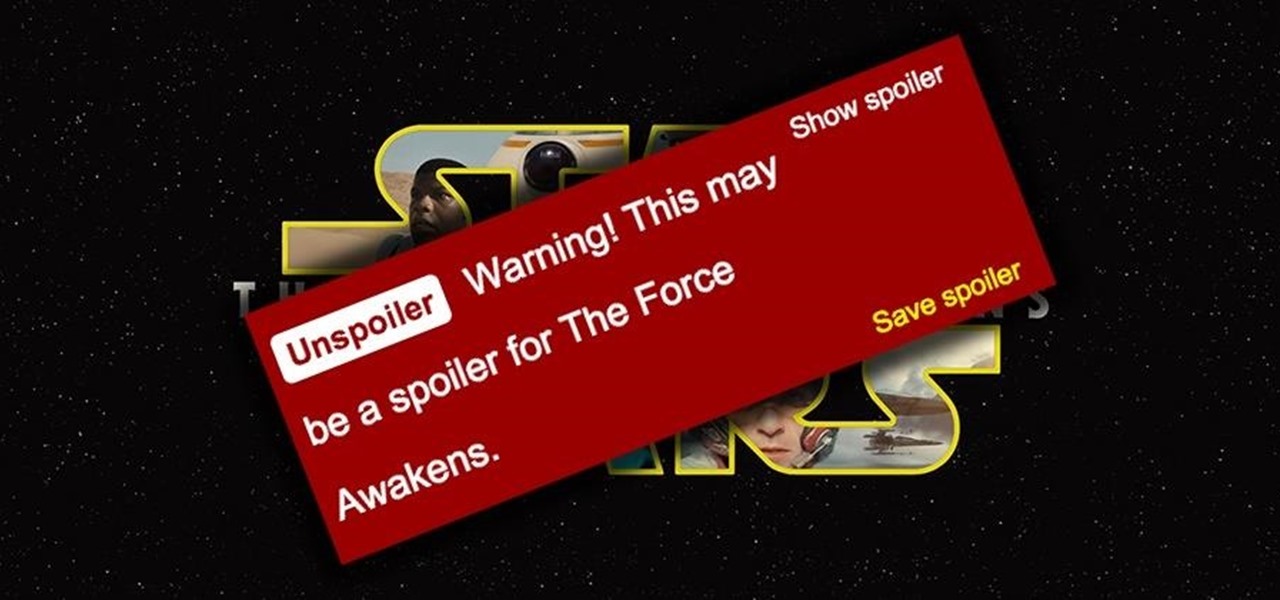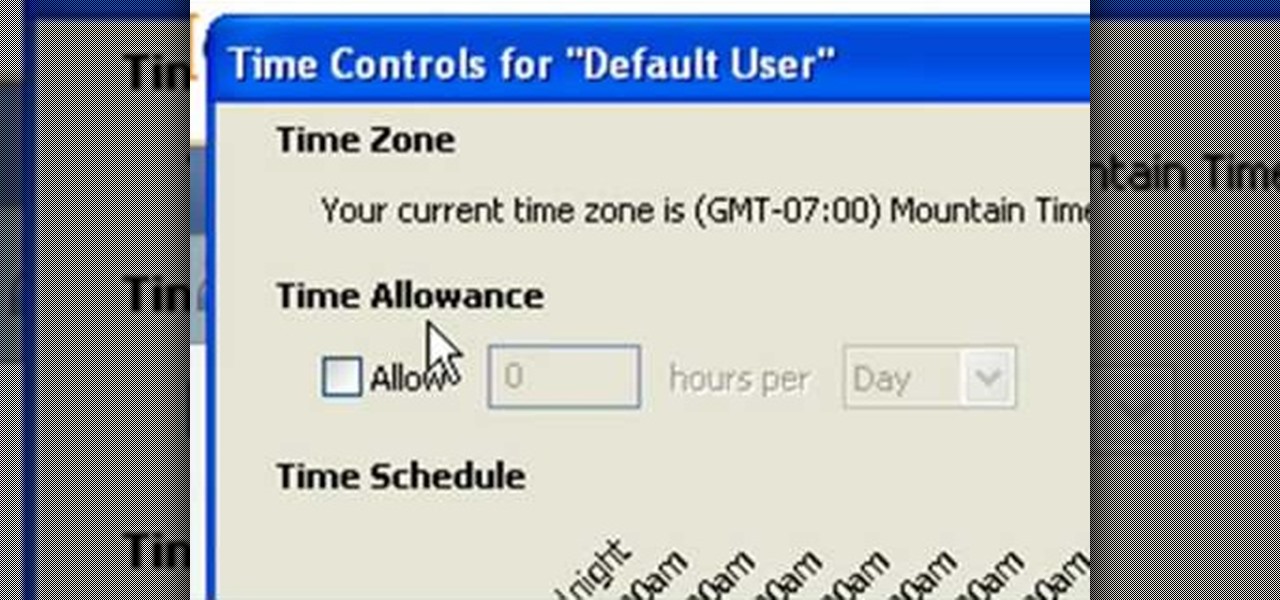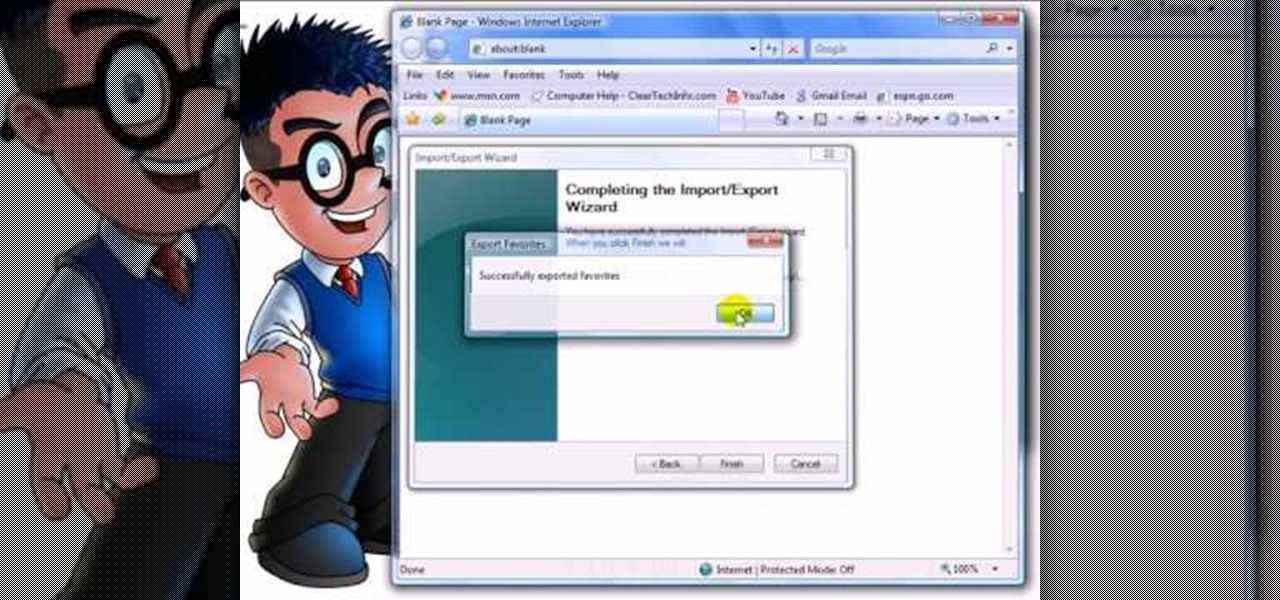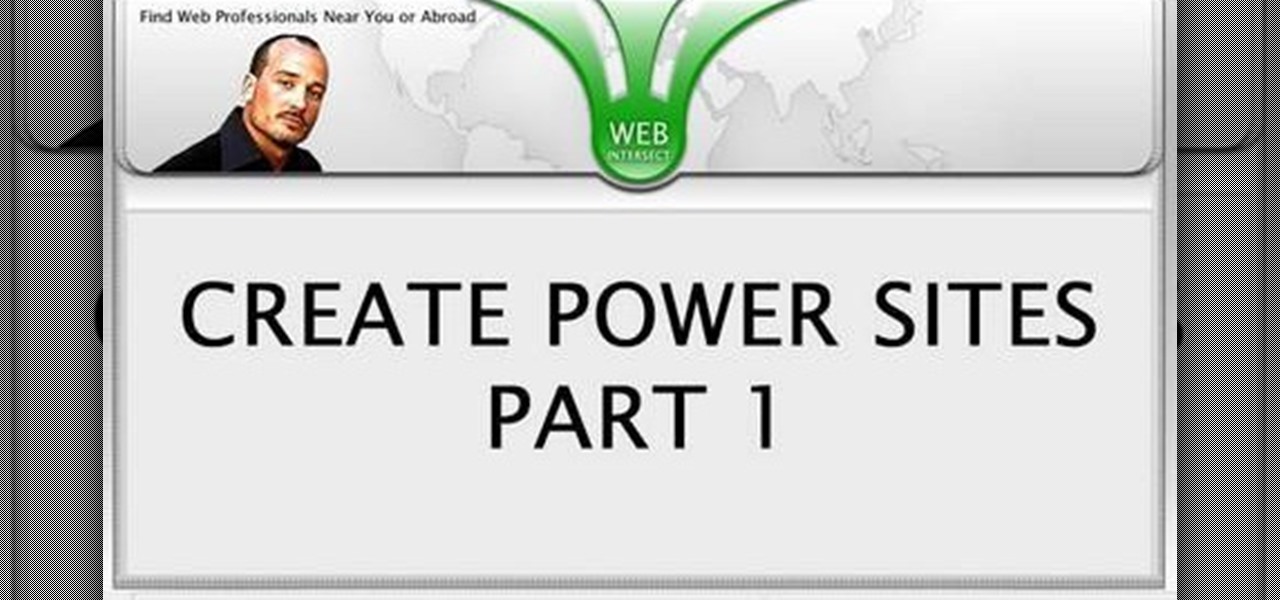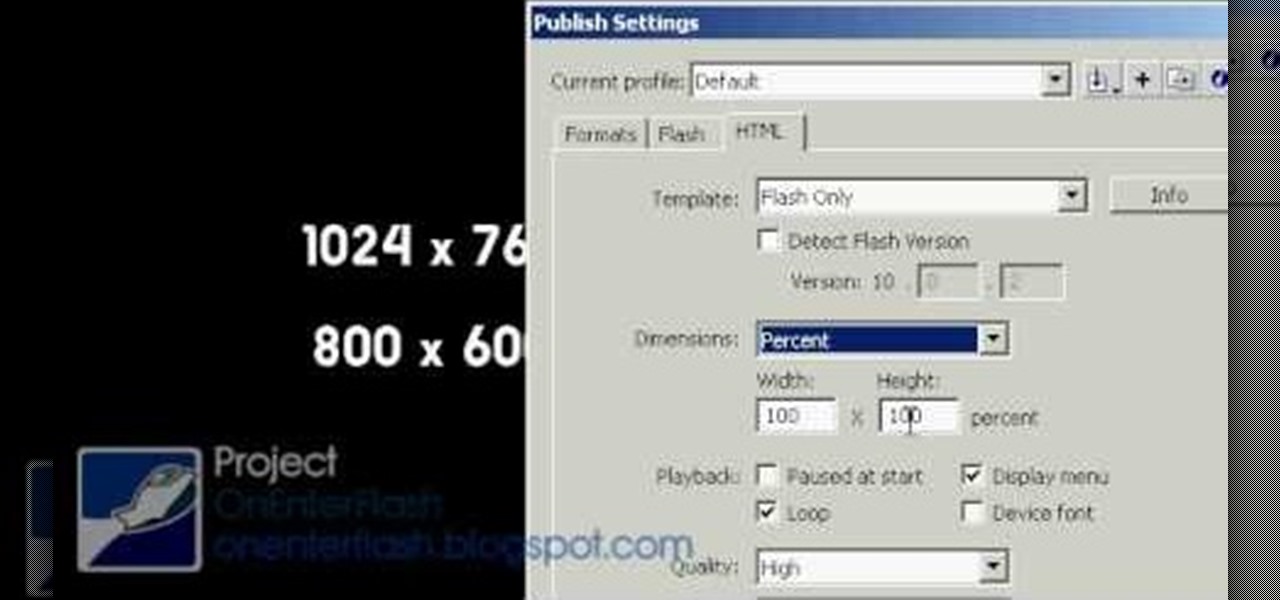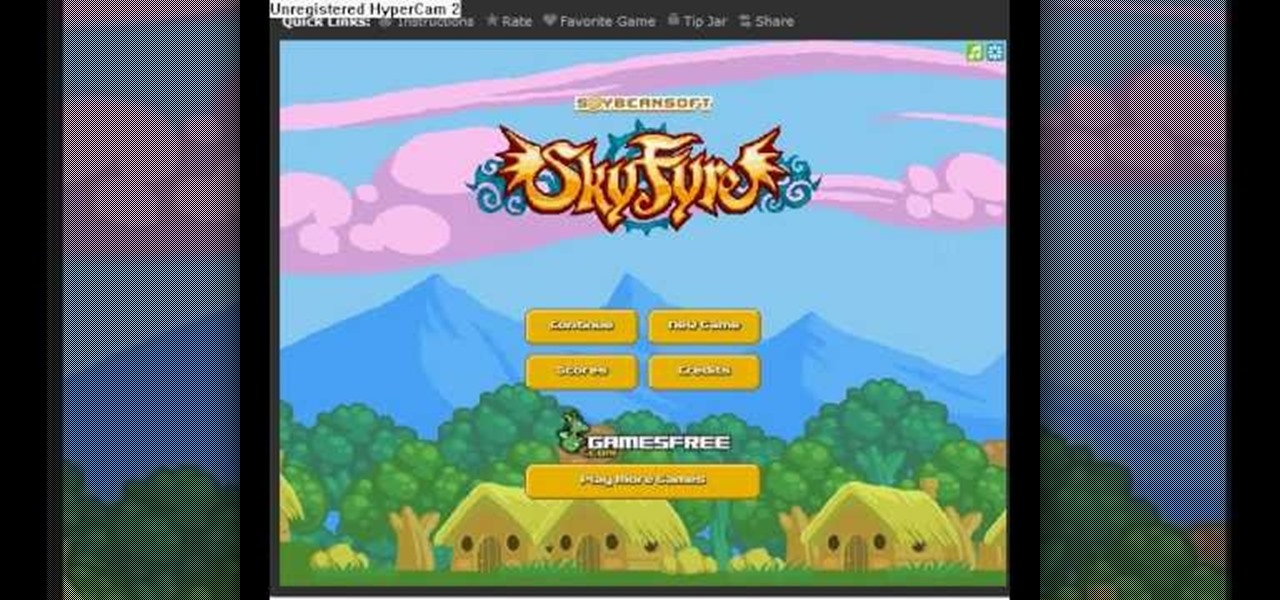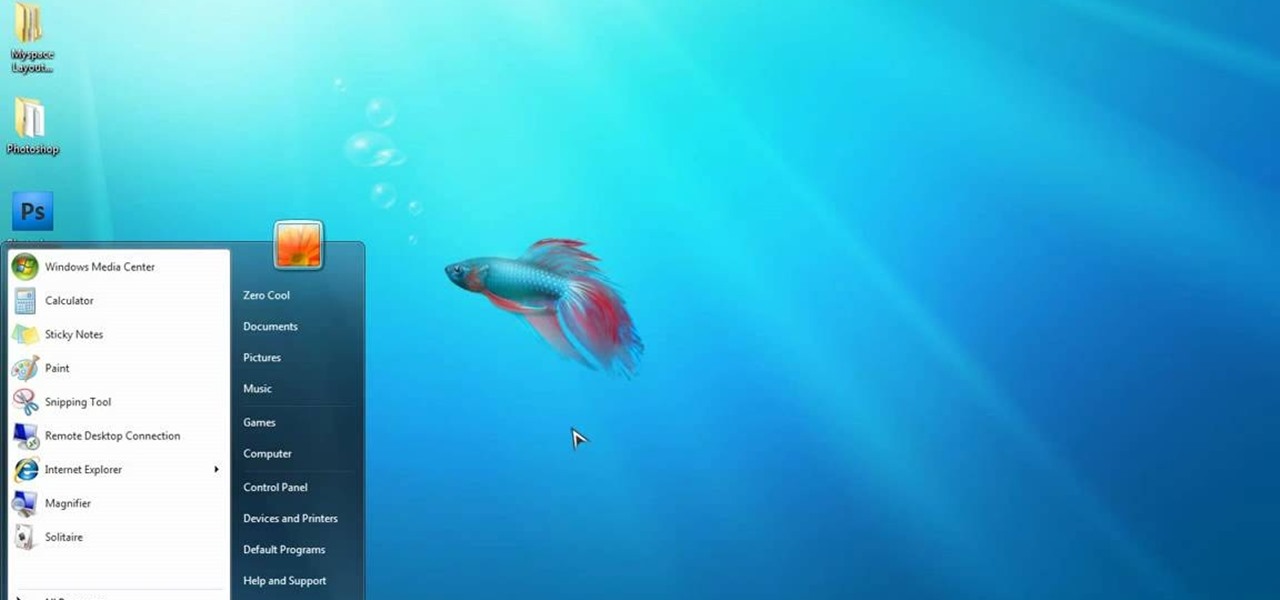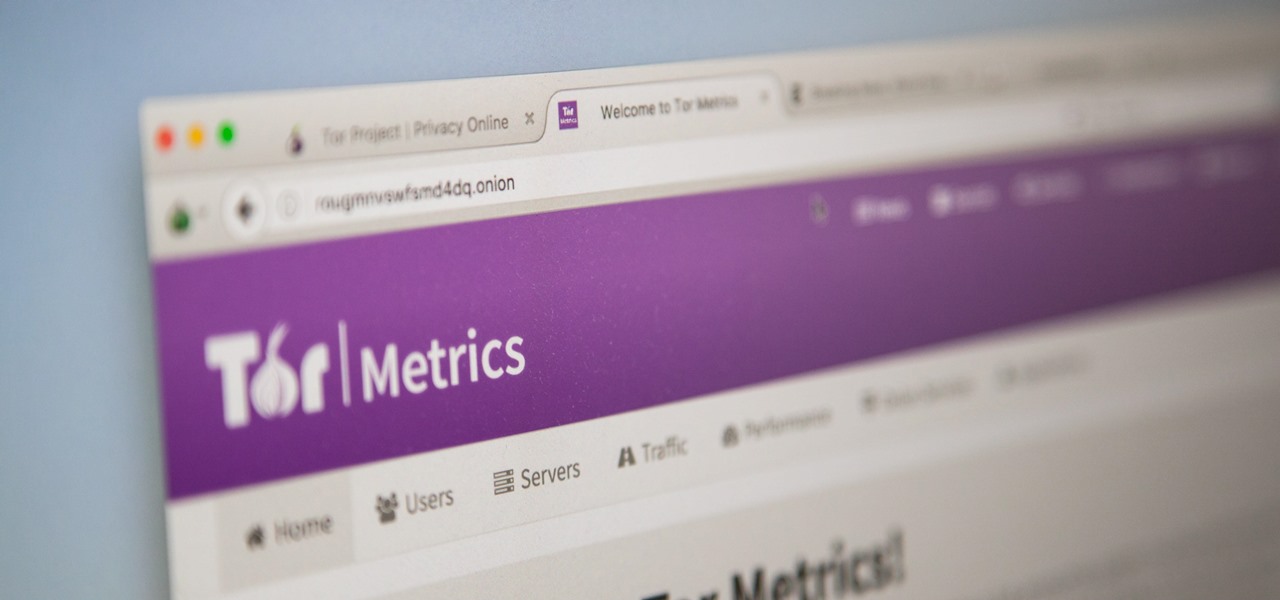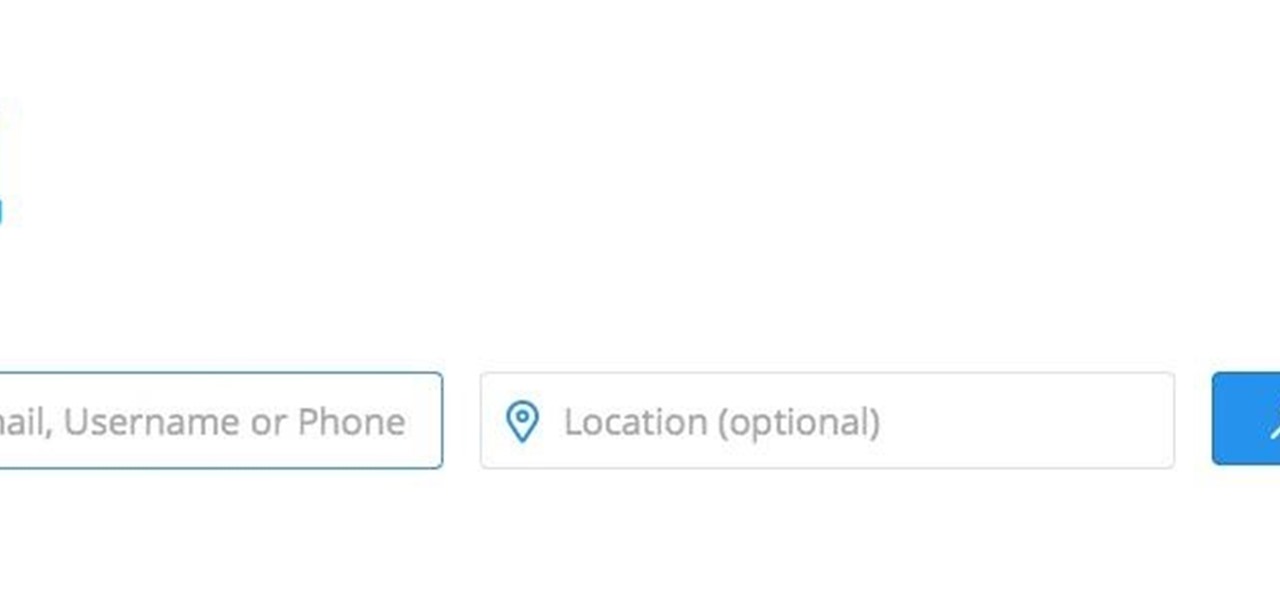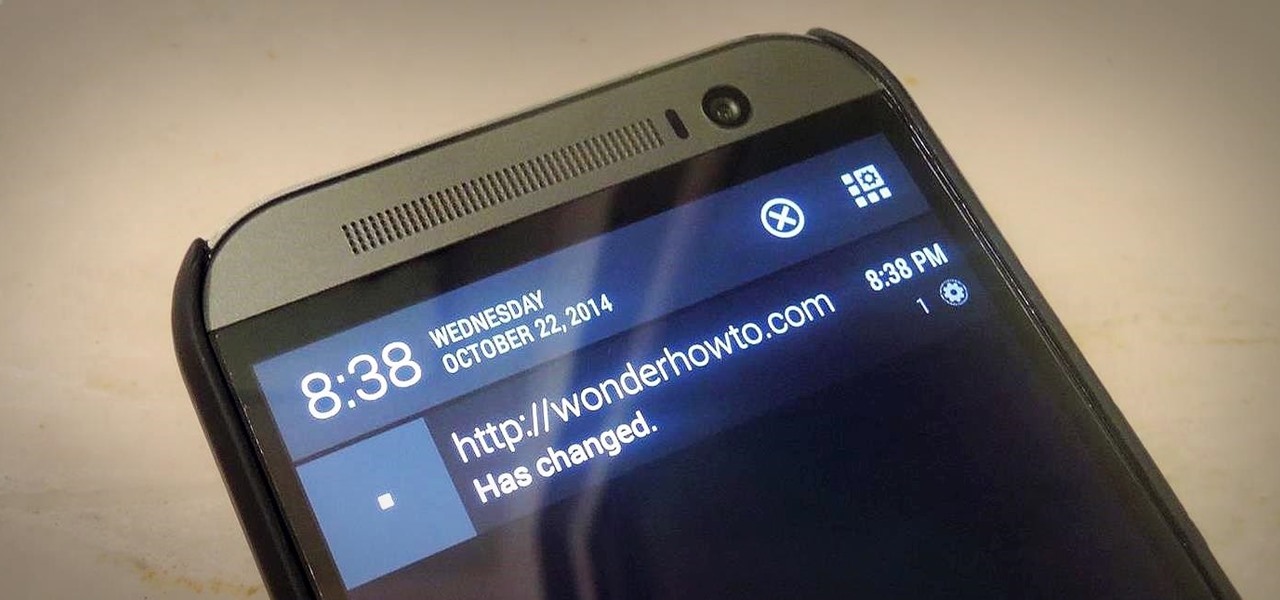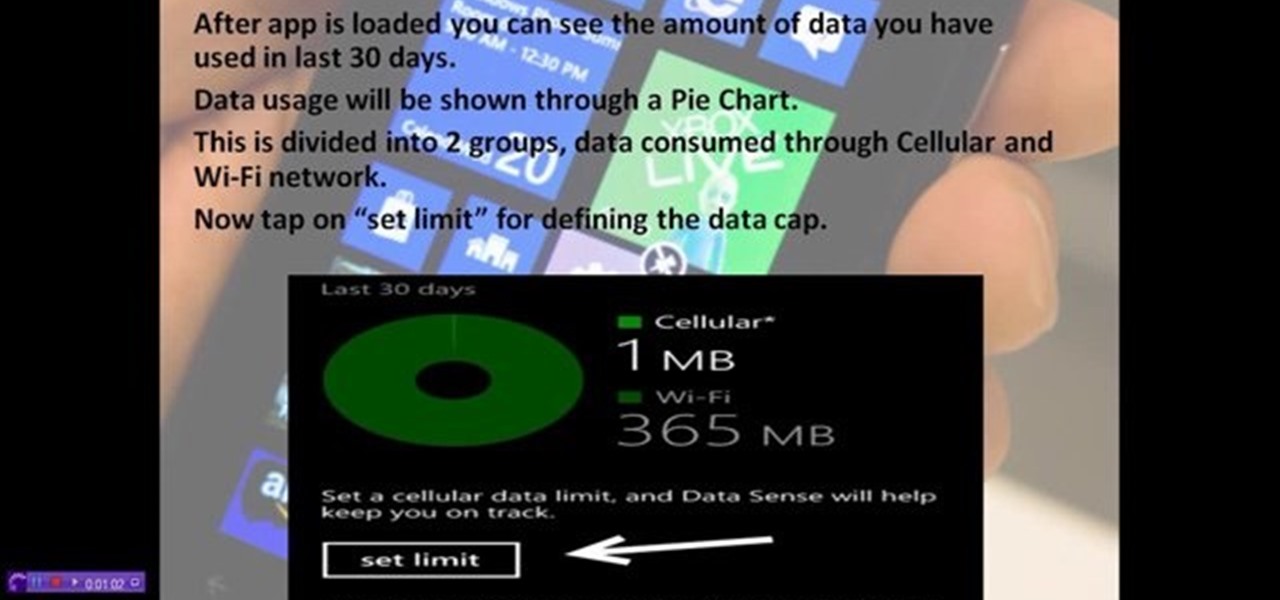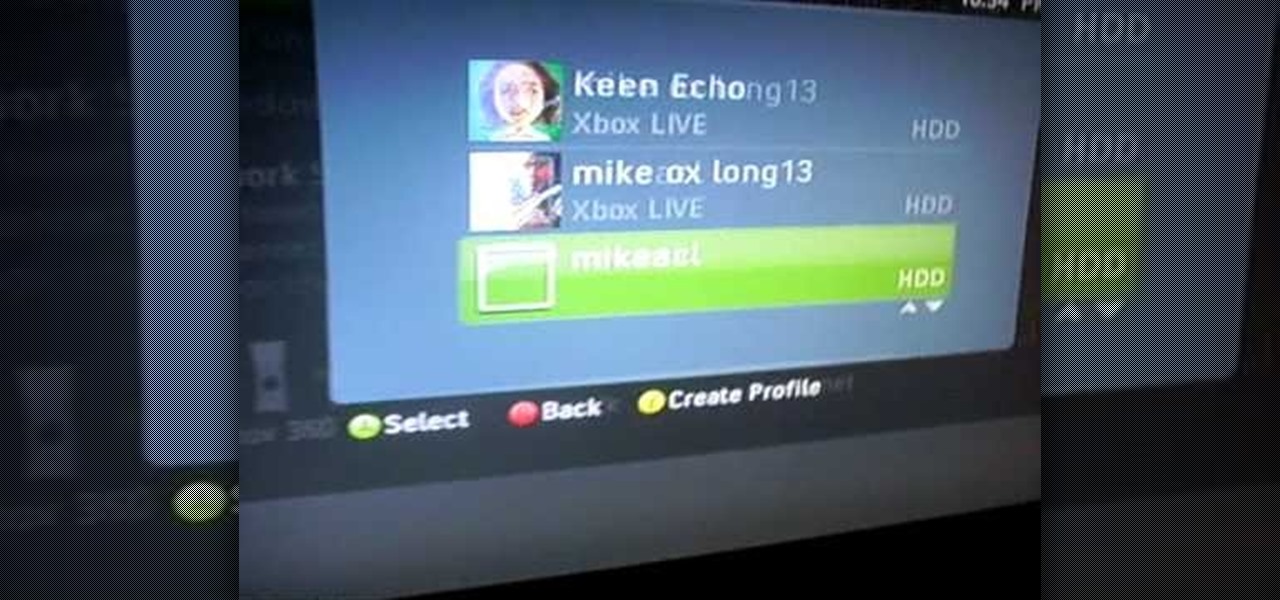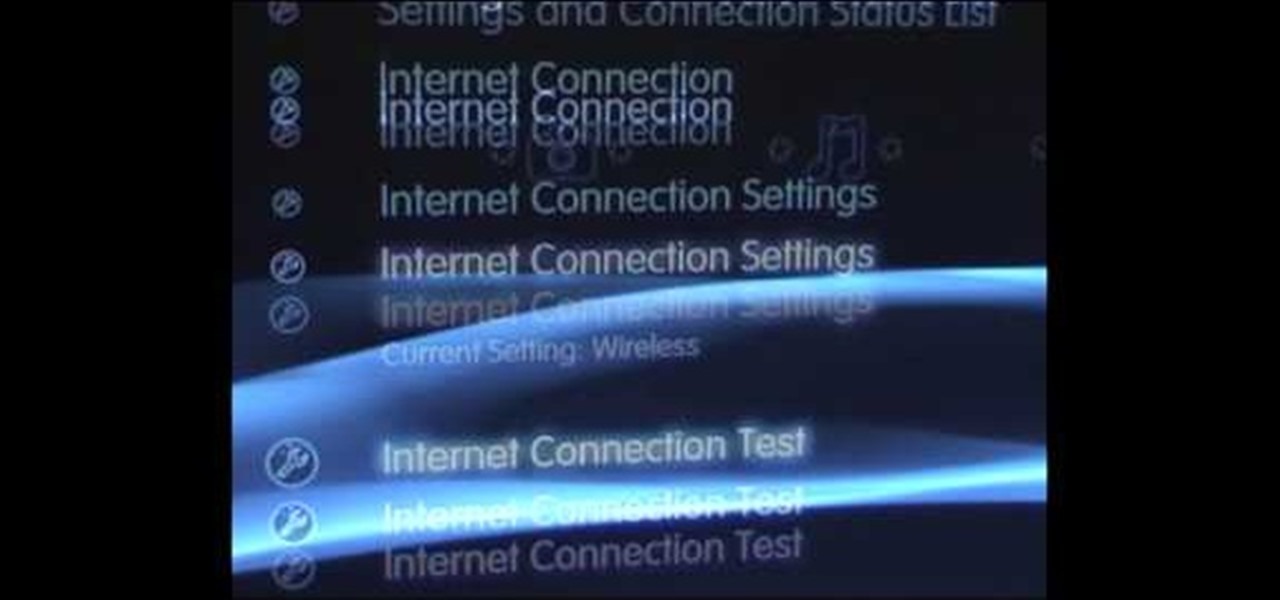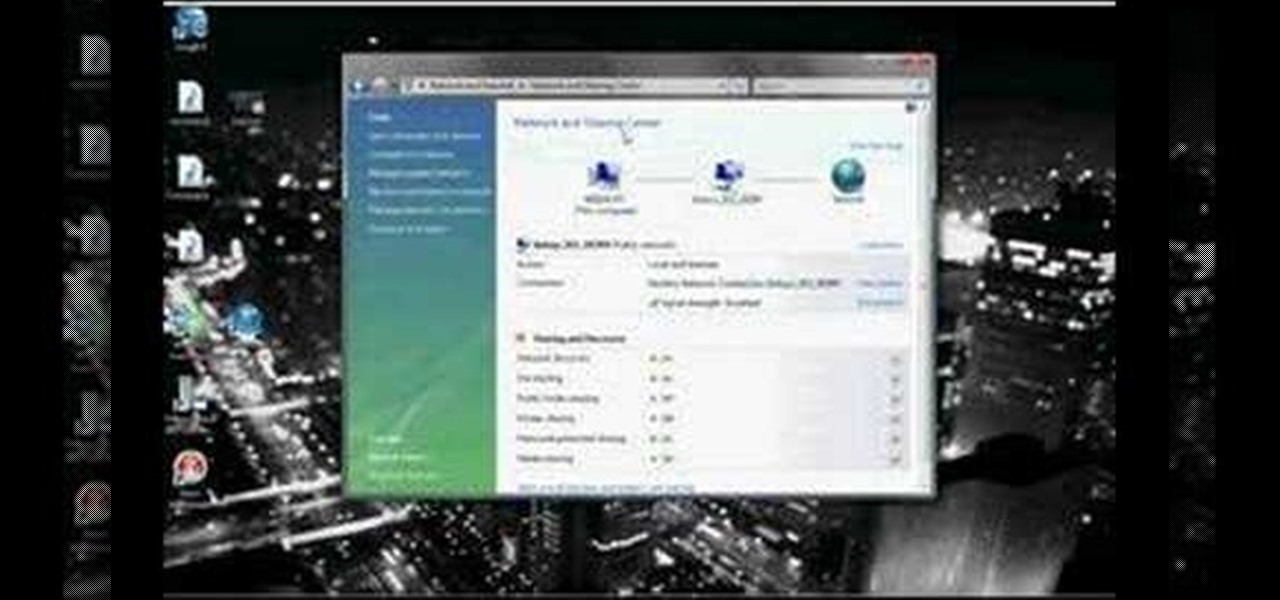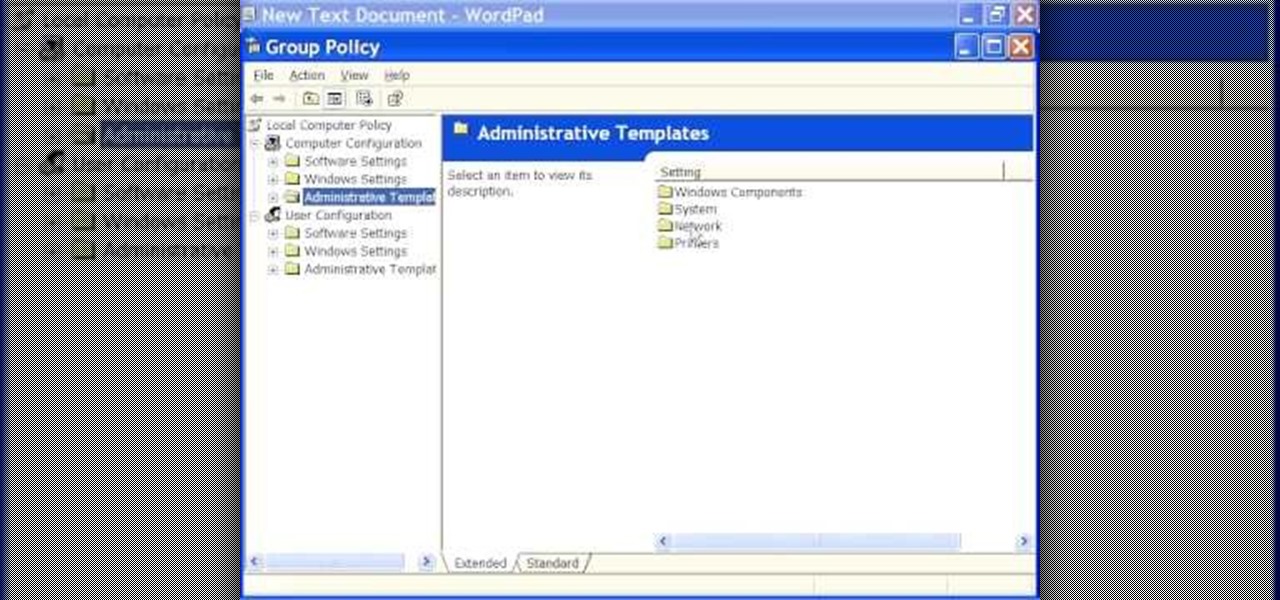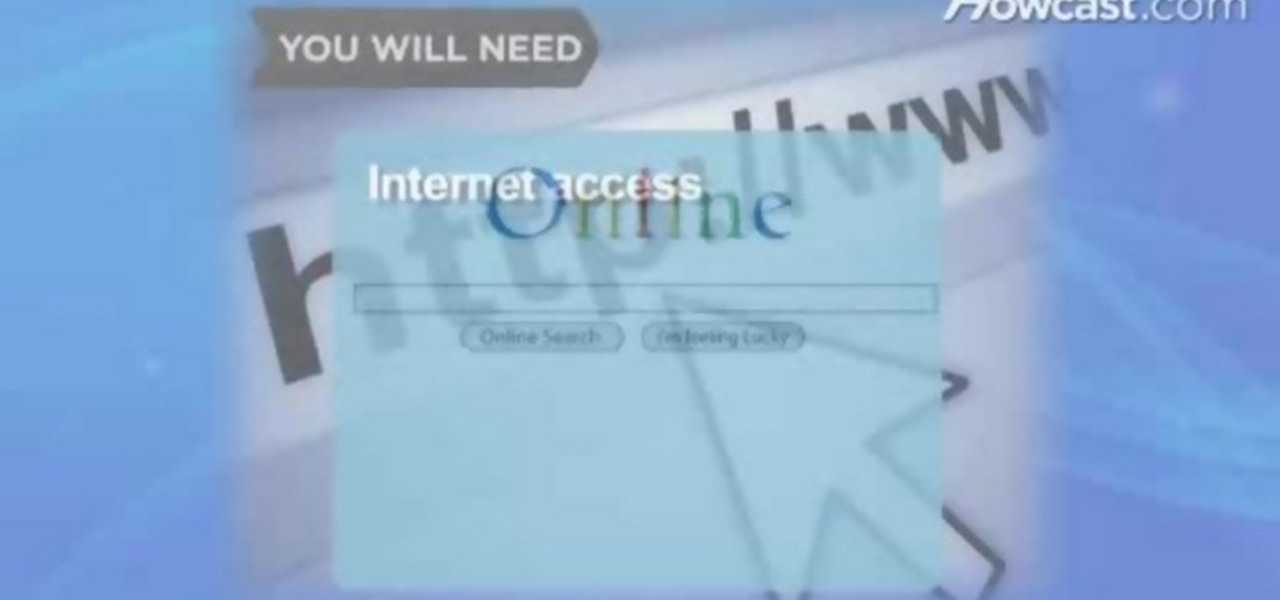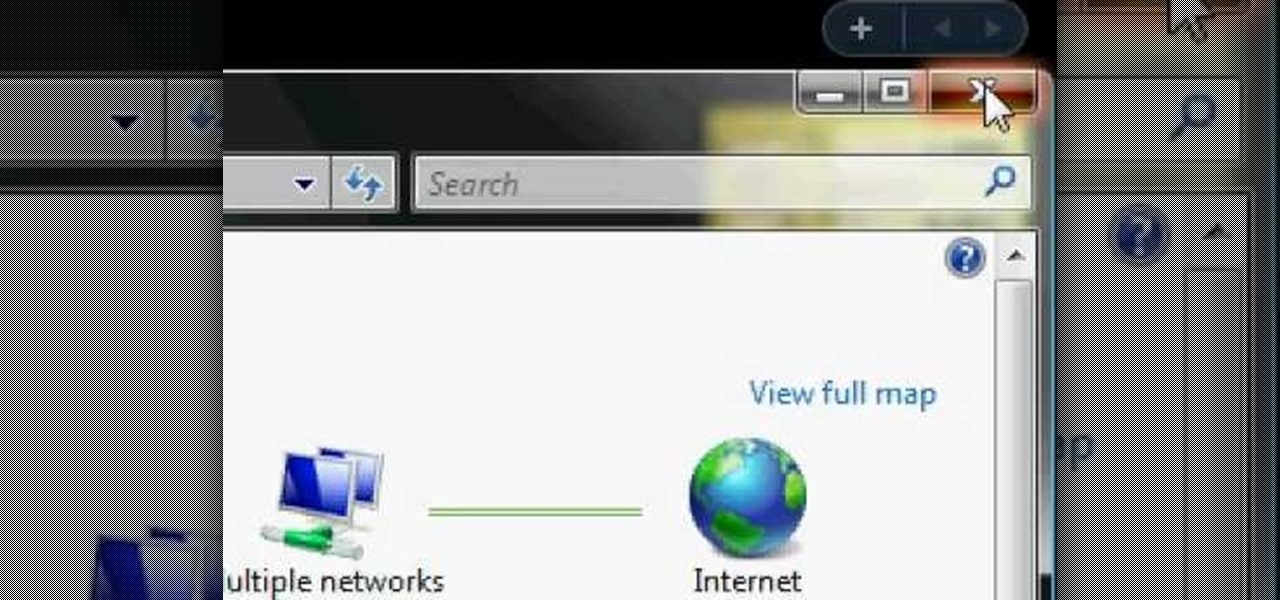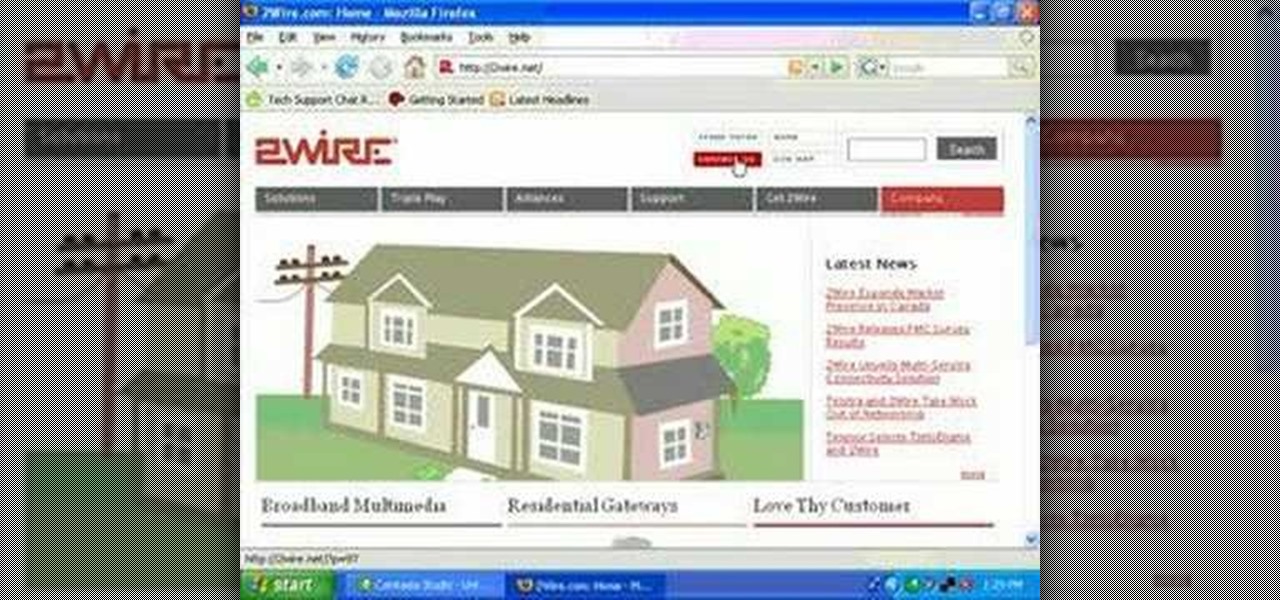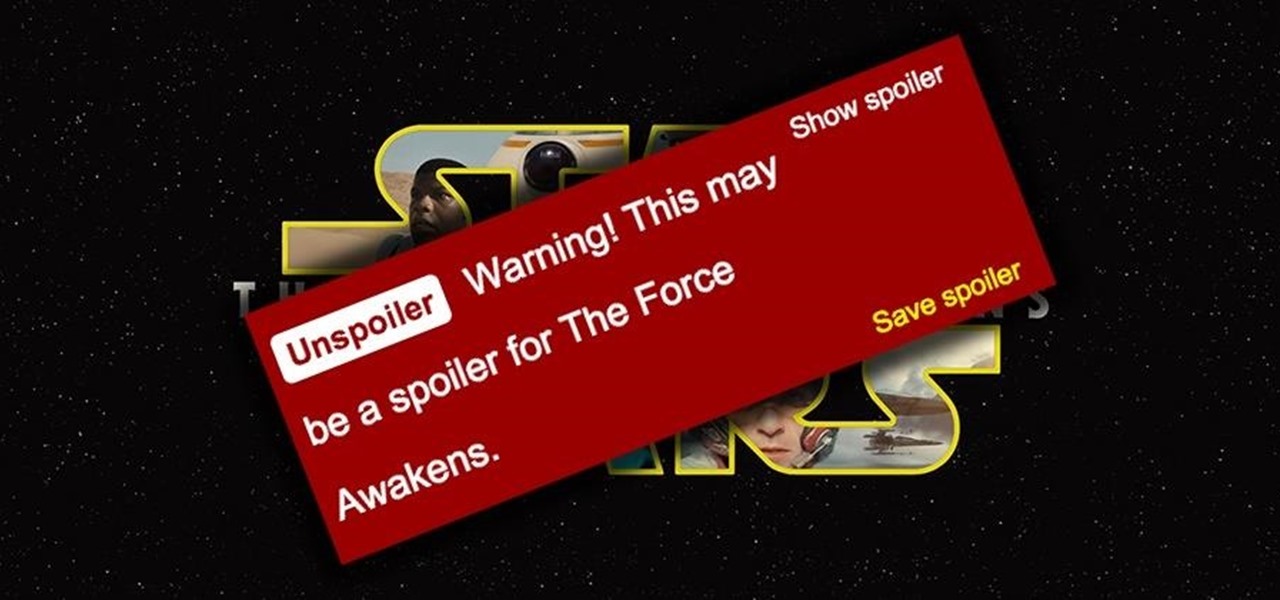
Unlike in the physical world, on the internet you're actually able to shut people up and block spoilers of newly-released movies, your favorite TV shows, or a sports event you've yet to watch on your DVR.

On the internet, everything is possible, even if it's not grounded in reality (check no further than anything The Onion publishes). Witty headlines combined with clever photo edits make even the most absurd topic seem like a serious news story. Some of these stories are so convincing that they even fool news organizations, such as the New York Times and even the official newspaper of the Chinese Communist Party. While some of us can tell when something sounds a bit off, others (like our paren...

YouTube is home to some of the most vile commenters on the internet—completely void of literacy, accuracy of facts, respect, and goodness in general. Known to many as the cesspool of the internet, the YouTube comment board can be a tough place for a person who's not accustomed to hostility on the web. "Tracking my cookies? They will never get my recipe!"

Tethering your Android phone basically turns it into a mobile hotspot, allowing you to funnel a 3G or 4G internet connection from your phone into your PC or laptop via USB. As you might expect, phone carriers brought the hammer down in an effort to stop users from getting around the fees they charge to normally allow you to do this.

For those of us living in any of the 49 states other than New York on Thanksgiving Day, checking out the famous Macy's Thanksgiving Day parade at New York is more a dream than reality. While the parade airs every Thanksgiving on television, it's also possible to catch the festivities online.

In this video, we learn how to clear browsing history and cache in Firefox and Internet Explorer. First, while in Firefox, go to the tools menu, then click on clear private data. In the new window, click on the items that you want to have cleared, then click "clear private data now". After this, the computer will clear out all the internet files. Next, while you're in Internet Explorer, go to the tools menu, then click on "internet options". Once in here, click the appropriate sections to cle...

In this tutorial, Andy from TopTenReviews shows us how to restrict internet time usage with Net Nanny. First, open Net Nanny's dashboard and find where it says "time controls". You will see "internet usage", make sure you click on this. Now, a new window will pop up where you can choose time allowance, schedule times and blocks to your specific preferences. Once you pick these, click "ok" and your restrictions will be set and saved! This is a great way to control when your children and others...

In this video you are shown how to use proxies and why they are important. Proxies are useful because they shield you and make you anonymous over the internet, it also prevents websites from logging your IP address. To see how important it is to prevent this go to whatismyip.com. It will show you your IP, click on it and go to 'look up'. It will show you all the personal information that can determined from your IP address. The easiest way to proxy are VPN's, which stands for virtual private ...

how-to Backup and Restore Your Bookmarks in Internet Explorer ClearTechInfo shows you how to backup and restore all your precious bookmarks in Internet explorer. These bookmarks can be used on another computer or can be restored onto the same computer if and when the bookmarks get erased or corrupt.

Aimed at people who have never created a website before, this tutorial shows you how to use a graphics program to create a website that will have an impact, load quickly and index easily with various search engines. You won't even need to know much coding!

Twitter is a very powerful way to create word-of-mouth buzz for your website if you can utilize it properly. One way to do that is creating a Tweet This link on your website, which allows your users to tweet about how awesome your website is without going back to Twitter. This video will show you how to create a Tweet This link and put it on your website using Dreamweaver CS4.

Creating a website from scratch is one of the most productive and most challenging things that you can do on a computer, whether the site promotes your own services and interests or you're being paid to make it for someone else. This nine-part video will walk you through the entire process of making a website using Flash CS4. It is very complete, and if you have the patience to watch all nine parts you should be well on your way to creating a really cool, high-traffic site.

This series of video is part 6 of this epic 60-part video series on how to make a website from scratch using Flash CS4. This section covers how to construct motion tweens effectively and use symbols to create more complex animations.

Google TV is a revolutionary new way to enjoy your two favorite things in life— Internet and TV. And Sony just happens to be the first company to design television products powered by Google, like their Internet TV Blu-ray Disc Player (Model NSZ-GT1). If you're thinking of getting one, this video provides a hands on, showing you how to use the new Sony Internet TV, paired with practically any television.

In this tutorial, we learn how to use Eraser to permanently erase data. First, open up Internet Explorer and search for "eraser". Once you do this, click on the first link that you see. Then, go to the download section of the website and download the first version that you see, it will be the newer version. Choose the bit processor that you have, then wait for it to download on your computer. Now install it and go to your Start menu to find the application. After this, open up the Eraser, the...

In this video, we learn how to get internet on your Nintendo DSi. First, go through the menu until you find "system settings", then click on "internet", and then "connection settings". After you find this, go through and find the connection test on the internet connection 1. After this, a test will run and you will have to click "yes" on the agreement window that pops up. Next, go to the DSi shopping menu and wait for it to connect to the internet. After it connects, you will be able to acces...

Facebook is an internet phenomenon which is quickly gaining popularity. For those who do not yet have a Facebook, this video will show you the basics of how to meet people and to connect with people online as well as how to set up your profile on the site. After creating an account using your email address and setting up your password, log on to the website. Set up your profile by clicking on the tab labeled "info" and entering information which you would like to share about yourself. You can...

In this video tutorial, viewers learn how to share a wireless connection with a Xbox360. Begin by click on the Start menu and select Control Panel. Click on Network and Sharing Center. Under Tasks, click on Manage Network connections and disable the wireless connection. Right-click on it and select Properties. Go to the Sharing tab and check both boxes. Now enable the wireless connection and then go on your router website to find out the primary and secondary DNS. Now input both DNS numbers a...

You start the game from the Kongregate website and then run Cheat Engine. Look for your browser in the Process list. It could be Firefox, Chrome or Internet Explorer. Set the value type to Array of bytes. Then check the Hex box above and use the values from the description to apply the effects there, like no mp drain, chain doesn't end on hit and unlimited chain time. After you've searched for the value, click New scan and then add it from the left to the bottom by double clicking it. To acti...

This video is a quick overview for installing the "Google Chrome Frame" to speed up applications in your internet explorer.

Installing Internet cable is easy with these tips from AsktheBuilder.com host Tim Carter. Discover how to hook up computer Internet wiring in your home. Internet cable installation is a job you can do.

There are nearly 100,000 unique onion service addresses online with over two million people using Tor every single day. Join me as I explore a small fraction of what the Tor network has to offer.

to stay secure, you dont just need Tor, and a VPN. You need good browsing habits. What are Browsing Habits You Ask?

Doxing is the act of finding one's personal information through research and discovery, with little to no information to start with. You may have seen doxing in the news, for instance when not so long ago, hacker team Anonymous doxed and reported thousands of twitter accounts related to ISIS. Doxing can be useful for finding the address of a coworker, or simply investigating people on the internet. The tutorial I will provide to you now will teach you the basics of doxing and how you can prot...

The problem with striving to be on the bleeding edge of what's new for your smartphone, or really anything else in life, is having to constantly check websites and forums for new content. And with lots of that browsing happening on our phones, the aimless page loading and refreshing is not just annoying when there isn't new content, but can lead to wasted data usage, not to mention time.

How to control and limit your internet usage in your windows 8 phone? You may want to restrict your internet usage and want to set limit for apps also. If you set your usage limit internet will stop automatically after reaching the limit. Follow the video to employ in your own phone.

In this tutorial, we learn how to connect to Xbox Live without a modem or router. First, you will need to take an Ethernet cable and connect it to your laptop and to your Xbox console. After this, go to your computer internet connections and then go to the properties. Create a shared network and then bridge the connection between your console and your wireless internet. After this, go to your Xbox and connect to the Xbox live internet application. When you can connect, then you will have fini...

Paying retail just isn't as good of a deal as buying straight from the manufacturer. To become a buyer, figure out the right manufacturers for you. Initially, you can start this process by doing web research. Surf the internet to find out what manufacturers sell directly to the consumer. Internet access is important for finding product information. Scan the manufacturer's website for online catalogs that describe an item's price, color, model, ID number, and make.

In this tutorial, we learn how to change your IP address in five different ways. First, go to your security settings and clear all cookies, then start to browse the internet with private browsing from your internet browser. You can change your IP address by going onto your internet browser and changing the LAN settings. Type in your address and port, then bypass the proxy server. Next, go to options and then advanced on your browser. Type in the proxy and port, then click where it says no pro...

In this video, we learn how to set your PS3 to an internet connection. Start off by enabling the internet so you can play online through your PS3. Go down to your network settings and then make sure this is enabled and connected to your wireless network. If you don't have a Wi-Fi router, you need to either change this, or you need to plug your Ethernet into your computer then to your console. After you do this, you will be able to connect your console onto your internet, then you can play you...

In this video tutorial, viewers learn how to enable JavaScript and update Flash in Internet Explorer. To update the Flash player, go to the link provided in the description and install it. To update JavaScript, click on Tools and select Internet Options. Then click on the Security tab and click on the Custom Level button. Now scroll down the list and find Active Scripting Option. Check Enable and click OK. When the Prompt window pops up, click Yes and click OK in the Internet Options window. ...

This video shows the method to turn off pop-up blocker in Internet Explorer and Firefox. Firstly, open Internet Explorer and go to 'Tools' option. Go to 'Internet Options' and click on the 'Privacy' tab. You will see an option of 'Block pop-ups' at the bottom of the window. You must uncheck it and hit 'Apply' to turn it off. For Firefox, go to 'Tools' and 'Options'. You will see 'Block pop-up windows' as the first option. Uncheck it and the pop-ups will not be blocked. You can also set except...

This video shows you how to use the online file delivery service YouSenditIt.com to send a file to someone. There are two ways to do this. One is to register for an account and send a file, and the other is to do it directly from the interface that you'll find on the website. You don't have to register, but generally if your file is going to be larger than 20 MB the person on the receiving end will need to register. But in this video we're shown how to send a file from the interface you're pr...

In this video tutorial, viewers learn how to connect an Xbox360 with wireless internet. Begin by connecting your computer to a wireless network. Click on the Start menu and select Control Panel. Go to Network and Internet, and select Network and Sharing Center. Under Tasks, click on Manage network connections and select your wireless connection. Right-click on the connection and select Properties. Go to the Sharing tab and check both the sharing options. Now click OK. This video will benefit ...

How to speed up your internet connection

In this video tutorial, viewers learn how to find an I.P. address. Every computer that has Internet connection has a unique identifier called a Internet Protocol Address. This video provides 2 methods on how to find your I.P. address. The first method is to simply open your web browser and search on the Internet. The second method is to click on the Start menu and select Control Panel. Click on Network and Sharing Center. Right-click on your connection and select Status. There, users will be ...

Learn how to connect your PS3 or Xbox 360 to the internet using an Ethernet cable in simple steps. 1. First click on the network icon found in the task bar and select 'Network and sharing center'. 2. Go to the Internet menu and click on 'View status', then click on 'Properties'. 3. Now go to the 'Sharing' tab, select the first option under it, then click 'OK' and close the window. 4. Finally go to the task bar, click the same icon again and you can find that internet is now connected.

In this Software video tutorial you will learn how to embed a YouTube video in PowerPoint with or without Internet. You will see two ways of doing this with and without internet access. When you have an internet connection, open up PowerPoint and click on the office circle button on the left hand corner. From there select ‘PowerPoint options’ and check the box that says ‘show developer tabs in the ribbon’ and click OK. Once the developer tab is in your ribbon, select that and go to the area t...

This is a video games tutorial where you will learn how to connect your Nintendo Wii to the Internet wirelessly. Select ‘Wii’ and then ‘Wii settings’ menu and choose ‘internet’ and ‘connection settings’. You have three settings to choose from. Choose any one and then select ‘wireless connection’ -> ‘Nintendo Wi-Fi USB connection’. Install the Nintendo Wi-Fi USB connector software on your PC and then insert the Nintendo Wi-Fi USB connector into your PC. Choose ‘next’ to continue. Use the regis...

In this video, you will learn how to test your internet speed. In order to do that just follow this easy and quick steps and instructions. The first thing that you need to do is to go to this site:2Wire. Now click the Speed Meter located on the top of the page. A test will start and it will show you how fast your internet speed is. If you have followed this quick and simple steps and instructions correctly, you will not have any problems in testing you internet speed with the tool from 2Wire....