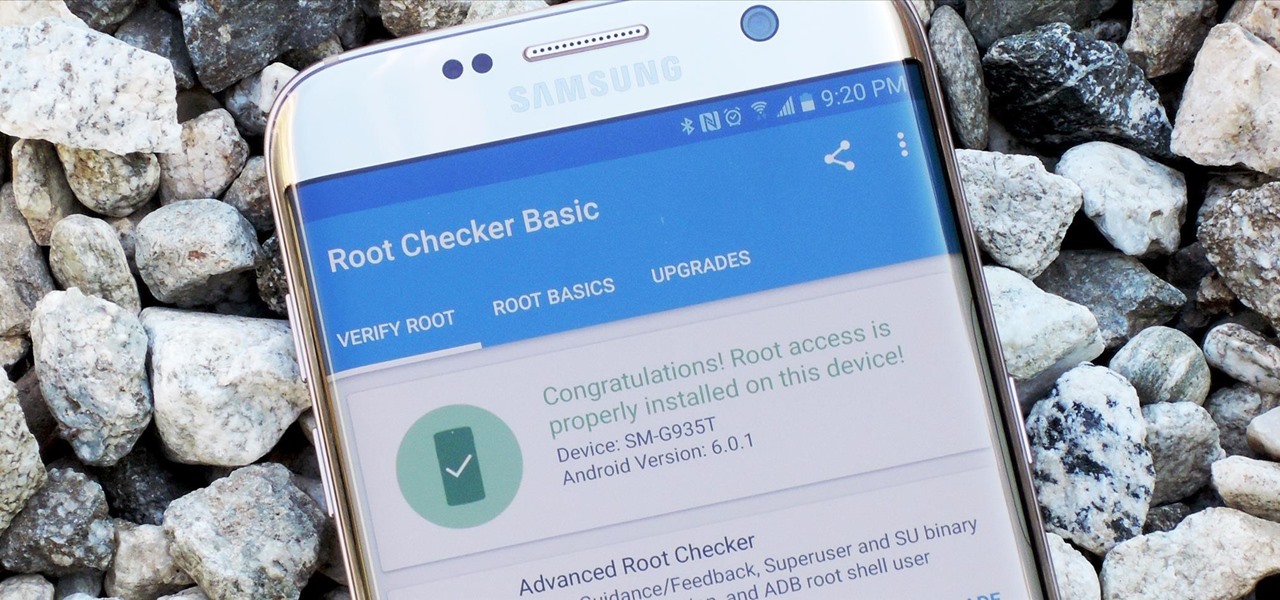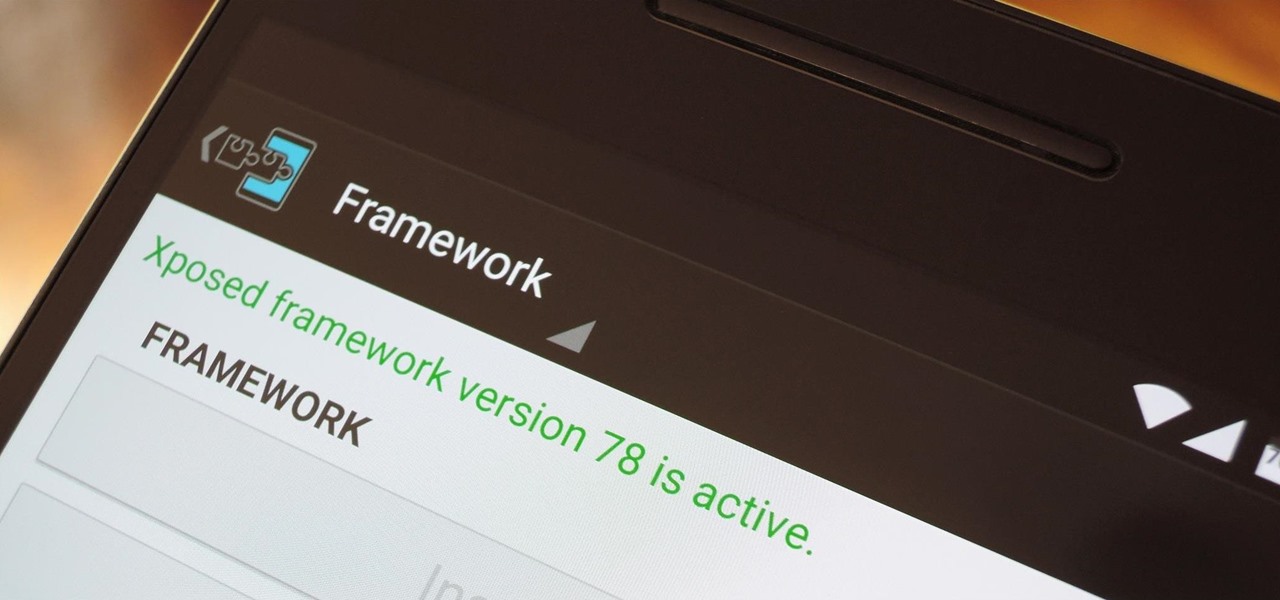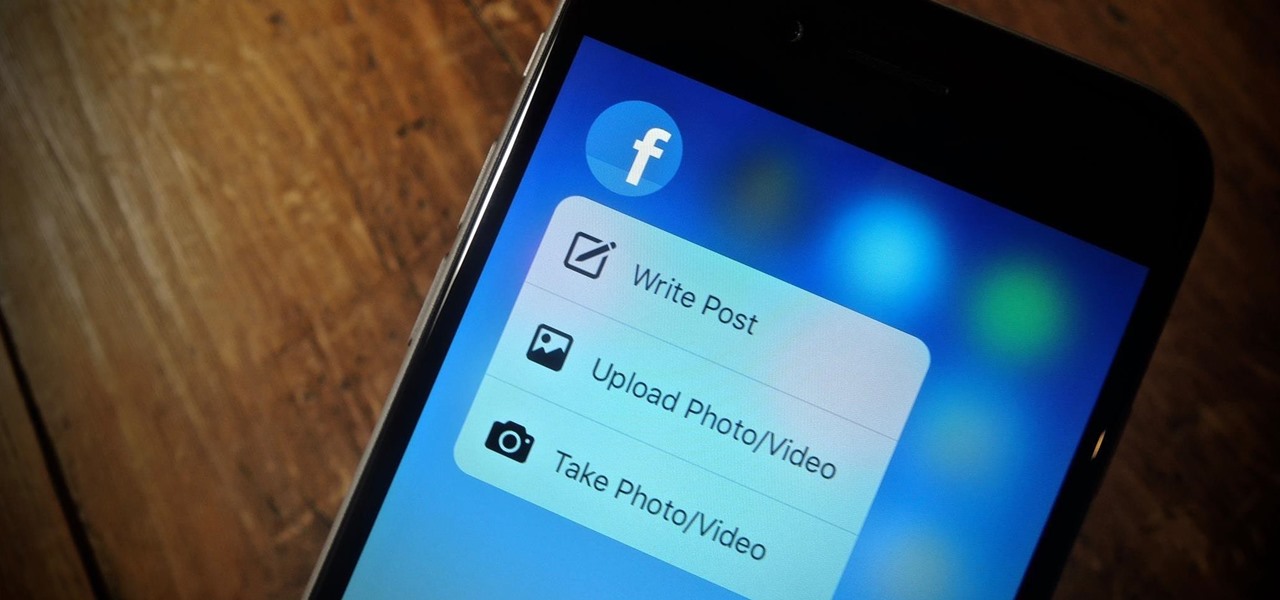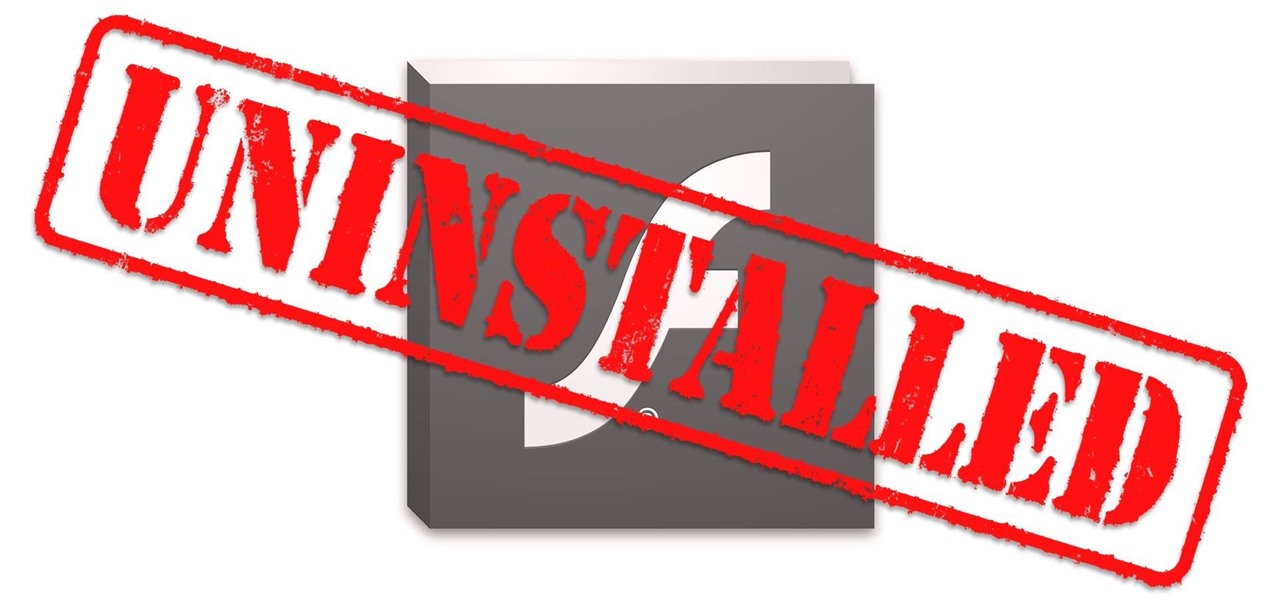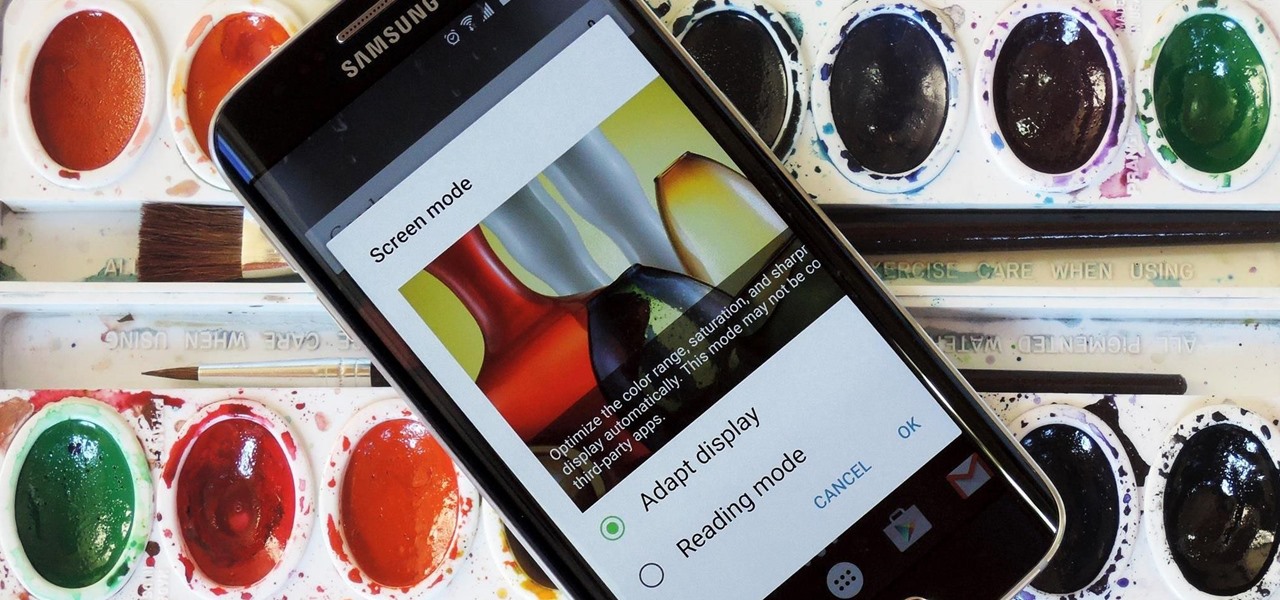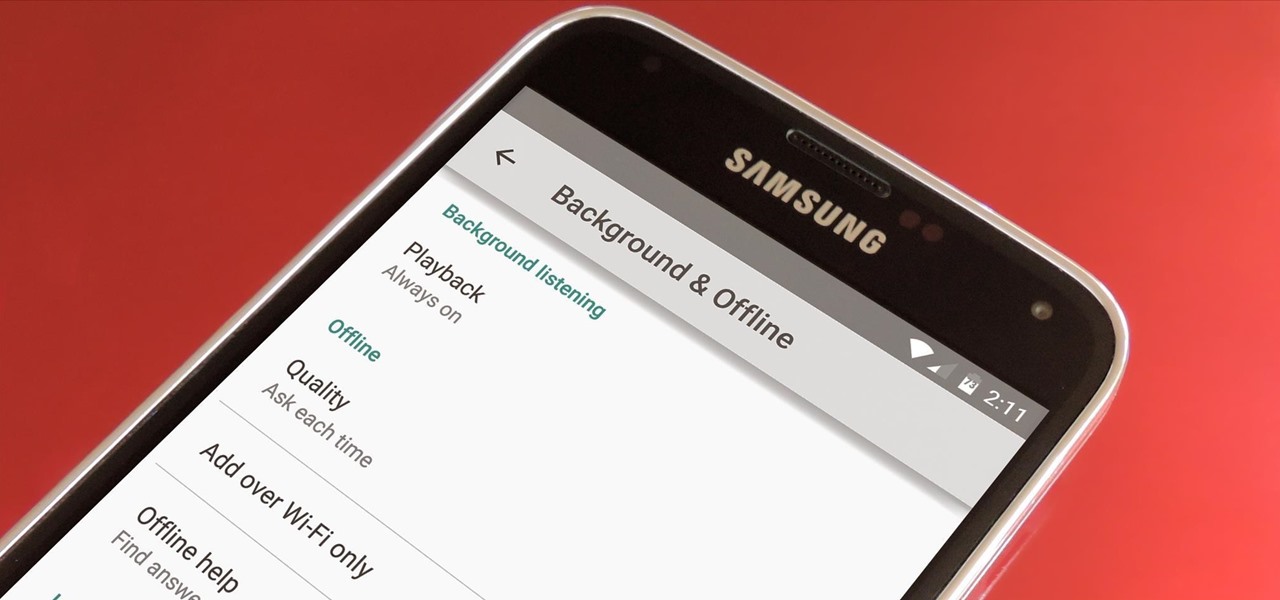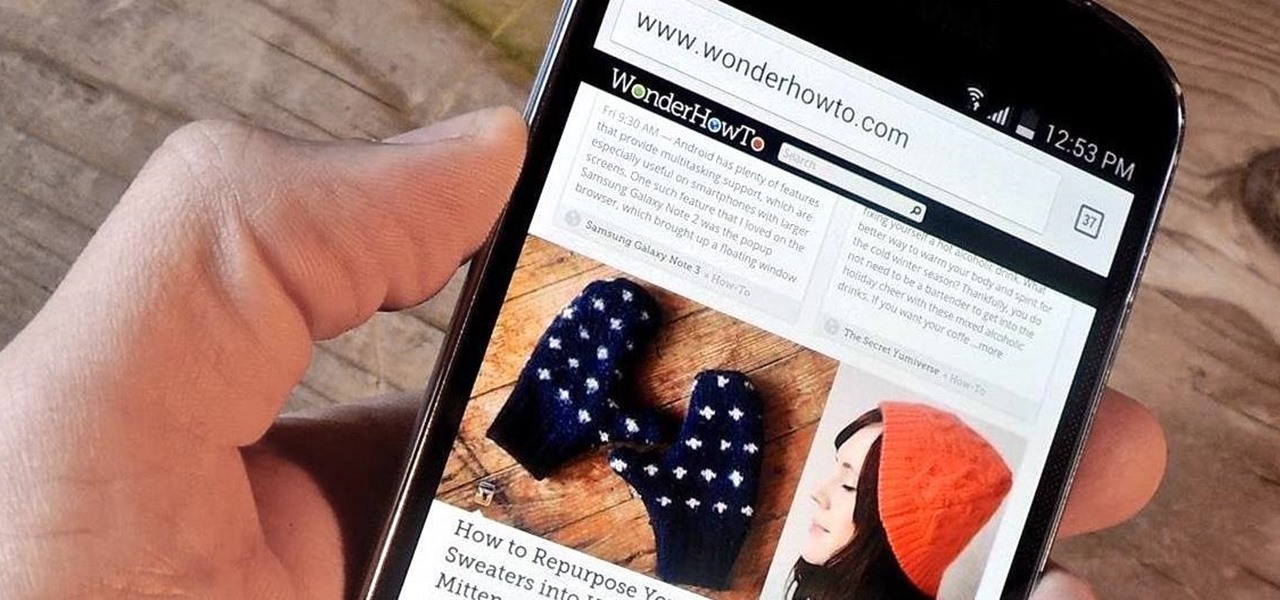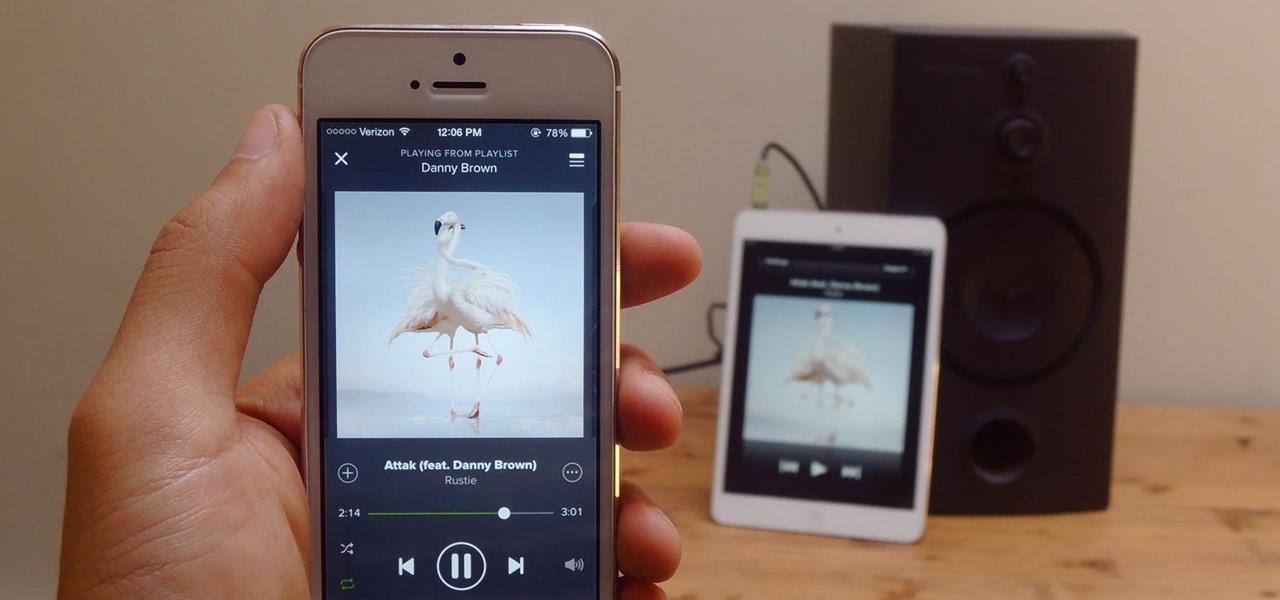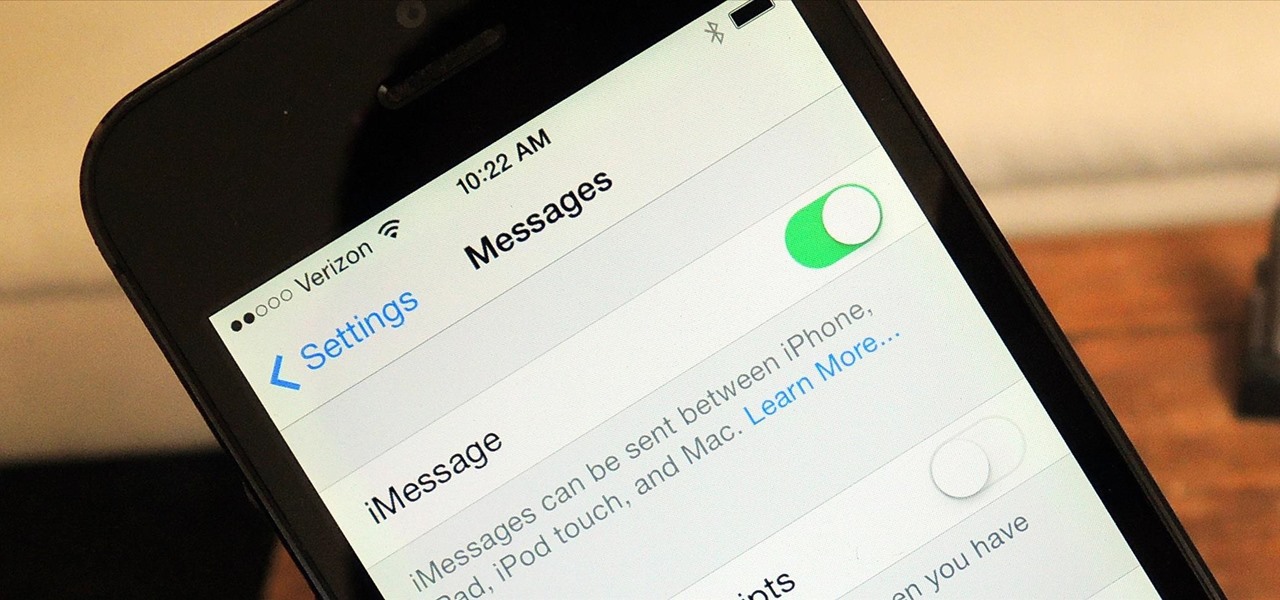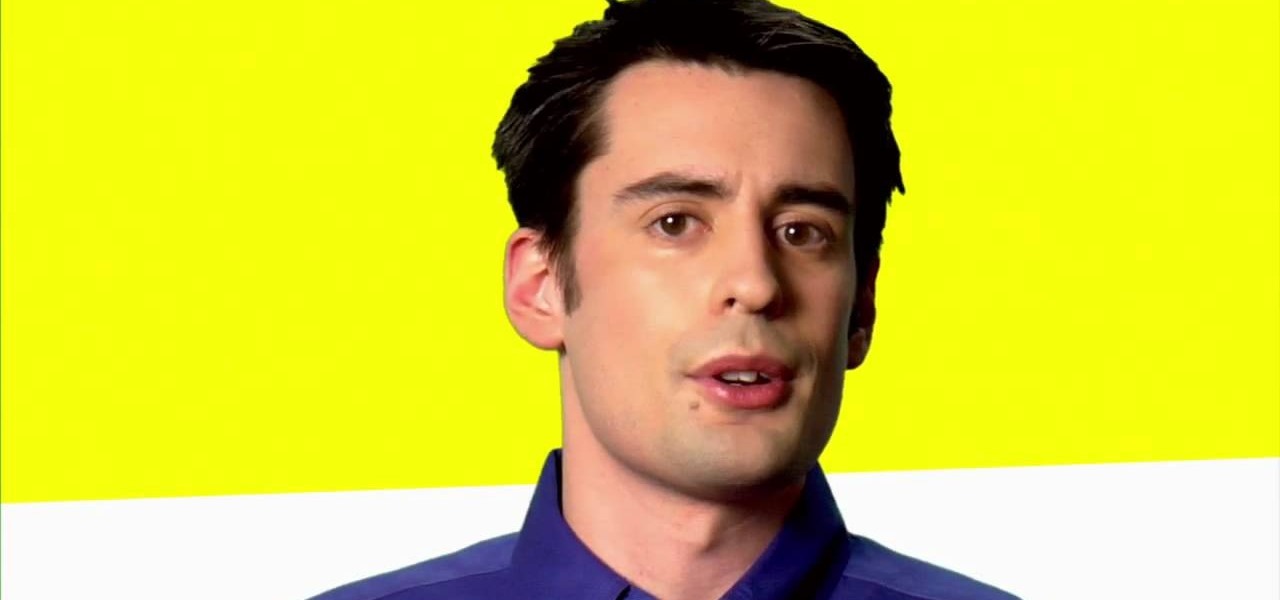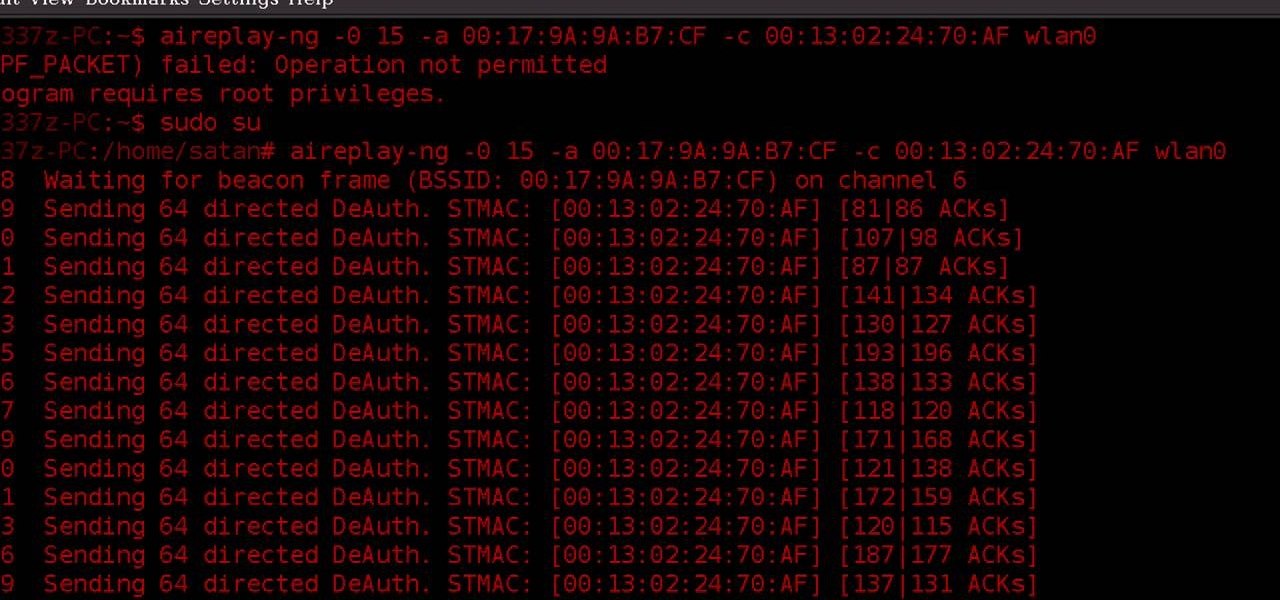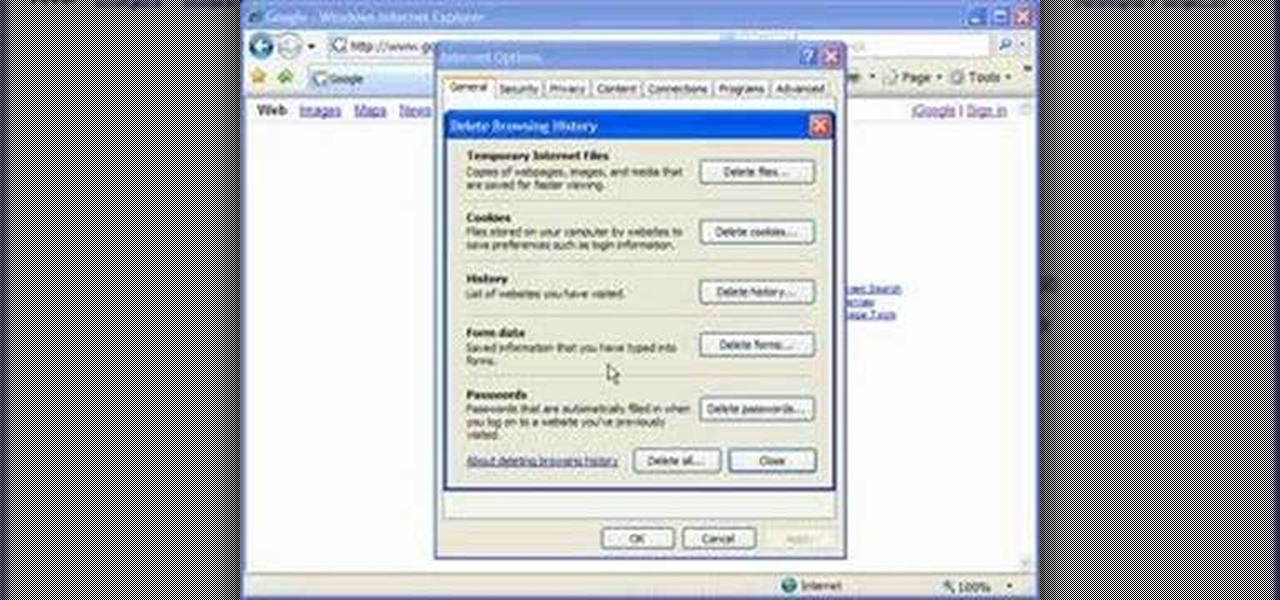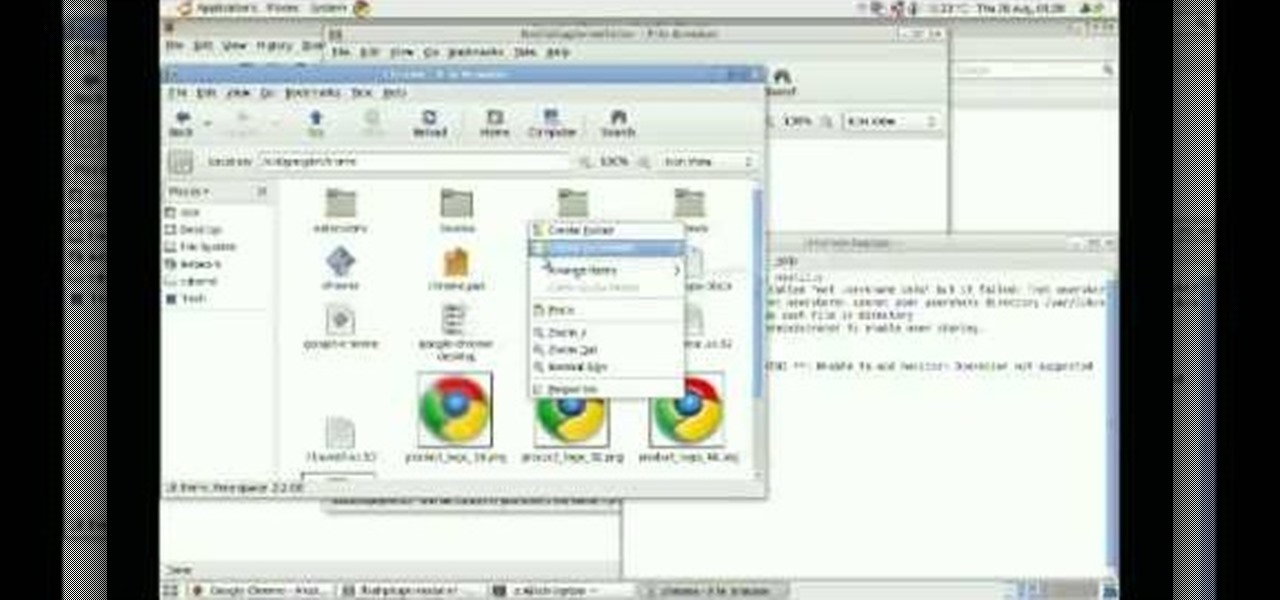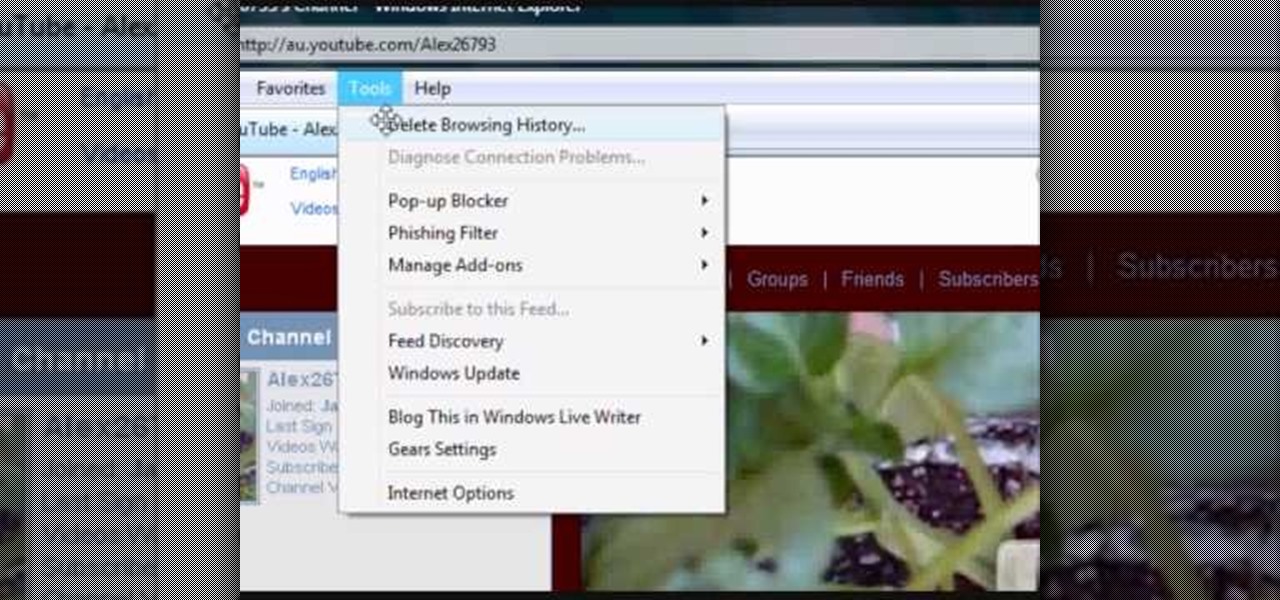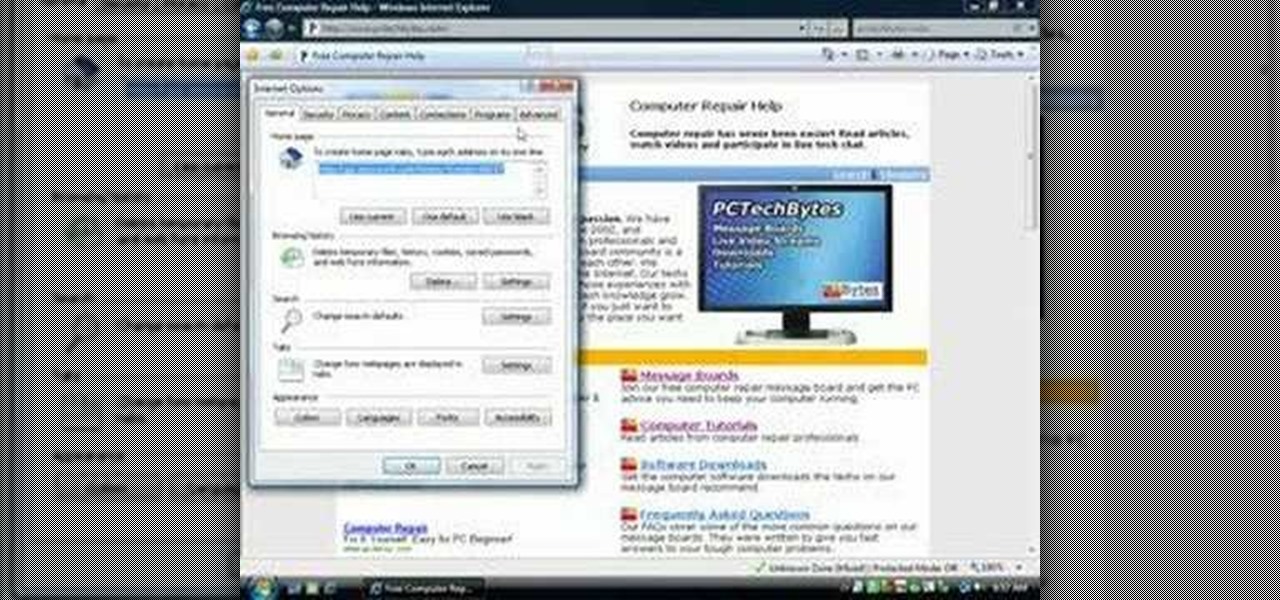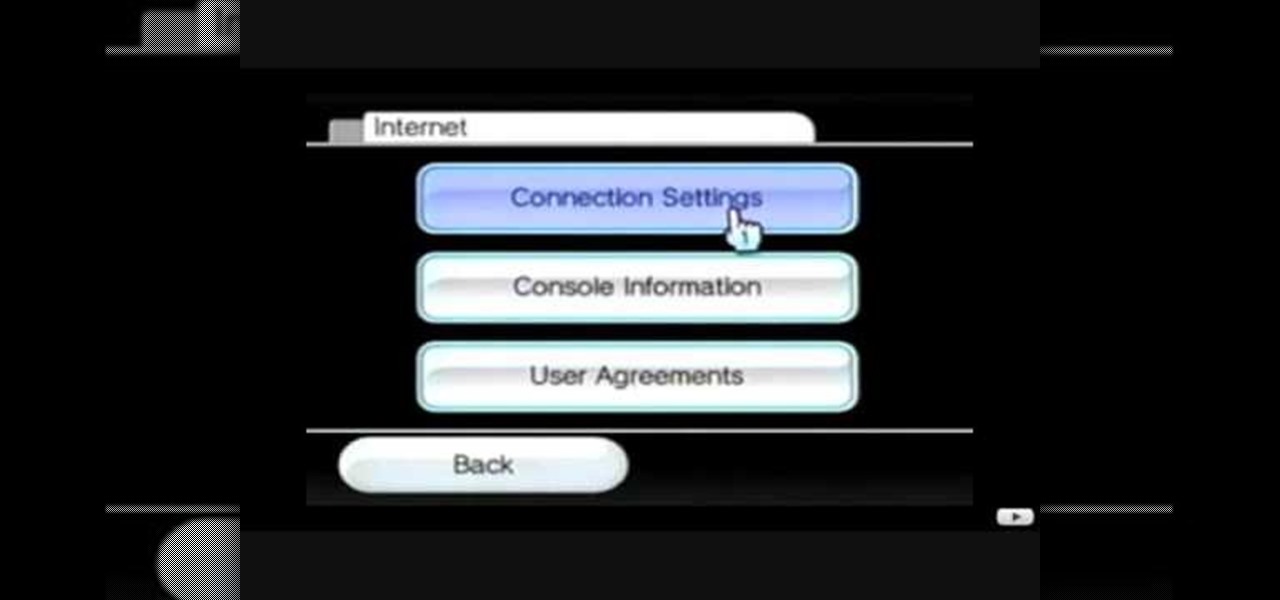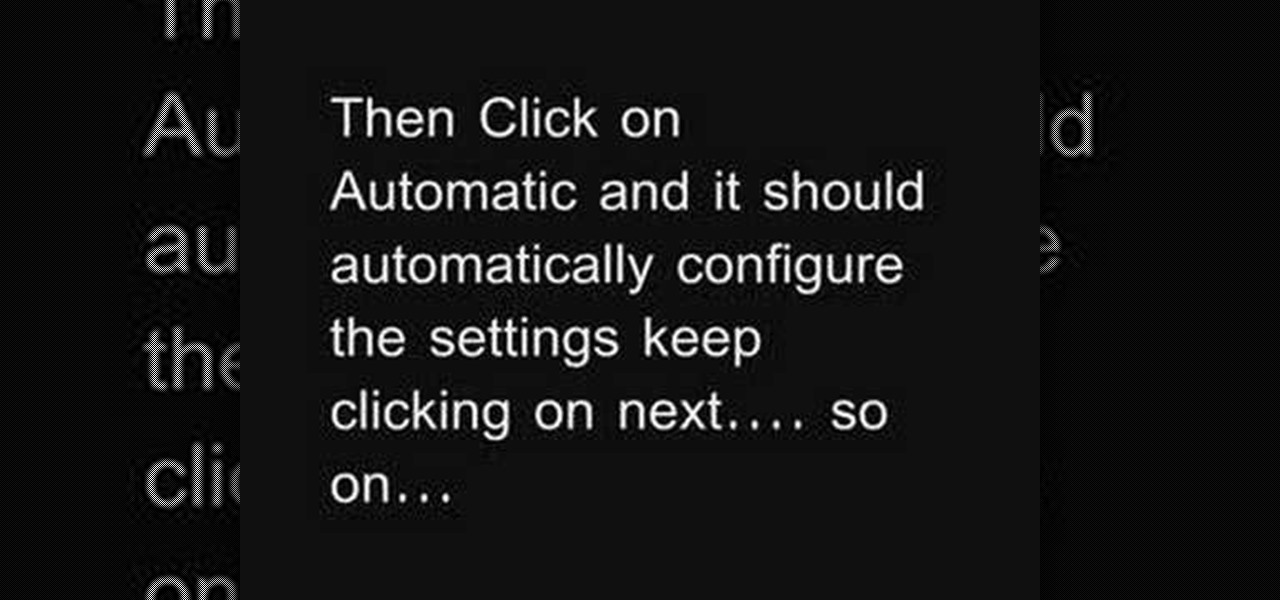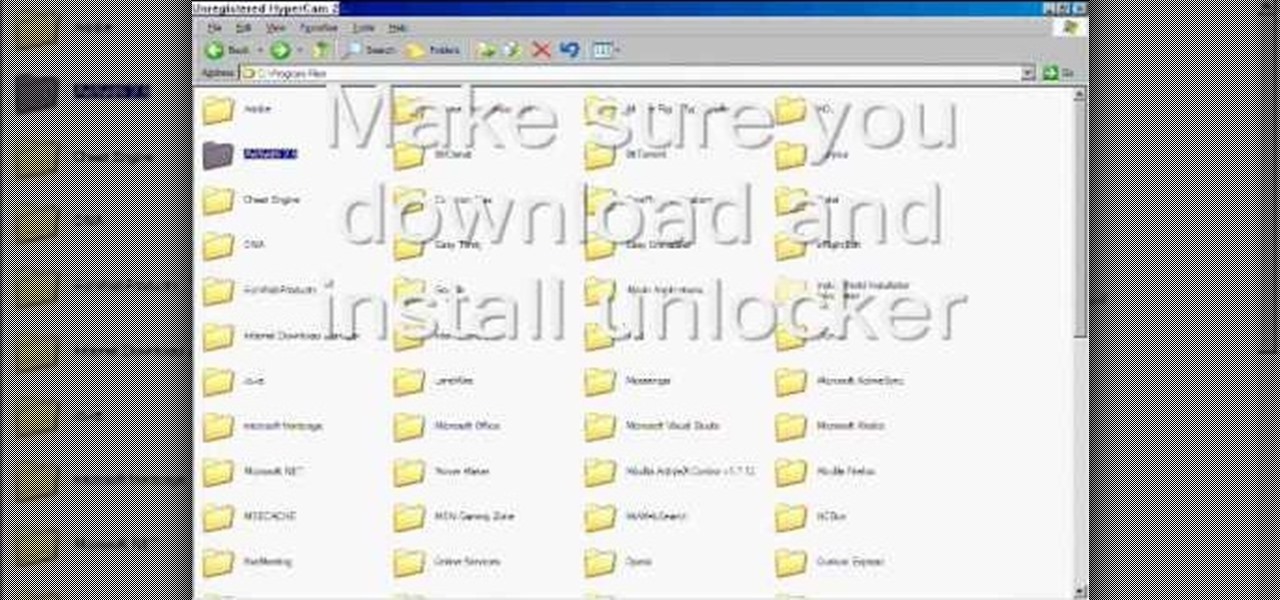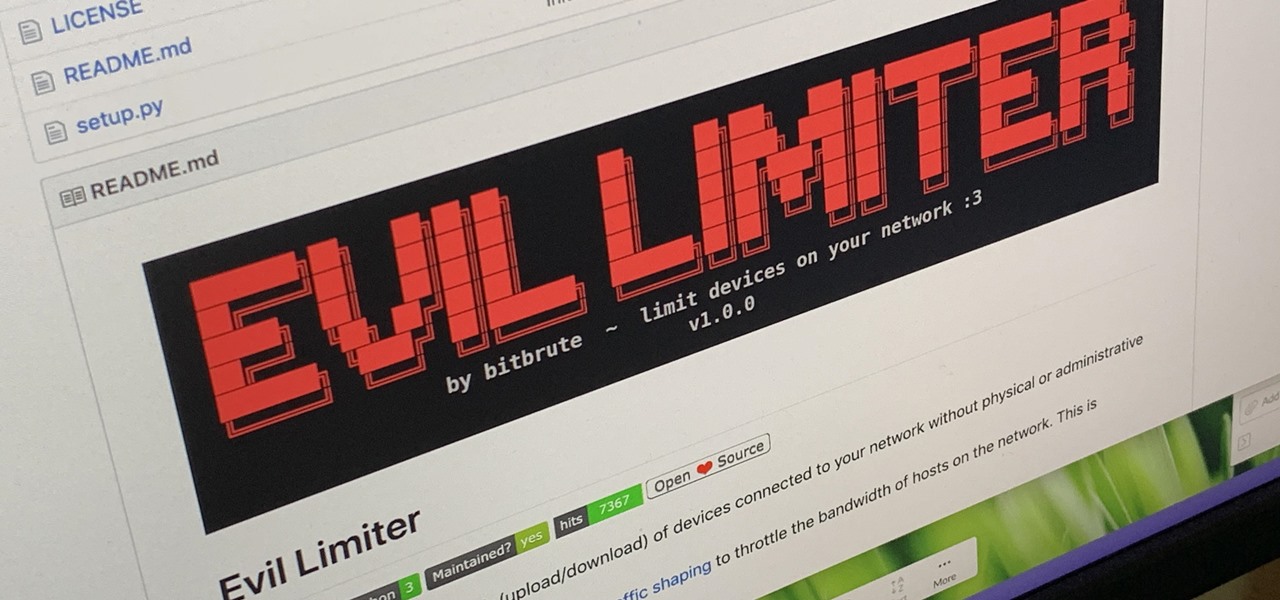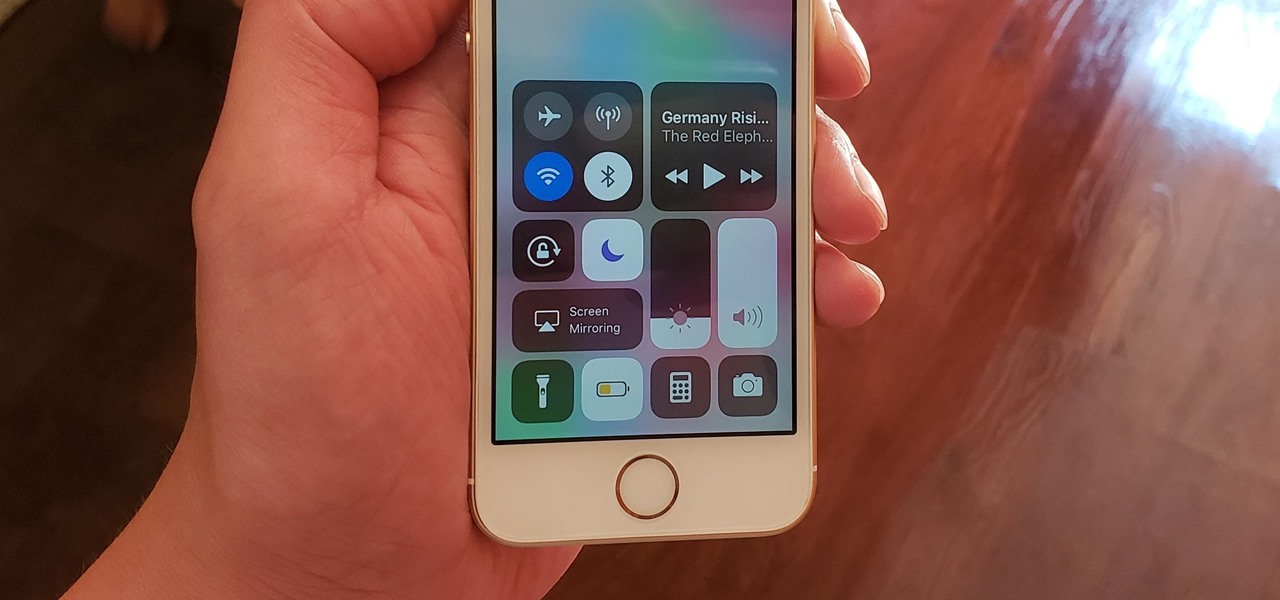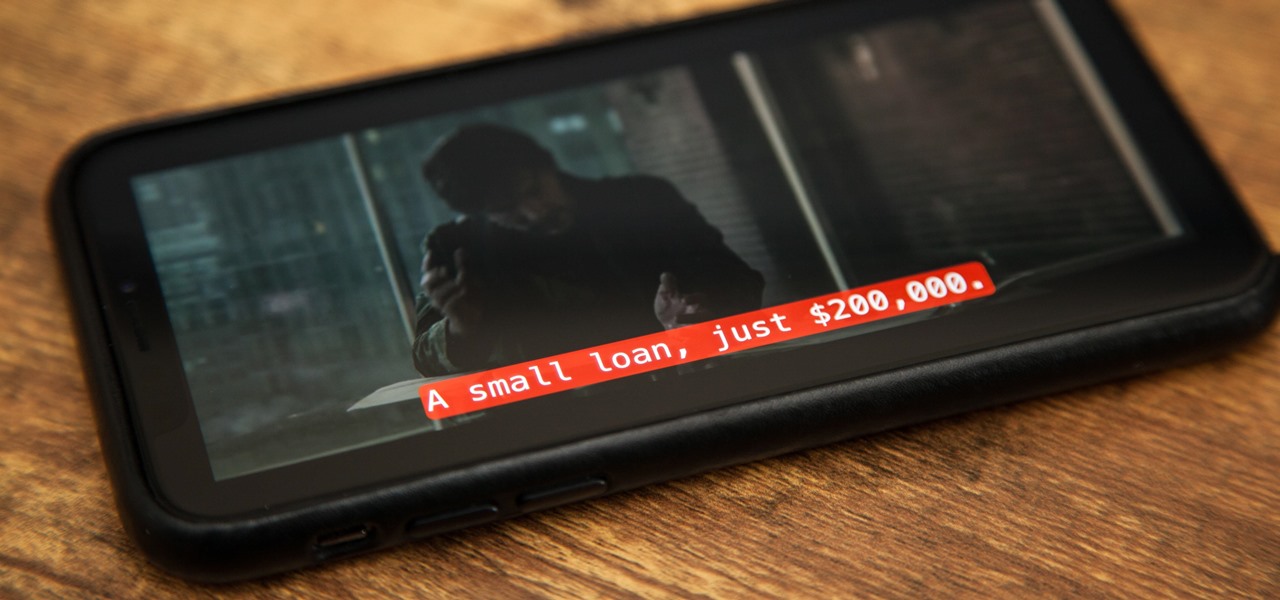A great many S8 and S8+ users have undoubtedly spent quite a bit of time figuring out ways to unlock their new Galaxy in as few steps as possible. One of the most endearing features of previous Galaxy models was the ability to unlock the phone by pressing the home button and momentarily leaving your finger there for the sensor to do its job, almost instantaneously opening the device — all without having to pick up the phone.

Considering how much smartphones cost in the first place, we're understandably reluctant to throw them out when we've bought a newer model. And this is probably the best practice, too, as there are many great uses for an old Android device.
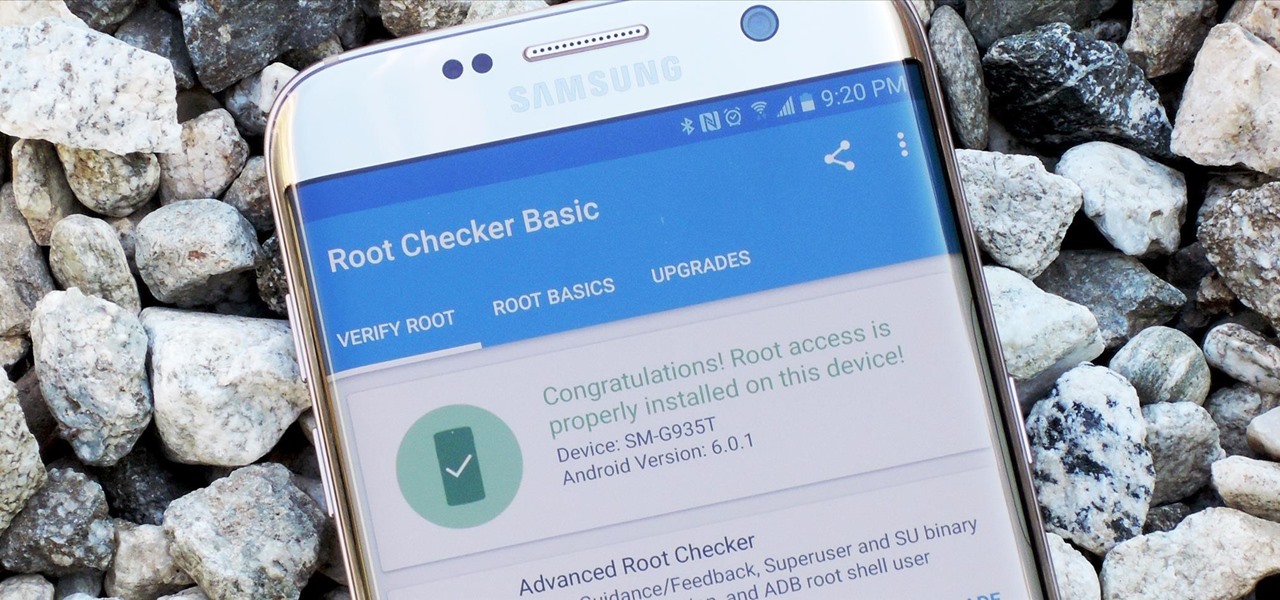
Samsung's 2016 flagship devices are some of the most beautiful, powerful smartphones ever made. And amazingly enough, thanks to legendary root developer Chainfire, the Samsung Galaxy S7 and Galaxy S7 edge are about to get even more powerful.

Okay, so you finally got around to rooting your Android device—now what? Well, to get the most out of your Superuser status, you'll need to find some good root apps, which will allow you to easily add features, reduce battery drain, remove ads, and much more.
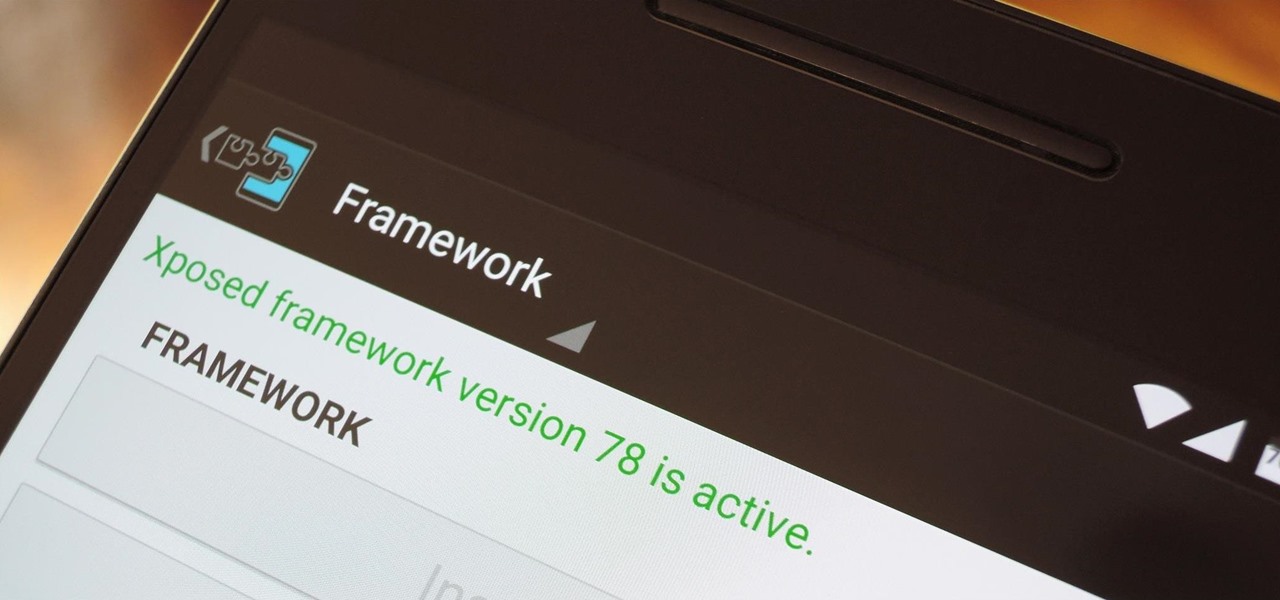
When someone asks me why they should root their phone, one of the top reasons I always give is that it enables you to install the Xposed Framework. Created by developer Rovo89, Xposed basically hooks into the Android system, then allows users to simply install mini-apps called modules that can change almost anything in a device's interface or other installed apps.

If you're a U.S. expat living, traveling, or studying abroad, or just someone who typically uses virtual private networks (VPNs) in order to access the North American video libraries of services like Hulu or Netflix, you were probably surprised to see that these video streaming services don't work on your Chromecast or Chromecast 2.

The new iPhone 6S and 6S Plus models have a really cool feature called 3D Touch that lets you perform app-specific Quick Actions from the home screen for apps that support it. The only downside is that this awesome new feature is not available on older iOS devices.

Roughly four years ago, Adobe decided to abandon development of the mobile version of their popular Flash Player browser plugin. Their excuse at the time was that this move would enable them to focus more on HTML5 development for mobile devices and allow them to put more effort into maintaining the fluidity and security of their desktop Flash plugin.

As mobile devices become more and more popular, service providers have unfortunately resorted to capping data. What this means is that, depending on the plan you have with your ISP, you could have limits placed on how much data you can use for a set period of time. Once you've hit the limit, your ISP could drastically slow down or throttle your internet speed or charge you outrageous overage fees.

AMOLED display panels like the one found in most Samsung Galaxy devices, including the Galaxy S6 models, are known for their deep blacks and vivid colors. The downside here is that the colors tend to be over-saturated and not very realistic.

The buttons on most Android devices are laid out (from left to right) in a Back, Home, Recent Apps format. Samsung is the lone exception to this rule, which flip-flops them, so this can make for an inconsistent experience if you own multiple Android devices.

Google debuted YouTube Music Key in November, and for $10 a month, this essentially turned YouTube into a music streaming service. With ad-free music videos and background audio playback, YouTube serves as a viable alternative to Spotify or Pandora for Music Key subscribers.

Android Lollipop promises tons of new features and functionality when it comes to a device near you, but as we wait, it's almost painful to see the screenshots and demo videos from Nexus devices and how downright pretty the new operating system looks.

Android's beauty is in its customization; you can have widgets for anything, launchers that look and feel completely different from one another, and fonts you can change at any time. And it doesn't stop at aesthetics—you can go much deeper than looks.

While the adoption of Apple's newest mobile operating system, iOS 8, was smoother than its predecessor, there were still a lot of bugs and features that needed ironed out. There were lost cellular signals, missing Camera Rolls, a confusing iCloud Drive, and no functioning Apple Pay yet, among other things. Now it's just over a month later from its first release to the public and things are finally looking pretty good.

Officially, in order to use AirPlay to stream music from your iOS device, you would need either an Apple TV, AirPort Express, or an AirPlay-enabled receiver or set of speakers. Despite what Apple wants you to think, there is another way to stream music without any of those AirPlay-capable devices—you just need to have two iOS devices (or just one iOS device and a Mac).

While most are still fighting through a somewhat ridiculous invite system, OnePlus is starting to ship out a decent number of their One flagship devices to those who were able to obtain one.

It took many months of cries from all around the internet—and a particularly large groan from an ex-Lifehacker editor-in-chief—but Apple has not only acknowledged the existence of its iMessage problem, it's promising a fix.

While the Play Store has a plethora of apps available for finding lost Android phones, Google came out with its own web-based application, Google Device Manager, earlier this year to help you keep track of all your Android devices and remote lock, erase, ring, and track if need be.

If you just purchased an Android enable mobile device with Bluetooth, then one of the main objectives you'll have on your to-do list is to set it up in your vehicle for hands-free dialing and phone calls. Activating Bluetooth inside your car is easy, and all you need to remember is a little number called zero. Actually, you need to remember it 4 times — Best Buy has answers. The Best Buy Mobile team explains how simple it is to activate Bluetooth settings on an Android cell phone.

WPA-secured wireless networks, or WiFI Protected Access, is a form of internet security that secures your wireless LAN from being accessed by unauthorized users. Safer than WEP, or wireless equivalent privacy, WPA still has weaknesses that are prone to cracking - IF, that is, you know what you're doing.

Play remotely with all your friends, stream videos and music from the Internet or even check your Facebook and email - all with your PSP. The PSP has Internet capability, but not every network will be available to you at all times. Here is how you can hack any wifi connection with your PSP.

If you've already gotten your hands on Sony's Internet TV Blu-ray Disc Player, powered by Google TV, then you know how powerful this thing is. But if you're thinking of getting one soon, this video series will help you learn what you'll be getting yourself into.

Cookies serve their purpose in Internet Explorer 7. They let the browser know which sites you have visited so you don't have to get security prompts every time you back to them. However, they can also slow down your browser, which can be frustrating. This video will show you how to delete cookies in Internet Explorer and browse faster.

Just because the internet renders you virtually anonymous does not mean social customs should be ignored. Just like in the outside world, there is etiquette that should be obeyed if you want to be treated as a friend rather than an annoyance online. In this how to video, Proper Ollie teaches you how you can have proper internet etiquette in social networking forums.

Have you maybe been eyeballing some things you'd rather other people didn't know about? Clear your Internet history and leave your anxiety behind.

This video tutorial from izbyfl shows how install Google Chrome and enable its plugins in Ubuntu. First download application from here: http://www.google.com/chrome/intl/en/eula_dev.html?dl=unstable_i386_deb.

If your computer or web browser is running slowly, a good place to start clearing space is in your Temporary Internet Files. Temporary Internet files, as well as cookies, are collected every time you visit a site online. These files make it easier for your PC to remember your browsing history, and your log in information for various websites. However, sometimes all of these little files can add up into one big clog on your machine. If your computer isn't running up to par, follow along with t...

In this video, we learn how to remove our browsing history on Internet Explorer. First, click on "tools", then click on "delete browsing history". If you want to delete all of your browsing history, then click on that option. Most people are content with only deleting temporary internet files as well as browsing history. Getting rid of these will speed up your internet a bit. Another way is to go into "internet options", click under the "general" tab and choose which files you'd like to delet...

This video tutorial shows how to connect to the Internet using the Wii video game system. The advantage of connecting to the Internet with your gaming system is to play games, such as Animal Crossing or Call of Duty, with other players. You can also get the Internet Channel which allows you to watch YouTube videos and do other tasks you would normally do on the internet. You will need a wireless router to do this. On the Wii home menu, click on Options, Wii Settings, and scroll once to the ri...

Learn how to connect to the internet using your PS3 using an Ethernet cable. What you will need: 1. An internet modem or hub. 2. The details required to connect to the internet (password etc.). 3. A PS3 and an actual internet connection e. g. BT or AOL. Once you have those just follow these steps: 1. Take your Ethernet cable and plug it into the back of the PS3 into the socket labeled Ethernet. 2. Plug the other end into your internet modem. 3. Turn on your ps3 and go to "network settings" un...

In this video tutorial, viewers learn how to change the white flash screen on the iPhone/iPod Touch when taking a screen shot. Users will need to have their device jailbroken. Begin by opening Cydia. Search for "SBFlasher" and install it. Then download the file from the video description and save it. Go to SCiPhone and chose a picture that you want. Save to your desktop as SBScreenShotBG.png. Next, drag and drop your picture into the SpringBoard.app folder, located in the folder you downloade...

To delete Internet Explorer 7 or 8 from you computer, search for "unlocker" in the Google search engine. Click on the first search result to go to the unlocker site. Click download to access the unlocker application. Click the save me option when prompted. Next, find the downloaded files and install the unlocker application on your computer. Go to the local disk C, open the program files and find Internet Explorer. Right click on Internet Explorer and then click on the unlocker. Select the ap...

This video is a step by step guide to clear cache for Internet Explorer version 7.0. On your Internet Explorer browser version 7.0, go to tools. Click Internet options. Go to general tab, then click browsing history and hit delete. Window will pop up. Click delete on temporary files and click yes to confirm. Click delete on cookies and click yes to confirm. Click delete on history and click yes to confirm. Click x to close the window and the current Internet Explorer window. Pull up a new Int...

Higher-fidelity 3D content and next-generation AR experiences take more computing power than most modern AR headsets and mobile devices can handle. But Nvidia is introducing a new cloud-based solution to address that need that will stream AR content to modern devices.

If you find yourself with a roommate hogging limited data bandwidth with video games or discover a neighbor has invited themselves into your Wi-Fi network, you can easily take back control of your internet access. Evil Limiter does this by letting you control the bit rate of any device on the same network as you, allowing you to slow or even stop data transfer speeds for them completely.

For years, there has been a disconnect between the Chrome app on your smartphone and the Chrome browser on your computer. The latter was a powerfully fast browser which could be enhanced with extensions to add new features and functionality, while the former was just a fast browser. Well, that all changes now.

Low Power Mode can go a long way in preserving your iPhone's battery life in a pinch. It can be set manually or appear as an option once your battery levels dip to 20 and 10 percent. If you have a jailbroken device, you can take Low Power Mode a step further by having it automatically turn on whenever using Do Not Disturb.

Many of us rely on our smartphones for all our media needs. Now more than ever, we're using Bluetooth connections to play audio over speakers, headphones, car sound systems — the list goes on. If you own a Samsung smartphone like the Galaxy S9, there are a number of Bluetooth tweaks and hidden tricks that can maximize your audio experience.

Whether you're watching Netflix on your Android tablet, smart TV, or computer, the process for changing how subtitles and closed captioning appear is the same. Plus, when you customize the font, size, color, and the background, all devices connected to your Netflix profile will update — except for iOS and tvOS devices. A different process is necessary for an iPad, iPhone, iPod touch, or Apple TV.