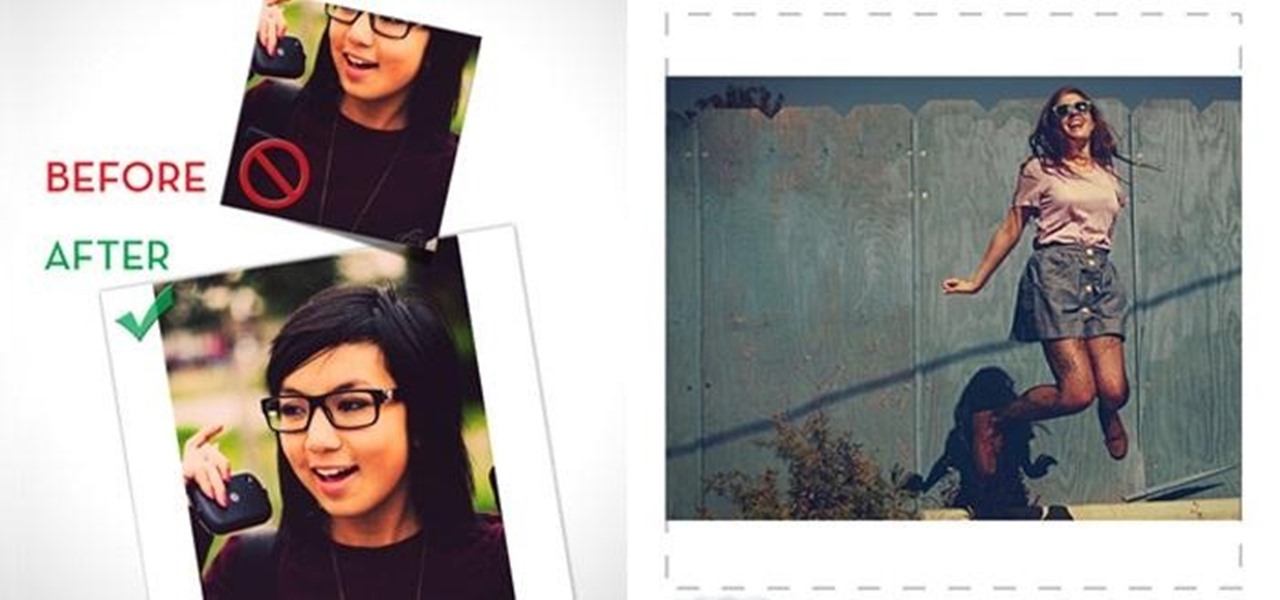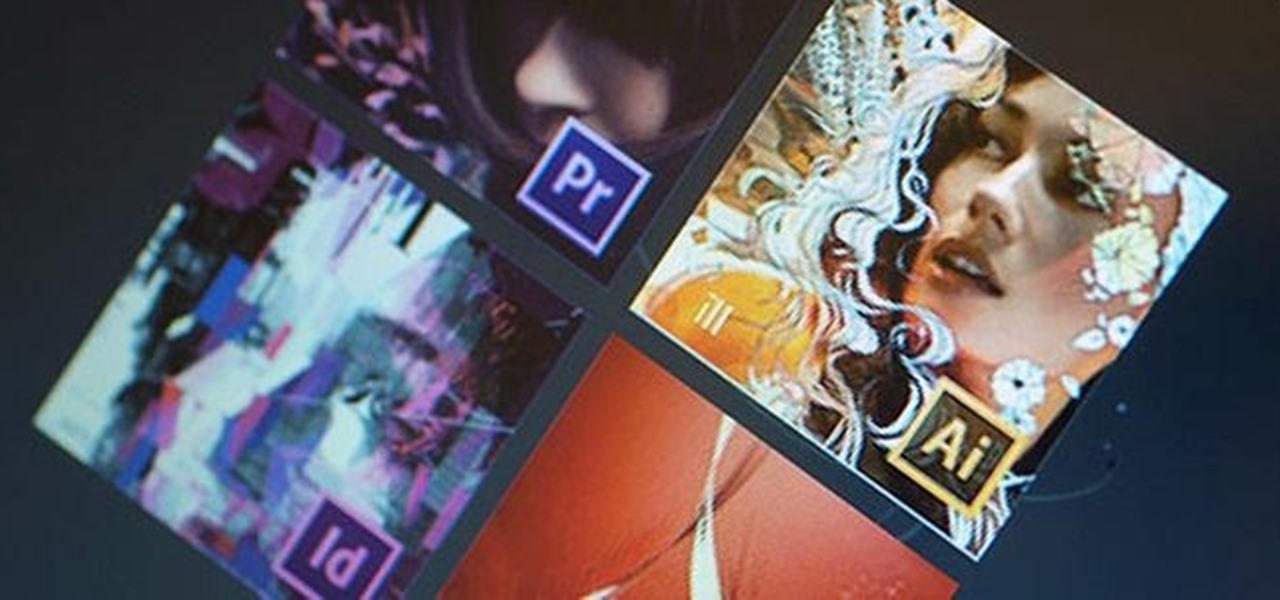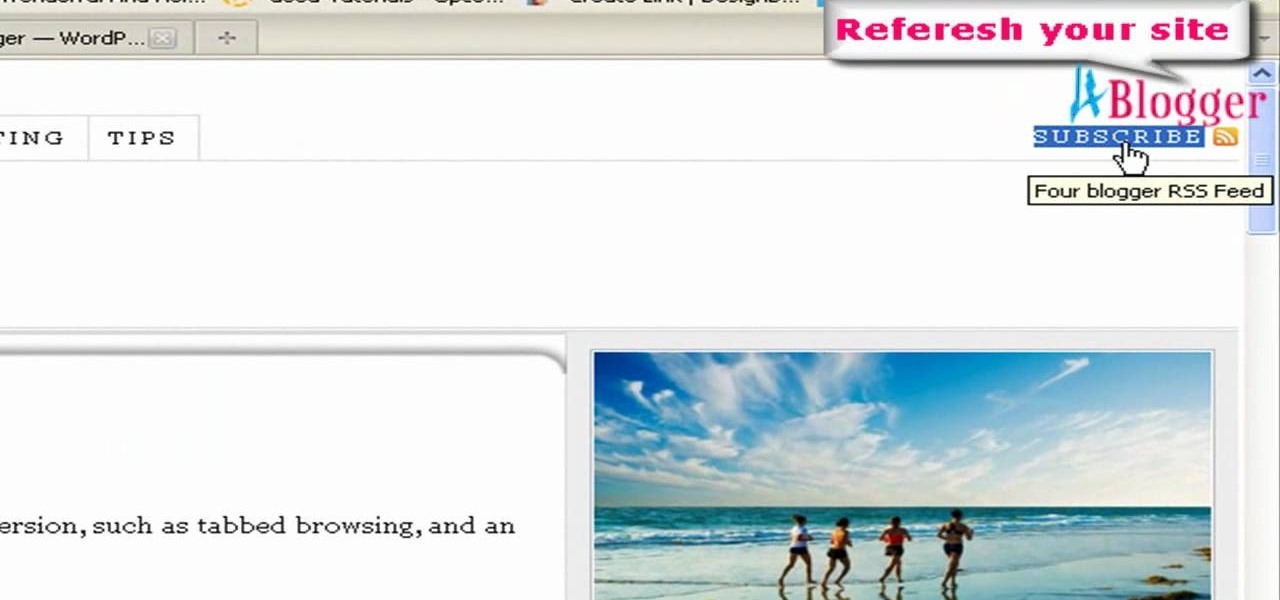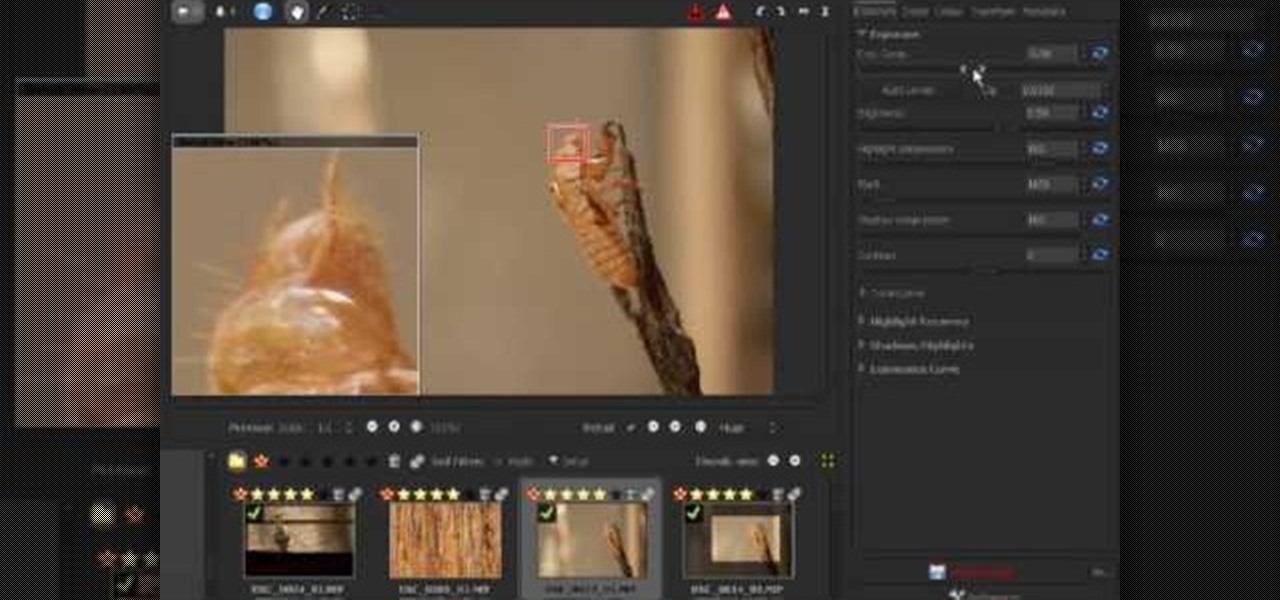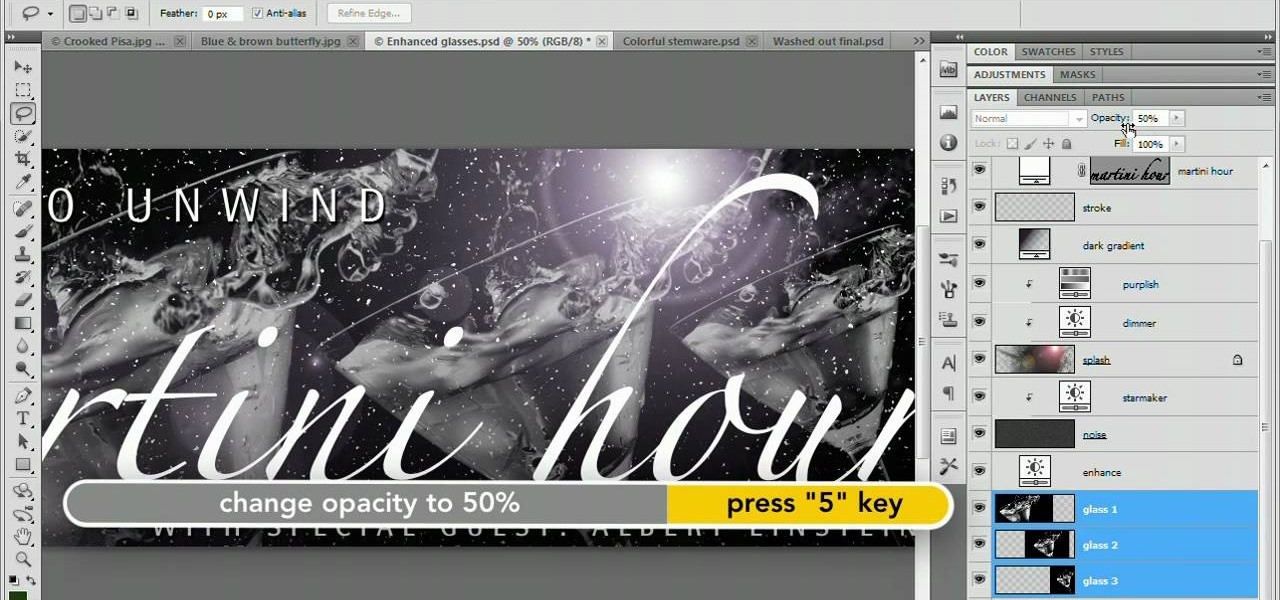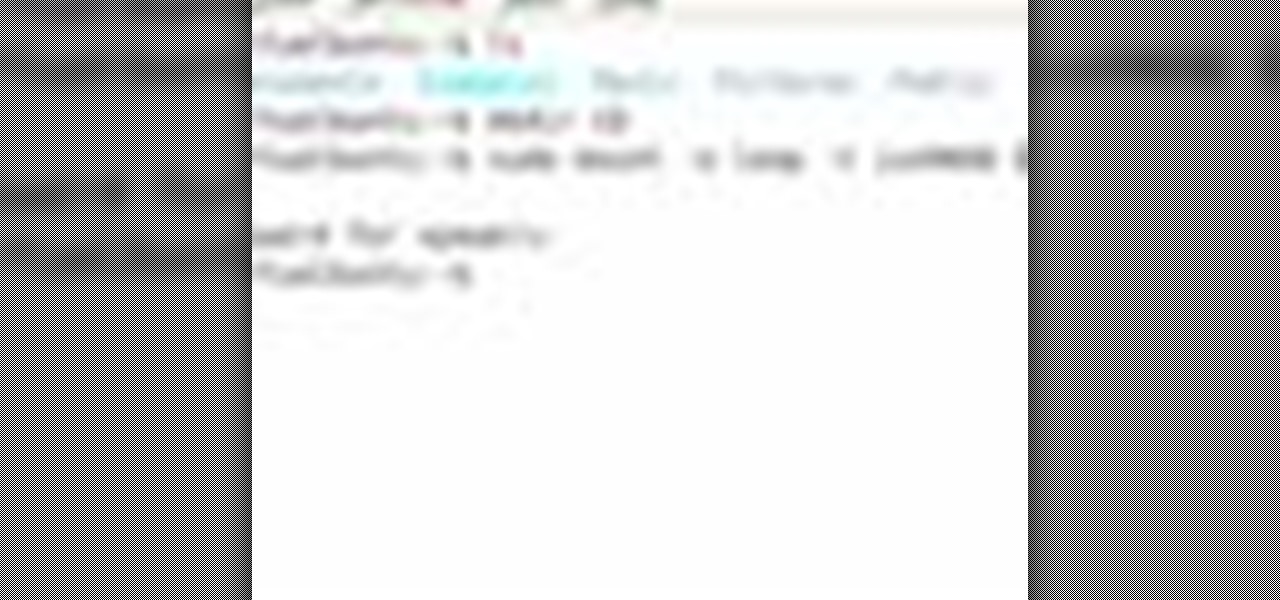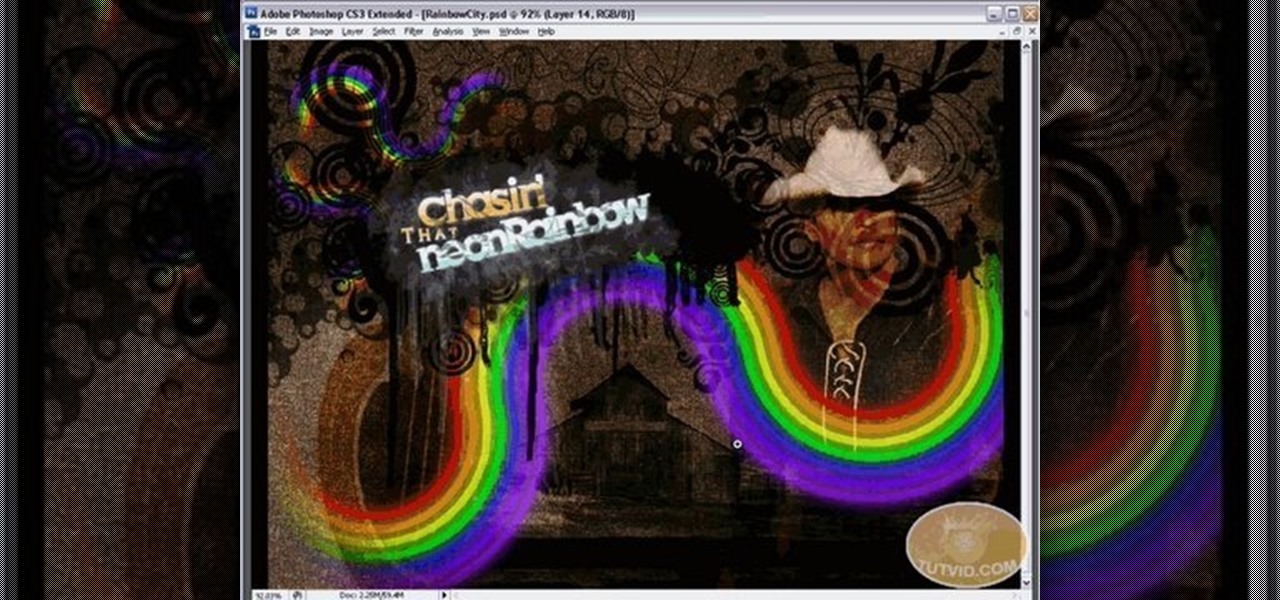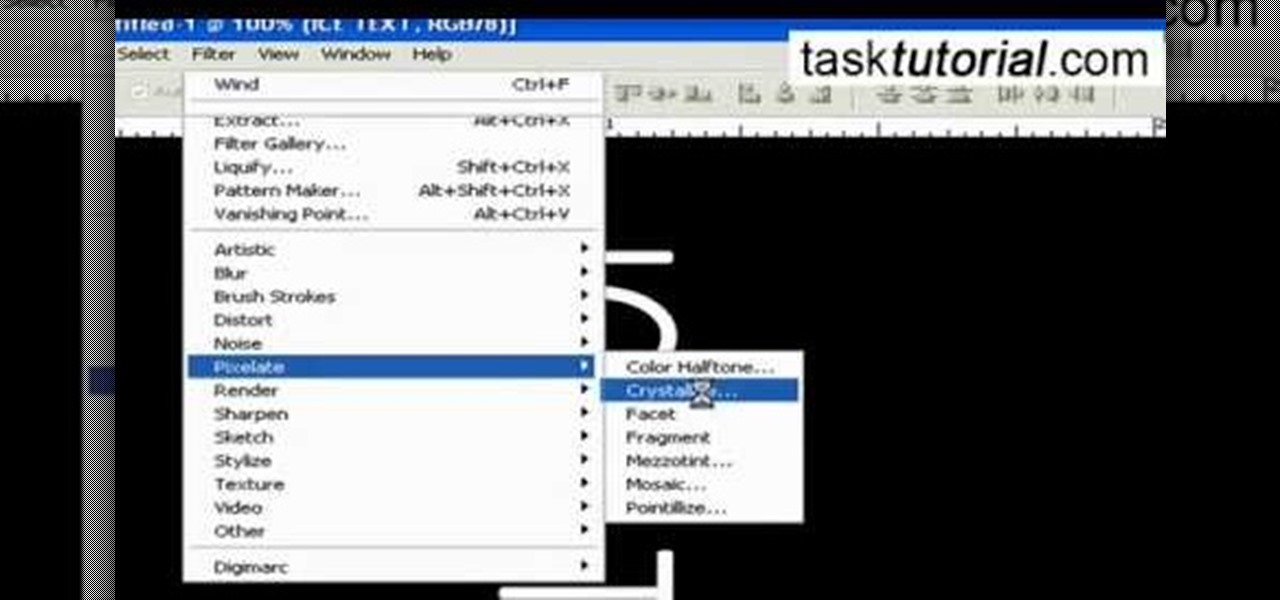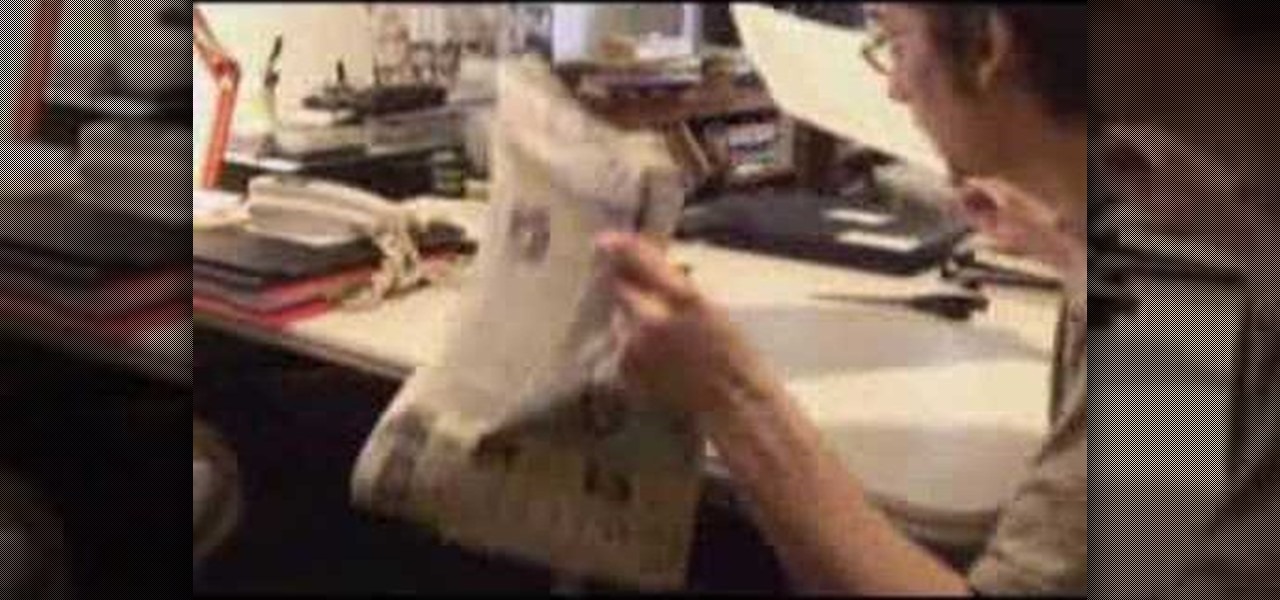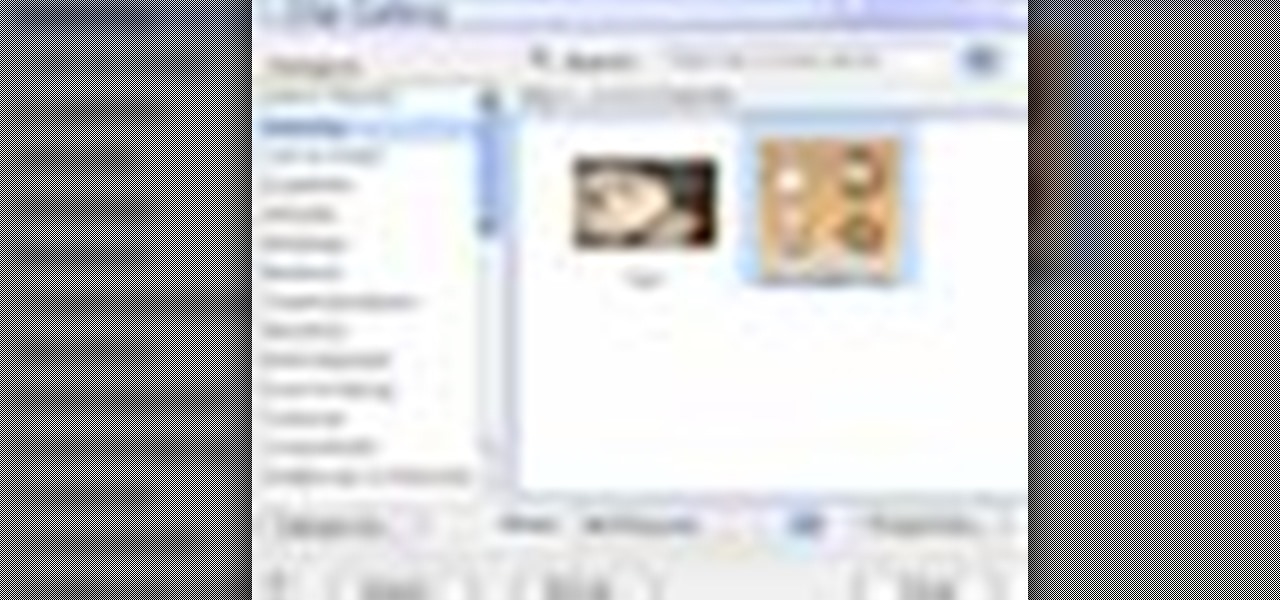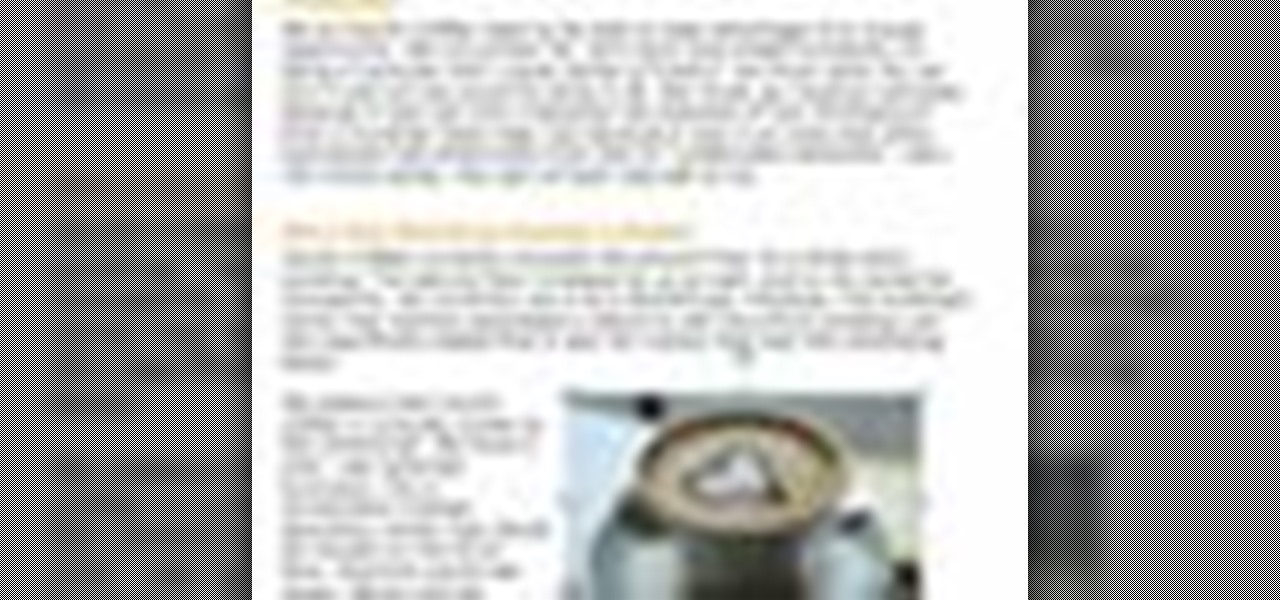Live wallpapers are part of what make Android's features so unique and wonderful, making your homescreens come alive and much more interesting. The wallpapers are extremely customizable and interactive, many times sensitive to swipes, finger-tapping, and other multi-touch gestures—Ditalix being one of the frontrunner apps in the field. The only problem with these live wallpapers is the toll it takes on the device's battery. While not all live wallpapers kill the battery, there are many of the...

Today's project will show how you can convert your laptop, smartphone, or tablet computer into a makeshift projector—just in time for March Madness! It's super cheap to build, and can add a little bit of creative fun to your next sports party.
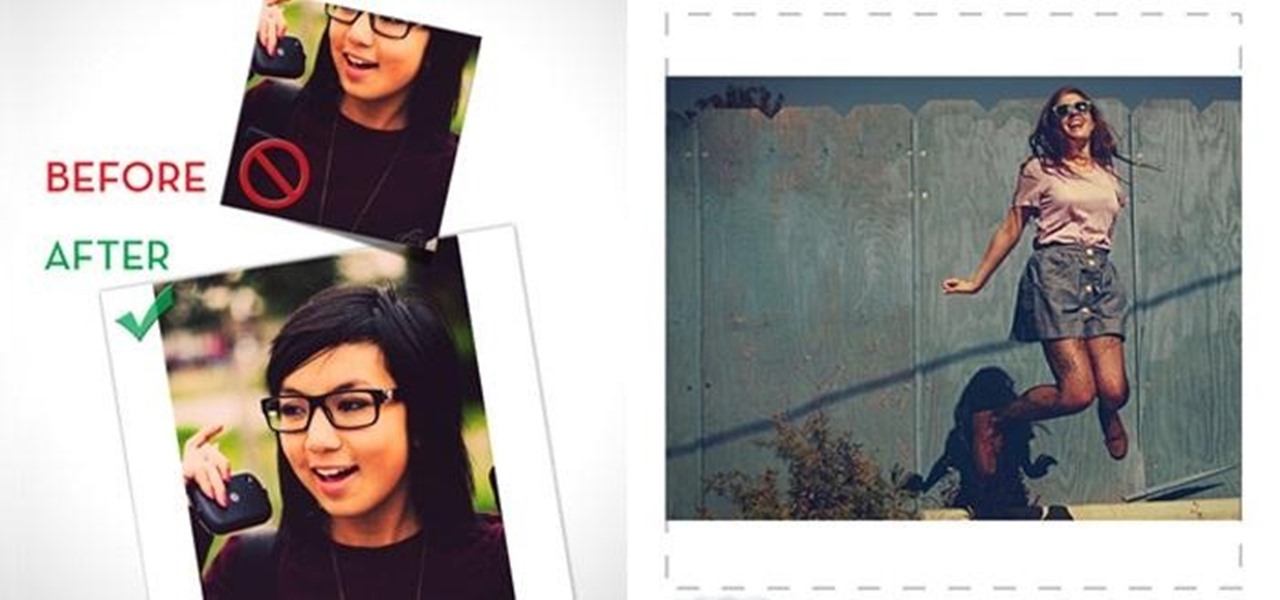
Even though I am not cool enough to use Instagram on a daily basis, I still try to stay in the loop. I did take photography in high school, so I know a thing or two about picture taking. I just can't seem to find the motivation to take a picture of random crap during my daily routine, but I guess that's why I'm Instalame.

Want to add cool, colorful effects to your photos without paying for filters or using Photoshop? A cheap glass prism (and some practice) is all you need to bend the light to capture images like the ones below taken by wedding photographer Sam Hurd. Sam uses a six inch triangular prism to catch the light and reflect images in front of his lens. The shape allows you to "twist the prism into creating a curve and bend-like distortion of your surroundings," which can create rainbow effects and mir...
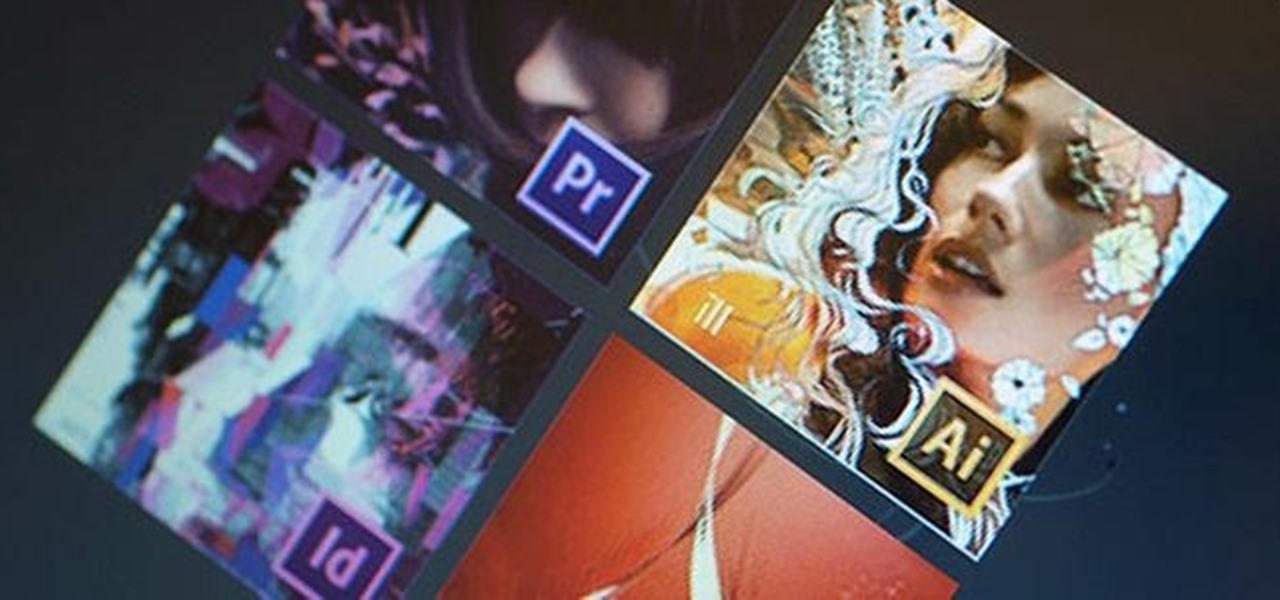
The new Windows 8 is set to launch on October 26th, and developers and early adopters are still getting used to the new interface. Windows 8 borrows a lot of its functionality and look from the touchscreen-friendly Windows phones. As with Windows phones, Windows 8 uses the now ubiquitous tiles as part of the new Metro Desktop. These tiles, much like the vintage iPhone icons, can get a little stale. But unlike the iPhone, Windows 8 users can in fact create custom tiles in their own without any...

If you're doing research that includes a lot of copy/pasting, it can get really tedious to open a new document every time you want to save something. Luckily, you can cut out the extra step and save text and images that are currently in your clipboard directly to a folder or your desktop—without the hassle of creating file after file. Here's how to do it on both Windows and Mac OS X. Windows

Creative Commons is awesome—really. If an image, video, or audio file is tagged with a CC license, that means you can use it as long as you give appropriate credit to the owner. For bloggers with no money for pricey stock media, it's a godsend. When you license your own media under CC, you can choose how you want it to be used by others and whether or not it can be used commercially.

Considering how easy and convenient Photoshop has become, even for the average computer user, it's nearly impossible to tell whether a photo is authentic, or if it's had some "improvements."

In this tutorial, we learn how to jump over a car with film effects & tricks. First, you will take a long shot of someone pretending like they are jumping over a car, make sure they add in excitement. After this, you will take a long shot of a car driving over in the same area. Now, load your clips and add in the image of the person jumping with the image of the car. After this, use the magic tool to add them both in the same scene, then you will have a great film effect that makes it look li...

In this video, we learn how to remove the subscription link, images and widgets in Thesis. First, you need to go to the Word Press Admin, then click on the Thesis option. After this, go to the navigation menu and click on "feed link in nav menu". Now, click the box to show feed link in nav menu and make sure it's de-selected. After this, go to check out your site and refresh it. Now, to remove the boxes you will go to thesis option, then design option. Go to the multimedia box, then go to def...

This video tutorial is in the Fine Art category in which you will learn how to chroma key green screen video. Chroma key is the magical process of making images where the background or any object in your scene can be made transparent so that you can replace it with a different image. First shoot some footage in front of your Chroma key backdrop. Then shoot the background footage. Next put the 1st video track over the background track in the editing time line. With Chroma key you can have some...

In this video, we learn how to make photo magnets. First, clean your glass with vinegar, make sure it's small enough for the magnet. After this, cut your preferred image to fit in the glass, then apply adhesive to the image. Apply the glass with the texture side down, then push it around to work out all the bubbles. Clean the glass off with a damp towel before it dries. Next, apply Diamond Glaze to the back of the magnet and then allow it to dry completely. When finished, attach a magnet to t...

Interested in adding a keyline or border to an image? With PSE, it's easy. And this clip will teach you what you need to know. Whether you're new to Adobe's popular raster graphics editing software or a seasoned professional just looking to better acquaint yourself with the program and its various features and filters, you're sure to be well served by this video tutorial. For more information, including detailed, step-by-step instructions, watch this free video guide.

In this video, we learn how to use Raw Therapee with Gimp. First, you need to go online to Raw Therapee, then download and install Raw Therapee. Once you have this, open it up and familiarize yourself with the layout of the software and where the different tools are at. Next, change your preferences and pick your settings throughout the different folders. Next, find GIMP through the program folders as your installation directory. Now, it will export your images to GIMP automatically. This way...

In this tutorial, we learn how to change your logo image in Joomla (1.5). First, clear out the cache on your web browser and load your logo onto Joomla. Now, open up the CSS file of your logo, and you will be able to see the template information listed. Change the font size or color, depending on what you want it to look like. After this, save this as a new file, then refresh your page to make sure your logo looks different on your website. When you are done, your new logo will appear and you...

Photoshop CS4 and Maya do very different things, but can be combined very effectively to create photorealistic 3D images. This three-part video will teach you how to combine a photo and a 3D model of a head to create a 3D model with photrealistic textures overlaid on it. This is much easier than painting your UVs, and creates really brilliant-looking images.

3D Studio Max is probably the premiere piece of 3D modeling software available for the PC today. This video will teach you, the budding 3D artist, how to create cage splines and use them to save time in your modeling. It also uses a surface modifier to complete the image.

Looking for a fun way to send secret messages to your friends? Check out this clip. If you need to hide a file from someone on a shared PC or are looking to secretly exchange information with a friend, this clip is for you. In this tutorial you will learn how to hide any file inside an image or JPEG on your Windows computer so that no one will be able to see it. Check it out!

Looking for an easy way to polish your digital images in Photoshop? Whether you're new to Adobe's popular image editing software or a seasoned graphic design professional just looking to better acquaint yourself with the unique features of Photoshop CS5, you're sure to find something of value in this free video tutorial.

Want to take your digital pictures to the next level? This tutorial demonstrates how to use Photoshop's various touch-up tools to do just that. Whether you're new to Adobe's popular image editing software or simply looking to pick up a few new tips and tricks, you're sure to benefit from this free video tutorial. For more information, including step-by-step instructions on how to retouch your own digital photographs for professional-quality images, watch this digital photographer's guide.

ISO or .iso files are disk images or archive images for your PC. If you use Linux as your operating system and would like to learn more about .iso files, check out this tutorial. In this video, learn how to mount ISO files without using any disks or burning any CDs. The trick is to convince your computer that you have done this without actually doing so.

In this brief tutorial brought to you by TutVid.com, the host teaches you how to make a swirling rainbow graphic that you can use in many diverse ways. This vector images is made in Illustrator can be used in conjunction with several of the most popular photoshops. He uses several different techinques, like making a circle, cutting it in half, and recycling and rotating the image until you have a full, s-curve line. Superimposing several of these lines upon each other, he creates the finished...

The video explains how to change the background color of objects using Photoshop in a simple manner. This way is better quick mask mode, because this way is more efficient and more advanced. First you click control G, Image control color and then you take the Image samples. The tutorial shows how the oranges are changed from their original color into a reddish color. Then it shows you how it adjusts the shadows of the oranges and the color of the leafs. The video is quick and it explains full...

Initially, it is explained what an animated GIF is: a series of frames that are shown in sequence, and are looped 'forever'. There is an example of one of them in the background, and it is stated that it was created in around a minute, using nothing else than a webcam and a free software, found at TagJag.

This Adobe Photoshop CS3 tutorial teaches you how perform slight photo retouching to supersaturate a photo without the distortion and bleeding. This adds a slight but noticeable saturated look of a photo which enhances the color quality. First the graphic artist adjusts the saturation. Then he creates a version copy using the lab mode versus the RGB mode. He then adjusts the contrast of the Lab mode image. Once you return the photo back to the RGB mode, you can continue altering the photo.

In this video tutorial the instructor shows how to perform basic lighting corrections in Adobe Photoshop. The levels tool is the Photoshop's most used command which has many features to it. Its most basic function is as a lighting correction tool. In this video open an image and work on its adjustment layer so that you do not damage the original picture. Now choose the levels option by right clicking and it shows a pop up window which contains a histogram which shows the population of the col...

Simon Plant of ProPhotoInsights.com shows how to use Photoshop to blend colors in images. He uses a photo of his son standing in front of Stonehenge to take us through each layer of the photo to alter the levels of hues, saturation, and opacity. The key to blending colors is a matter of playing with different hues and saturation levels in Photoshop to get the subject in the foreground to match the background. Follow Plant's thorough tutorial to find out how to get professional looking photos ...

In this Photoshop tutorial the instructor shows how to mask a photo to itself and produce a glowing effect. First open the image in the Photoshop tool and duplicate a layer and add another layer in between filling it with white. Now select and copy the whole layer. Add layer mask to it and alt click it. Now paste the copied layer on the masked layer. Now do the control+I to invert the masking. Now the images gets a glowing effect on which you can apply the glossy effect on it. Now merge all t...

This is a quick and easy tutorial for Photoshop on how to create a simple but effective reflection of an object. This tutorial uses vector masking, scaling, hot keys, vertical flip, gradient tool, and opacity adjustment. After watching this video you will be able to make a reflection of any object you would like. The product of the tutorial will be a half faded reflection that actually seems as though the image is sitting on a reflective surface such as metal, glossy tile, or a wet surface. A...

It is a tutorial that how to make an ice text effect on Photoshop. First create a new layer select paint bucket tool switch black color and paint the layer now create an other layer, choose type tool then switch the white color and create a text "ice text" after go to layer pallet merge the layers after that again create another layer select paint bucket tool and select black color now select ice text layer then go to image menu rotate canvas click clock wise then go to filter choose crystall...

Holography is the scattering of light from an object, which is recorded and reconstructed to create the hologram. As the viewer or viewing mechanism moves, the image appears three dimensional. This instructional video shows how to craft 3 dimensional holograms using scratched arcs on a reflective surface. Using a compass, a picture, and Plexiglas, you can create glowing images that shift and turn inside of a 2 dimensional plane. Who would of thought? Now you can make your very own holograms a...

This software tutorial shows you how to use Dr. Brown's Place-A-Matic script in Photoshop. Learn how Place-A-Matic allows you to open multiple images as Smart Objects in Photoshop.

This image editing software tutorial shows you how to redo levels settings in Photoshop CS3. You've spent time working on adjusting the RGB levels of an image, or ANY levels settings and you make a mistake and accidentally lose those changes. The history panel doesn't have them so what do you do? Think you lost the last settings you used while using levels and you have to start over? Think again and watch this Photoshop tutorial to get them back!

This CAD software tutorial shows you how to work with lights and materials in Pro/DESKTOP. This is an advanced tutorial that will show you how to add materials to a figure, add lighting, backgrounds and export the image. Rendering completed images is an important part of working in ProDESKTOP since it showcases your final products. Learn how to make your models good with lights and materials in this Pro/DESKTOP tutorial. This video is best viewed full screen.

Check out this interesting video to make photorealistic stencils for t-shirts, bags, and other accessories. This video documents how to make a Nikola Tesla shirt. With Adobe Photoshop, it is possible to simplify a found image into a graphic format perfect for stenciling. You can then print out the altered image into mylar or another water resistant paper. After carefully cutting out the stencil, place the mylar over an ironed t-shirt. Complete the stenciling process by dabbing paint into all ...

Clip Art from Microsoft Office allows you to insert stock photos into you PowerPoint, Word, Excel and Entourage documents easily. You can gain access to the Office Clip Art site easily in any of the mentioned applications. The Microsoft Office for Mac team shows you just how to download and use clipart from Office Online in this how-to video. You can get free stock images of low-priced professional quality photos.

Add pictures always seems to mess up your document— but not anymore. In Word 2008 for Mac, adding photos doesn't have to be stressful. Words and pictures can coexist beautifully now. The Microsoft Office for Mac team shows you just how to make text wrap around pictures in this how-to video. They will look and fit better, and your words can be friends now with your added images.

In this video you will learn how to add various links from Google Maps to an email. The first step you will need to accomplish is to find a section of map you wish to attach to an email. After you have the section of map in view you will see a copy link option at the top right of the image. After you select the copy link you can now open your email program. Once you've accessed your email select attach link and copy/paste the address into the link field. The map image will now be properly att...

This video is basically a detailed round-up of the Samsung Omnia II i920 camera. All its features as well as the overall picture quality of the camera is shown in the video.

This video will show how to use the note tool using the program Photoshop. Using notes makes pulling up previous projects or leaving brief bits of information easy to obtain. Notes in Photoshop can be pulled up by using the keyboard short cut button N button on your keyboard. After opening up an image you can access the note panel by right-clicking and selecting attach note. to pull previous notes up you must right click the image and select the show note option. Using the add note setting wi...