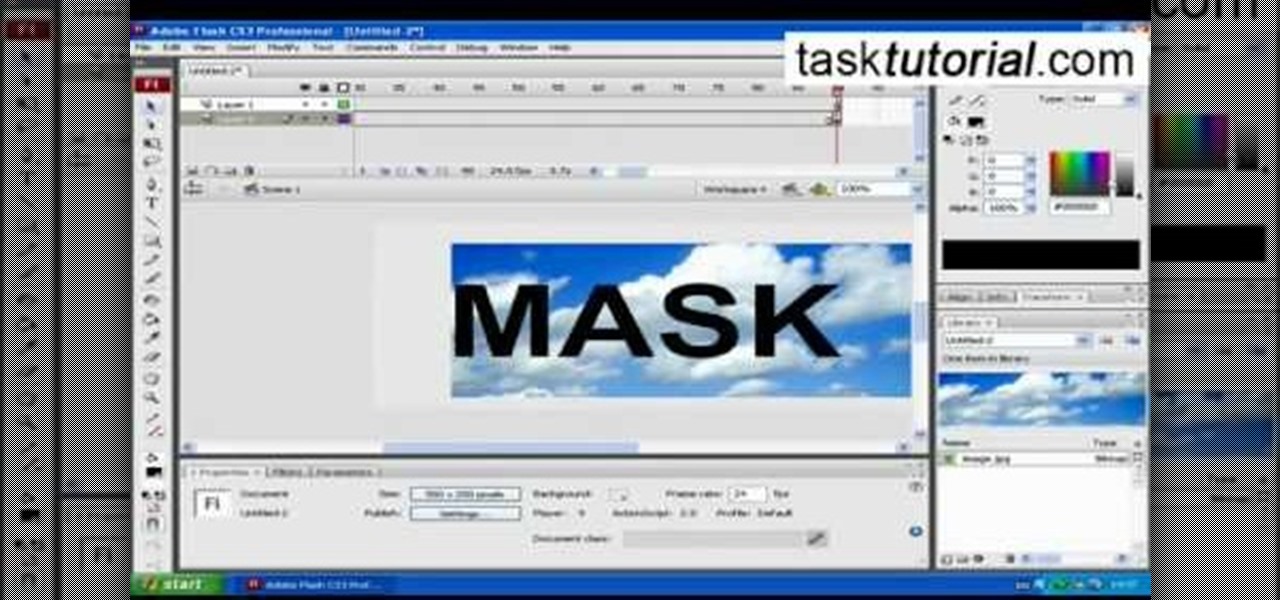
How To: Make animation using clipping mask in Flash
clipping mask Sponsored by SimpleRetouch.com Start by creating a task with the name Mask, then Choose a color and a font size.

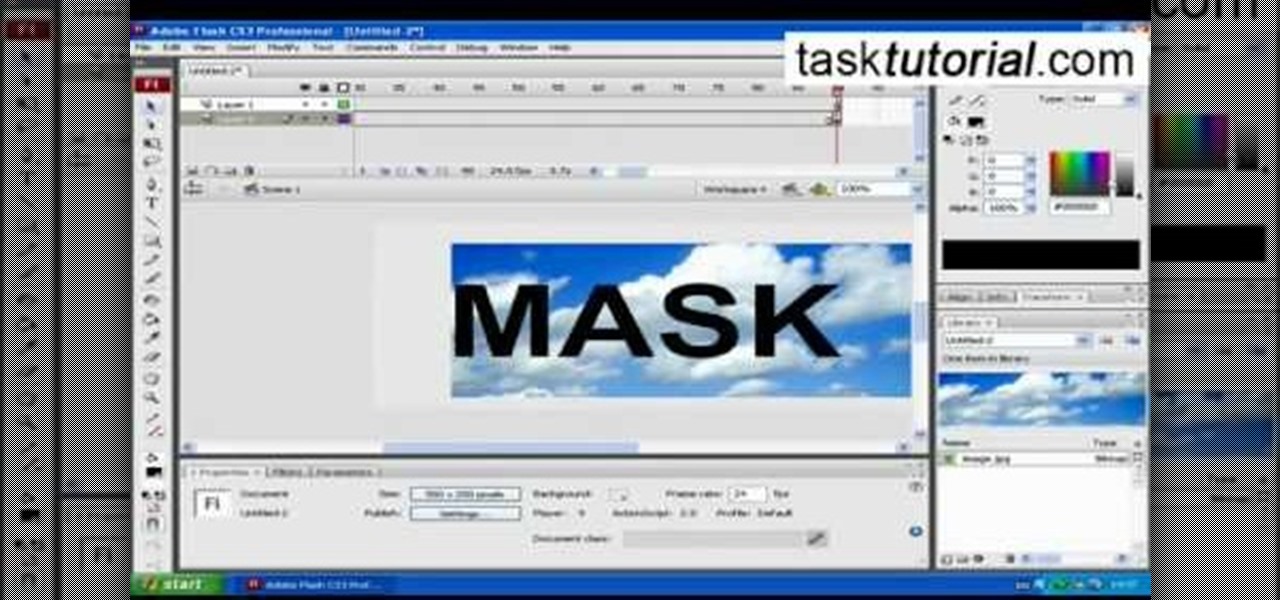
clipping mask Sponsored by SimpleRetouch.com Start by creating a task with the name Mask, then Choose a color and a font size.
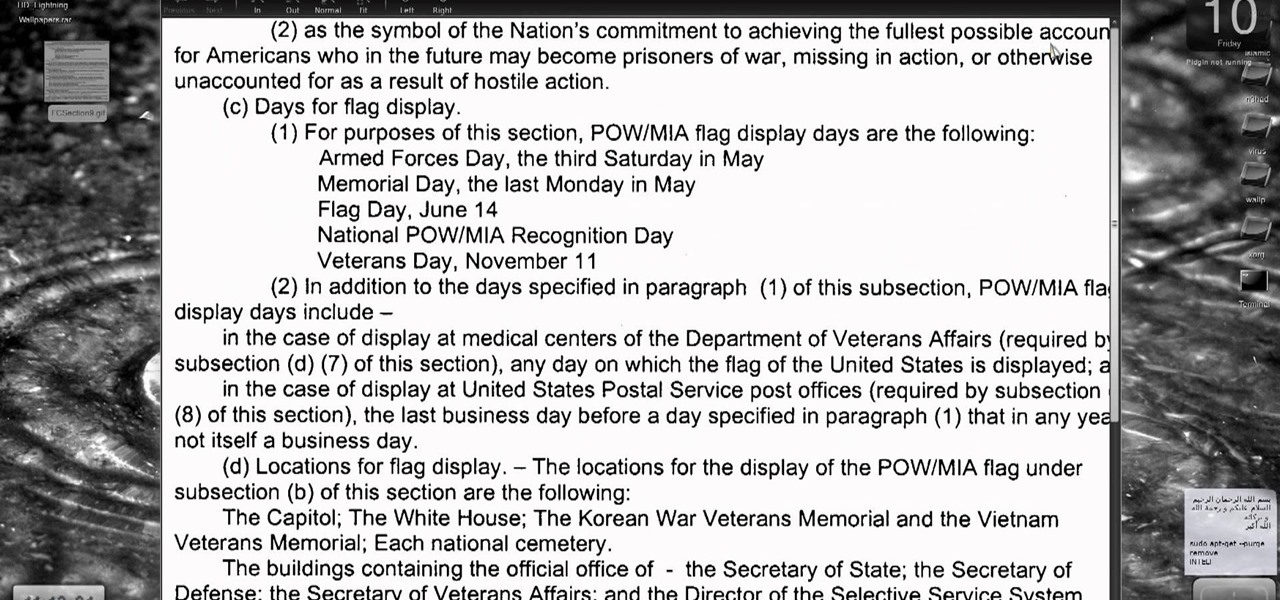
Need a way to convert your scanned documents back into text files? Check out this video tutorial on how to convert scanned documents (JPG, PDF) to text.
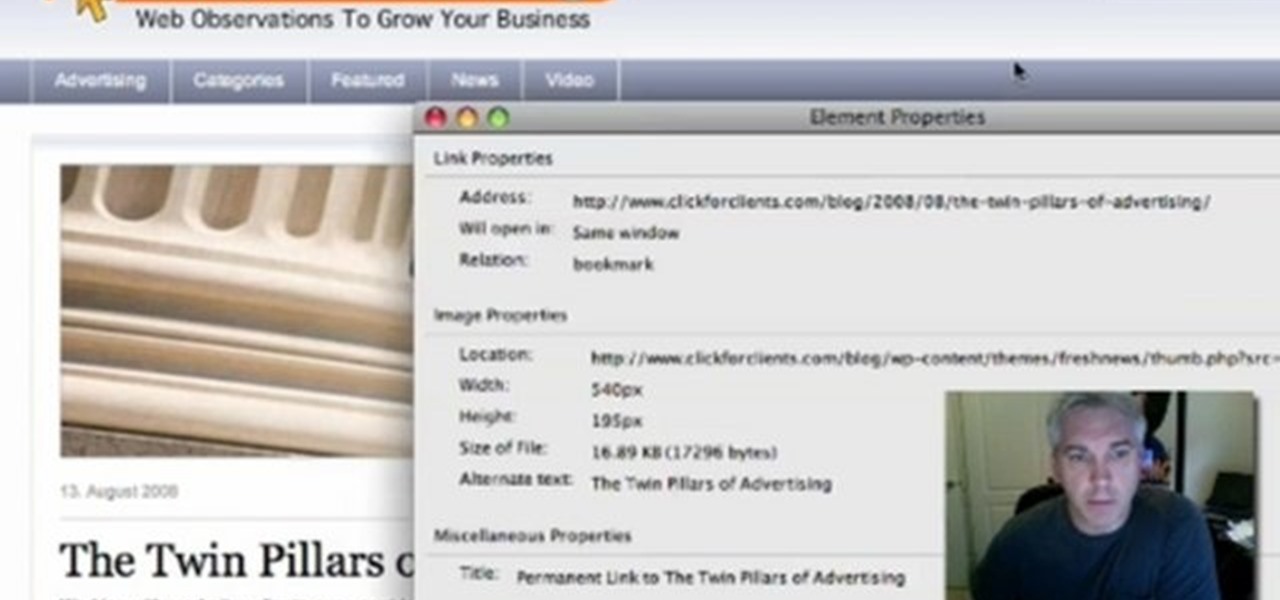
With the advent of Web 2.0 sites and tools, building your own small business marketing website has never been easier. This video SEO tutorial demonstrates a WordPress plugin called SEO Friendly Images. Once installed, all the images on your blog are automatically optimized to be gulped up by search engines. For more, and to get started using SEO Friendly Images for yourself, watch this helpful video guide.
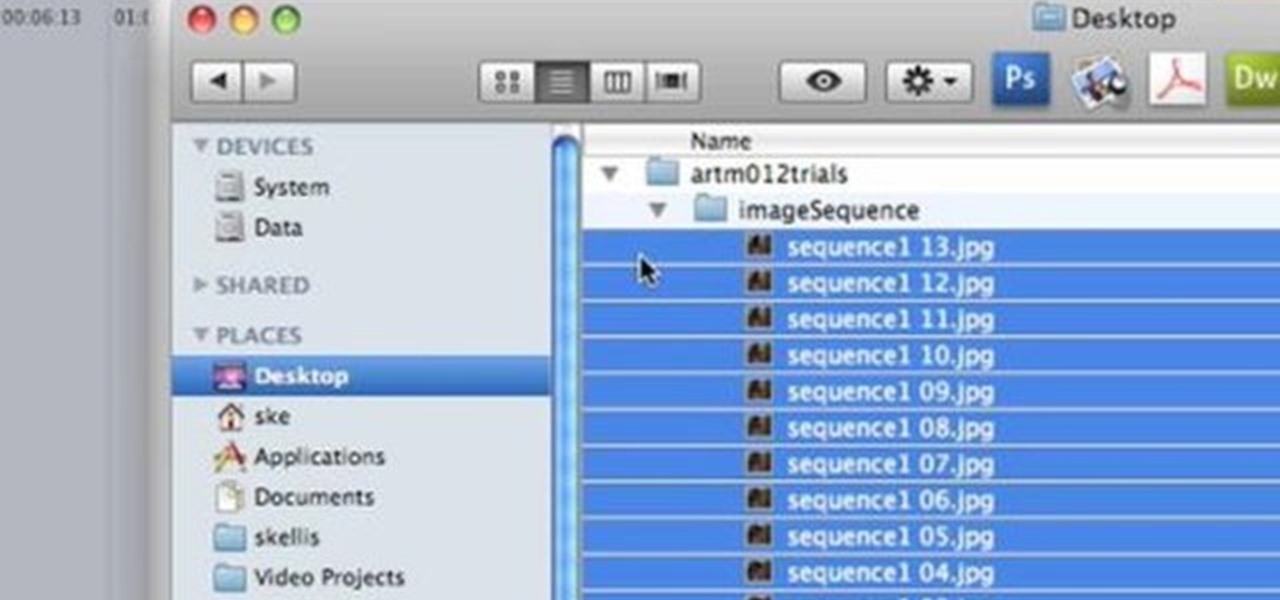
This video editing software tutorial shows you how to export an image sequence from Final Cut Pro. This isn't usually the format people export in, but if you are planning on using the frames for animating or further editing, you may want to export your work on a per frame basis. If this is the case, watch and learn how to export an image sequence from Final Cut Pro.

Sometimes you need to mail an image that's just too large to send. But that's okay. You can change the size of the image from inside Apple Mail in a number of simple steps. For a look at those steps, along with a complete video demonstration of the process, watch this Mac OS X Apple Mail video tutorial.
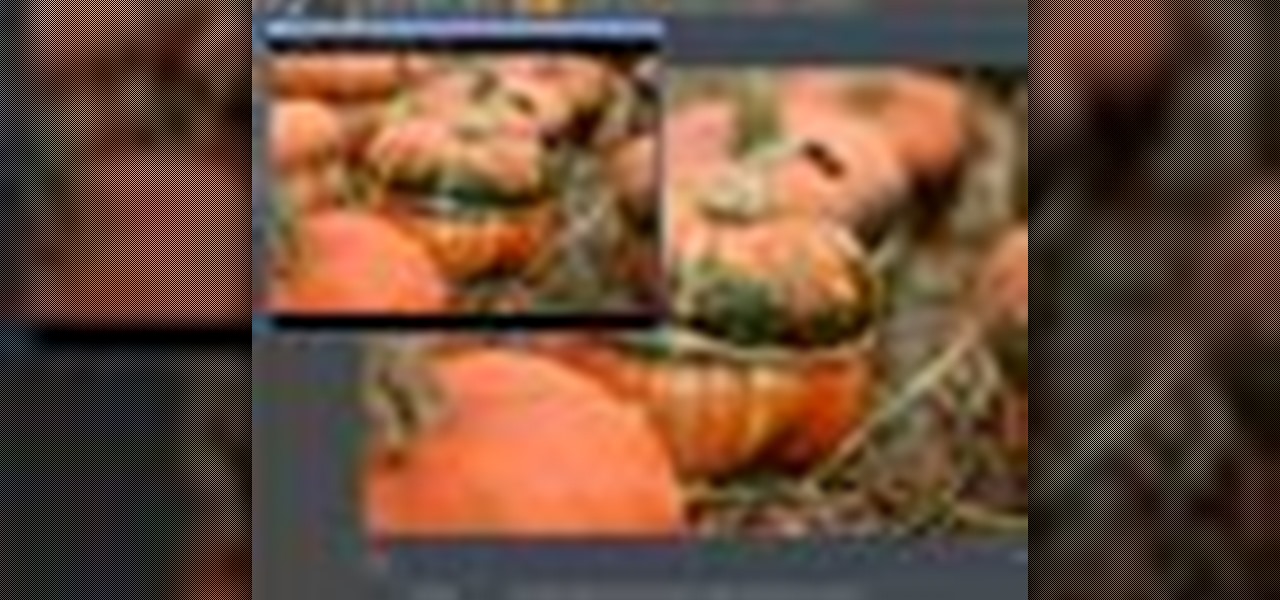
This 3D software tutorial shows you how to integrate photographs into your 3D workflow in modo 302. There are some subtle controls for properly working with image or photographic content inside modo. This video will explain how to properly use an image as a camera projected plate in modo 302 with a result that is pin registered and pixel accurate to the original source image.
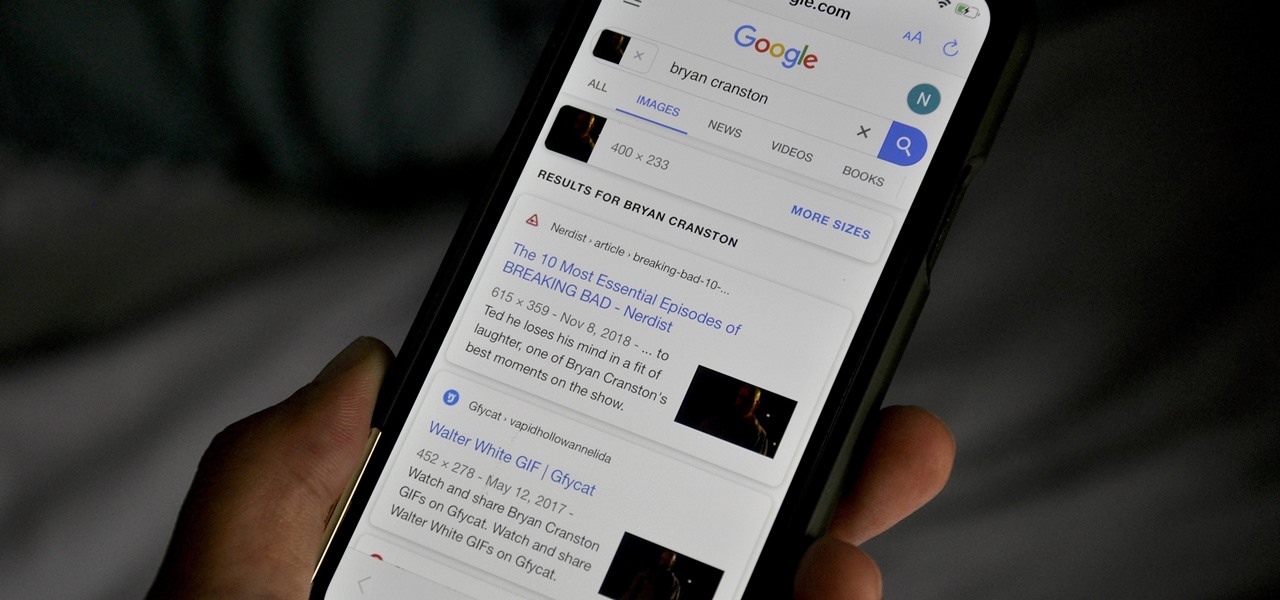
Google Images, TinEye, and other reverse image search engines can help you find where images appear on the internet. You can discover what TV show or movie an image comes from, who took a photo, and if the profile picture of someone you're talking to online is really them, among many other uses. And there's a shortcut for iOS that makes running a reverse image search easy.
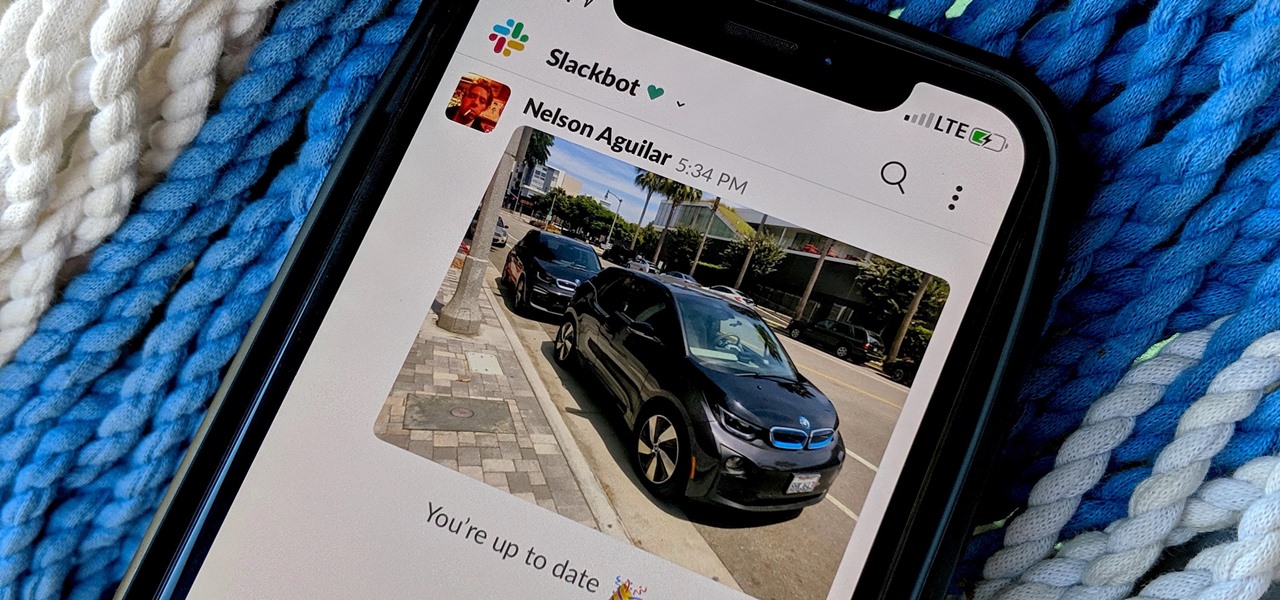
By default, Slack optimizes the images you upload and send to other users in your workspace. Although optimization lowers the resolution of the image, it does send quicker, which is better if your internet service is poor. However, you may want to send the highest-resolution image possible, so how do you stop Slack from sending only optimized and lower-quality photos?

Slack is meant for business, but it's inevitably used for personal reasons too, or even just to goof off with colleagues. However, you never know who's looking over your shoulder (nosy coworker? boss?), and you could get in trouble for something sent to you. That's why you might want to hide images and GIFs to help keep your conversations private.
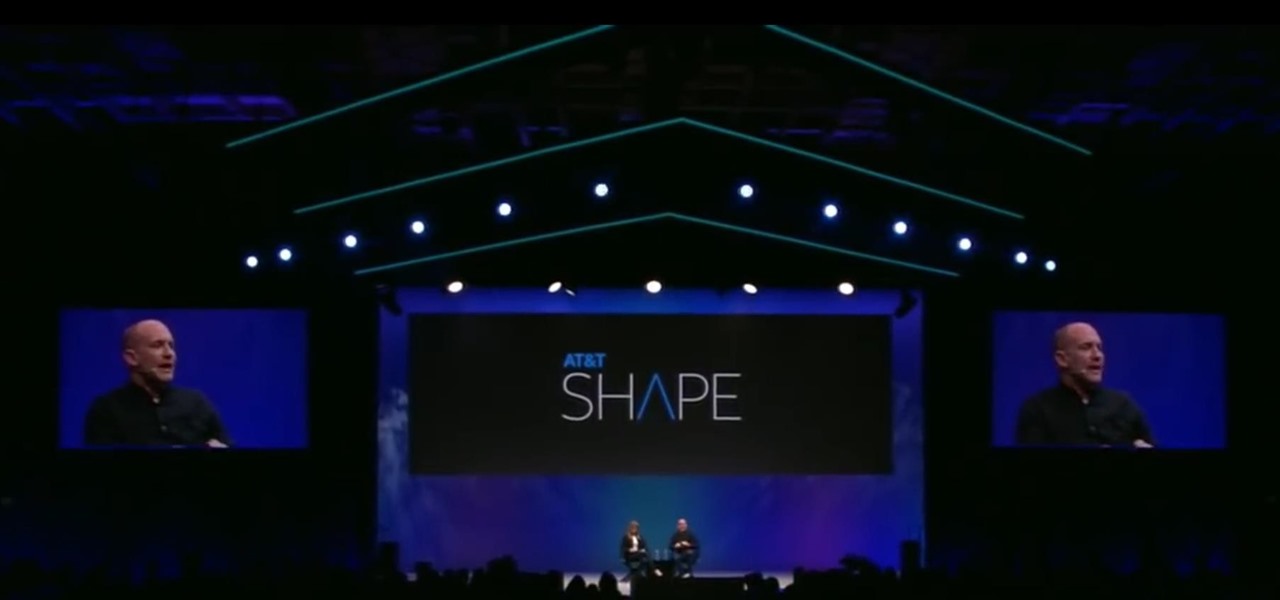
As Magic Leap prepares to ship the Magic Leap One later this year, the company is putting its focus on mentoring developers and creators to build a content ecosystem for the spatial computing platform.
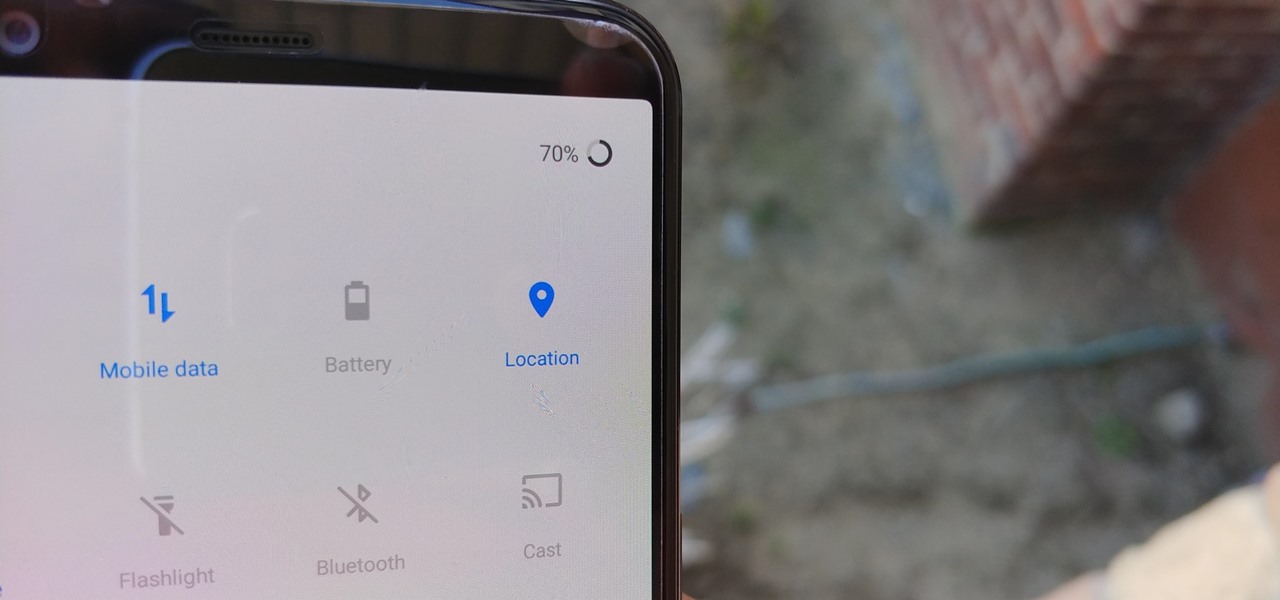
Google collects an enormous amount of personal data. While some of this data is used for targeted ads, others tidbits of info such as our location are used to improve our mobile experience. While it is natural for us to distrust Google's intentions, by allowing their data collection, we can add new functionality to our favorite apps.
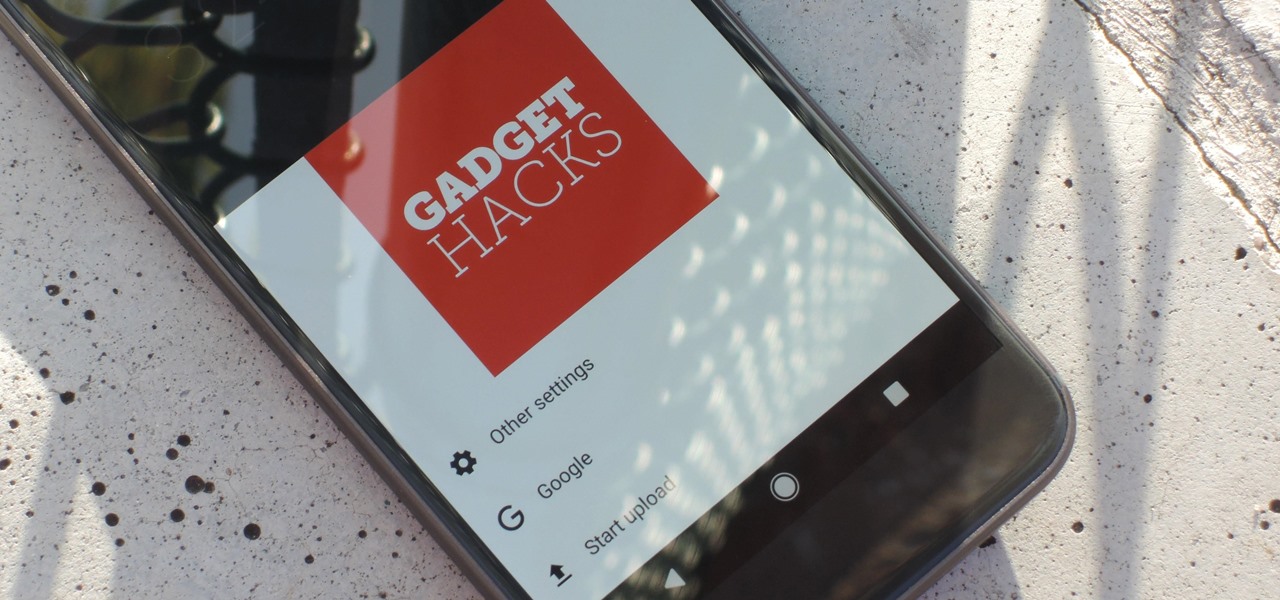
Considering that Google makes Android, it's rather strange that the operating system doesn't have a baked-in solution for doing a reverse image search. Sure, you can long-press pictures in Chrome to search for other instances of a photo, but it's not possible with pictures you find in other apps, or photos you've downloaded to your phone.
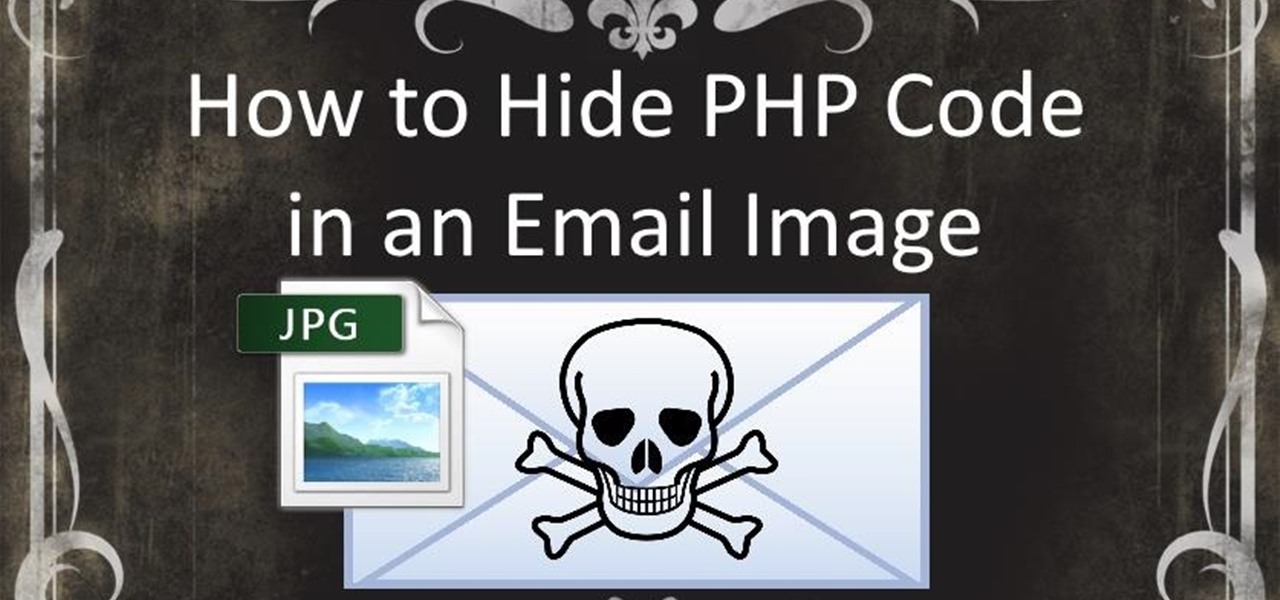
In this how-to we will be sending an email with an image we get from a php script after running some fishy code. What you'll need

Just recently, I was experimenting with a dual-boot Windows setup, and somehow managed to wipe my primary Windows installation in the process. "Why," I asked myself, "Why didn't I make a backup before I started this?" Still to this day, I'm going through the painstaking process of installing and configuring all of my favorite programs, and I may not ever get things back exactly the way they were.
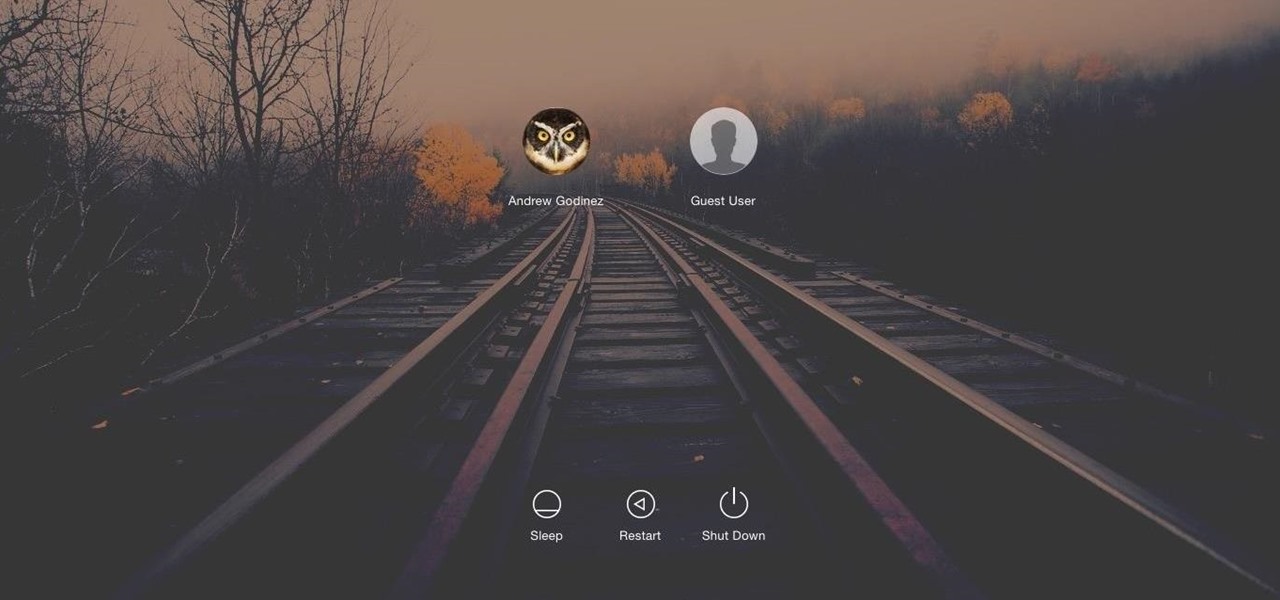
Macs, like pretty much all Apple products, are notorious for not having a highly customizable UI. They do this to keep a consistent look and feel across all of their devices, but I've grown bored of it over the years.

This is one more cool illusion by maricv84, one where you slide a transparent sheet with black bars overtop a cryptic image to create an animated effect.

If you struggle with deciding which wine you should buy for an intimate dinner, or the type of beer with the highest alcohol content that doesn't taste like tree bark, then check out some of these great alcohol-friendly apps to make better booze decisions.
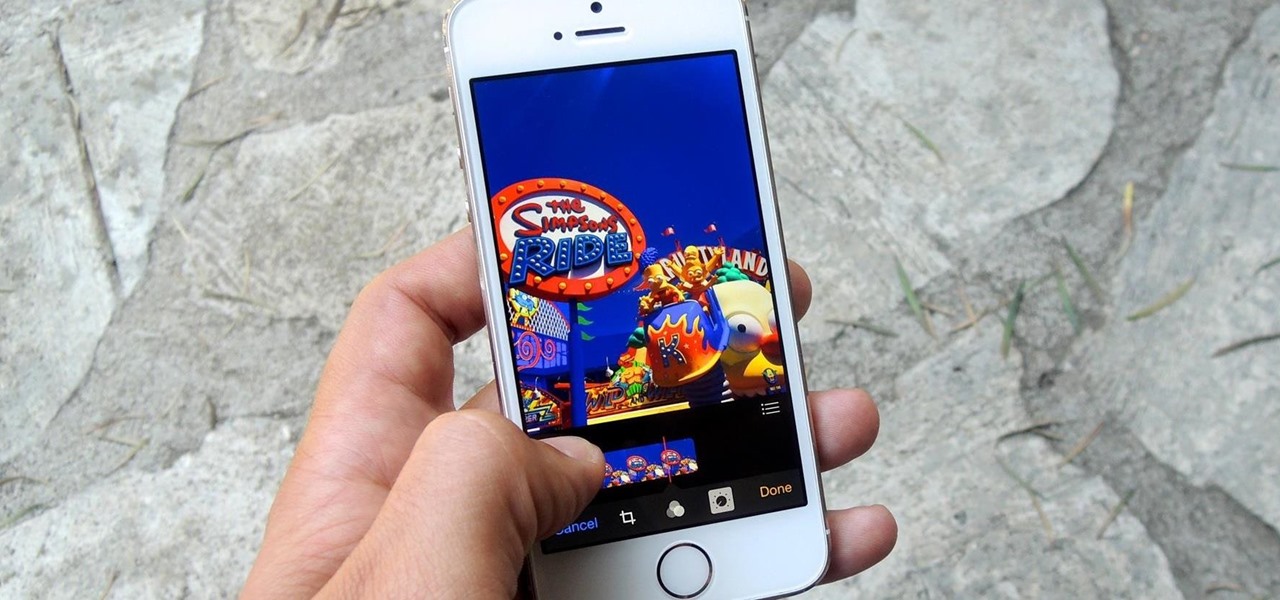
The new Camera app in iOS 8 has a few really great features, but some of the best photo-centric features were packed into the iPhone's photo editing tools. These new editing features can create even more dynamic images than before, no Instagram required.
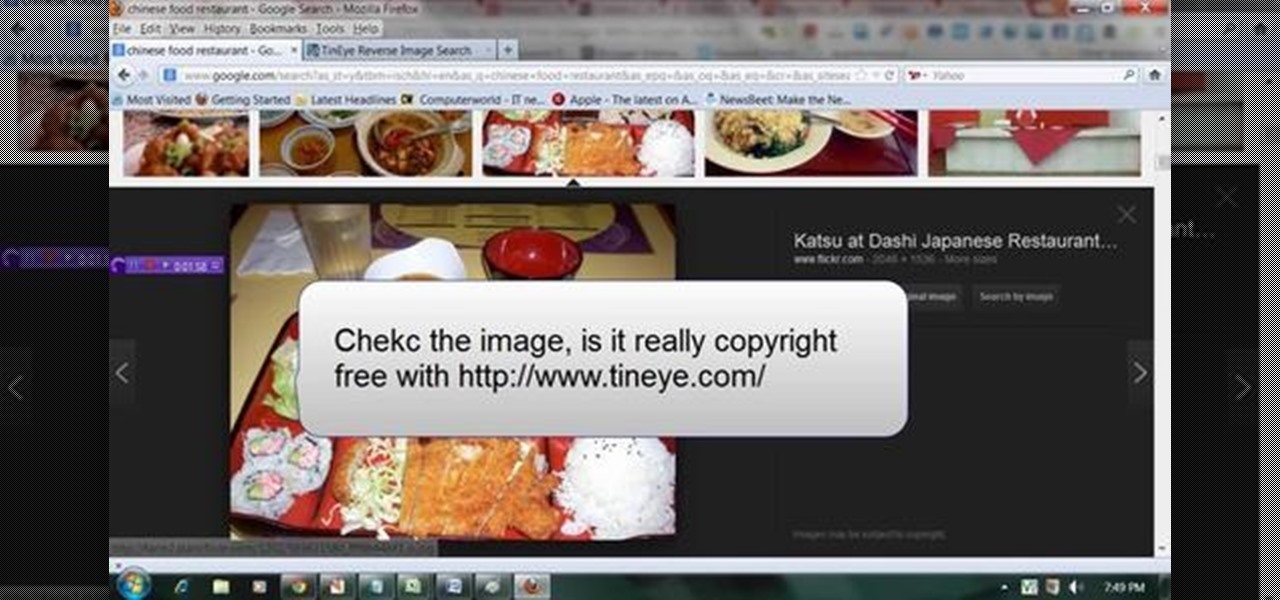
This video will describe you how to search for a Copyright free image. Google advanced image search gives you the opportunity to find free images from any category. Copyright free images are free to use in personal even as commercial purpose. Watch the video and follow the steps.
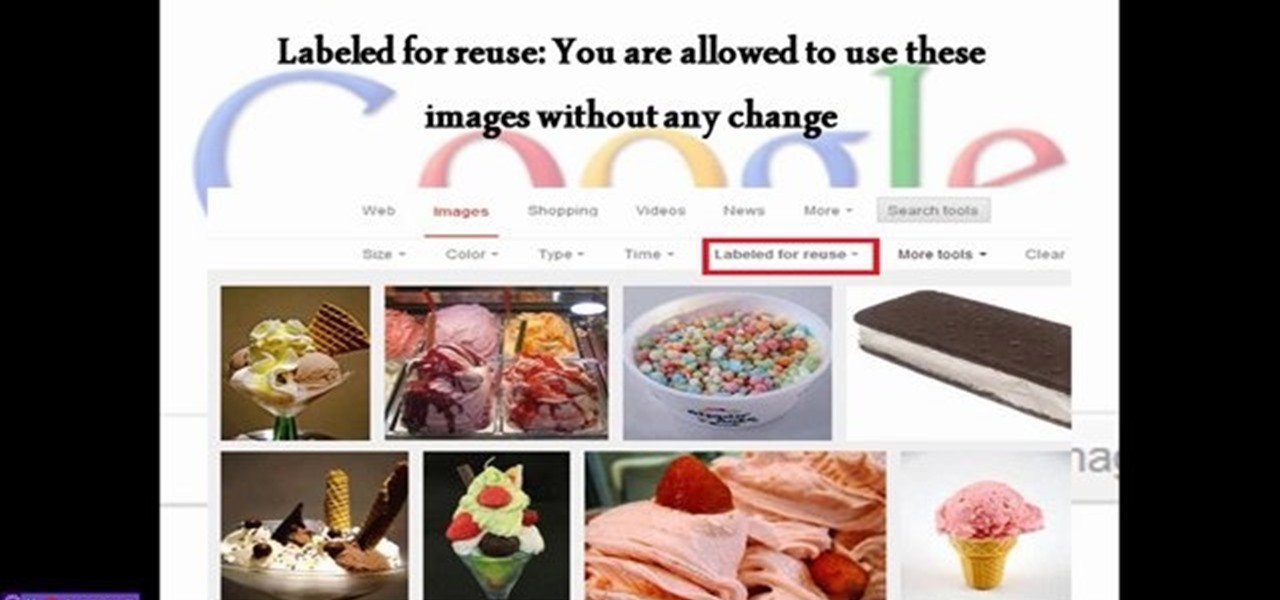
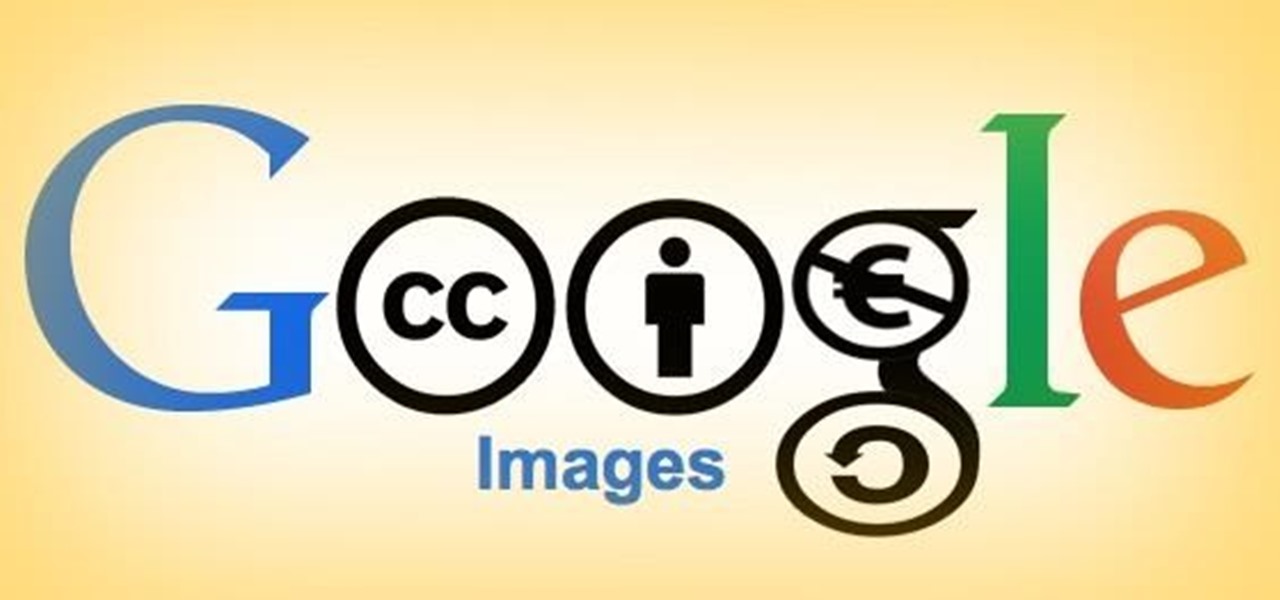
Sometimes I actually search Google Images for things other than GIFs and pictures of athletes' extremely hot wives. Google Images has helped me with school projects, work, and proving my friends wrong on numerous occasions. Unless you're strictly using it for the latter, you're going to have to be aware of copyrights.
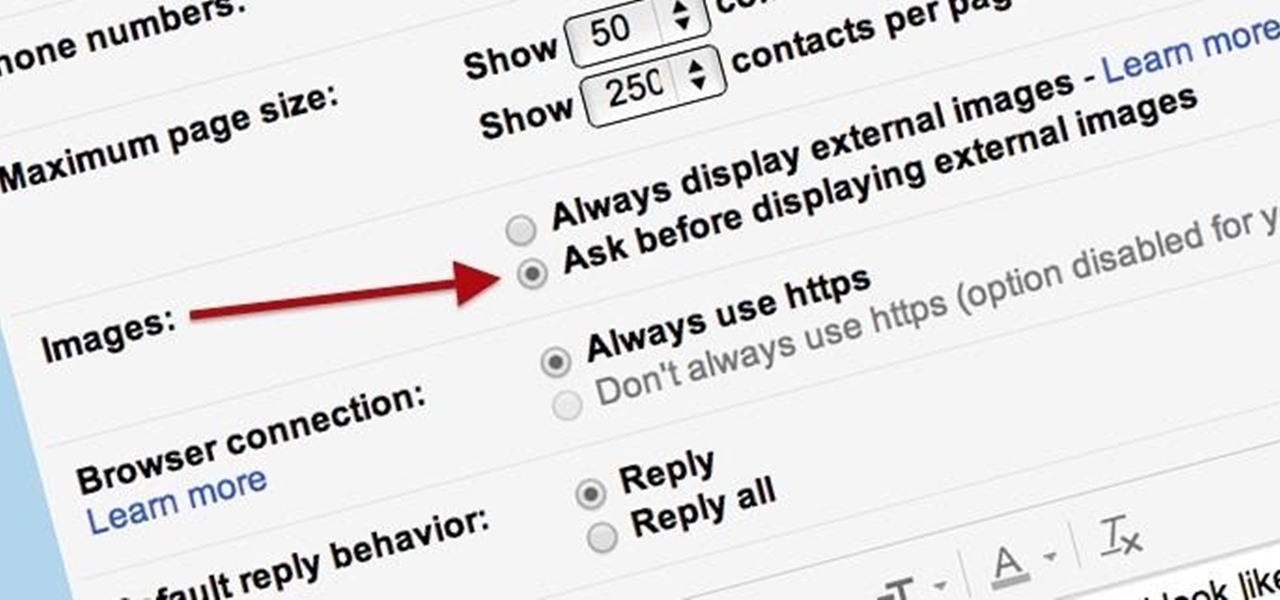
Securing your email address is one of the most important things you can do on the internet. Hackers, spammers, and overly aggressive marketers can turn your Gmail inbox into a heap trash if you're not careful.
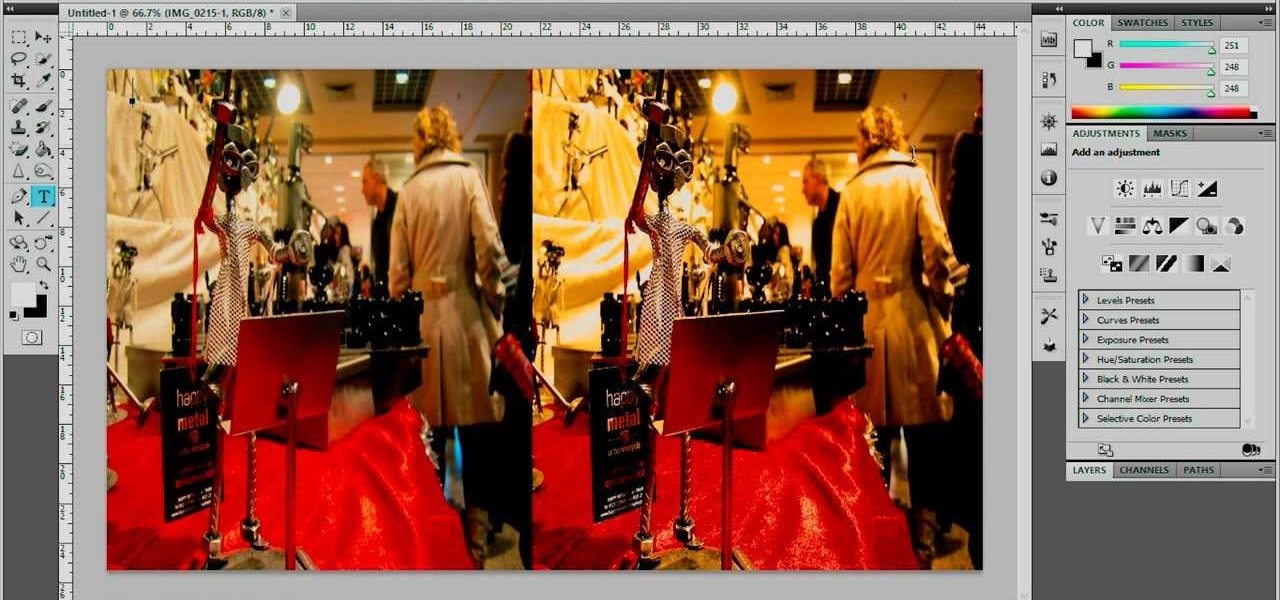
Video: . In Adobe Photoshop CS5.1 there are several ways to perform same action. I make a video tutorial in which you can learn that how to combine two images to perform your different operations. I used a very simple and quick method. To follow my method you can get a quick adjustment of two or more then two images just in single frame and get the result you desire.

Gimp is an amazing free program that is capable of creating many of the same effects as Adobe Photoshop. In this video, you'll see how Gimp can be used to select one area of an image to be edited. Using a few of the program's many tools, you can transform images however you want.

Want to tranfer a pretty image, logo or design onto some fabric, but can't find the right applique? You can use some wash away foundation paper and a few basic hand stitching techniques instead! Sew any sort of image you want!

This tutorial shows you how to use vector graphics to trace images in Adobe Illustrator 5 without using live trace. Do a manual trace, which will give you a little more creative control over the image you're working on in Creative Suite 5.

First, make sure that your image is hosted on a secure place online (such as your own Photobucket account). Then go to ImageMaps.com and use this free site to create your own image map that can now be added to your website.

Found a great image you want to use for your website or blog, but don't like the background? this tutorial shows you an easy way for you to take any image in the free photo editing software GIMP and edit away the background.

Forget the callsigns and titles from previous Call of Duty video games, Black Ops gives you something new to play with— playercards. Playercards allow you to create virtually any emblem you can possible think of because they're fully customizable, and emblem images can be colored, moved, rotated, flipped, resized and stacked on top of each other, with up to 12 emblem images layered at once. And if you're making Kyle Broflovski from South Park your playercard emblem, you'll need all 12 layers!
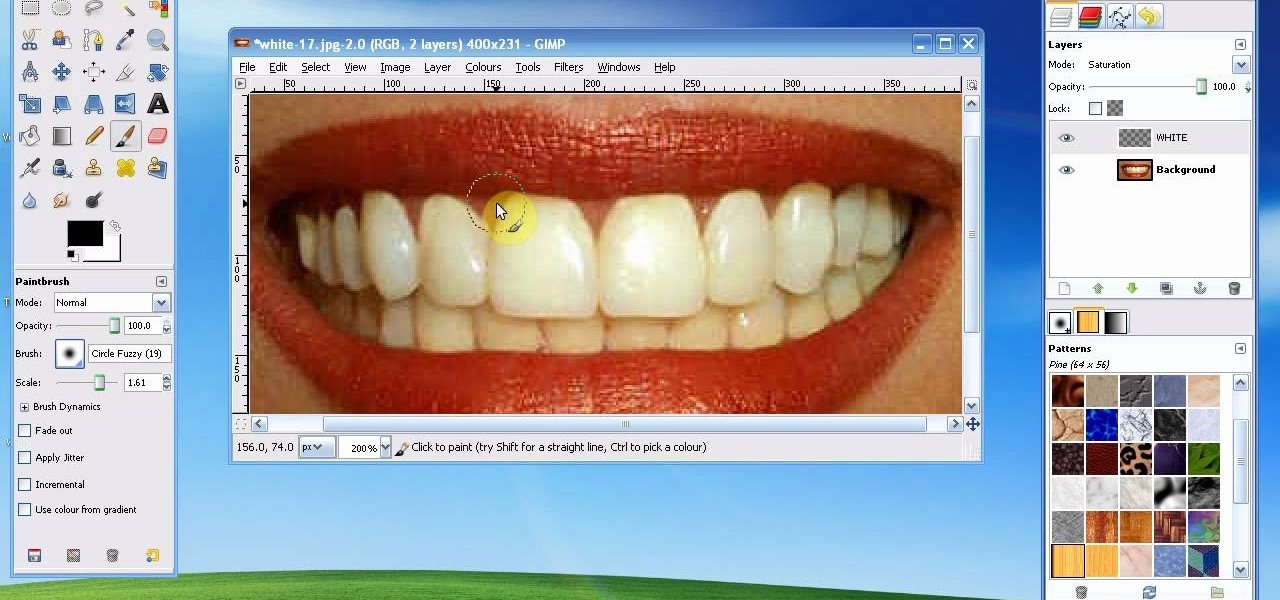
In this tutorial, we learn how to whiten teeth in the Gimp image editor. First, open up GIMP and zoom in on the teeth of your image. From here, create a new layer named "white", making sure it's transparent. Now, make sure the white tab is on the top and go to "mode" then "saturation". Select the brush named "circle fuzzy 19". Put the scale around 1.5 or 1.6 and then draw on the teeth, which will make them white! Do this for all of the teeth, then when you save you can use this as your image ...
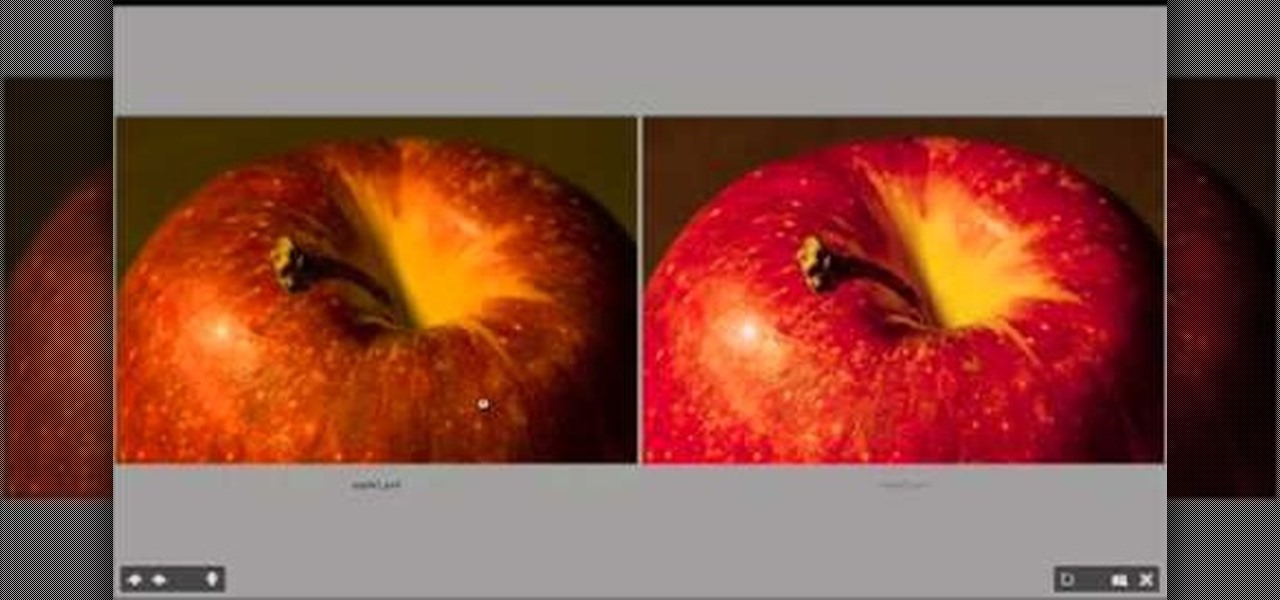
Color correction is a color adjustment you can take advantage of in Adobe Photoshop to alter the balance and contrast of color in a photo or other image. This tutorial shows you how you can take a shaded image and bring out the color and detail in your project.
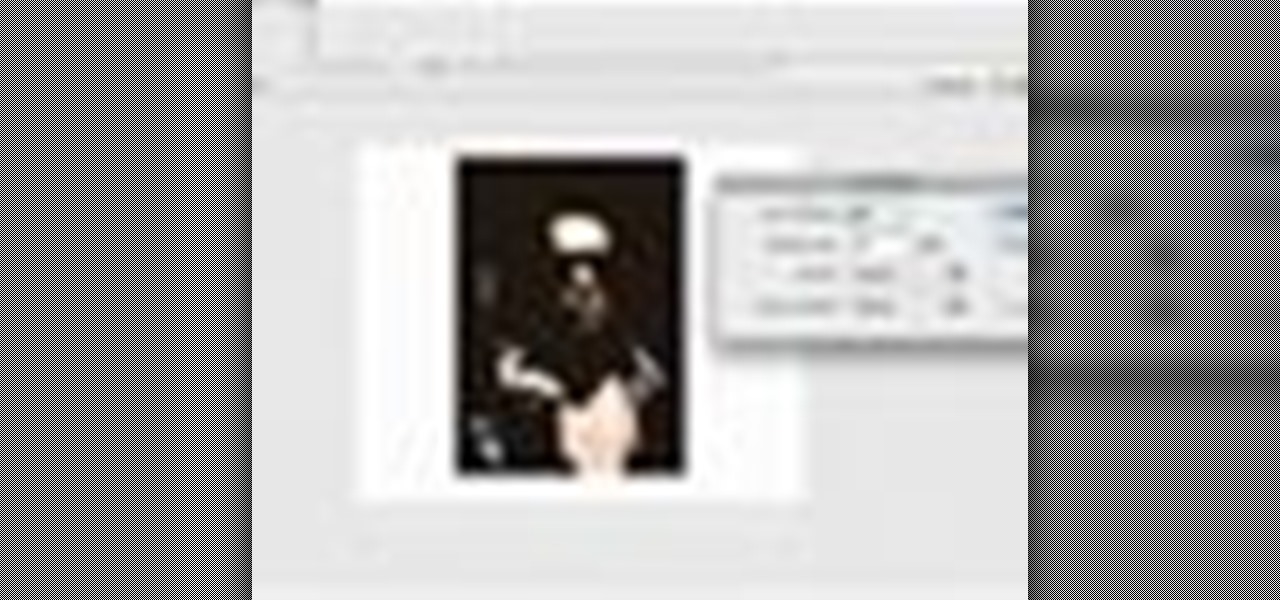
This tutorial goes over the various methods and techiques you can use to alter images using Adobe Flash CS3, such as extending the edges, trace bitmapping, patterning your images or shapes, and even set your bitmap as it's own fill color.

Photoshop does have a few vector tools which can allow you to scale your images up and down - useful if you want to create things like logos in Adobe Photoshop. Here are a few techniques you can use to create a scalable image.

You don't need a wide lens anymore to create your own panoramic landscape shots. This tutorial uses a few beautiful shots of the Aegean Sea and shows you a few techniques available in Adobe Photoshop to create your own panoramic images.
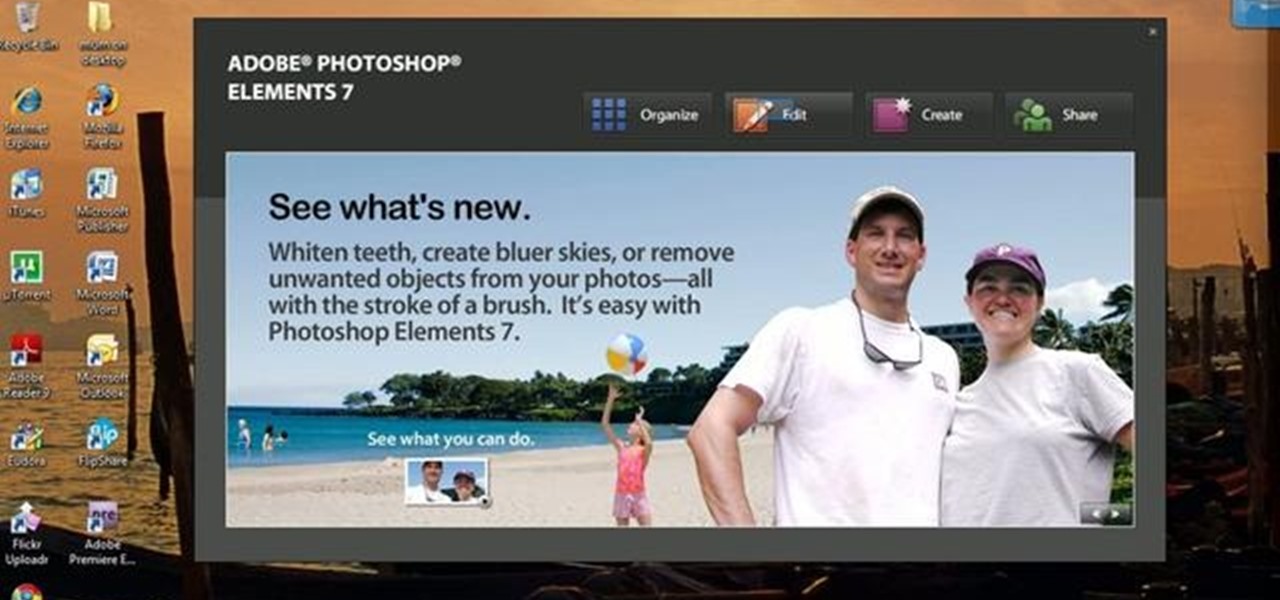
Have you ever tried to erase the background on an image so you can use the object image to layer with another document? You can do it in Adobe Photoshop, but if you don't know what you're doing, it could take hours… days to extract that image you want. But with Photoshop Elements, there's a handy tool called Magic Extractor that helps you get some of the dirty work out of the way, so you can concentrate on the finer details. Watch this video to see how it's done.

In this tutorial, we learn how to tune your car in Photoshop. First, open up the image of your car and then add in a picture of different wheels. Then, place these wheels over the existing ones on the car and blend them in, then change the color as you prefer. Do this for the wheels that you are able to see on the image. After this, lower the car and add in a bumper to the front of the car, importing images in from various sources. Continue to add in parts to the vehicle, using shading and bl...
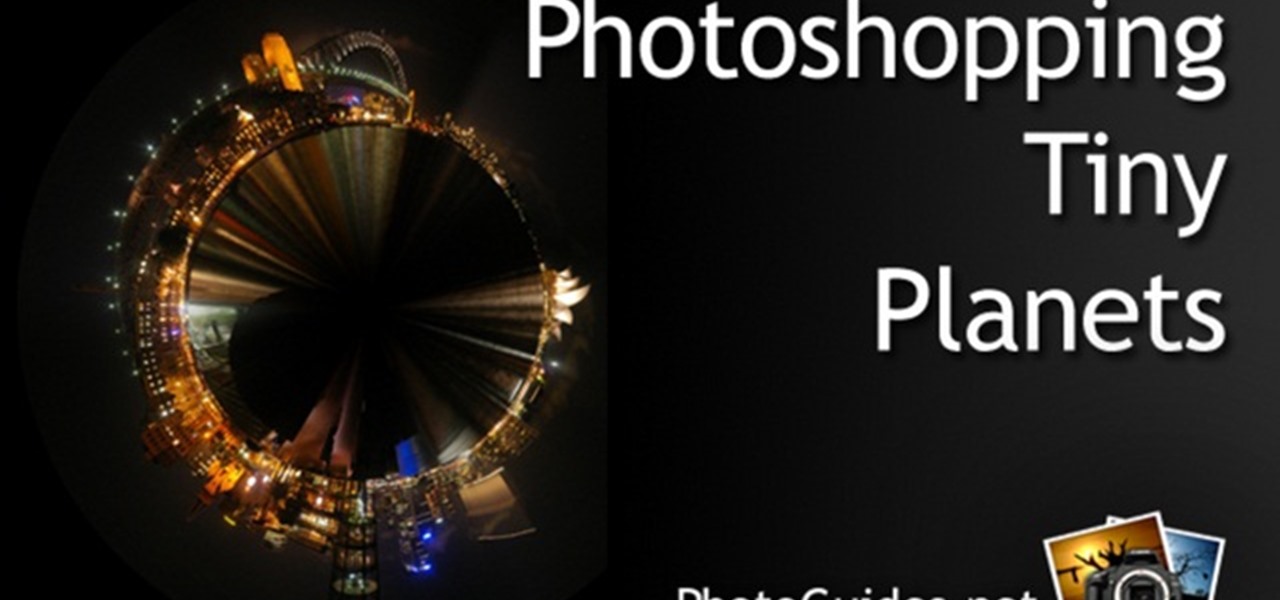
In this video, we learn how to create tiny planets in Photoshop. First, unlock your background layer and create a line in the middle of the image. Now, select the bottom that is underneath the line and drag it down to the bottom of the canvas. After this, make your image into a square by resizing the image with your tools. After this, you will need to rotate the image 180 degrees, then select "polar coordinates" in the distort tools. After this, you can rotate your canvas back around 180 degr...
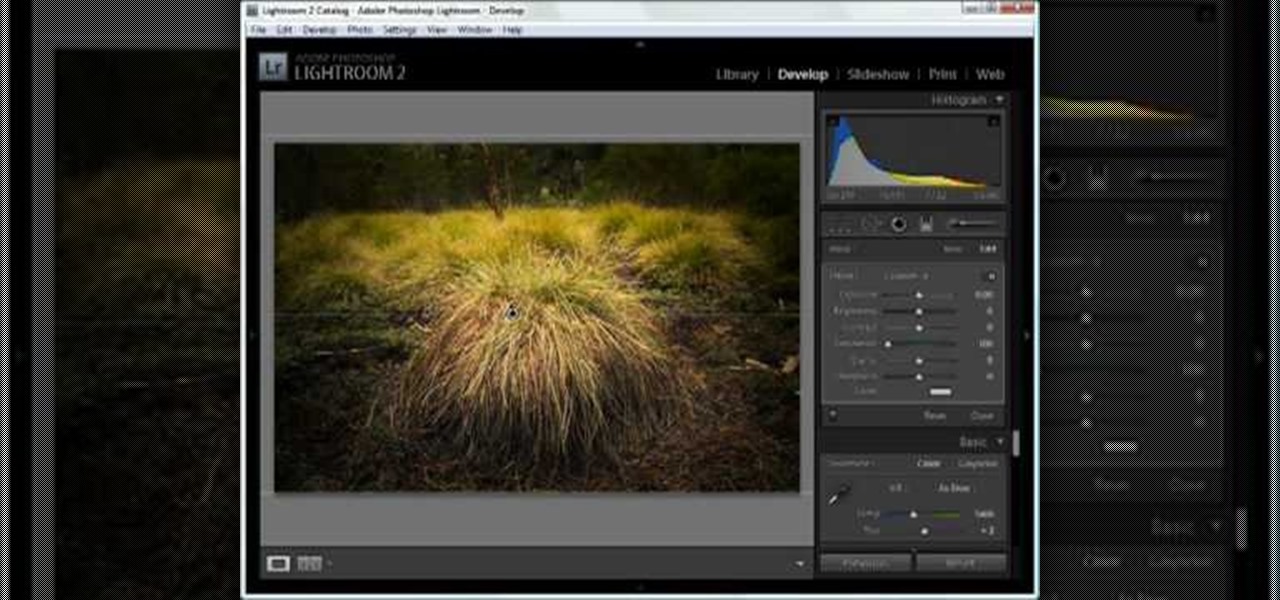
In this tutorial, we learn how to dodge and burn in Lightroom 2. First, open up your image in Lightroom 2 and use the brushes to change the saturation and the colors in the image. You can also use the graduated filter which you can use to apply effects across the image itself. Next, you can add a tint onto the picture and apply a second filter to make the top of the image darker, then make the middle of it brighter. Change the exposure and saturation to make the picture look more realistic. U...
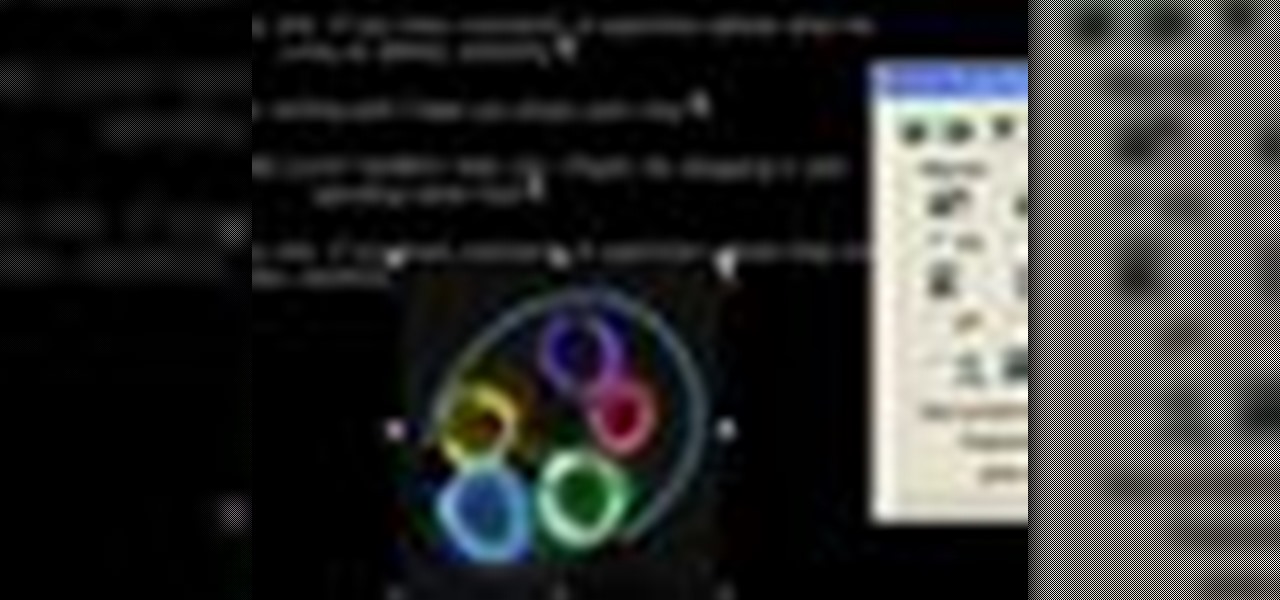
In this tutorial, we learn how to insert pictures and format text in Fusion Essentials. Start by selecting your image and then clicking inside the text box. Select an image, then it will appear in the text box. From here, click on the picture and go to the alignment section. Choose how you want the text arranged around the image. You can justify it to the left, center, and right. You can also wrap the text around the image. Preview the page after you align it, then see if it allows the page t...
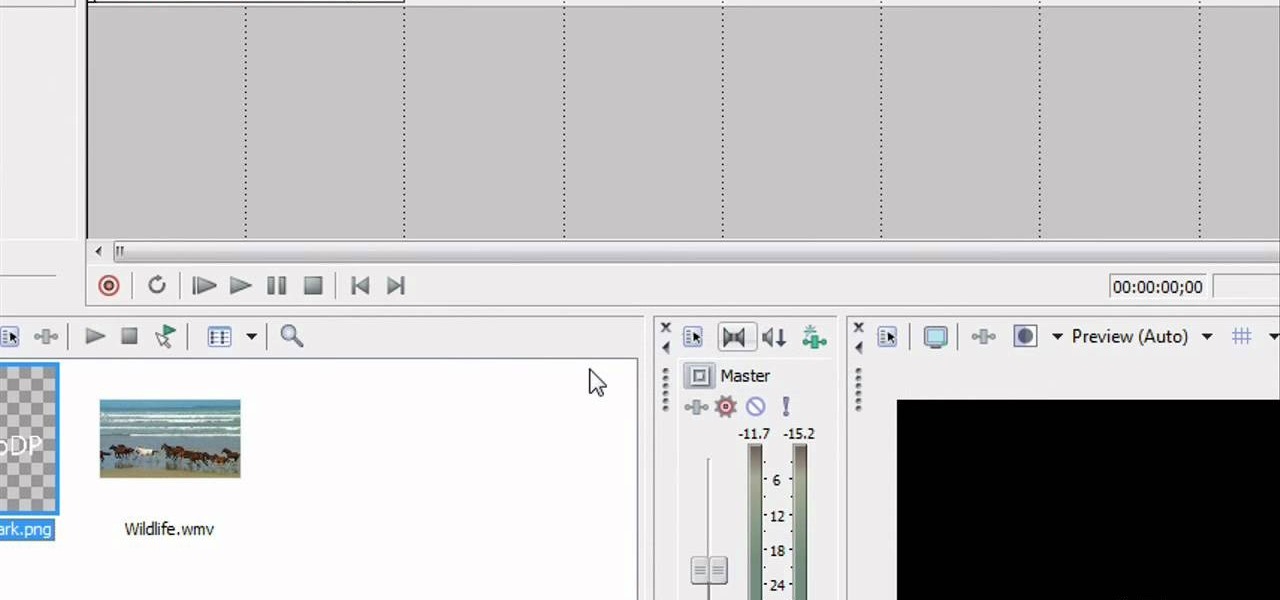
In this video tutorial, viewers learn how to add watermarks to videos in Sony Vegas. Users will need to begin by creating the watermark image in a photo editing software. Once created, make the image into a transparent background and save it as .PNG format. Now load the video into Sony Vegas and place it into the time-line. Then open the image in Sony Vegas and add it into the video time-line. Finish by panning the watermark image to a smaller size in the corner and extend the play time. This...