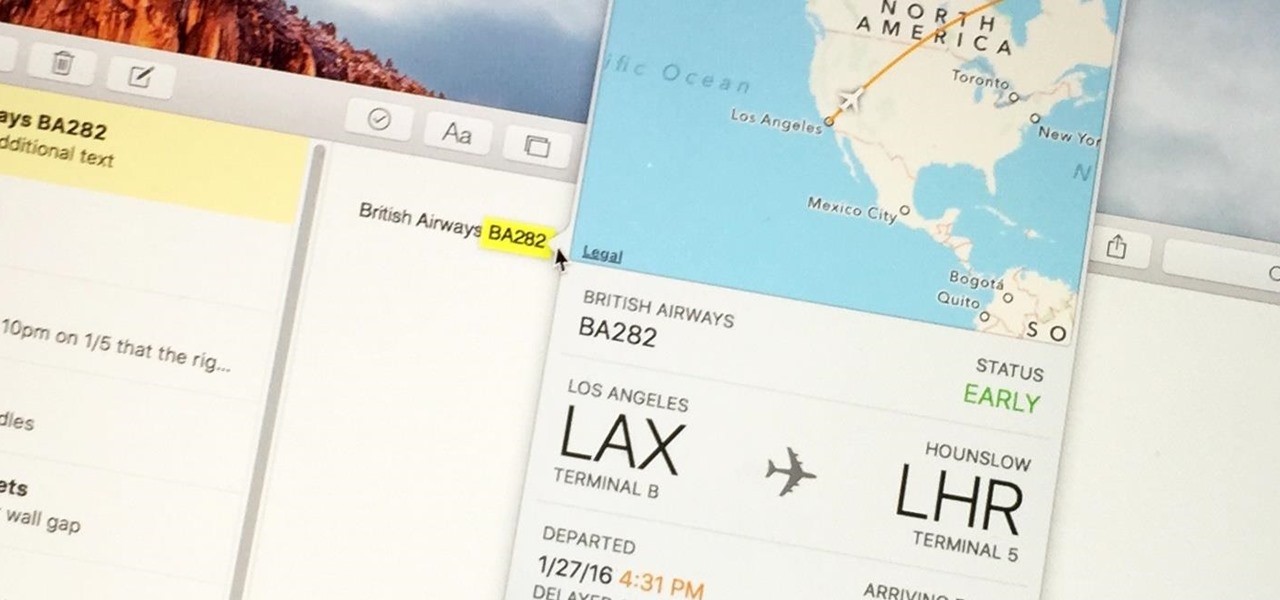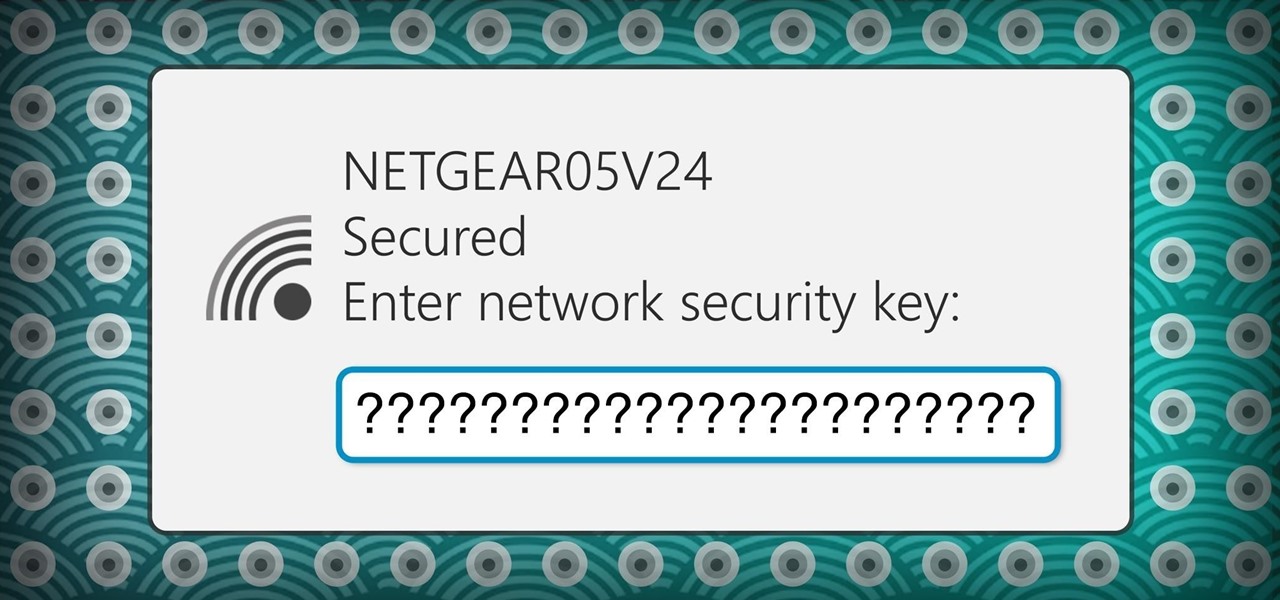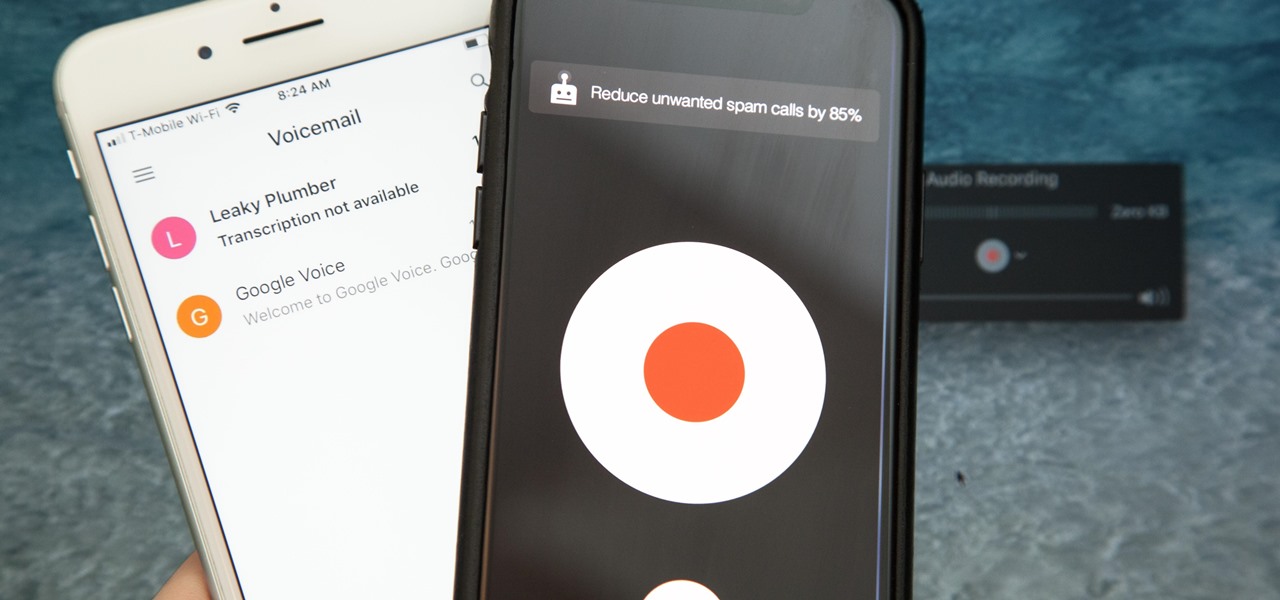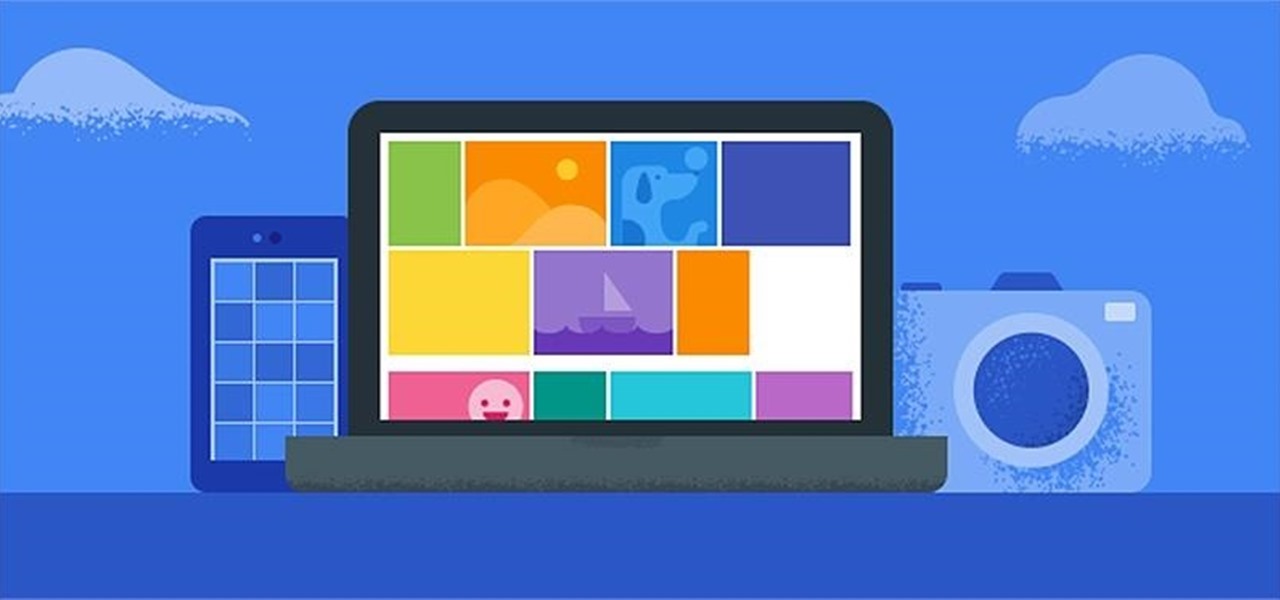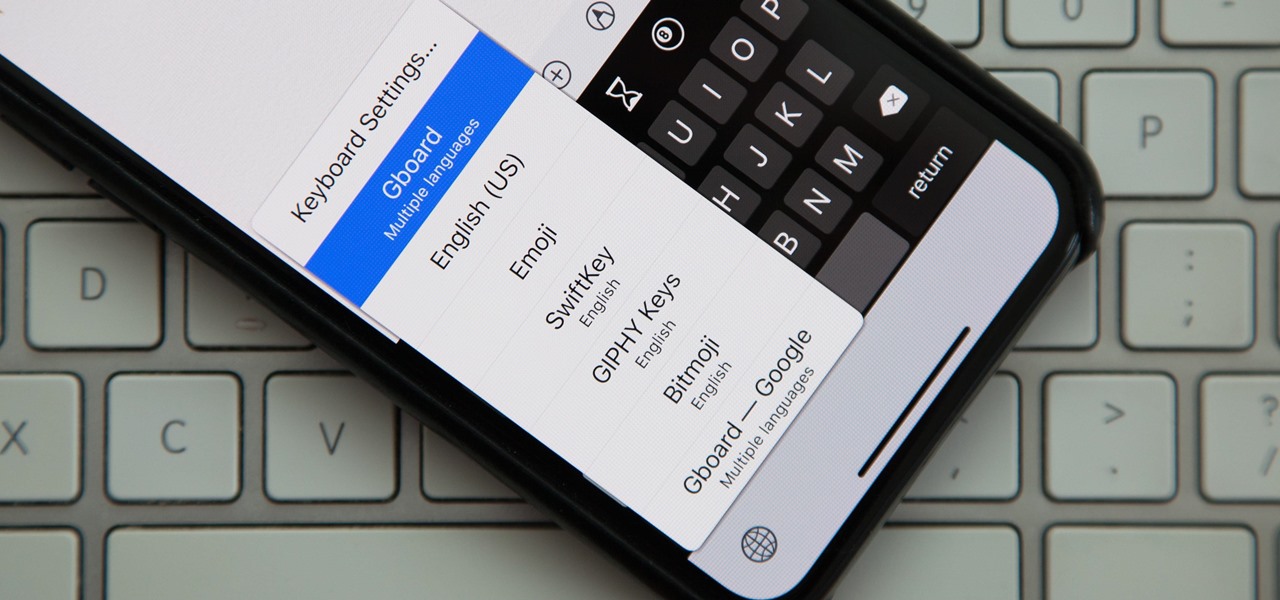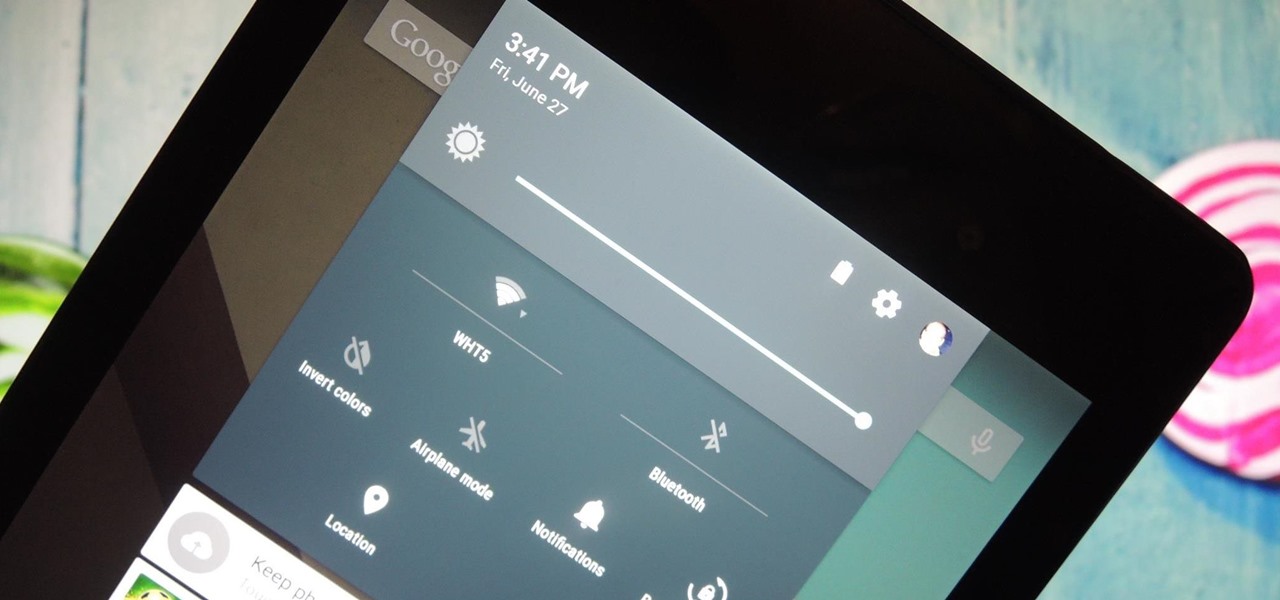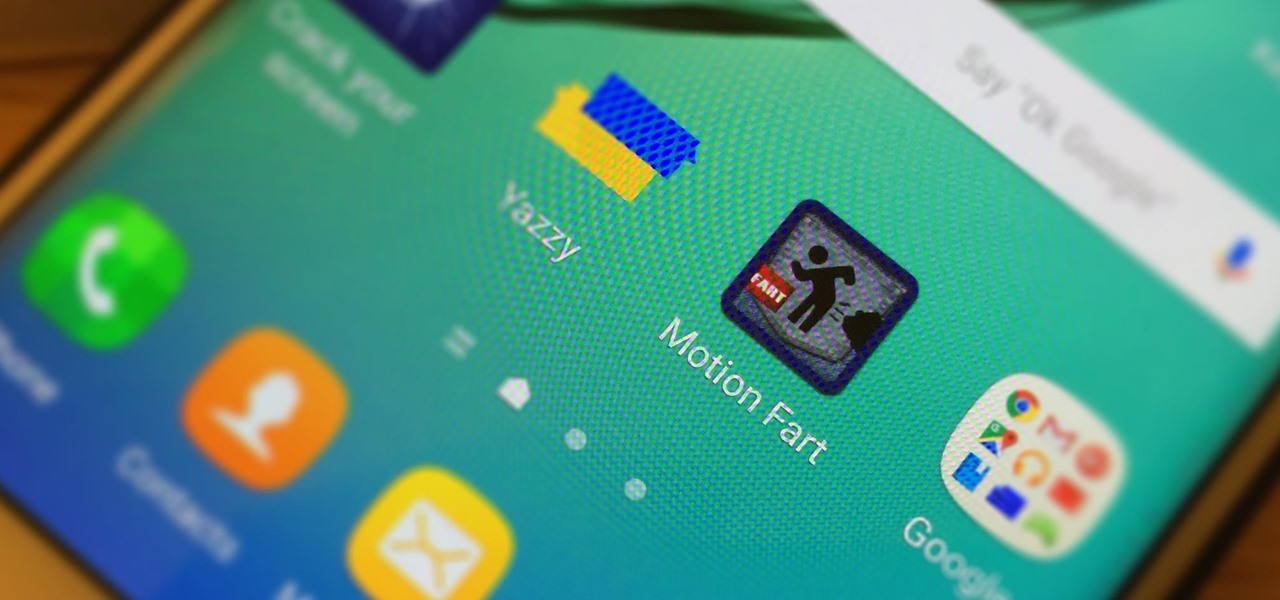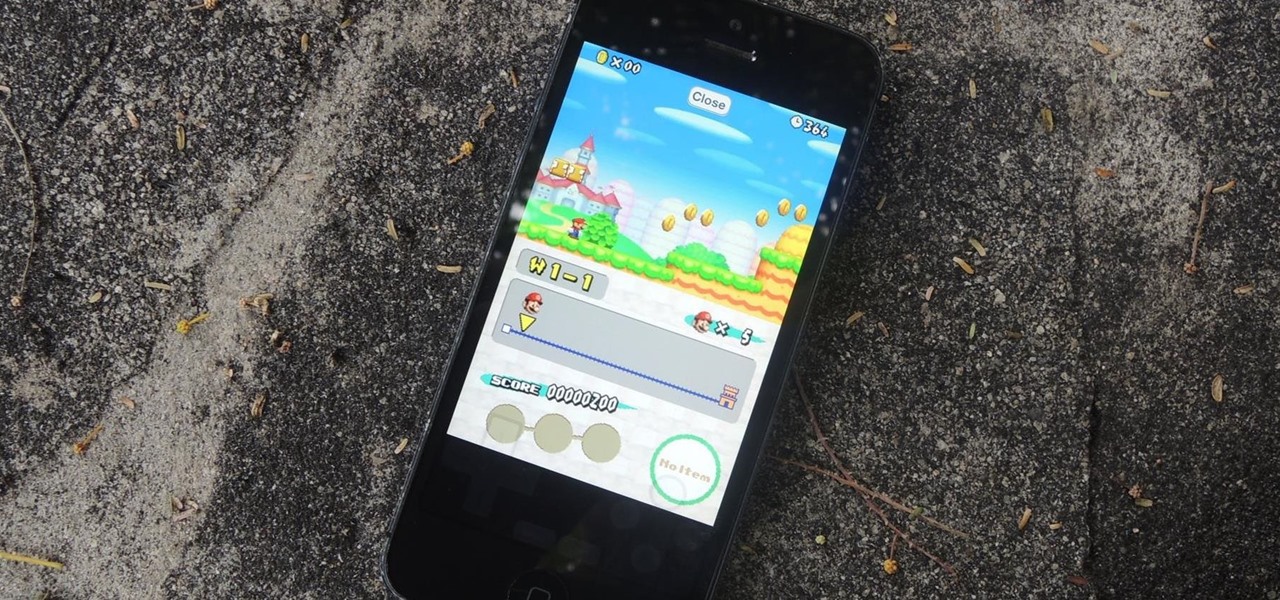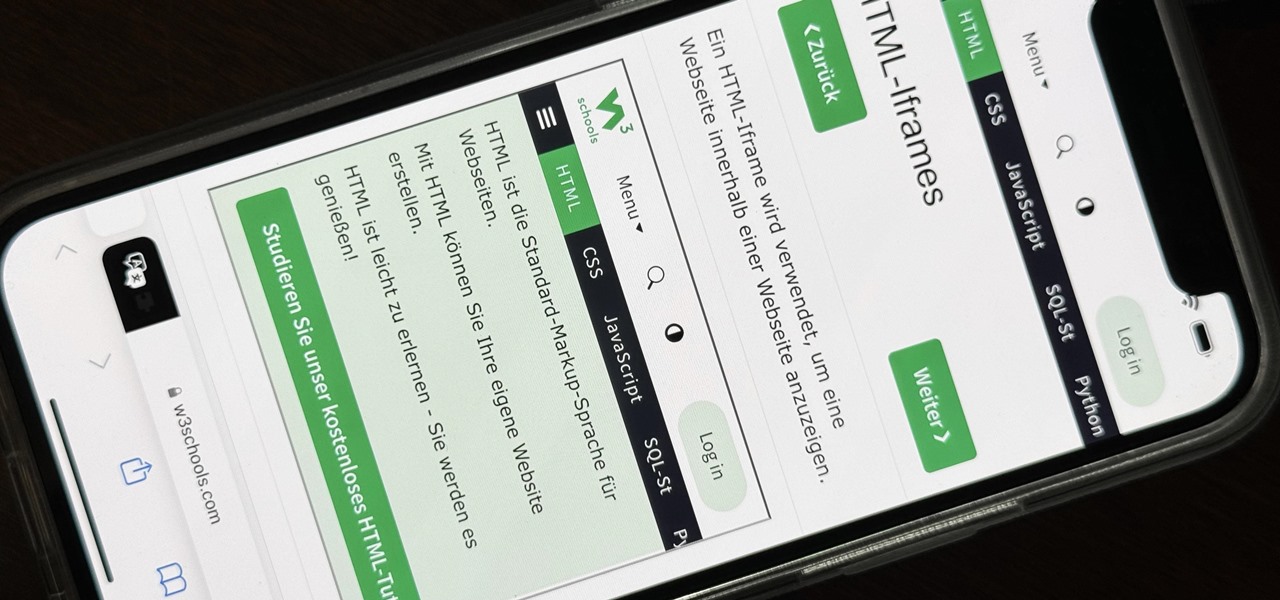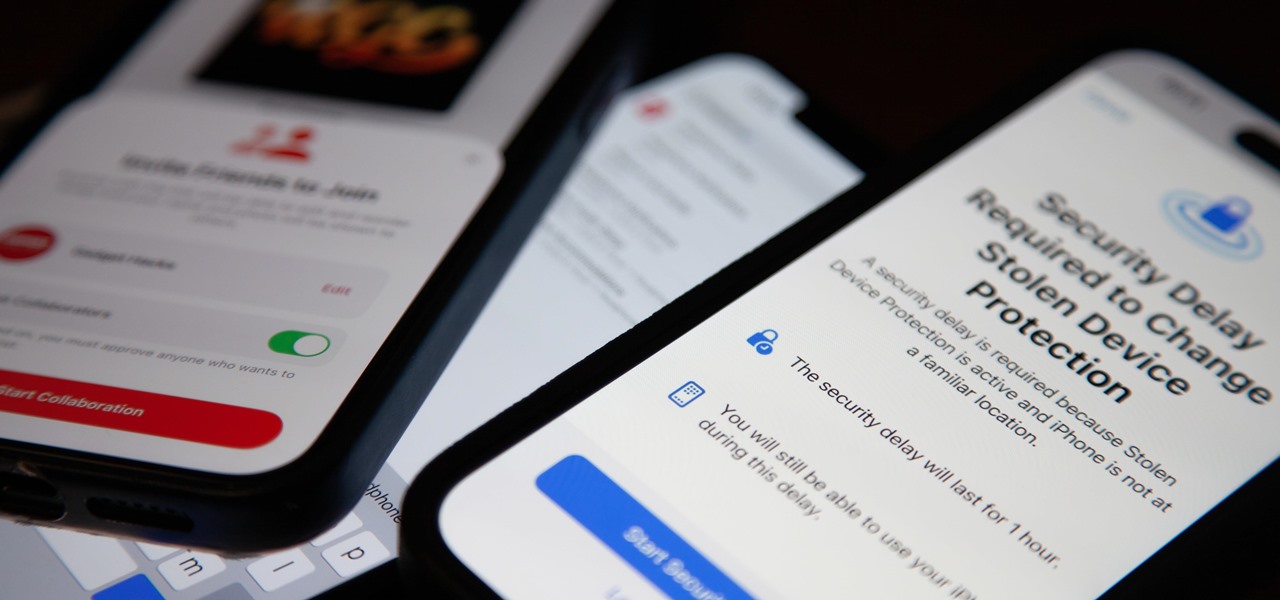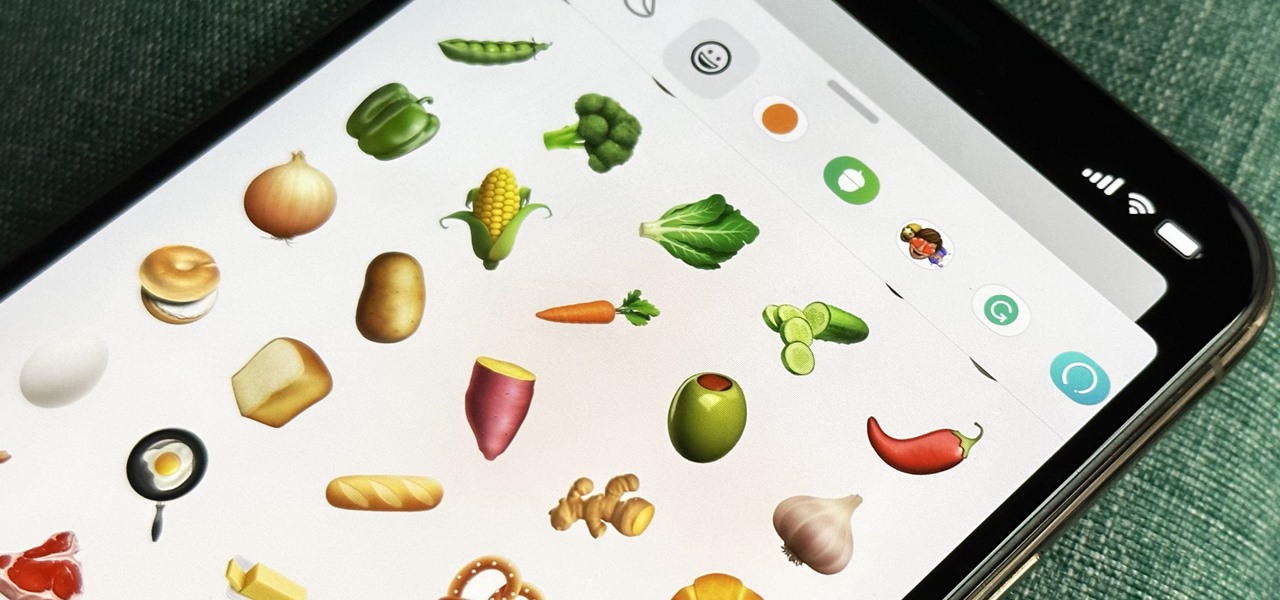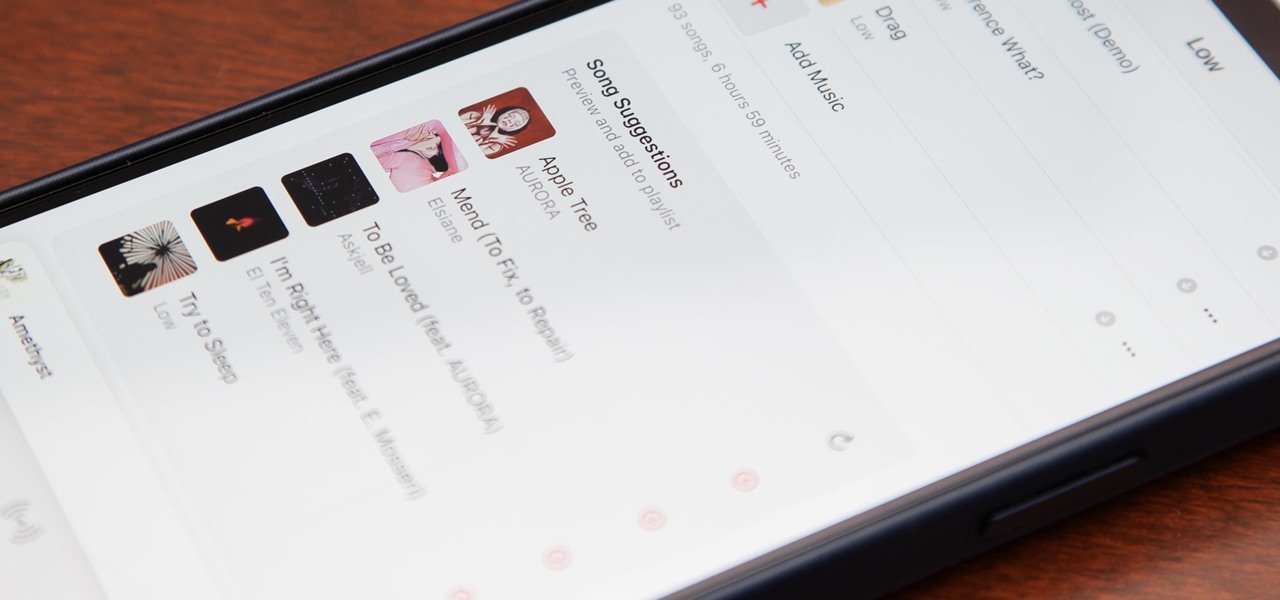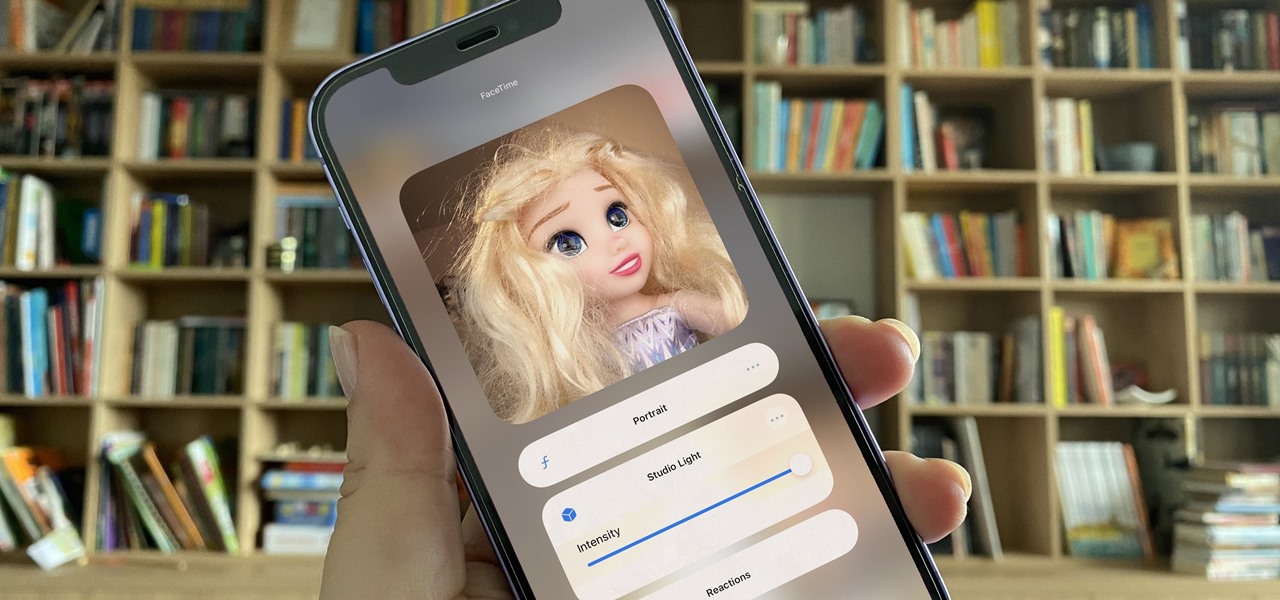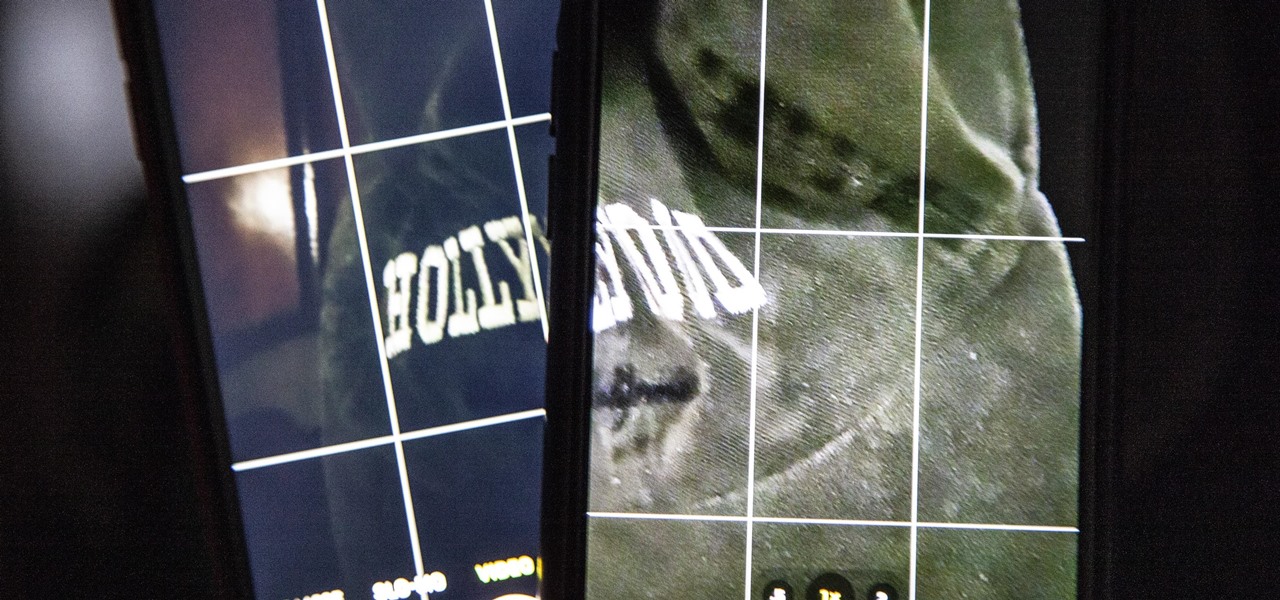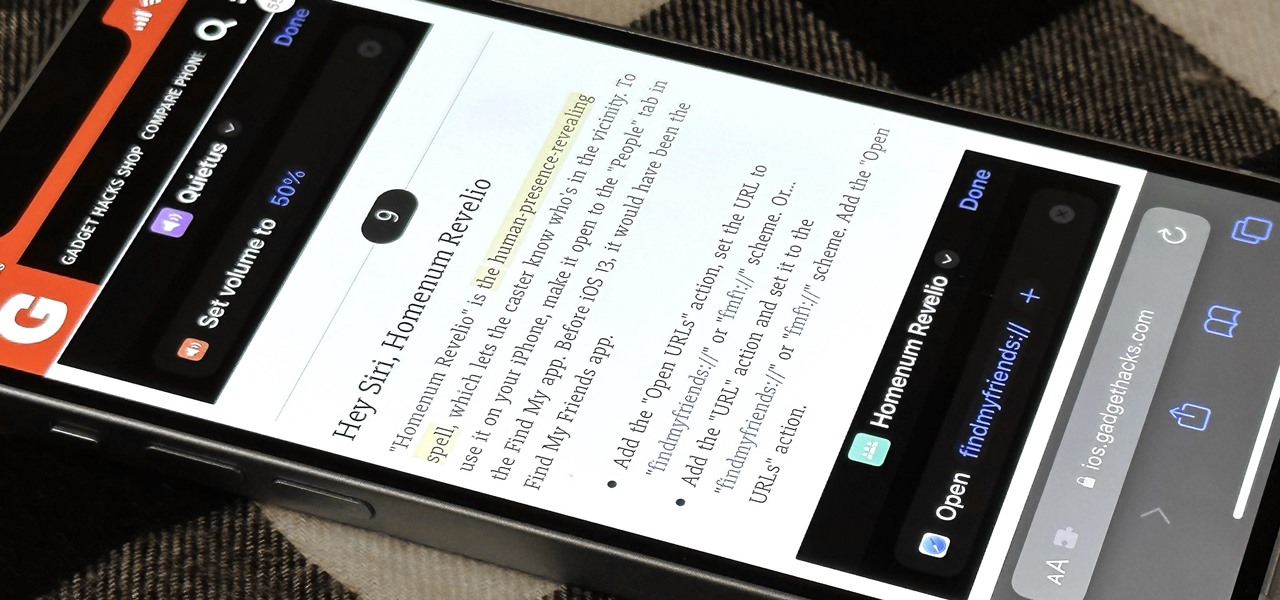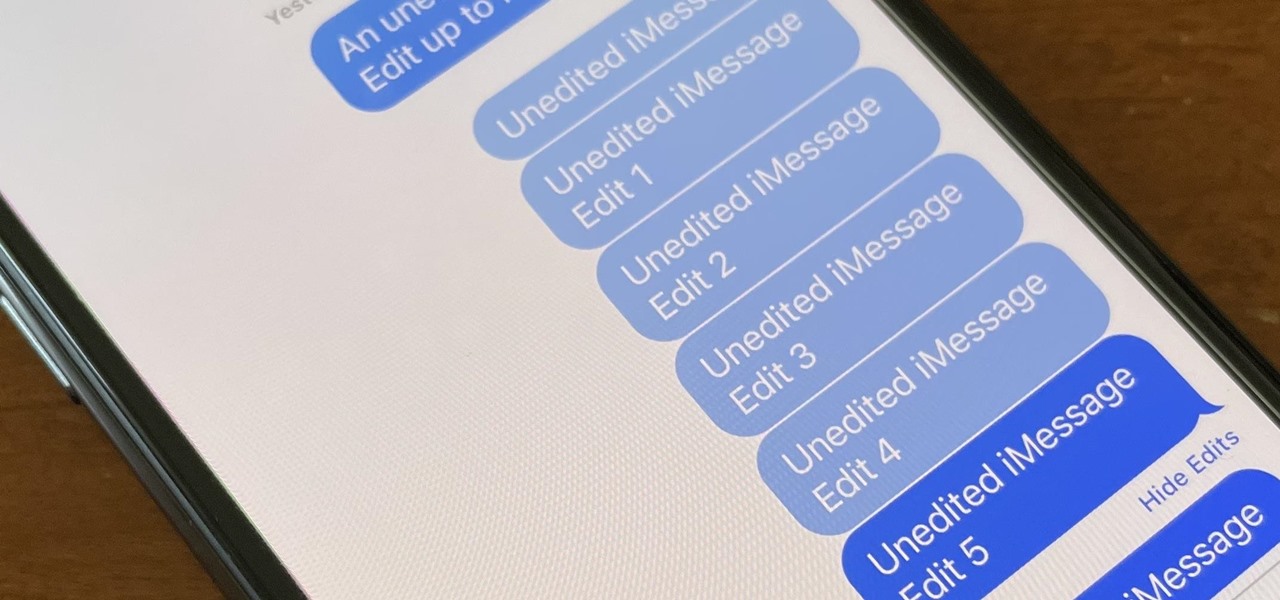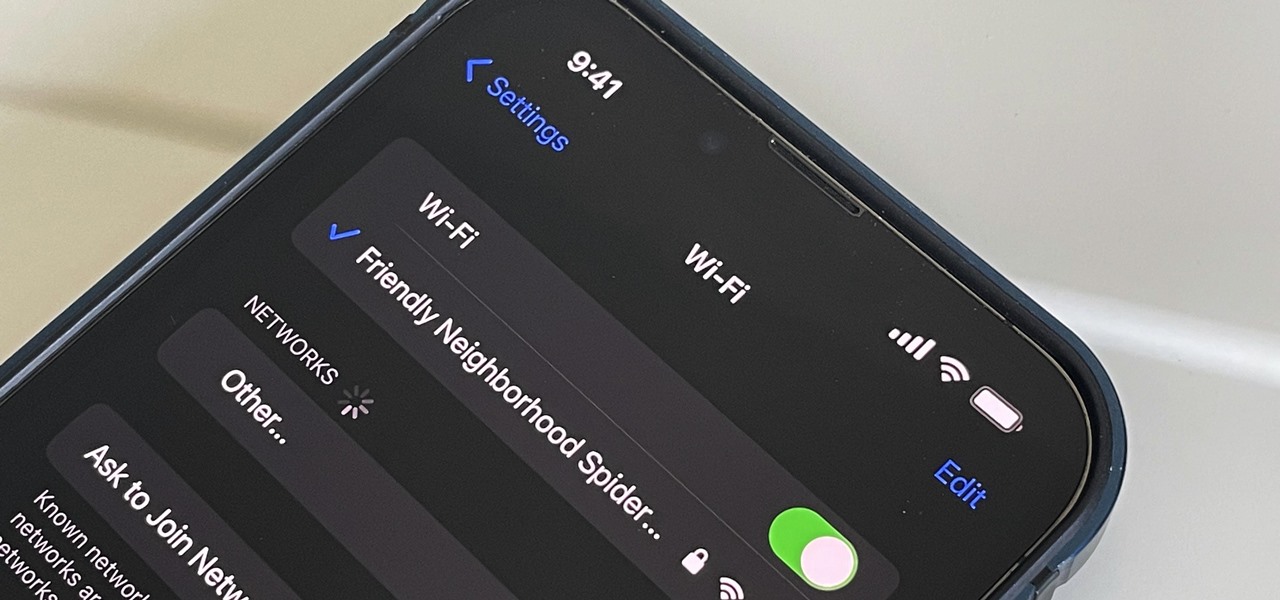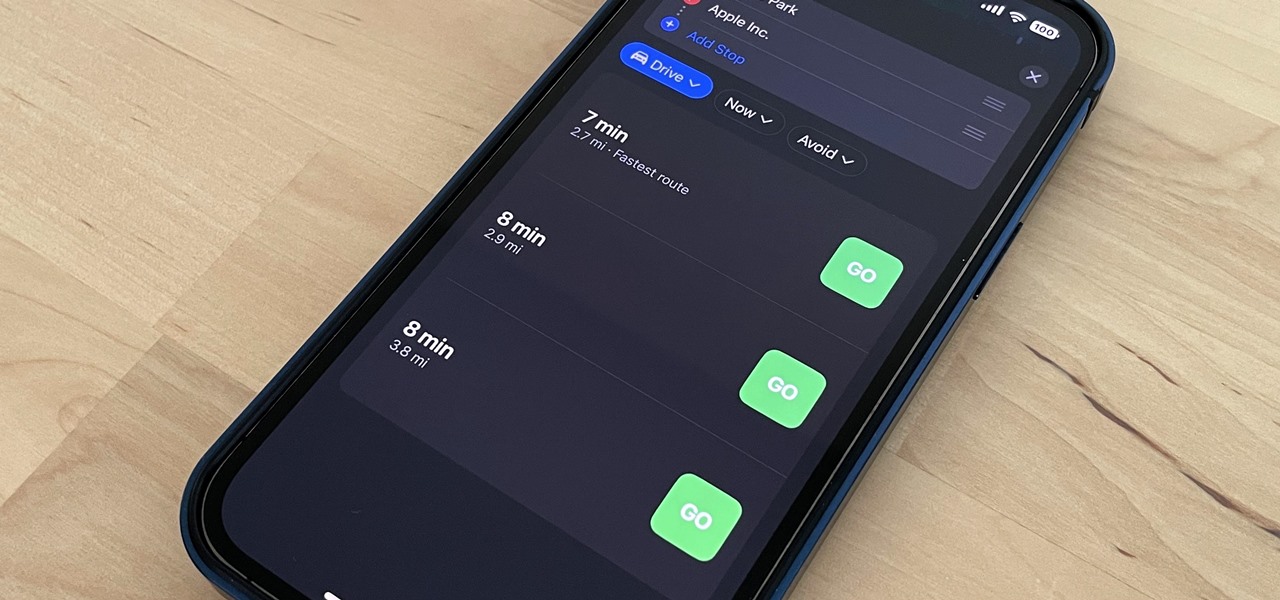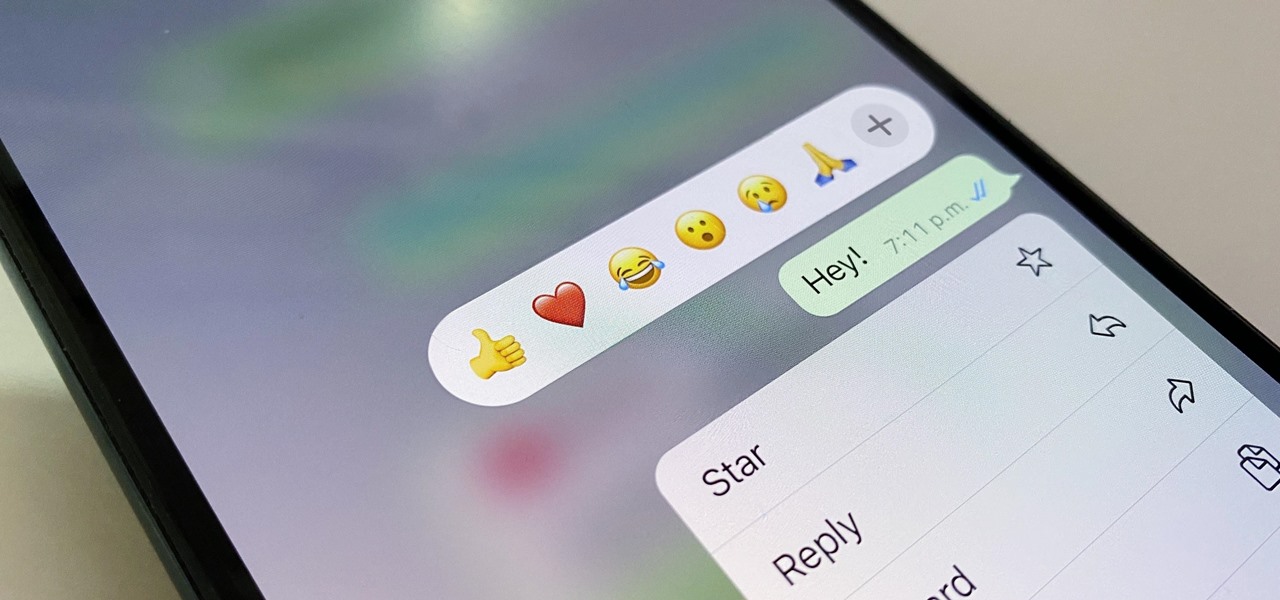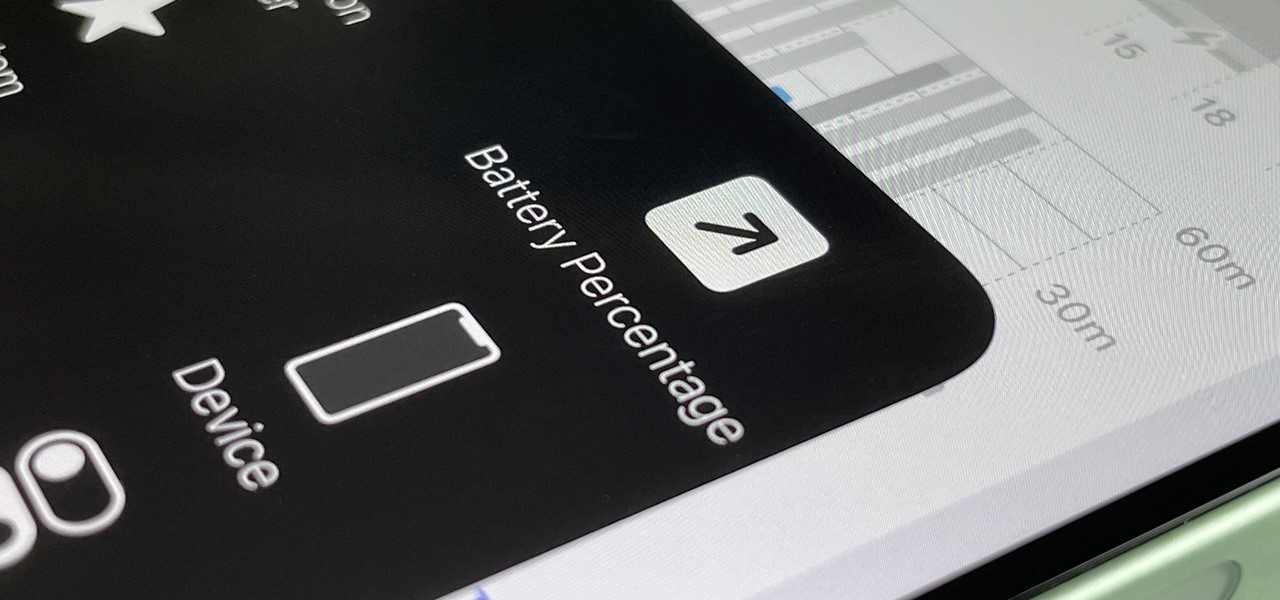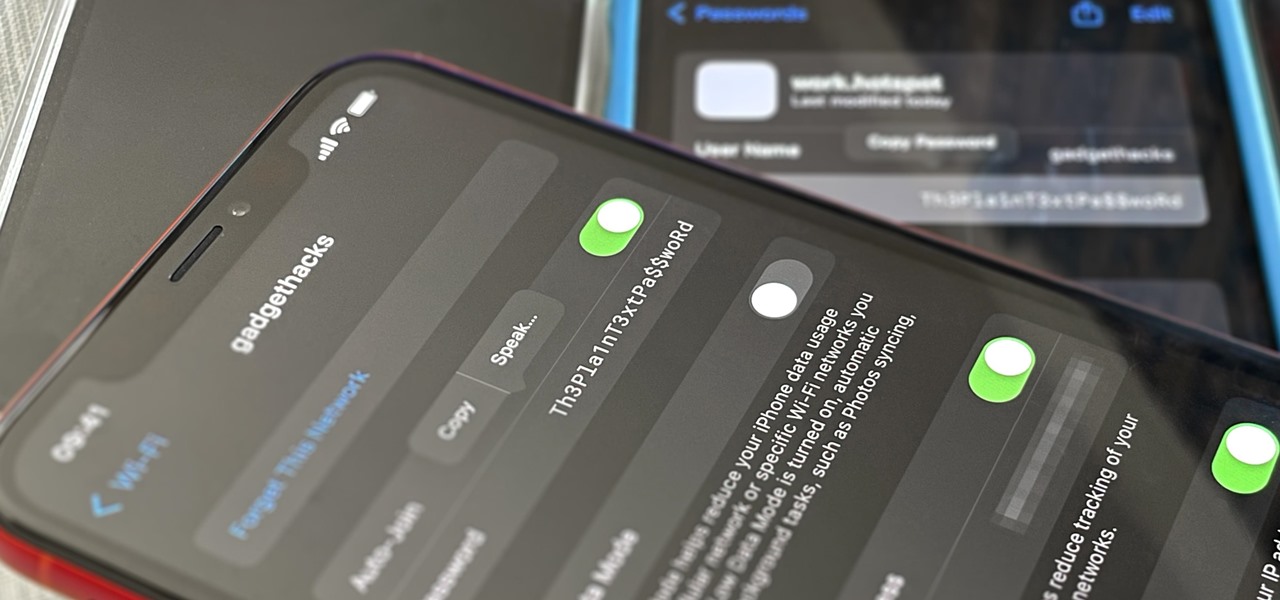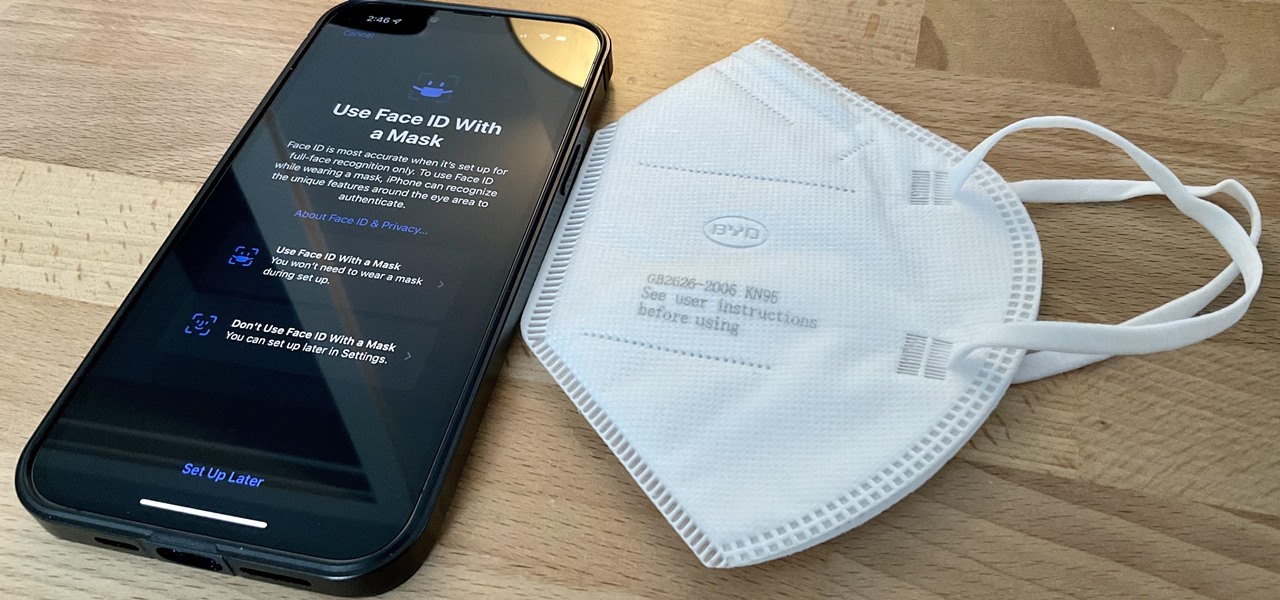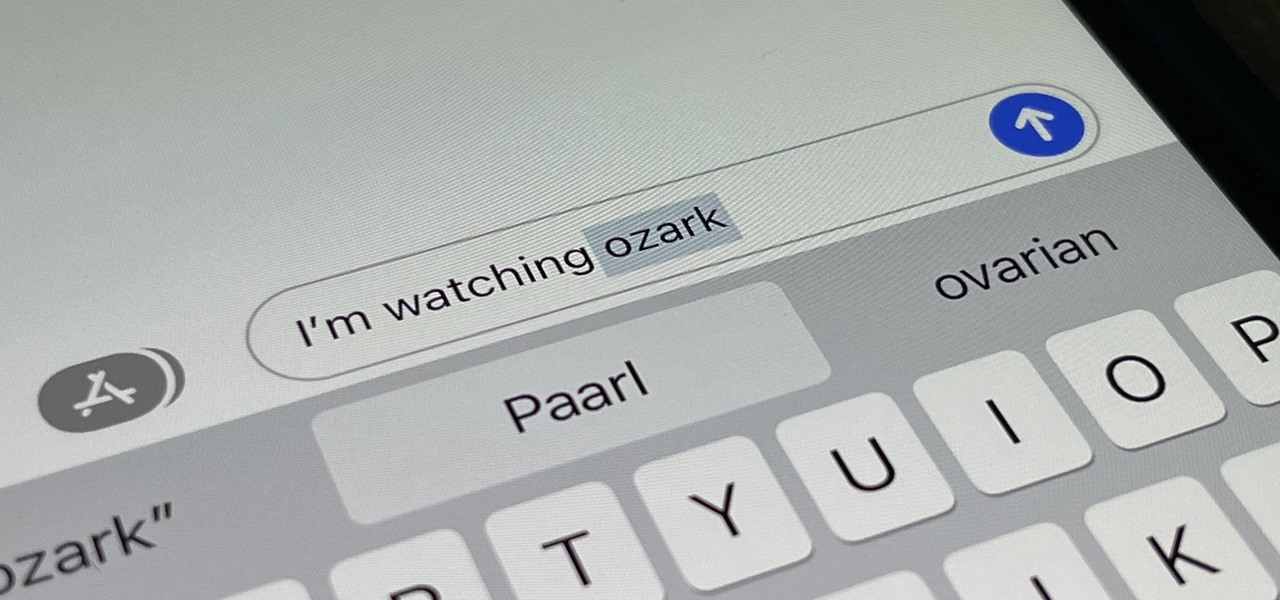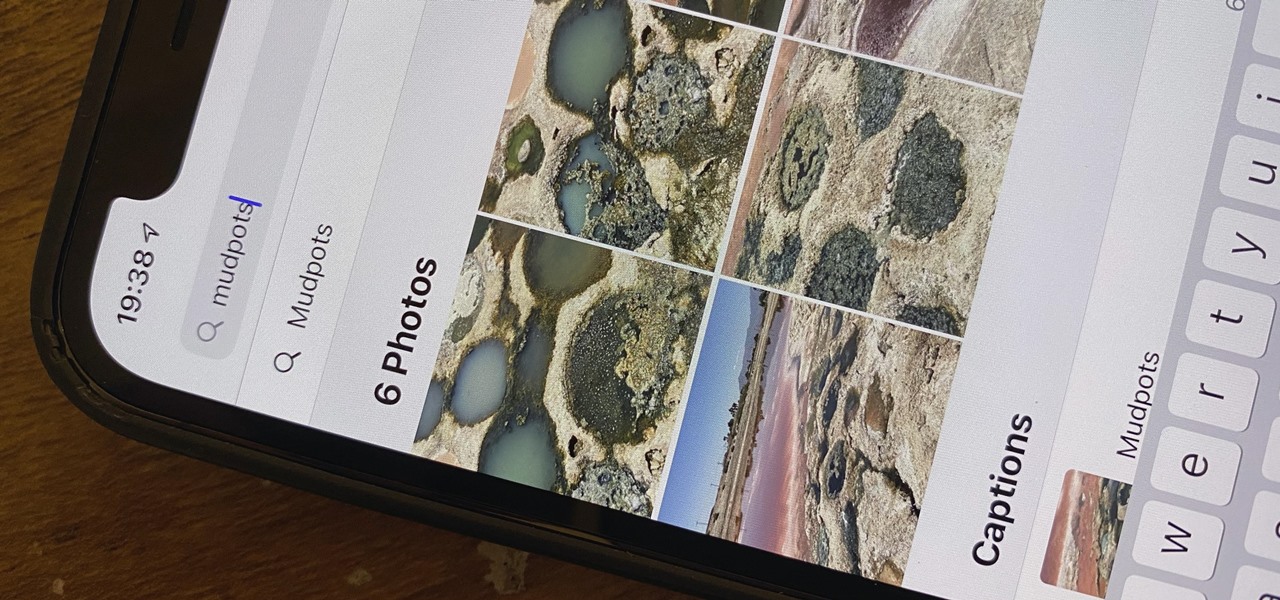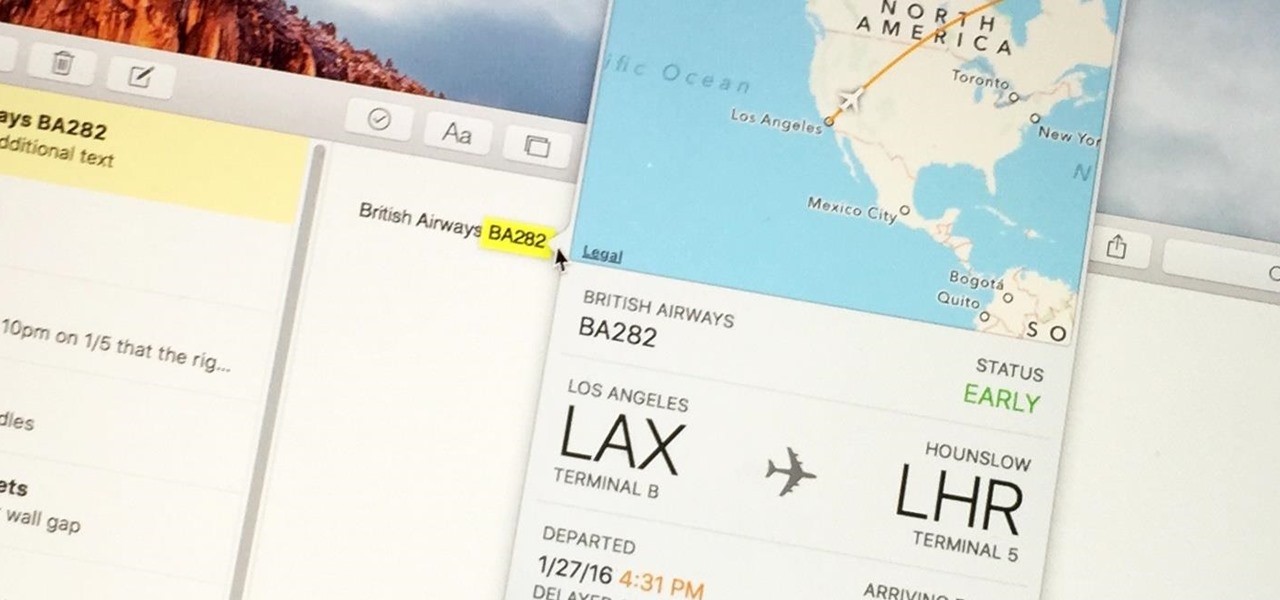
Turns out, you no longer need third-party flight tracking apps to get information on yours or others' flights—your iPhone and Mac can now give you flight details right from your Mail, Notes, and Messages apps.
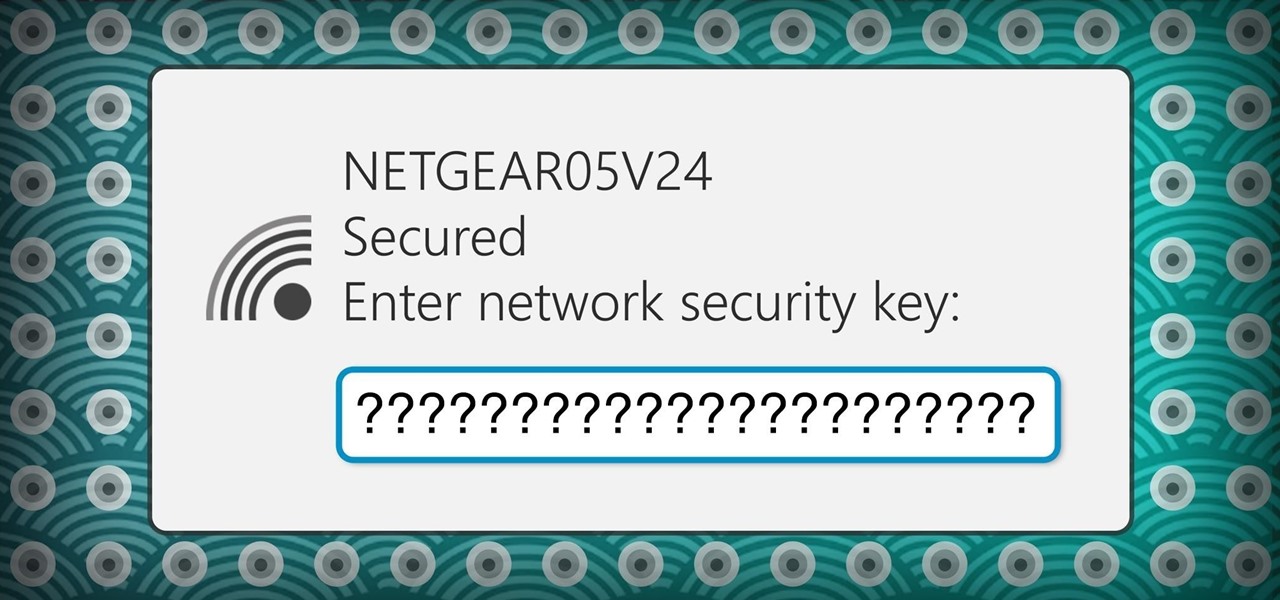
These days, if you're having friends over, they'll probably ask to log into your Wi-Fi network before asking for a drink. But if you've forgotten your password, it can be quite hard to find, since most devices obscure the characters with asterisks.

If you ever need to make calls and/or send texts to the U.S. or Canada from abroad, or even just receive them from those locations, there's an easy way to do so without breaking the bank. In fact, it's free, and all you need is a smartphone, computer, and some free tools.

Yes, screen savers are fun to look at for a few seconds, but those animations actually used to serve a purpose beyond simple entertainment.

3D Touch is a new feature on the iPhone 6S and 6S Plus that's reinventing the way we interact with our smartphones. With just a little bit of added pressure when tapping on the display, you can perform Quick Actions from an app's home screen icon, "Peek" at emails, stories, and photos in-app, as well as perform other app-specific gestures. Since 3D Touch is such a new concept, here are some of the apps that currently support it, along with the shortcuts you can use.

It seems like whenever someone sees my phone, they ask me two questions right off the bat; "What phone is that?" and "How did you get your Android to look like that?"

Unruly customers. Crazy exes. Horrible bosses. When you need proof of insanity or just want it for your records, recording a phone call is a must. Problem is, it's not the easiest thing to do on an iPhone — but it's completely possible.

Google made a huge splash this year in their annual Google I/O with an awesome announcement regarding their Photos app. Although I was primarily interested in the details surrounding Android M, my ears instantly perked up when Google announced that their Photos app will now offer free, unlimited, high-quality storage.

Your iPhone's home screen is a tricky thing. You can sort your collection of apps in any order you'd like, but where you place those apps is a totally different story. App and folder placement follows a strict grid on iOS from left to right, top to bottom. No exceptions, and that's how Apple wants it. So you might think without a jailbreak you're stuck with this layout — but you're wrong.

While you can do a lot of things on your smartphone that were once only done on a computer, having a laptop is still necessary and critical for many tasks. Often times, the two devices work very well together.

Back in iOS 8, Apple introduced the option to use third-party keyboards on iPhone, and since then, there have been a ton of third-party keyboards available such as Gboard, AudioShot, SwiftKey, Slated, and many more. However, adding and even using these keyboards can be kind of tricky.

What if someone asks you to do a Nmap scan but you left your pc at home? What if a golden opportunity shows during a pentest but you were walking around the building, taking a break?

It was the star of the show, but now that Android L has been released for preview to Nexus 5 and Nexus 7 owners, there's a lot that Google didn't tell us about their latest mobile operating system, rumored to be called Lollipop.

April Fool's Day, aka National Screw with Your Friends Day, is finally here. You can always pull a conventional prank, like strategically placing a whoopee cushion on your mom's chair, but that joke has been exhausted generations before smartphones were around. We live in a day and age where smack cam is the new level of pranking, so it's time to step your game up, novices.

As the Chromecast becomes more and more popular (it's even available overseas now), the market has seen an avalanche of Chromecast-compatible apps. We can play games, cast TV stations, and even mirror our screens, but today I'm going to show you a multifaceted tool that'll do everything from broadcasting your camera to displaying your documents.

Nintendo fans rejoice! Not only can you play classic NES games on your iPad or iPhone without jailbreaking, you can play Game Boy Advance and Game Boy Color games. And that's not it. Now, thanks to @angelXwind, we can add Nintendo DS to our list of non-jailbreak emulators for iOS 7.

There are more actions available for the Action button, but only a handful of iPhone models have that button. However, there is another button with new features you can use, and you can access all the fresh features on any iPhone model that can run iOS 18.

Apple's Messages app already has a ton of great features, from audio message transcriptions to message editing and screen effect triggers. But there are some important new changes to go along with the newest software updates for iPhone, iPad, and Mac that make Messages even better.

Some iOS and iPadOS apps offer alternative app icons you can switch between. Beyond that, you'd have to create aliases in the Shortcuts app to customize the look of the app icons on your Home Screen. But that would mean two icons for each app in the App Library. Now, in a new software update, Apple has given us a middle ground for Home Screen icon customization.

Your iPhone has a neat trick up its sleeves that gives you total control over the focal plane in all the portraits you've already snapped. This gives you the power to significantly enhance the composition and emotional impact of each image. In some cases, you can even focus on new subjects in regular stills and Live Photos.

The latest 17.4 update for Safari includes a prompt for EU users to choose a different default web browser available in their region. It also gives us new ways to customize the Favorites Bar on an iPad. And Apple Cash virtual numbers are now supported as an AutoFill suggestion. But there are also some hidden changes in Safari 17.4 for iOS and iPadOS that you might not ever notice unless you keep reading.

Apple last month released iOS 17.2, its biggest iPhone software update since iOS 17.0, with 60 new features. Now, as of Jan. 22, we have iOS 17.3. Overall, it's not the behemoth software update that iOS 17.2 was, but it has a few exciting new things you'll definitely want to know about.

Your iPhone's Messages app has some impressive new features and changes with iOS 17, and you've probably already noticed some of them just by using the updated app. But there are less apparent features, even hidden ones, that have likely eluded you that you're going to want to know about. There are even some new Messages features yet to be officially released.

Apple's first big iOS 17 point update for iPhone just came out, and it includes some of the features initially planned for the iOS 17.0 release last September. But there's much more to iOS 17.1 than that — exciting new features and changes are hiding within Books, Music, StandBy, App Store, Lock Screen wallpapers, Apple Wallet, and more.

While new features in Safari, Camera, Photos, Notes, Weather, Messages, and other Apple apps may steal the show on iOS 17, there are some impressive new features you need to know about when it comes to FaceTime audio and video calls.

If you shoot videos with your iPhone in low-light situations, you may not always get the results you want. And that applies when recording video in 720p, 1080p, and even 4K resolutions. But there's an easy way to maximize your video's quality when filming in dark environments.

Safari has a major new feature for your iPhone, something that will change how you share, receive, and interact with links — and nobody is talking about it. The feature works on the latest iOS software, as well as the latest iPadOS and macOS versions. Still, you won't find any information about it in Safari's app or settings, so it's pretty hidden if you haven't seen it by accident yet.

Apple finally lets us fix sent iMessages, and I can honestly say it's a game-changer. Editing messages after sending them can prevent miscommunication and allow you to fix embarrassing mistakes before the other person notices them. It's one of the Messages app's coolest new features, but there are some important things for you to know about how it works.

For years, Android has provided easy ways to view all the Wi-Fi networks you connected to in the past, and you can even see the saved passwords in plain text. With iOS 16, Apple finally gave us a similar way to view saved Wi-Fi hotspots, copy their passwords, and remove old ones without being near their access points.

Apple removed the option to quickly change between miles and kilometers when using Apple Maps on iOS 16, but it's not entirely gone — it's just not as easy to find.

Instead of responding to a WhatsApp message with short texts like "LOL" or thinking too hard about something meaningful to say, use an emoji reaction. They cut down on clutter in group chats and take up less space than typing emoji individually in a conversation. WhatsApp initially limited reactions to just six emoji, but a new update lets you use any emoji you want.

When you look at your status bar on your iPhone, you'll almost always see the battery icon, which gives you an estimate of how much battery life you have left before you need to charge the device. What you won't always see is the exact battery percentage, but there are multiple ways to force it out of hiding.

Your iPhone goes with you pretty much everywhere you go, and unless you have unlimited data on your cellular plan, you've probably connected to dozens of Wi-Fi hotspots over the years. Wi-Fi passwords are saved to your iPhone so you can auto-connect to the router or personal hotspot again, but finding the plain text password for a network hasn't always been easy.

It's 2022, and the coronavirus pandemic is still going strong, meaning many people still wear masks. If that's you, unlocking your iPhone with Face ID is still very inconvenient when donning a face covering — until now.

Apple announced the long-rumored iPhone SE with 5G capabilities on Tuesday, March 8, and the preorder and release dates are just around the corner.

Auto-Correction only improves with time, but after 15 years of continuous development by Apple, it's still nowhere near perfect on the iPhone. However, a few hidden features in iOS can help avoid or mitigate future autocorrect failures, one of which warns you every time it's about to make a word change.

Apple released the second Release Candidate for iPhone on Friday, May 21. The new update, build number 18F72, comes four days after the company seeded the first 14.6 RC to developers and public testers, and two days after the first beta for iOS 14.7.

One of the most underrated features that came out with iOS 14 was being able to add captions to images and videos in the Photos app. It's an amazing tool to take advantage of if you ever need to search for a specific picture and Apple's AI fails to recognize the query in your library. The only problem is that you can only edit captions, also called descriptions, one by one.

Apple released the third public beta for iOS 14.5 today, Wednesday, Mar. 3. The update introduces a new "Items" tab in the Find My app that hints at the company's long-rumored "AirTags," a new Apple Watch icon when unlocking your Face ID iPhone with your watch, as well as small UI updates.

Apple released the third developer beta for iOS 14.5 today, Tuesday, Mar. 2. The company promptly pulled the update from the developer portal, before finally making it available for all shortly after. The update was surprising to begin with, since Apple released it at an unusual time, and was only available as a download from the dev portal, without any OTA option.