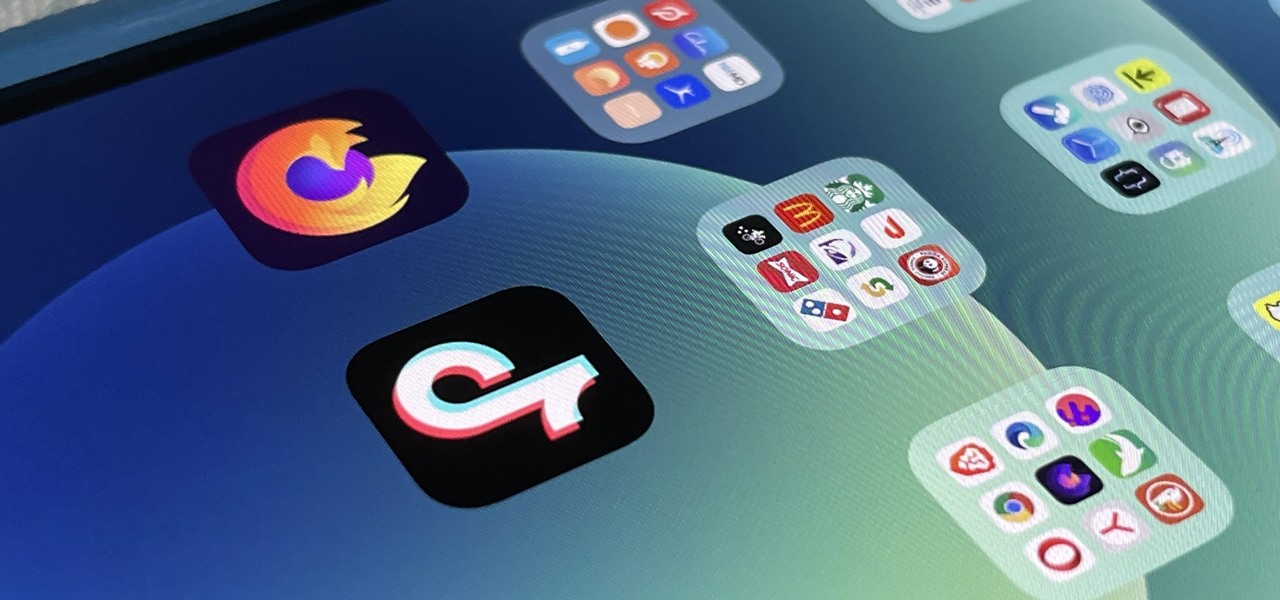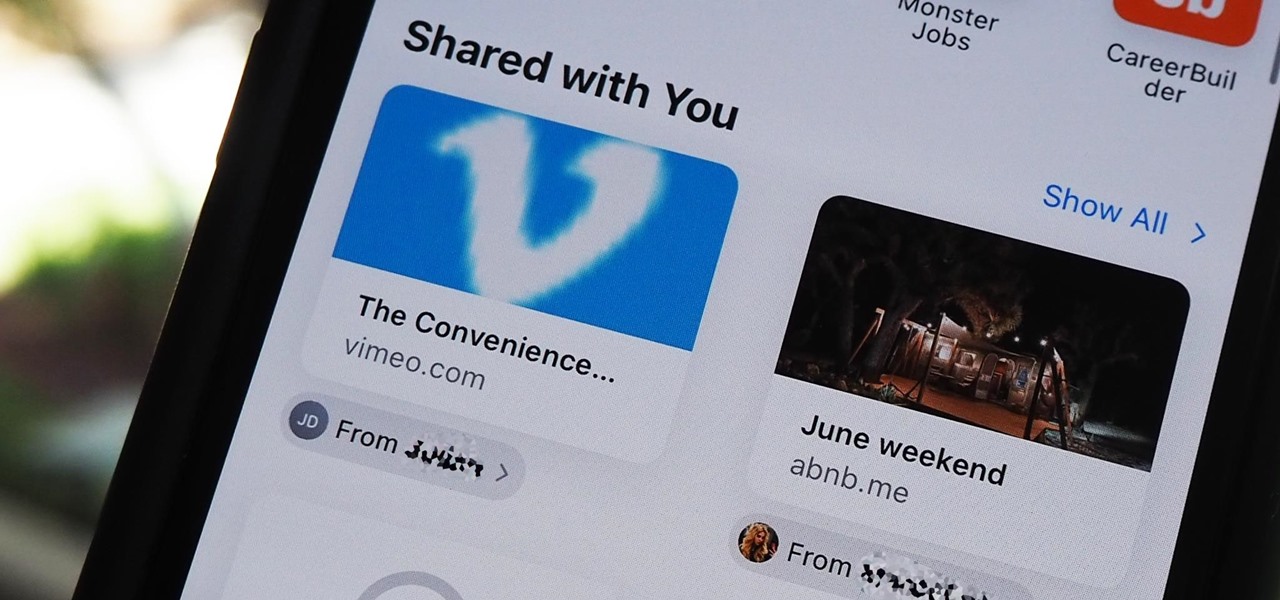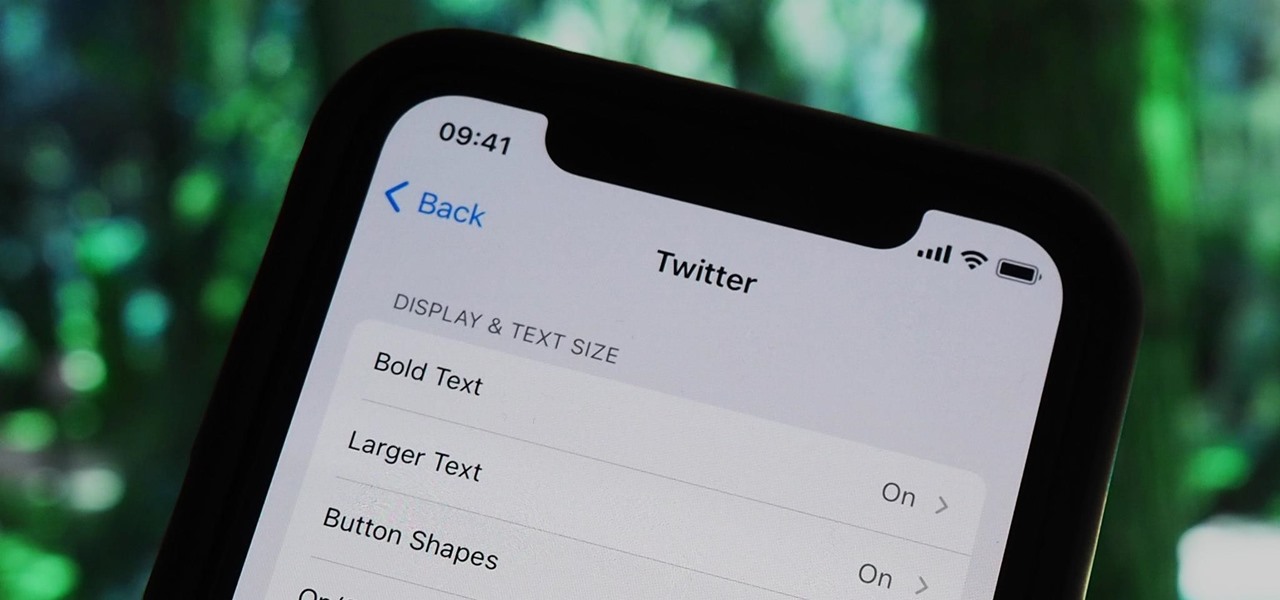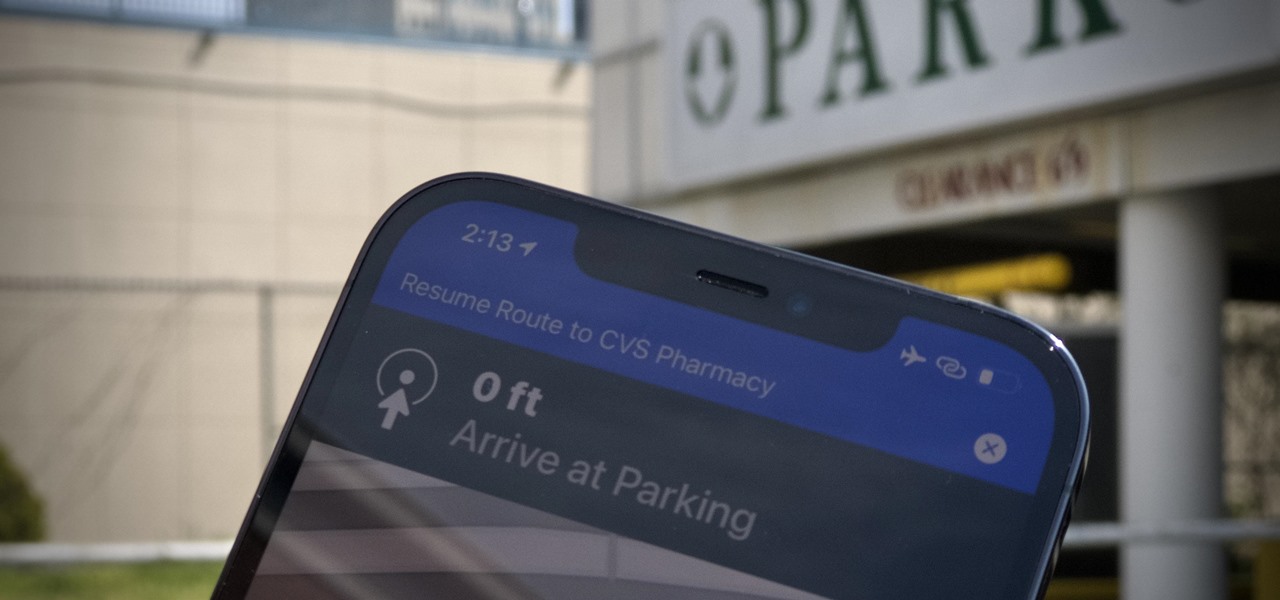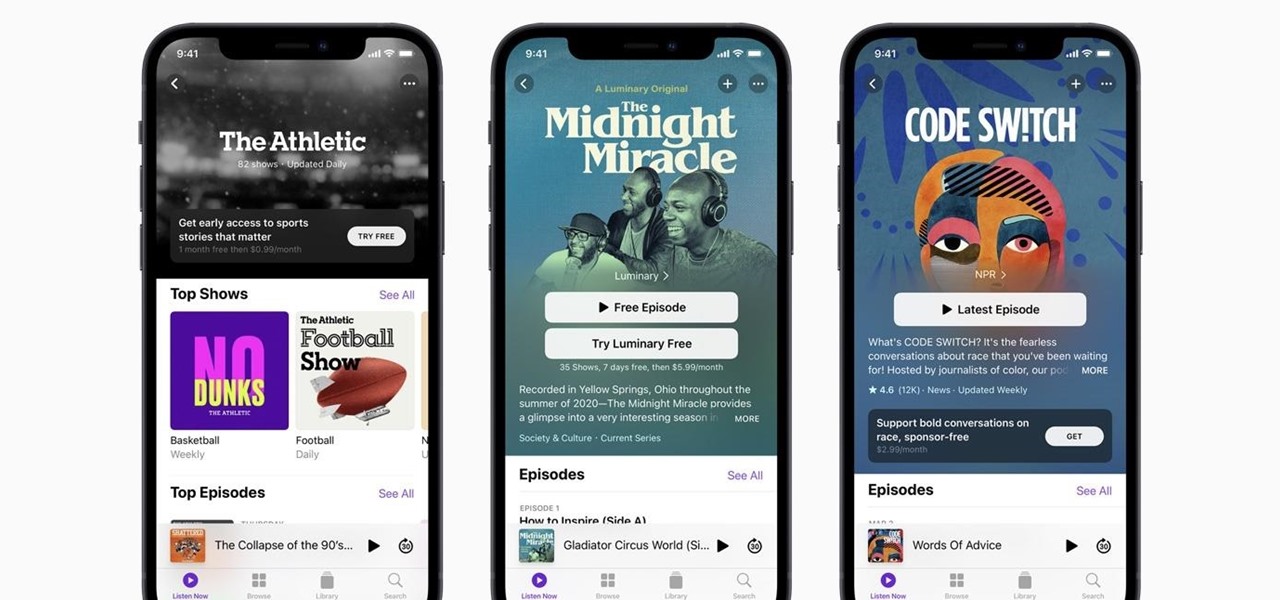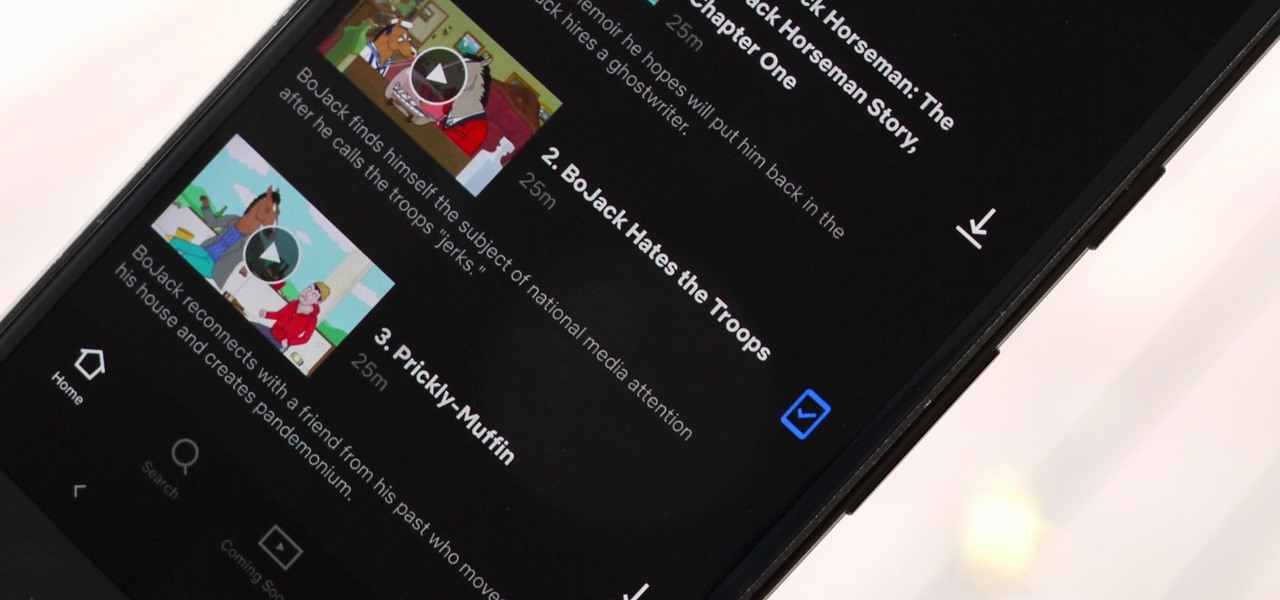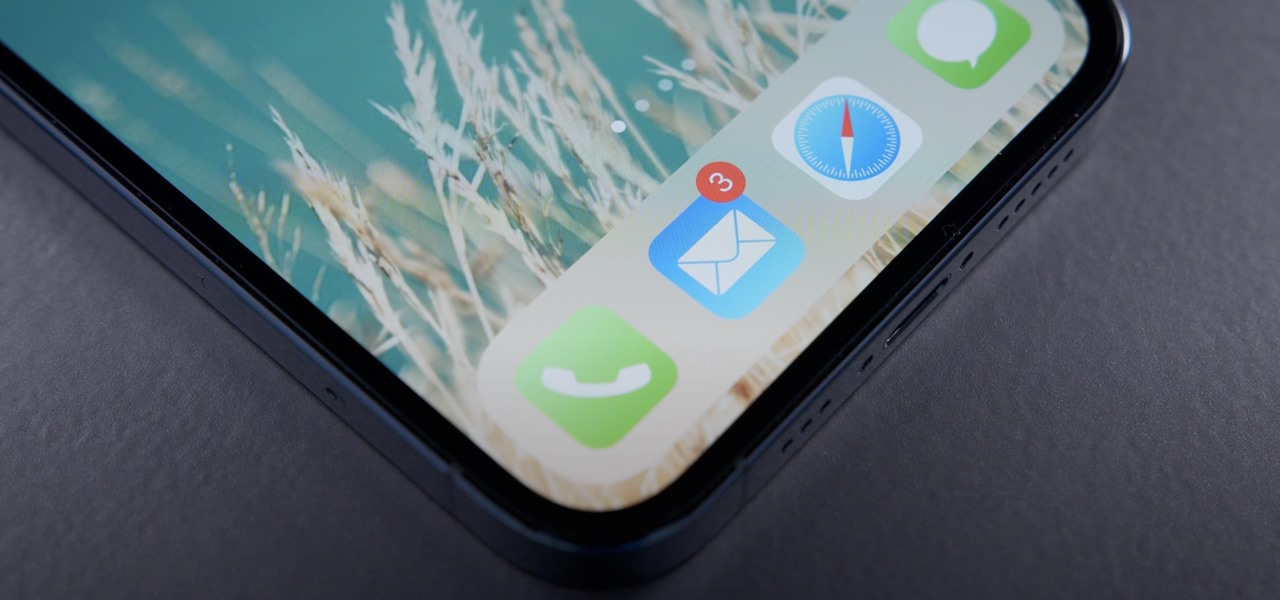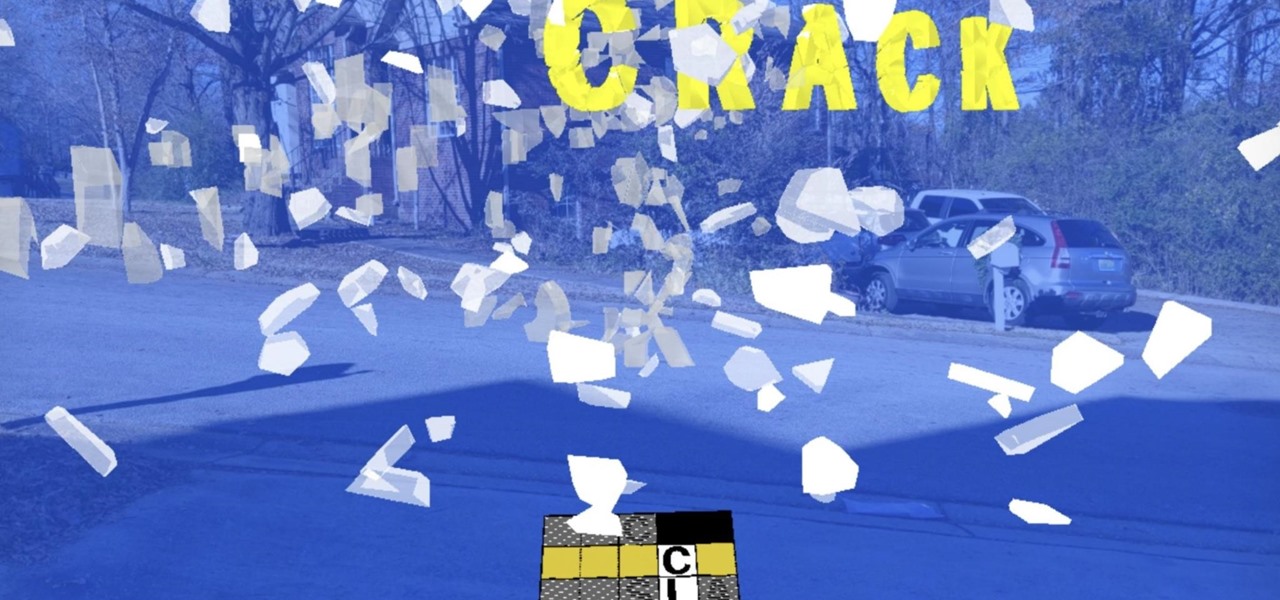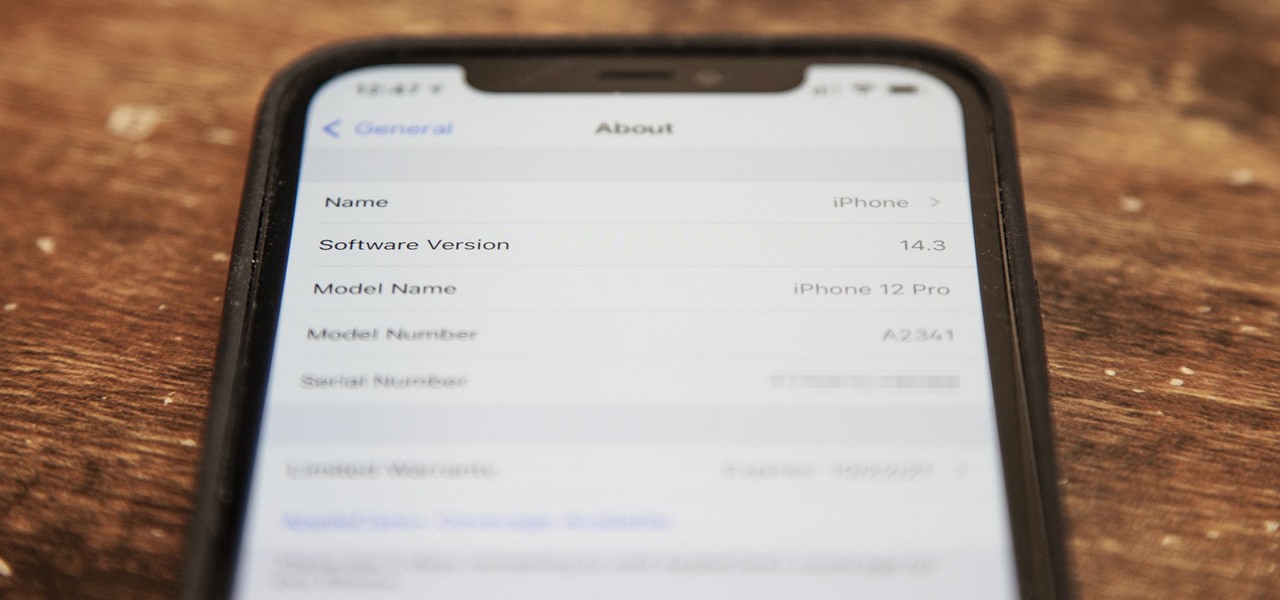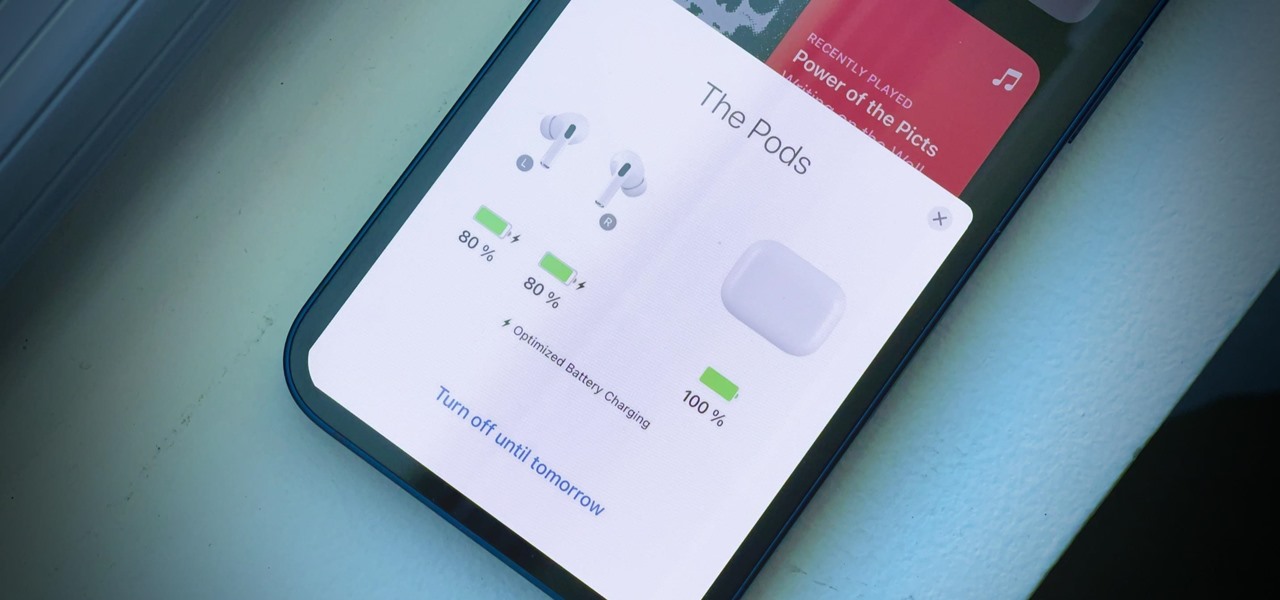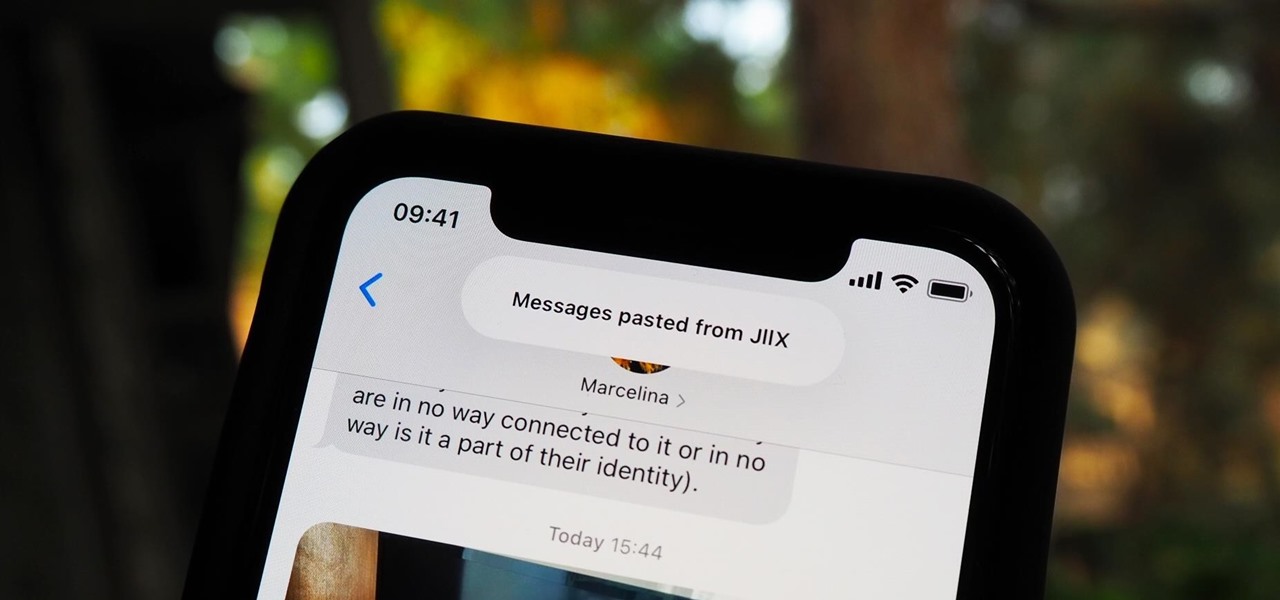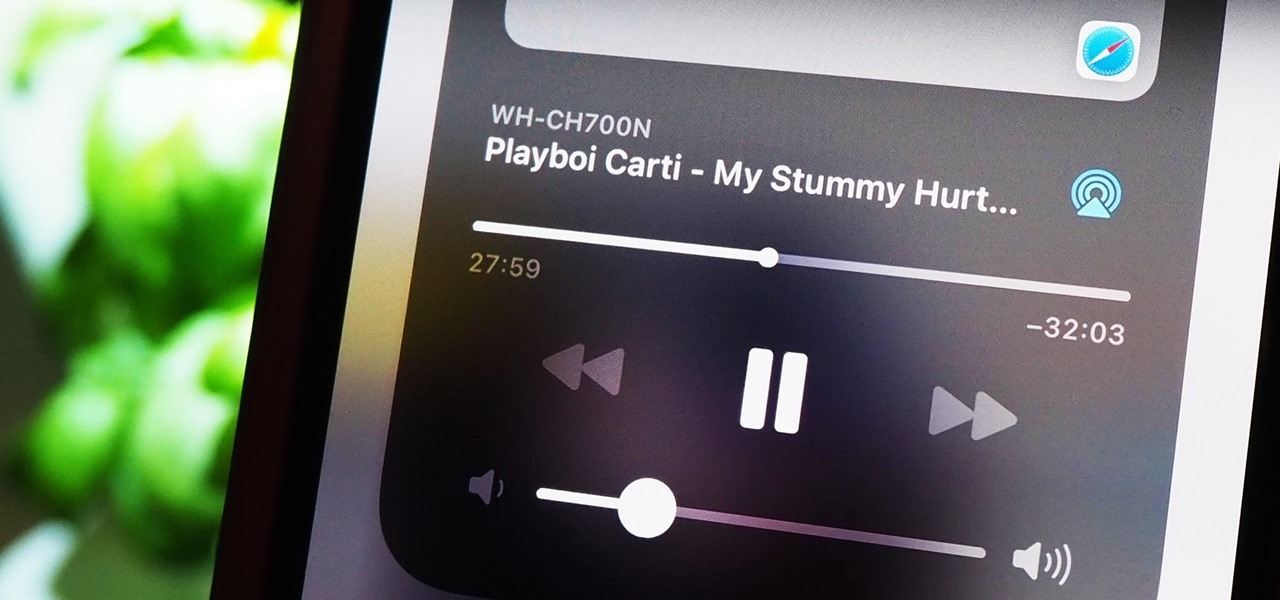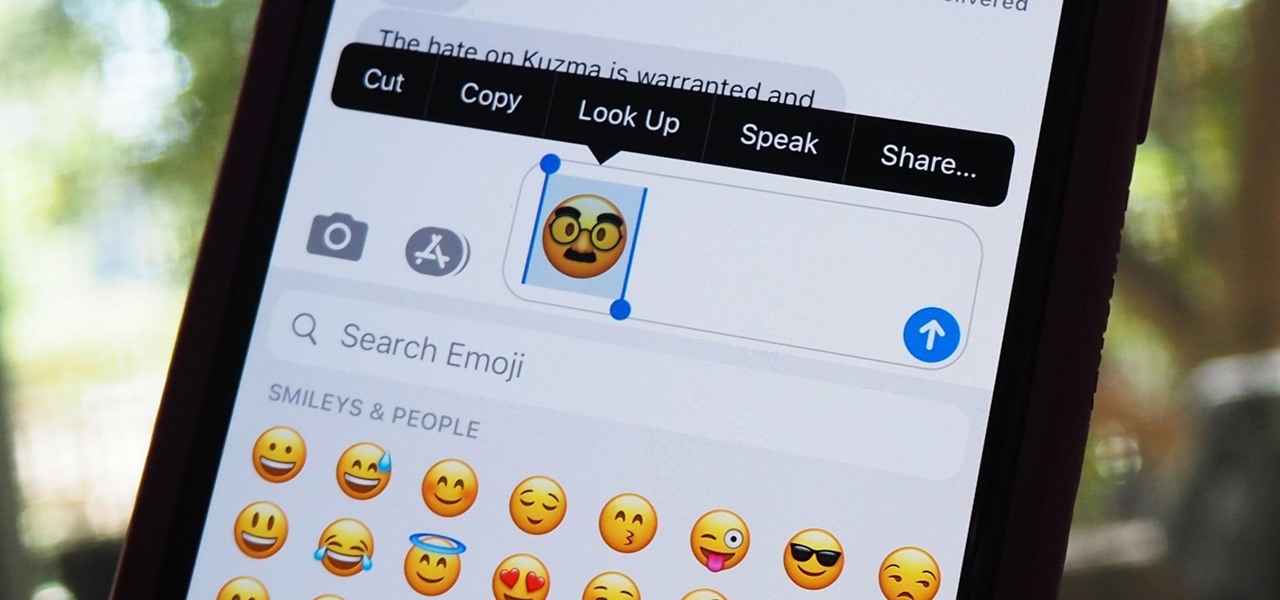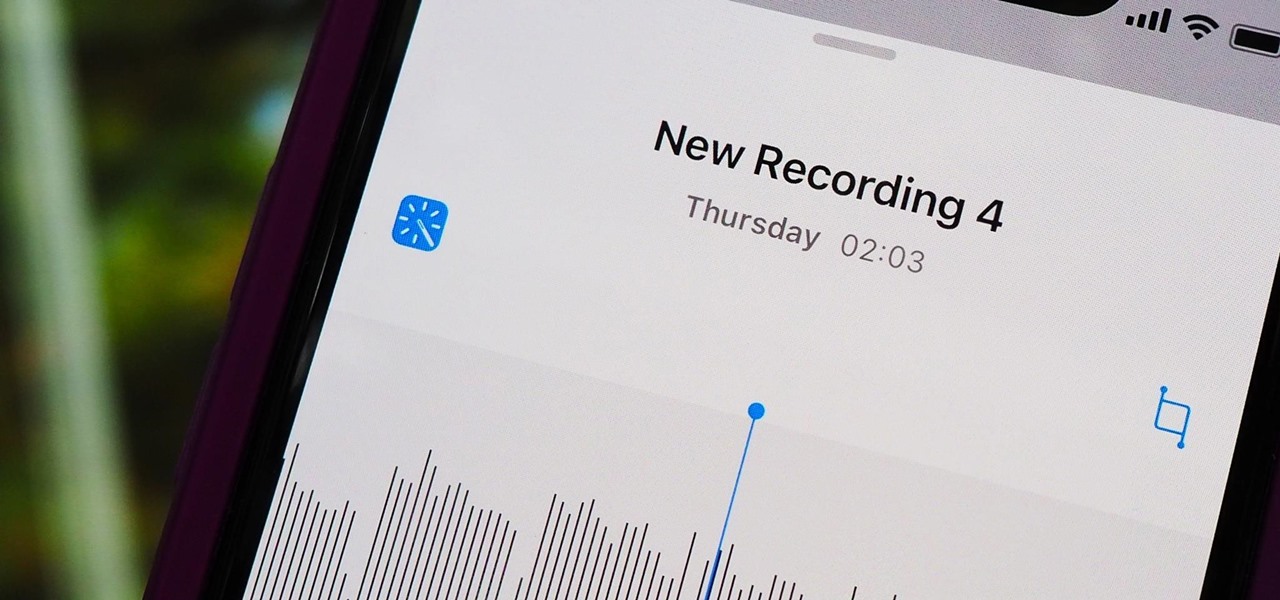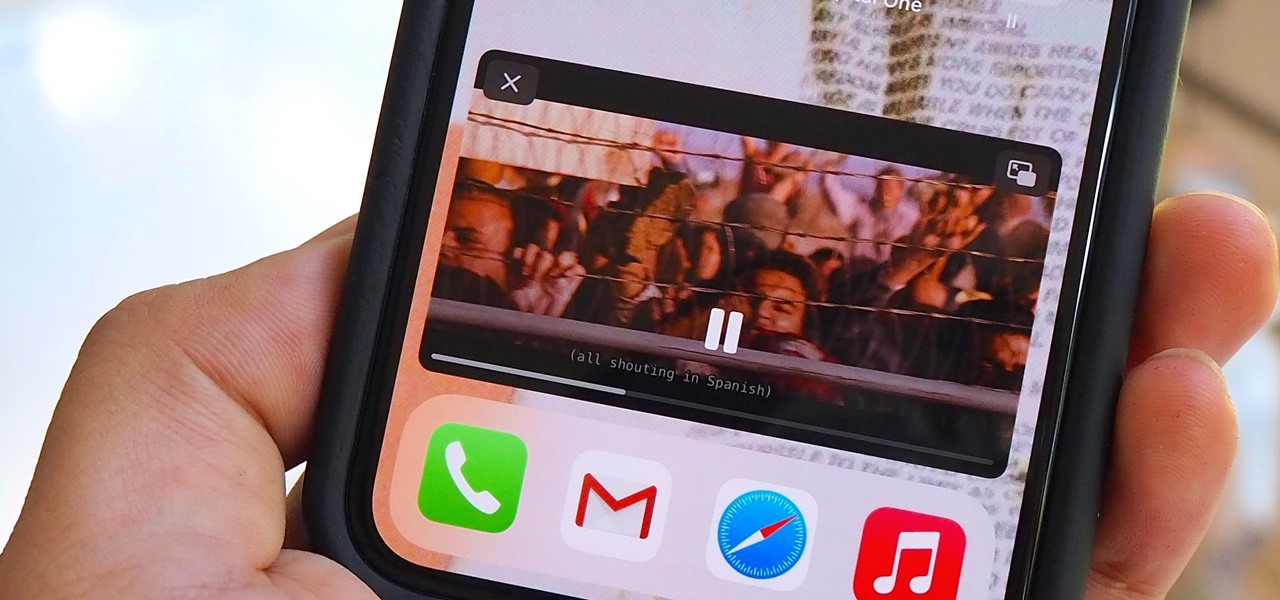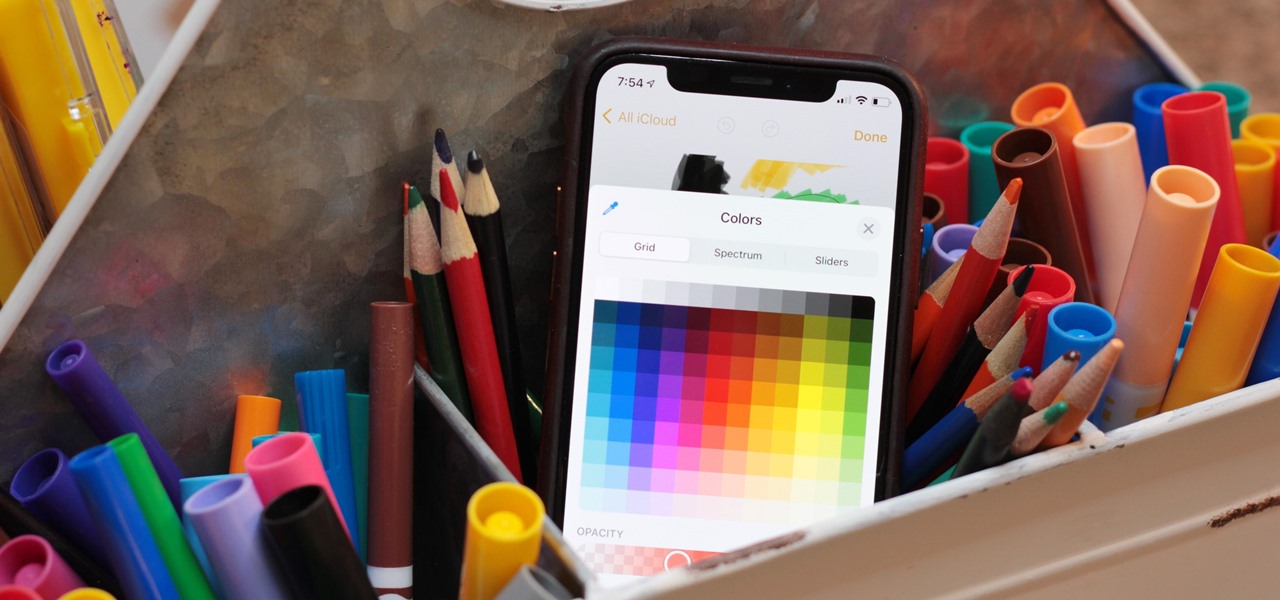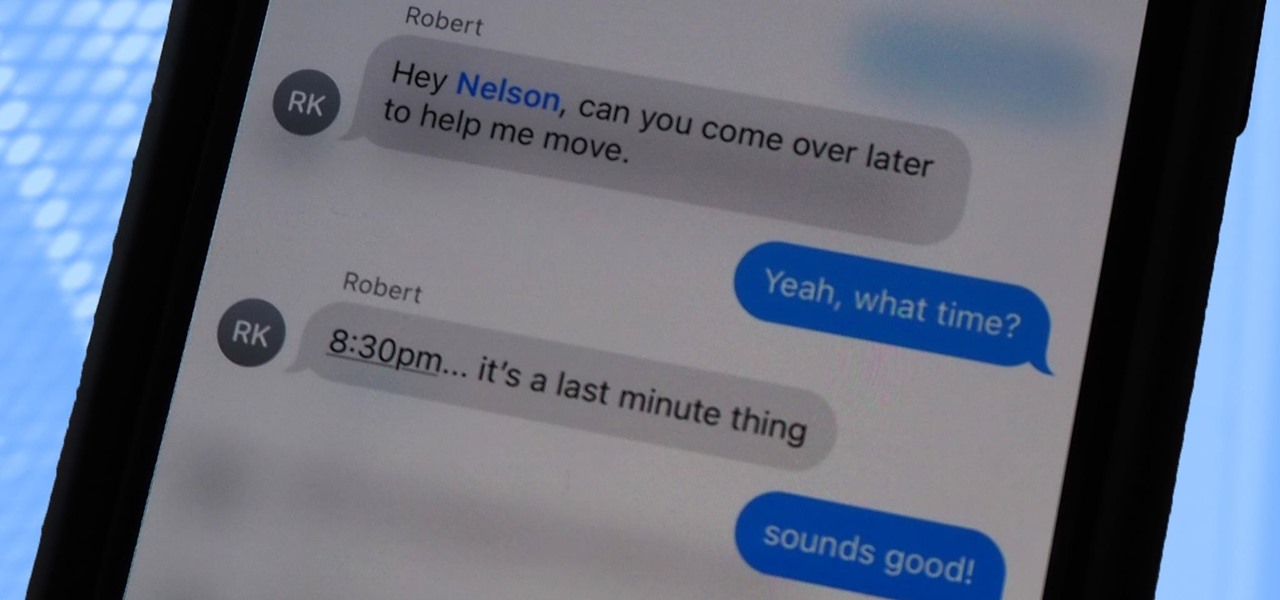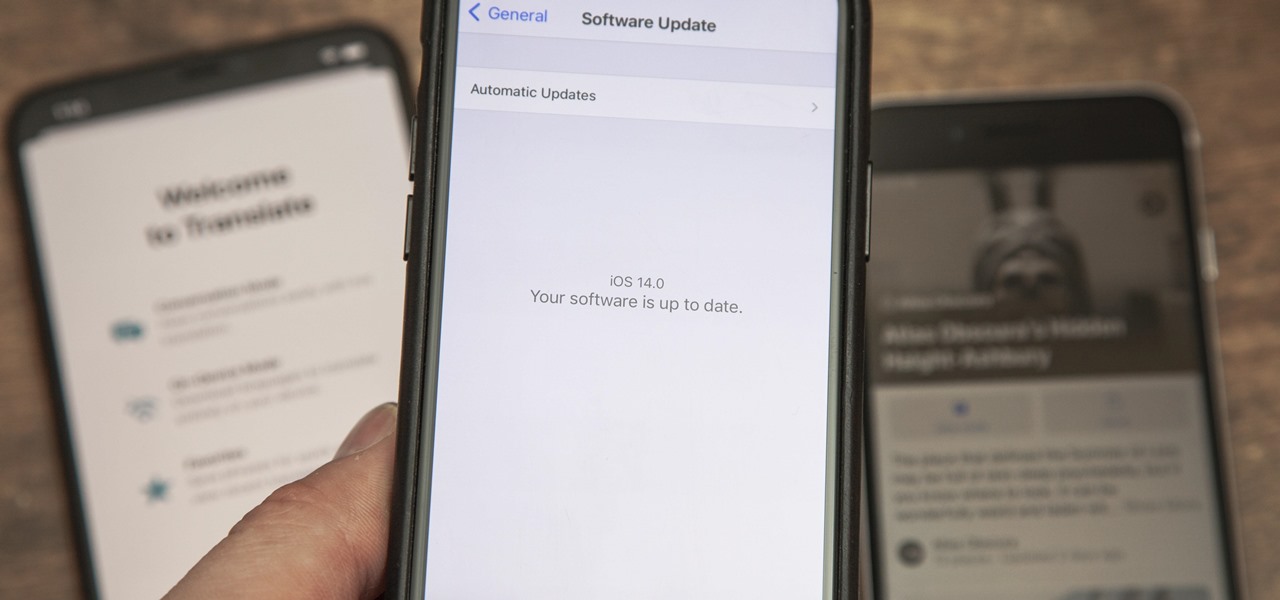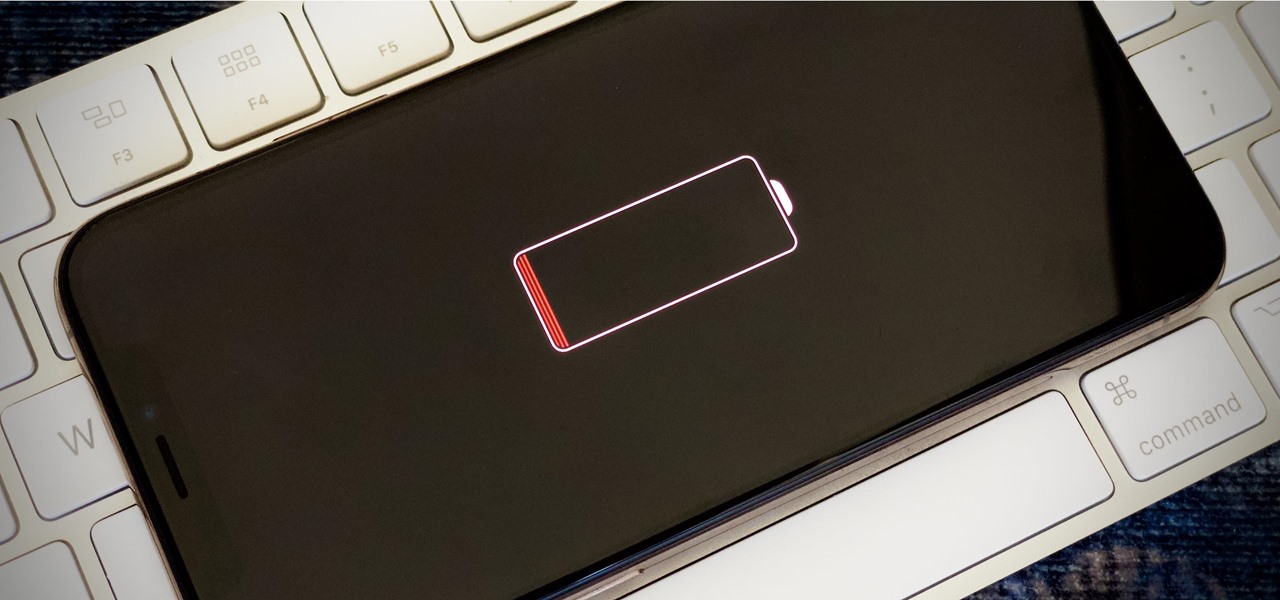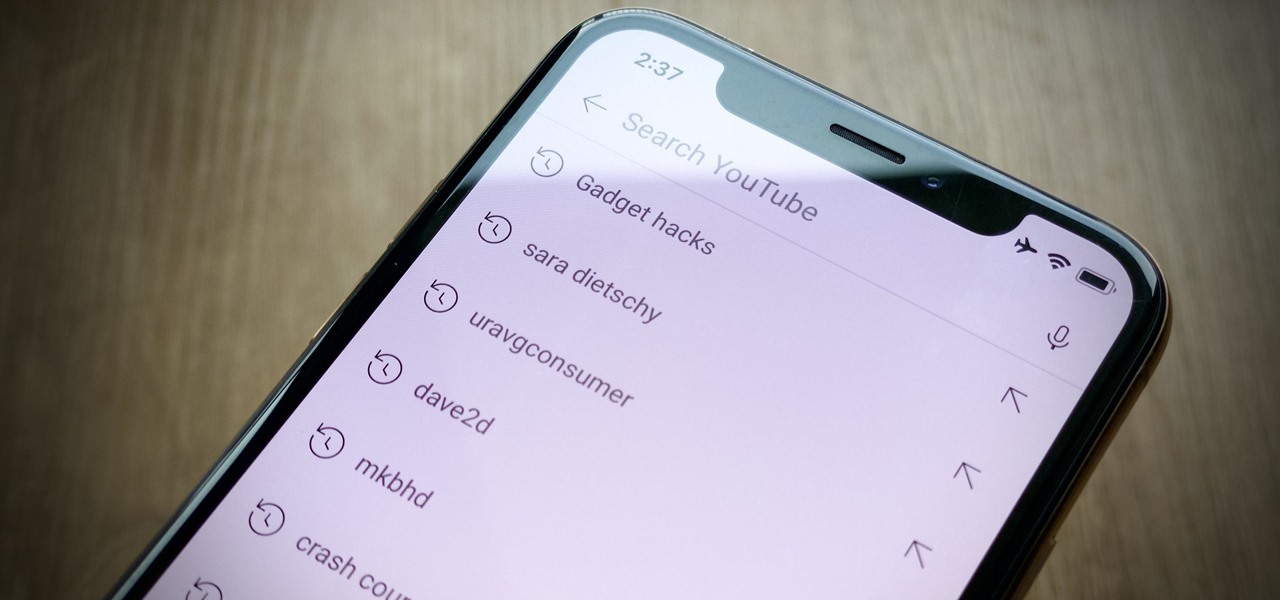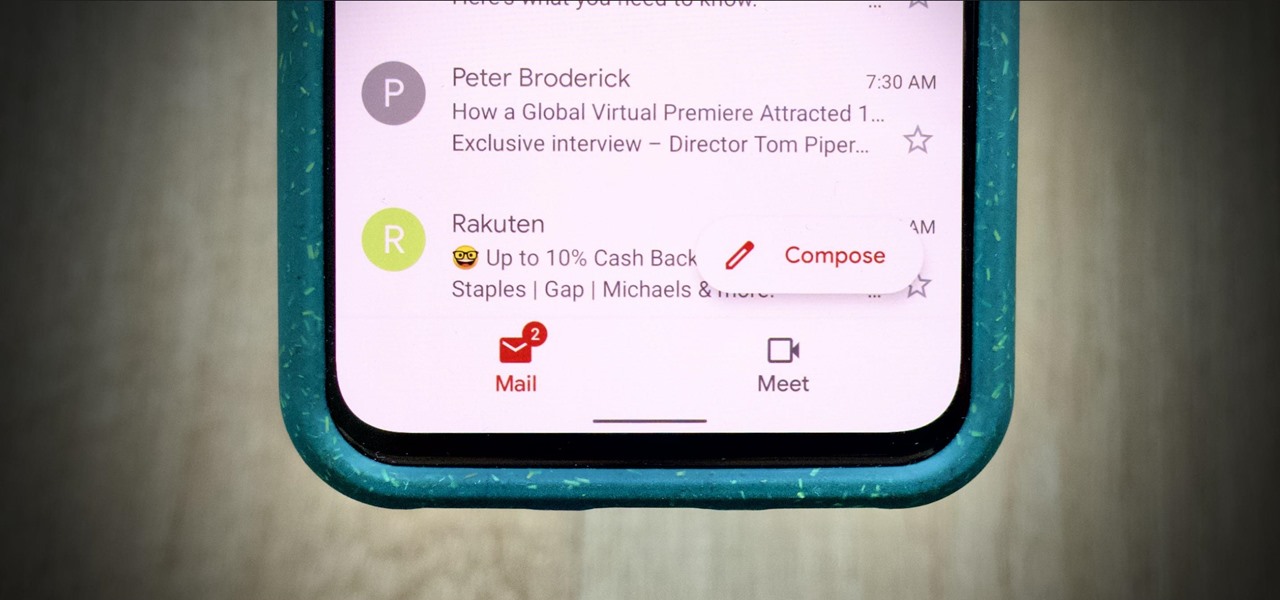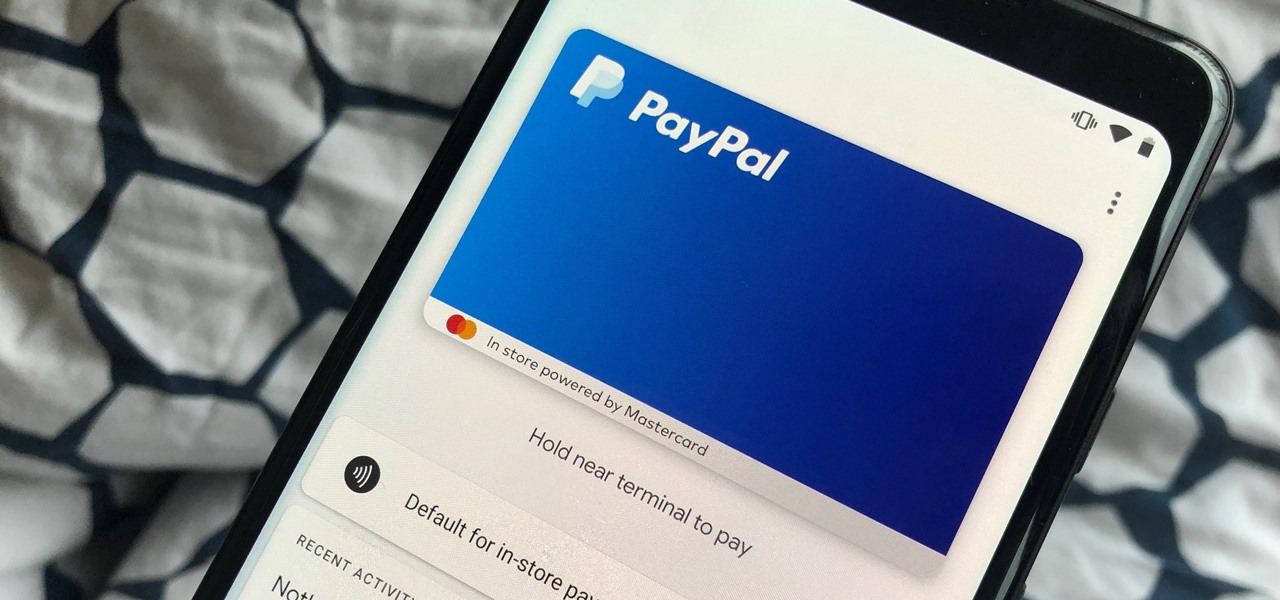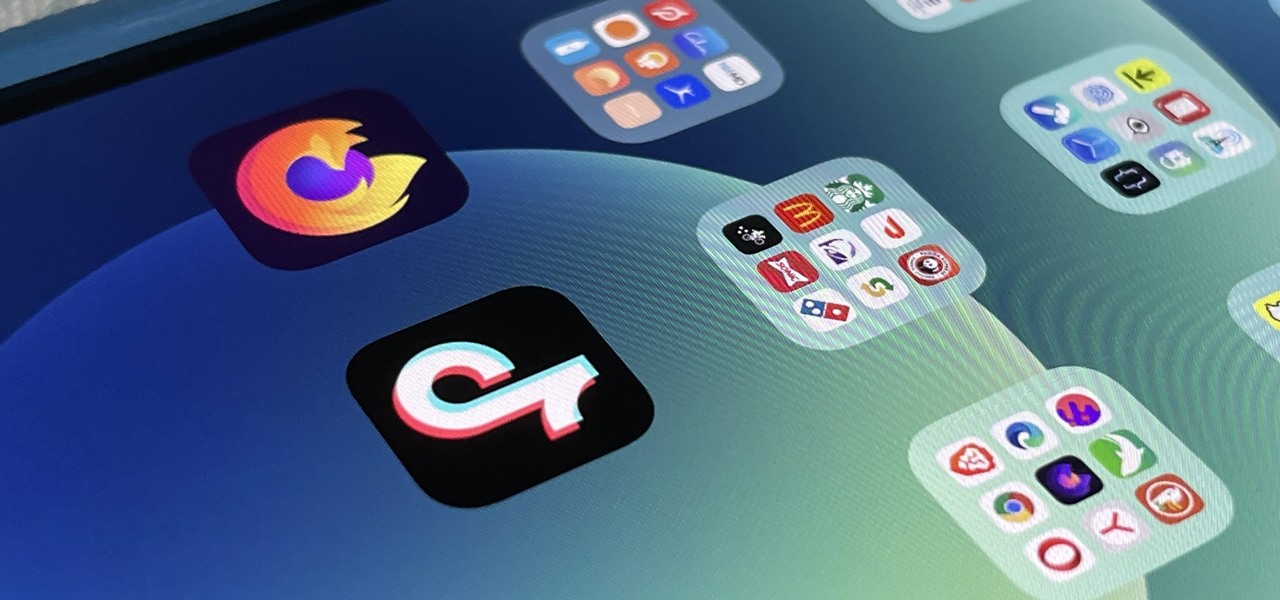
In recent years, Apple has made it much easier to customize the Home Screen on your iPhone or iPad, and some of the newer tools are perfect for neat freaks. Nonetheless, a tidy Home Screen can still feel cluttered when iOS and iPadOS force widgets, apps, and folders to have names — but a few workarounds can help you remove some of those icon labels for good.

In mid-2021, TikTok rolled out three-minute videos, but it's not stopping there. The company is rolling out a feature that will let you record up to 10 minutes in a single TikTok video — only the update hasn't appeared for everyone yet.

A low-key iPhone feature that's been around since iOS 10 can make the iMessages you send to family and friends more exciting overall. One particular element is, if you'll forgive my decades-old slang, "da bomb" for emoji.
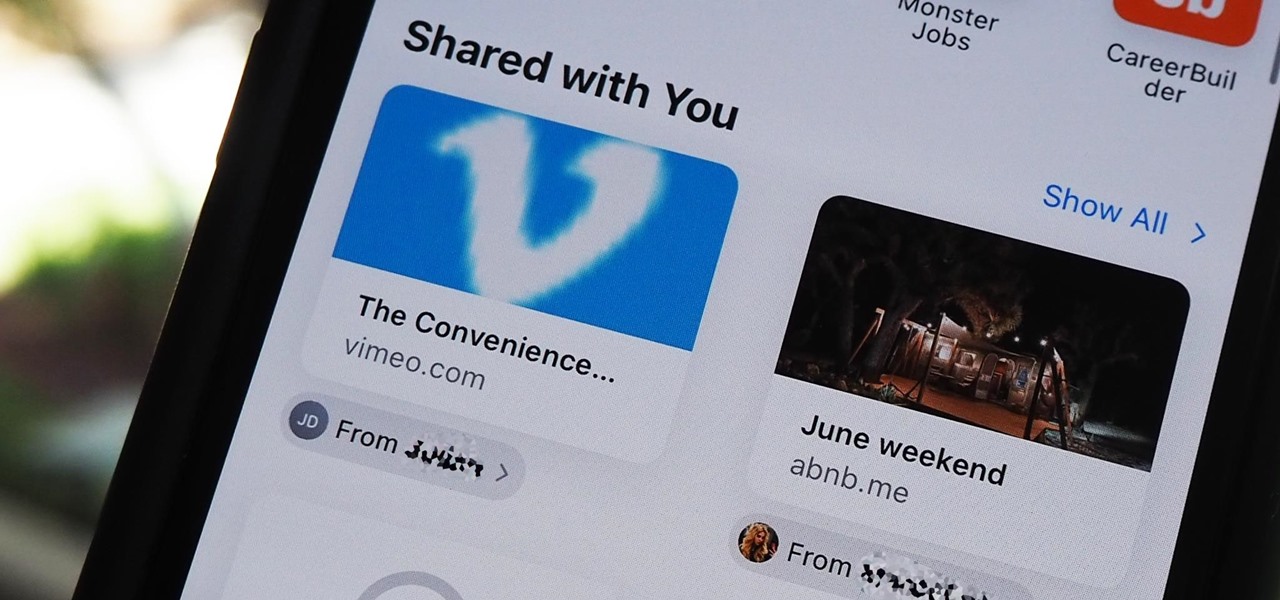
After updating to iOS 15 or iPadOS 15, you'll notice a new "Shared with You" section in certain Apple apps that contains recent shares from conversations in Messages. If you don't like seeing shared content from specific contacts or groups, there's a way to block them from Shared with You on your iPhone or iPad.
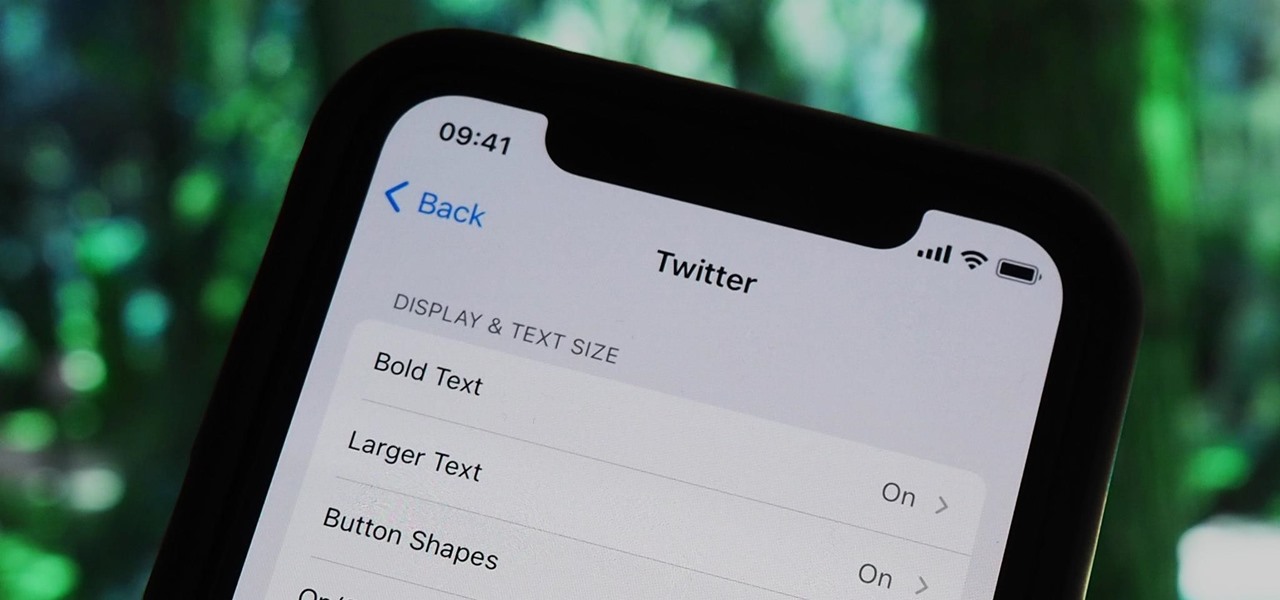
Accessibility features — such as spoken content, reduced motion, and voice control — help those who might have hearing, vision, learning, or physical and motor disabilities better use their iPhone devices. These features are very welcome, but when enabled they work system-wide, which can be a problem if you need these settings enabled only in certain situations.

Metadata might be a bigger concern than you might realize. In its continuous push to be a privacy-first company, Apple has released several new features with iOS 15 that allow you to adjust and permanently change the metadata stored within the photos and videos you take on your iPhone. But why would you want to do this?

If it's always been your dream to work for a large company as an app developer, there's never been a better time to consider the field than right now — especially with companies like Apple staffing up in this department. It feels like everywhere you turn, companies are starting to move in this forward-thinking direction.

When you need to drive somewhere unfamiliar, you probably use Apple Maps to get there if you're an iPhone user. But just getting there isn't enough sometimes. If you pull up to the location, and there's nowhere to park, it doesn't matter that you arrived on time since you'll be late trying to find somewhere to leave your car. That's where Apple's new Maps tool comes in handy.

Apple's "Spring Loaded" event introduced us to many new and exciting products, including iMac and iPad Pro models with the M1 chip, an upgraded Apple TV 4K, a purple iPhone, and the long-awaited AirTag. However, one of the most anticipated announcements came in the form of a software update — the biggest update since iOS 14.0 and iPadOS 14.0 came out — and that's iOS 14.5 and iPadOS 14.5.

One of the most convenient features in the Netflix app is the ability to download movies and TV shows to your device, which lets you avoid potential streaming issues and watch content offline whenever you want. To make downloading even more convenient, you can automatically download new episodes of your favorite TV shows once you've finished the ones already stored on your phone.

Apple released the second developer beta for iOS 14.5 on Tuesday, Feb. 16. The update comes 15 days after Apple seeded developers the first 14.5 beta, which included a slew of new features such as default music app support, compatibility with PS5 and Xbox Series X controllers, and more.

Apple just rolled out the of iOS 14.5 to developers and beta testers, and one of the headlining features is the ability to keep your iPhone unlocked when your Apple Watch is nearby. As these things tend to go, Android has actually had this same feature for years, though it isn't quite as polished.

Pushing music from your iPhone to your HomePod or HomePod mini by just moving the devices close to each other is certainly a great party trick. But if Handoff is too easily triggered, you might not think it's worth the wow factor. Thankfully, there's an easy way to stop your iPhone from sharing audio to your HomePod or HomePod mini (and vice versa) if you're finding it happens way too often.

Spotlight, Apple's system-wide search feature, lets you search for apps, contacts, messages, webpages, music, notes, and other content that's on and off your iPhone. On iOS, it's known as "Search," and you can access it by swiping your home screen down or swiping open the Today View screen. It's not exactly convenient, but an accessibility feature can unlock Search so you could open it from anywhere.

At first glance, it may not sound like there's much value in doing a crossword puzzle in augmented reality, but The New York Times has managed to revamp the pastime as an immersive game.

Users on Android could customize their app icons for some time, but it's a relatively new addition to the iPhone. You could change icons since iOS 12, but it really took off in iOS 14 and got even better in iOS 14.3. Still, it's not as easy as on Android, and you'll see a notification every time you open an app with your custom icon. However, there is a workaround to stop those annoying notifications.

Google, you have something that I want. You may think you have some idea of what you are in possession of, but you do not. In a few moments, it will be mine...and it can be yours, too, dear readers.

Just as expected, Apple pushed out iOS 14.3 to the masses on Monday, Dec. 14, which coincided with the pumped-up release of Fitness+, Apple's subscription workout service for Apple Watch users. It also came one day before the new AirPods Max hit buyers, and the iPhone needs iOS 14.3 to use all of its features.

Good time-lapse videos capture cities, nature, and other long-running events in a way normal photos and videos simply can't. Your iPhone 12, 12 mini, 12 Pro, or 12 Pro Max can make time-lapses look even better, thanks to Night mode. But it isn't exactly intuitive or even clear on how to enable the feature since, unlike with Video mode, you won't find a Night mode icon to use.

Your AirPods Pro can run up to 4.5 hours when 100% charged up. However, they're programmed to stop charging at 80%, and it won't kick back in until they think you'll need that extra 20%. That means they won't last as long in your ears before needing put back in the case. And you could end up with dead AirPods Pro if you're out, can't hit up a charger, and your case is out of juice.

Continuity connects all of your Apple devices so that they all work seamlessly together. For instance, you can start tasks on one device and finish them on another, view and send text messages or make calls on your iPhone from your iPad, iPod touch, or Mac, and even use an iPad as a monitor for your Mac. Its Universal Clipboard feature is also really useful, but it can also be quite annoying in iOS 14.

A slideshow is a tried-and-true way to show off pictures and videos from your adventures, whether it's a long trip overseas, an extravagant wedding, or a quick hiking trip up a mountain. However, in iOS 13 and under, you could only start a slideshow from a photo or video or choose media individually to include in one. But iOS 14 makes it even easier to do in your iPhone's Photos app.

It's pretty clear with all of the annoying "Get YouTube Premium" pop-ups that litter the YouTube app that Google really wants you to pay for its Premium membership tier. That's why you'll see that "Get background play with YouTube Premium" ad after closing YouTube with a video playing — even in iOS 14 which supports Picture in Picture playback. But there are workarounds for background listening on iPhone.

I consider myself a master of emoji, crafting complete sentences and paragraphs using strictly ideograms and smileys. However, everyone seems to have their own interpretation for each little image, so my elaborately clever emoji-only sentences can get lost in translation. But there's an easy way to translate emoji into their exact meaning, as well as decode everyone's mystifying emoji talk.

Yes, that's right: Instagram has a sneaky, inconspicuous, cryptic, hush-hush way to change its iconic, colorful icon on your Android's or iPhone's home screen and anywhere else it shows up throughout iOS. The app really outdid itself too, with 12 alternative icon designs from its classic look to new themes, all located in an impossible-to-find preferences menu — unless you know the trick.

Your iPhone's Voice Memos app is an easy tool for quickly recording lectures at school, jam sessions at the studio, or just verbal notes to yourself. While it's a straightforward app, there are several hidden features you might not know about that can improve the quality of your recordings.

For some, one of the coolest new features in iOS 14 is the Picture in Picture mode, which had previously only been available on the iPad. With it, you can continue watching a video from an app in an interactive floating overlay window on the home screen or within other apps. But for others, it can be annoying when it appears unexpectedly all of the time, and there's a way to stop it.

Whether you're using your iPhone to add graphics to a document, edit a photo, or sketch an idea, color plays a vital role in making your work look great. Apple's iOS 14 update introduces a system-wide color picker that lets you pick the exact color you want, save it to your favorite colors, and use it across a variety of apps to add that special touch to your work.

Messages is arguably the most important app on your iPhone, which is why it's always exciting when Apple pushes out new features for it. With the iOS 14 update, there a few critical changes as well as interface improvements and customization options that make the experience even more personalized than it already was.

The new iOS 14 for iPhone arrived Wednesday, Sept. 15, 2020, alongside iPadOS 14, and there are a lot of features to uncover. Improved widgets. Better home screen customization. Exciting Messages improvements. New abilities in Camera and Photos. There's so much here that it'll take months for you to learn everything by heart.

Your iPhone's almost out of battery power, there's no wired or wireless charger in sight, and you left your portable power bank at home. You don't want your battery to die, but you still need to use your iPhone. This is when Low Power Mode comes in handy, but you could be wasting valuable time and power if you're activating it the wrong way.

Sure, your search history can be useful, but more often than not, it's a paper trail of privacy infringement. It's perfectly reasonable not to want to see a complete list of your YouTube queries every single time you search for a new video. Luckily, blocking YouTube from saving your search history takes only a few taps.

We're beyond the days where iPhones fit perfectly in most hands. The iPhone 11 Pro is still a bit big for many people, and the 11 Pro Max is truly massive. If you're having trouble typing out your thoughts without using two hands, know that there's a quick way to make one-handed typing possible on any iPhone.

While most smartphones these days take great video, the iPhone is the camera to beat. Recent models like the iPhone 12 and 12 Pro shoot in 4K resolution from every camera, and even a budget device like the iPhone SE delivers an excellent 4K image from the rear shooter. That said, if you haven't touched your camera settings since taking it out of the box, you're likely missing out.

The new Google Meet integration in the Gmail app isn't quite subtle, to say the least. The feature takes up a huge chunk of the display, screen real estate that would otherwise be occupied by, you know, emails. While Google doesn't require you to live with the integration, it doesn't make it clear how to disable it. That's where we come in.

Live Photos are a great way to relive moments beyond a simple still image since you get up to 1.5 seconds of video before and after the shot. Of course, your iPhone doesn't just capture motion during a Live Photo — it also records audio. And that audio portion may not be something you want to share.

If you use iCloud Photos, Apple's iCloud link feature is meant to make sharing multiple photos and videos faster and easier, but it's not as great as you might think. Luckily, there's a way to stop your iPhone from creating them automatically, as long as you're running iOS 13 or later.

Whenever you're browsing a grid of photos and videos in the Photos app, whether you're in the Photos, Albums, or Search tab, all media is cropped within the confines of tiny square thumbnails. But it doesn't have to be that way.

On Android, you can connect your PayPal account to Google Pay so that you can use that as a payment option when checking out with Google's digital wallet platform. It even works across Google services like the Play Store, Gmail, YouTube, and the Google Store. If you have an iPhone, you can also use PayPal via Google Pay, but what you can do is limited.

Apple just released the public GM (golden master) for iOS 13.6 today, Thursday, July 9. The update comes three hours after Apple released the 13.6 GM for developers, and the same day as the release of iOS 14 public beta 2.