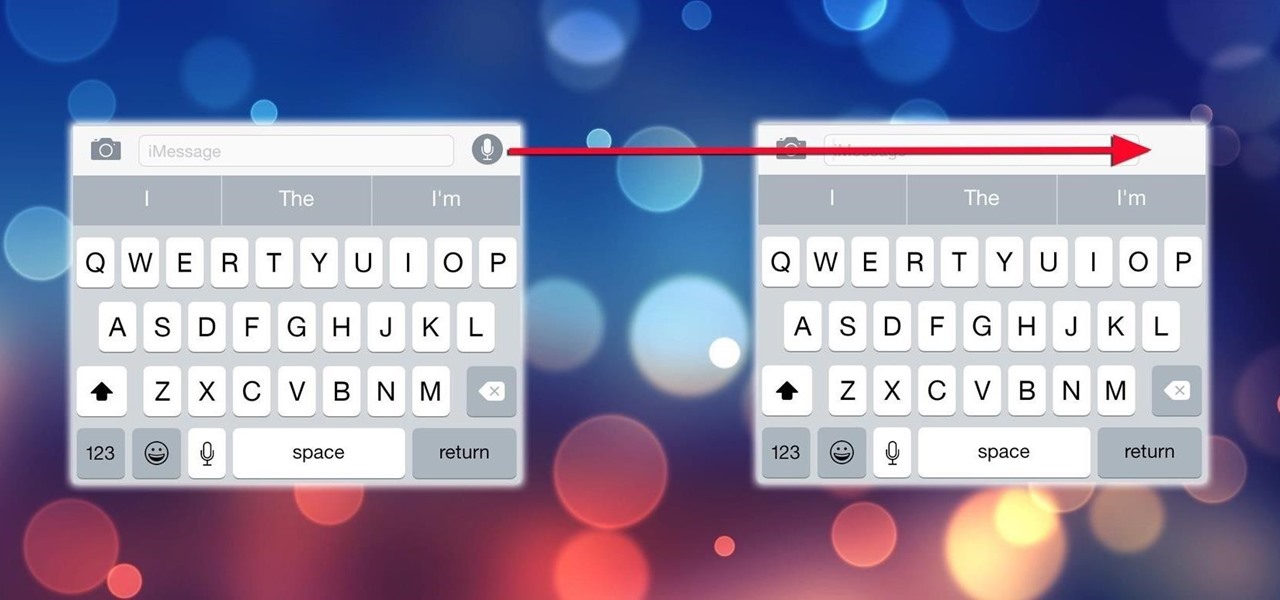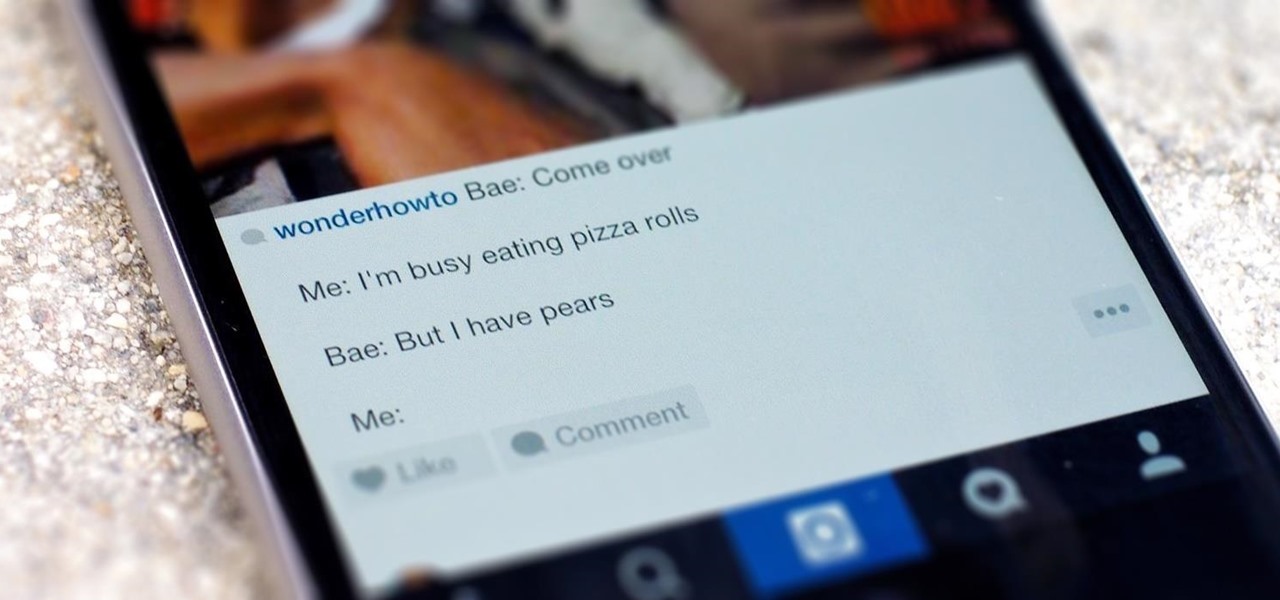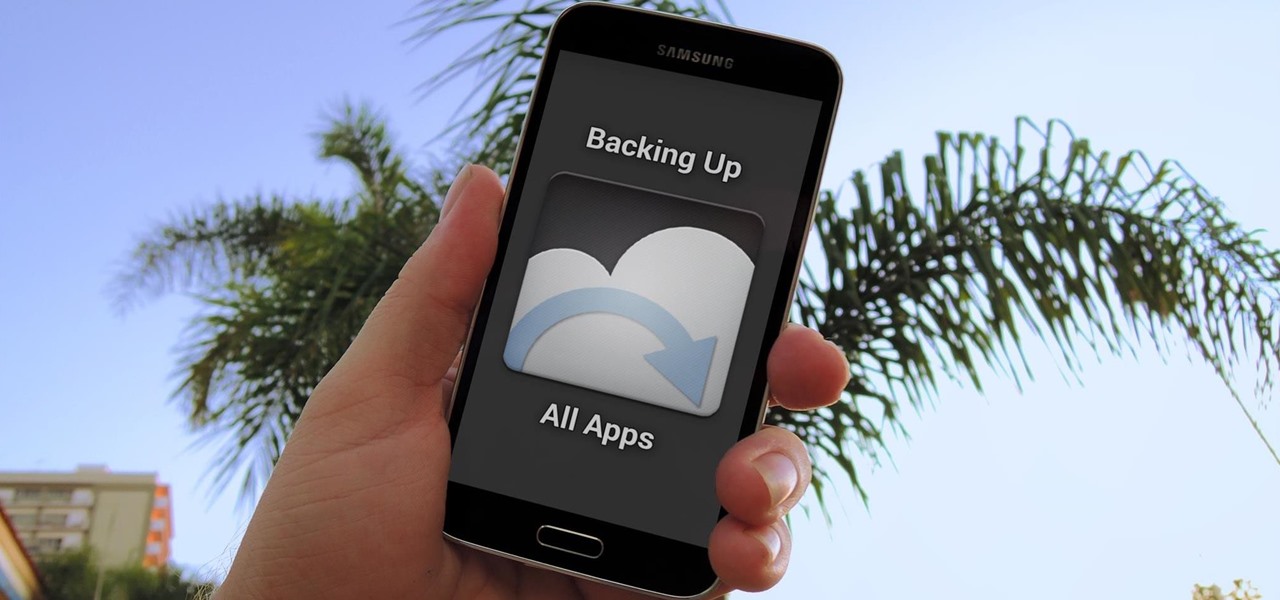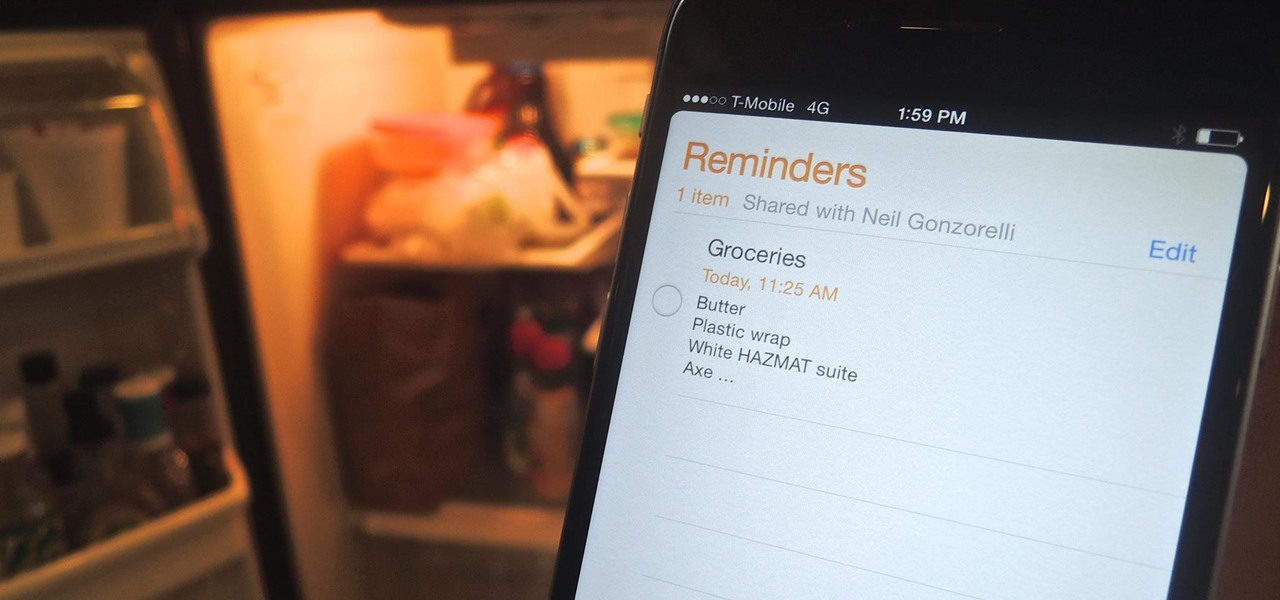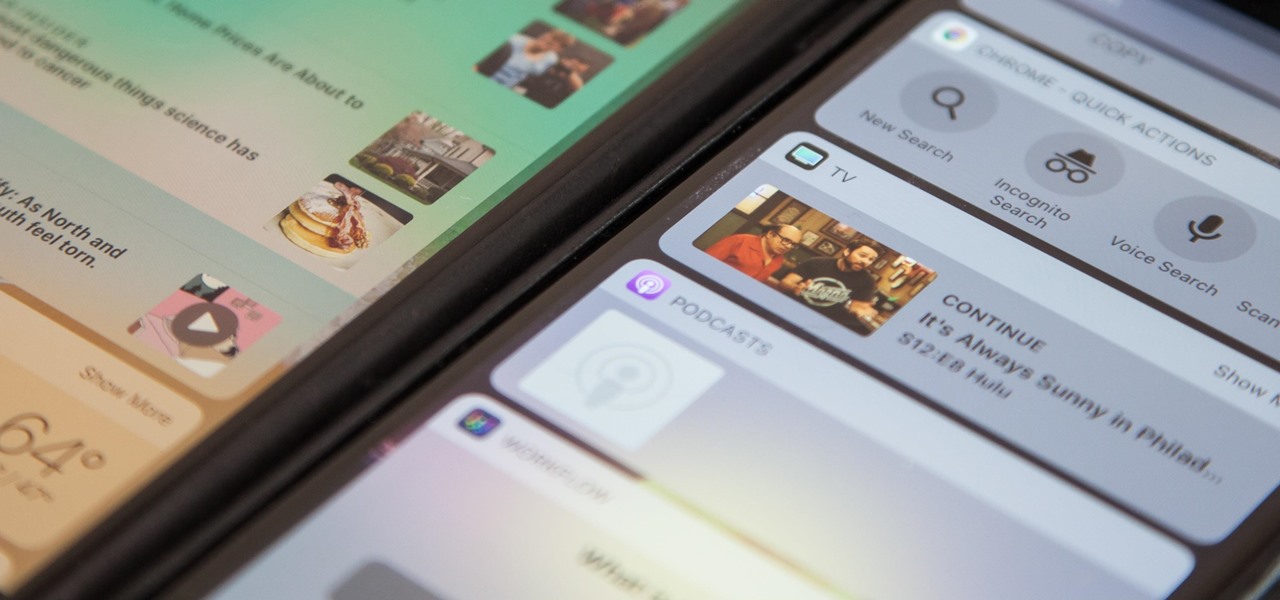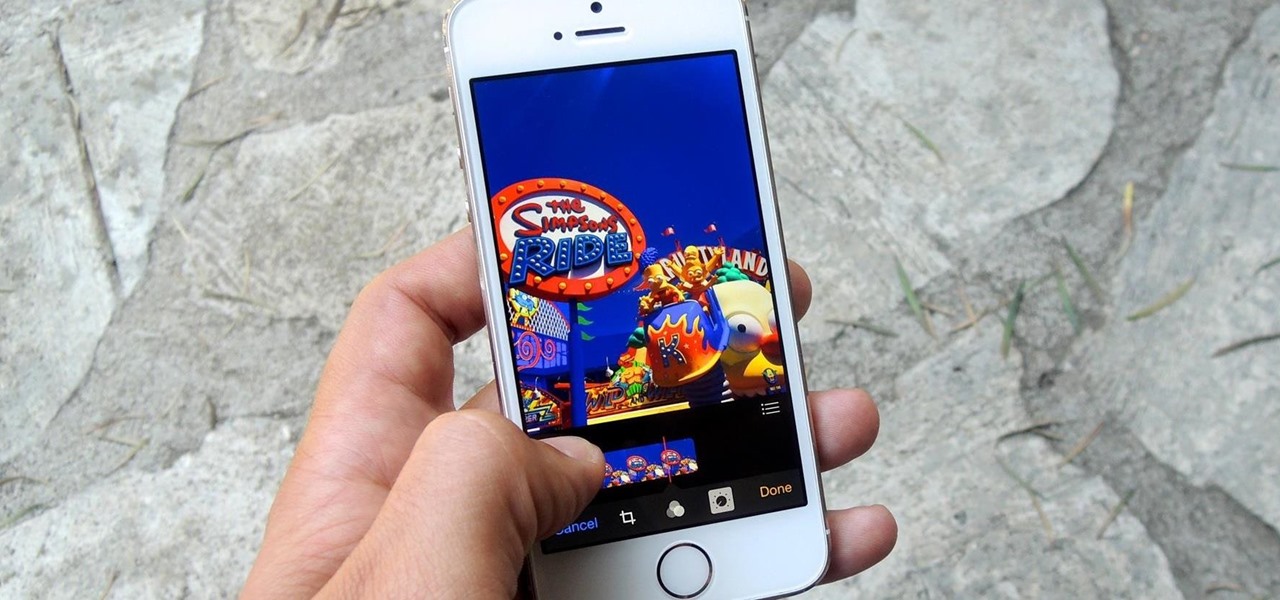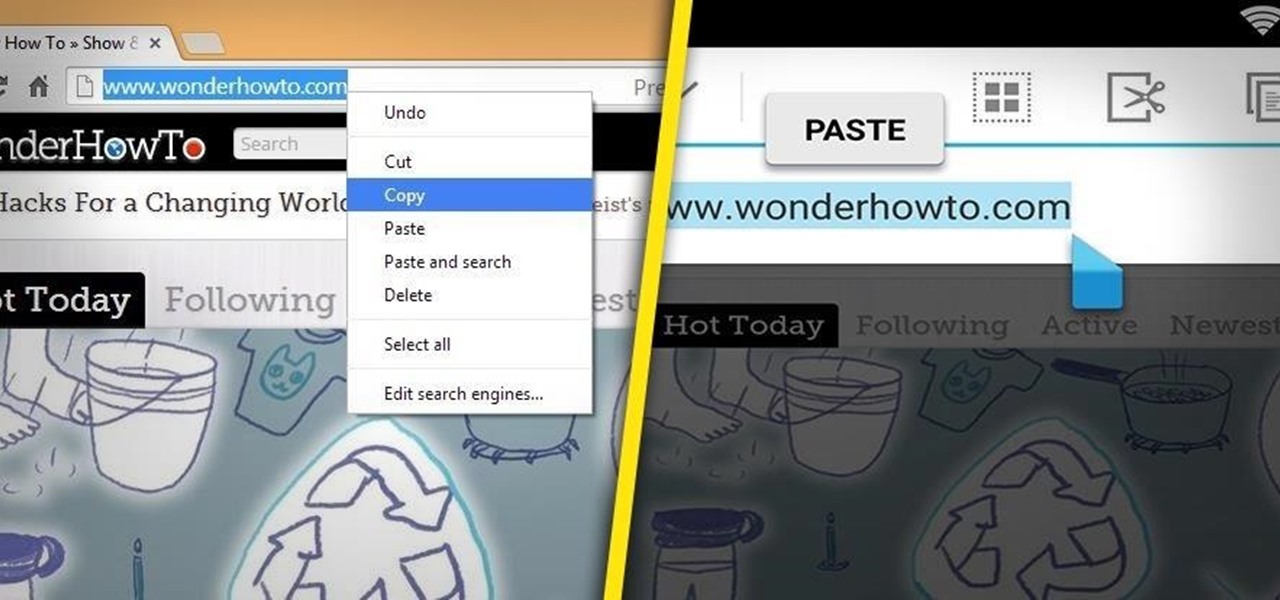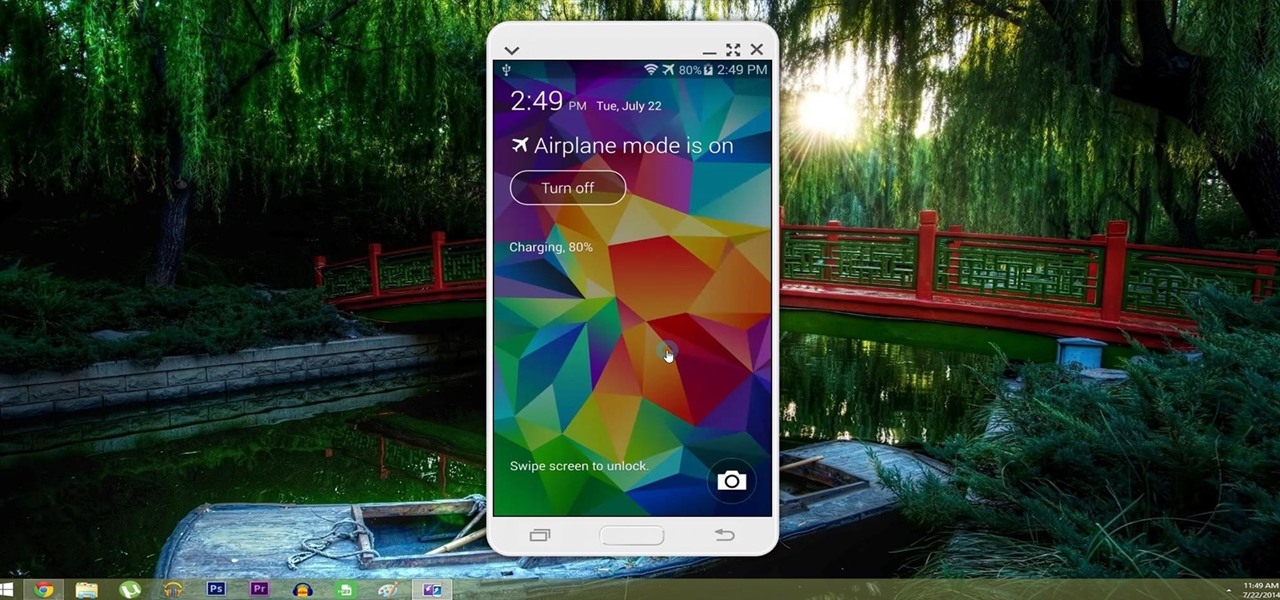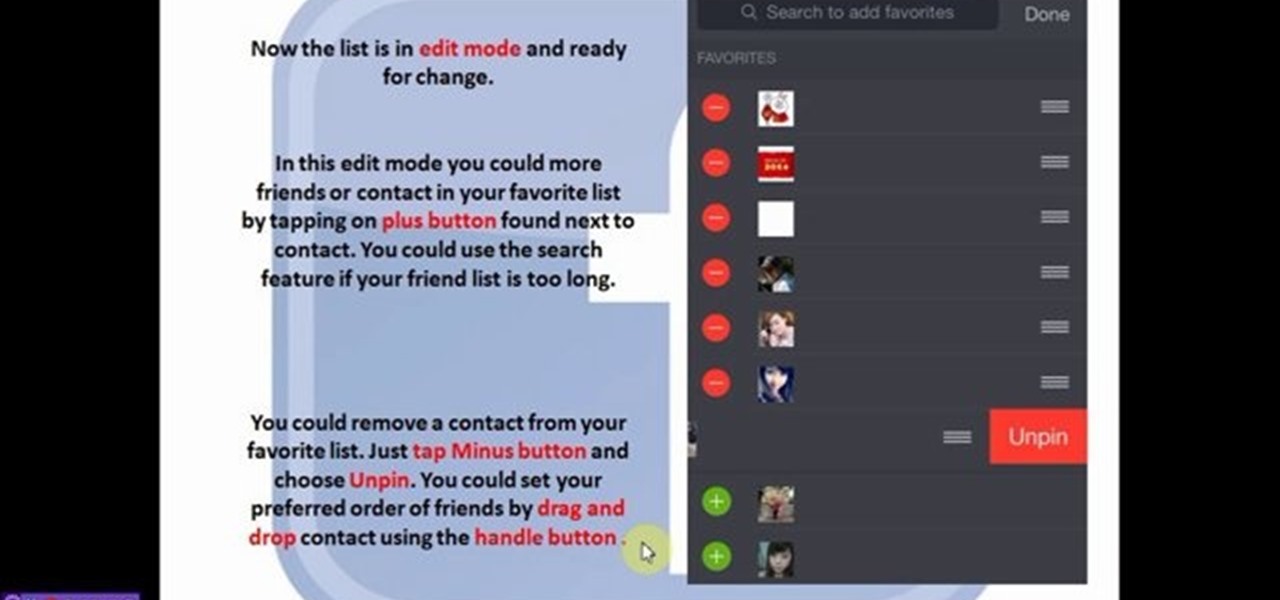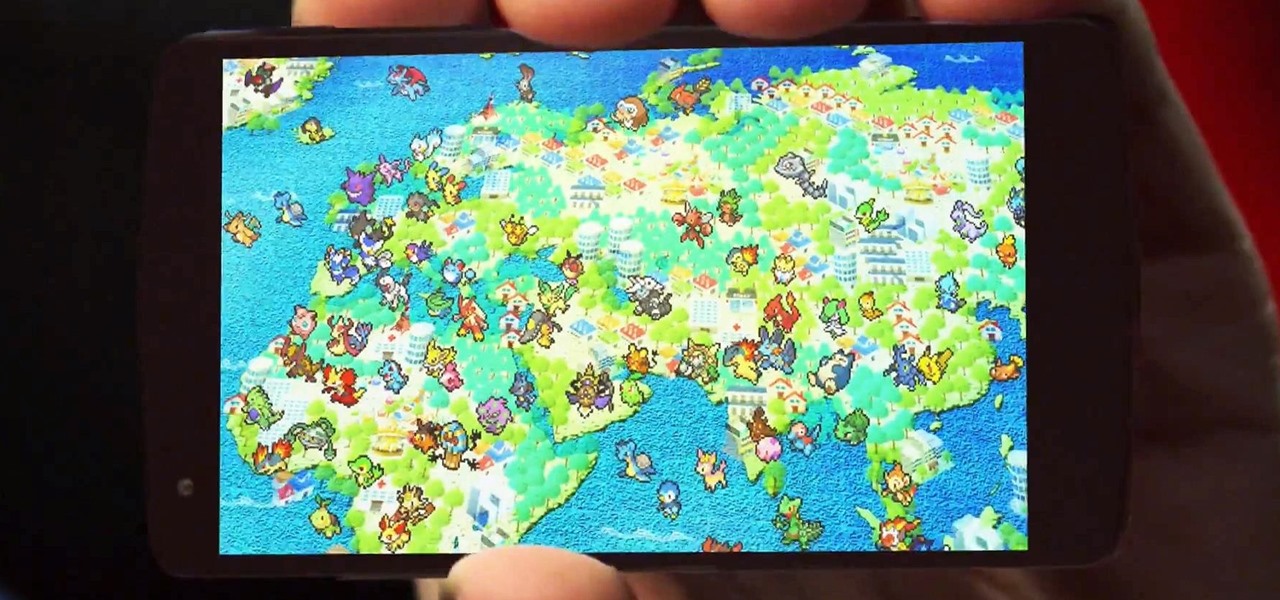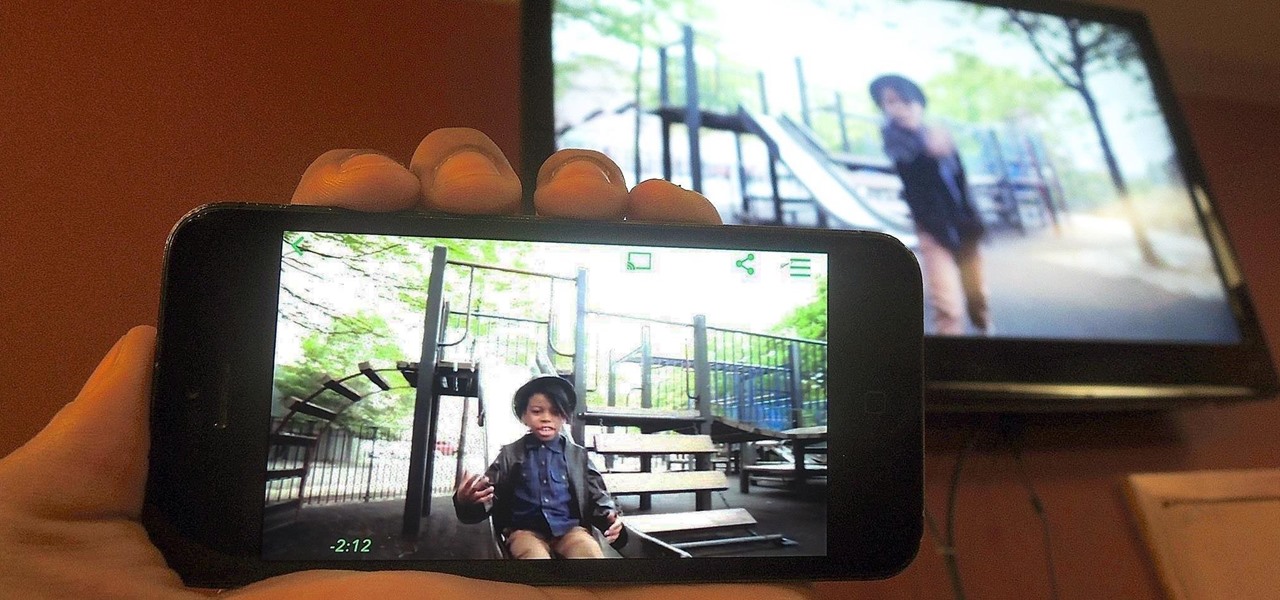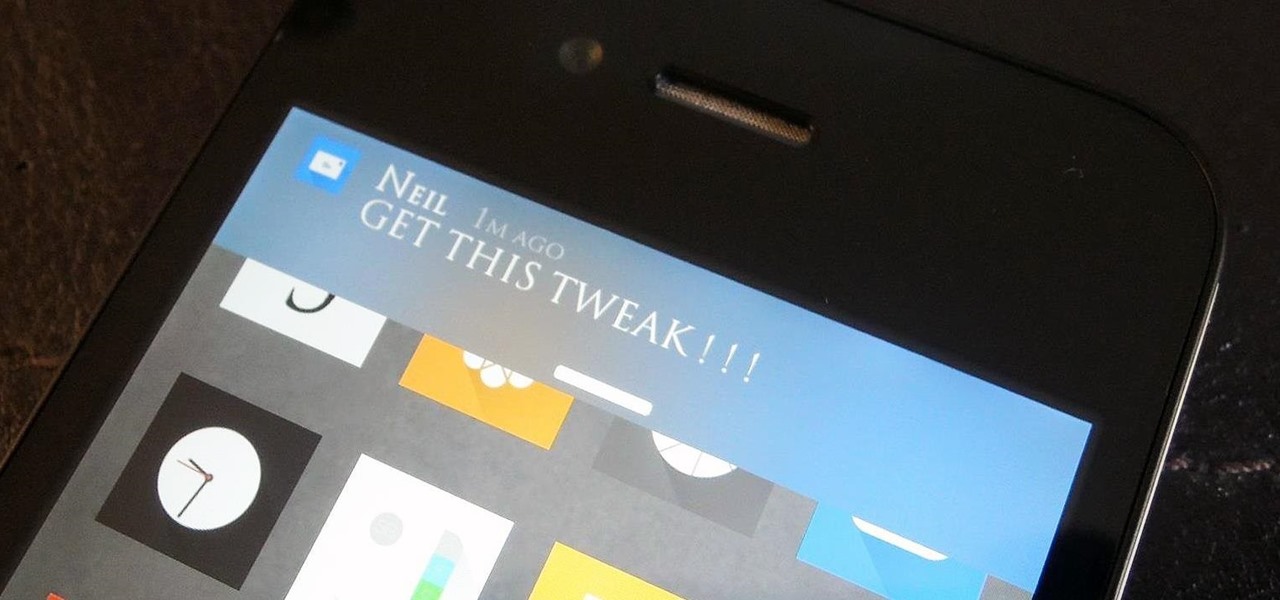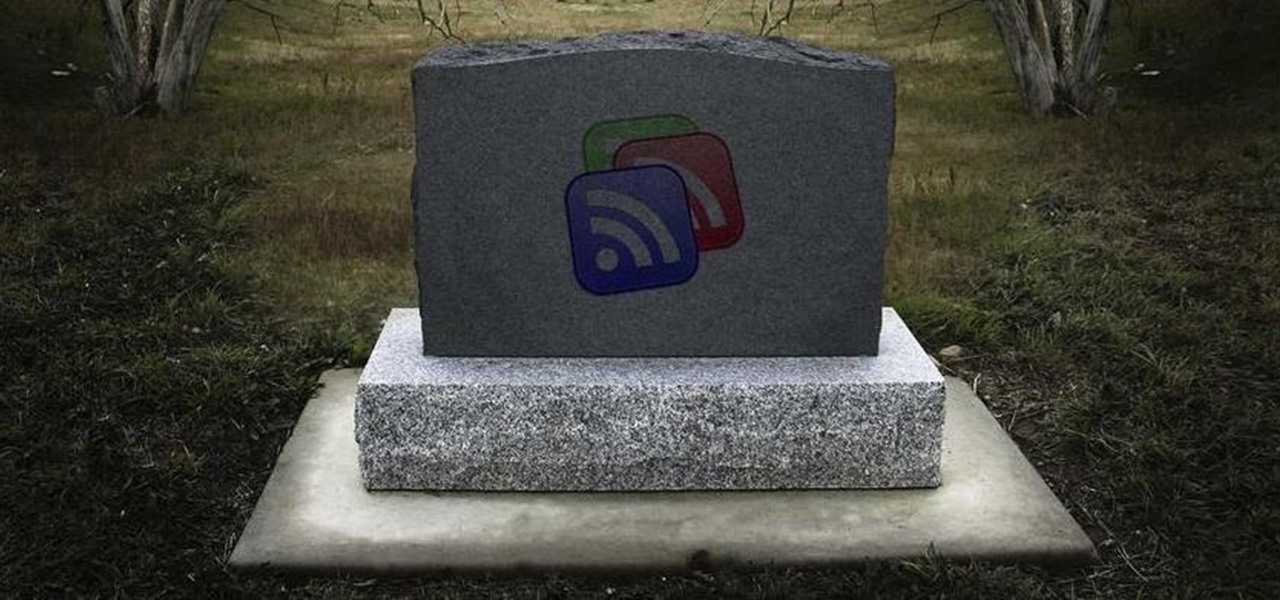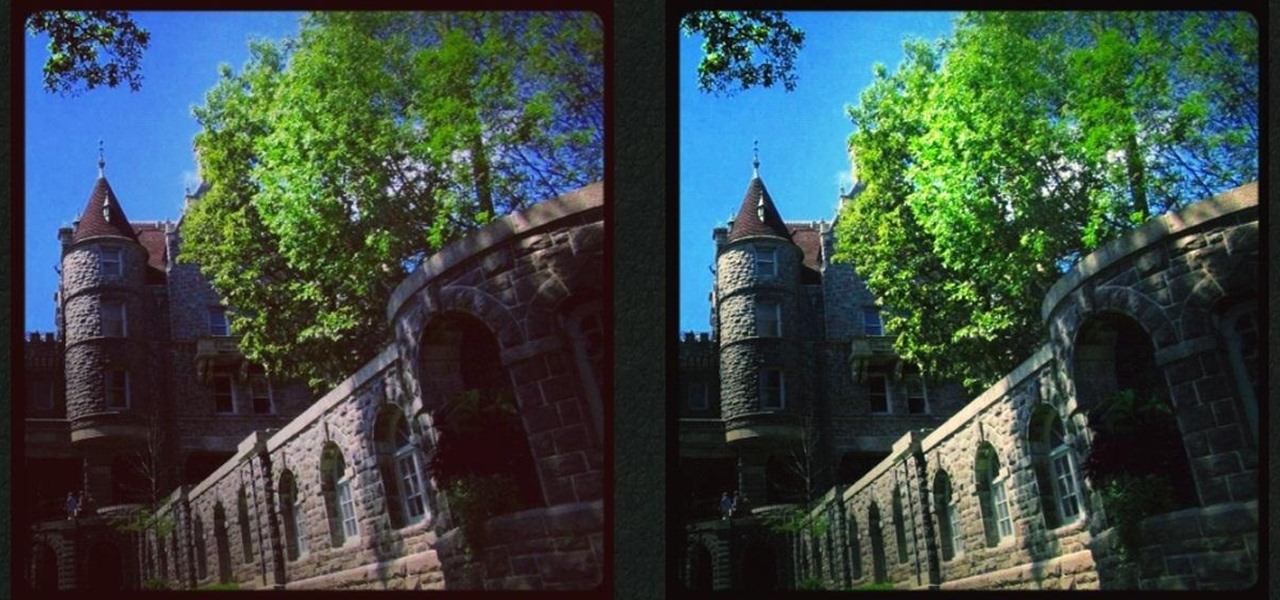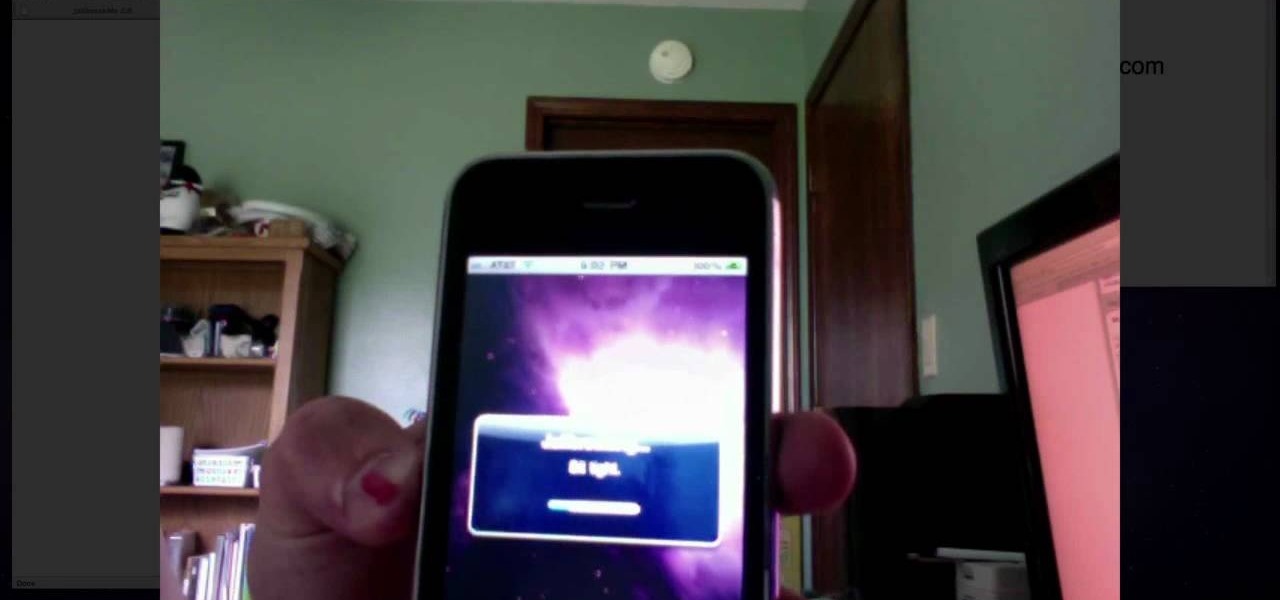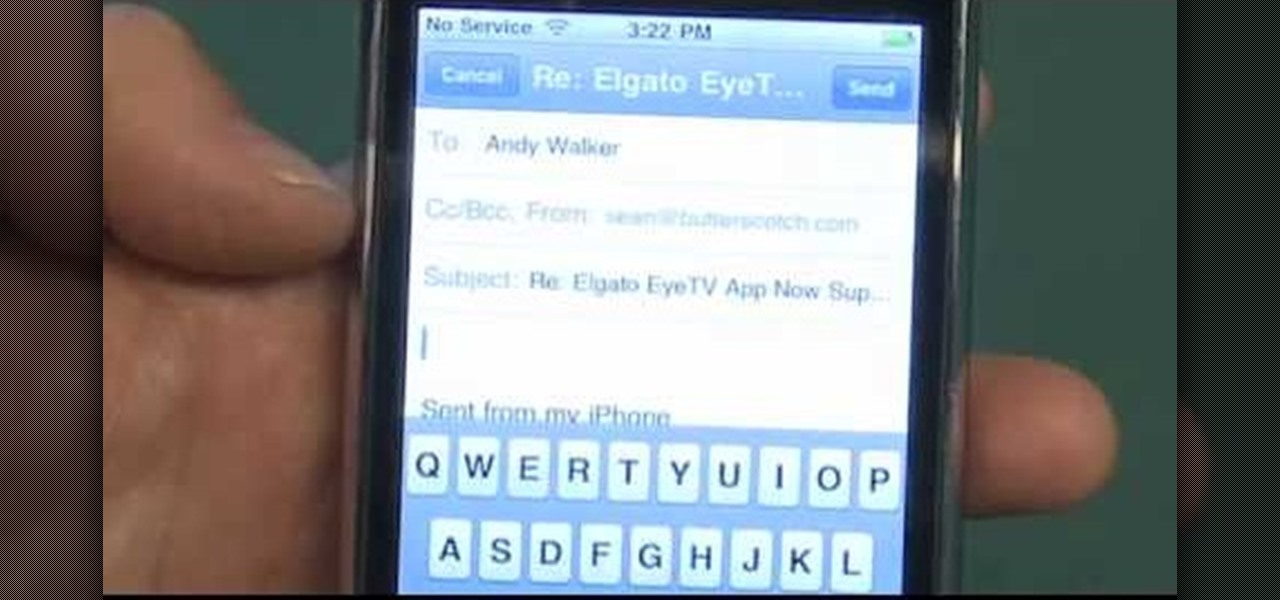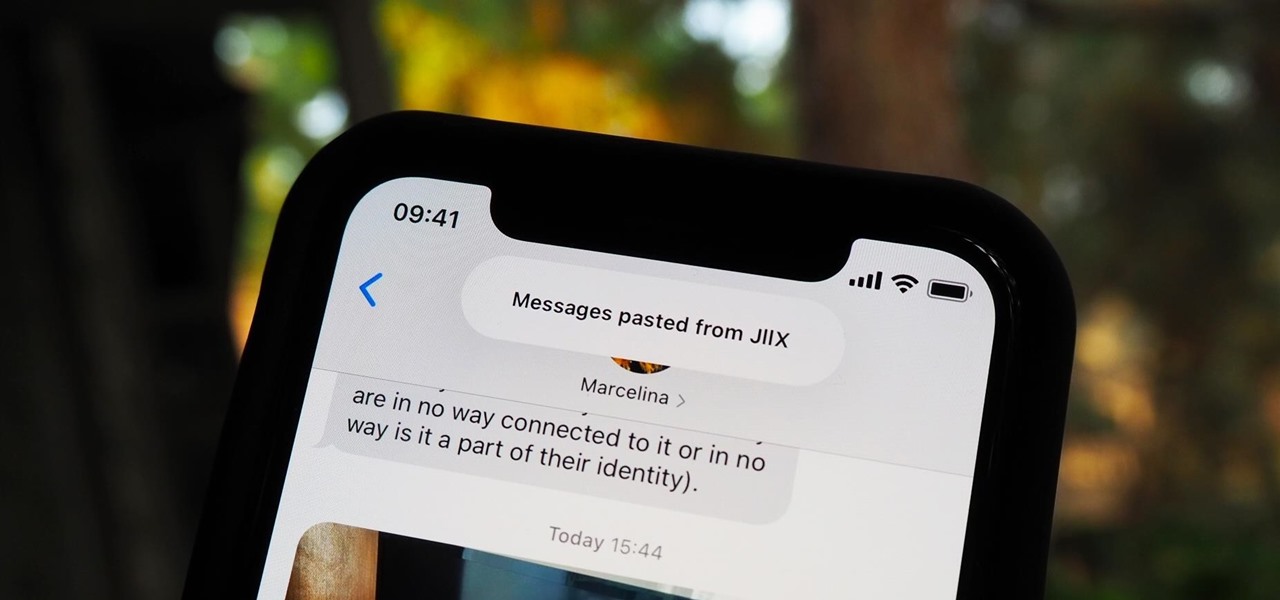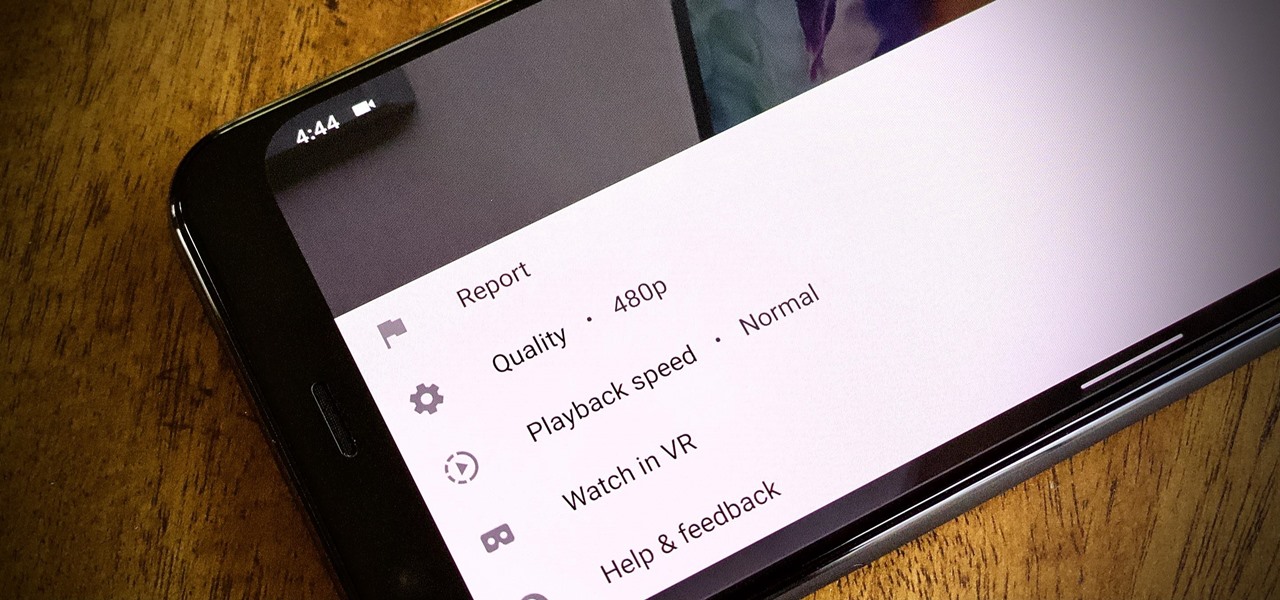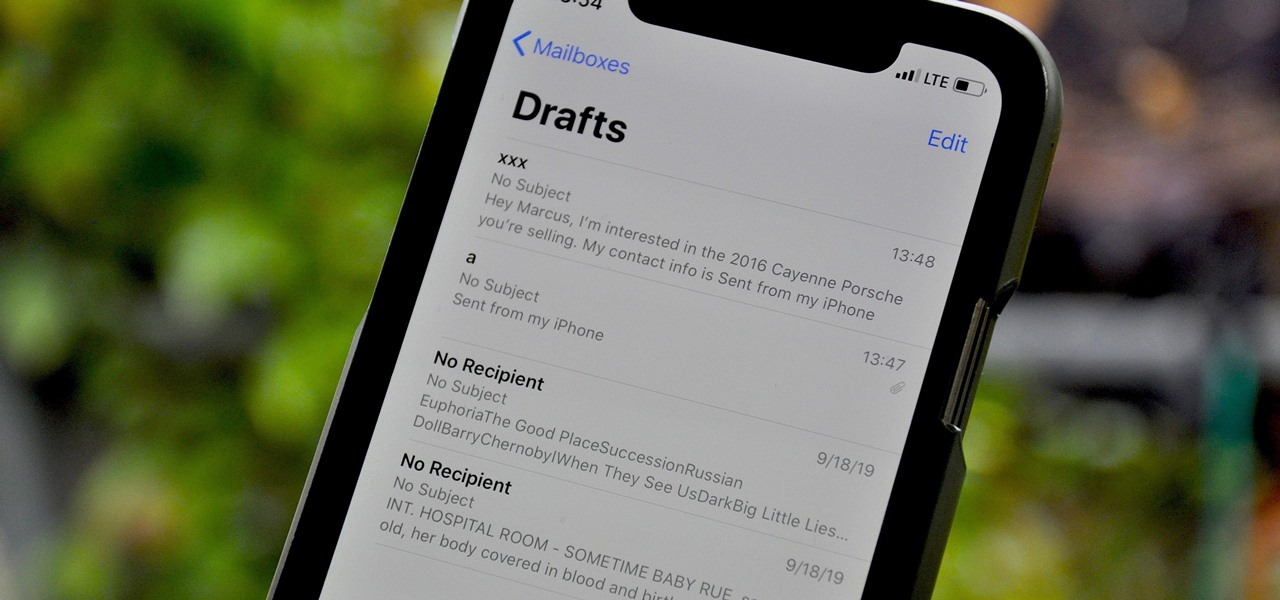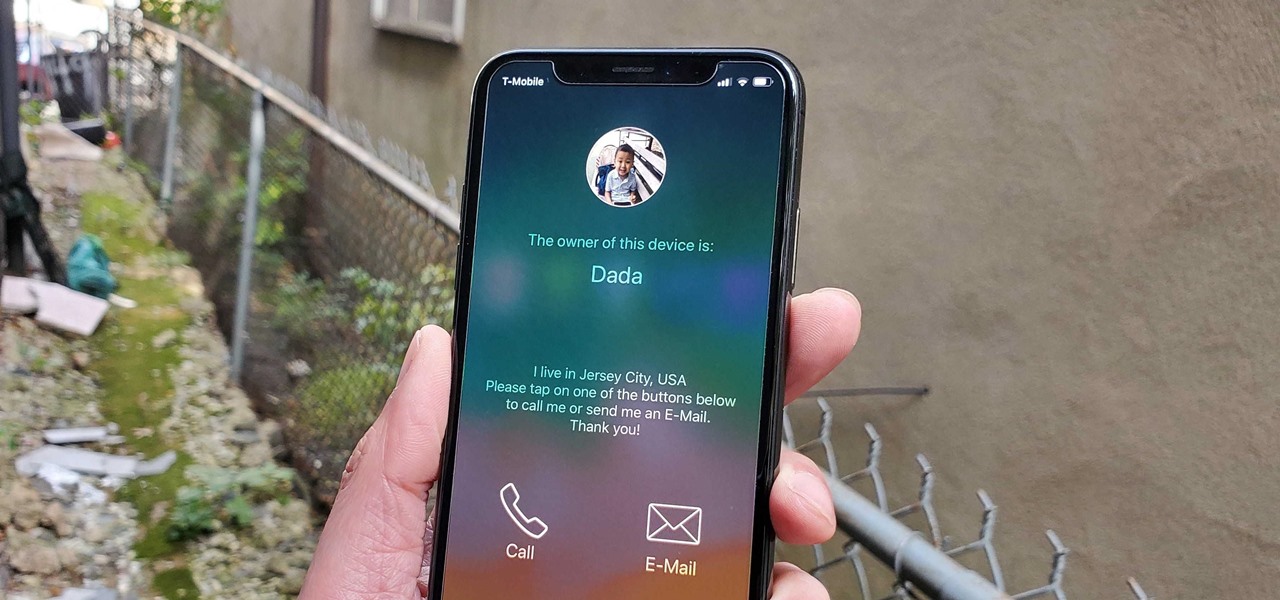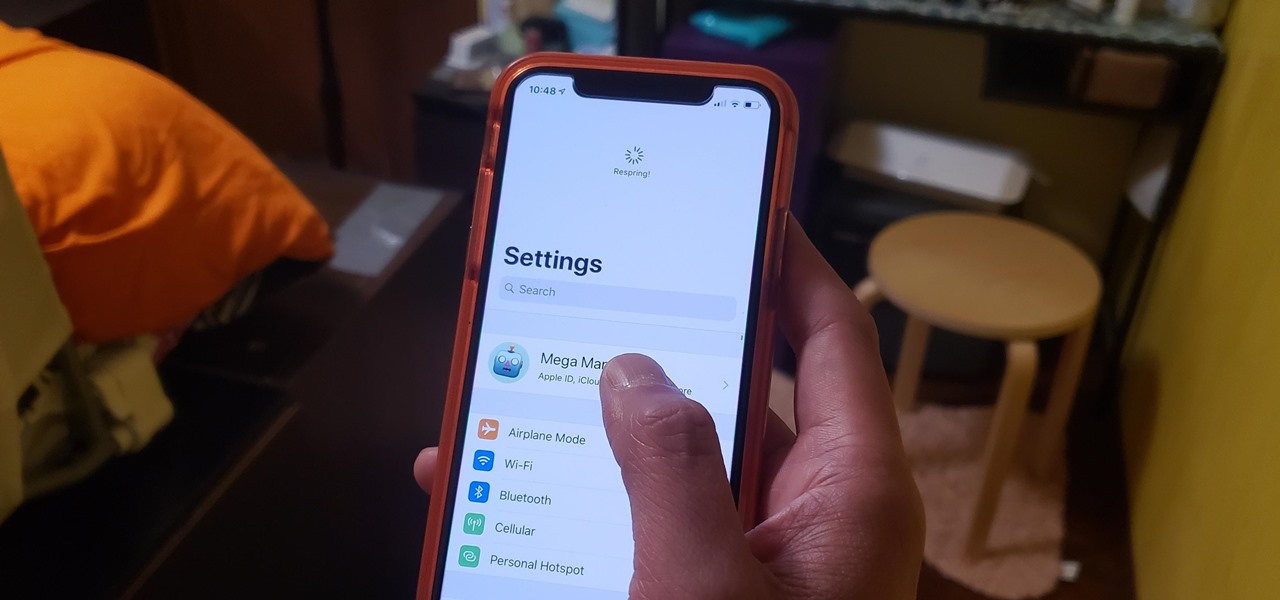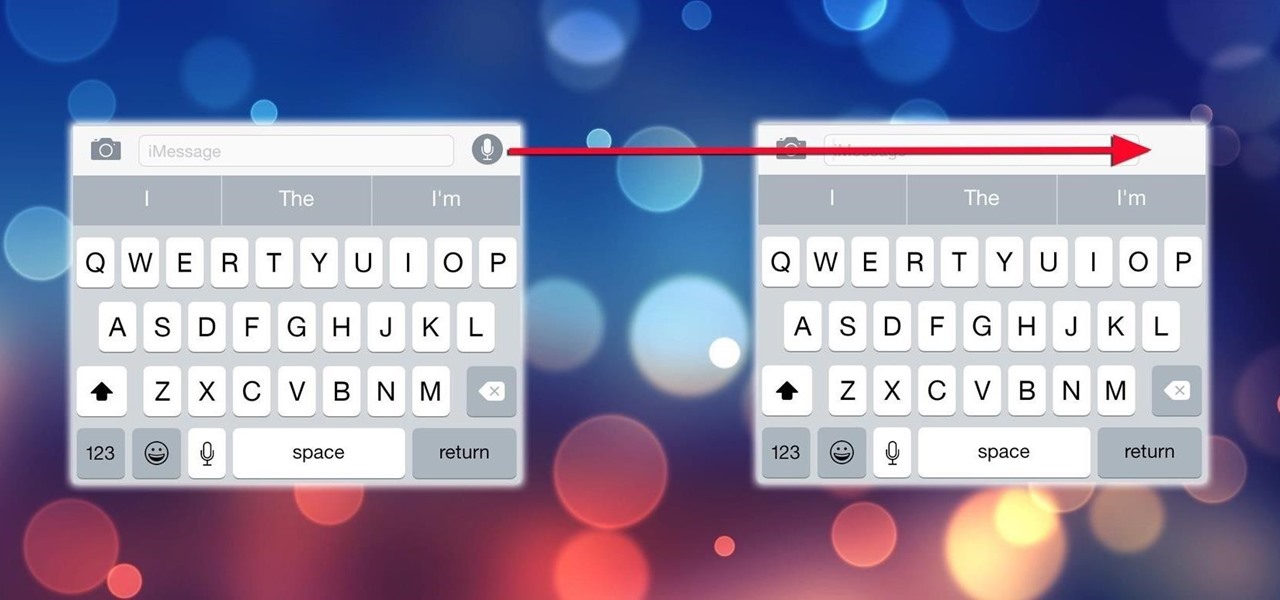
Ever accidentally sent an audio message to someone through the Messages app? It happens to me all the time. My finger slips towards the right side of the keyboard and all of a sudden a one-second audio recording is being made and sent. Personally, I don't even send audio messages to anyone, but the feature is baked into the Messages app with no way to disable it. That is, unless you're jailbroken.
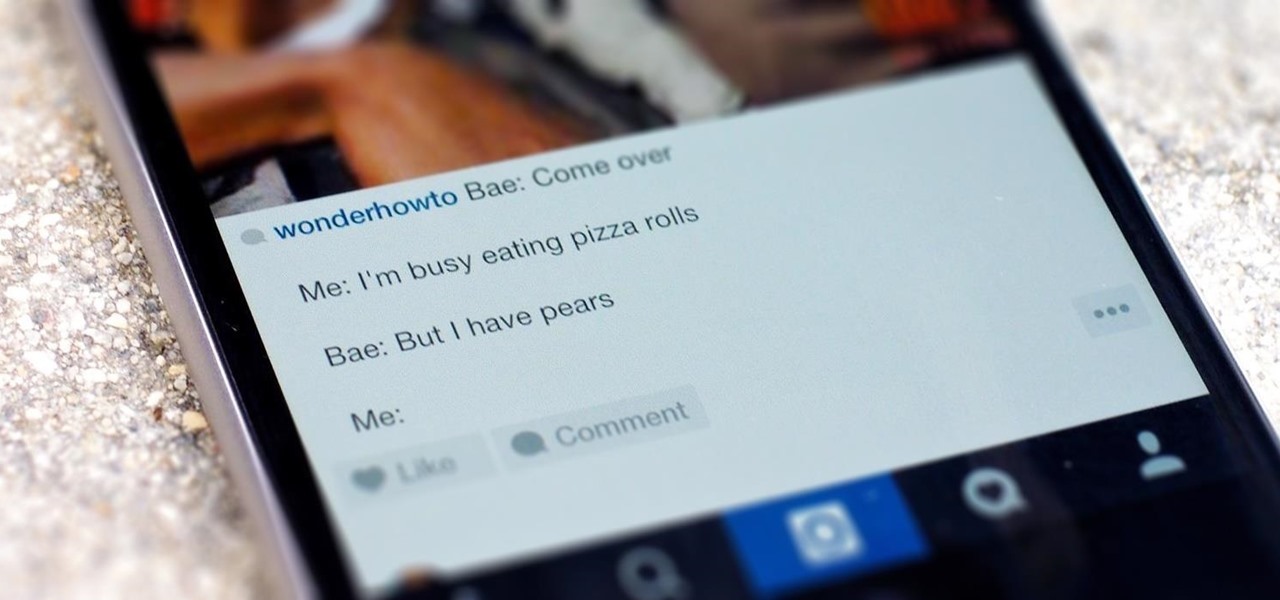
Line breaks signify not only the ending of one line of thinking, but the beginning of another. We use them to emphasize points, to fragment information, to shift tone, and more. They're important in getting our message across properly, which is why I'm always disappointed when I can't insert a line break into my masterful Instagram caption.
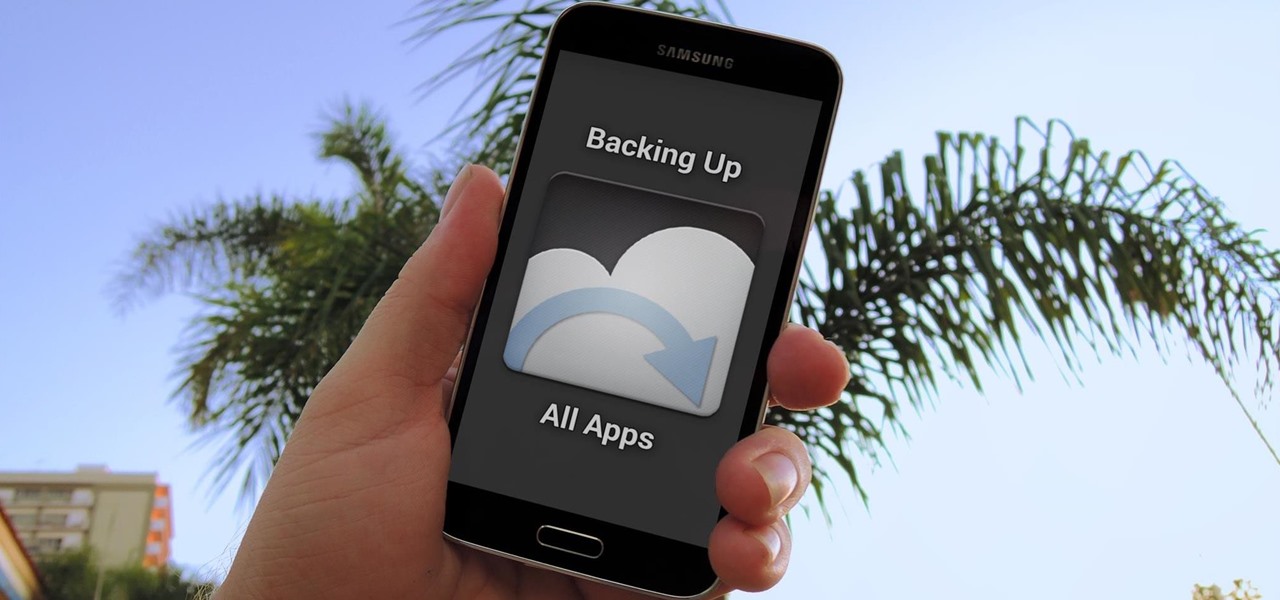
One of the few areas where Android lags behind iOS is a comprehensive backup solution for apps. Root tools, such as the popular Titanium Backup, are capable of backing up all of your apps and their data, but not everyone wants to root their device and potentially run into issues with voided warranties.

Automatic brightness adjustments are supposed to make it easier to maintain good visibility on your phone, but it really never works as intended. It usually doesn't adjust properly, leading you to manually pull up the Control Center to adjust brightness via the slider.
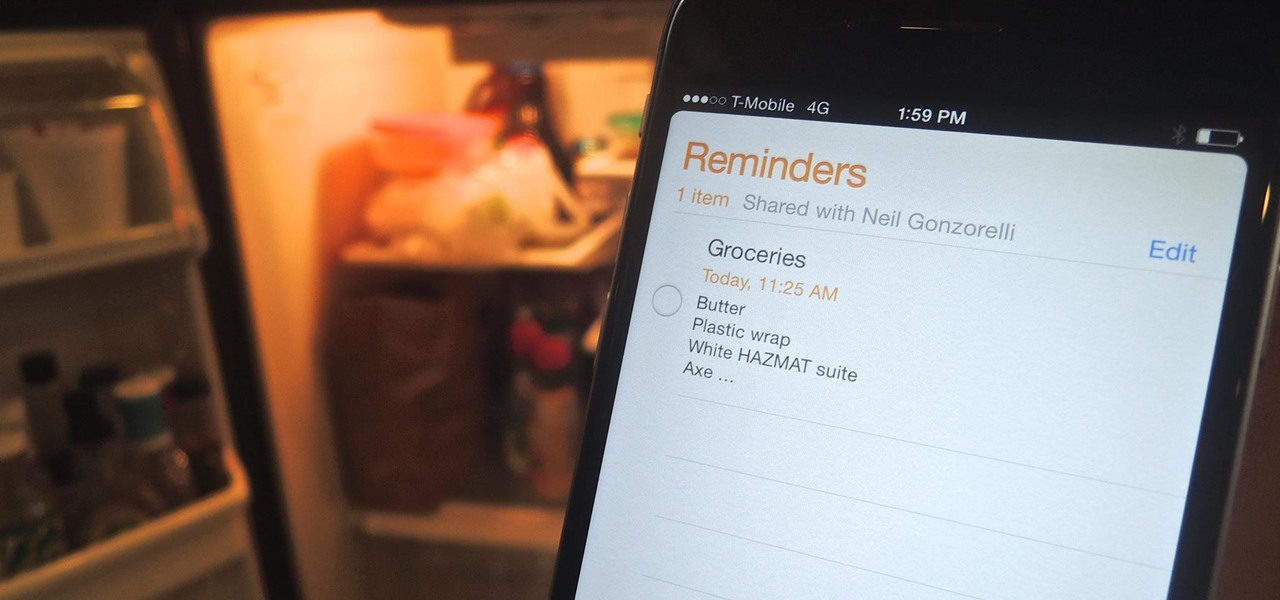
Reminding a spouse or roommate to pick up some last-minute groceries is typically done with a quick message that can easily go unnoticed or unseen. Your feeble attempt of a reminder won't work unless it's conveniently sent at the right moment, like when they're on their way home. Chances are, you'll forget to text them and they'll forget the earlier reminder you sent.

The updates keep coming for iOS 8, and we've got our hands on the developer release of iOS 8.1, currently in beta, which was released shortly after the iOS 8.0.2 update (and 8.0.1 failure) for iPad, iPhone, and iPod touch.

Third-party keyboards have become a game changer for iPhone owners since their integration in iOS 8. And while the major players from the Android realm—Fleksy, SwiftKey, Swype—already have their keyboards on the iOS App Store, their products are relatively standard fare.

Apple definitely wasn't first to the widget game, but any iPhone running iOS 8 or higher can add widgets to their Today View found via a swipe down from the top of the screen when on the home screen or in any app. There's even access to widgets on the lock screen via the same swipe down on iOS 8 and iOS 9 (on iOS 10, iOS 11, and iOS 12, all you have to do is swipe right on the lock screen).

The new Camera app in iOS 8 has a few really great features, but some of the best photo-centric features were packed into the iPhone's photo editing tools. These new editing features can create even more dynamic images than before, no Instagram required.

Pushbullet is one of those apps that helps separate Android from its competition. By pushing the boundaries of cross-platform data syncing and file sharing, the service truly demonstrates how flexible and robust the world's leading mobile operating system can be.

With AirPlay for iOS, Chromecast Screen Mirroring, and even third-party PC-pairing apps to play around with, getting your devices to interconnect could not be any easier than it is today.

You could pin your favorite friends on top of chat list. This will save your time of searching to chat with your favorite friends. This feature is available for IOS and Android phone only. Follow the video and do it yourself.

John Frusciante, of Red Hot Chili Peppers fame, has just launched a new album, literally. His latest work, Enclosure, was loaded up on Sat-JF14 satellite inside the payload bay of the Interorbital Neptune Rocket on March 29th and launched into orbit.

April Fool's has come early, with an update for Google's Maps application for both Android and iOS that's geared towards finding their next big hire: Pokémon Master.

The lock screen music player in iOS 7 has all the controls you'd ever need from a lock screen, but it's not as visually appealing as I hoped it would be. Yes, it does show you the album cover art, but the way everything is presented makes it feel cluttered.

While both Rdio and Beats Music look to be developing support for Chromecast, Spotify has kept their distance from the Google dongle, focusing instead on "several prevailing priorities."

The latest iOS 7.1 update is going to be coming out soon, but from what we can tell, there are still a lot of basic options and settings missing that we iPhone users should have. Some of them are pretty obvious, like being able to delete all of something at once, like notifications, running apps, and messages.

A banner alert for notifications is like the Robin to our iPhone's Batman—they're taken for granted and don't really get the recognition they deserve. Yes, they can be disruptive at times, but just like Robin, they can be necessary for getting things done.

The days of D batteries and bulky Maglites are over thanks to that handy little device in your pocket called a smartphone. Everyone has one, and thanks to the Control Center in iOS 7, your iPhone now has an easy-to-access flashlight, no matter what screen you're on. Just swipe up from the bottom of your home, lock, or app screen and tap on the flashlight icon. As easy and quick as this is, there's one problem.

There are a ton of cool things you can do with your iPhone's camera in iOS 7, from taking burst photos to bouncing the camera open and taking nice parallax-friendly wallpapers. However, nothing tops the camera's super secret hidden feature—turning you into a spy photographer.

There are quite a few flaws with Apple's mobile products, and one that drives me crazy is their reliance upon iTunes for all your music syncing needs. If you want a song on your iPhone, you pretty much have to use iTunes to get it on there. Either that or buy it directly from the iTunes app on your device.

The iPod changed the music and electronics industries when it was first introduced way back in 2001. It is credited with ushering in the age of "connected devices," and has held a huge market share of around 70% for years. At the height of its popularity, the iPod made up almost 50% of Apple's revenue. Now that the smartphones and tablets we use every day have the ability to store and play music, the iPod's glory days are over. Nevertheless, there are millions of people who still use them, an...

Google Reader is soon to be no more. Yesterday, the company announced that the service will be shutting down as of July 1, 2013, as part of Google's second "Spring Cleaning."

For those of you still using a BlackBerry smartphone, this article will show you the tips and tricks to installing emulators and playing some classic Game Boy Advanced games on your device. You can find a few tutorials and videos out there on getting Game Boy Color or NES games on an Android device, but the most elusive mobile emulator is for Game Boy Advanced (GBA) on a BlackBerry.

After everyone updated their shiny Apple devices to iOS 6 a few months ago, they were shocked to find that their beloved YouTube app was missing. As it turned out, Apple decided to kick YouTube off their list of pre-installed stock apps. The new YouTube app (found in the iTunes App Store) is definitely better than the native one from iOS 5, but it's lacking a direct upload to YouTube option. Sure, you could upload videos from your iPhone's Camera Roll, but the options are limited as to what y...

When browsing the web, I enjoy my privacy. It's reassuring that I can peruse the internet without the worry of having my activity tracked back to me, allowing me to leave fun, anonymous comments when I get the urge to troll.

Tired of the Instagram wave? If you're sick of having to view the world through low-contrast and sepia-toned filters, there's a way to get them back to how they're supposed to look, and it's called Normalize, which undoes the magic filtering that Instagram and similar photo filter apps provide. The process of un-Instagramming your (or anyone else's) photos with Normalize is perhaps easier than Instagramming them in the first place. All you need to do is copy and paste them into the app and wa...

The Newsstand app isn't used by everyone all of the time, so why not put it into a folder on your iPhone, iPod touch, or iPad? This guide will show you how to move the Newsstand icon into a folder so you do not need to continue to see it.

It's official! You are both able and allowed to jailbreak the iPhone 4. And oh boy is it easy! This video will show you how you can jailbreak your iPhone 4 quickly and easily using a program called Jailbreakme that you can acquire very quickly and for free right on your iPhone browser. How much easier could it be?

With this clip, you'll learn how to use iOS4's built-in email application. Apple's new iOS 4 for the iPhone and iPod Touch brings with it a host of new features. While that's certainly a cause for celebration, there's also, believe it or not, a downside: learning how to take advantage of them. Happily, the web is awash in helpful video tutorials like this one which make the process a pleasure (and a simple one at that).

Apple's exclusive chat services, iMessage and FaceTime, force many of us to stay locked into iOS, iPadOS, and macOS to communicate with other Apple users, so chatting with Android-using friends means SMS texts, third-party messaging apps, and third-party video chat services. However, Apple is breaking boundaries with iOS 15 so that we can FaceTime with Android, Linux, and Windows users.

Apple seeded the second beta for iOS 14.7 today, Wednesday, June 2. The update (build number 18G5033e) comes two weeks after Apple released the first 14.7 beta, and nine days after the company released iOS 14.6 to the general public.

Apple released the eighth iOS 14.5 public beta on Tuesday, April 13. The update (build number 18E5199a) comes three hours after Apple seeded developers 14.5 beta 8, so we know that it contains little-to-no surface-level features or changes. Any changes, at this time, appear to be under the hood.

Apple's iOS 14.5 is the biggest update to your iPhone since iOS 14. The new software features over 40 features and changes, including 217 new emoji, controller support for PS5 and Xbox Series X, and battery calibration for the iPhone 11 line. Now, Apple is inching closer to the finish line with 14.5 beta 7.

The iOS 14.4 developer beta was pushed out a day ago, and now the iOS 14.4 public beta is out and ready for your iPhone. At first glance, there's not much to look at in the new beta release, and it's not yet known if it lays out the groundwork for missing features such as 5G data with dual SIMs, shared third-party app subscriptions, and Xbox Core Controller.

Continuity connects all of your Apple devices so that they all work seamlessly together. For instance, you can start tasks on one device and finish them on another, view and send text messages or make calls on your iPhone from your iPad, iPod touch, or Mac, and even use an iPad as a monitor for your Mac. Its Universal Clipboard feature is also really useful, but it can also be quite annoying in iOS 14.

To reduce stress on internet bandwidth during the COVID-19 pandemic that the novel coronavirus is causing, Google decided to set YouTube's default video quality to 480p. That said, even when you could stream at HD quality without adjusting anything, you still couldn't switch the default to whatever you liked. We have a few methods on hand to help you change that.

All of your partially written, unsent emails live in your "Drafts" folders, in limbo until the day they are sent off or deleted. In Apple's Mail for iPhone, you can access all drafts from all accounts in a combined "All Drafts" folder from the app's main Mailboxes list — but only if you added it manually. But there's an even better way to access all of your drafts in Apple Mail in iOS; it's just not obvious.

The prospect of loss or theft is something we constantly live with. Stolen iPhones fetch a premium price on the black market for parts like OLED display assemblies, frames, and charging ports. Making matters worse, if someone were to steal your phone, they could simply turn it off to avoid anti-theft features like Find My iPhone.

Restarting your iPhone can cure software glitches, but it should only be done as a last resort if your device has a semi-tethered jailbreak, because it will disable any tweaks you've applied. Luckily, your jailbroken iPhone has a faster alternative to rebooting to help you troubleshoot and make changes on the fly.