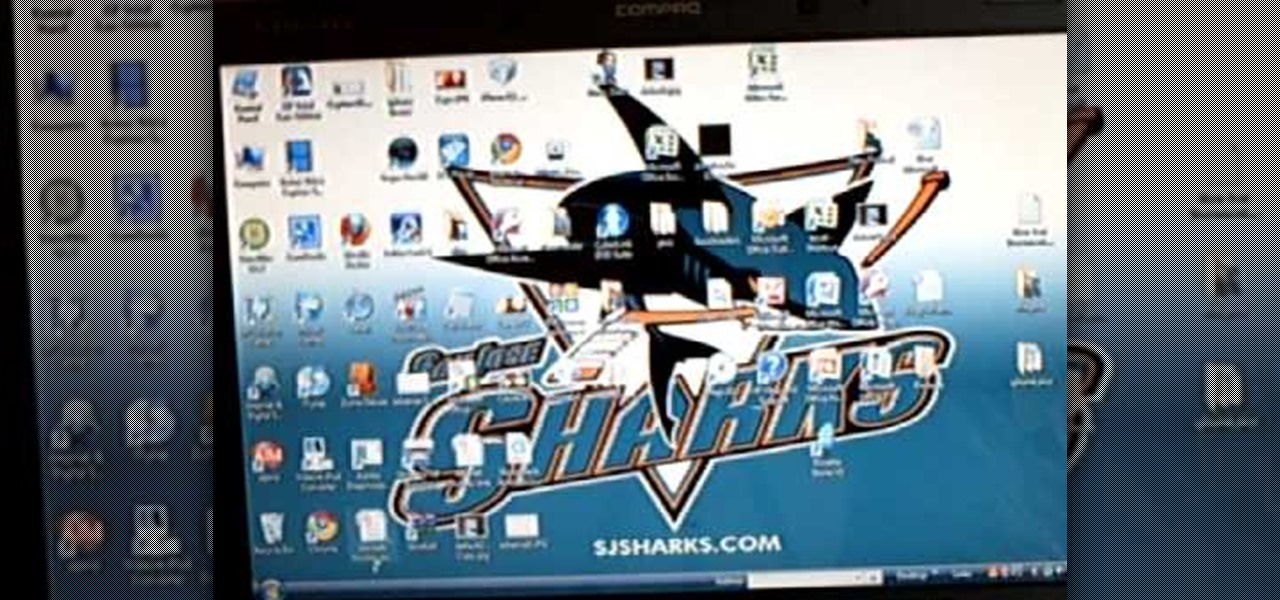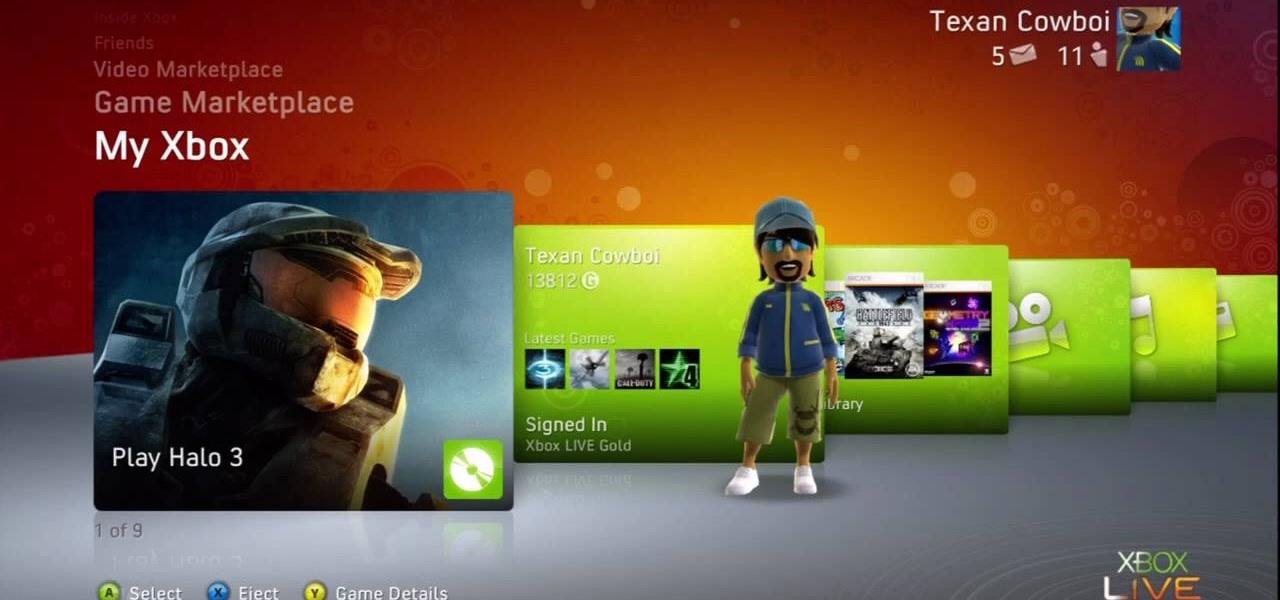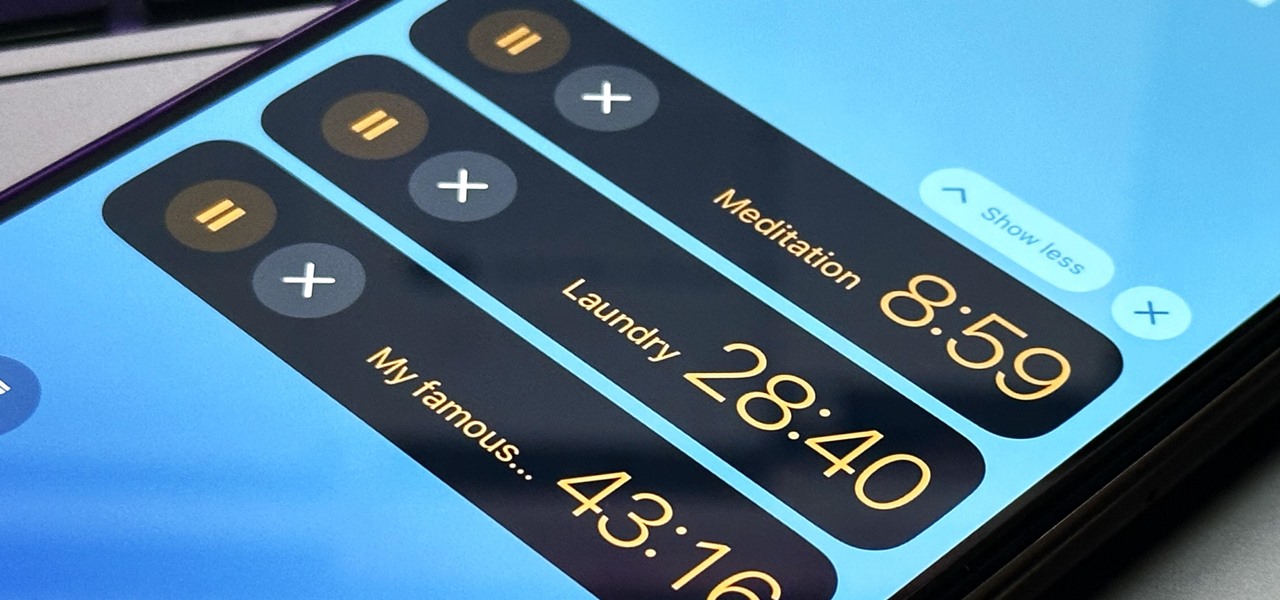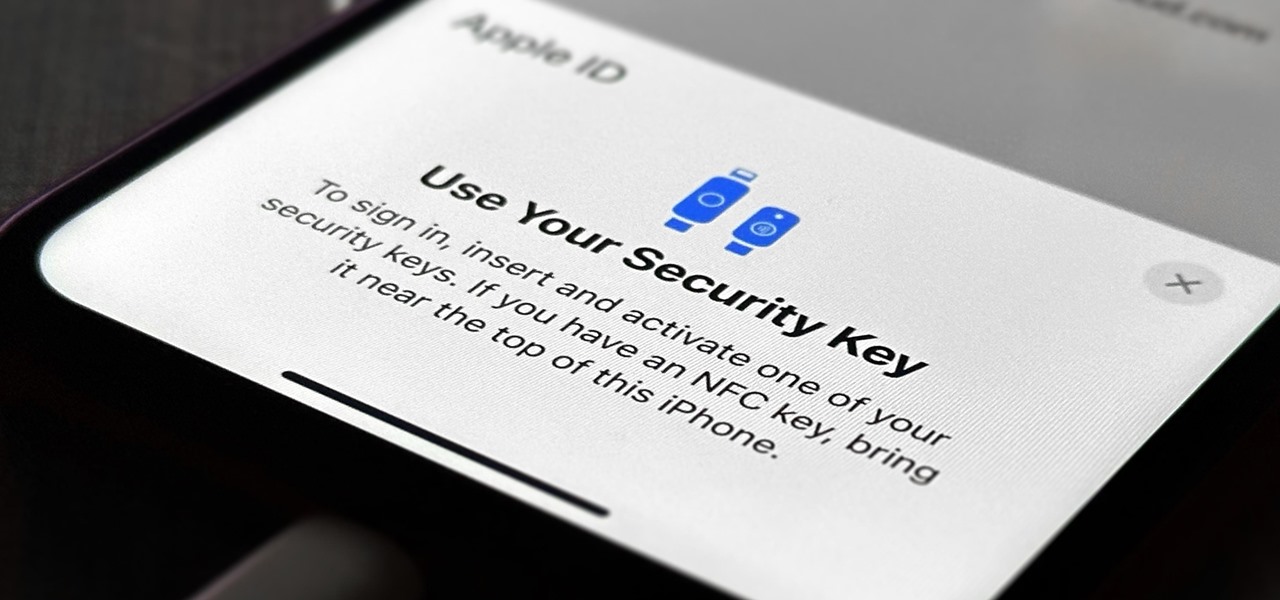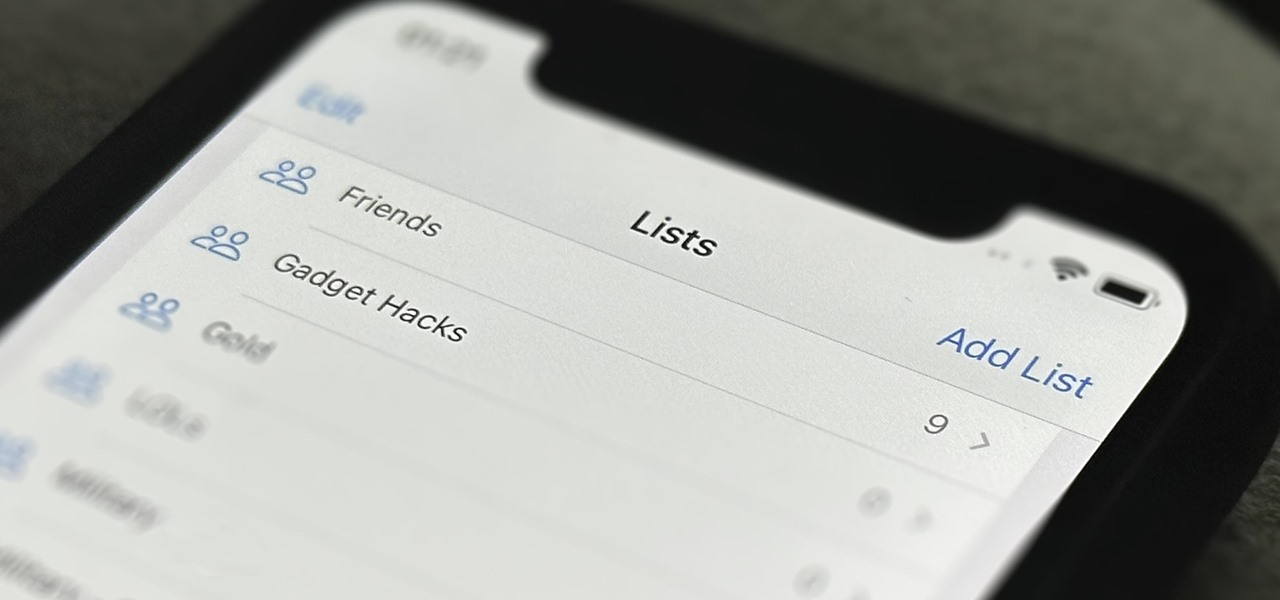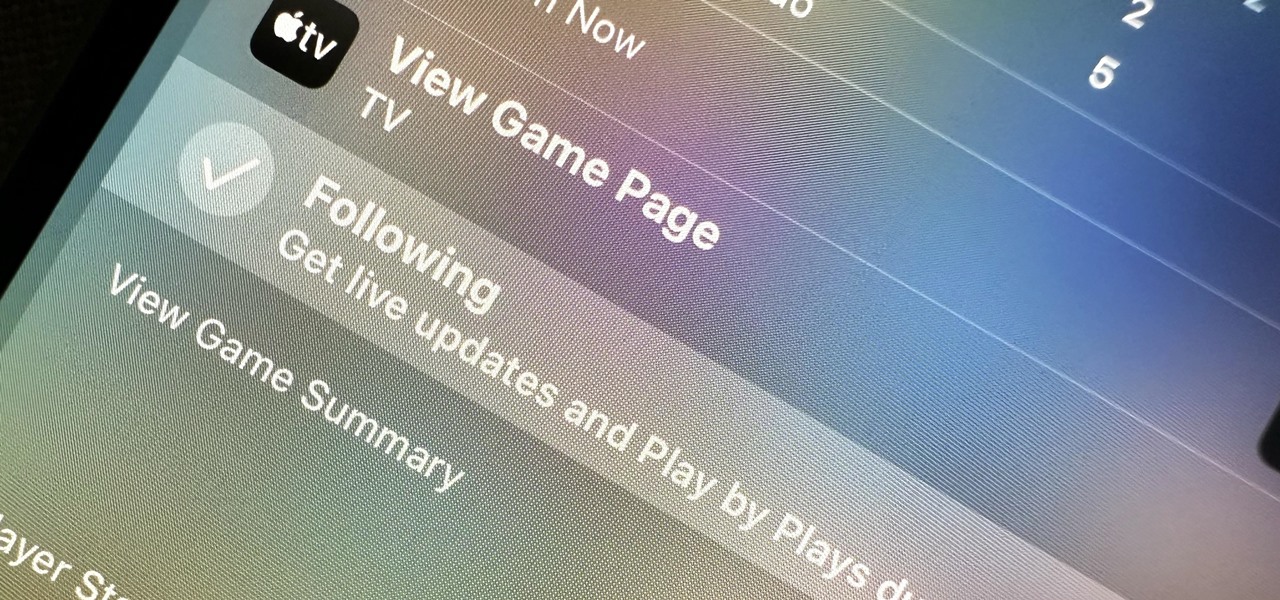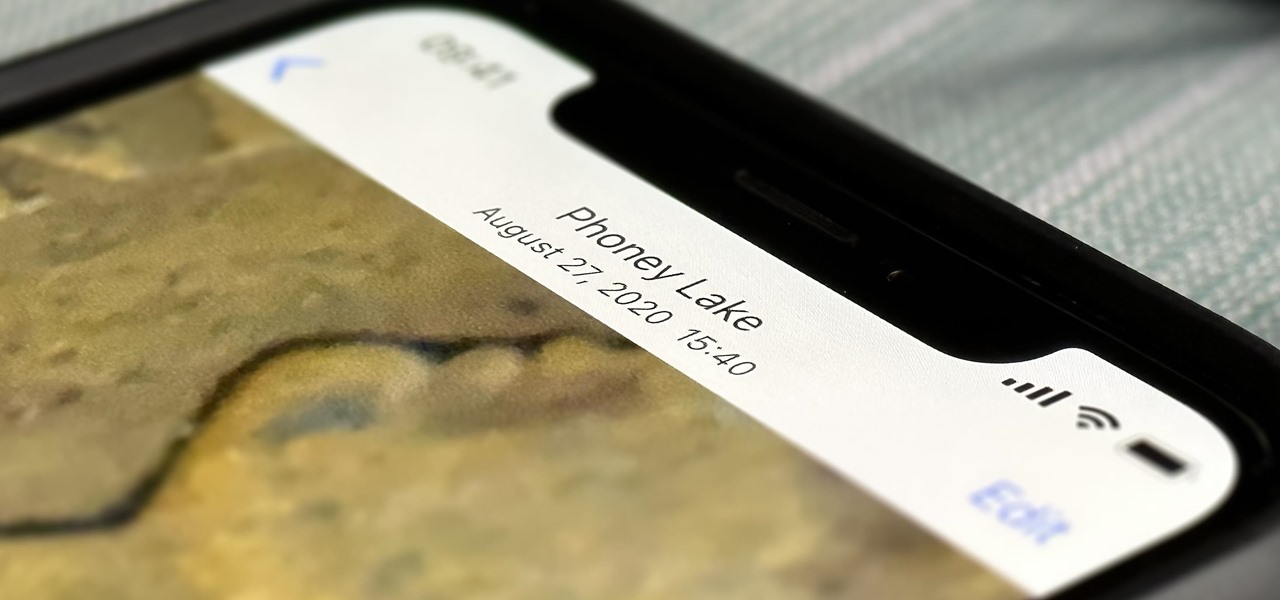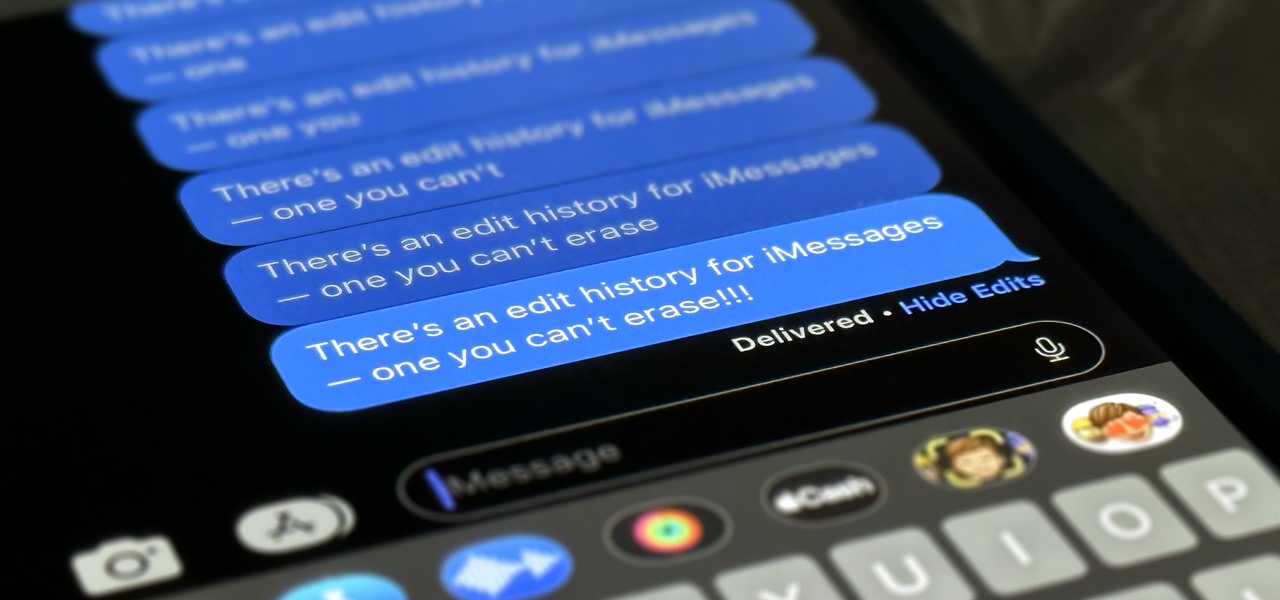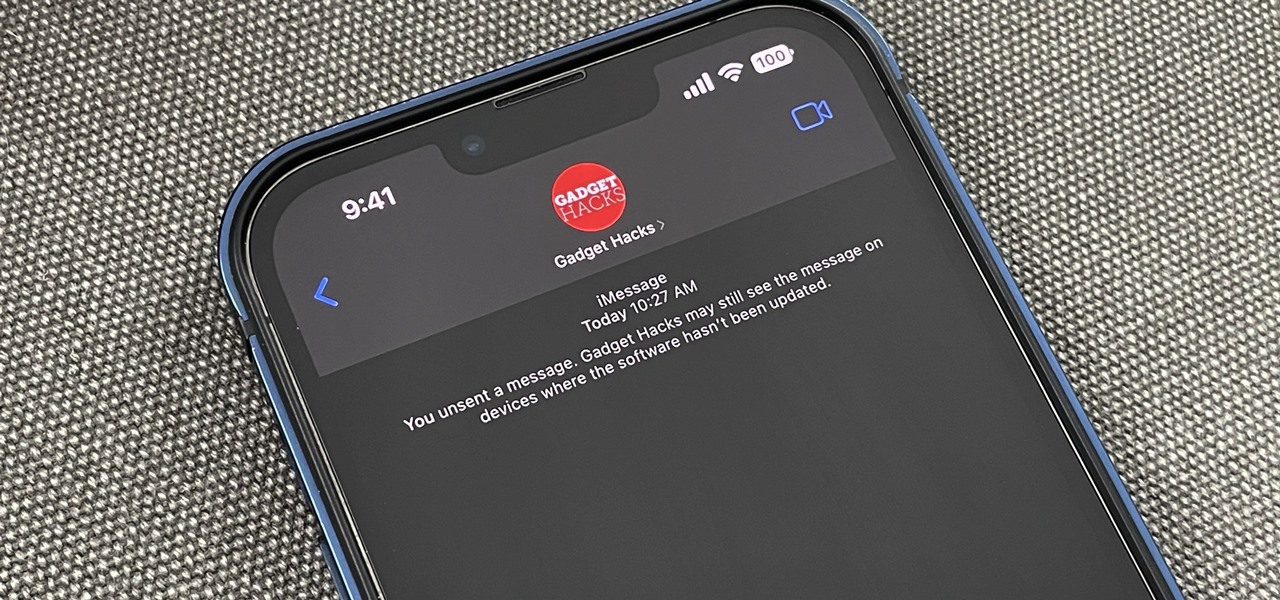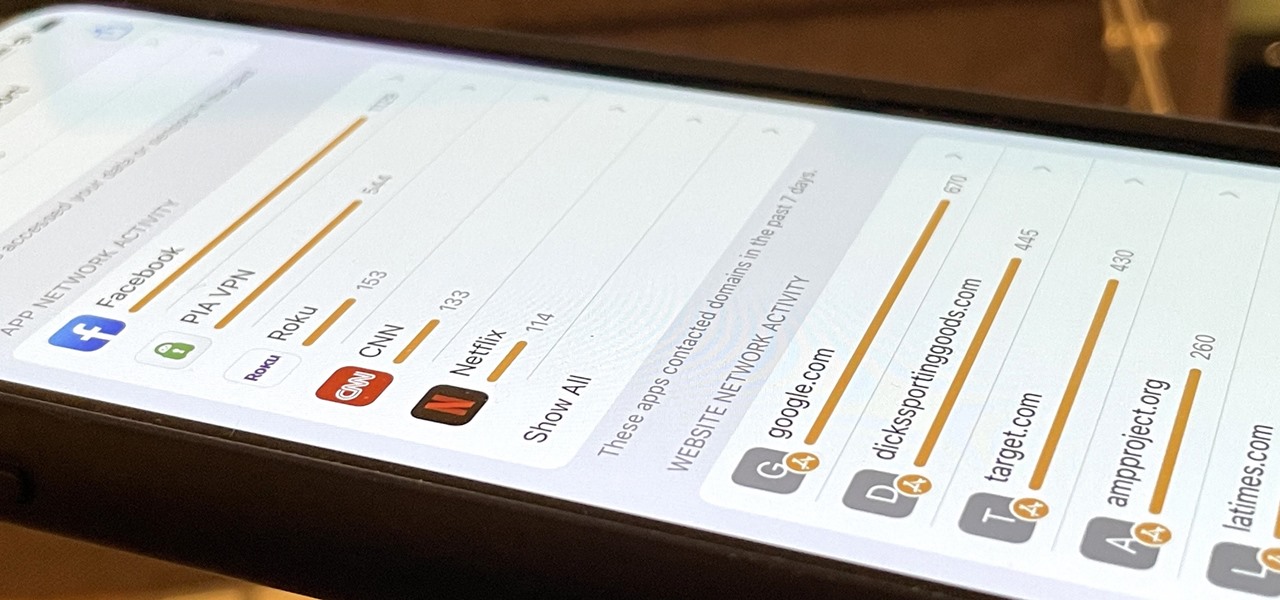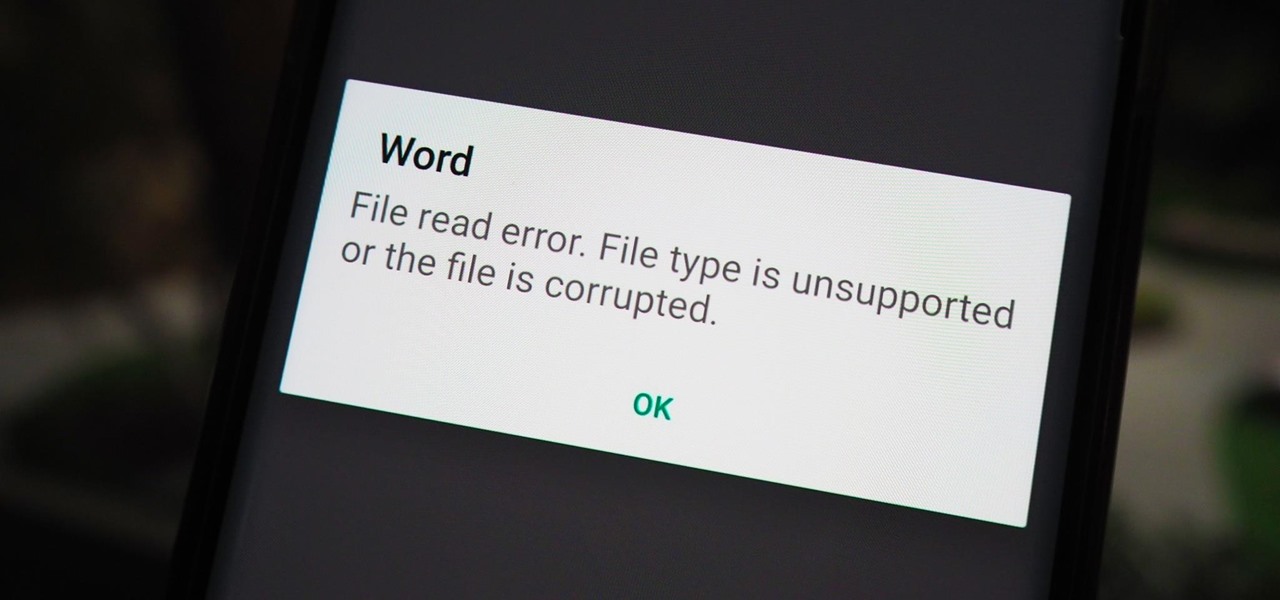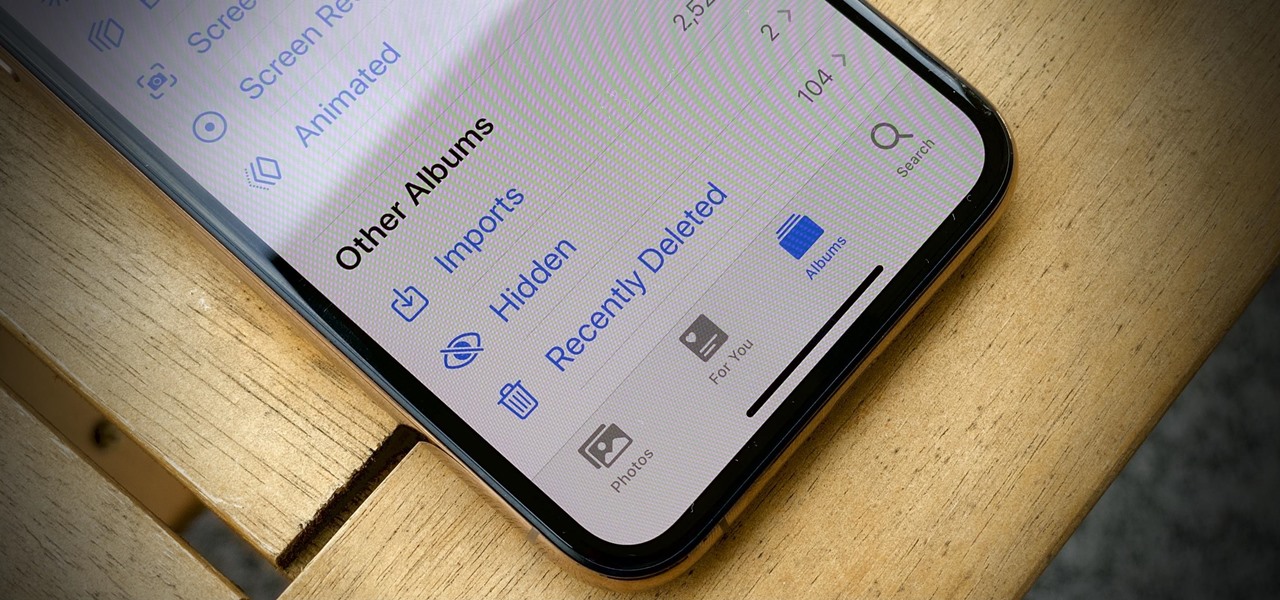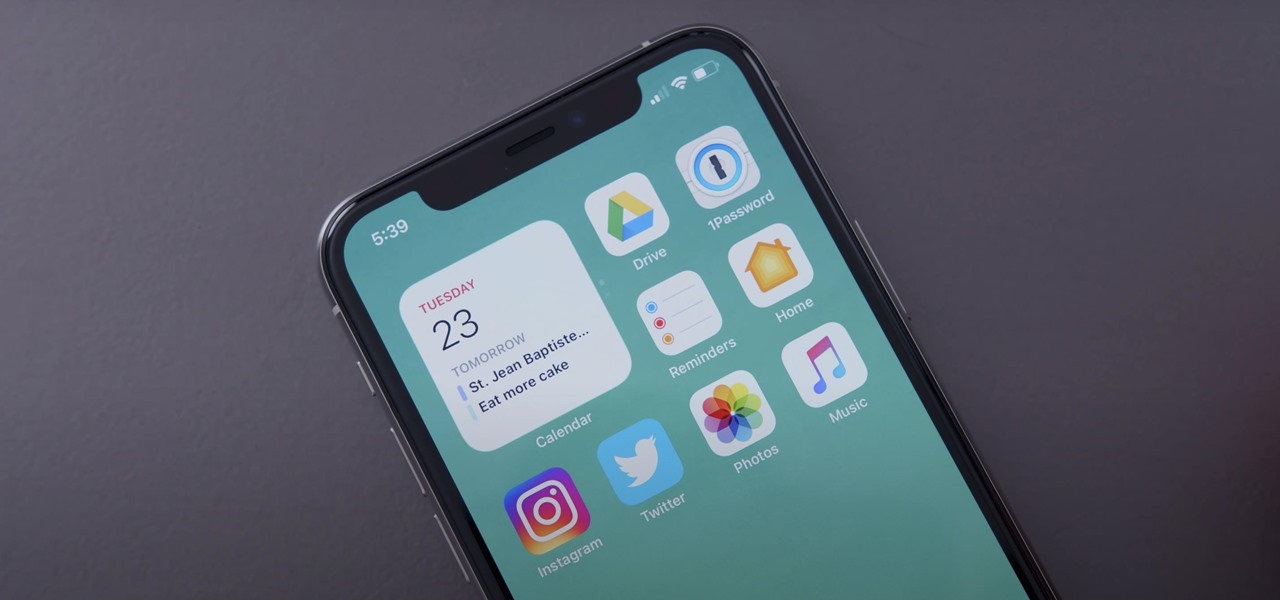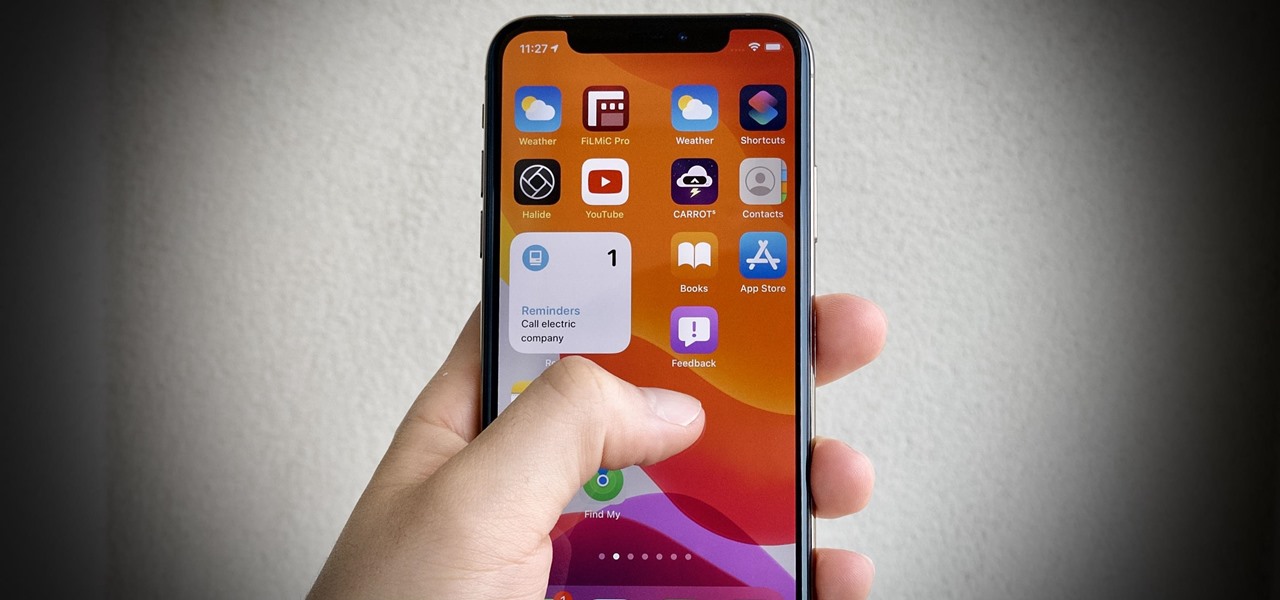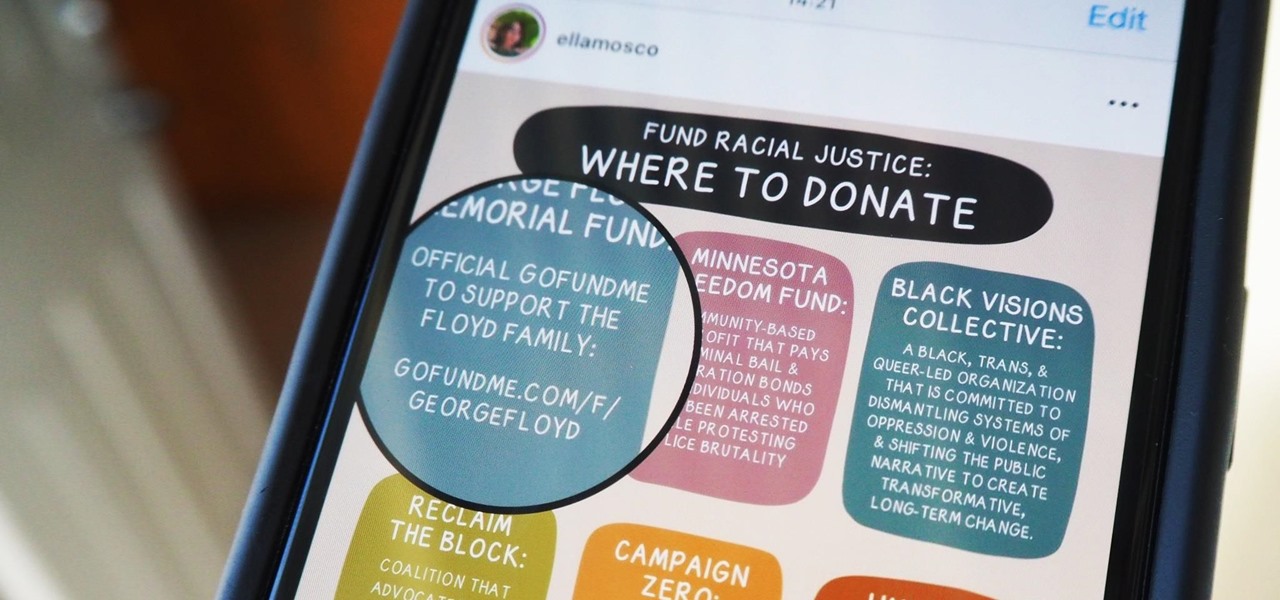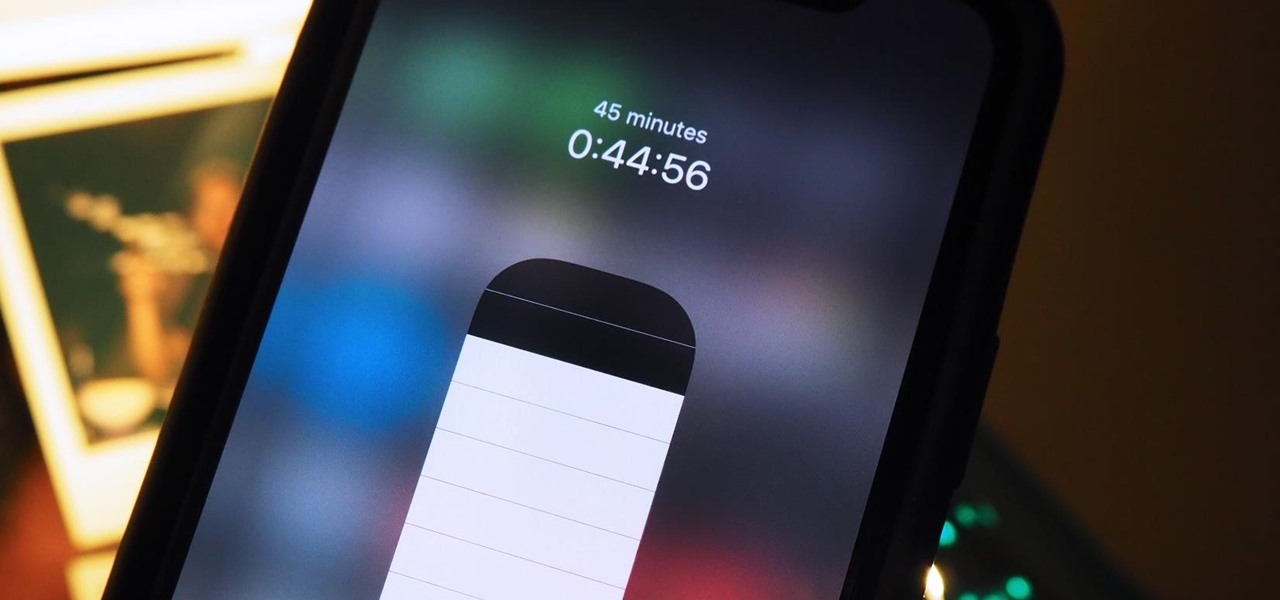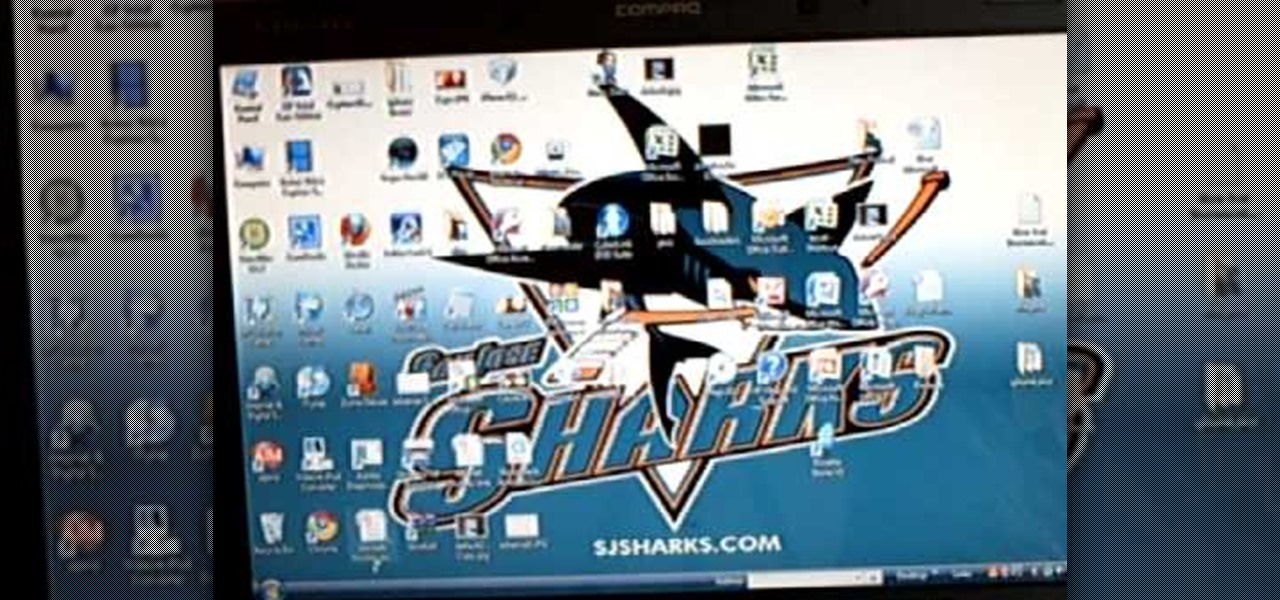
In this video tutorial, viewers learn how to transfer iPhone videos and pictures to a computer. Begin by connecting the iPhone to your computer. Then click on the Start menu and select Computer. Now select your iPhone device drive and click on the eternal storage. Then continue clicking on the folders. Users will then be able to access the videos and pictures from their iPhones. To transfer the files, simply drag it onto your desktop. This video will benefit those viewers who have an iPhone a...

Sometimes pairing your mobile phone with your car is a difficult and unwritten chore to accomplish. But now with Ford's new SYNC system, you can easily pair your cell phone. It's as easy as pressing the Phone button. Let it search for already stored bluetooth devices, and if none are stored, simply press the Arrow buttons until you see the Add Bluetooth Device option. It's that easy!

In this web TV presentation the host is talking about Grub 2. In Grub 2 you can mount an ISO file like a device with the loop back function. In Grub 1 you can use tack tack mem to mount iso files if the files are not fragmented by using the map command. Grub 2 is an application available for download that will be available after download as a chain from Grub 1 to Grub 2 to your operating system. Grub is a program that compresses all of your favorite boot programs into one.

Clover's Wonder Knitter is a nifty little device that comes with a 3- and 6-pegged head. This is a great little device to experiment with and The Crochet Crowd is going to show you how to cast on from the 3-knobbed head. Also, check out the 6-pegged head tutorial.

In order to stop Cydia from crashing on your iPhone or iPod Touch, you'll need an iPhone or iPod with firmware 3.1.1, 3.1, 3.0.1, or 3.0, SSH installed both in your computer and in your device. Now first SSH your device into your computer and navigate to /var/lib/dpkg/updates. Delete the files named as 0000, 0001, 0002 and so on. Now your Cydia should work fine. If that doesn't work, try reinstalling Cydia on your iPhone or iPod Touch, as it could be a different problem.

In this tutorial, we learn how to take apart an iPod Nano 3rd generation for repair. First remove the back casing using a guitar pick. Next, use a flat tool to lift up the battery carefully and remove it from the casing. You will see three wires that lead to the launch board, which are soldered into place. Now, use the flat tool to remove the back of the battery casing from the device. Now, remove the logic board by removing the 6 small screws inside of it. Next you will remove the LCD by lif...

In this video tutorial, viewers learn how to use the auxiliary audio port in a 2010 Toyota Prius. This car is equipped with a mini plug auxiliary input port in the lower rear section of the center console, below the armrest. This will allow users to use personal playback devices such as an iPod. Simply plug the device into the mini plug socket and press the AUX button to listen through the car's audio system. This video will benefit those viewers who have a Toyota Prius car, and would like to...

If you don't like iTunes, or if you have a jailbroken iPod or iPhone and don't want to lose your Cydia apps by syncing your device, check out this tutorial. In this video you will learn how to use a different free program to download and manage the music on your portable device. Kiss Apple's monopoly goodbye and branch out. You will be happy you did, when you see just how easy it is to manage your files this way.

In this video tutorial, viewers learn how to transfer songs from an iPod device to a Windows or Mac computer. Begin by going to this link. Download Pod to Mac or Pod to PC, depending on your computer. Then install the program and open it. Plug your iPod device into your computer and select the song(s) that you would like to transfer. Users have the choice to transfer to the Desktop or directly into iTunes.

If something happens to your iPod or iPhone and you can't remedy it with a reboot, you will need to restore your device to factory settings. This is not difficult to do and requires only your computer and your device. You should only restore your iPod to default if absolutely necessary, because you will lose all of your files and folders. Make sure you backup your music and photos before you do it! Good luck!

Clear the cache and remove video updates and patches on your XBox 360. You can only do this offline! 1. Go to my XBox 2. Go to system settings 3. Click on memory You can do this on your memory card or to your hard drive, whichever one you want to clear. This demonstration is being done to the hard drive of the XBox 360. 4. Click "A" 5. Go to device 6.Go to hard drive and click on clear system cache 7. Click "A" 8. Click "Yes" to perform maintenance on XBox 360 storage device and continue.

iPodTouchHelping teaches you how to Jailbreak version 3.1.2 iPhone and iPod using Blackra1n. Connect your iPod or iPhone to your computer and make sure it appears in iTunes. You need to go to Blackra1n and click on the Windows icon. Download the program and run it. Click Make it rain in the Blackra1n application. You might get some error messages, just ignore them. The process will finish and the device will reboot. You will see the Blackra1n icon on your device, tap that and select Cydia and...

Belays enable climbers to stop fellow climbers during a fall. Therefore, belays are an essential safety device in climbing. Learn how to use belays in this climbing video tutorial. Take action: use a high friction rope device, have a large carabineer, communicate with partner, and consult your local outdoor store. Josh, the instructor in this how-to video from Live Strong, is an avid climber that resides off the coast in central California. He has managed for a mountaineering sports company f...

There are a lot of great features for your iPhone with iOS 18, released Sept. 16, but one of the coolest features is also one of the simplest and most satisfying — one that you'll notice every day you use your iPhone. And for now, it's an iPhone exclusive, so you won't get the same gratifying experience on an iPad with iPadOS 18.

Apple's newest software update, iOS 17.5 includes one killer new feature for people who like word games: another lexical challenge to complement the crossword puzzles that Apple News already has.

While the iPhone came before the first Android smartphone, every new iOS version seems to include a wealth of features already existing on Android, and iOS 17 is no exception.

An invaluable button on your iPhone can do hundreds, even thousands, of amazing things, but most iPhone users don't even know it exists. You can't push it. You can't click it. You can't press it. But it's the largest button on your iPhone, more powerful than the versatile Side button, and it's hiding in plain sight.

Apple pushed out 31 new emoji with iOS 16.4 and iPadOS 16.4, but it somehow forgot to add ten of those — all skin-tone variations for the new leftward and rightward pushing hand characters — to the iOS keyboard. Here's how to unlock and use them.

The latest software update for iPhone has a few new features you should know about, including an enhanced security feature to protect your Apple ID account from phishing and other attacks. Keep reading to see everything new that's included with iOS 16.3 for iPhone.

In the past, Apple never really put much work into its Contacts app for iPhone, making the tool much less useful than its Mac and iCloud counterparts. But now the Contacts app for iOS is a force to be reckoned with. Packed with new features (some hidden), it's finally good enough to beat all of the third-party contacts apps that previously reigned supreme.

If you haven't been using Spotlight Search on your iPhone, we've got ten reasons for you to start. Apple's made some significant improvements to the search interface available on the Home Screen and Lock Screen, and it's more useful than ever.

Without realizing it, you may be giving away the GPS coordinates of your home, workplace, school, and other important or secret locations. Unless you've blocked the feature on your iPhone, location data is stored in almost every photo and video you take, and anyone you share the content with can find out where you are or were. But there are a few things you can do to safeguard the information.

Apple lets you edit iMessages in the Messages app on iOS 16 and later, but everyone in the chat can see all the edits between the final and original text. Thankfully, there's an easy workaround to stop that from happening when you only want them to see the last message and nothing else.

You can quickly correct a mistake in an iMessage you send, but the recipient will still see whatever you originally wrote since there's a history of edits. When you don't want the other person in the conversation to know what you originally sent, there's a better thing you can do.

With the holidays right around the corner, it's easy to miss a big software update on your iPhone, and by that, I mean iOS 15.2, which was pushed out Monday, Dec. 13. There's a surprising amount of new features and changes in the updated firmware, and there are a few big ones you need to know about.

While there's no denying that iPads are better when it comes to multitasking and productivity, your iPhone has a few tricks up its sleeve to rival even the best iPad features. One thing about iPadOS is that it's really easy to highlight editable text with gestures, but it's just as simple on iOS if you know all the secrets.

Outside of iPhone releases, software updates are arguably the most exciting aspects of iOS life. It's like Christmas morning when your iPhone installs an update, as you dive through your device to find all the new features and changes Apple thought to include. With iOS 14.4, there are at least 10 such new additions just waiting for you to explore.

Buckle up, iPhone users, because it's update time! Apple just released its latest iPhone OS to the public, iOS 14.4. This new edition isn't the company's most ground-breaking, but it doesn't come up short, either — you'll find support for smaller QR codes in Camera, a new "Device Type" setting in Bluetooth, support for a new Apple Watch face, and a major privacy feature, among other new changes.

Spotlight, Apple's system-wide search feature, lets you search for apps, contacts, messages, webpages, music, notes, and other content that's on and off your iPhone. On iOS, it's known as "Search," and you can access it by swiping your home screen down or swiping open the Today View screen. It's not exactly convenient, but an accessibility feature can unlock Search so you could open it from anywhere.

Apple just released iOS 14.2 for iPhone, which introduces multiple fun new features and changes. There are 117 new emoji, such as a seal, ninja, bubble tea, and smiling face with tear. Eight new wallpapers can also be found, each containing a light and dark mode variant. HomePod's new Intercom feature appears too. And those are just a few of the things to look out for.

You have an assignment due, whether it's homework for school or a project for work, but you've only got a few hours left. There's no way you're going to finish in time and do a good job, and you don't want to turn in anything incomplete or half-assed. While it may seem you're out of luck, there's a simple way to buy yourself more time.

VPNs add a protective layer between your data and your internet service provider (ISP) or bad actors (hackers), so it makes sense they've become so popular lately. Probably the most common one of these is NordVPN, so we explored its mobile app to find all the options worth checking out.

At first, Apple's six developer beta for iOS 14 isn't much to look at, but there wouldn't have been an update if there weren't some important issues to address. Most of the serious updates in build number 18A5357e revolve around SwiftUI, which even has a few new features, and there's a fix to Shortcuts automation that will likely please you if you use those.

The "Hidden" album on your iPhone has always had one problem — it was never truly hidden. Since iOS 10, when the feature was introduced in the Photos app, any image or video that you conceal in the private folder could be seen by anyone with access to your unlocked device. Finally, that has changed.

Apple just released the fifth public beta for iOS 14 today, Wednesday, Aug. 19. This update comes one day after Apple released iOS 14 developer beta 5. It follows iOS 14 developer beta 4 by 15 days, and iOS 14 public beta 4 by 13 days.

Apple just released the fourth developer beta for iOS 14 today, Tuesday, Aug. 4. This update comes 13 days after Apple seeded developers the third dev beta, and 12 days after public testers got their hands on public beta 3.

Apple just released iOS 14 developer beta 3 for iPhone today, Wednesday, July 22. The update comes 15 days after Apple released the second developer beta for iOS 14, and 13 days after the release of iOS 14 public beta 2.

If you have a lot of apps, you likely have a lot of home screen pages unless you hid them. With many pages, swiping over to a particular one can feel very tedious, especially if you're doing so repetitively, over and over again. If this sounds like your iPhone experience, you should know you're swiping wrong. There's a much faster way to get around your home screen, thanks to iOS 14.

Over the last few years, Apple has significantly improved and scaled up your iPhone's ability to edit photos. Using the Markup feature, which was introduced back in iOS 10, you can add doodles, highlights, important text, your signature, and arrows and other objects onto pictures and screenshots. One of the lesser-known tools in Markup lets you zoom into essential details without cropping.

The native timer feature on your iPhone works well enough that you probably haven't even thought about installing a third-party timer. With just a few taps, you can get a countdown for any amount of time up to 24 hours (or one second shy of 24 hours, to be precise). But as fast as it can be to set a timer from the Clock app, there are even faster ways to start the countdown.