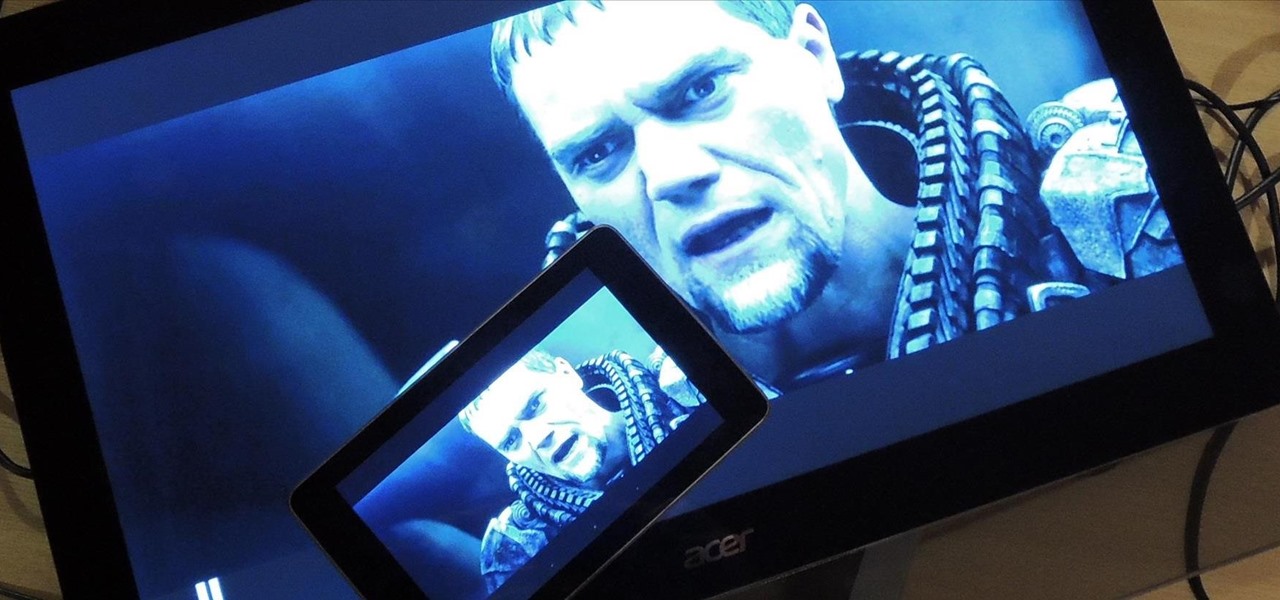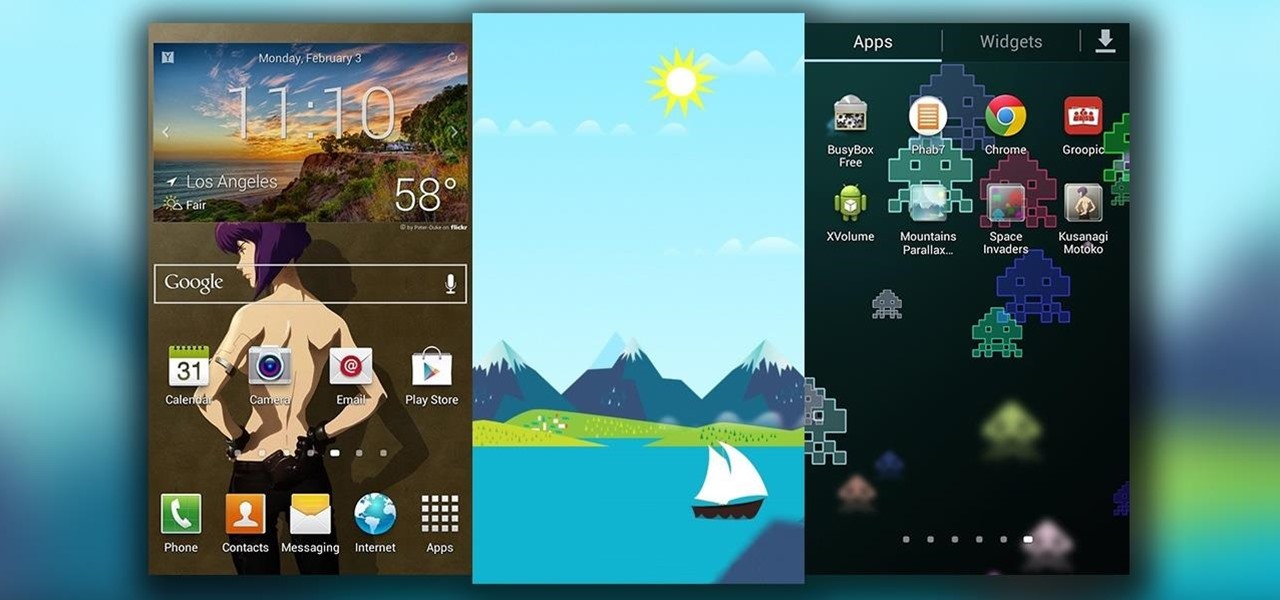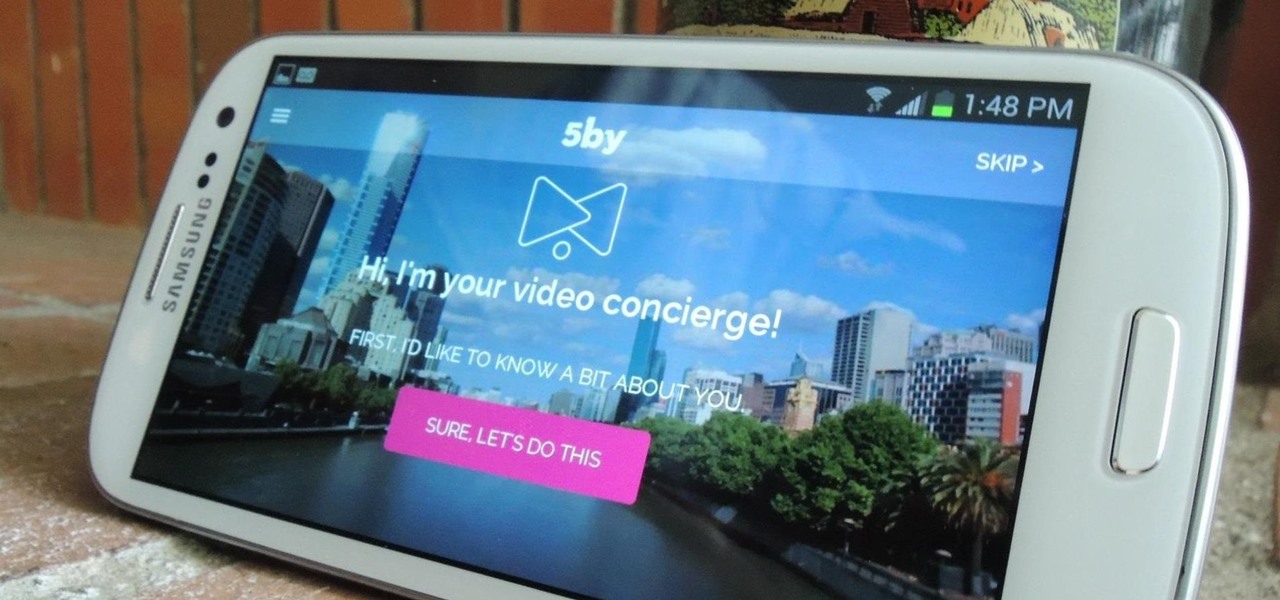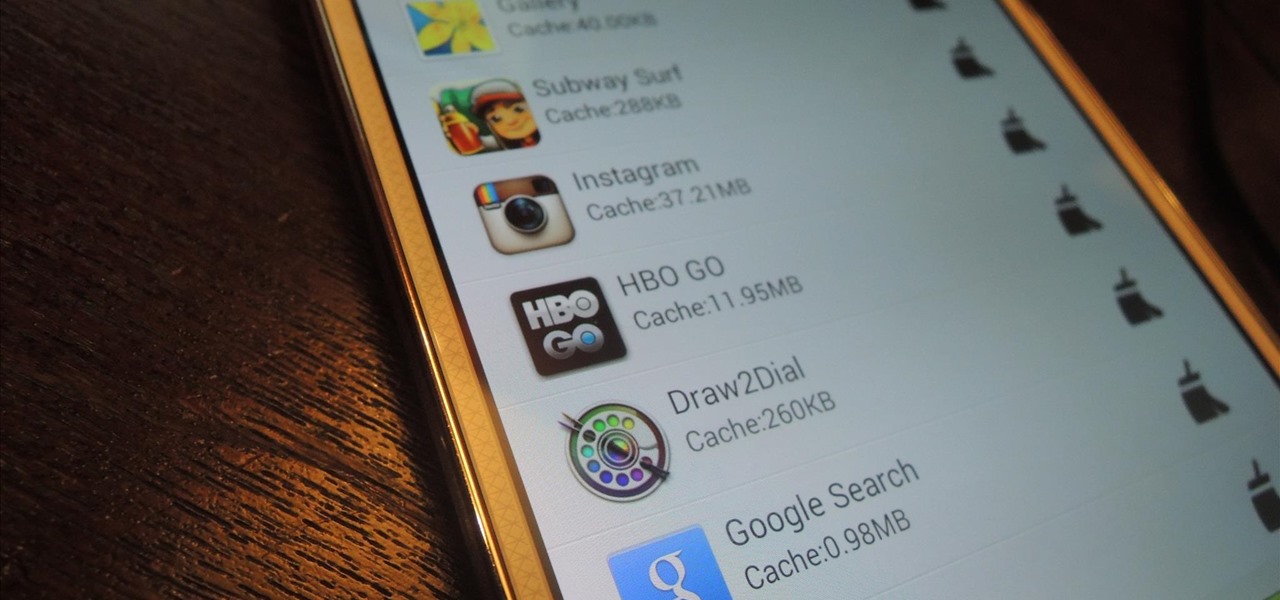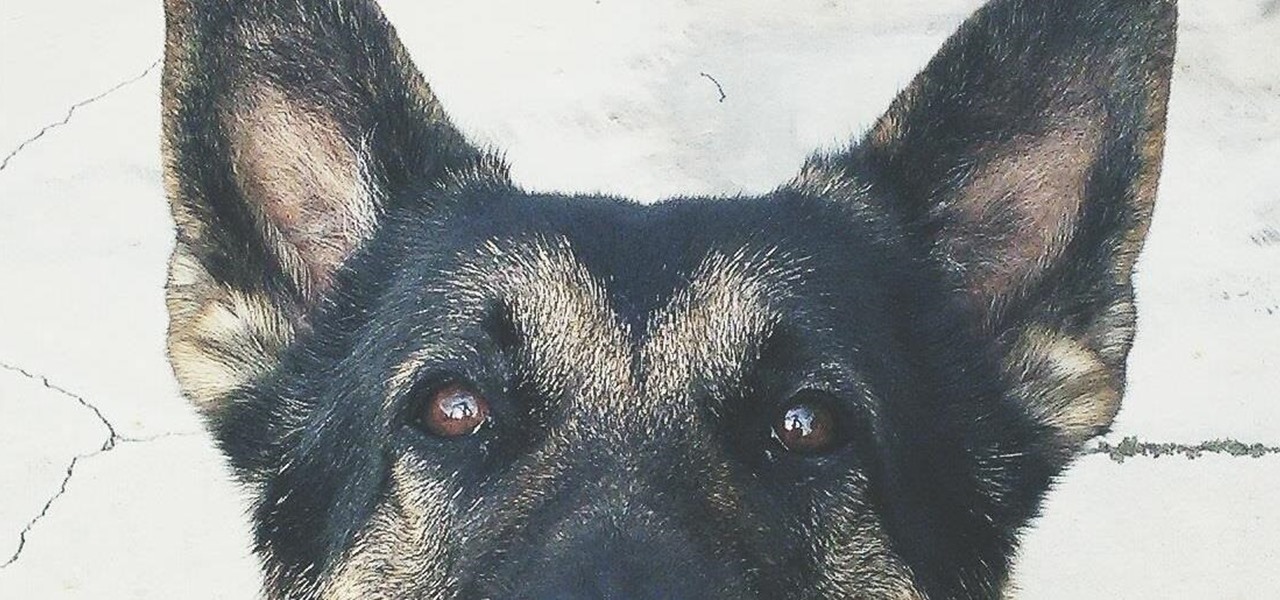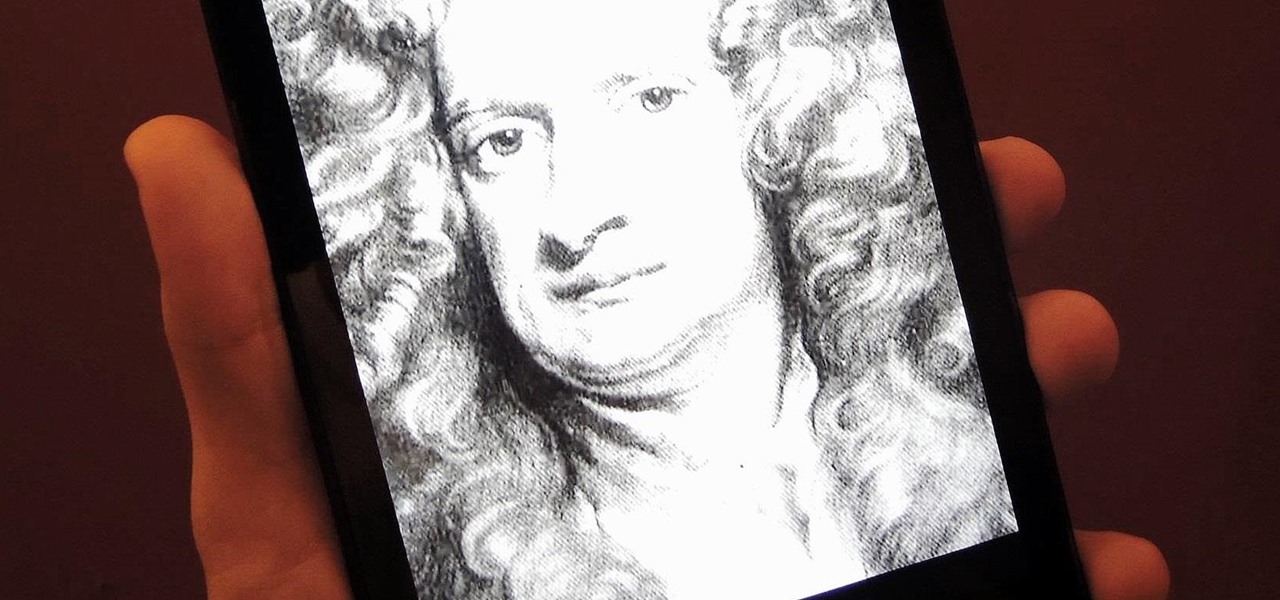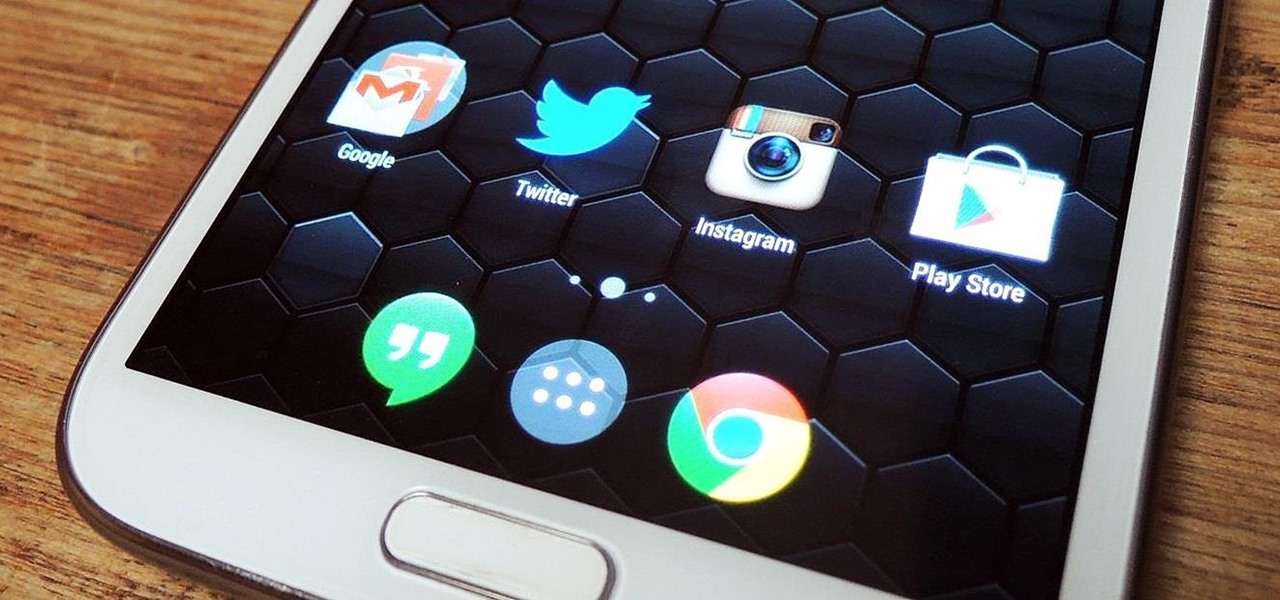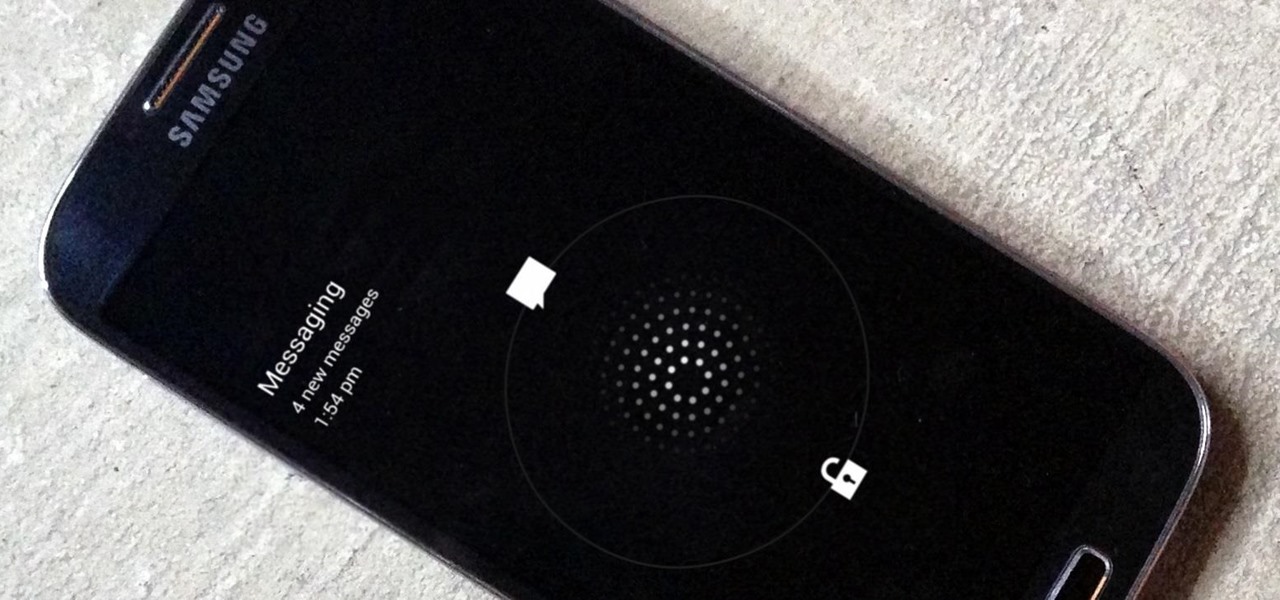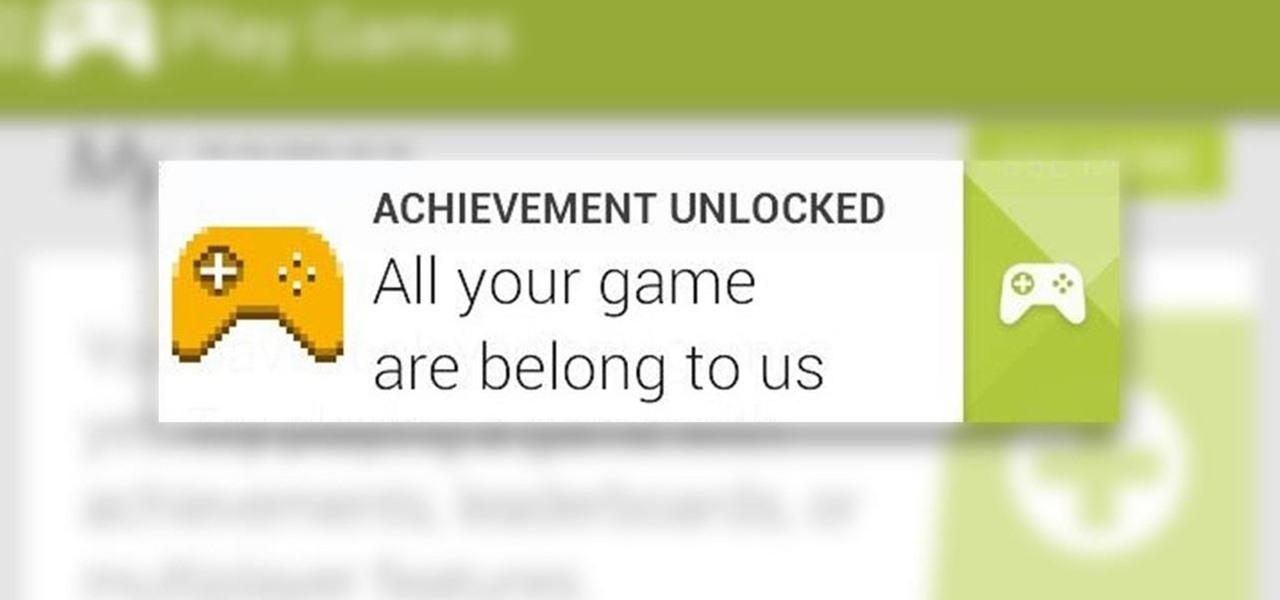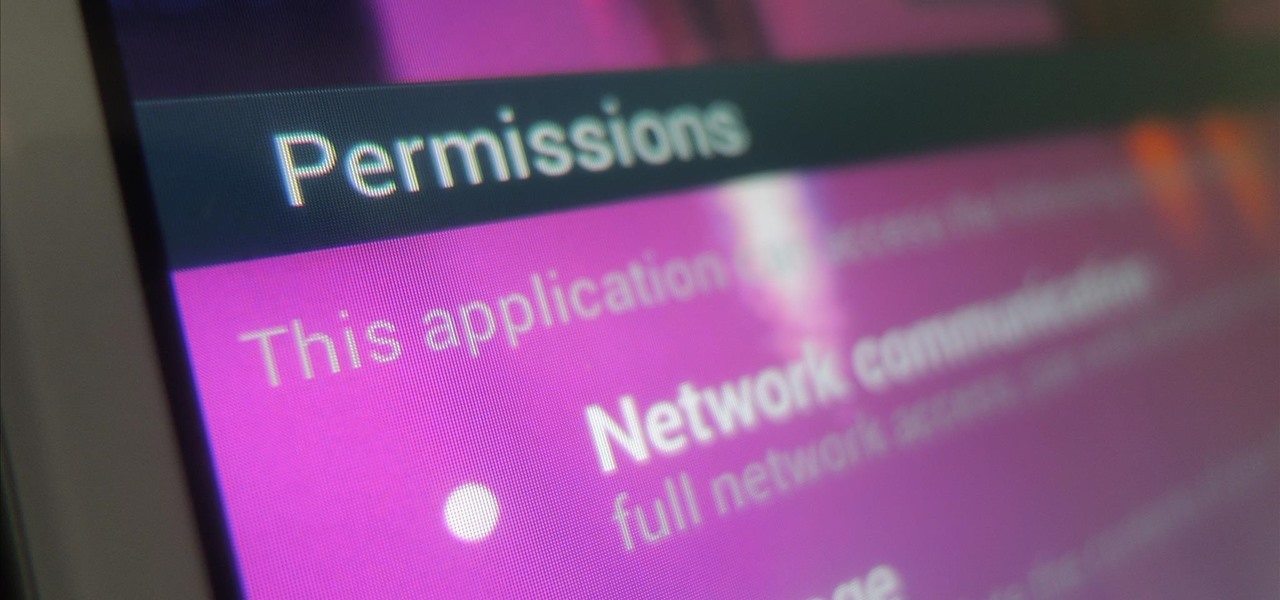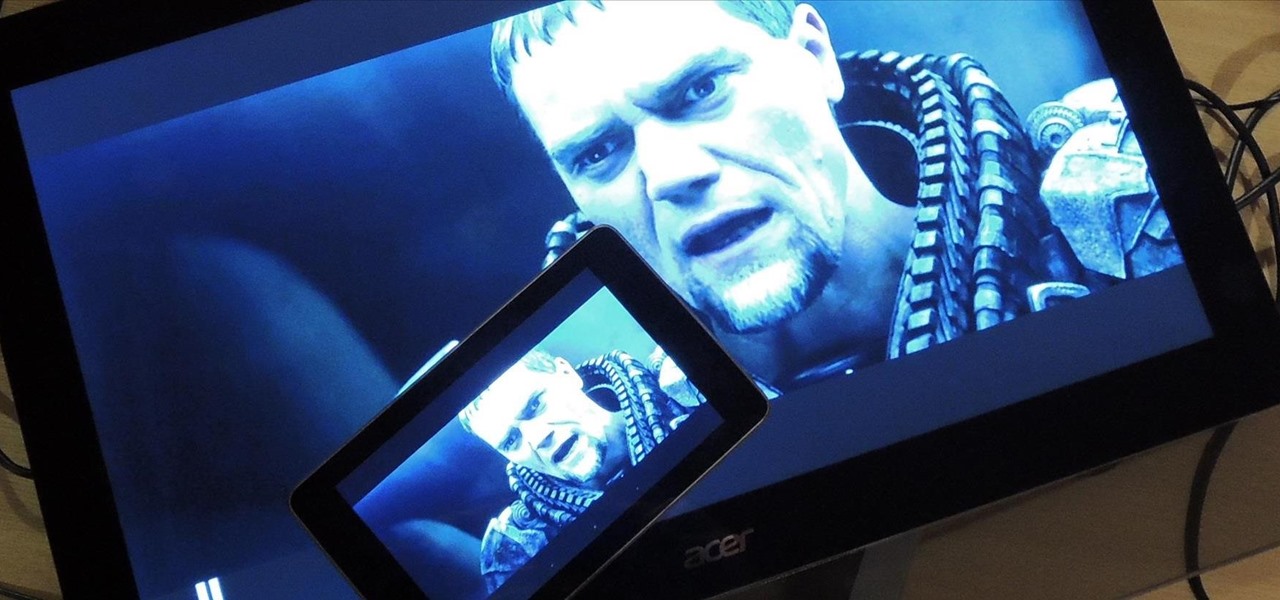
It's been a great week for Chromecast owners. First, Google released the development kit, allowing devs to install the casting code into their apps. Then, CyanogenMod dev Koush updated his AllCast app to support the Chromecast. That means you can shoot personal movies, music, and photos directly from your Android device over to a Chromecast-connected display.
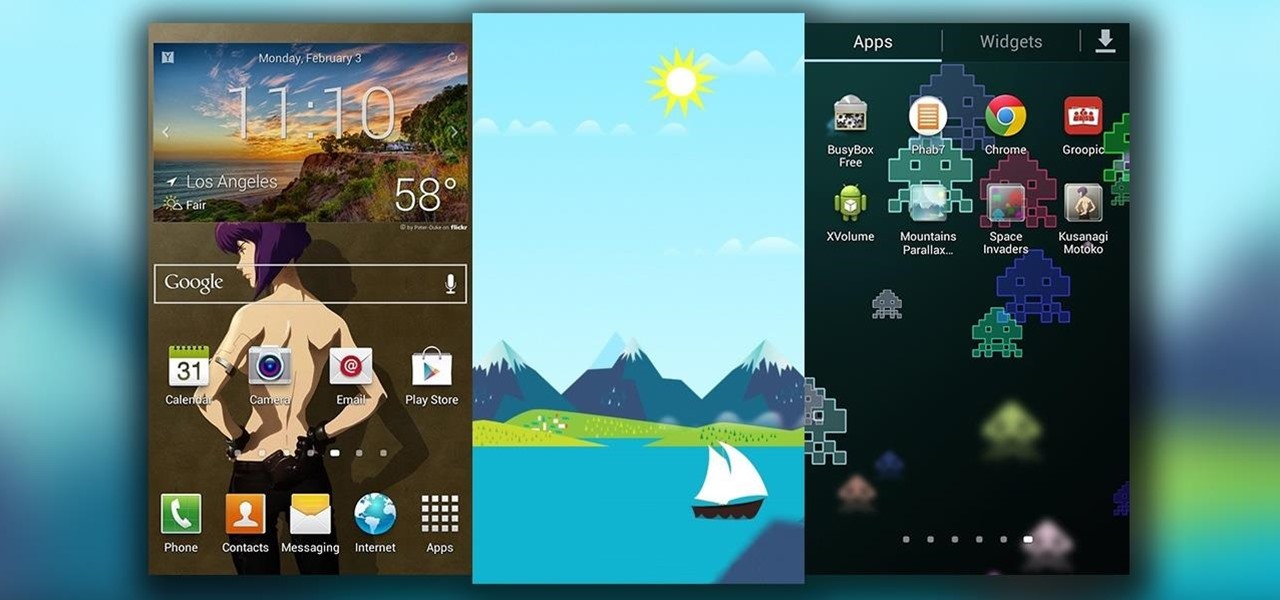
The inclusion of the parallax effect caused a shitstorm amongst iPhone users when it was released in iOS 7, especially when it came to creating custom wallpapers. It was hard to control, and even disabling it didn't fully get rid of it, making it one of the most hated new features in Apple's latest mobile OS.
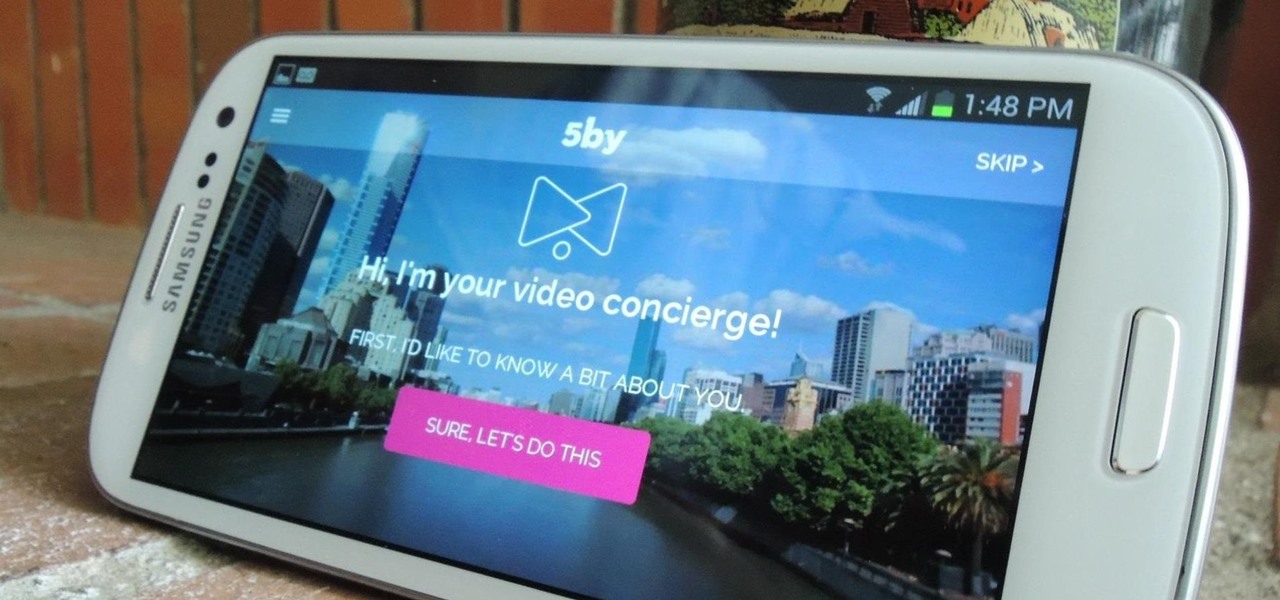
Whether you're on the john or sitting quietly on the bus to work, there's always time for a little video. And thanks to my favorite high school procrastination site, I'm going to be turning that little into a lot.
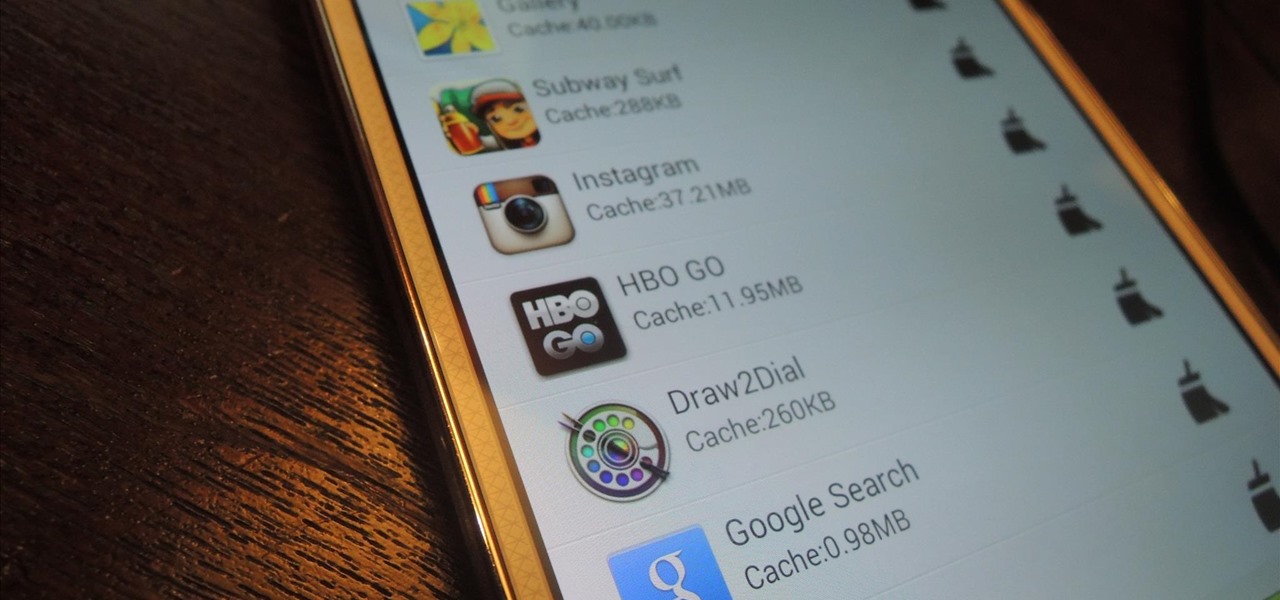
Repetitive use of apps over time will eat up your storage space with by caching data on your device. This can be useful at first, speeding up your apps by not requiring them to re-download frequently used data, but as a cache grows, even the initial performance improvements can be outweighed by the unwelcomed loss of storage space. And if a cache grows too large, the time it takes an app to access the cached data can be even slower than the time it would've taken to re-download the data in th...

Maybe you are on your phone a little too much sometimes. But when you are rocking some of the best mobile games being offered it can be hard to pull yourself away. If you get a new phone or a App Store gift card you are going to want to load yourself with the hottest app available. And once you're done playing, take a little time out to enjoy the family too.
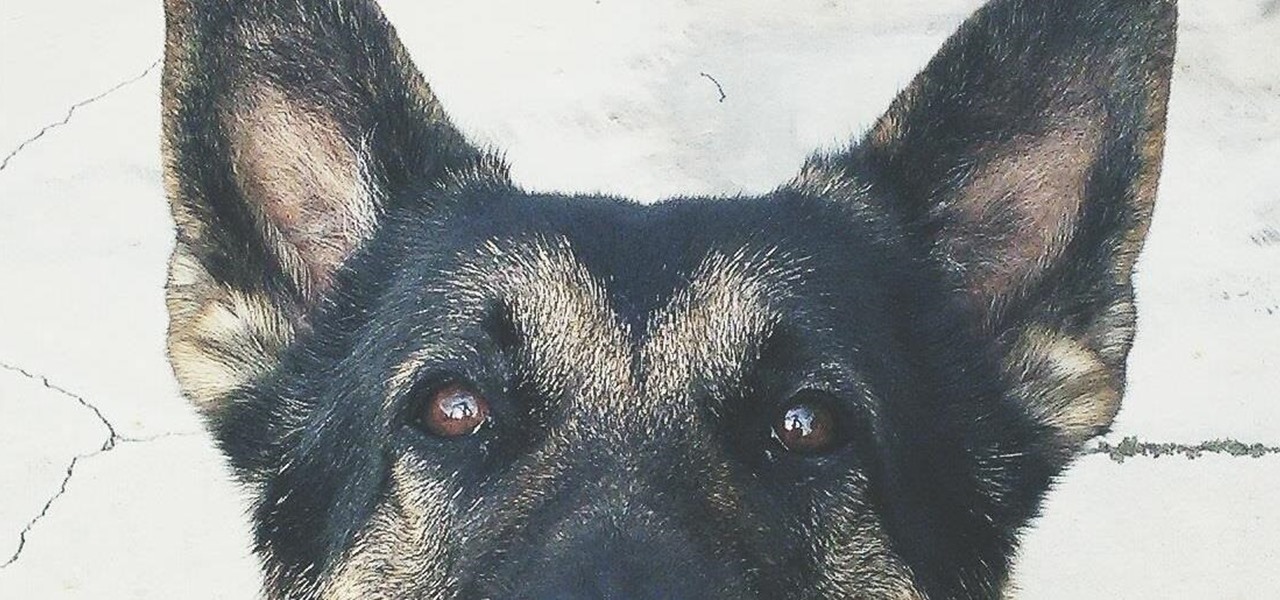
For those of you who have (or had) and iPhone, one of the cooler photo apps for iOS was VSCO Cam, an extremely popular camera with pro-quality filters and effects. Now this app is available for Android on Google Play for your Nexus 7 tablet and any other devices running Android 4.0 and up.

Sometimes... no, most of the time, I don't want to do anything, so I was excited to find a developer teaming up with Sir Isaac Newton to create an application that encouraged my slothfulness.

Keeping your Samsung Galaxy Note 2 clean and neat can become a hassle, especially if you're an app whore. As the amount of applications on your device goes up, so do your notifications, which will clog up your Status bar with icons alerting of recent news and tasks.

It seems nowadays the word "easy" has taken on an alternate meaning. When I see "easy," I expect a quick and painless process, but when it comes to flashing or installing a custom ROM, easy means anything but.

While the new Android 4.4 KitKat is only available on one device at the moment (damn you Nexus 5), it doesn't mean that we can't enjoy some of the features it has to offer on our non-KitKat devices right now.

For now, the redesigned and fresh-faced Android 4.4 KitKat is exclusive to the new Nexus 5, though it will be rolling out to other Google (Nexus 4, Nexus 7, Nexus 10) and Google Play Editions (Samsung Galaxy S4, HTC One) devices in the next week or two.

Why unlock your Samsung Galaxy S3 to use with a different SIM card? One possible reason is that you love your phone, but not your cellular provider because of the poor service or an unreliable connection. If you purchased a Samsung GS3 with AT&T, T-Mobile, etc. on a contract, it might be locked for a specific amount of time called the contract period.

Tony Stark is a smooth talking, genius billionaire playboy that occasionally saves the world... what's not to like? The Marvel films starring Robert Downey, Jr. have grossed well over a billion dollars in the U.S. alone, so it's needless to say that Iron Man is a very popular superhero.

According to a new study, the majority of smartphone users check their devices 150 times a day. While that number may seem incredibly high at first glance, the influx of notifications and amount of social media apps available reduce the initial shock and make the number seem not so preposterous after all. Yeah, even on a date.

The Google Play Store exists so you can download as many apps as your heart desires (and as your memory can hold). Sure, you may only use them once, but it's your choice—and isn't that what life is really about? With that said, the Samsung Galaxy Note 2 already comes with a ton of preloaded apps from Google, Samsung, and your device carrier, like Yellow Pages and Google Earth—both of which I never use. So why is it that Android won't let me remove or uninstall them?!

In old-school Konami fashion, there's an Easter egg lurking inside your Samsung Galaxy S3, and I'm not talking about gingerbread men, robots, or jelly beans. In fact, it's actually an achievement, like those you would unlock in Black Ops on your Xbox 360, and it's pretty easy to find.

While we're usually responsible for leaking our own private information through mediums like Facebook, there are other times when we mistakenly and unwillingly allow certain applications to scour through our personal data. Some apps may have enabled permissions for internet access, thus allowing it to share said data with its external servers.

The majority of our documents and music are digital, which is great for convenience, but it presents a problem for those with a lot of stuff—where do you store it all? There are tons of sites that offer cloud storage, like Dropbox, SkyDrive, and even Flickr, but most of them have limits unless you want to pay, and no way to connect them all.

Sometimes, doing the right thing is way more difficult than it should be, like trying to return a lost smartphone. Despite having the best intentions, it's often hard to track down the rightful owner, especially if the device is armed with a passcode. On the other hand, there are plenty of people who see an unattended iPhone or Samsung Galaxy S3 as a chance for profit. In 2011 alone, the number of lost and stolen cell phones in America was worth over 30 billion dollars. That's right, billion....

International, T-Mobile, and Verizon customers all share something in common—their carriers provide unlocked Wi-Fi tethering for free. Of course, you still pay for the data used, but they don't charge you extra simply for using your Samsung Galaxy S4 as a wireless hotspot.

The new Samsung Galaxy S4 just received an update to Android 4.2.2, so why is it that my Galaxy Note 2 is still running an older version of Jelly Bean? It felt like yesterday that my device was finally updated to 4.1.2, but why even bother since 4.2 has been around since last November?

The battery in the Samsung Galaxy S4 may pack 500 more milliamps per hour than the old S3 battery, but that doesn't necessarily mean more battery life. High-powered devices need lots of juice, and the S4 is definitely more powerful than its predecessor. The new battery can handle a third more in standby days, and over twice as much in talk time hours. But, when you live on your phone all day long, that means nothing. You're battery is still going to have a hard time keeping up with you.

Tired of your Samsung Galaxy S3 being a square? Make it more well-rounded by ditching those 90-degree corners on your screen for new adjustable round corners instead. It may be a minor tweak to your device, but the psychological effects of a more circular screen may help you feel more connected, safe, and, well…perfect. If you're the type that prefers the logic, order, and security of a sharp-cornered screen, then stick with your standard Android interface. Otherwise, keeping reading.

I recently had my iPhone stolen at public park and did everything I could to locate it, but with Find My iPhone disabled (I know, what an idiot) and no exact address to give to the police, I had about a .00000001 percent chance of getting it back.

PRL, or Preferred Roaming List, basically tells your phone which towers to connect to first. Changing PRLs can improve reception and data speeds, and in some cases even give you access to corporate/test towers.

I had my wallet stolen a few months ago, and I knew I would never see it again. My biggest gripe was not the credit cards in there, since they're easily cancelled, but the gift cards. I had some pretty good gift cards in there, and there's no way to get those back.

This may seem like an odd subject, because what do Steampunks and iPhones even have to do with each other? Actually, more than you might think!

It's no secret that there's a lot of surveillance going on these days. It's easier than ever to end up in a database, and even former government agents are speaking out about the atrocious amount of spying being done against our own citizens. They've targeted our laptops, cars, IP addresses, and now they're coming for our iPhones. AntiSec hackers managed to get their hands on a list of over 12 million Apple UDIDs (Universal Device IDs) from an FBI computer, and they published 1,000,001 of the...

Taking screen captures is a standard feature on iPhones and newer Android smartphones, but for some reason it's not very intuitive. Screenshots allow you to share your phone's screen with your friends, document technical problems for customer support, and even make how-to guides easier to follow. So, it's definitely worth remembering. Here's how you do it.

This video explains how to diagnose and fix issues involving having no sound on your computer. How to figure out if you have on board sound or a sound board is shown based on how the audio plugs are positioned on the back of the computer. The narrator explains the importance of checking your speakers using an iPod to make sure the speakers are in working condition. The next trouble shooting technique shown is to go into control panel/device manager. Using device manager make sure your audio d...

In this tutorial, we learn how to operate the LG GW620. In your main screen you will see your applications and a power bar at the top. To navigate, use your finger on the touch screen to swipe left or right. To open an item, use your finger to tap the icon. Other features on your phone include the home key which will return you to your home screen. The menu key will open the options available on that application. The back key will return you to your previous screen. On the top of your device,...

In this tutorial, we learn how to fix an Xbox 360 Phillips Benq Drive. First, you will open up the broken drive using a Philips head screw driver. Next, desolder the chip from the broken drive with a soldering iron. After you do this, you will be able to slide out the motherboard from the device. Now, grab a new chip and place the board back into the device. Make sure all the wires are out so they are not underneath the board. Now, solder the wires and any other ribbons back onto the main boa...

In this video, we learn how to build a magnetic stirring device. First you will need: a block of 1 inch thick Styrofoam, a piece of cardboard, 2 magnets, a small electric motor, a piece of non-magnetic metal, a hot glue gun, and a soldering iron. First, draw the shape of your cardboard square on the foam and cut it out. After this, take your soldering iron and melt away the Styrofoam from the outside. Then, make a hole in the middle for where the motor will be placed and push it inside. After...

In this video, we learn how to put videos on your iPod touch using KeepVid software. First, go online to KeepVid, then download and install this to our computer. After you do this, connect your device to your computer and open up iTunes. Now, go to the movies section of iTunes and drag your video into the movie section from your desktop. Now, the software will process and you will be bale to rename it. After this, sync your iPod with your iTunes and you will be able to access the movie right ...

In this video tutorial, viewers learn how to download music from Limewire to iTunes to be able to sync it into their iPod device. This task is very easy, fast and simple to do. Begin by opening the Limewire and iTunes program. Then download the desired song(s). Now go to the Limewire library by clicking on the Library tab. Then simply highlight the song(s) and drag it into the iTunes library. This video will benefit those viewers who have an iPod device, and would like to learn how to get fre...

In this tutorial, we learn how to set up and secure a wireless router. First, take your cable and plug it into your modem from your computer. After this, plug in an Ethernet cable into your modem to a wireless router. Now, plug the wireless router and modem into the wall. Now, look for the icon on your computer that says you have connected a new device to it. Go through the set up wizard to make a new wireless network, once it doesn't find one, connect a USB to the computer. Now, click on the...

In this tutorial, we learn how to clear the check engine light on your dashboard. This could be caused from an over-boost from the turbo charger that the engine does not recognize. The solution is to grab a tuner device and plug it into the car. Wait for it to power up, then go to the main menu. After this, go to "read dtc's", then find the trouble codes. It will show you what unknown codes are coming up, then you can clear them by pressing the "s" key. Now your light should turn off and you ...

In this tutorial, we learn how to wipe a BlackBerry using BBsak. First, download and install this program to your computer. Next, connect your phone to your computer. Open up the BBSAK program, then enter your information in. Now, make sure your device is backed up. After this, click on "wipe device", which is located on the BBSAK window. A warning window will pop up, click "ok" if you are sure you want to do this action. Your phone should now shut down, then start back up. Now, you can reloa...

In this video, we learn how to reset your Apple iPod. To restart the device, place one finger on the "menu" button and the other on the select button. Hold down these buttons simultaneously until the screen turns black. When it turns black, you will see the Apple logo appear in the middle of the screen. Now, the device will restart and the color will come back to your screen along with the regular menu options. It might take several seconds for your normal screen to show up, but just wait for...

Unlock the two front bolts using a 12mm socket. Carefully remove the device holding the pads from the rotor. Check if your sockets are worn down beyond the indicated notch. If they are, they need to be replaced. Loosen the pin that is holding the pads using a medium-sized screw driver or an L-shaped driver. Once the pin has loosen enough, use a screw driver to stick between the pads and force more space between them. Remove the pin completely. Remove the old brake pads and replace them with y...