
How To: Add NES games to your iPod Touch with CUTEFTP
There has been an update with the NES emulator, so you have to put the ROMs in the /var/mobile/Media/ROMs/NES folder, and not the /var/root/Media/ROMs/NES folder.


There has been an update with the NES emulator, so you have to put the ROMs in the /var/mobile/Media/ROMs/NES folder, and not the /var/root/Media/ROMs/NES folder.
Featured on MTV's Catfish TV series, in season 7, episode 8, Grabify is a tracking link generator that makes it easy to catch an online catfish in a lie. With the ability to identify the IP address, location, make, and model of any device that opens on a cleverly disguised tracking link, Grabify can even identify information leaked from behind a VPN.

Virtual private networks, or VPNs, are popular for helping you stay anonymous online by changing your IP address, encrypting traffic, and hiding your location. However, common IoT devices, media players, and smart TVs are hard to connect to a VPN, but we have a solution: Turn a Raspberry Pi into a router running through PIA VPN, which will ensure every connected device gets the VPN treatment.

Hello everyone! How's subnetting going? Did you practice a lot? I hope you did, but even if you didn't we will go through some more examples so you can be feeling confident after reading this article. It's all about that bad boy binary!

In my first installment in this series on professional hacking tools, we downloaded and installed Metasploit, the exploitation framework. Now, we will begin to explore the Metasploit Framework and initiate a tried and true hack.

In this video, we learn how to hack school filters to get on Facebook with Tracert. First, go to the start menu and then type in "cmd" into where it says run. After this, type in "tracert" and then the website name. Wait for all of the information to fill in in the black screen. Then, copy and paste the IP address that appears inside. Now you can take this and use it to go to Facebook while you are at school. Or, you can go to any website that you'd like to that you normally can't go to at sc...

In this tutorial, we learn how to fix security mode for nds Wi-Fi. First, open the command prompt in Windows. Next, type in "ipconfig/all" in the black window that appears. After this, copy your default IP the screen just gave you, then type it into your address bar online. After this, you will be able to log into your security account and make default changes you prefer. Change different station accesses and any other security preferences you want to change. After this, you can change your p...
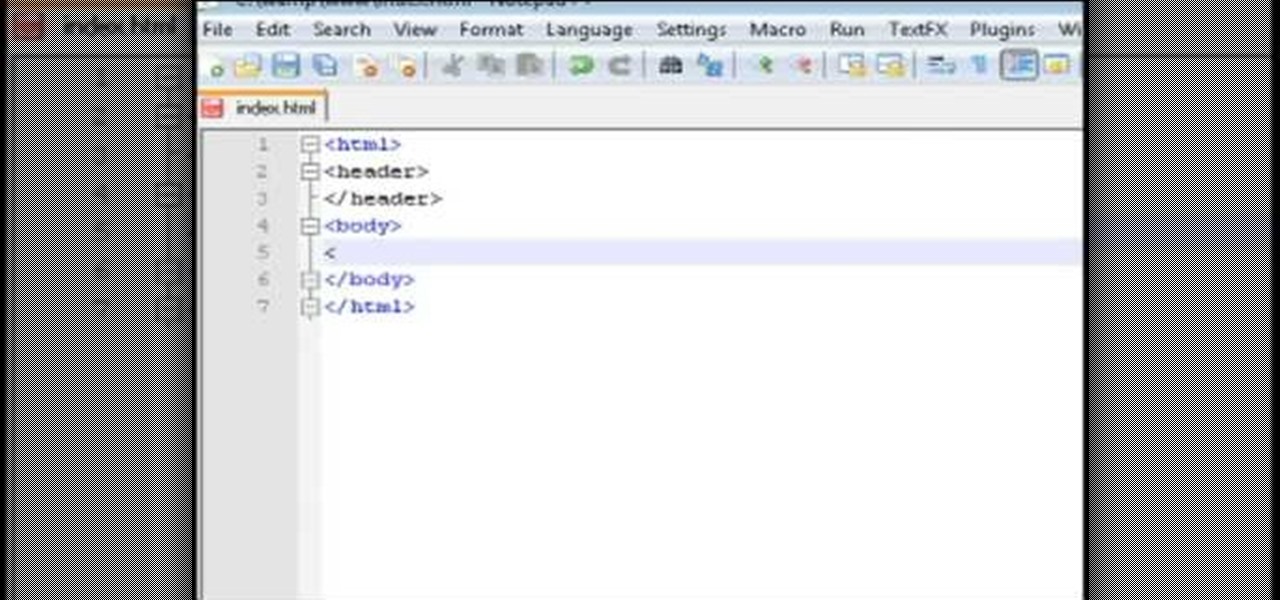
This video tutorial belongs to the software category which is going to show you how to set up a home server from behind a router using WAMP. You will need a free program called wampserver. Go to their website, download and install the program. Then click on the icon and click 'put online' and the local host comes online. To check it, open up your browser and type in local host in the search box and it will show you the default index.php file. Again click on the icon and click 'www directory'....

Watch how the F5 Networks BIG-IP Edge Client solution gets you connected automatically when you boot/start up your computer along with seeing the browser based version of the F5 BIG-IP Edge Gateway. Whether you're new to F5 Networks' popular network appliance or are a seasoned network administrator just looking to better acquaint yourself with BIG-IP, you're sure to benefit from this free video software tutorial. For more information, including detailed instructions, take a look.
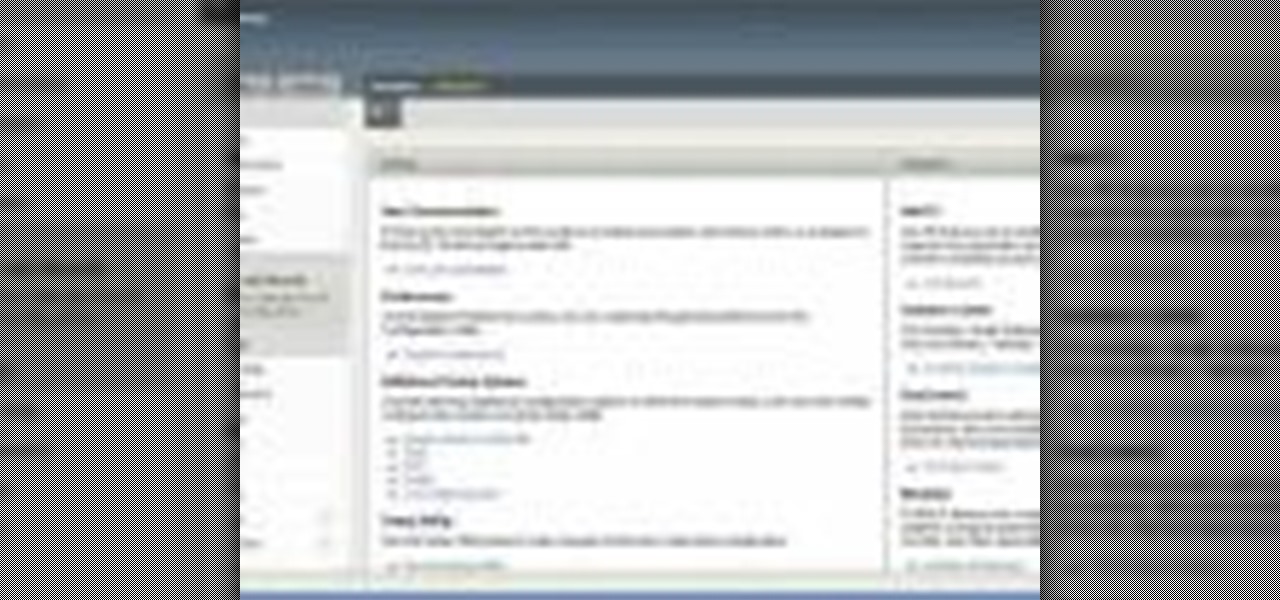
Watch how to configure LDAPS Authentication on the BIG-IP Edge Gateway with BIG-IP LTM functionality. Whether you're new to F5 Networks' popular network appliance or are a seasoned network administrator just looking to better acquaint yourself with BIG-IP, you're sure to benefit from this free video software tutorial. For more information, including detailed instructions, take a look.
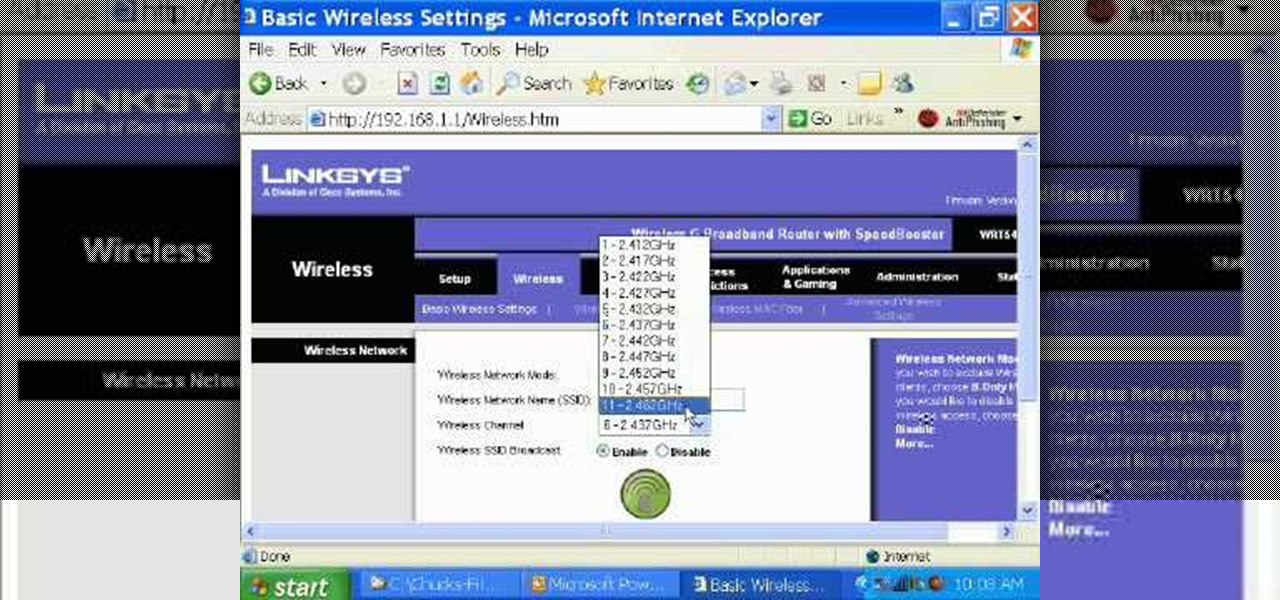
Ever had router trouble? Got router trouble? Well don,t worry the people over from quickcert.com have made this video to help! More specifically a linksys 802.11g router. All new routers come with a standard Ethernet cable, which must be plugged into one of the four ports on the router and connected to your computer as well. This is necessary to change settings, using Microsoft IE (internet explorer) when the routers IP is typed into the address bar. It is strong recommended to change the def...
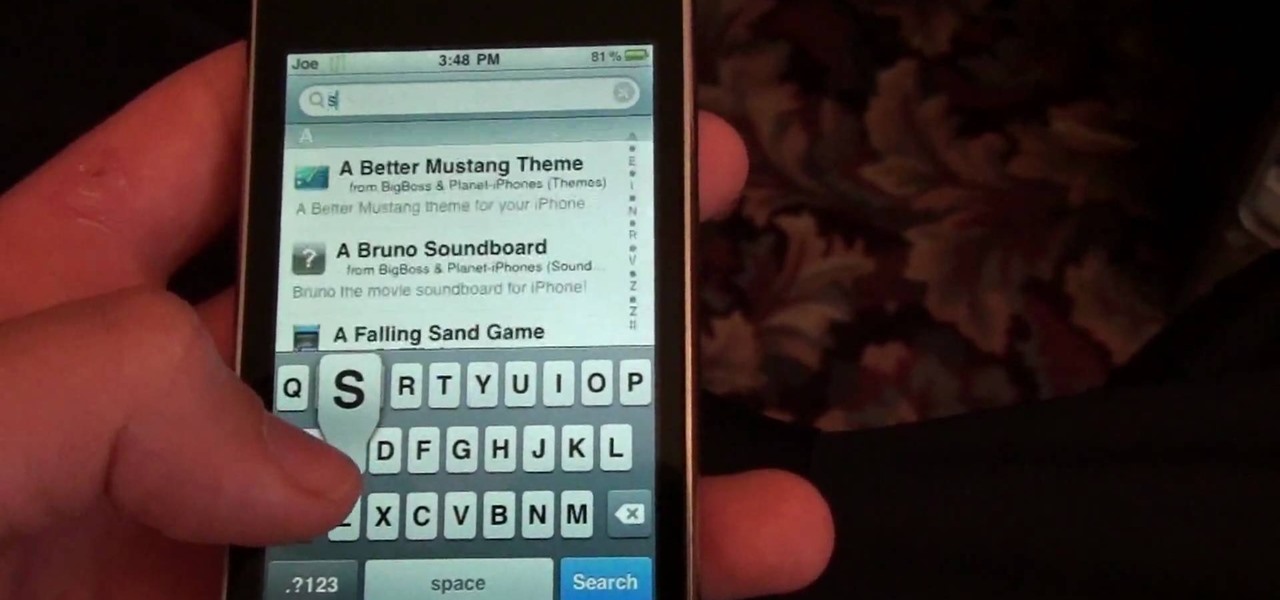
You can use your Ipod touch to SSH from windows. To do this go to Cydia and download Open SSH and Toggle SSH. Download and install these two applications. You will need to download and install Win SCP on your windows computer to work with the SSH. Now go to your Ipod applications and open the Toggle SSH application. From the welcome screen you can either enable or disable the SSH. Go ahead and enable it. Now close the application and open Win SCP on your desktop. From the first screen in the ...
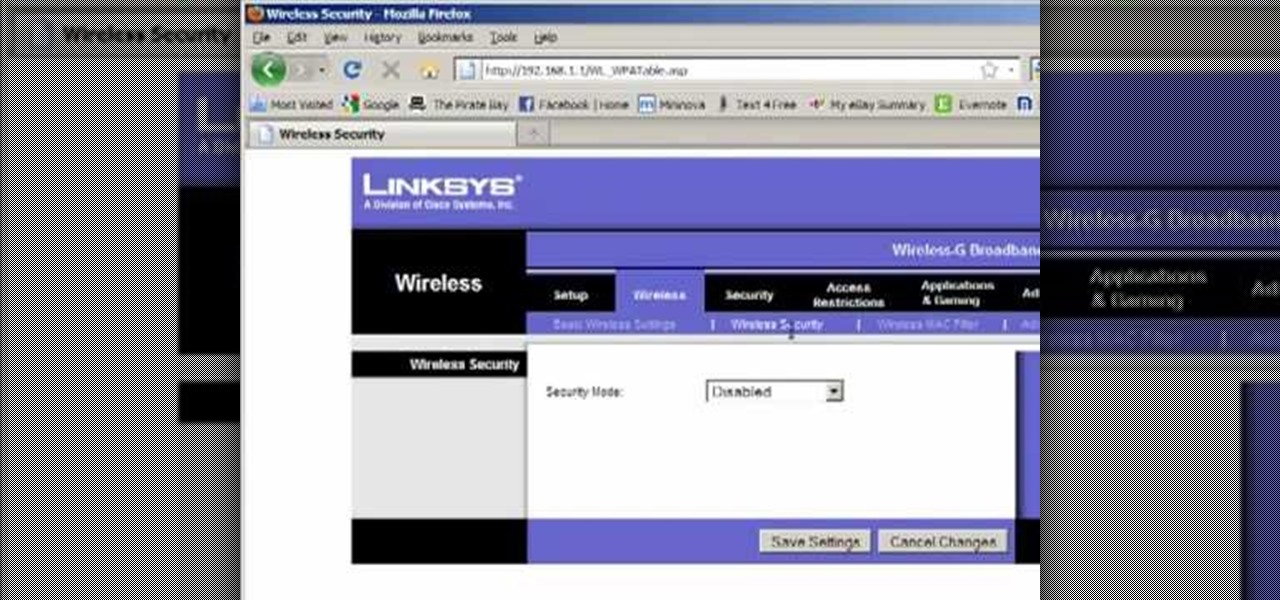
Llewyn demonstrates how to configure your router for Wifi. Access the router by opening up your internet browser and typing in your router's IP address. That will bring up the router configuration page. Now, click on the wireless tab. You can set the wireless network mode to accommodate your computers. As a precaution, set the mode to mixed for greater flexibility. Set your wireless SSD broadcast to enable which will enable your wireless card to actually see the webpage and the internet. You ...

In this video tutorial, viewers learn how to use Remote Desktop on Windows Vista to connect to another computer over a network connection, specifically Windows XP. You can get access to your Vista applications or data stored on a remote computer from your XP PC.

Basically there are three quick ways to run a program as administrator. You can do that by clicking on cmd. We usually use this cmd prompt for finding your I.P. address and you can modify user accounts also. Another way is to click on start and type cmd in Run. Make a right click on cmd and click Run as Administrator. Final way to run program as an administrator by having right click on the program and select properties next select Compatibility, then select Operating System and finally, sele...

In this video tutorial, viewers learn how to SSH into the iPhone or iPod Touch without any WI-FI connection. Users will need to download the Cyberduck application. Once downloaded and installed, open the program. At the top, change it from FTP to SFTP. The server is your IP address. The user name is "root" and the password is "alpine". Now click Connect. Click Allow on the pop up window. Type in the password once again and click log in. This video will benefit those viewers who have an iPod d...

Learn how you would bypass a school’s web filters so that you can go to content sites that are always blocked in examples of YouTube. Click the ‘Start’ button and then click on ‘Run’ and type in cmd and hit enter on your keyboard. This will bring up a command prompt where you type in ‘ping’ and then when that populates the next prompt you enter in the website to bring up the IP address. By entering the populated number you can get into a website from the search field of a web browser. It incl...
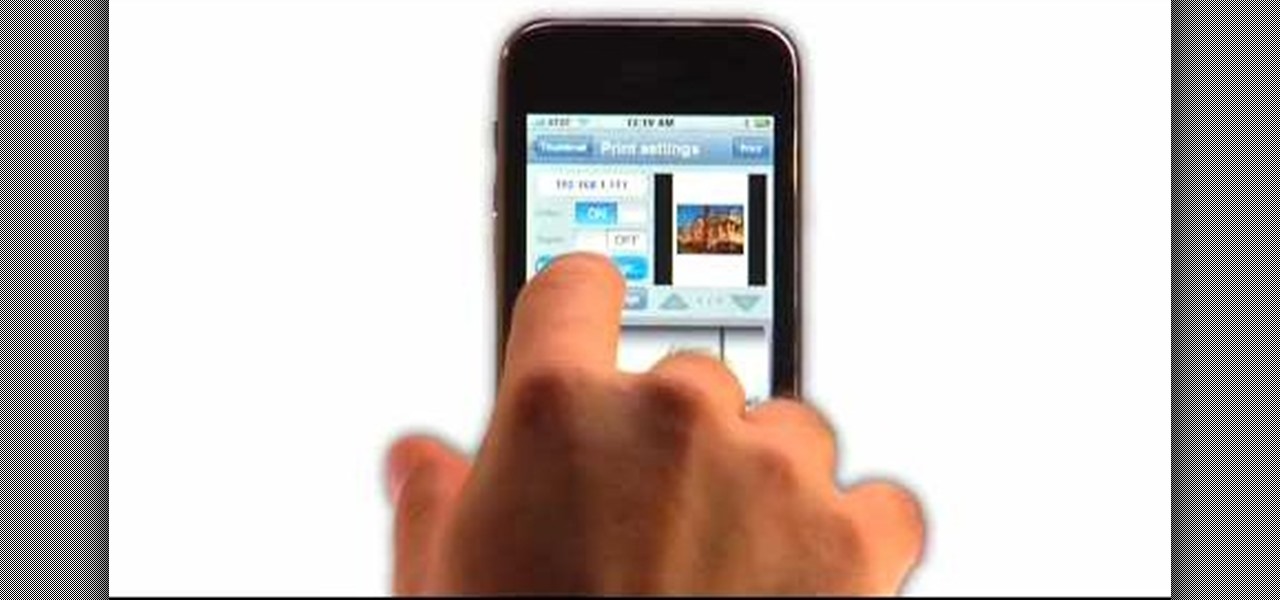
If you have an iPhone, you've probably taken tons of photos with the built-in camera. Sharing photos online is really great, but you can do so much more! ePrint is an app that lets you print photos directly from your iPhone or iTouch using a Wi-Fi enabled printer and no computer at all.

Hak5 isn't your ordinary tech show. It's hacking in the old-school sense, covering everything from network security, open source and forensics, to DIY modding and the homebrew scene. Damn the warranties, it's time to Trust your Technolust. In this episode, see how to build a web-enable remote controlled tank.

For the most part, Google Wifi and Nest Wifi systems take care of themselves. But there are still a few manual features that might come in handy, like being able to check on network activity to see which devices are using the most bandwidth when your connection gets bogged down.
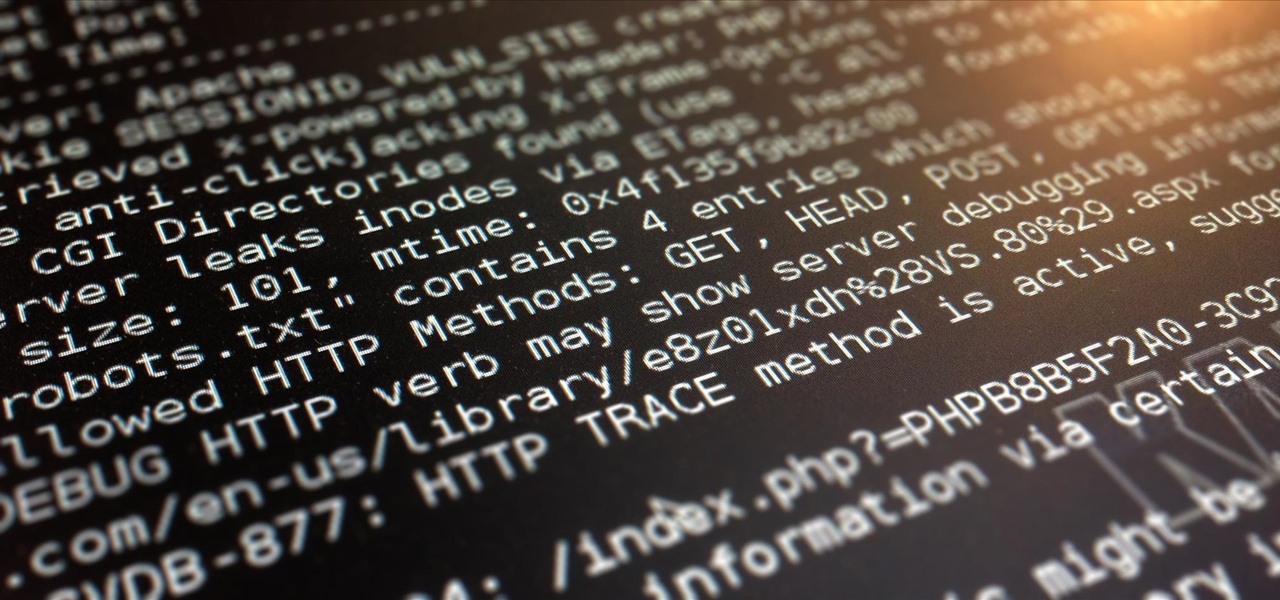
Before attacking any website, a hacker or penetration tester will first compile a list of target surfaces. After they've used some good recon and found the right places to point their scope at, they'll use a web server scanning tool such as Nikto for hunting down vulnerabilities that could be potential attack vectors.
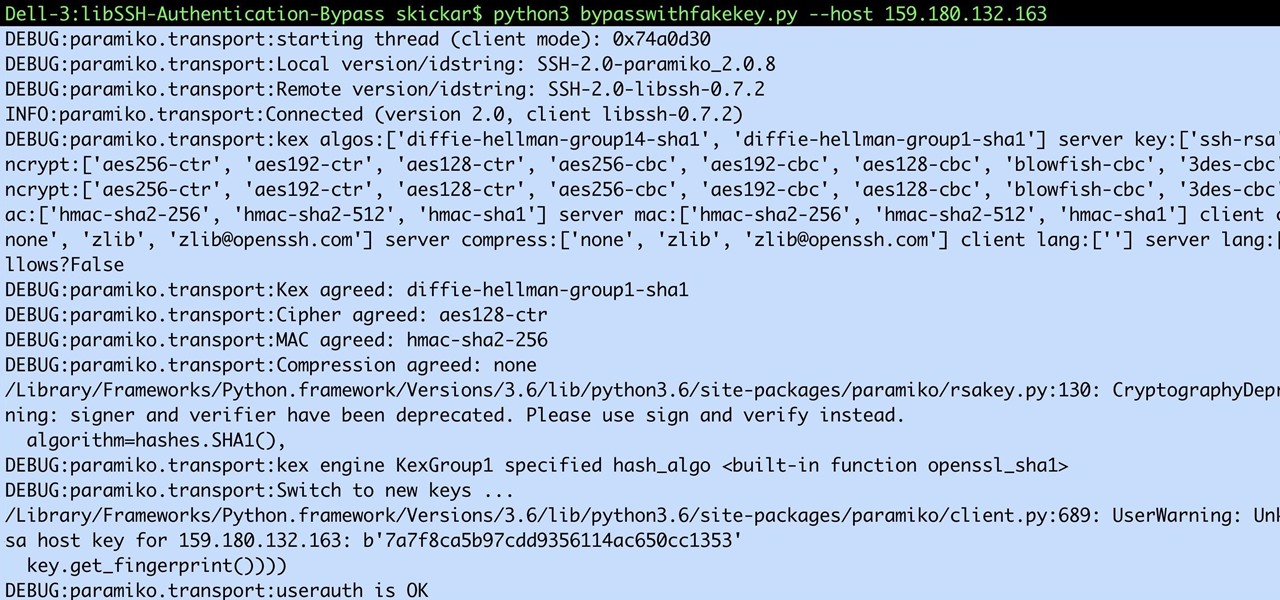
Computers all over the world rely on a program called "libssh" to use the SSH communications protocol, which allows trusted users to log in and administer computers remotely. Due to a flaw in libssh, fooling a computer into granting SSH access is as easy as telling it you already have permission. The vulnerability can lead to an attacker gaining complete control over a device.
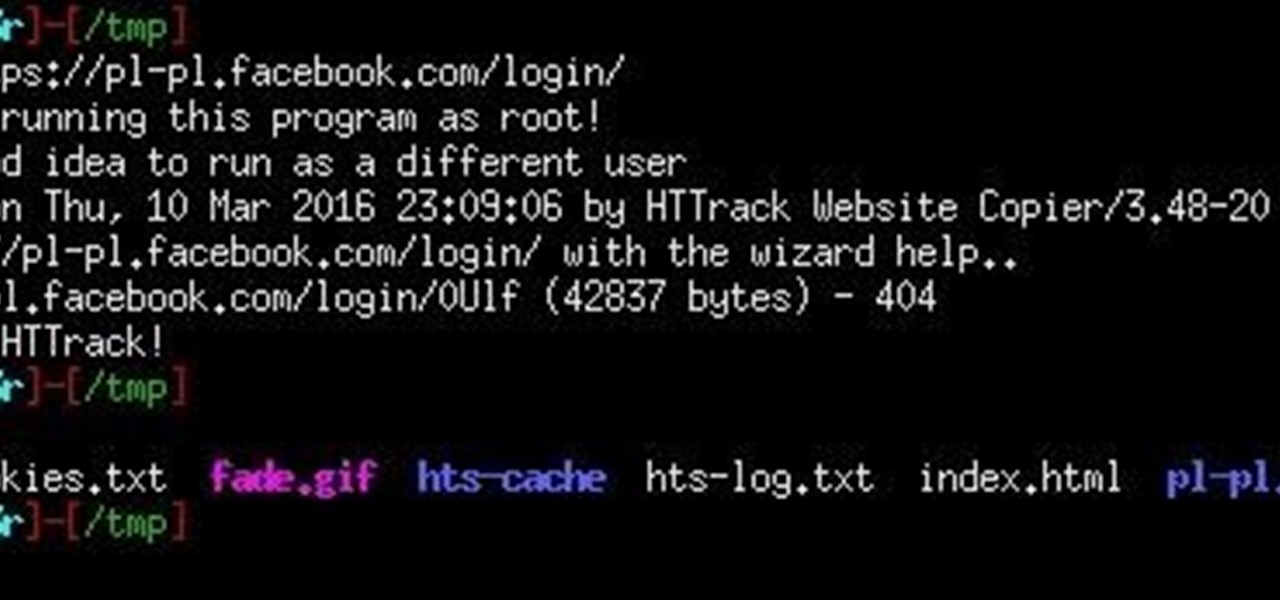
Hey everyone, this guide will show the process of stealing your victims Facebook credentials. This is a followup to my previous post.
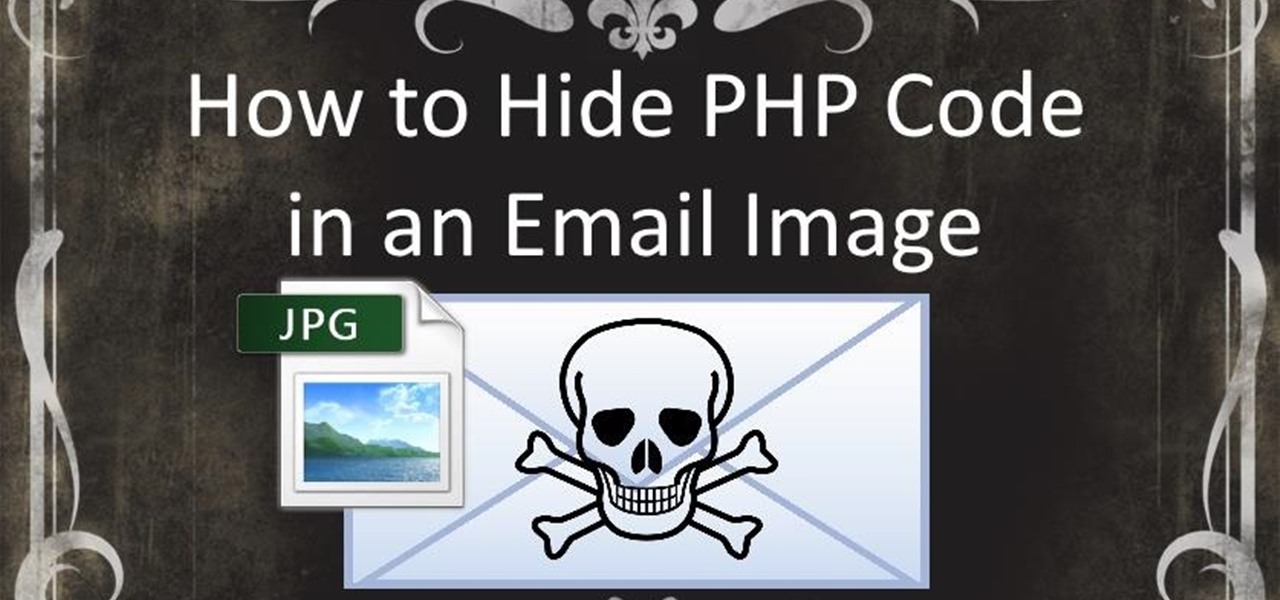
In this how-to we will be sending an email with an image we get from a php script after running some fishy code. What you'll need
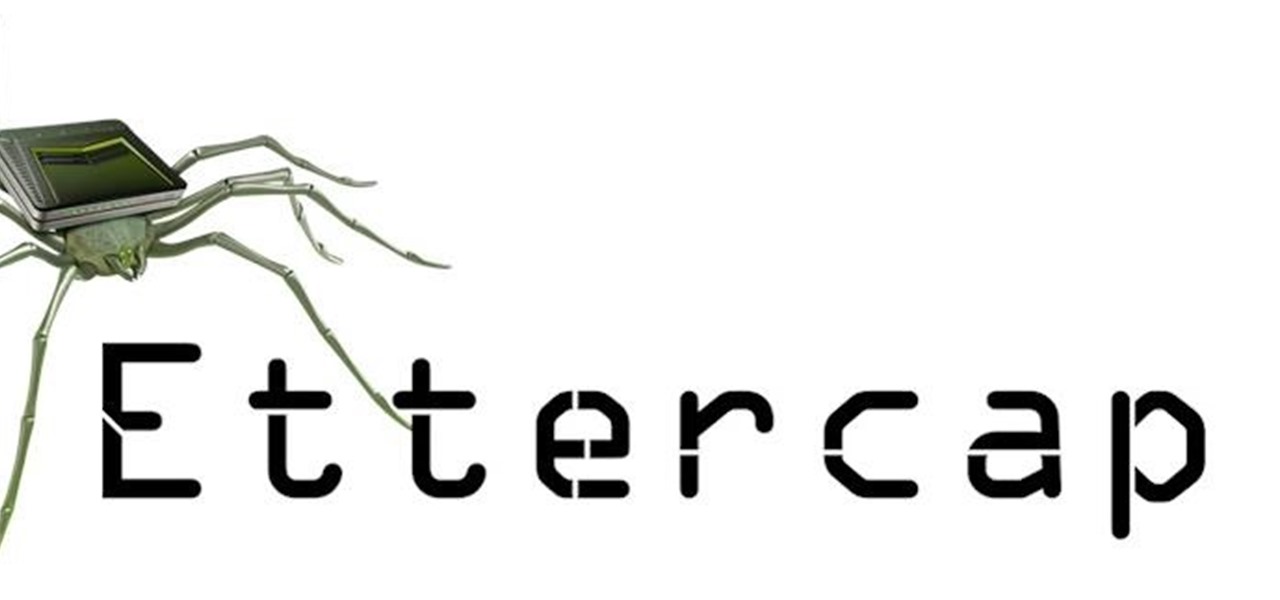
Greetings my fellow hackers.

Social Engineering was mentioned a few times here on Null Byte, but not very many explained what it is, or how to do it. I love this quote because it's true: Social Engineering is the key to carrying out client side attacks, and all you need is a little creativity!
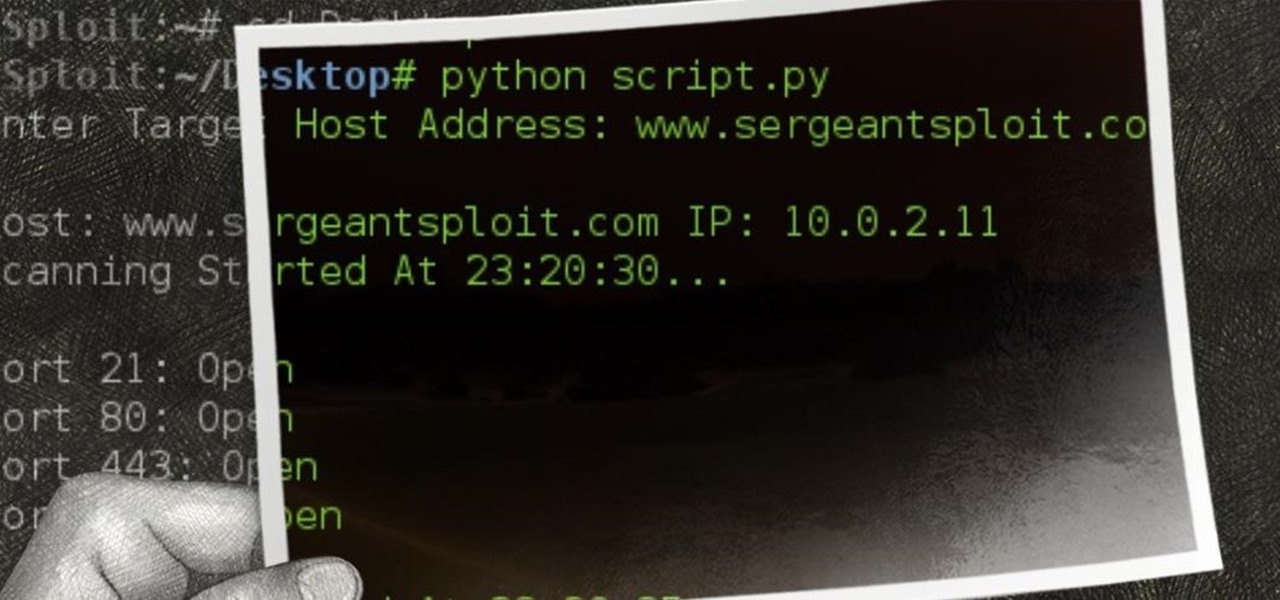
NOTICE: Ciuffy will be answering questions related to my articles on my behalf as I am very busy. Hope You Have Fun !!!

In the previous article in this short series, we learned how to find our neighbor's name using publicly accessible information and how to monitor device activity on their home network. With this information at our disposal, it's time to get into installing and configuring the necessary tools to begin our attack on John Smith's computer.
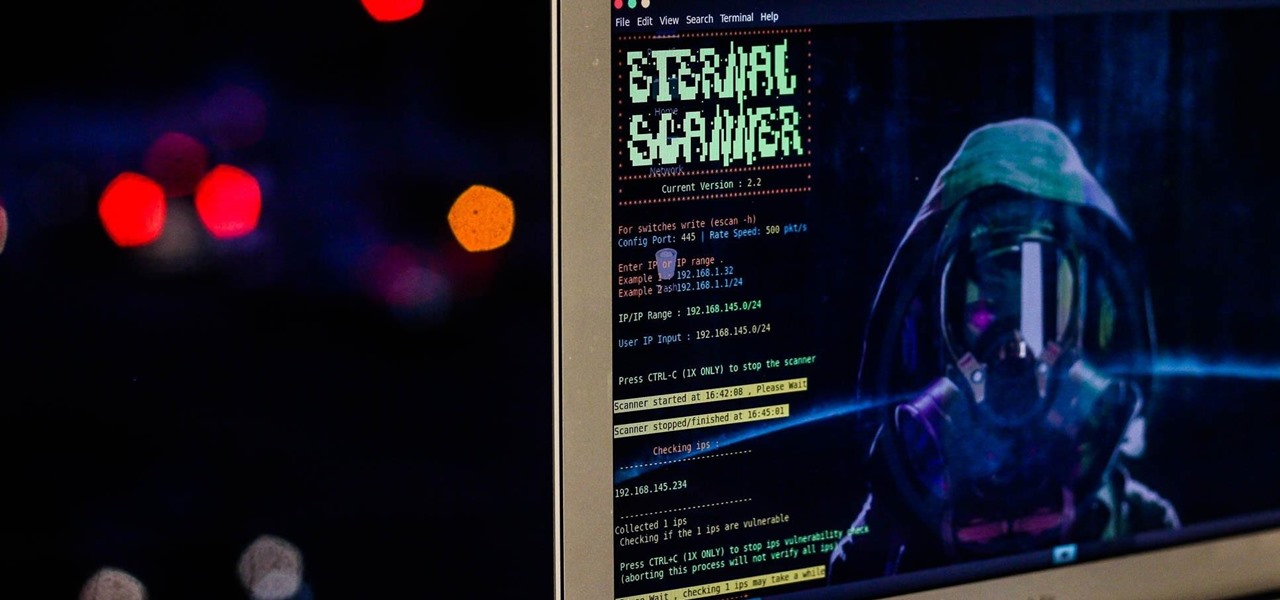
The public leaks of NSA tools and information have led to the release of previously secret zero-day exploits such as EternalBlue, which was used in the notorious WannaCry ransomware attack. Despite multiple patches being released, many users have failed to update their systems, so many devices are still vulnerable to these now-public attacks.

Hello null_byters, after some time out here we are again with another tutorial, continuing our beautiful series, today we will write our first real world bash script.

Welcome back, my greenhorn hackers! In previous Wi-Fi hacking tutorials, I have shown you ways to create an Evil Twin, to DoS a wireless AP, and to crack WEP and WPA2 passwords, but in this tutorial, I will show you something a little bit different.

One thing I absolutely cannot stand is lag when I'm gaming. Every time I'm about to beat my killstreak record on Call of Duty, my internet connection drops and I'm a goner. It never fails. This usually happens because someone else on my Wi-Fi is streaming a movie or downloading a huge file.
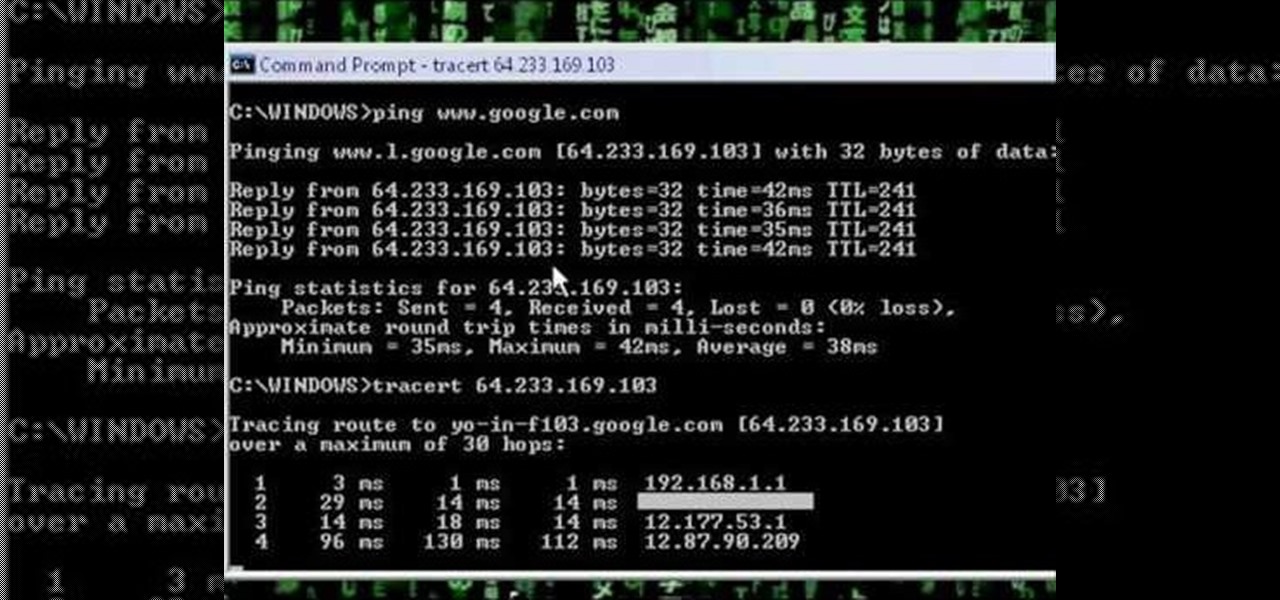
A network security tutorial on using ping and tracert to show th IP of a webserver, your own IP, your ISP's IP, who they connect to, and what computers your request goes through before reaching a destination.

Shodan calls itself "the search engine for internet-connected devices." With so many devices connected to the internet featuring varying levels of security, the special capabilities of this search engine mean it can provide a list of devices to test and attack. In this tutorial, we'll use Python to target specific software vulnerabilities and extract vulnerable target IP addresses from Shodan.
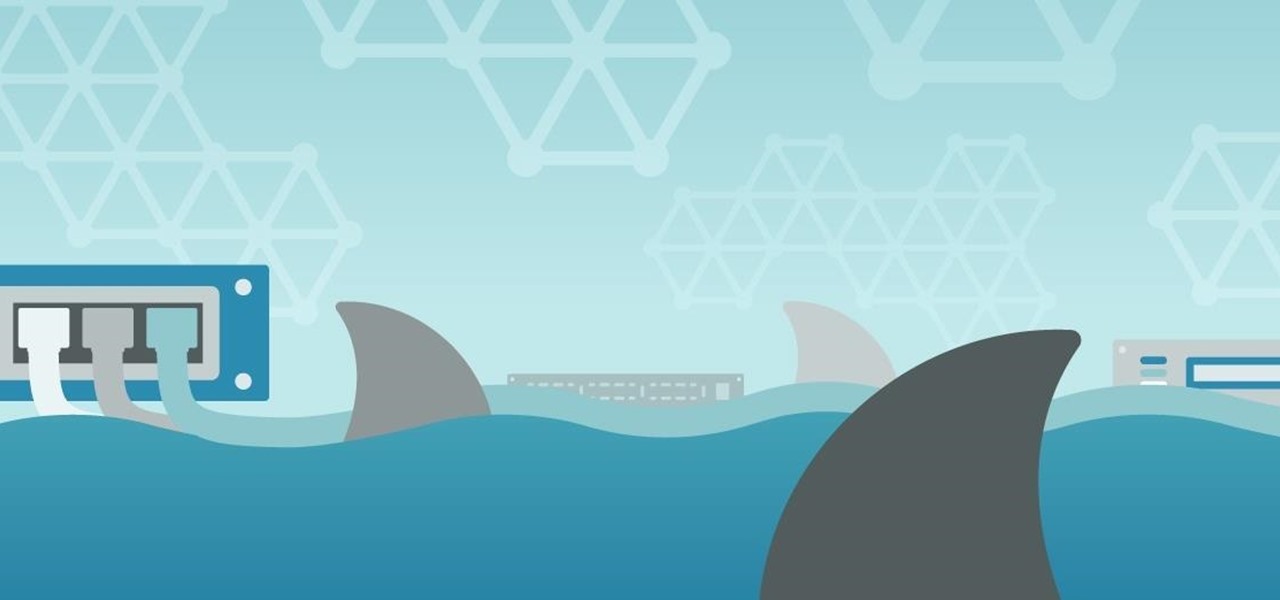
Hello ladies and gentlemen, welcome back to the Part 2 of our UDP & Wireshark adventure as I promised. Last time we discussed about what DNS is and how it uses UDP as its transport protocol but we left some unexplained parts behind and I'm about to investigate those with you. I would advice you to go back to Part 1 so you can have a clear understanding in case you don't feel comfortable with the topic. So our computer made its request to the DNS server and asked "Hey, I want to find out what ...
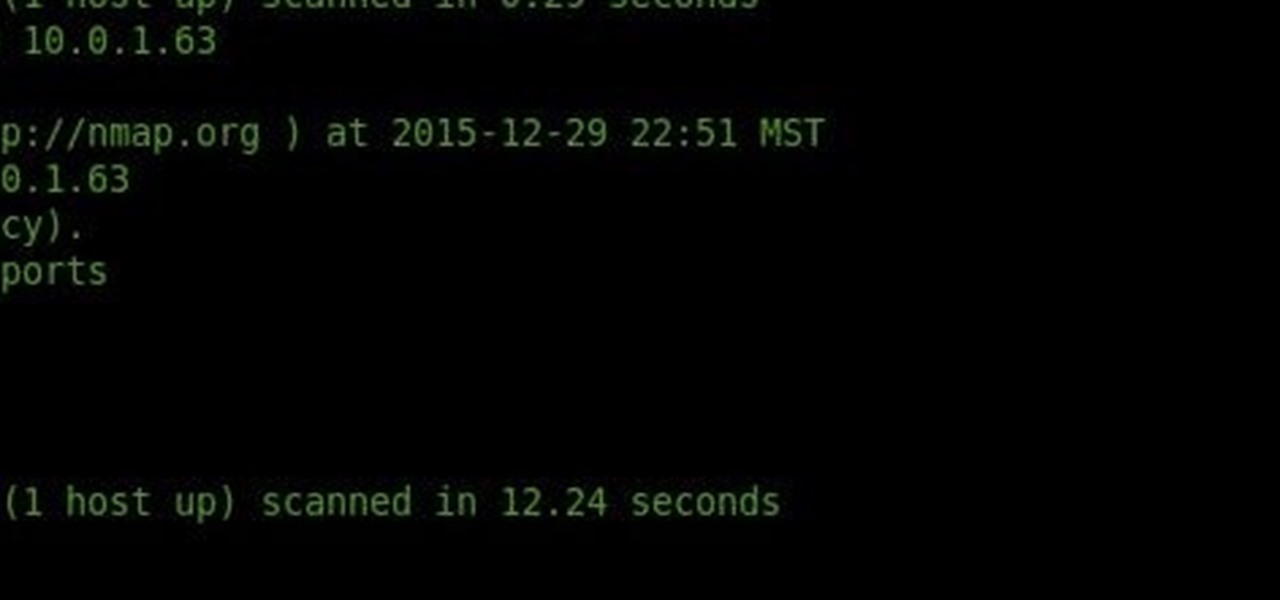
Welcome hackers. Hackacademic.RTB1 is vulnerable machine for training our skills.This machine can be download from free from here. There is many tutorial how to hack these machine but i did always be my self.

Welcome back, my tenderfoot hackers! Well, the first season of Mr. Robot just ended and Elliot and fsociety successfully took down Evil Corp! They have effectively destroyed over 70% of the world's consumer and student debt! Free at last! Free at last! Of course, global financial markets crashed as well, but that's another story.

Remember the feeling you had the moment you removed your shiny new Nexus device from its packaging and booted it up for the first time? You swiped through the app drawer at lightning speed and thought to yourself, "This is the last Android phone I will ever need, they just aren't going to get any better than this."

Learn how to use the BIG-IP Edge Client and its Smart Connect, Location Awareness, Customization, Deployment features. Whether you're new to F5 Networks' popular network appliance or are a seasoned network administrator just looking to better acquaint yourself with BIG-IP, you're sure to benefit from this free video software tutorial. For more information, including detailed instructions, take a look.
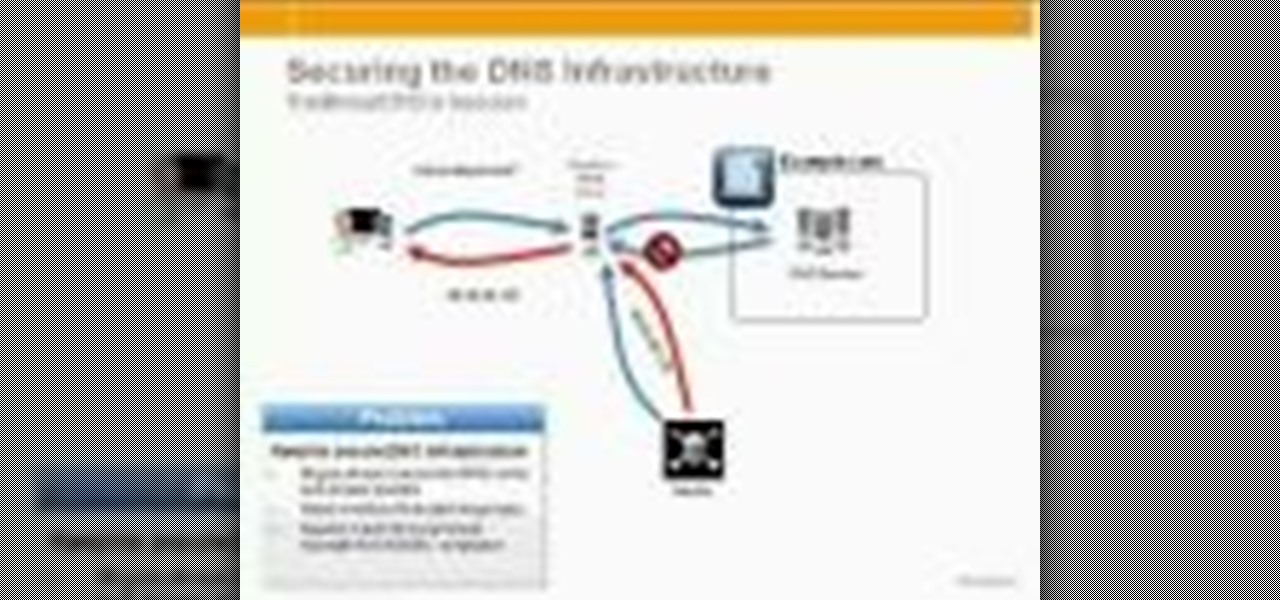
In this tutorial, Peter Silva talks with F5's Sr. Field Systems Engineer, Michael Falkenrath about the new BIG-IP GTM v10.1 DNSSEC feature. Whether you're new to F5 Networks' popular network appliance or are a seasoned network administrator just looking to better acquaint yourself with BIG-IP, you're sure to benefit from this free video software tutorial. For more information, including detailed instructions, take a look.