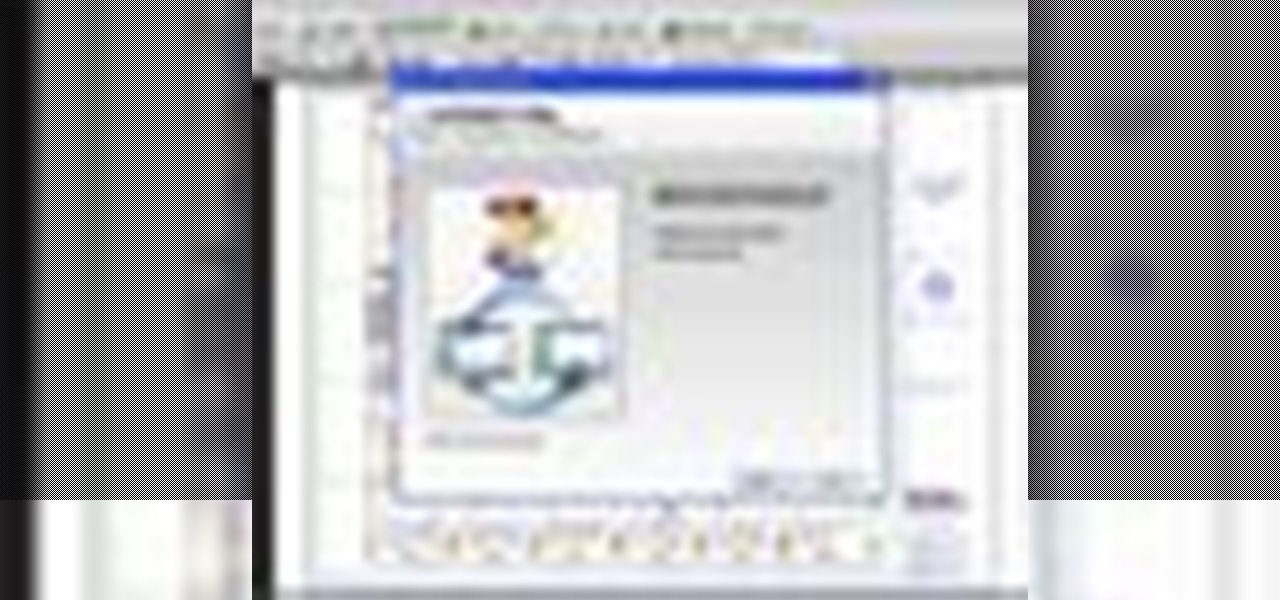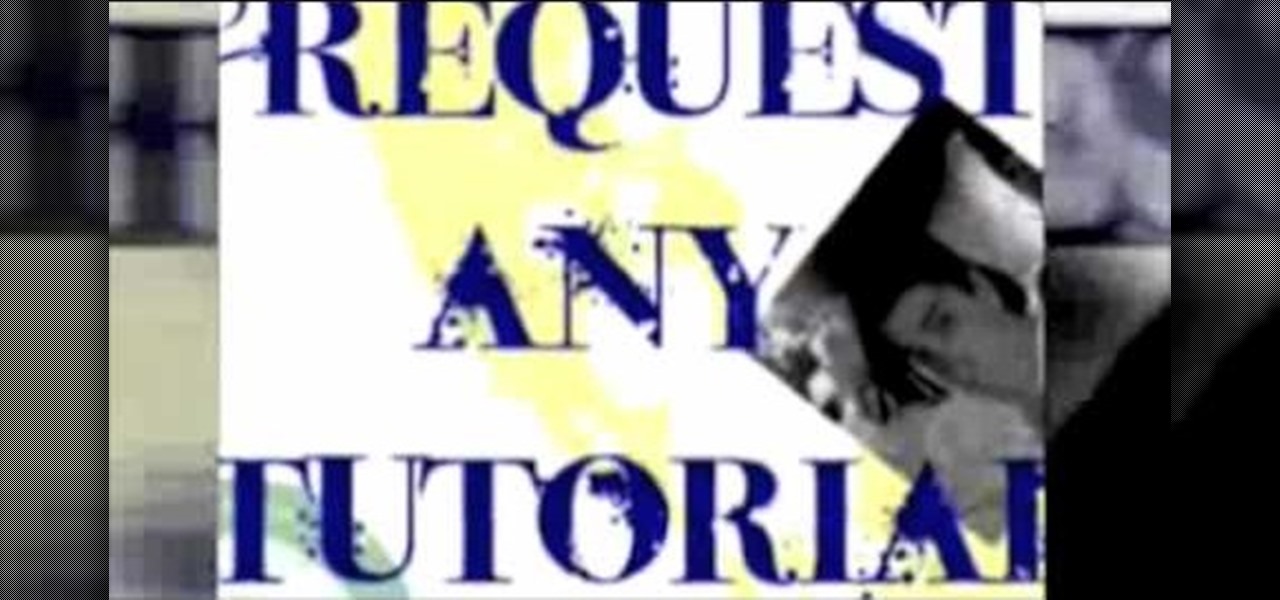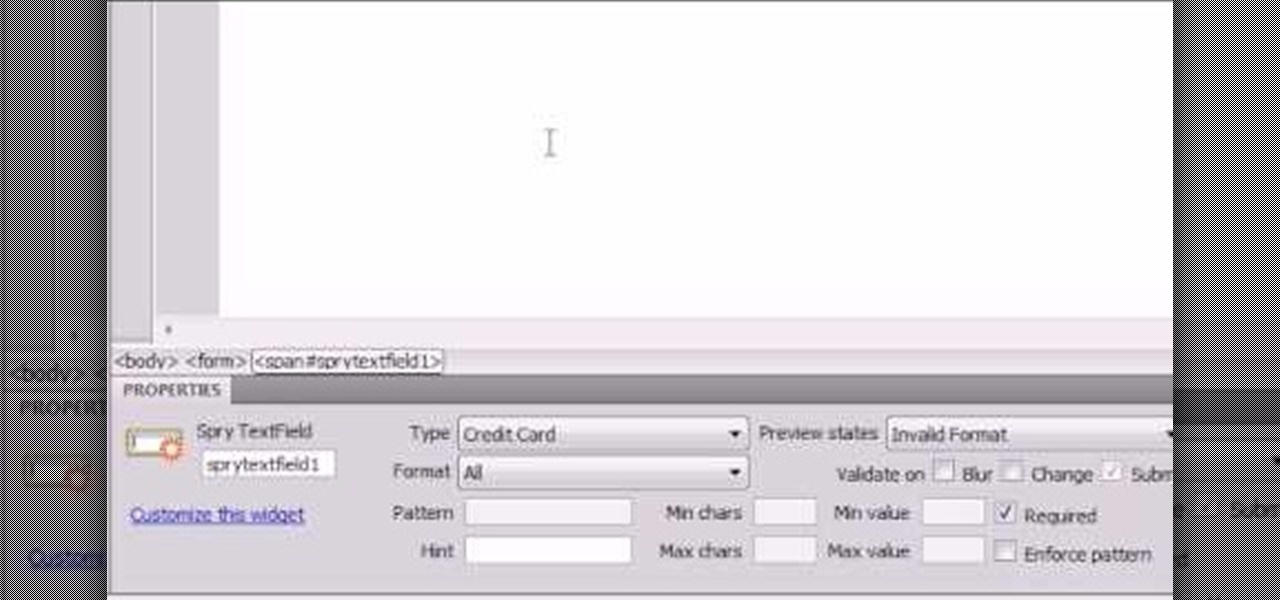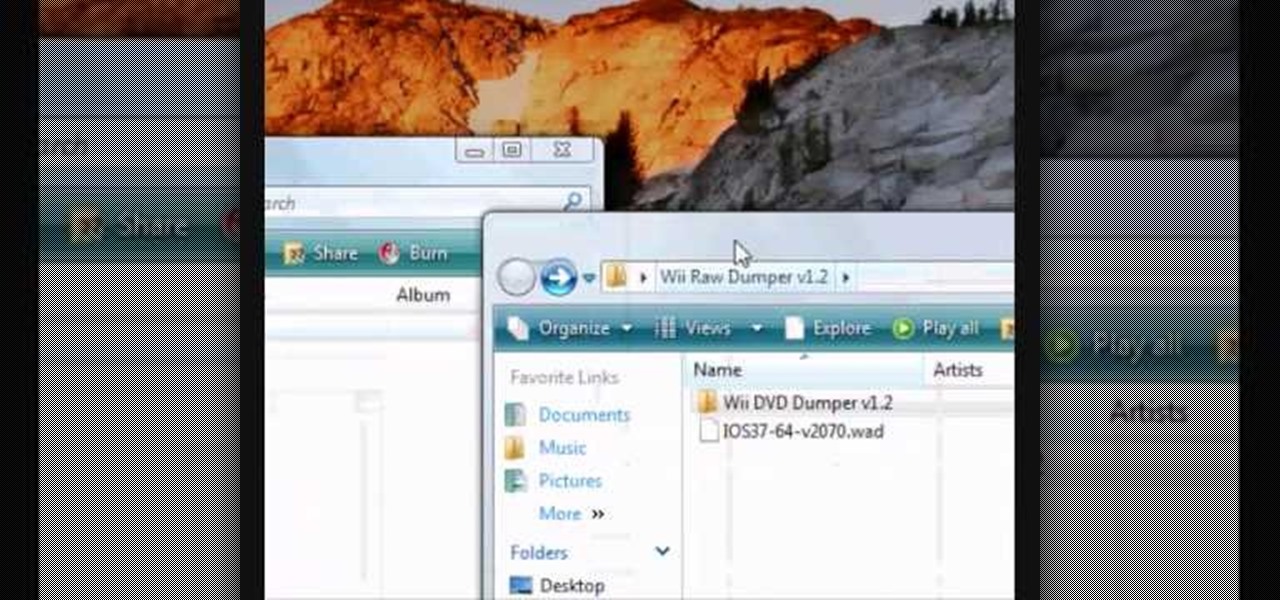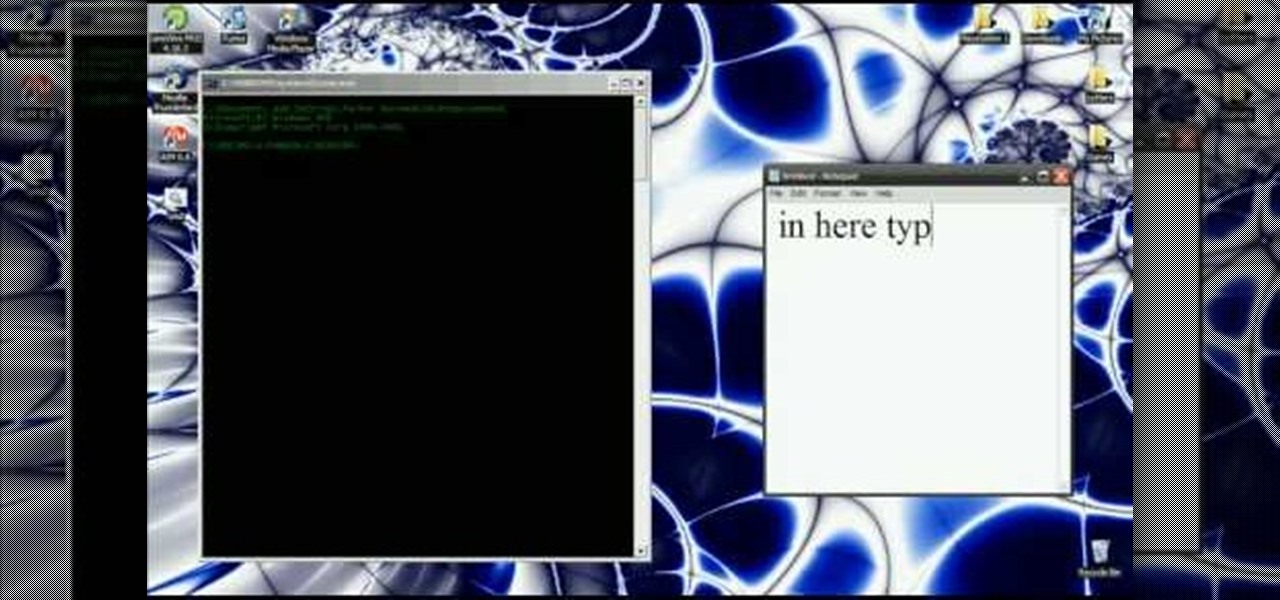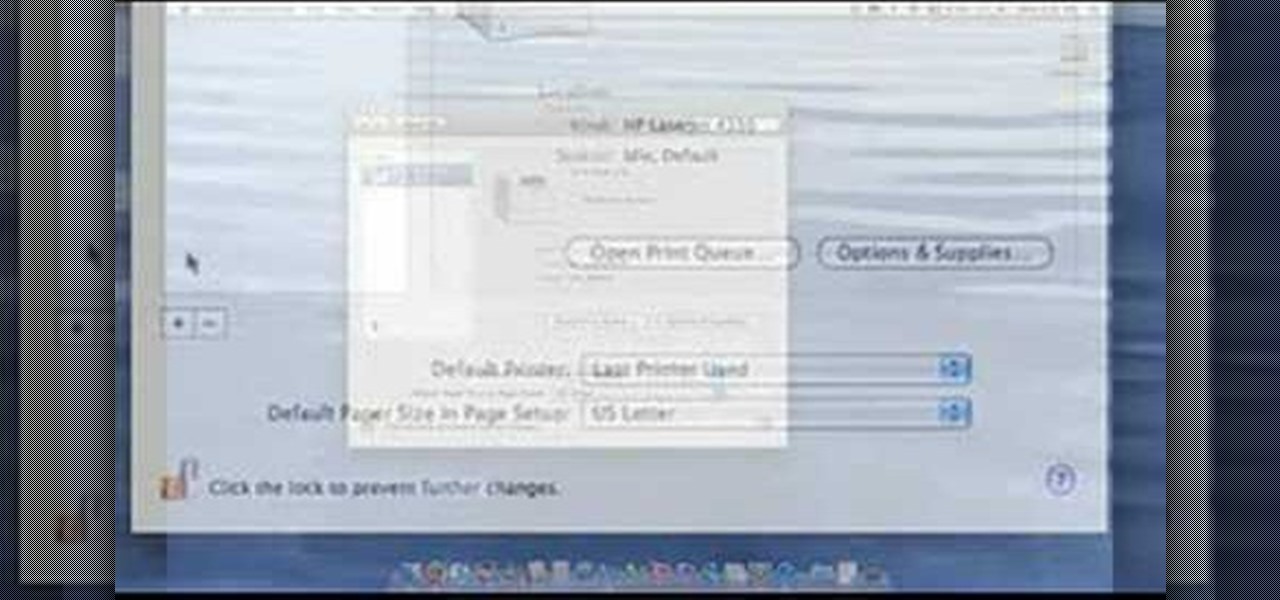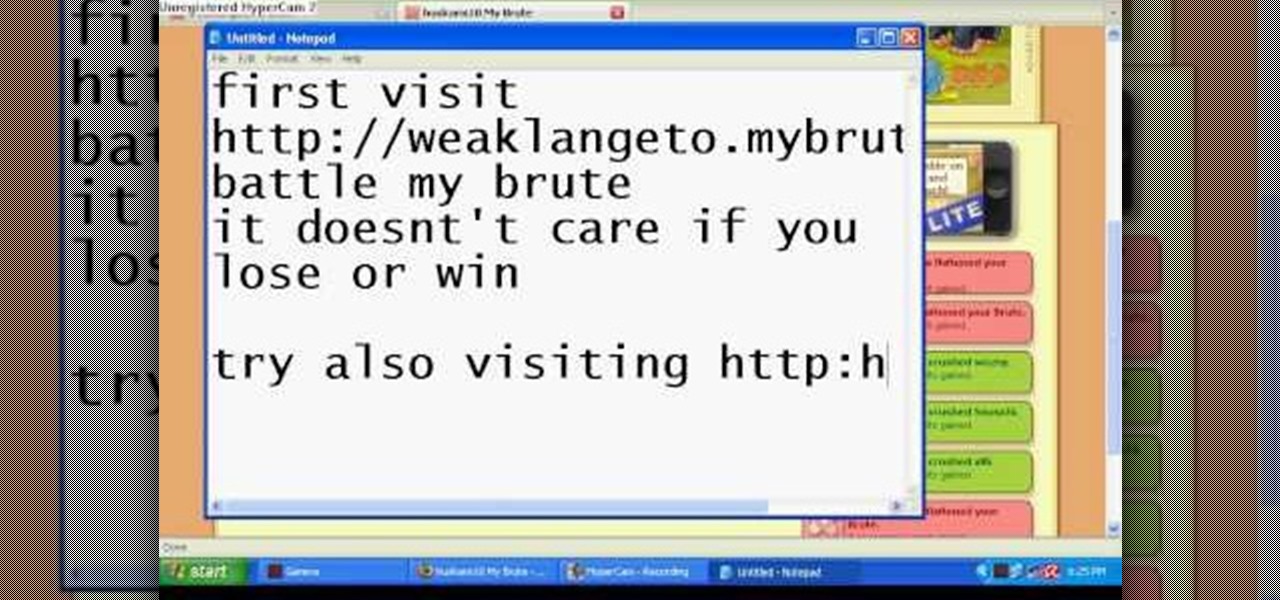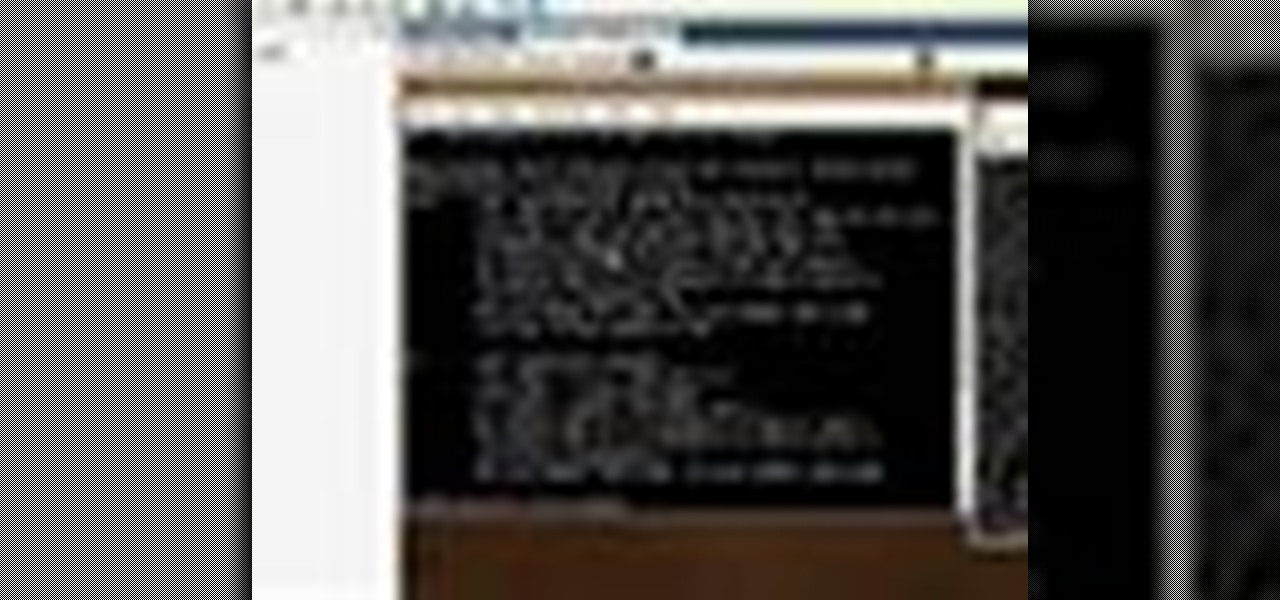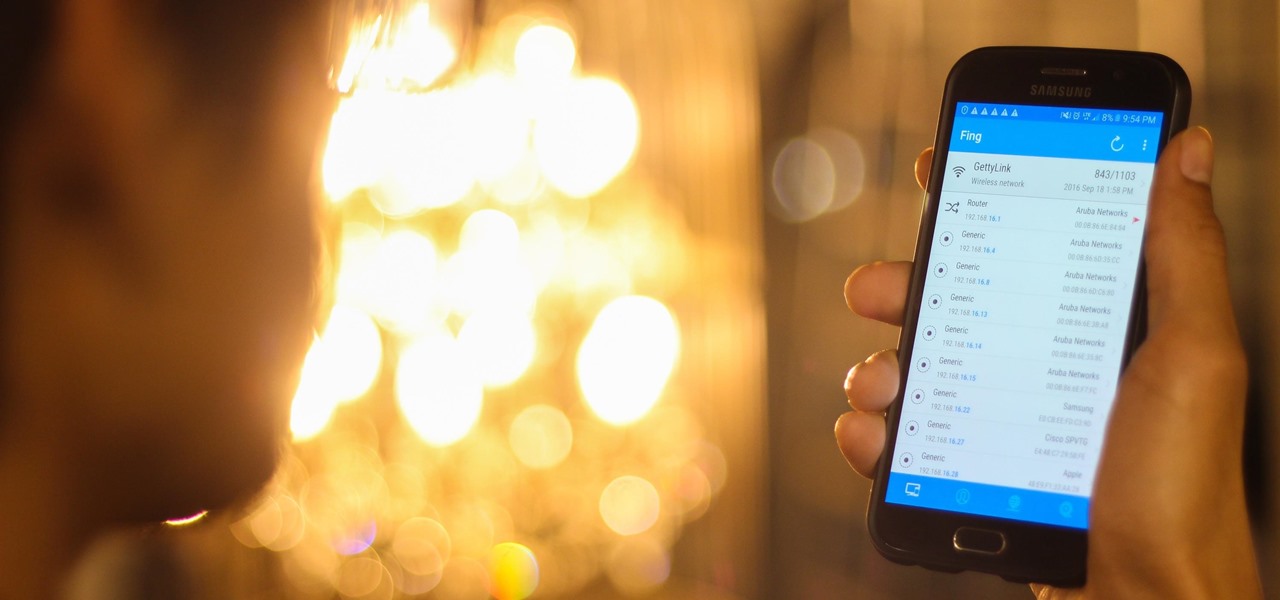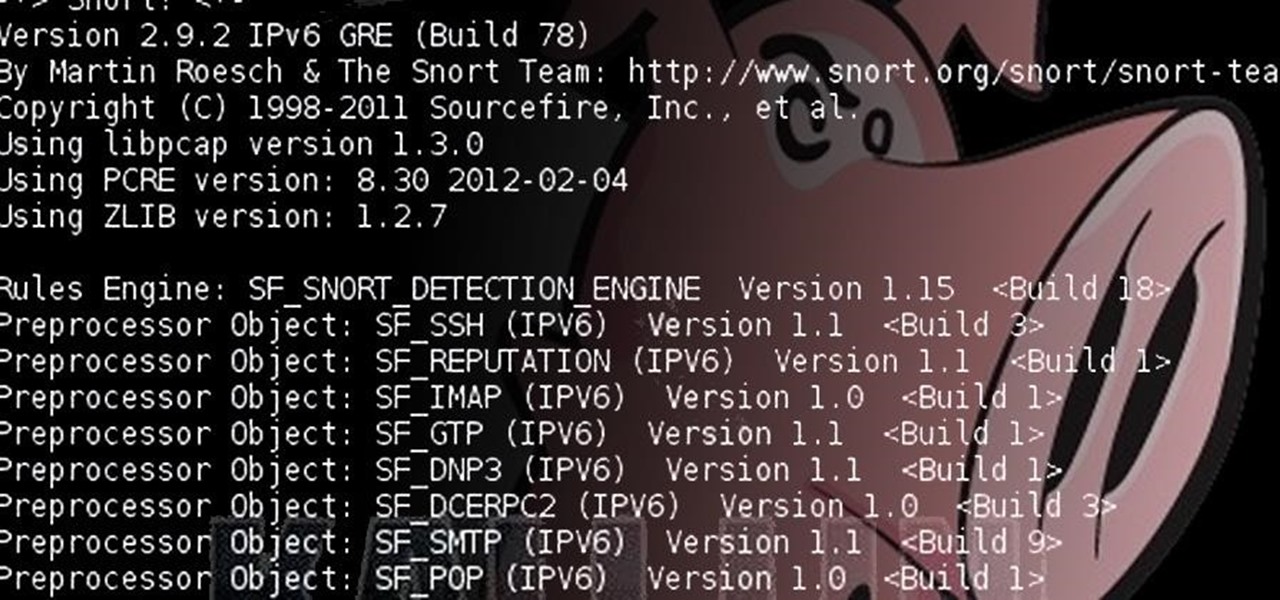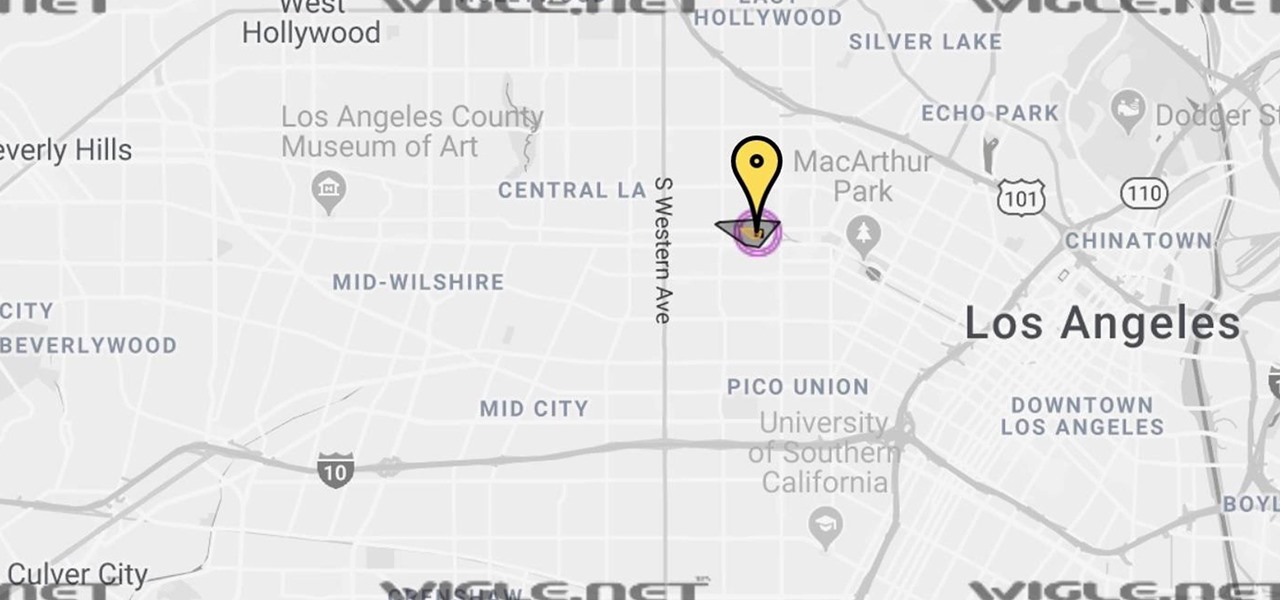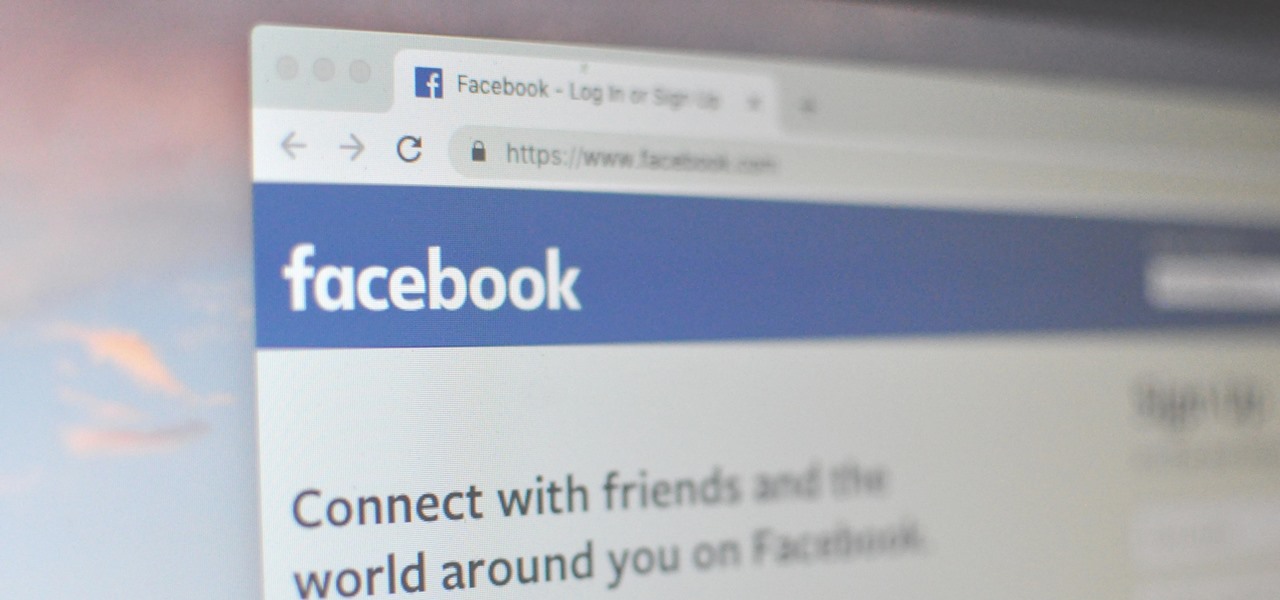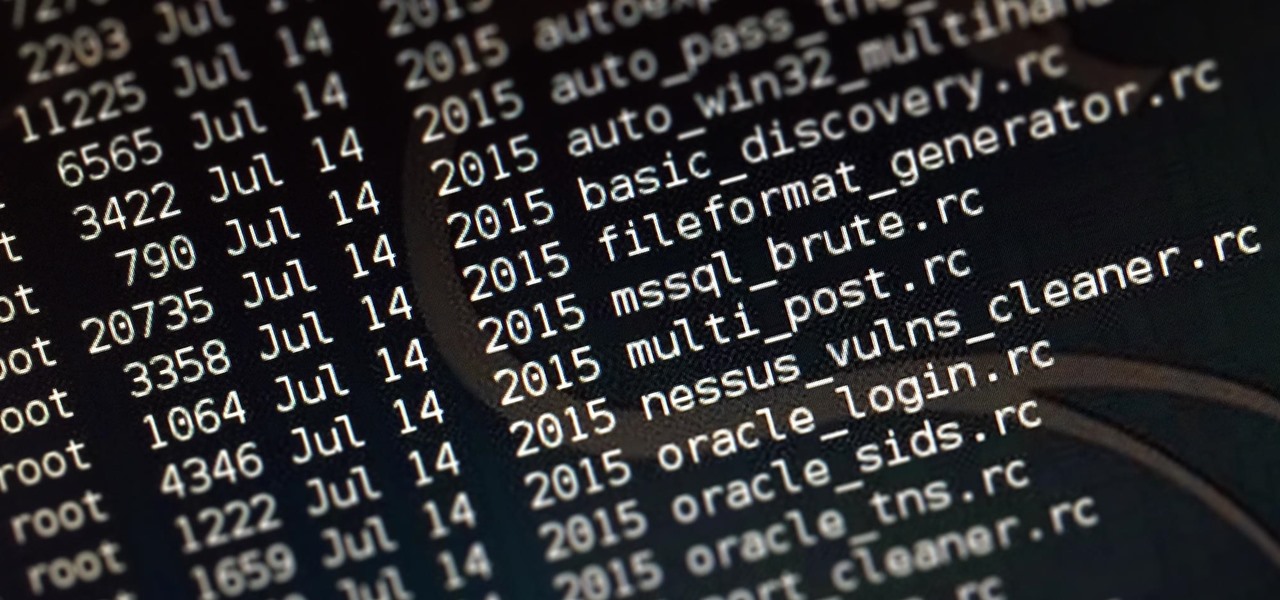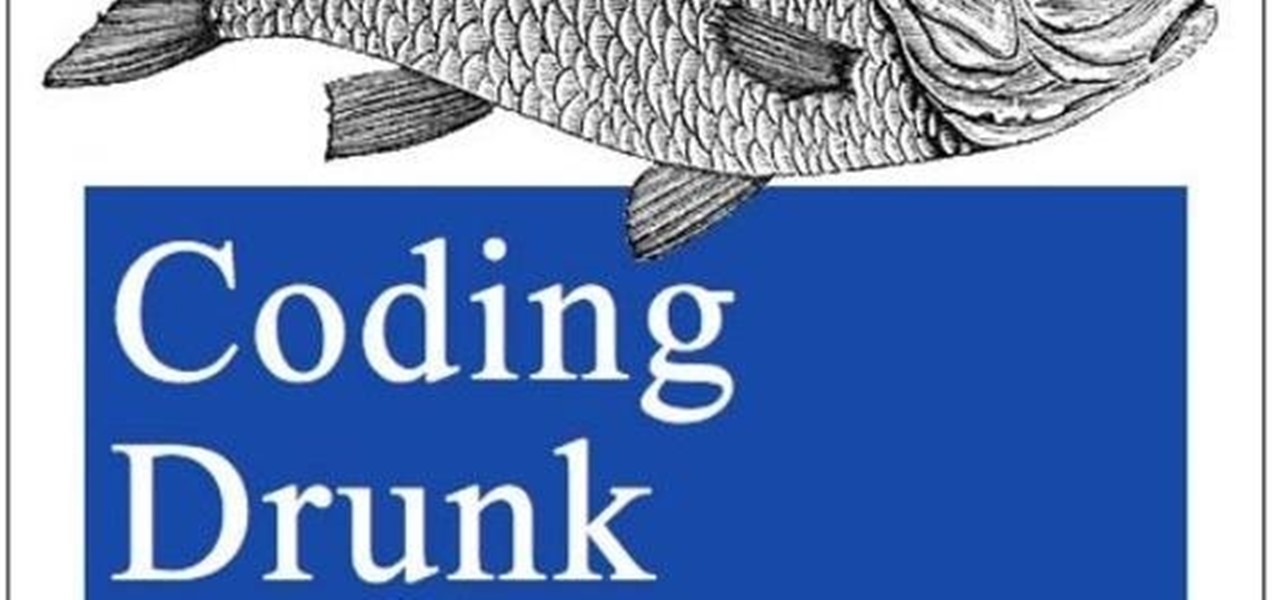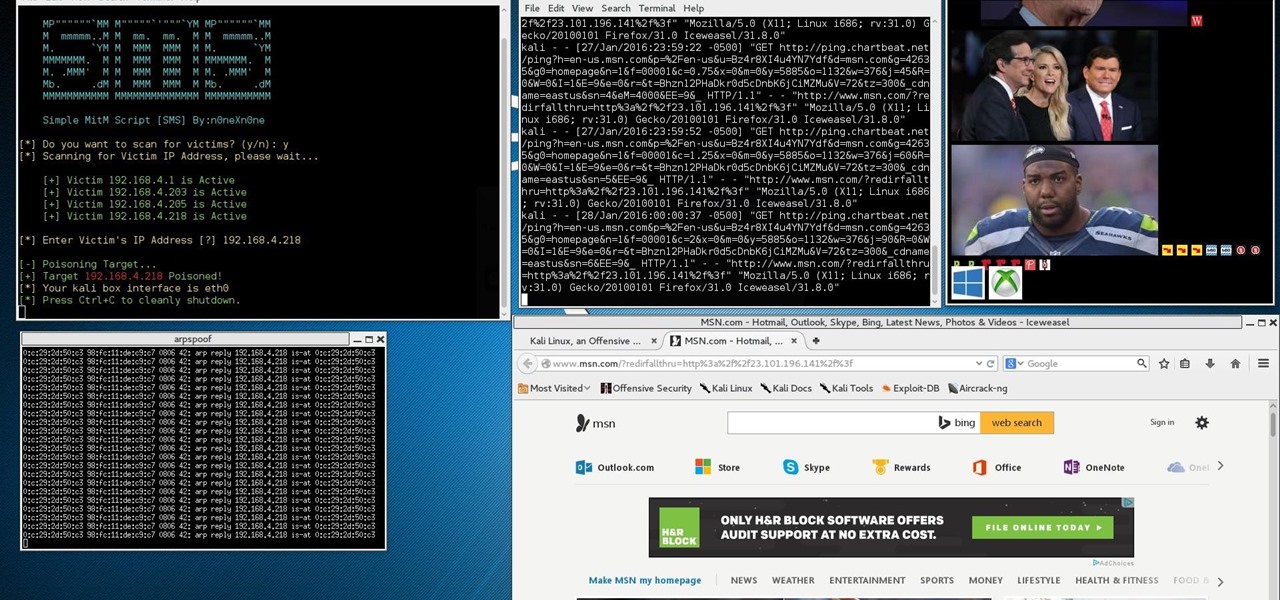Welcome back, my tenderfoot hackers! So many readers in the Null Byte community have been asking me questions about evading detection and hacking undetected that I decided to start a new series on digital forensics.

Welcome back, my budding hackers! One of the most time-consuming, but necessary, activities in hacking is reconnaissance. Before we can hack a system, we need to know what operating system it's running, what ports are open, what services are running, and hopefully, what applications are installed and running.
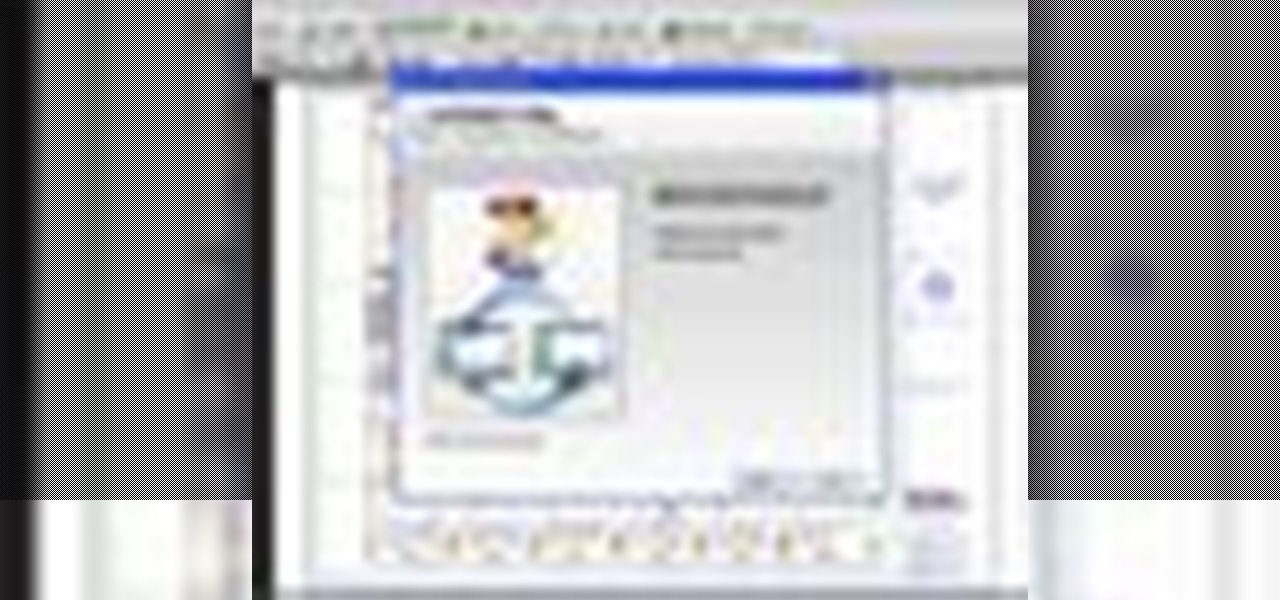
This session is about page view sharing. Click collaborate, send collaborate live. It works with Acrobat. It opens a live chat session. Log in with Adobe ID. You can invite others to collaborate. Click to select name, attach a file and send an email. File can be saved on Acrobat. Access can be restricted to those who are invited. Collaborate live panel opens. You can open the invitees computer. Invitee needs to sign in. You have the ability to chat. Start page sharing. Pages are synchronized....

1. Describes how to setup a VPN connection on Windows XP. 2. Goto Start-> Control Panel-> Network connections.
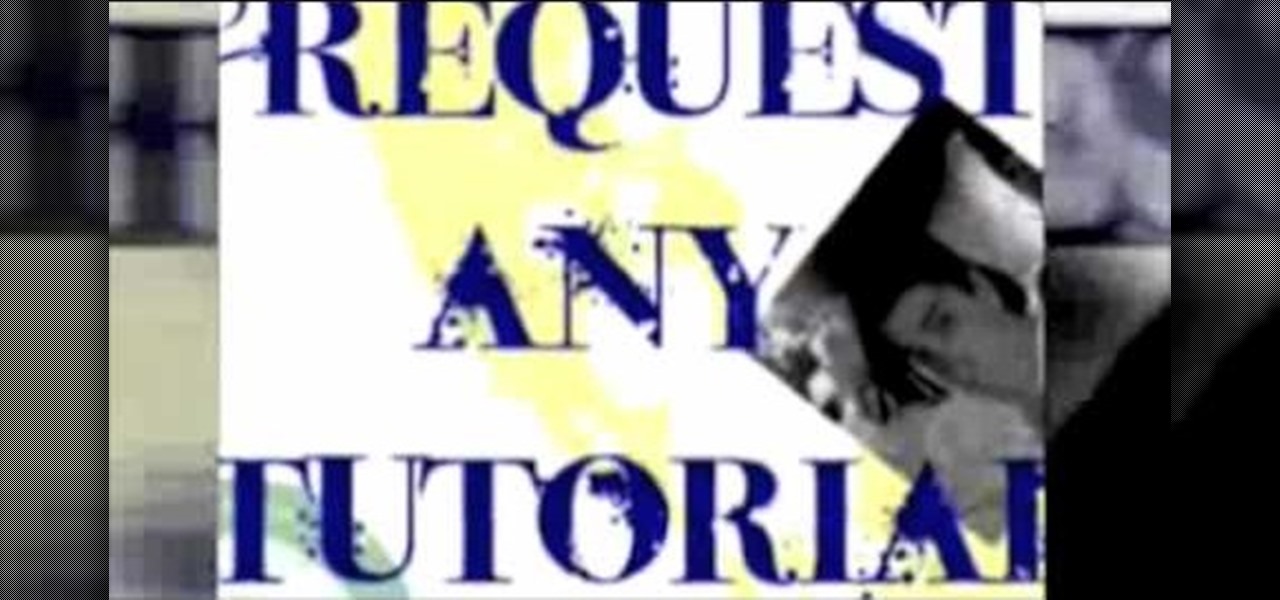
In this how to video, you will learn how to speed up your Azureus Vuze program. First, open up Azureus Vuze. Next, go to advanced, option, and click preferences. Select preferences and change the port to a number between 49152 to 65535. Once it is changed, go to transfer and make sure that these are set to zero. Once that is done, open your web browser and type in your default gateway. To find this out, go to system preferences, network, and router. Next, enter your user name and password to ...
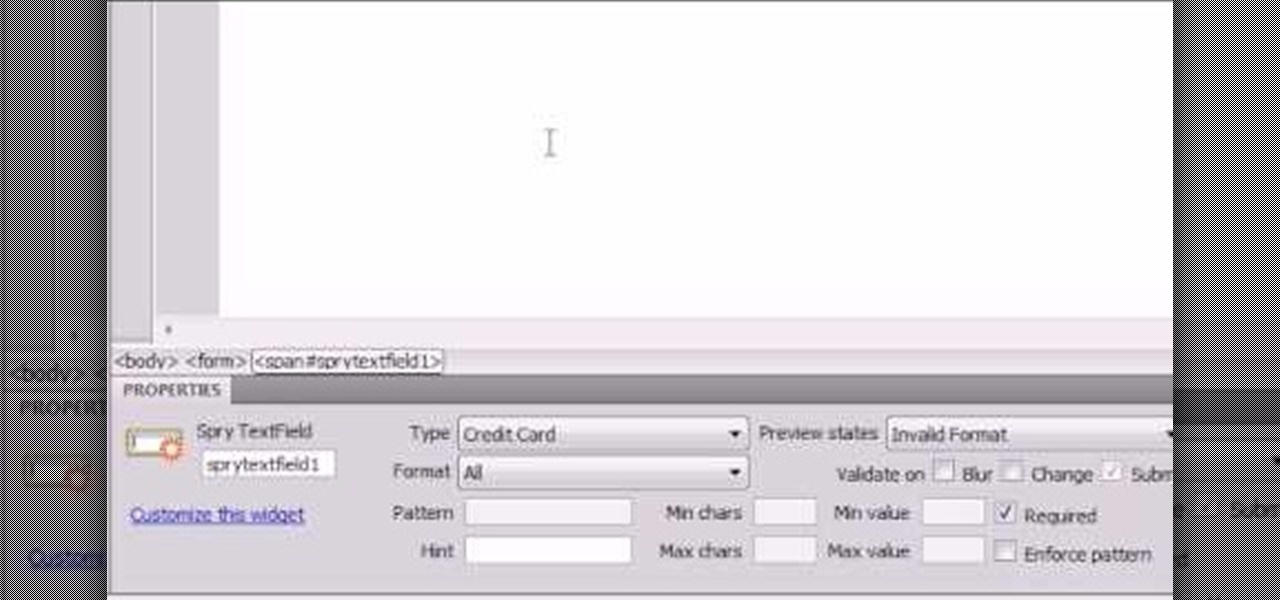
Here the New Boston shows you some tips about using the Spry Validation Text Field. To begin you will go to the Spry Validation Text Field, on Dreamweaver CS4. Looking at the bottom of the page notice the various options that are available for Properties. You find drop-down boxes for Type, Pattern, Minimum or Maximum values, Required, Enforce pattern, Format, Validate on, Blur or Change and Preview States. You can see the types of text available for validating by left mouse clicking the Type ...

HighQuality Tutorials demonstrates how to change your iPod Touch alpine default password. Changing the default password is useful when using your iPod Touch in a public setting to make it less vulnerable to hacking. To change the default password, first open up your internet connection and search for Putty. Download the Putty program. Open and run the Putty program. Your host name will be your IP address for your iPod Touch. Select port 22 and SSH and open up the program. Log in as root and c...

This video tutorial from noxad presents how to backup and burn games for Nintendo Wii game console.To setup game transfer from computer to your console you'll need any type of SD memory card. In this tutorial it's Lexor 1 GB SD card.Insert SD card into your computer card reader. Autoplay window will open, asking what action you want to perform. Select Open folder to view files.You can open SD card manually from My Computer window. (Start button-Computer).Make sure your SD card has folder name...

In this video you will learn how to get past website blocks on your school network. Some school computers have command prompts blocked. If this is the case then you will want to open a notepad. In the notepad type command, then save as something school related, making sure the file name ends with .bat. Do not save it on the desktop, but rather in a folder deeper on the unit. Once you've saved it, make sure no one is looking, then open the file. It will bring up a blank black window. In the bl...

This video from Michael presents how to establish a Remote Desktop connection in Windows XP Professional.This type of connection allows you to access your computer via Internet from any place and manage files, local resources, or perform any other remote activity.To establish Remote Desktop connection click Start button, right click My Computer, from the opened menu select Properties. System Properties window will open. Choose Remote tab. Check Remote Desktop - Allow users to remotely connect...

This video demonstrates how to setup a printer on a Macbook Pro.Open the document you wish to open. Go the File menu on the top bar menu and select Print. On the Print dialogue box, you will notice that no printer is selected. Click on the drop down menu to select Add A Printer. Click on the IP found on top of the window. Change the protocol to IPP or Internet Printing Protocol. On the address bar, type in the address of your printer then click on Add. Once done, you can now print your docume...

This video presents how to connect to your iPod Touch or iPhone using SSH (Secure Shell) without using Wi-Fi connection.

Hack mybrute with this mybrute cheat. MyBrute hacks, cheats, tricks. Watch this video tutorial to learn how to hack a wolf or bear in MyBrute (07/26/09). Without Cheat Engine!

All you need to remotely access your computer's iTunes library is your iPhone. Control itunes with your iPhone with this Howcast guide.

All you need to remotely access your AppleTV library is your iPhone. Learn how to control Apple TV with your iPhone with this Howcast guide.

Nmap ("Network Mapper") is a free and open source (license) utility for network exploration or security auditing. Many systems and network administrators also find it useful for tasks such as network inventory, managing service upgrade schedules, and monitoring host or service uptime. Nmap uses raw IP packets in novel ways to determine what hosts are available on the network, what services (application name and version) those hosts are offering, what operating systems (and OS versions) they a...

Wi-Fi tools keep getting more and more accessible to beginners, and the LAZY script is a framework of serious penetration tools that can be explored easily from within it. This powerful and simple tool can be used for everything from installing new add-ons to grabbing a WPA handshake in a matter of seconds. Plus, it's easy to install, set up, and utilize.

The misconception that macOS is more secure than the Windows operating system is far from the truth. With just one small command, a hacker can completely take over a MacBook and control it remotely.

A powered-off Windows 10 laptop can be compromised in less than three minutes. With just a few keystrokes, it's possible for a hacker to remove all antivirus software, create a backdoor, and capture webcam images and passwords, among other highly sensitive personal data.

BlackBerry's focus on secure software and their new partnership with manufacturer TCL are two of the biggest factors in their recent resurgence. Last year, the company announced two new devices — the KEYone and the BlackBerry Motion. The KEYone has been available for a while, but after months of waiting, BlackBerry announced the Motion will hit US shores in a few days.

With Virtual Network Computing, you don't need to carry a spare keyboard, mouse, or monitor to use your headless computer's full graphical user interface (GUI). Instead, you can connect remotely to it through any available computer or smartphone.

Sharing your Wi-Fi password is like giving an unlimited pass to snoop around your network, allowing direct access even to LAN-connected devices like printers, routers, and security cameras. Most networks allow users to scan and attempt to log in to these connected devices. And if you haven't changed the default password on these devices, an attacker can simply try plugging them in.

Greetings comrades! Great leader has ordered that we gain intel on a website owned by the opposition. For all general purposes we will be scanning nmap.org because they really don't care if Big Brother decides to perform a whois on their IP. We will be using Dmitry for the scanning.

Welcome back, my tenderfoot hackers! As you should know from before, Snort is the most widely deployed intrusion detection system (IDS) in the world, and every hacker and IT security professional should be familiar with it. Hackers need to understand it for evasion, and IT security professionals to prevent intrusions. So a basic understanding of this ubiquitous IDS is crucial.

Here I will show you how to properly dig information on the web that has already been published, you just dont know it.

I mentioned in 2015 I wanted to start a 'DoXing' series, and since I havent seen this on Null Byte, I am now going to introduce this to the community.

If you read my last tutorial on using SEToolkit, you probably know that SEToolkit is an effective way to make malicious actions look legitimate. But, that was only the beginning... the truth is, Metasploit and SEToolkit belong together, and help each other very well.

Imagine this scenario: You exploited a system using metasploit and you want to install a backdoor. You have a few options;

Let's say that we want to see what someone is doing on their computer? In this tutorial, we'll be hijacking cookie sessions to do just that!

One of the biggest improvements in Mac OS X Yosemite came to the Spotlight search feature, allowing users to not only search through their applications, but also their emails, text messages, iCloud, and the web.

Welcome back, my novice hackers! New hackers often ask me the same question: "What is the easiest platform to hack?" My response is always the same—it is not a platform, but rather a particular piece of software that is easiest to hack, which is on nearly every client-side system. That software is Adobe Flash Player.

In my last hack blog on crashing your roommates Win7 system, we started looking at client- side attacks. As promised, we will be looking at some more client-side attacks.

Want the convenience of a throwaway email address without all the hassle? How about anonymous text messaging so you can get to know someone before giving them your real information? Gliph has you covered. Gliph is a service that lets you create an identity around a set of three to five symbols called "artifacts" instead of your name, phone number, or email address. You choose how much information you reveal, and anytime you communicate with someone else who has Gliph, the data is protected us...

There are a lot of things on your computer that can reveal information about you when you are surfing the Internet. If you are like me, then you will do anything to maintain your privacy and prevent those little leaks of information from happening. Here's a list of a few of the "threats" that can reveal information about you:

The Digispark is a low-cost USB development board that's programmable in Arduino and capable of posing as a keyboard, allowing it to deliver a number of payloads. For only a few dollars, we can use the Digispark to deliver a payload to a macOS computer that will track the Mac every 60 seconds, even bypassing security like a VPN.

It only takes a few commands to manipulate a MacBook's secure HTTPS traffic and pluck login passwords out of the encrypted data. Let's take Facebook and Gmail hacking to the next level by intercepting Safari and Google Chrome web traffic in real time.

Following the surprise release of Magic Leap's SDK on Monday, March 19, Unity, Unreal Engine, and Mozilla followed up by announcing official partnerships with the company.

Welcome back, my budding hackers! In this series, I have been trying to familiarize you with the many features of the world's best framework for exploitation, hacking, and pentesting, Metasploit. There are so many features, and techniques for using those features, that few pentesters/hackers are aware of all of them.

Alright, this will be my first tutorial in C. Note that this guide is written for Linux.

This Is for the Script Kiddies: This tutorial is about a script written for the How to Conduct a Simple Man-in-the-Middle Attack written by the one and only OTW.