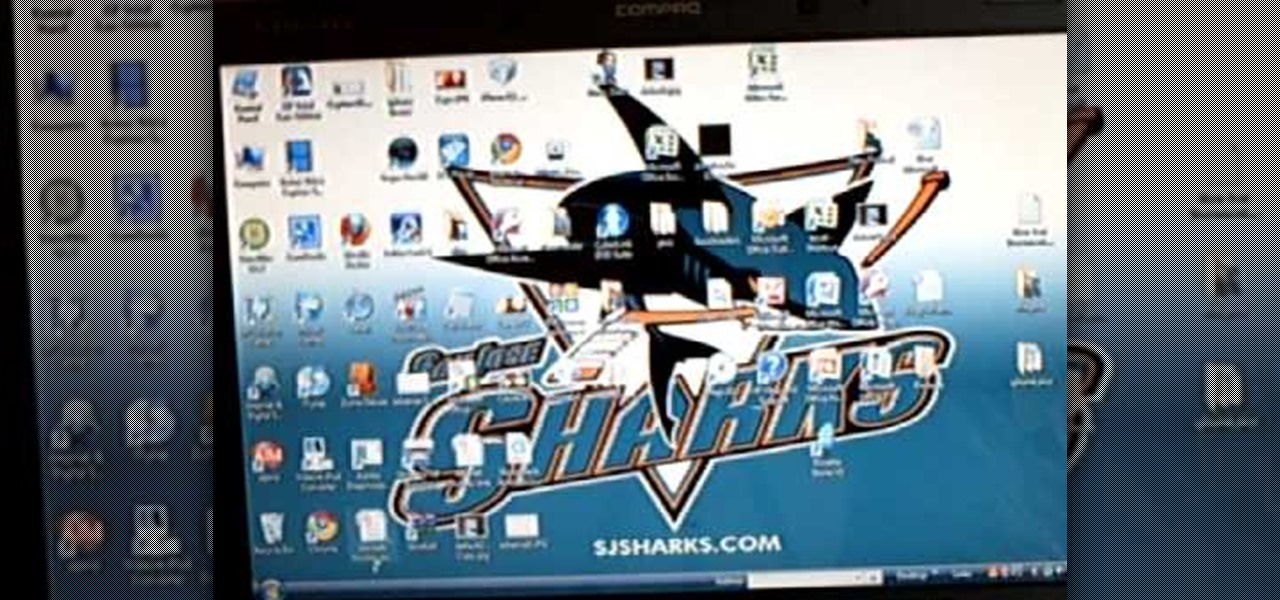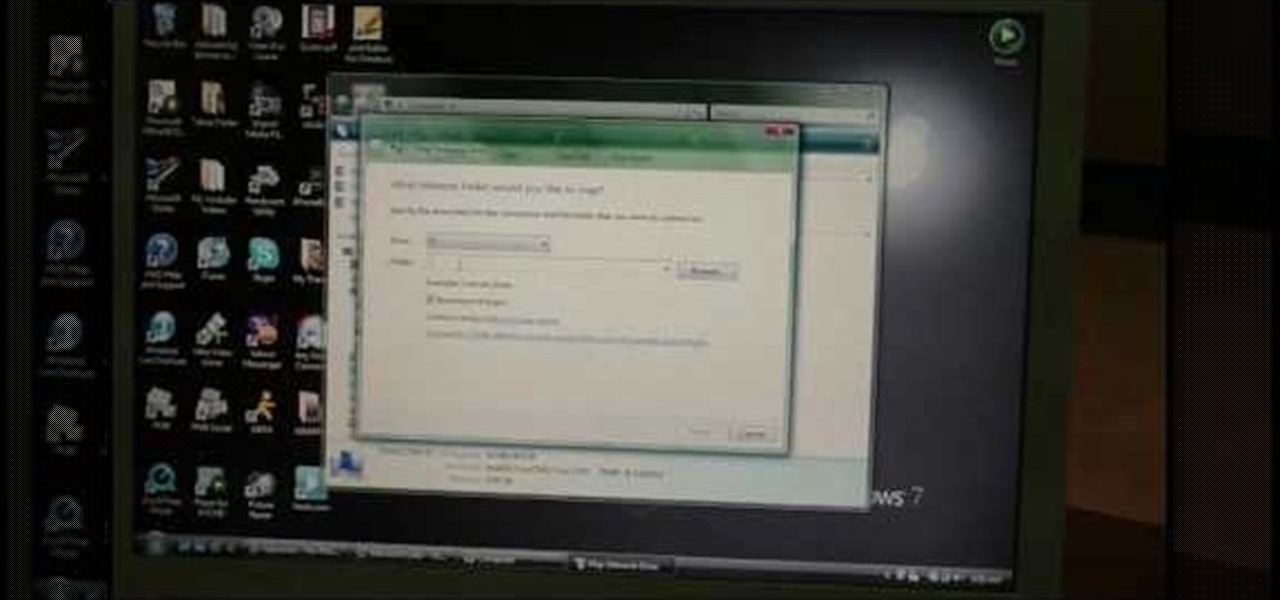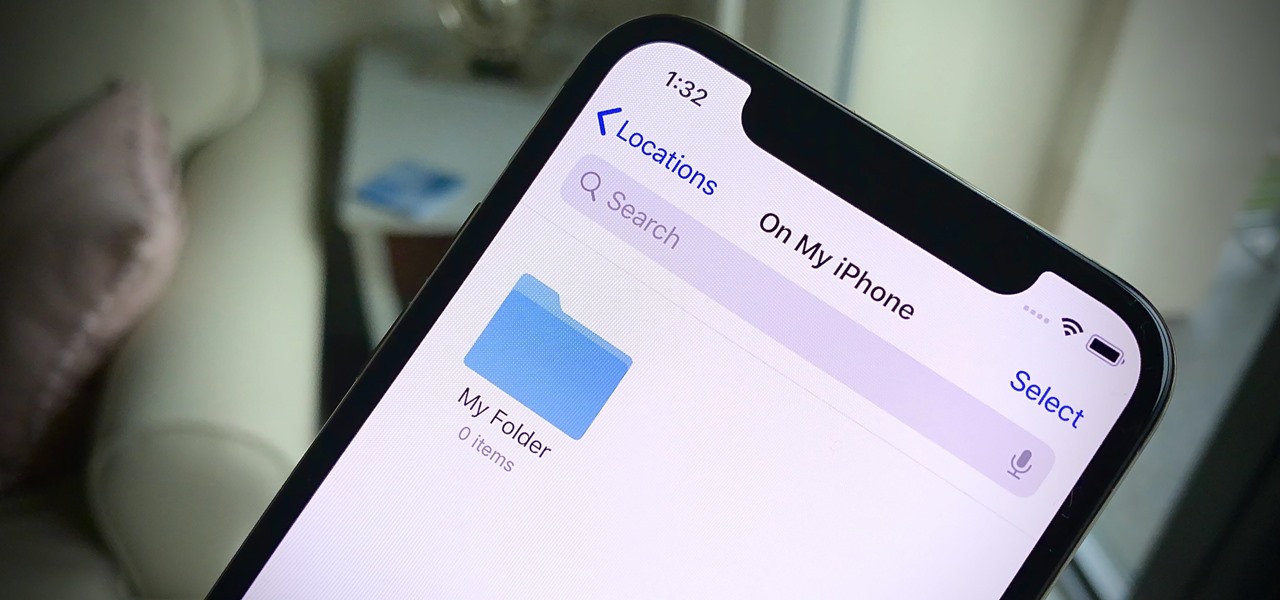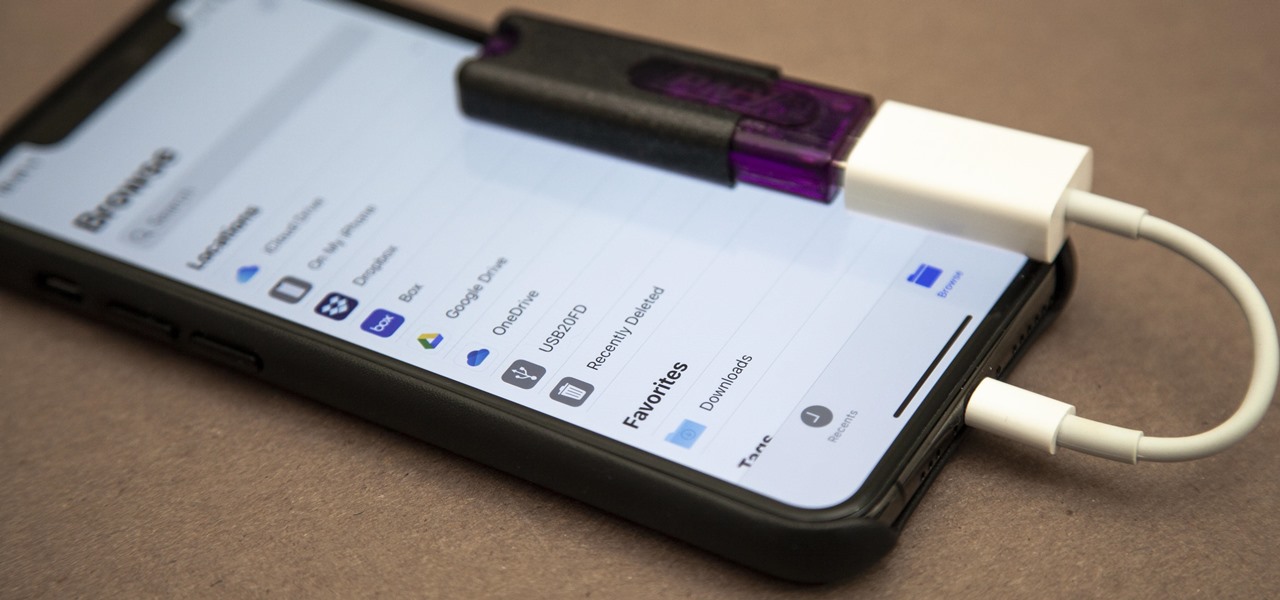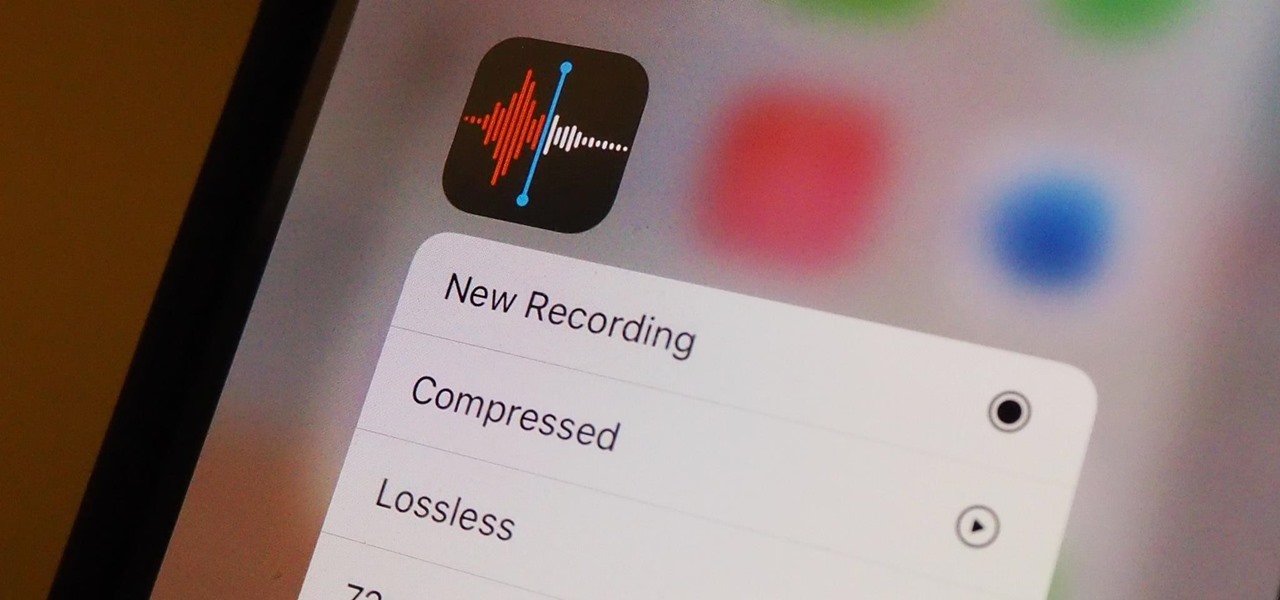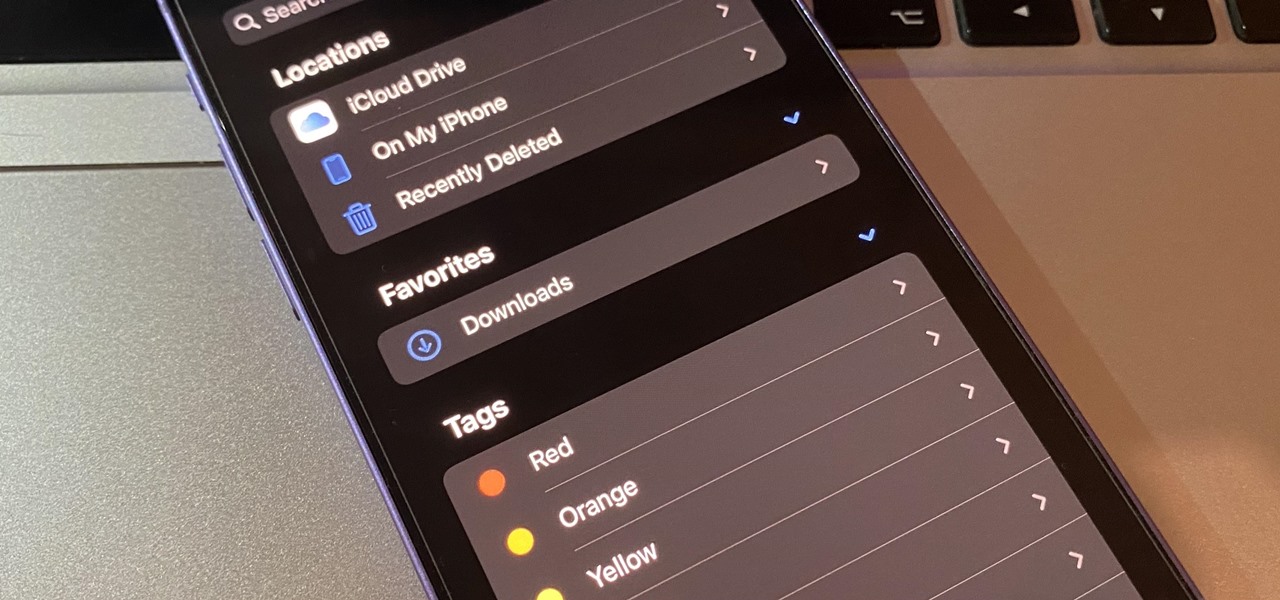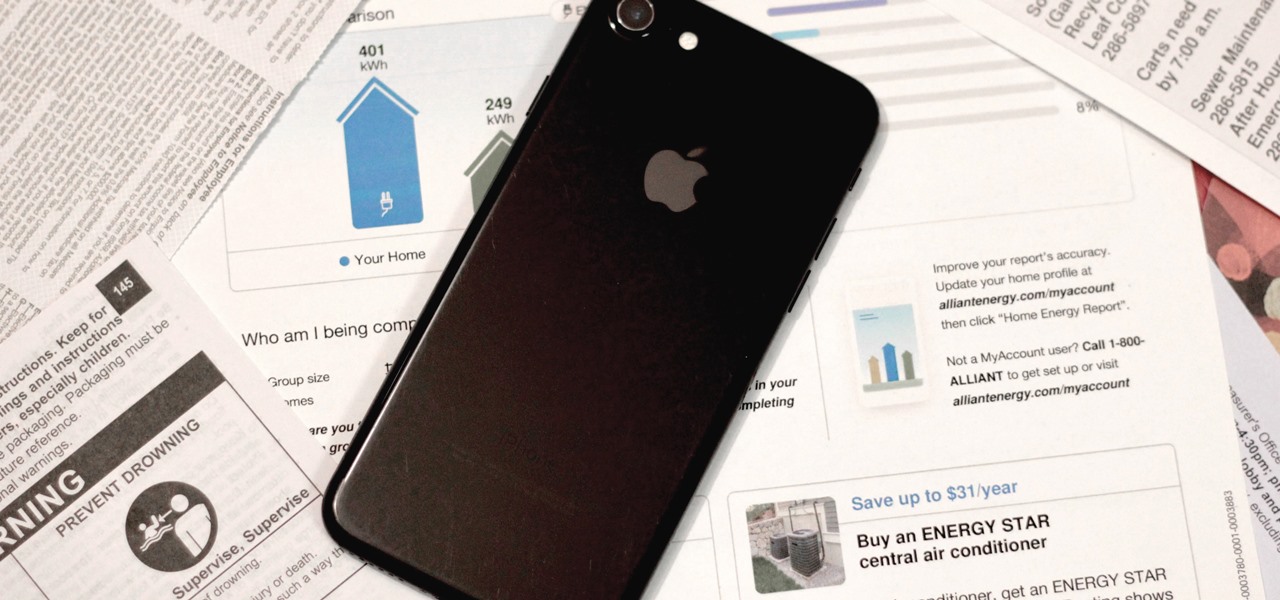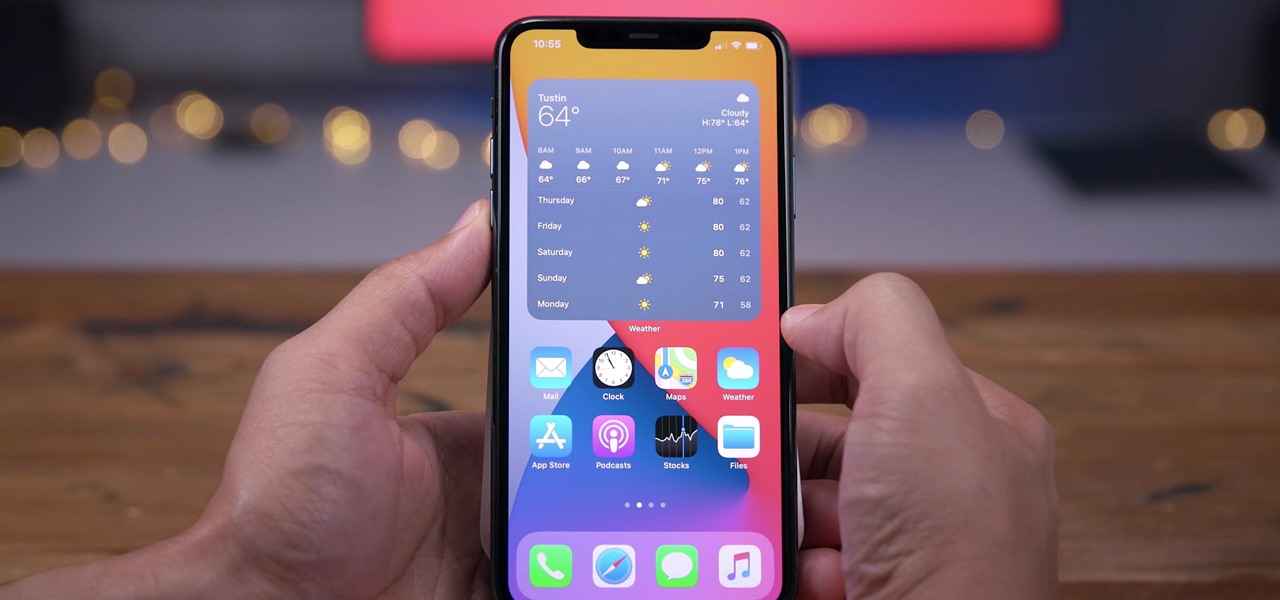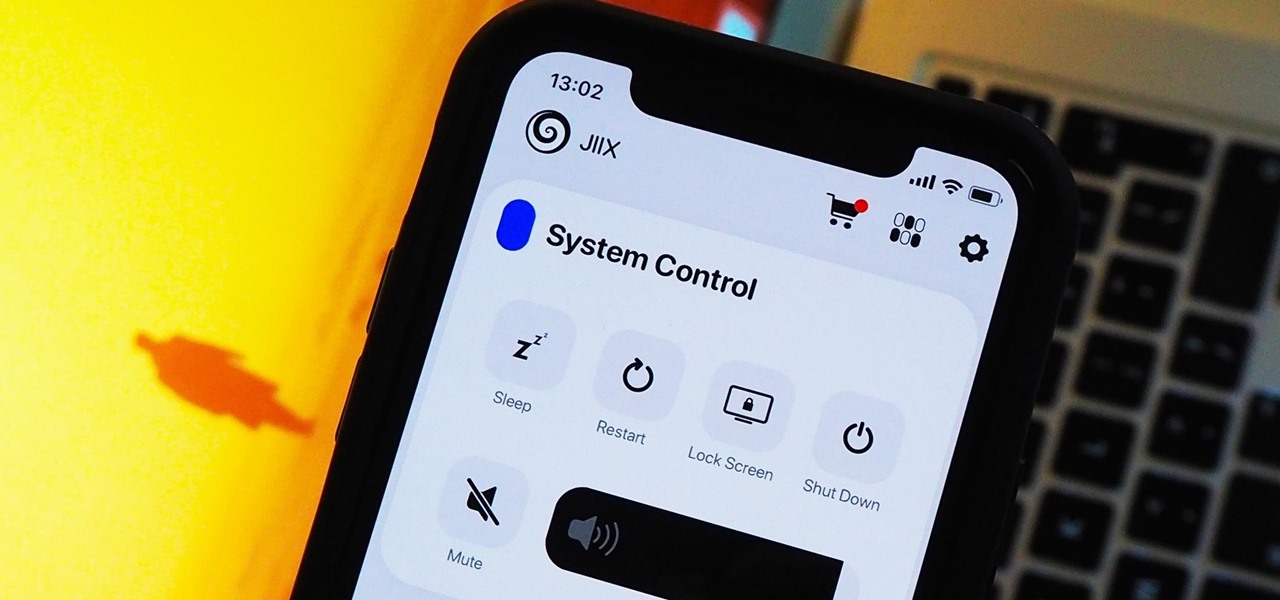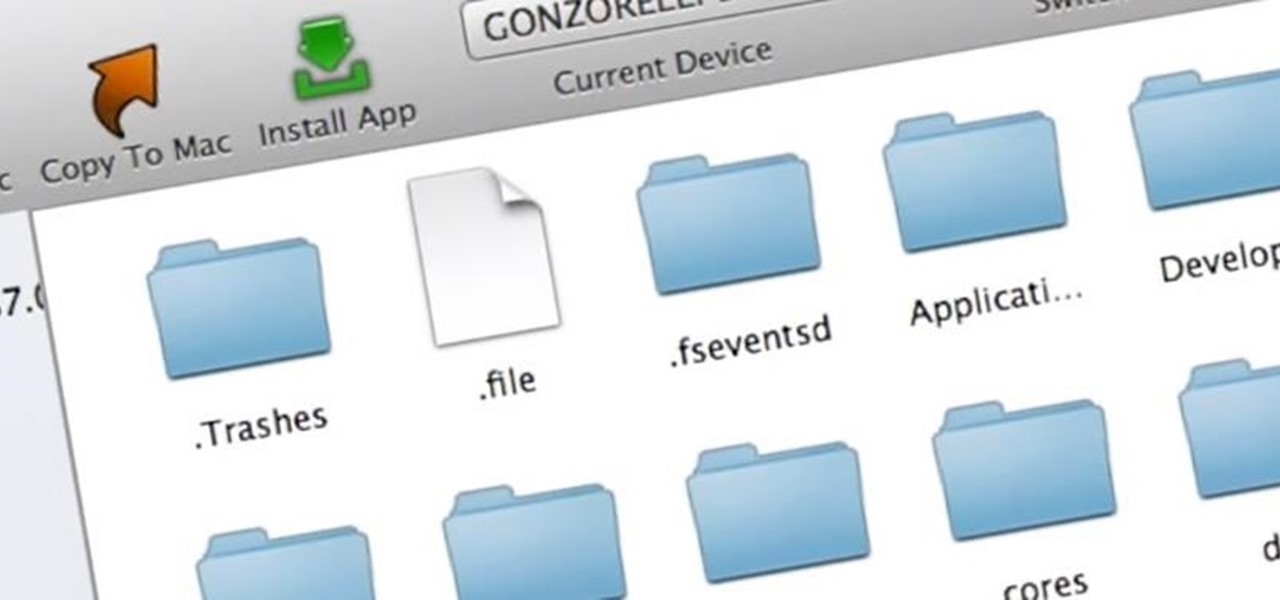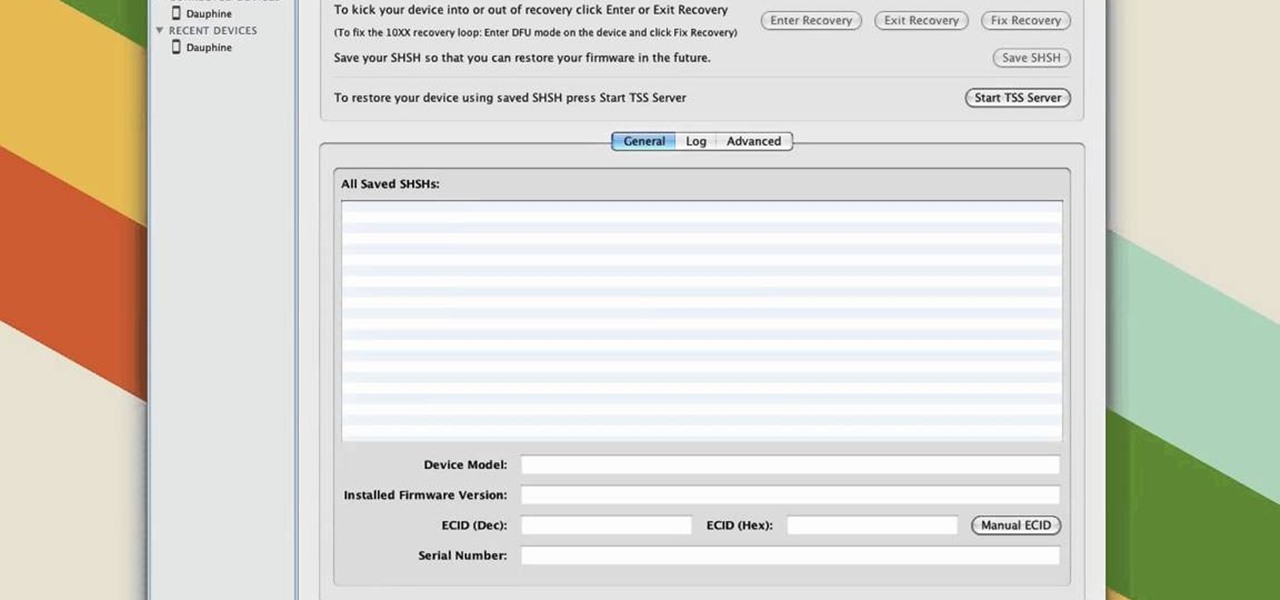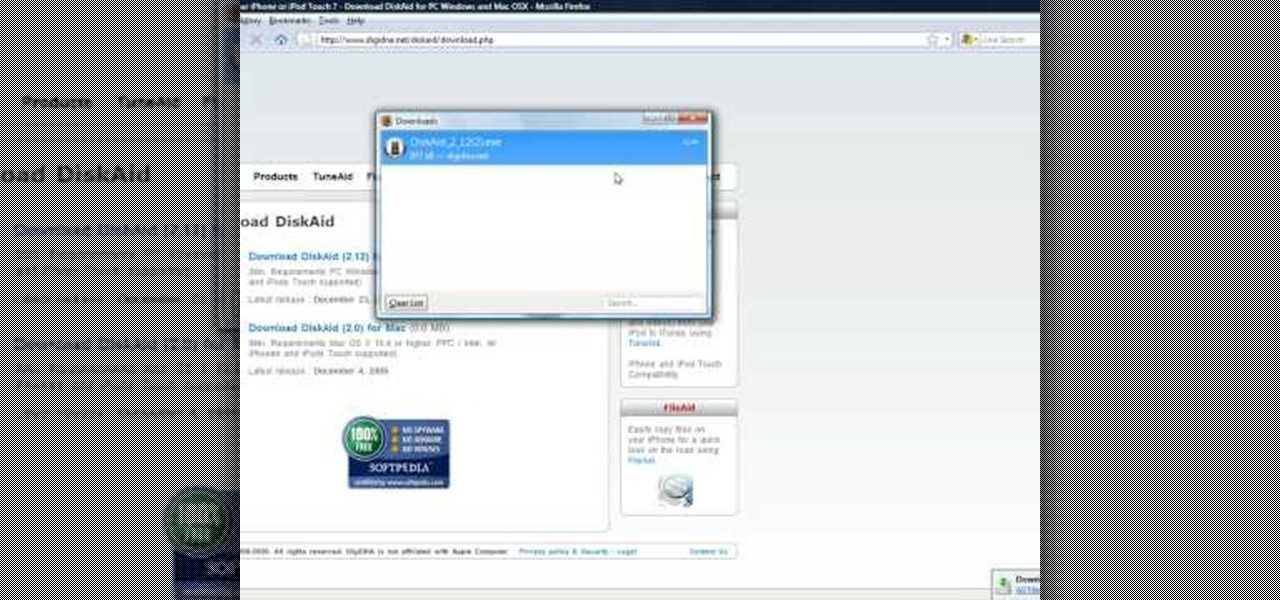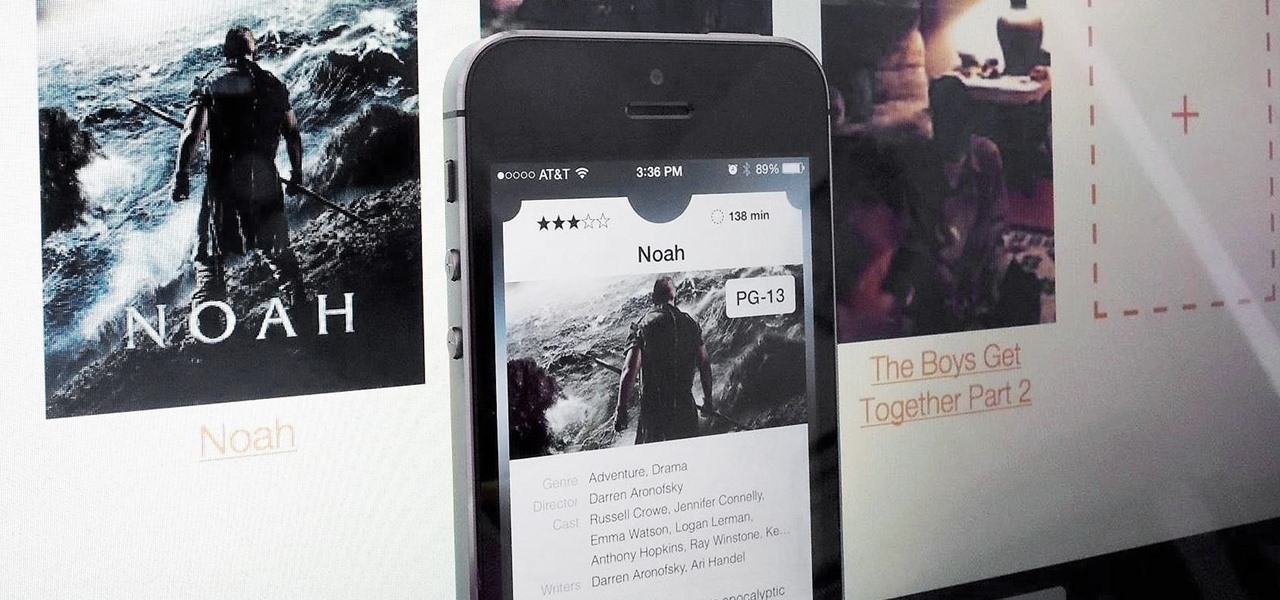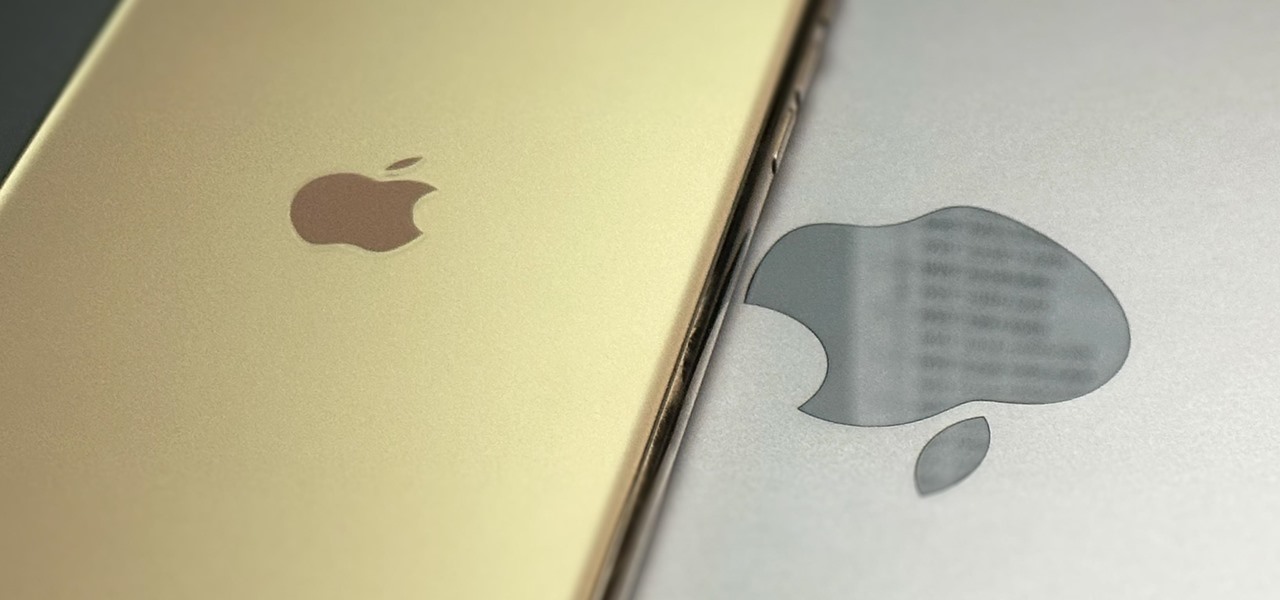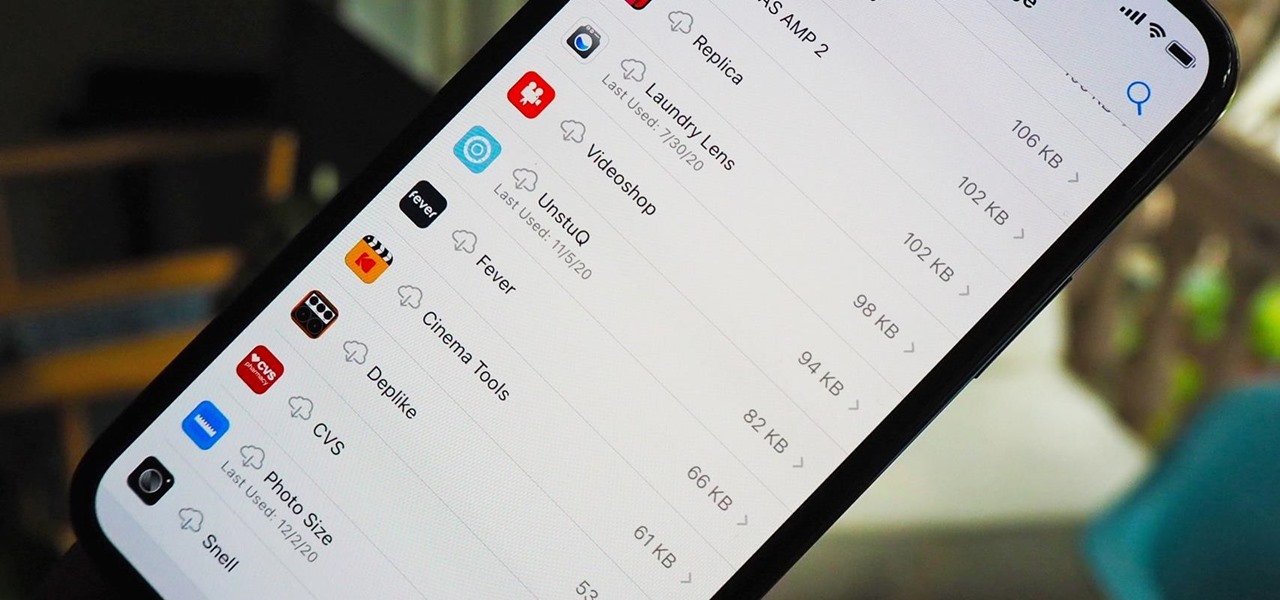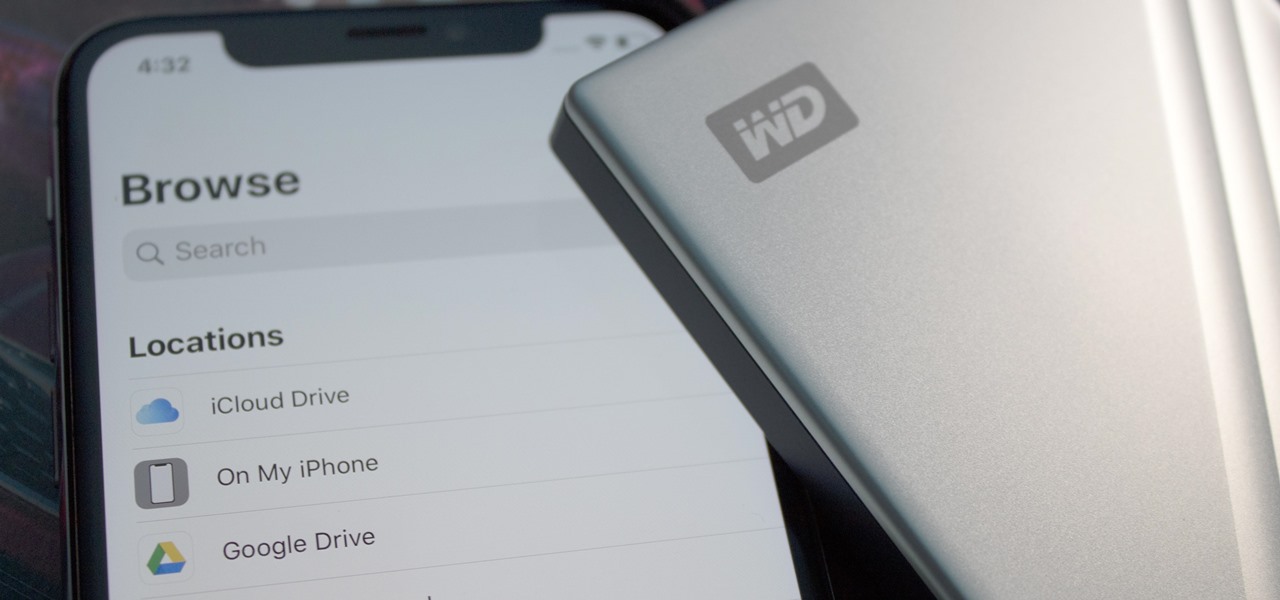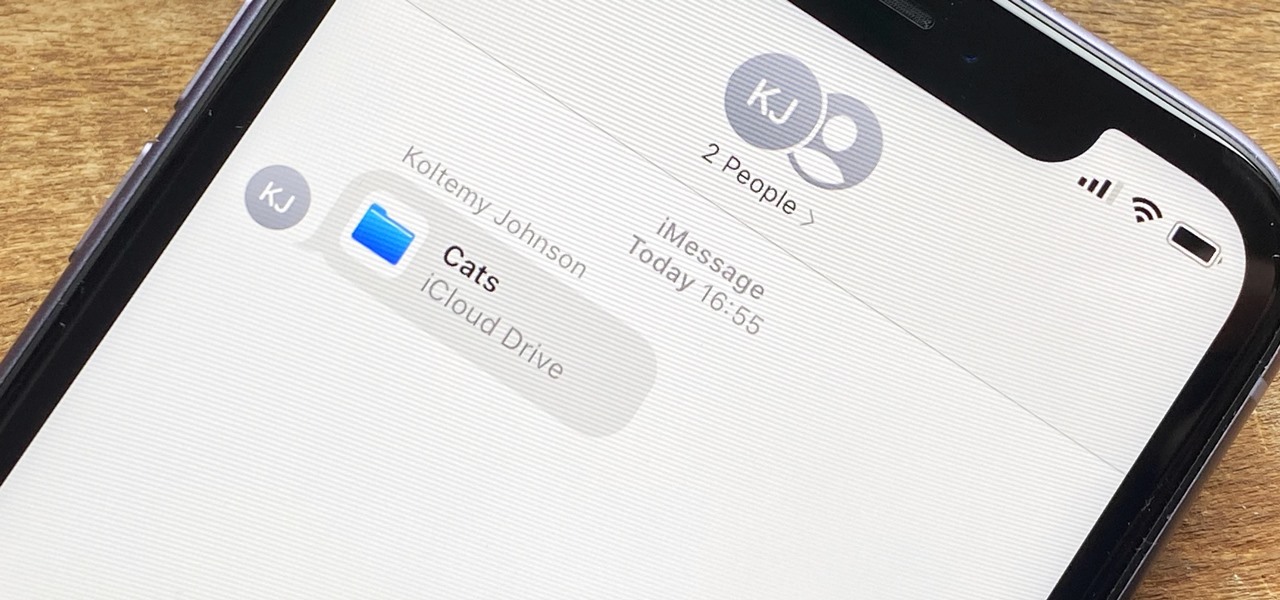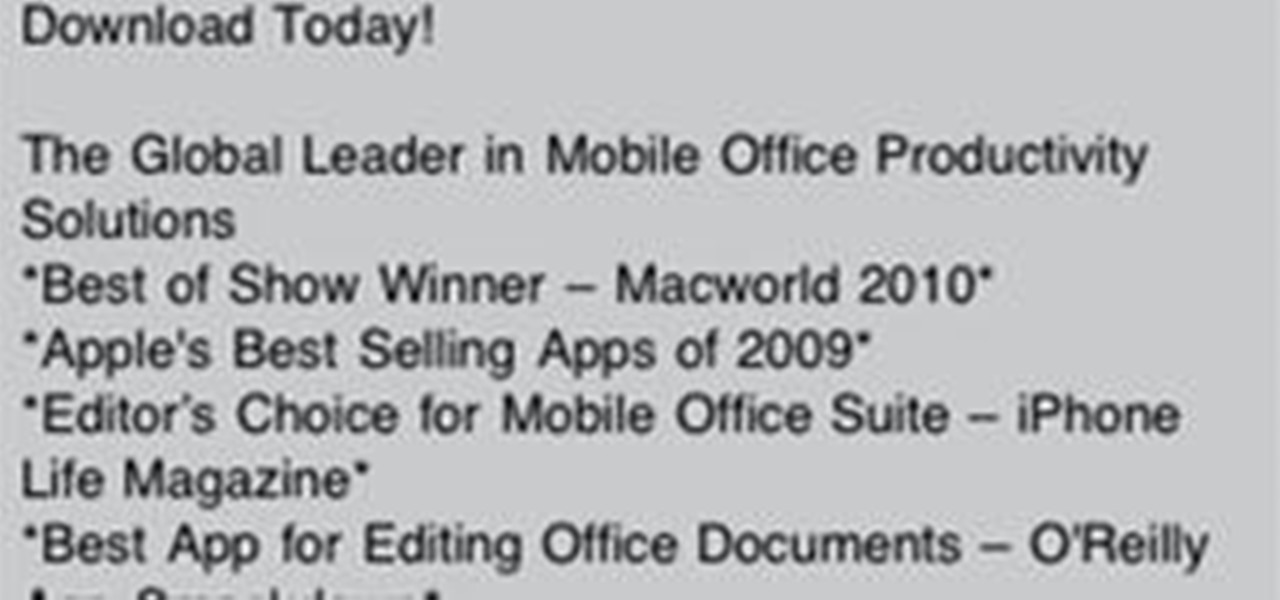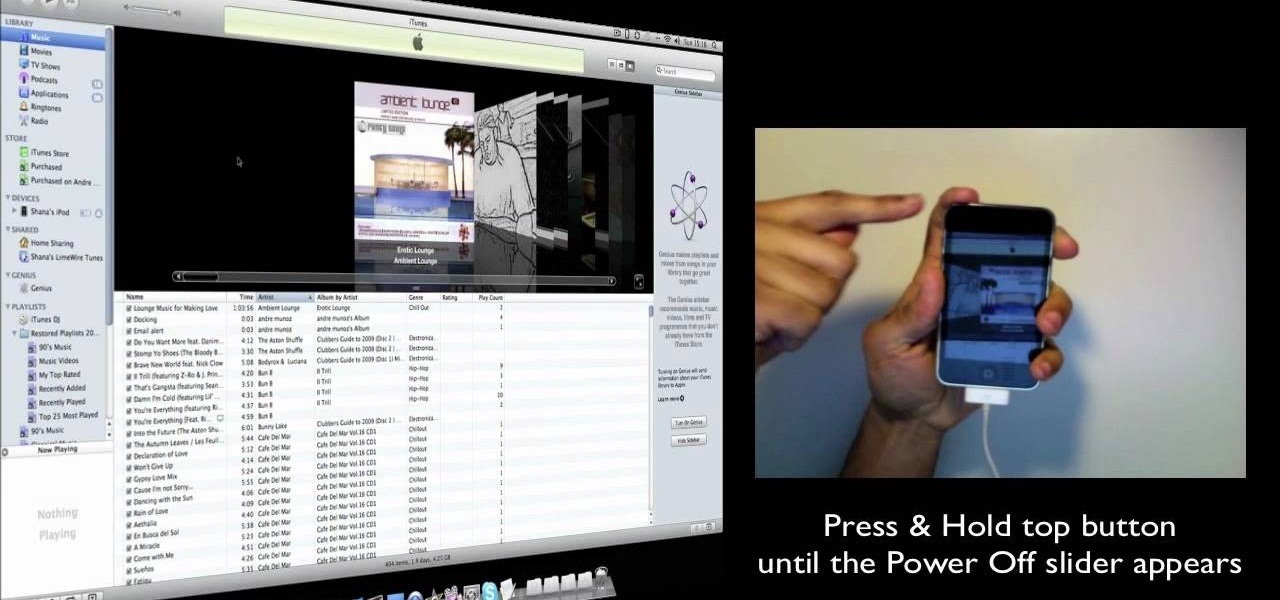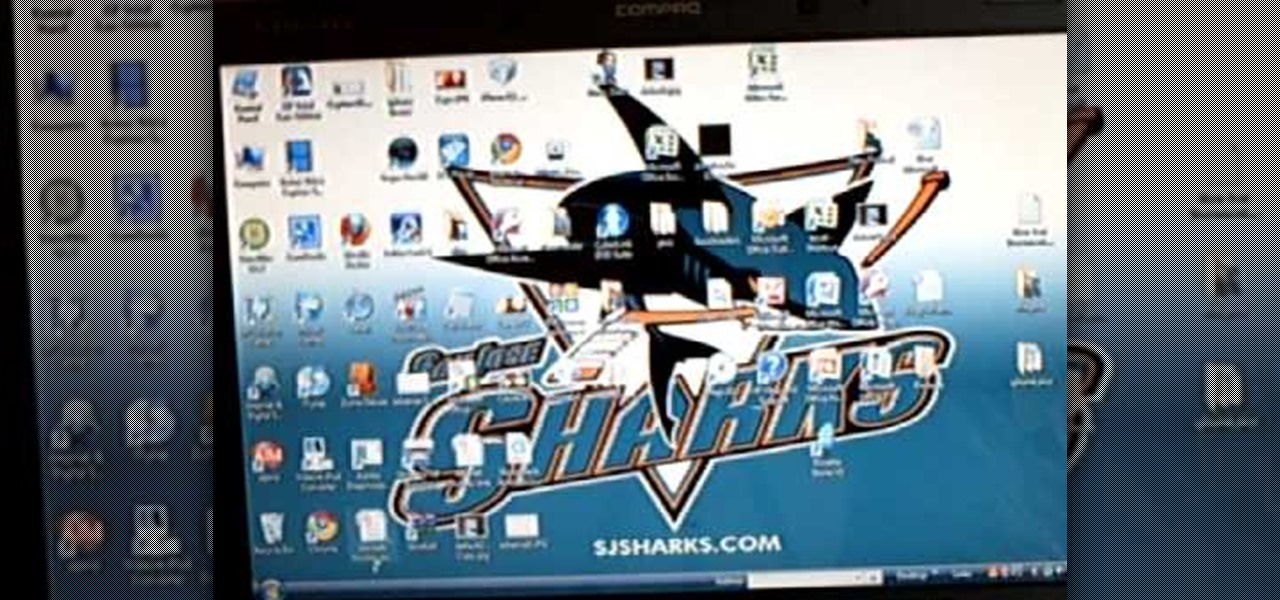
In this video tutorial, viewers learn how to transfer iPhone videos and pictures to a computer. Begin by connecting the iPhone to your computer. Then click on the Start menu and select Computer. Now select your iPhone device drive and click on the eternal storage. Then continue clicking on the folders. Users will then be able to access the videos and pictures from their iPhones. To transfer the files, simply drag it onto your desktop. This video will benefit those viewers who have an iPhone a...
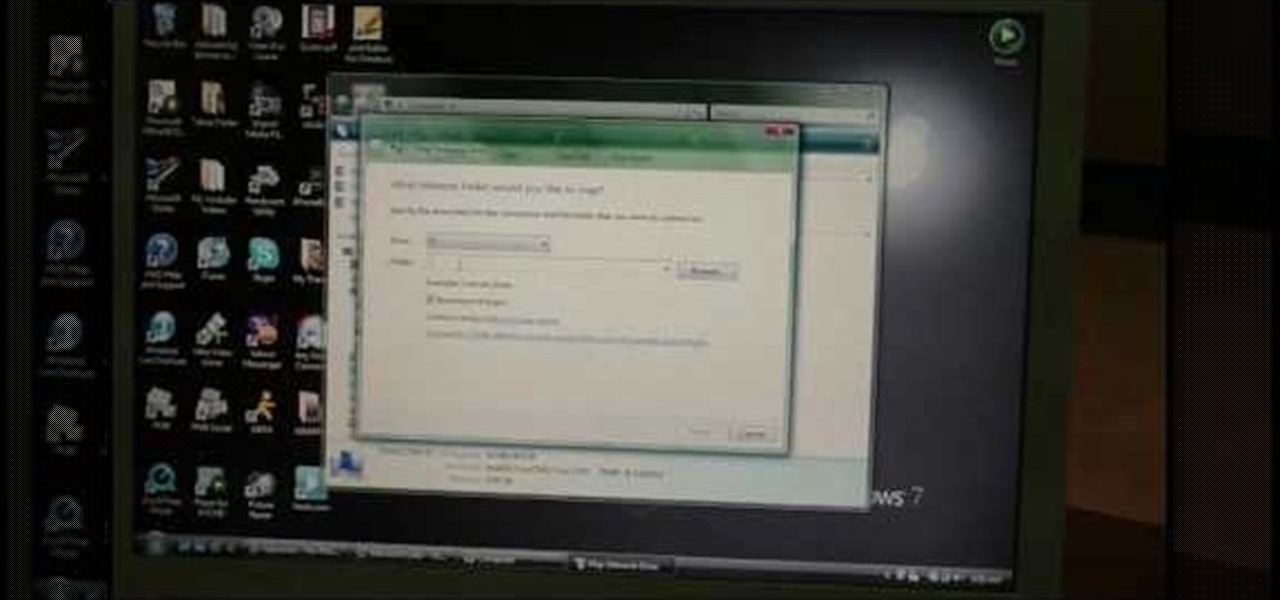
You can use your Apple product (iPod, iPhone or iPad) to store your data and then send it to a different computer using a wifi connection. You'll need to download the File Sharing program from the Apple store and make a note of the IP address you want to send your data to.

This video tutorial from iTouchMaster2 shows how to SSH to iPod or iPod Touch using FileZilla application.
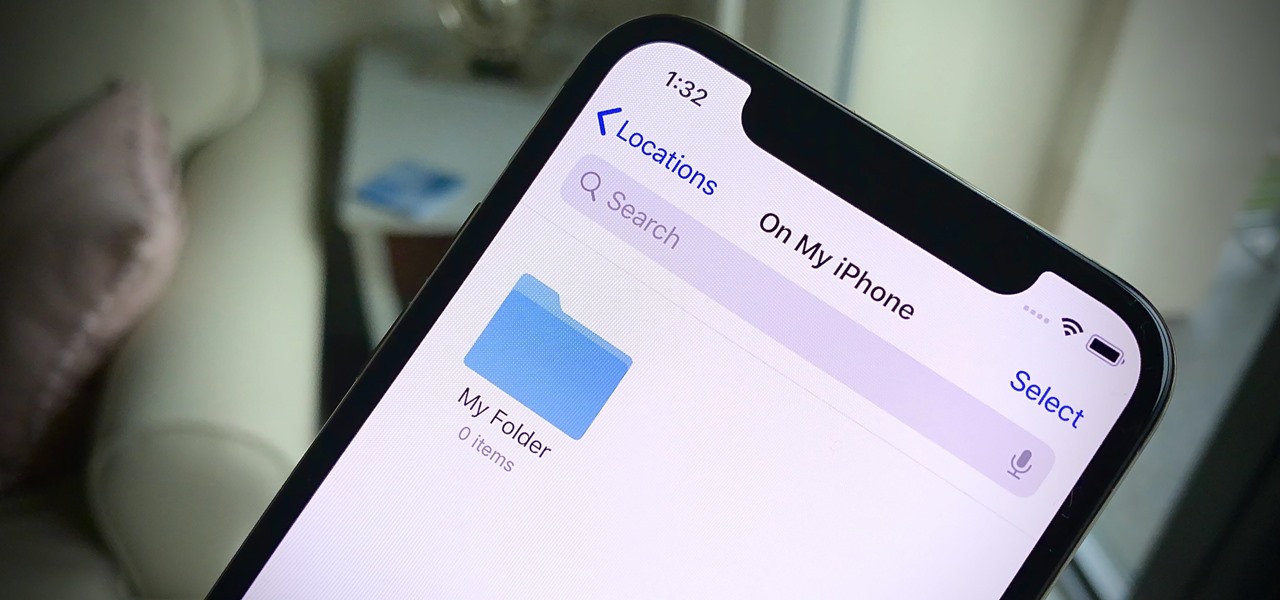
The Files app was first introduced to the iPhone with the release of iOS 11. In the two years since its unveiling, we've enjoyed a more desktop-class experience since there's finally a decent file manager for mobile devices. That said, there was always one major issue with the Files app, an issue iOS 13 solves for good.
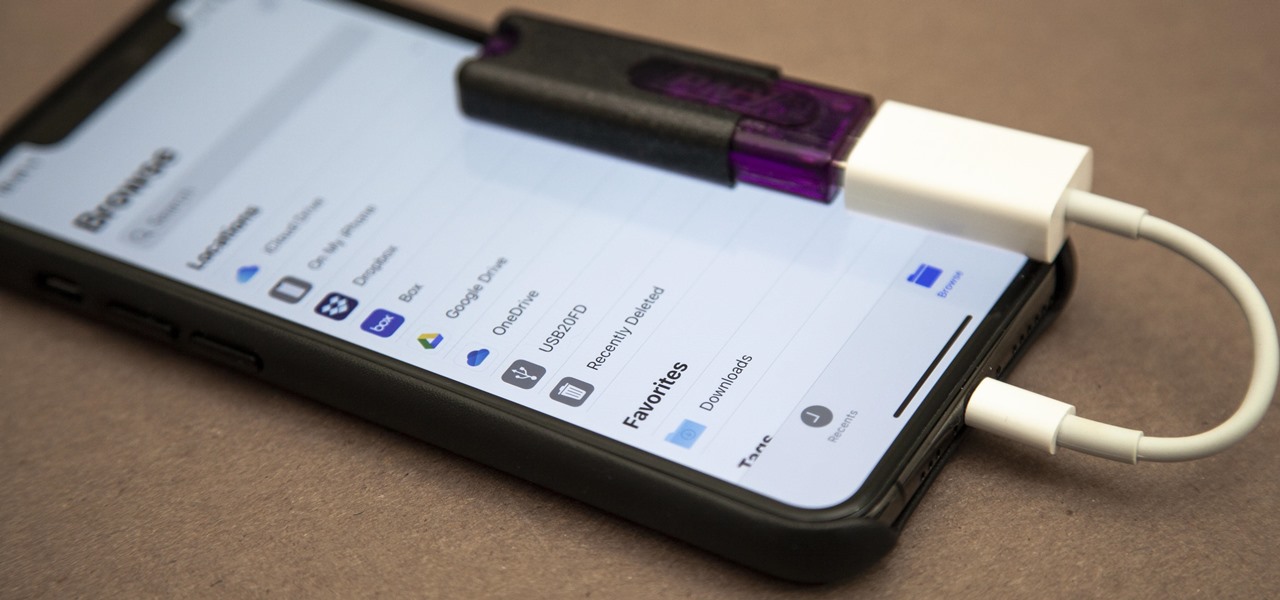
The Files app received a big update in iOS 13. Before, it was limited to local and cloud-based files, but now you can access data from external storage devices, including SD cards and USB drives. But before you try to connect your favorite card or drive to your iPhone, there are a few things you need to know.
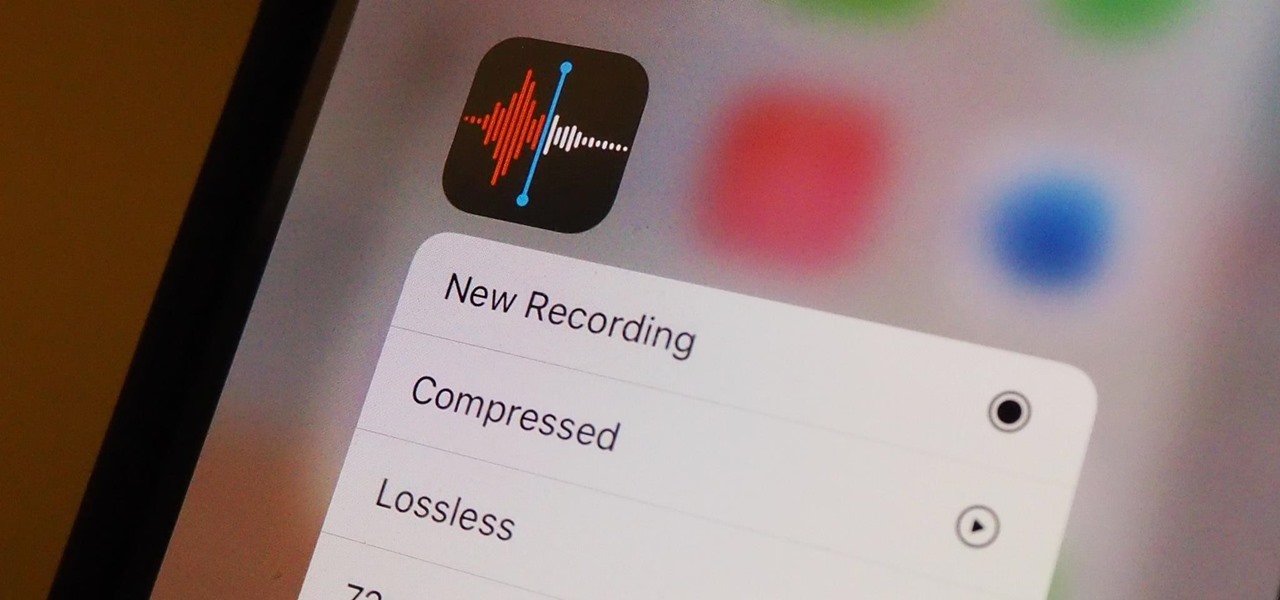
Lossless quality isn't for everyone. If you can't distinguish between lossless audio and other formats, you probably but don't need it. But if you're a musician who's sharing ideas with bandmates or a journalist interviewing people for a video, you might want the best possible quality, which is what lossless offers. And you might not know it, but the Voice Memos app on your iPhone supports it.

If you're not using your iPhone's Files app yet to manage images, documents, and other files on iCloud, third-party cloud services, or your local storage, it's time to start. Apple's built-in file manager is finally a powerhouse with many tricks up its sleeve in the latest software update.

As part of the iOS 11 update, Apple added a document scanner function that creates high-quality digital copies of physical documents, but it was only available inside the Notes app. With iOS 13, Apple has built its scanner right into the Files app, enabling you to quickly create PDFs with your iPhone and do more with them.

Apple just released public beta 2 for iOS 14 today, Thursday, July 9. The good news comes two days after Apple released the second iOS 14 developer beta, and 17 days after the release of the first developer beta. While this is the first public beta for iOS 14, it's called "public beta 2" to keep in line with developer beta numbering.

There's a lot of talk these days about how the iPhone 12, 12 mini, 12 Pro, and 12 Pro Max can shoot Hollywood-quality video with HDR and Dolby Vision. The video processing is really cool when it works, but as of right now, you might find its limitations outweigh its use to you. If that's the case, there's a way to turn it off.

At first, Apple's six developer beta for iOS 14 isn't much to look at, but there wouldn't have been an update if there weren't some important issues to address. Most of the serious updates in build number 18A5357e revolve around SwiftUI, which even has a few new features, and there's a fix to Shortcuts automation that will likely please you if you use those.

Your iPhone and Mac can speak to each other in many ways, allowing you to start work on one device and seamlessly switch to the other, share clipboards between the two, and pick up phone calls and answer text messages on both. The compatibility is incredible, but there's even more you can do by incorporating third-party software into the mix.

There are a ton of great mods and tweaks available in Cydia, but occasionally there will be one you want to install that hasn't quite made it into one of the main repositories yet. If you're not patient, it can be still be installed by manually placing the .deb file directly onto your device and installing it with iFile.

The iPod kids shows viewers how to covert movie files that are already on your computer into a format that will work with your iPhone or iPod Touch (2nd generation).

In this video tutorial, viewers learn how to transfer songs from an iPod device to a Windows or Mac computer. Begin by going to this link. Download Pod to Mac or Pod to PC, depending on your computer. Then install the program and open it. Plug your iPod device into your computer and select the song(s) that you would like to transfer. Users have the choice to transfer to the Desktop or directly into iTunes.

This video tutorial will show you how to SSH file share on your Apple iPhone or iPod Touch, SSH meaning Secure Socket Shell. This is how you going to access your files on your iPhone or iPod, like videos and pictures. You will want to install the application OpenSSH in the system category on your device, and then download...

If you have jailbroken your iPhone or iPod touch, you may have run into some trouble when new software updates come out. This video will show you how to save your SHSH files locally with TinyUmbrella, so that you can continue jailbreaking your iPhone or iPod.

In this instructional video, learn how to transfer files from your Windows PC to your iPhone or iPod Touch using DataCase. Datacase basically converts your iPhone or iPod Touch into a wireless drive that you can access your information on the Mac, PC, or Linux.

In order to transfer files from your iPhone to your mac or pc, you're going to need a little something from www.digidna.net. Open up your web browser and type that into the address bar, here look for DiskAid. Download the version of DiskAid that corresponds to what you want, whether it be for a PC or a Mac. When you've downloaded it, it is time to install it. Once the program is up and running you'll be able to transfer different files like photos and videos from your iPhone or if you wish yo...

Using either Winscp for Windows or Cyberduck for Mac you can SSH the files on your jailbroken iPhone, iPod Touch, or iPad from your computer. This will allow you to view the files on your iOS mobile device from your computer.

Iphone is a innovative product from Apple, which can be used for many purposes. Some times even when using different applications and having a collection of music in your Iphone you may still be left with some space on it. Now you can use this space to fill it with other files which are not necessarily supported by the phone. Air sharing is a wonderful application which lets you drag and drop files into your Iphone. You can now browse it from any connected computer in your local network. So a...

The iPhone pc suite is an application that allows you to connect easily to your phone. This video will show you how to download this application, reset your phone and then use your audio and video on your iPod. This is a helpful application and is not too difficult to set up. Some of the possible functions include:

On an Android device, you can download almost any file type into a neat and tidy "Downloads" folder, and those files can then be accessed with an appropriate app, shared via email, or transferred over to your computer. On an iPhone, there is no such folder, and saving files from Safari is almost impossible unless you're jailbroken.

In iOS 13, Apple finally took the built in Files app from an extremely rudimentary file browser to a full featured app that can serve the needs of most any user. Among the new features is the ability to compress a file or series of files into a standard ZIP archive right from your iPhone.

Apple has finally given us a decent file manager in iOS 11. The new "Files" app replaces the not-very-old iCloud Drive app that appeared in iOS 9, but you can still access your iCloud Drive files in the new Files app, as well as files from third-party cloud services. A nice improvement, right?

Apple prides itself on simplicity, but the company makes downloading video and music files onto your iPad or iPhone an overly complicated process, requiring iTunes and/or iCloud.

iCloud Drive is Apple's new solution to file management syncing across iOS and Mac OS X. If you've upgraded to iOS 8 and you have an iCloud account, you can use iCloud Drive to store files for certain apps. While you won't really be able to benefit with file syncing between iOS and Mac apps until you get Yosemite, you can still access your iCloud Drive documents online.

When you need a file on your Mac as soon as possible, you usually have to get your MacBook or hop on your iMac, Mac mini, Mac Pro, or Mac Studio. But that's too much work if you're in bed, lying on the couch, or outside in the fresh air. Why even bother when you can access that file directly on your iPhone or iPad — without moving an inch?

Since iOS 11, your iPhone has been capable of offloading hardly used apps to free up storage space for more useful data. But offloading only gets rid of the app's binary, meaning its documents and data are stored on your device in case you reinstall the app. That can take up a lot of space itself, so it's good to periodically review files for offloaded apps and purge the content you no longer need.

The built-in Files app on your iPhone has only gotten better since it was introduced in iOS 11, with small improvements after each new iOS version. You can manage files on your internal storage as well as in iCloud Drive, but one of the best features is being able to manage media and documents from all of your cloud storage accounts in one place.

In the iOS 13.4 update, Apple added folder-sharing capabilities in the Files app. That means you can share multiple documents at the same time instead of doing it one by one. But that's not all — you can share folders with numerous contacts and even enforce access and permission settings.

It's no secret that Apple's Notes app supports attachments such as photos, videos, and web links, as well as other file types like PDFs, word documents, spreadsheets, locations on a map, and audio tracks. While images, videos, and document scans are simple to add on an iPhone or iPad, other file types aren't as easy — at least until you know how.

If you like to listen to popular songs from huge musicians and hard-to-find music from obscure indie artists, SoundCloud is for you — and you don't have to pay a dime. When you find a song you really love and want to play it back even when you're not connected to the internet, SoundCloud has offline listening, but there is a way to download your favorite tracks onto your iPhone for longevity.

If you need to share something online but don't want your personal information attached to the file, use an anonymous file hosting site. By uploading files anonymously, you keep your IP address safe and won't need to create any kind of account that could provide further logging. You can do this in a web browser, but it's much easier to do using a shortcut on your iPhone.

In this video from whenwillapple we learn how to copy and paste video files on your iPhone. First go into your camera roll. Click on the thumbnail of the video file you would like to open. Once opened, tap and hold your finger on the screen until copy pops up on the screen. Tap the word copy. Now go to the home screen. Go into your mail and create a message. Tap and hold the blank area in the message until the paste options come up. Tap on the word paste and your file will paste into the emai...

Sync your iPhone, Mac & MS Office Dropbox and Quickoffice give you instant syncing of Microsoft Office files across all your Macs and your iPhone

Gone are the days of needing a specialized app or program to unzip files. In fact, you don't even need a computer. It's 2019 — cars drive themselves, robots take fast food orders, and you can unzip compressed files right on your iPhone.

With the updated Files app in iOS 13, iPhone users finally have decent file browser. But, as with any file browser, it can easily become crowded, making it hard to find the files you want.

This video illustrates the method of Downgrading the iPhone 3Gs firmware from version 3.1.3 to version 3.1.2. The process is composed of the following steps -Step 1Download the iPhone 3Gs firmware version 3.1.2 from the internet. You can find this on apple's official site or you can get this from a customer service center.Step 2Upload the firmware files in the root of your iPhone's internal phone memory. Create a folder named "firmware v312" and add the firmware files in it.Step 3Access this ...

If you want to transfer files to or from your iPhone at ease, check out this video on how to SSH / SFTP into your iPhone. SSH (Secure Shell) and SFTP (Secure File Transfer Protocol) all can be used to safely transfer files to your iPhone!