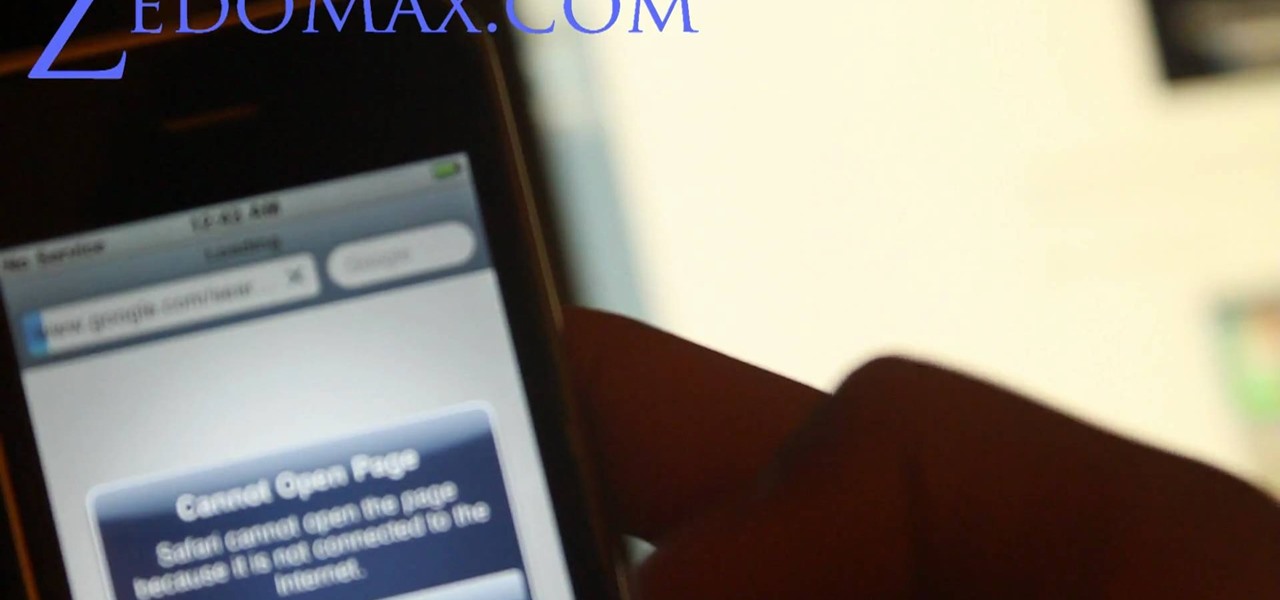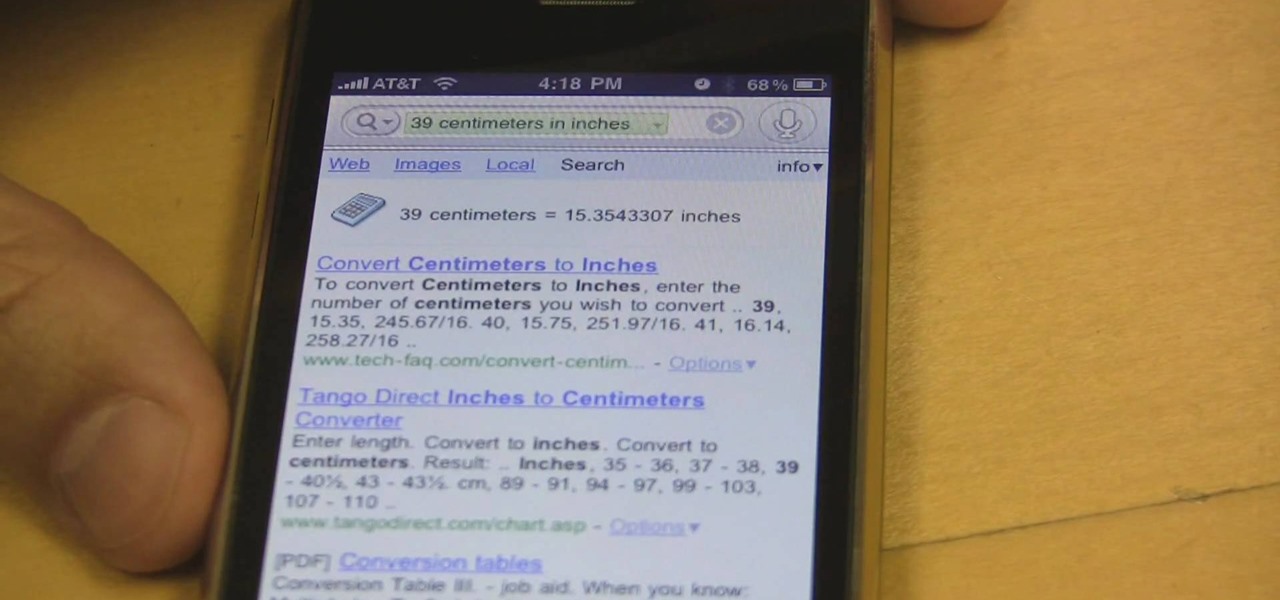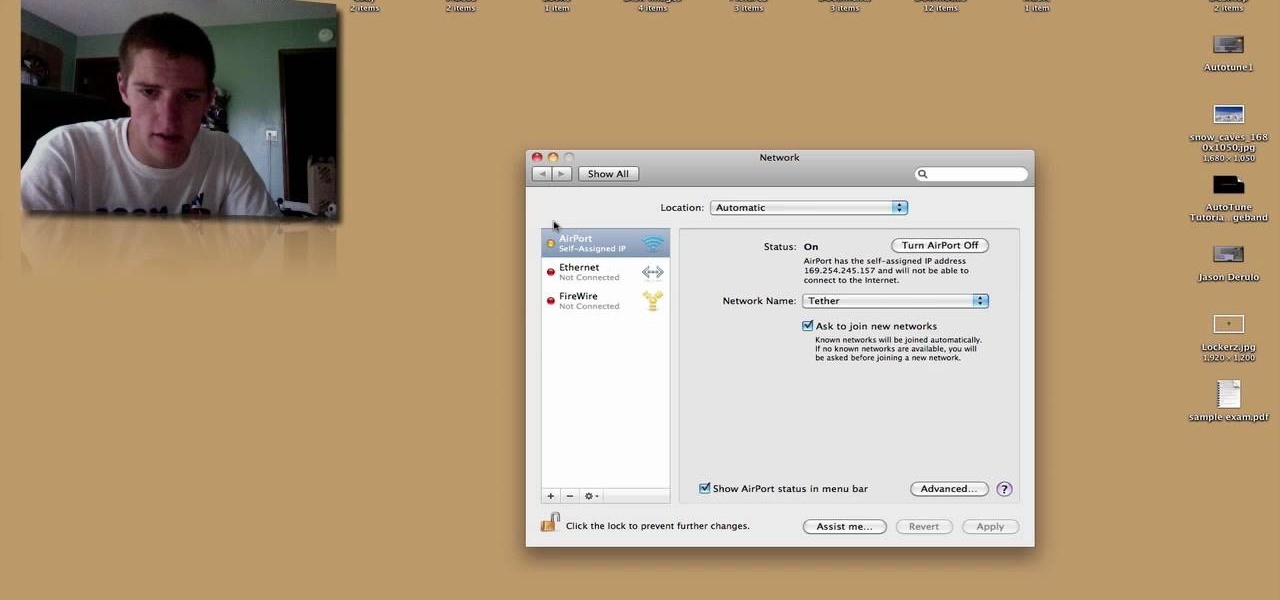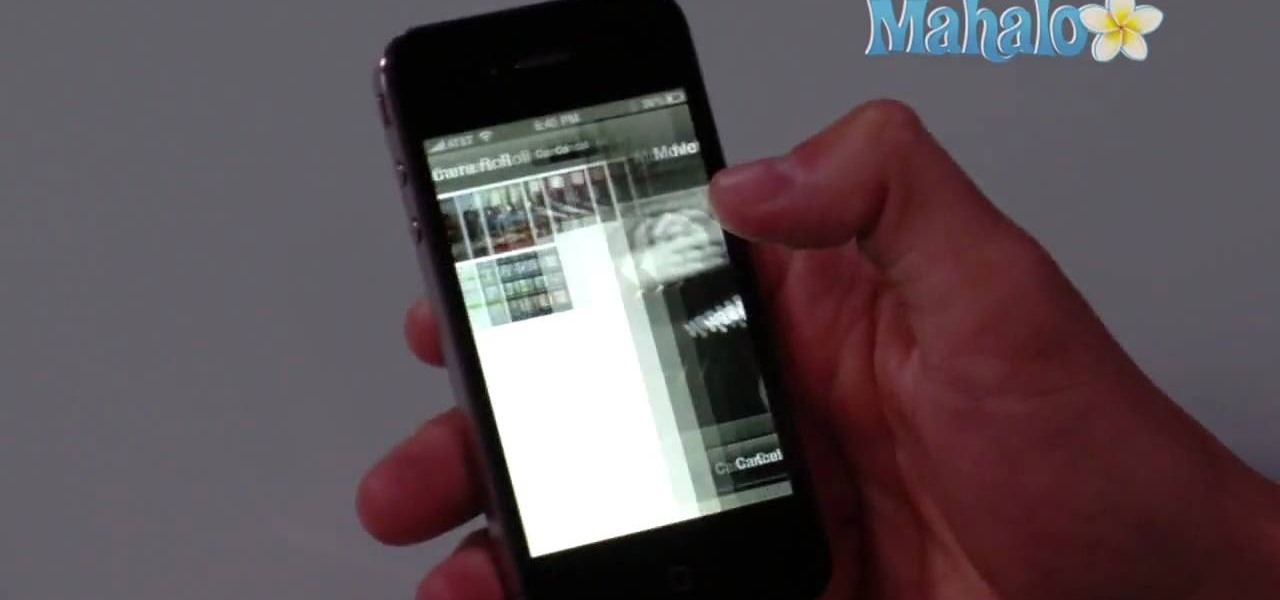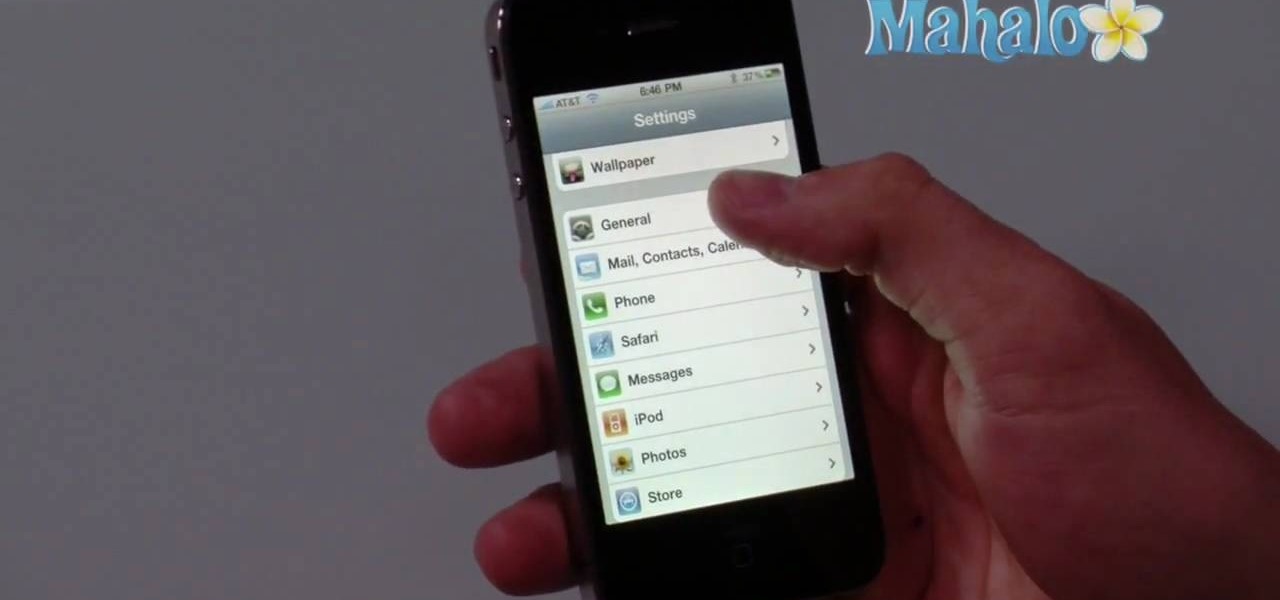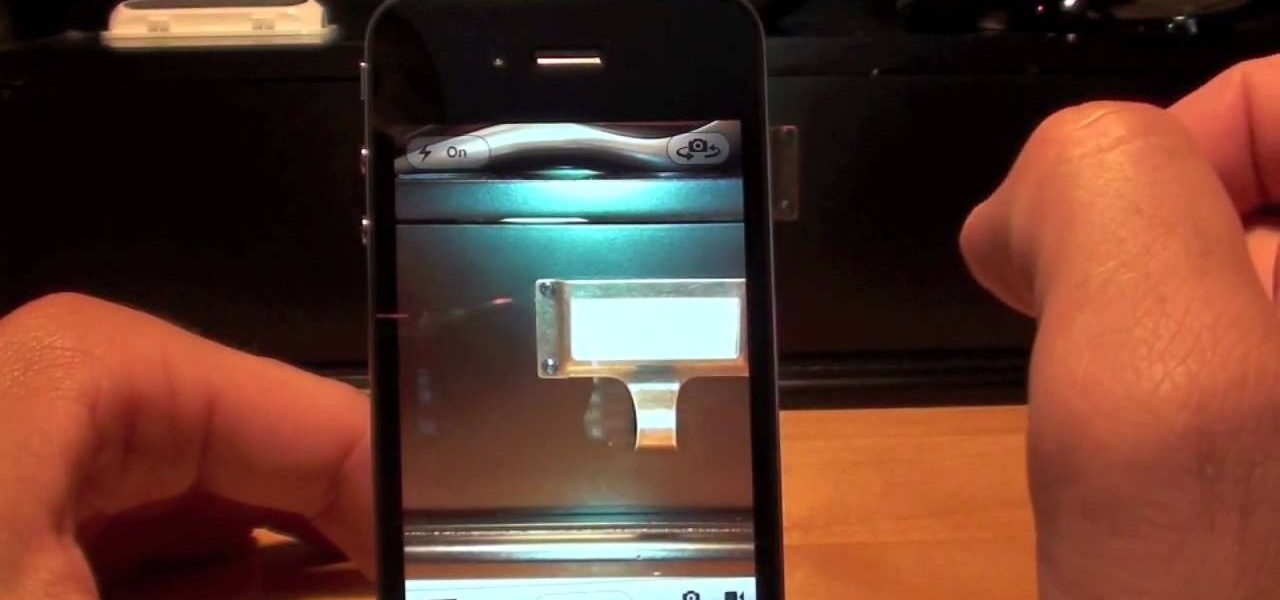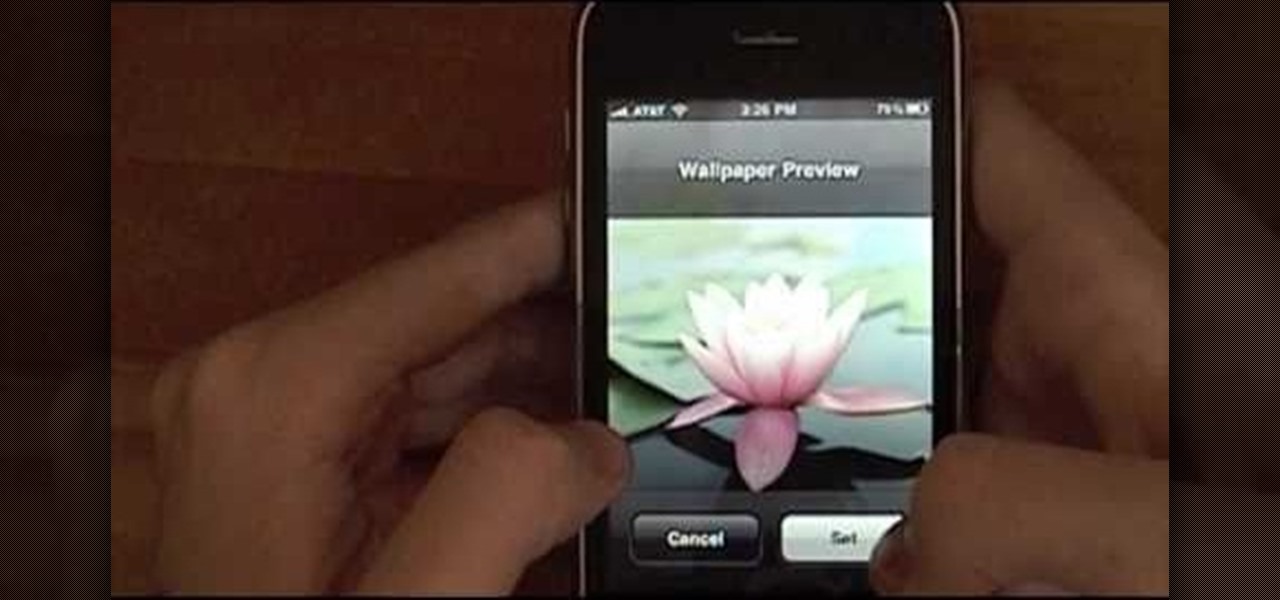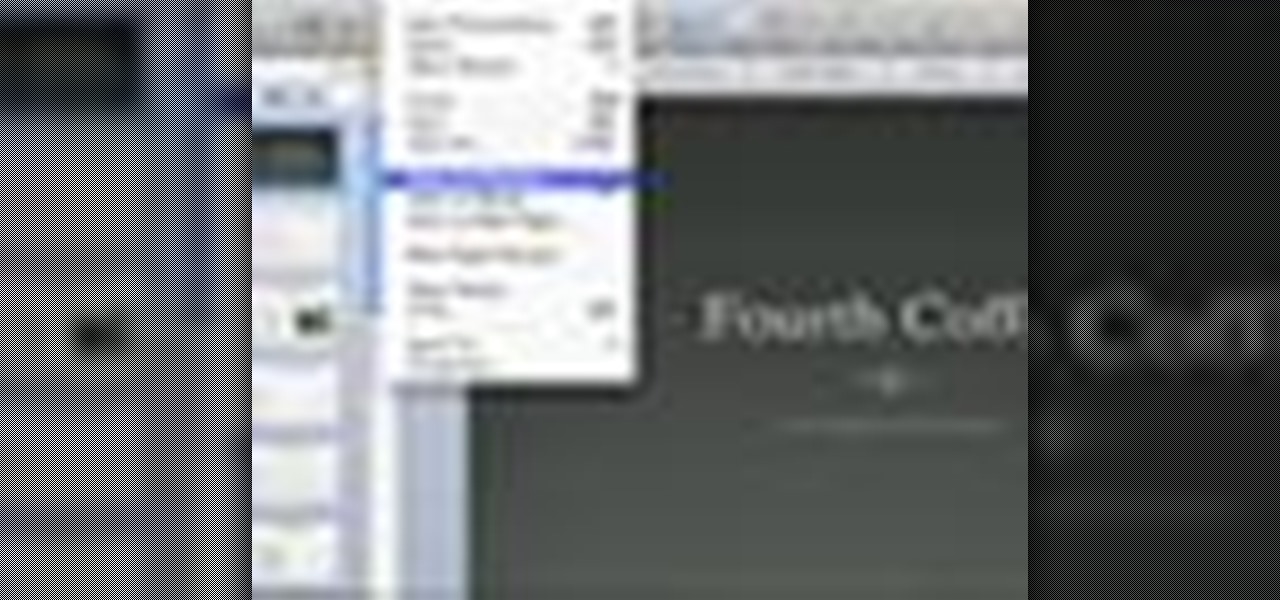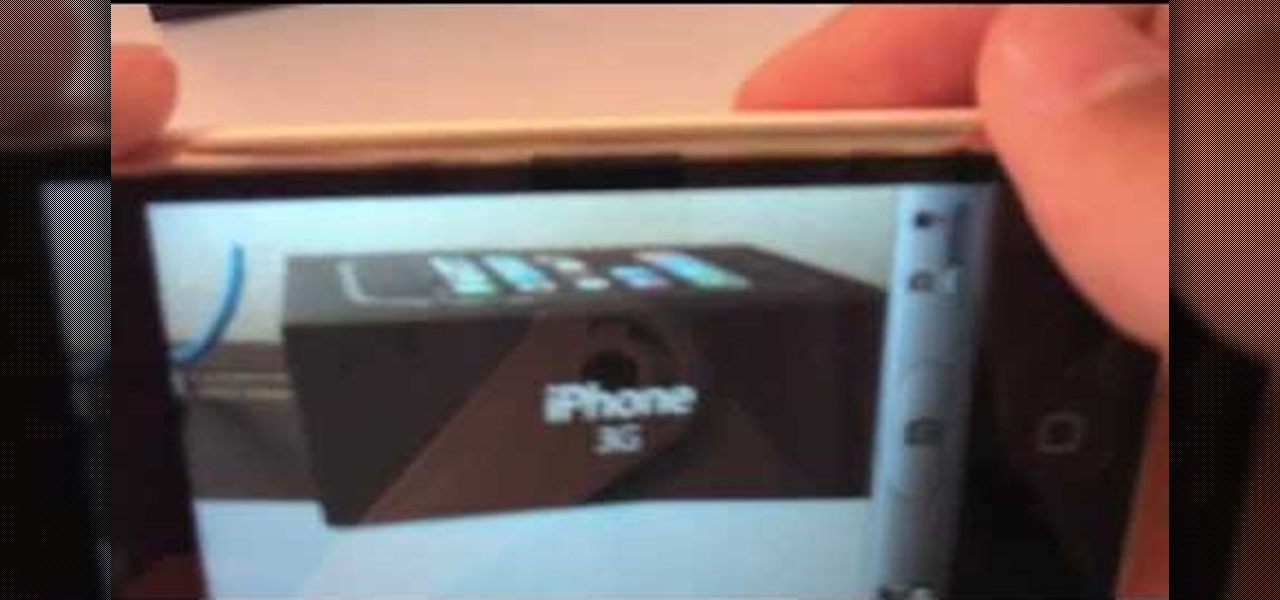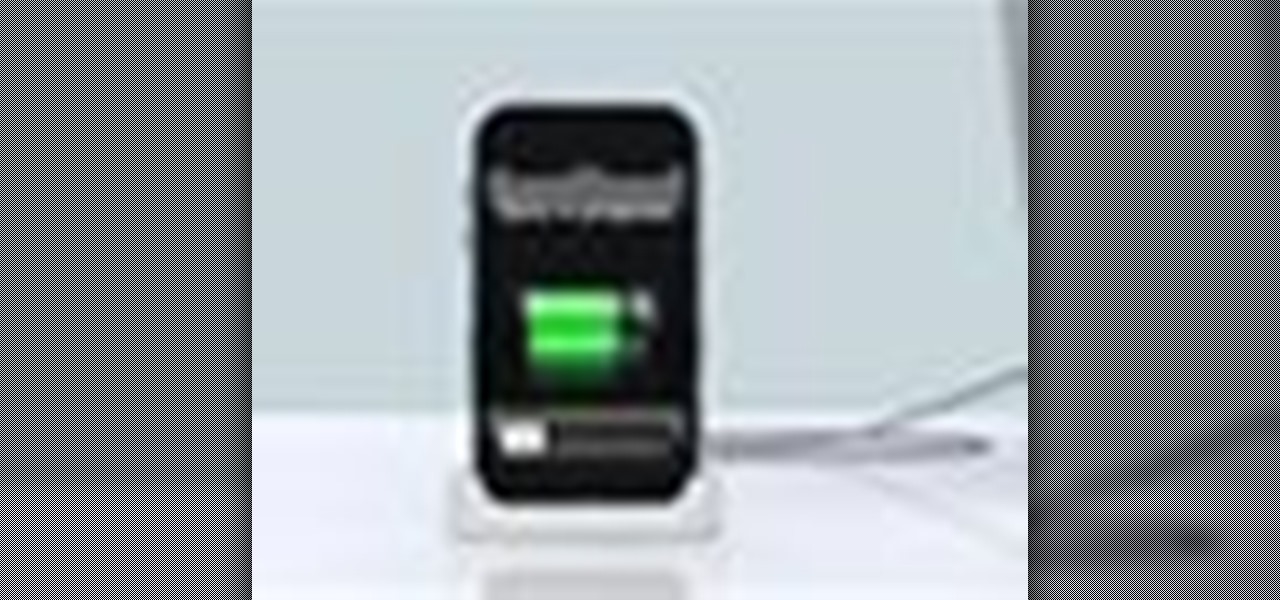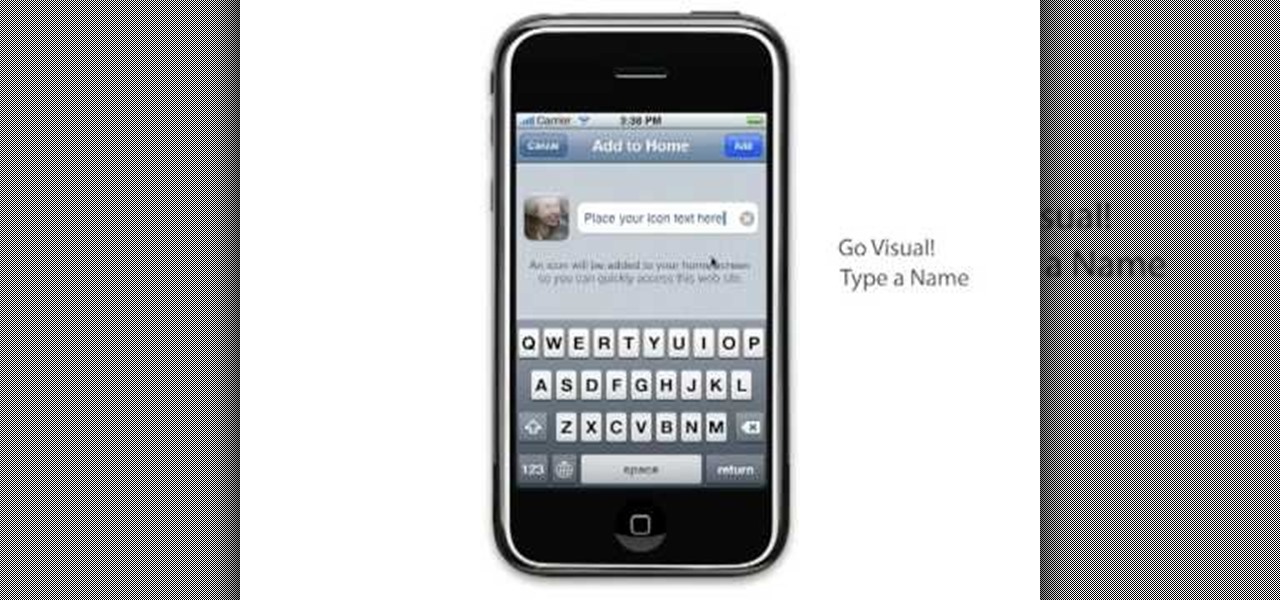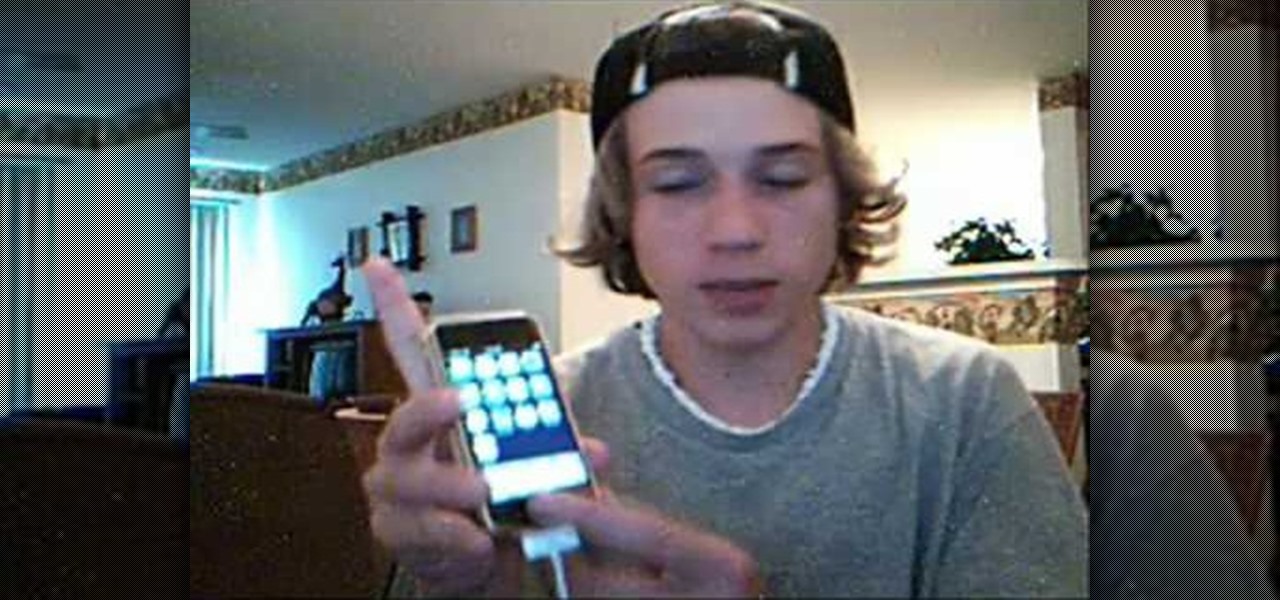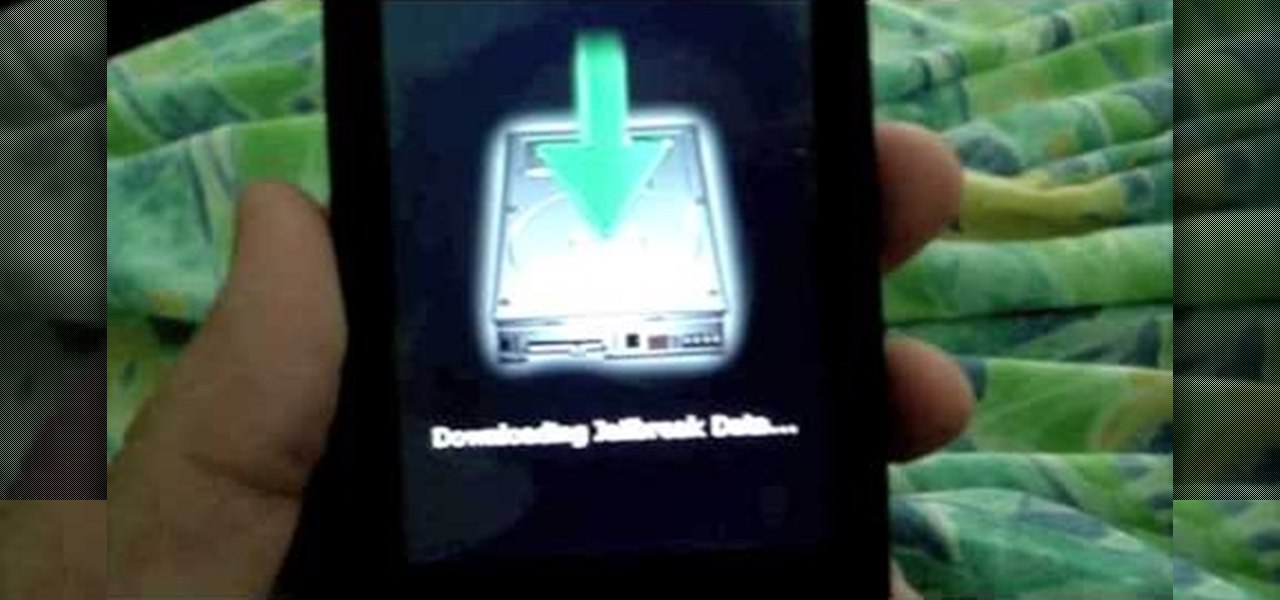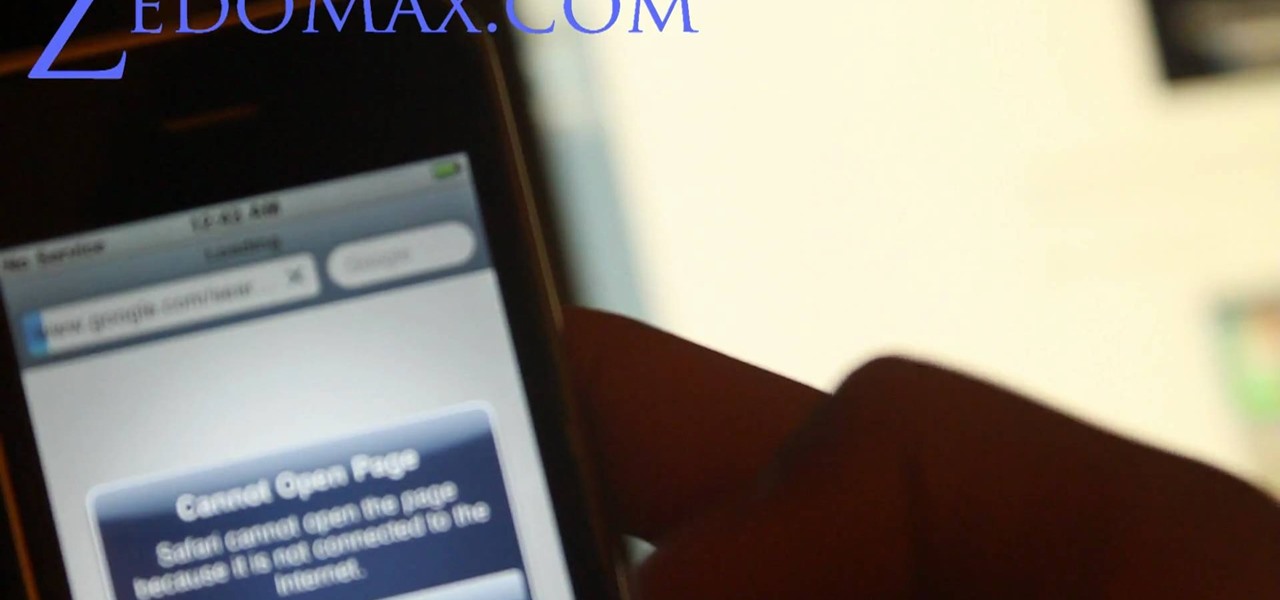
In this clip, you'll learn how to jailbreak and unlock an iPhone 3G running iOS 4 for use on the T-Mobile wireless network. For more information, including detailed, step-by-step instructions, and to get started jailbreaking and unlocking your own iOS 4 iPhone 3G, watch this hacker's how-to from Zedomax.
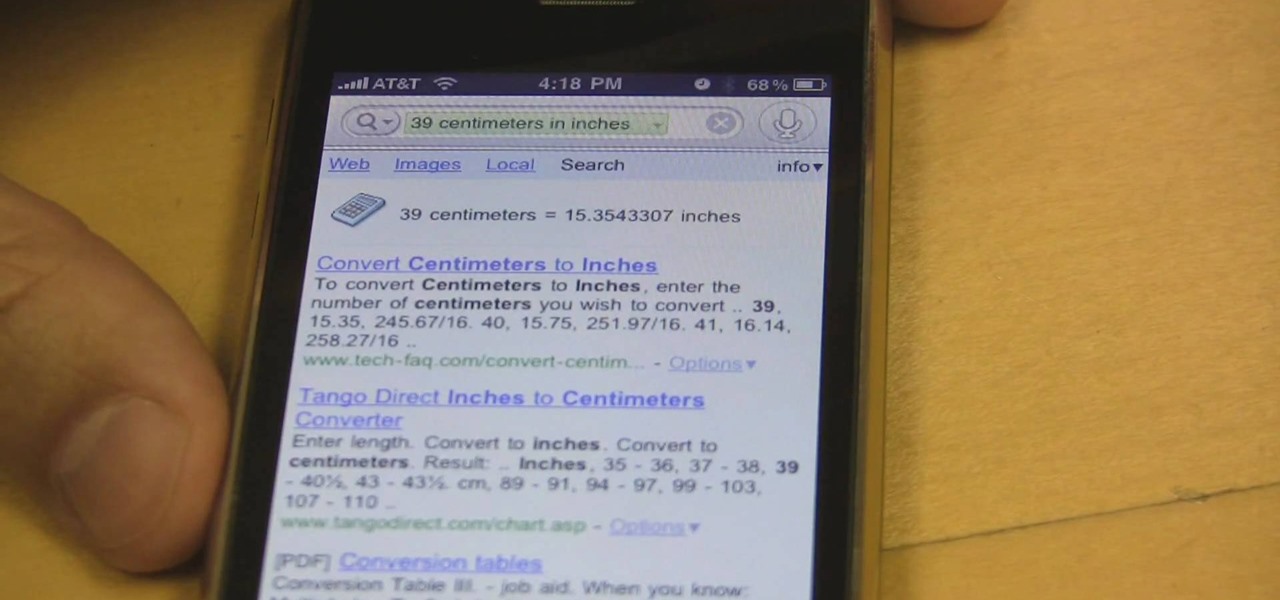
Google has it fingers in just about every digital pie there is, including the App Store of their leading smartphone OS competitor, Apple. This video will show you how to use the Google Mobile App for the iPhone, a great app that allows you to do Google voice searches and all sorts of other handy search tasks. Apple is pretty sweet, but Apple and Google together is a huge mobile phone combo.

If you haven't bought a new iPhone or iPod Touch since the 3G and 2G models of those respective devices, iOS 4 has probably been a major problem for you. It slows down those devices mightily, but there is a solution. This video will show you how to adjust some basic settings in your phone or MP3 player to make it run the new operating system faster and allow you to keep enjoying you device as you have for years.

Brian Tong shows you how to avoid awkward text message situations on the iPhone and Android platforms.
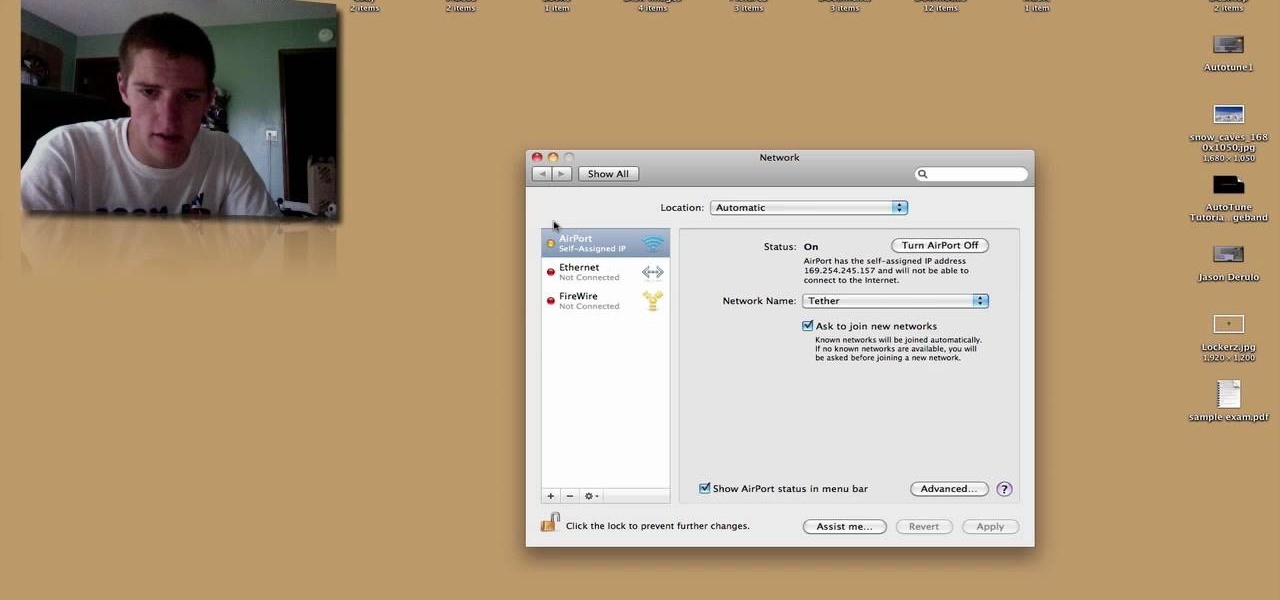
If you ever wanted to tether your iPhone but found your carriers’ prices ridiculously high, then meet HANDYLIGHT. This $0.99 iPhone app has a nice hidden feature. It will allow you to connect to the internet using your iPhone (i.e. tether). There’s no guarantee that this app will stay in the app store much longer (or even on your phone after you purchase it), so use it at your own risk.

Jailbreaking any one of the i-family Apple products, be it the iPhone, iPod, or iPad, is a great way to expand their lamentably limited capabilities. If you were wondering if you could still do it on a unit with iOS4, the answer is you can! And this video will show you how to do it if you have an iPhone 3G or iPod Touch 2G by using a software program called redsn0w 0.9.5. If all goes well this should be quick, easy, and have you well on your way to enjoying all that your iDevice can offer.

Want to use something other than Google as your default search engine? In this quick iPhone 4 user's guide, you'll learn how to change the phone's default search engine. Whether you're the proud owner of an Apple iPhone 4 or perhaps just considering picking one up, you're sure to benefit from this free video tutorial. For more information, including complete, step-by-step instructions, take a look.

In this quick iPhone 4 user's guide, you'll learn how to associate images with people in your contact list. Whether you're the proud owner of an Apple iPhone 4 or perhaps just considering picking one up, you're sure to benefit from this free video tutorial. For more information, including complete, step-by-step instructions, take a look.

Need some help figuring out how to uninstall an app on an iPhone 4? It's easy. And this clip will show you how it's done. Whether you're the proud owner of an Apple iPhone 4 or perhaps just considering picking one up, you're sure to benefit from this free video tutorial. For more information, including complete, step-by-step instructions, take a look.

This video tutorial offers an overview of how to capture screenshots on an Apple iPhone 4. Whether you're the proud owner of an Apple iPhone 4 or perhaps just considering picking one up, you're sure to benefit from this free video tutorial. For more information, including complete, step-by-step instructions, take a look.

In this quick iPhone 4 user's guide, you'll learn how to customize the Spotlight search application. Whether you're the proud owner of an Apple iPhone 4 or perhaps just considering picking one up, you're sure to benefit from this free video tutorial. For more information, including complete, step-by-step instructions, take a look.

Whether you're the proud owner of an Apple iPhone 4G HD or perhaps just considering picking one up, you're sure to benefit from this free video tutorial, which presents a complete overview of iOS 4's new folder tool. For details, and to see what it takes to organize documents on an iPhone 4G yourself, take a look.

In this tutorial, learn all about how to make the most of your iPhone camera when on the street. Sometimes on vacations or trips, it is difficult (and dangerous depending where you are) to carry around a big, heavy camera all day. Did you know that you can take great photos with a pocket-sized iPhone? In this clip, Lisa will show you where to aim and how to set up your shots with an iPhone to get the best pictures possible. The best part about mobile picture taking? You can upload your images...

In this clip, learn all about the brand new cameras on your iPhone 4. The latest iPhone from Apple has made major improvements on the cameras from the older models. Not only do you now have a flash, but you also have TWO fully functioning cameras with great picture resolution for a cell phone. In addition to that, the iPhone 4's new camera has face recognition software, a zoom lens AND an autofocus. There are so many fun things you can do with these cameras from photography to video to two-wa...

In this tutorial, learn everything you need to know about how to use the new iOS4 on your iPhone 2G, 3G or 3GS. In this clip, get a walkthrough of the update and learn how to use all the new features: multitasking, folders, wallpapers and so much more. If you are unsure how to get up and running or would like to see if updating it right for you - have a look at this helpful video.

ShapeWriter is the iPhone version of Swype. With this app you can type texts extremely fast without ever lifting your finger off the keypad! In this tutorial, learn all about how to type at the speed of light using ShapeWriter and send messages so fast you'll wonder why you ever bothered to type things out in the first place. Have fun!

Thwart would-be snoopers by protecting your Apple iPhone with a passcode. Learn how to set one up with this clip. It's easy! So easy, in fact, that this free video tutorial can present a detailed, step-by-step overview of the process in under a minute. For more information, and to get started setting up a passcode on your own iPhone, take a look!

See how to create an iPhone-style slide-to-open effect in Adobe Flash CS4. Whether you're new to Adobe's popular Flash-development platform or a seasoned web developer looking to better acquaint yourself with the new features and functions of this particular iteration of the application, you're sure to benefit from this free software tutorial. For more information, watch this Flash developer's guide.

Not everybody in this digital age has PowerPoint, whether on Windows or a Mac. But at least Mac users can find other ways to share their PowerPoint presentations with other Mac users via iPhoto. PowerPoint 2008 for Mac makes it easy to share your slideshows. The Microsoft Office for Mac team shows you just how to share PowerPoint slides as an iPhoto album in this how-to video.

Whether you want to create a custom icon for an iPhone app or simply ape the glossy style, with Adobe Photoshop, the process is a snap. And this free graphic design tutorial will walk you through the entire process. For more information, including step-by-step instructions, watch this handy designer's how-to.

In this video, we learn how to create a favorites list on an iPhone. Doing this will make it easier and quicker to speed dial! First, just tap on the "favorites" button. Then, click on the "+" button to add a new favorite from your contacts. You can then click "edit" to rearrange or remove favorites from your list. Click on the blue arrow next to a name to see the full contact details for that person. As soon as you add or remove someone from your favorites it's saved. That's all you need to ...

In this video, we learn how to delete an SMS or email message on an iPhone. Not only is this quick and easy, it can be done for multiple messages that you don't want to keep in your inbox. First, turn your iPhone on and go to your inbox (email or SMS). Next, slide your finger left to right on the message you don't want to keep and then click on the red "delete" button. This will then delete your message! Click anywhere other than the red delete button and this will cancel out the deletion of ...

In this Electronics video tutorial you are going to learn how to magnify to edit text on an iPhone. This video is a part of a series of tips on iPhone finger tips. This is very simple and easy to do and takes practically no time to complete. If you wish to add something to a list or change an email, go to the springboard and click on the ‘mail’ icon. Then scroll and find the text you want to edit. Now simply touch and hold your finger on the text. This will bring up the magnifying glass. Now ...

This video shows how you can very easily listen to your Favorite music. There is an icon where you can go directly to listen to music and it doesn't matter in which position you hold your iPhone because the screen turns in right position. The icon for iTunes is in the right bottom corner of iPhone screen. When you click it leads you to your music and you can easily browse the albums and the songs on that albums. It is very simple because you can browse and listen to your favorite music just b...

In this video, learn how to crack open, dissaemble and take the back off an Apple iPhone 2G (1st generation). Advice from the Internet: Don't try this unless you have done like-attempts before successfully. It is very difficult to replace an IPhone 2G back cover with a new one, so beware!

Did you receive a broken iPhone? Or did you loose a sim tray? In this video tutorial, learn how to diassemble, open, and take the back off your iPhone 3G. Good luck!

On your Apple iPhone or Apple iPod Touch, your applications have icons, and those app icons have an automatic glossy feel to them, which presents a white streak on the top. If you don't particularly like that gloss effect, there is a way to remove it. This video tutorial will show you how to remove the gloss from any iPhone or iPod Touch app icon.

Thinking of buying the iPhone 3G S or just figuring out your new purchase? This video demonstrates the main iPhone 3G S features such as voice control, compass, video recording, and touch to focus camera.

Check out this informative video tutorial from Apple on how to stream music wirelessly with AirPort Express and a Mac. If you have a Mac or a PC and iTunes, it's easy to stream music wirelessly. It's called AirTunes. All you need is an AirPort Express and a set of powered speakers, or stereo, or AppleTV, and the room you want to hear music in.

iTunes makes it easy to sync your iPod and iPhone to your music library and add music, videos, audiobooks, and podcasts to your iPods. All you need to do is connect your iPod to your computer.

How to take off the iPhone earbuds and replace them with whichever ones fit your ears and sound best. This can help because you keep the button and the 1/8" jack that slips into your iPhone. You need a soldering iron to remove the earbuds.

Learn to setup a visual dial icon on your iphone. This one click application allows you to call anyone in your directory by clicking on a photo of them on your phones desktop.

In this video I show you how to get a Flash plugin to allow you to play videos in safari. Your iPhone/iPod Touch does not have to be jailbroken to do this. If you are having problems not getting the email make sure you look in your bulk or spam folder of your email. Just click the activation link in the email refresh the safari page and everything should work.

iPhones, iPads, iPods and iPod Nanos are great, but every now and then they get stuck or frozen and you can't do a single thing to get past that "brick" wall. When your iPhone or iPod Touch goes kaput, check out this tutorial to learn how to unbrick your frozen i-gadget.

Xeni checks in with the authors of the forthcoming O'Reilly HOWTO book "iPhone Hacks" (David Jurick, Adam and Damien Stolarz) for a demonstration of how to unlock and jailbreak your iPhone or iPod Touch. The authors promise to teach you how to coax more out of these devices: little-known features, performance tweaks, and tips on great web-based apps to install -- video game emulators, IM and VoIP apps, and media players that can handle a wider range of filetypes.

Just got an iPhone, but you don't know how to activate it? This tutorial will take you though the steps to activate your new iphone using itunes on a mac or pc.

Learn how to install NES on your iphone. Before you update your iphone to firmware 1.1.1, have some fun with playing Nintendo on your phone. This tutorial includes installing the ROMs folder to the right place. Enjoy.

Learn how to take apart your Apple iPhone PDA and remove the screen for repair. Helpful voiceover guides you through the process.

In this tutorial, we learn how to jailbreak an iPhone 3g and keep the data. First, plug your phone in and connect it to your computer. Next, go to the website felixbruns iPod firmware. Go to the bottom of the page and find where it says "iPhone 3g 3.0" then download and install this to your computer. Next, go and download this zip file, and download and install this on your computer. Next, turn off your phone, then wait for it to restart. Now, hold the power button off and click on the RedSno...

A step by step demonstration of jail breaking and unlocking both your iPhone and iPhone 3G. To do this you'll need redsn0w version 0.8, the firmware needed for your iPhone and for the first generation iPhone you will need a boot loader. Oppen redsn0w and find the firmware for your iPhone. Once the IPSW is successfully identified you will need to install Cydia. For the first generation iPhone there is an unlock option and this is where you'll need the boot loader to unlock and viola you're done!