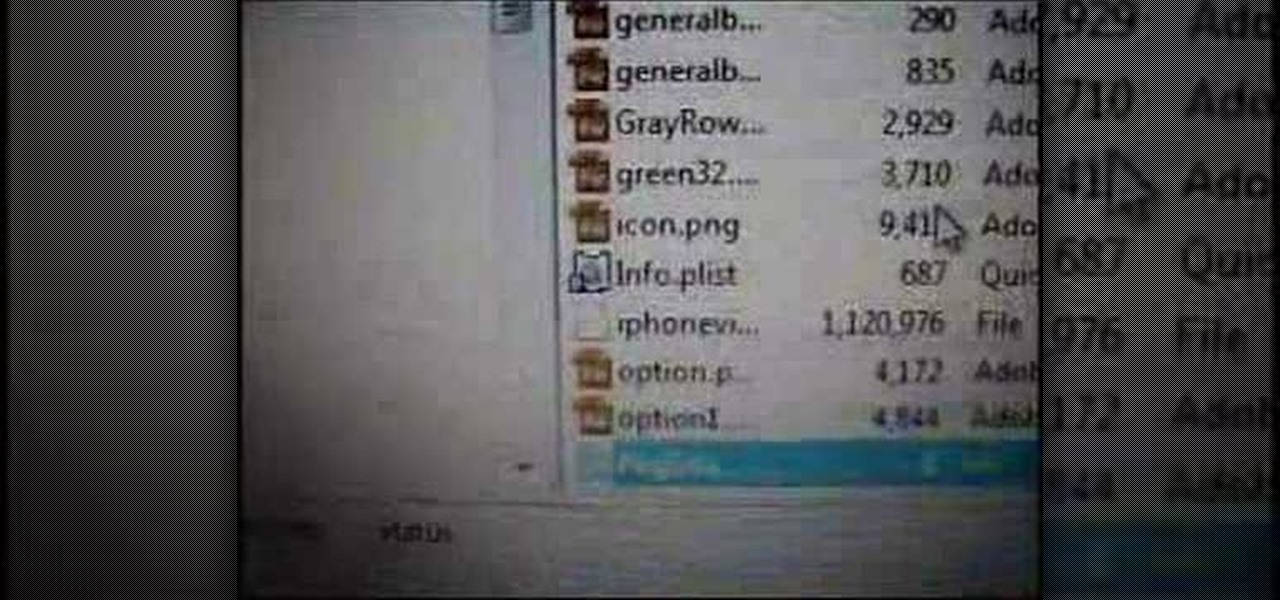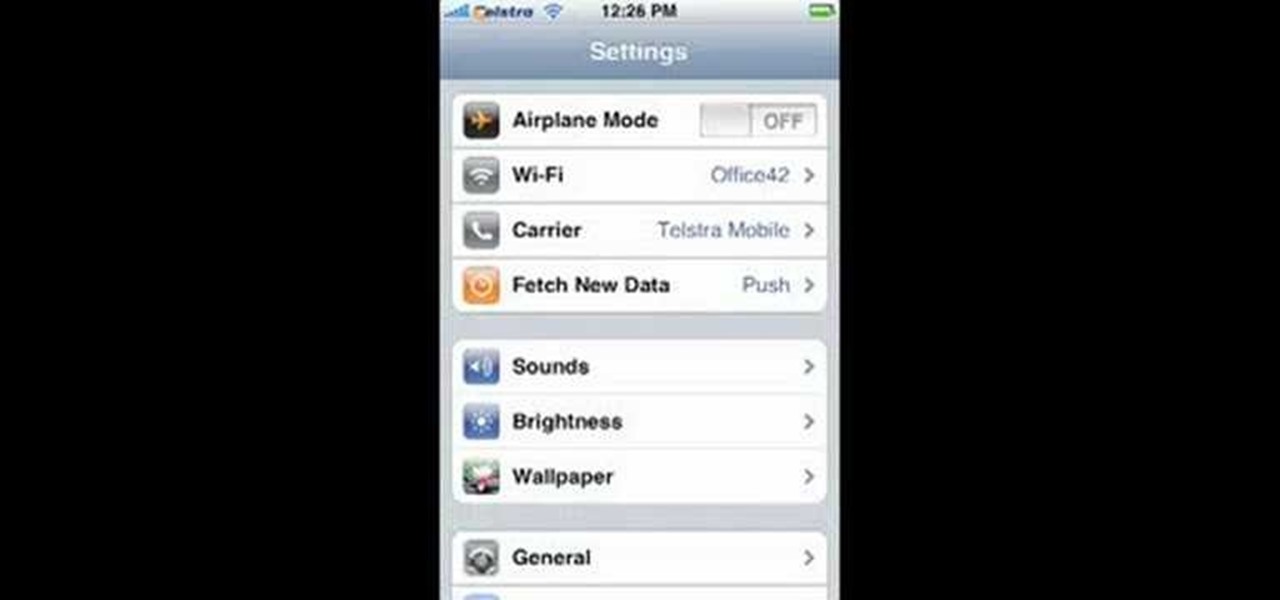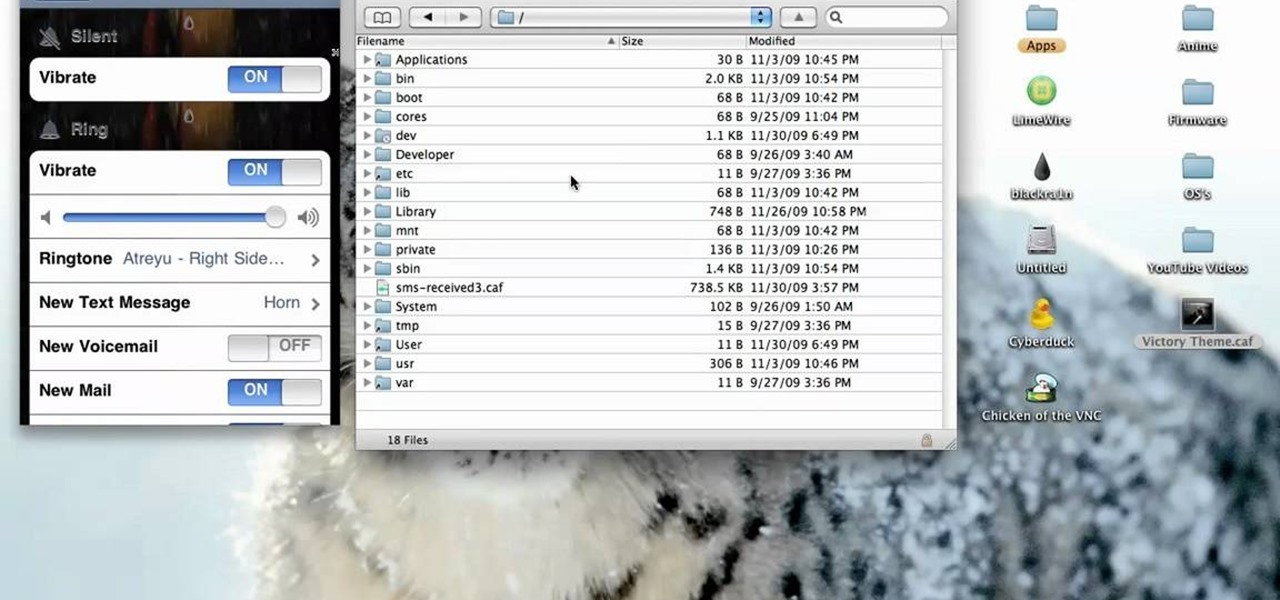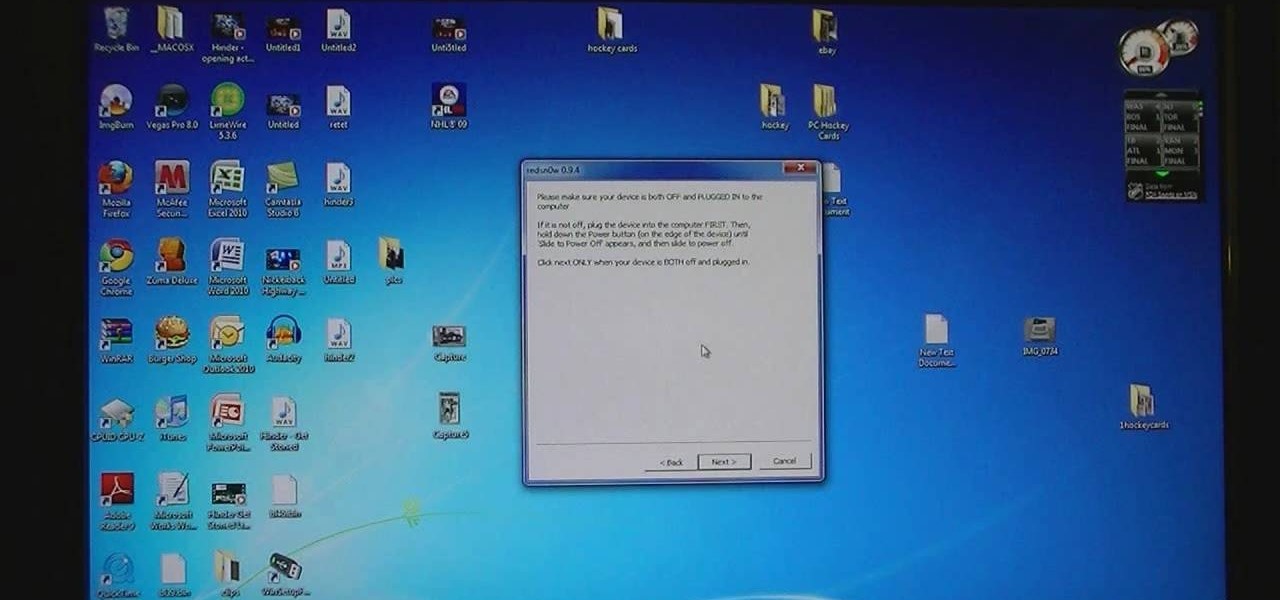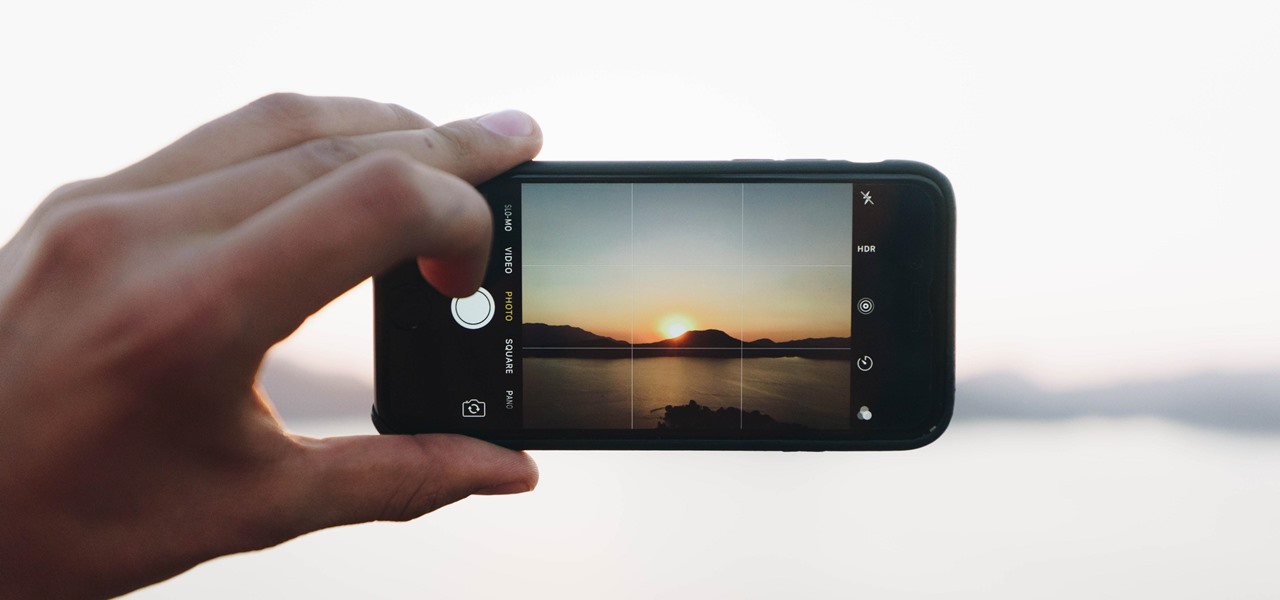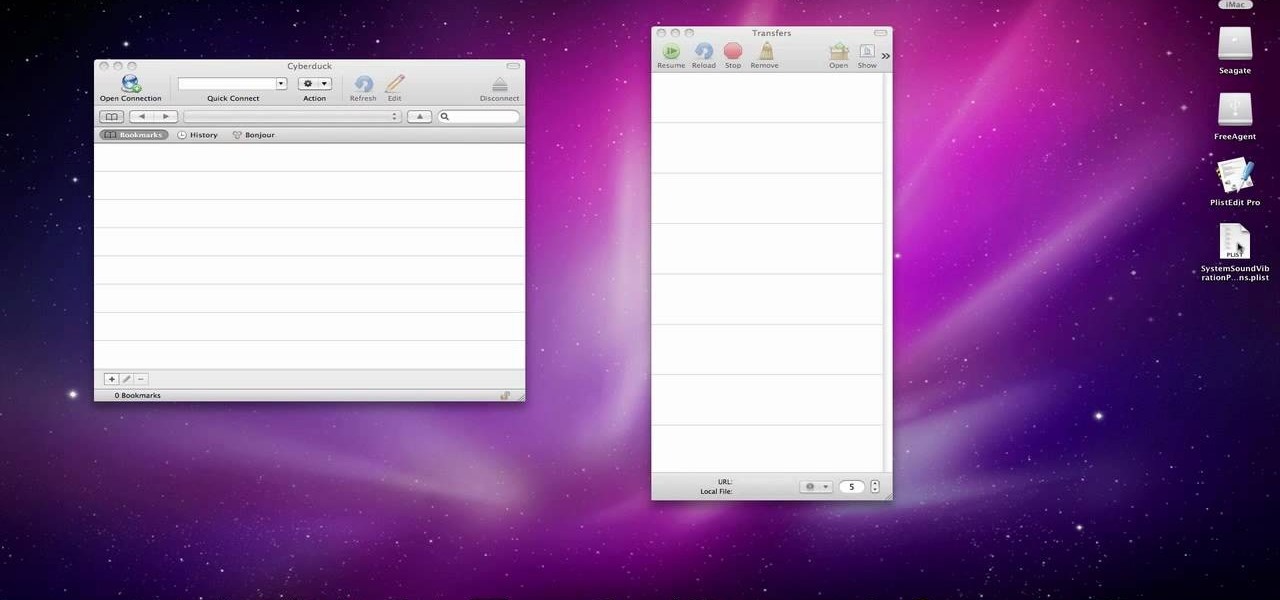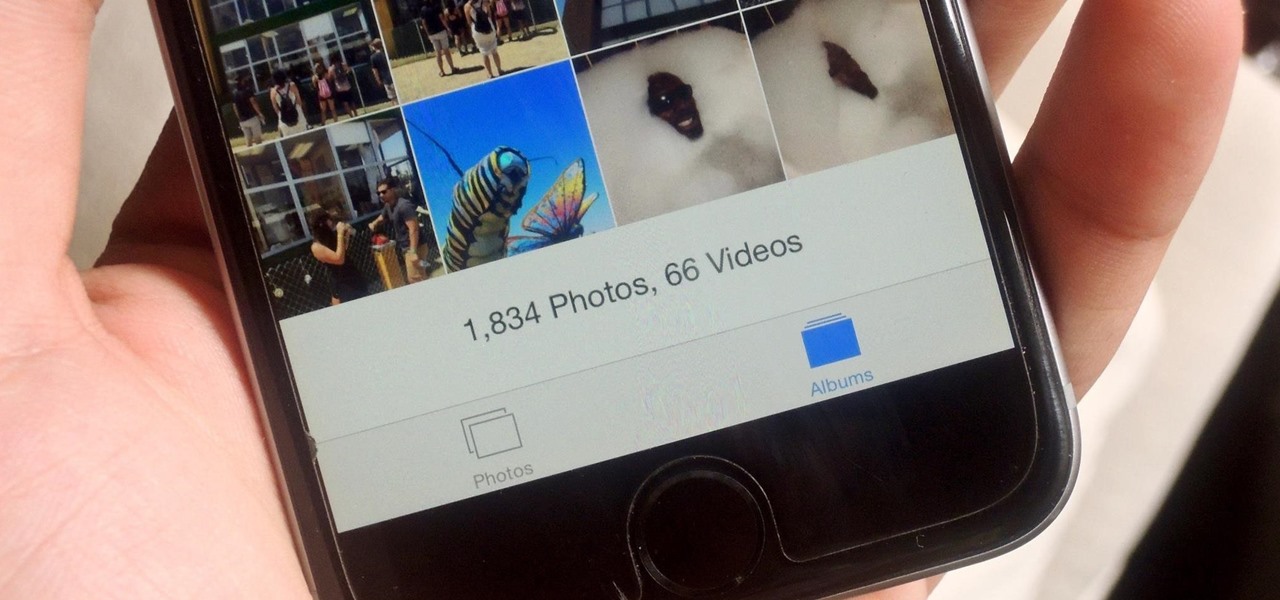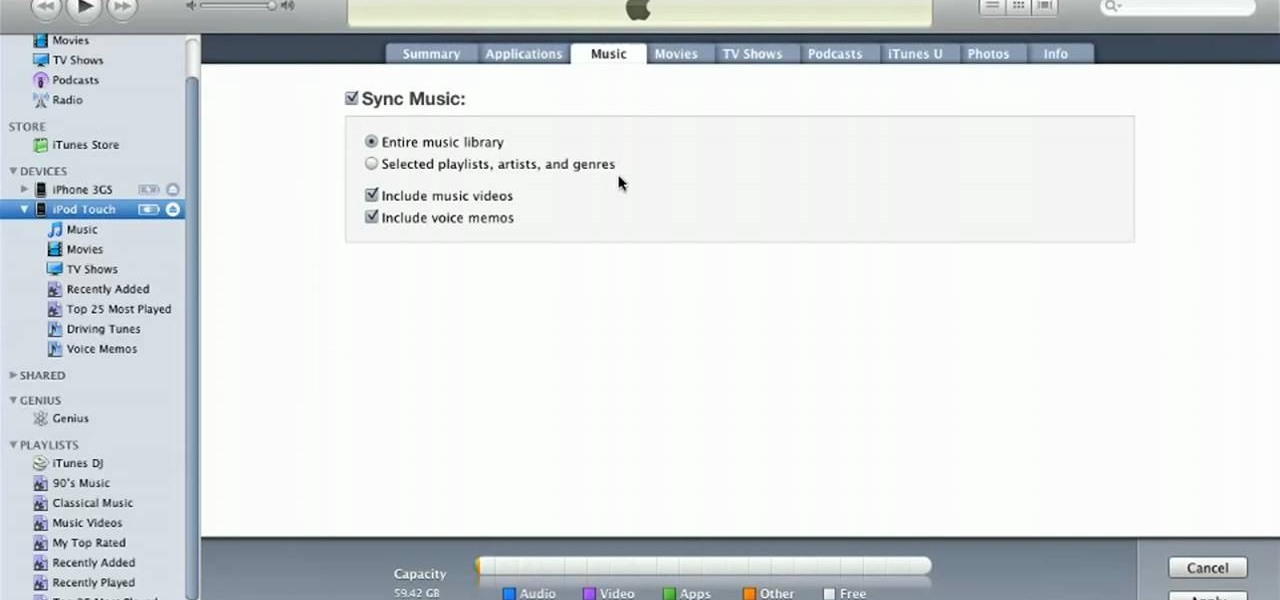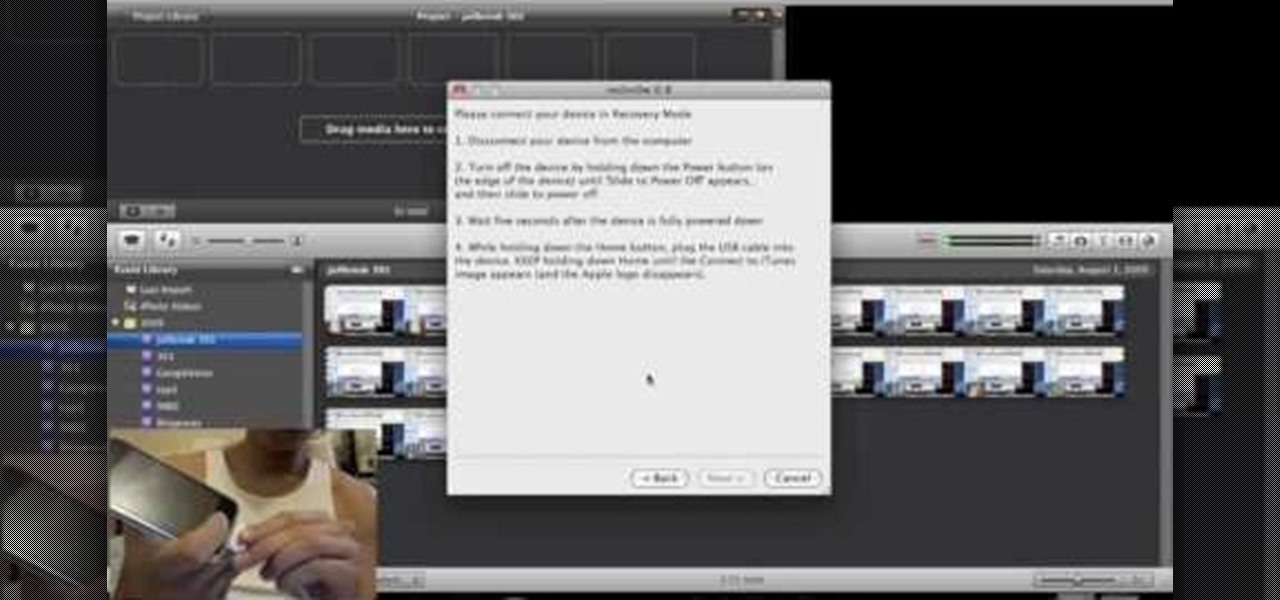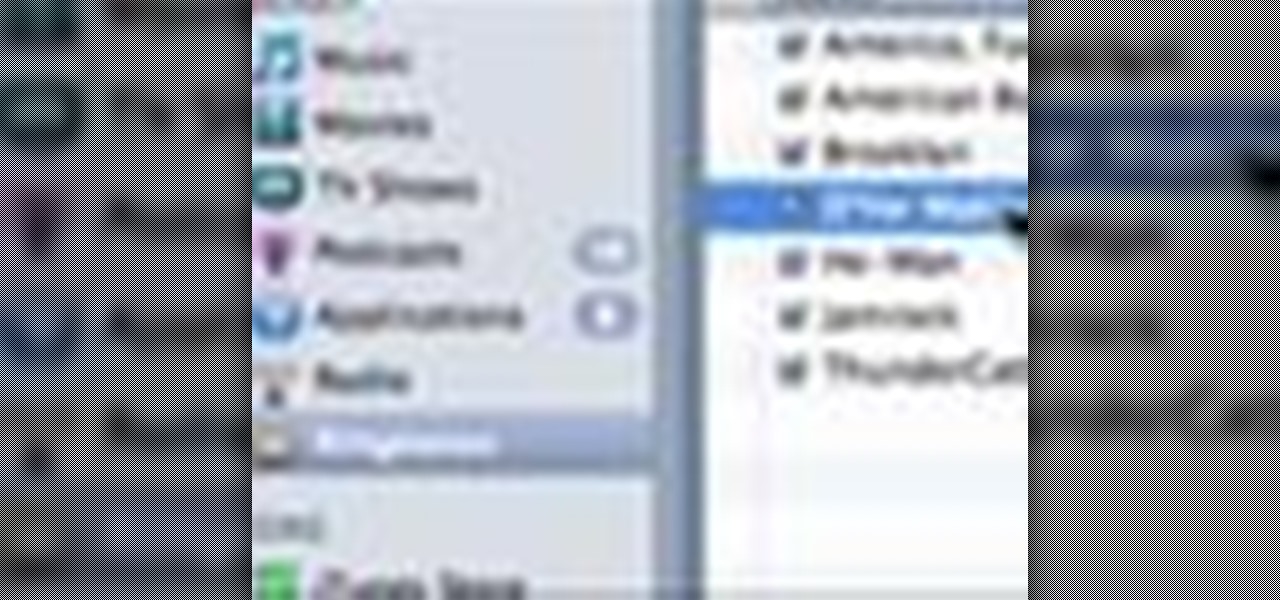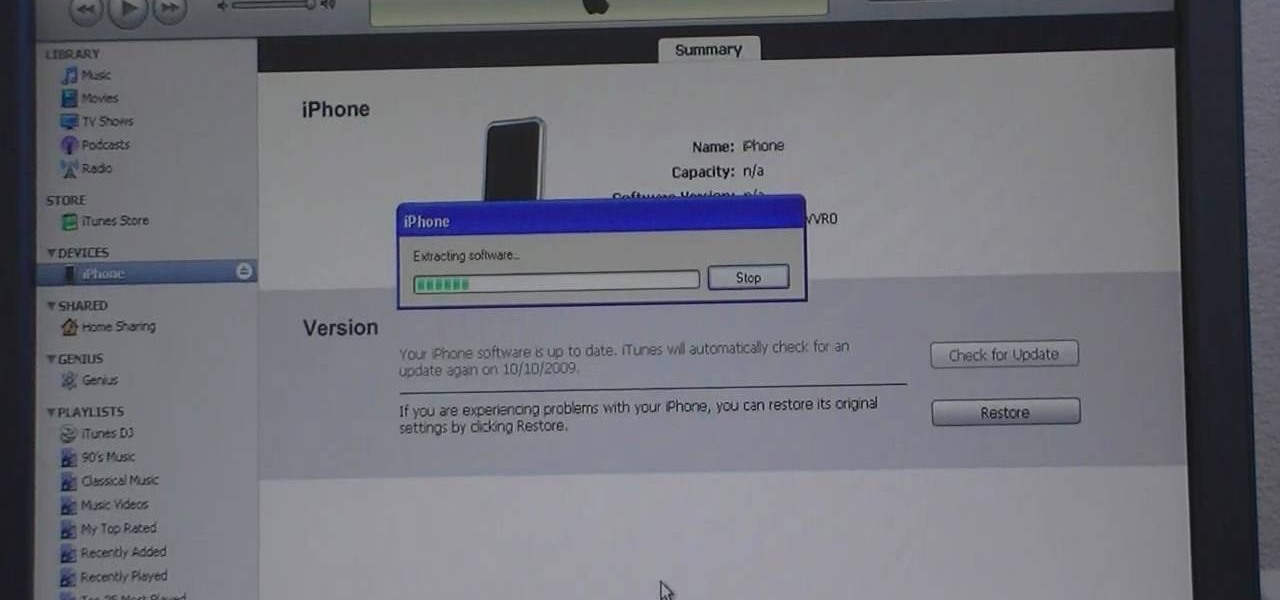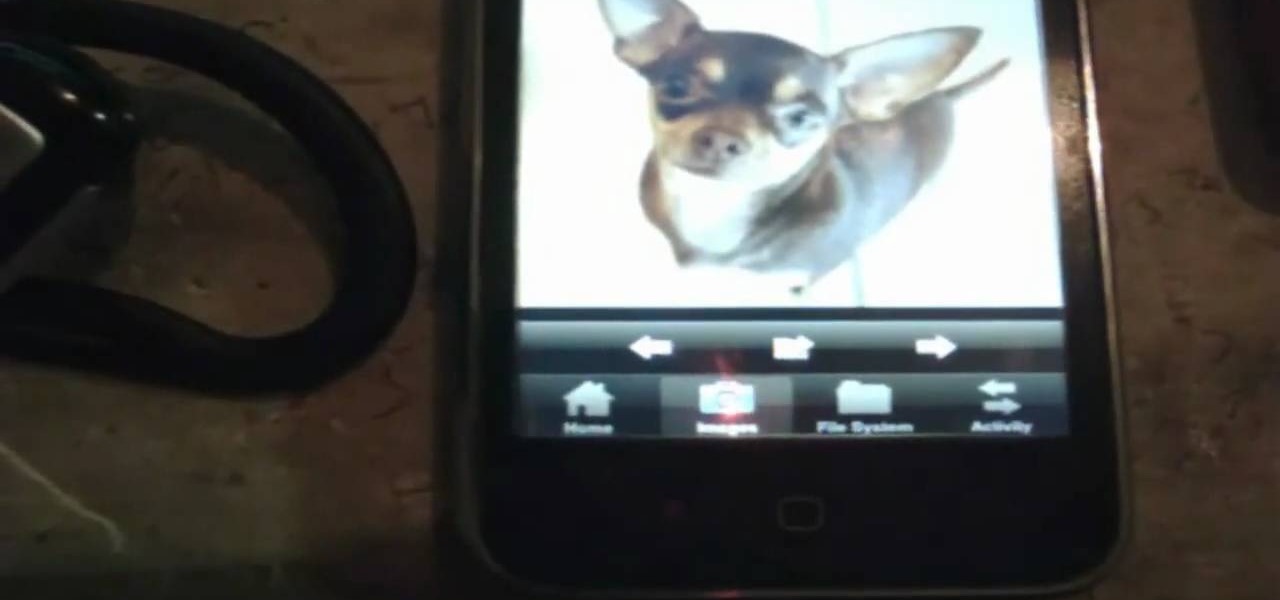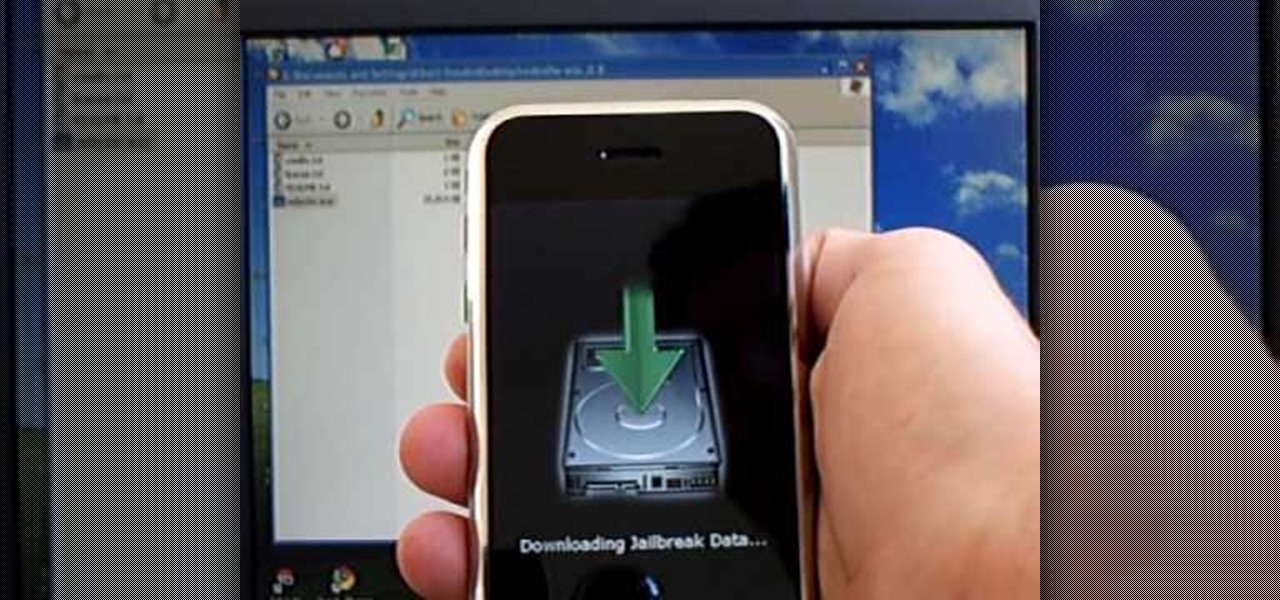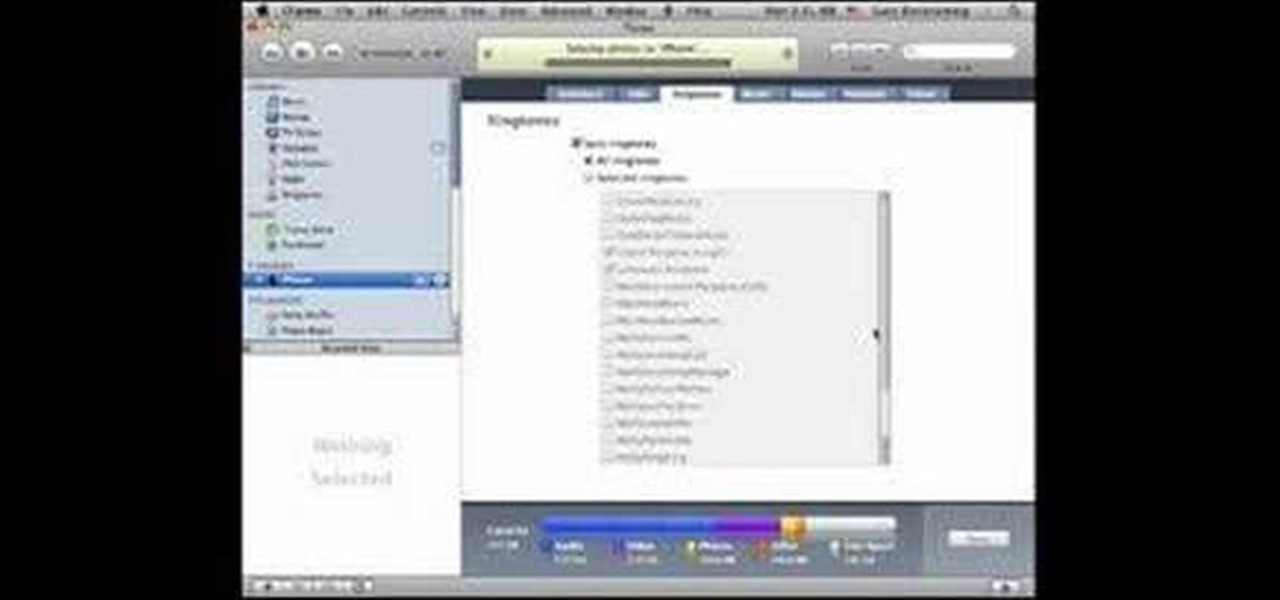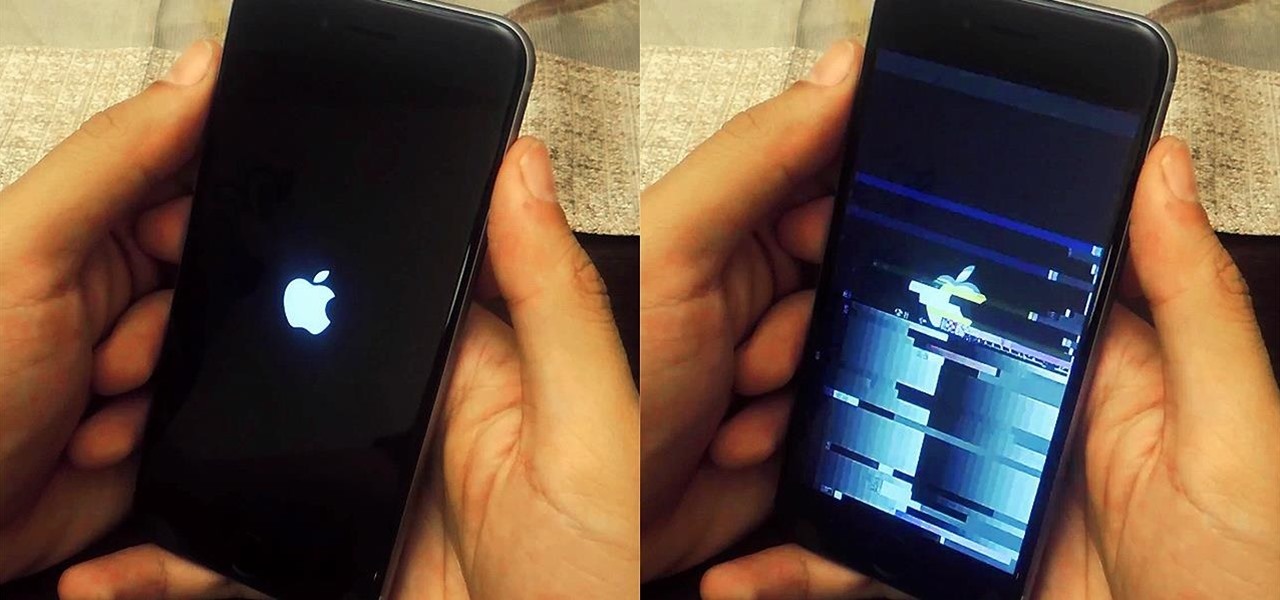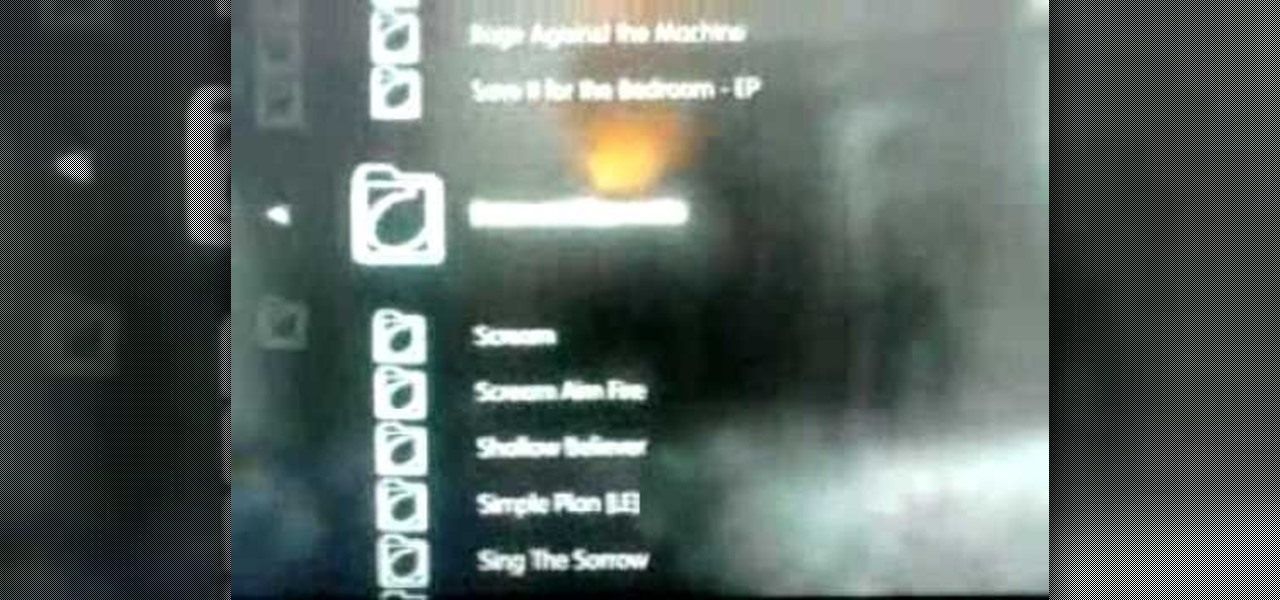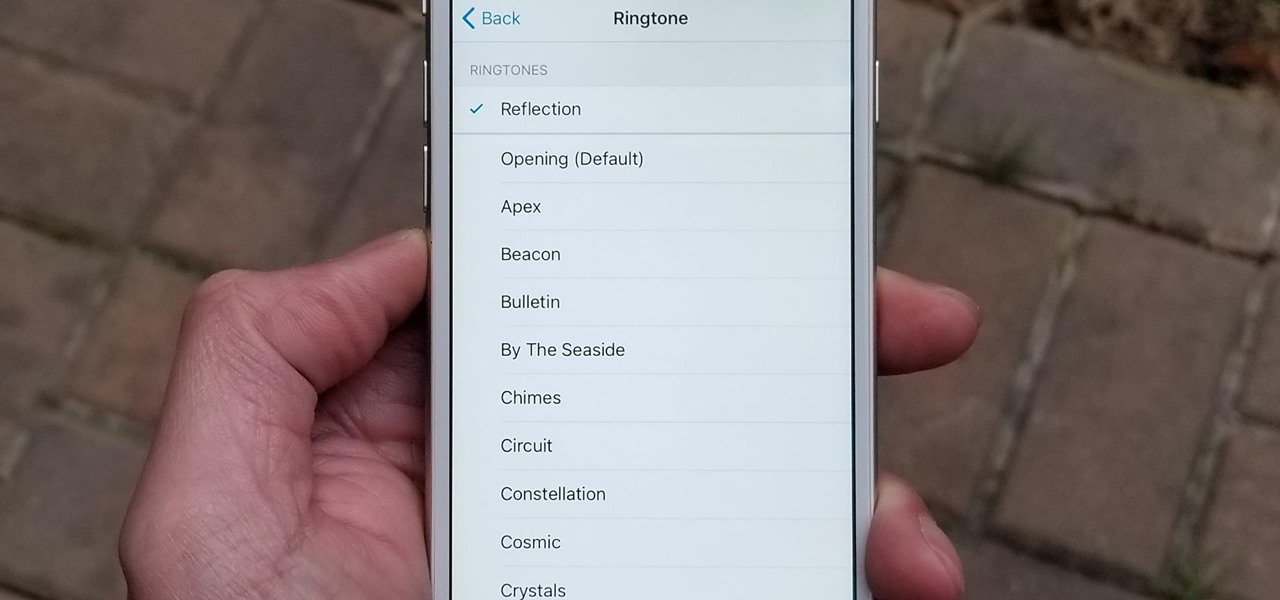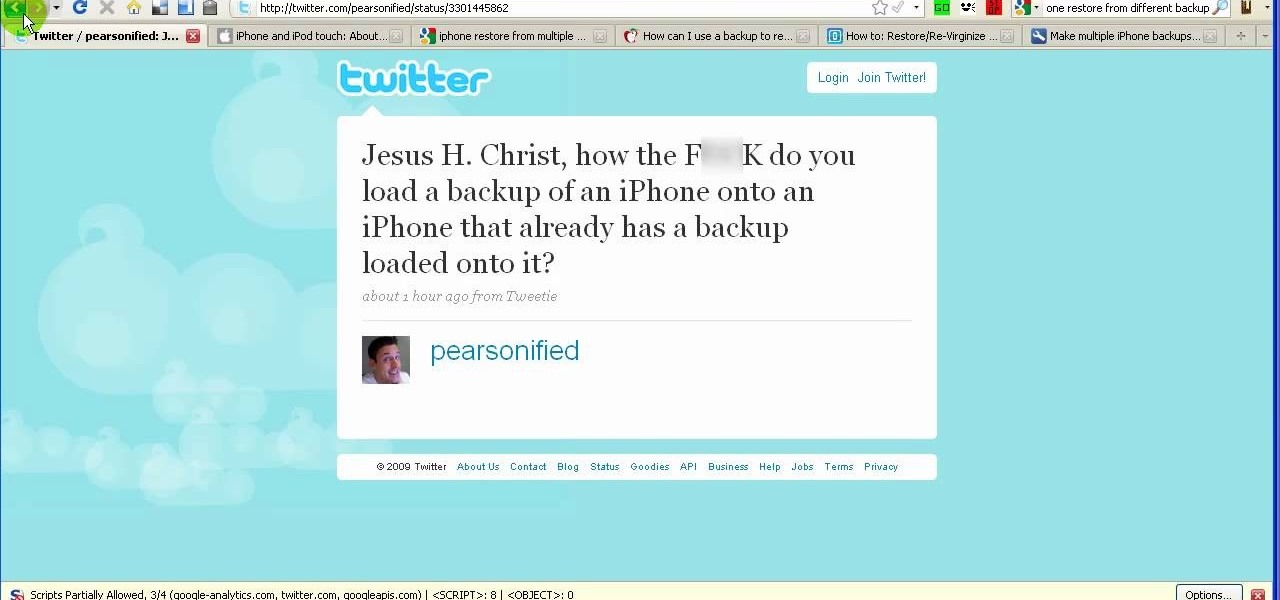In this tutorial, learn how to jailbreak your new iOS 4 on your iPhone or iPod. This jailbreak will let you take advantage of cool new features including the huge app superstore: Cydia. Enjoy!
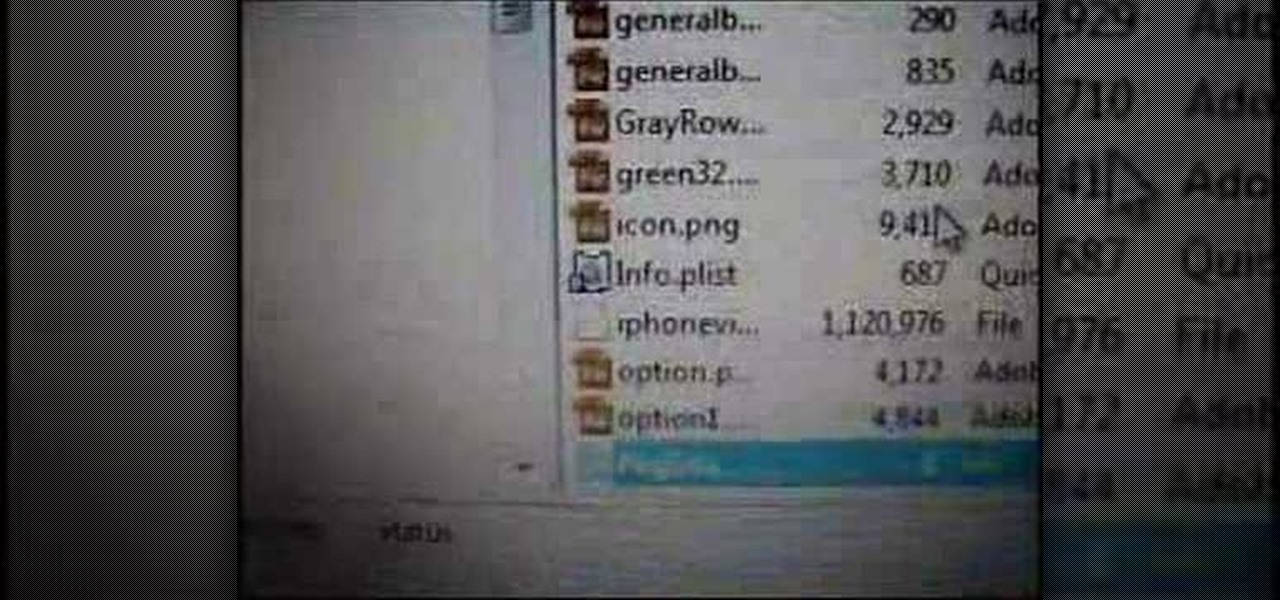
Do you want to use Apple iPhone's Video Recorder for free, without paying to release the filming length restriction? Well, check out his video tutorial to see how to hack the iPhone Video Recorder version 1.2.4 for non-stop movie recording.
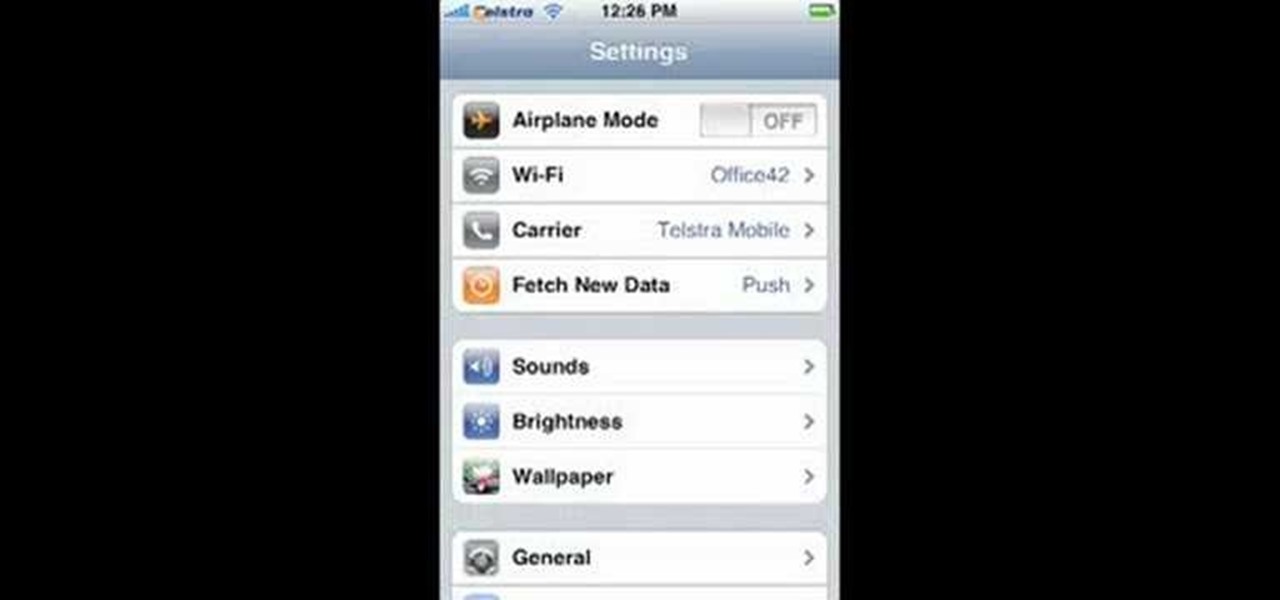
This video will show you how to record video on your Apple iPhone 3G for free! This is a complete guide to installing the iPhone Video Recorder on your iPhone 3G, which also works on the First Generation iPhone.

This video tells us the method to transfer photos from your iPhone to your Mac. In the first step, launch the image capture. Connect your iPhone to Mac via a USB cable. 'Download To' option is used for specifying the folder in which you want the downloaded files. 'Automatic Task' specifies the task which the application must do after the transfer of files is over. Go to the 'Download Some' option. Select the file(video or photos) you want to transfer. Choose the download folder and click 'Ope...

For this first you need to do is connect your iPhone to the computer with USB. You can do this by installing a program called iPhone folders. You can download this program from a website called www.iPhonefolder.com after downloading istall that. Then you are done. Thats all you have to do to SSH. Now you can find an icon in the desktop and also in my computer. Double click on that to browse for the files in your phone. Once you double click on it go to your iPhone apple touch folder. There yo...

1.First download correct firmware for the iPhone or iPod Touch. And change the dot extension of the file before that open the explorer and select Tools menu then go to Folder options, open view tab and deselect "Hide extension for known file types" option and click ok.2.Now right click on the file and click rename and change the extension as ".ipsw". Now open the iTunes and make sure the iPhone is connected with the data cable to the system. Now press down the home and power button of the iPh...

This video will show you how to make a custom ringtone for your iPhone using iTunes. Do the following to get a custom ringtone for your iPhone: You need to edit the song of your choice to 35 seconds or less. Convert it to a .m4a file, and rename that file as .m4r. Now all you need to do is drag the file into the ringtone section of iTunes and you now have a custom ringtone.

This video tutorial from xTheEnforcerx1 shows how to import custom SMS tones to your iPhone 3G using SSH.

The video describes how to Jailbreak & Unlock your 1st generation iPhone 2G version 3.1.3 and Jail breaking iPhone 3G on version 3.1.3 using Redsnow. The person says that the first and foremost thing to do is to update or restore your iPhone to 3.1.3 version and also remove the SIM from the iPhone. Then you have to download two files from the video description, then launch Redsnow. Then you have to browse the 3.1.2 file that was downloaded already and click on open and then on the next button...

Want to spruce up your iPhone with a new background theme? The 24K theme is perfect. You can download the 24K iPhone theme and .deb file here, and then watch the video to see how to install the 24K iPhone theme with SSH and mobile terminal. IF you're new to modding your iPhone for customization, this is a very detailed how-to to get you started.

Apple's codec for photos and videos in iOS 11, HEVC (High-Efficiency Video Coding), as well as the container, HEIF (High-Efficiency Image File Format), result in a reduction in size for pictures and movies without sacrificing quality. Seems like a win-win situation, but Windows-users can't open the .heic extension that these files use. In order to open HEIC files on a Microsoft Windows PC, you'll have to turn to third-party apps and tools. One of these tools, CopyTrans HEIC for Windows, essen...

This is a lengthy, detailed series on iPhone development, for which you'll need an Intel-based Mac computer, running Mac OS X 10.5 (Leopard) or higher. Then, before you actually get started developing for the iPhone, you'll need to register as a developer with Apple. Then, you'll need to download Xcode and the iPhone SDK. Once you have all this, you can start developing iPhone applications!

Learn how to install Aircrack on your iPhone to hack into almost any WiFi network. First download Aircrack from iHackMyi, then follow these steps:

In this video we learn how to make your iPhone vibrate your notifications longer. For this you need an SSH program like cyberduck. You also need plist edit pro. Once you have SSH in your phone, go to system, library, private frameworks, celestial framework, then find vibration patterns. Double click that. Download it to the desktop. Open it. Open up the plist file. Go to default, look at total duration, click into that to change the time of the vibrate duration. Change the On Duration too. No...

Get out your iPhone or iPod and get ready for some jailbreaking! Watch this video to see how to QuickPwn Jailbreak your Apple iPhone 3G and iPod Touch. This jailbreak will work with the 2.0, 2.0.1 and 2.0.2 Apple firmware.

If you have a ton of photos and videos on your iPhone, backing up to iCloud is probably a no-go since it only provides 5 GB of free storage. Yes, you can buy more storage, but who wants to do that? And what happens if you run out of storage, stop backing up, and your phone gets lost, stolen, or damaged.

Learn how to synchronize media files on your computer with your Apple iPhone or iPod Touch. Whether you're the proud owner of an Apple iPhone or iPod Touch or perhaps just considering picking one up, you're sure to benefit from this free video tutorial. For more information, including a detailed overview, watch this Apple mobile device user's guide.

XML is a file type that can cause a lot of compatibility issues when you are working on multiple operating systems. With iPhone being the newest medium people work on, it presents new problems. But don't leave yourself in the dark. This video will show you how to open XML on your iPhone.

Watch this video to learn how to install the iPhone theme on your LG Cookie. If done incorrectly, you may encounter some errors. Always make sure your battery and sim card are out of your iPhone to prevent damage or confusion. You will need to obtain the following file, found at http://rapidshare.com/files/331254307/InstalliPhonetheme.rar. The second file you will need is found at http://www.megaupload.com/?d=I7ZQEWL5 Do not bother with LG Utilities as this is riddled with problems, instead f...

User FL1PPY explains how to play an NES on an iPhone. First, log in to your iPod with Win SCP. Locate the Applications folder. Drag the NES.app folder into the 'Applications' folder. Open the NES folder and find the NES file. Right click, choose 'properties', and set permissions to 777. Restart your iPhone. The application should appear on phone. Next, to install games, log back into to Win SCP and locate the mobile folder. Open media folder and create 2 new folders called "ROMs" and "NES". R...

This actually works and you don't need wifi or you don't have to put a source in your iPhone/iPod Touch that doesn't work. You get 960 NES ROMs. As long as you follow directions you it should work perfectly. I will also have a tutorial up soon on how to use the program i mentioned in the video called Limewire on how to download various things. And i should will have a tutorial on how to get SNES working on iPhone/iTouch very soon. Warning: Limewire can give you a virus, so be careful when dow...

If you jailbroke your iPhone 3G or iPod 2G with redsn0w, you may encounter a problem when upgrading to iOS 4. If you have recently upgraded and your iBooks is not functioning properly, check out this clip and learn what happened and how to fix it. Happy reading!

This is a step by step tutorial on how to update and jailbreak/unlock your iPhone on 3.0.1 firmware. The firmware is almost the same as 3.0 except for fixing up the SMS vulnerability. The following files are needed:

If you're tired of the boring old ringtones on your iPhone but don't want to shell out extra dough to buy a new one, here's an easy way to make your own.

In this video from sjsharksiPodtouch we learn how to jailbreak your iPhone 3Gs with firmware 3.0 using a Windows machine. With your iPhone plugged it, download the PurpleRa1n file and click make it rain. Then your iPhone will enter into recovery mode. You'll see the PurpleRa1n logo on your iPhone and then it will reboot. Tap the Freeze app, and tap Install Cydia. Once finished, exit and then reboot your iPhone. Now Cydia is fully installed. You will get a message on your iPhone saying Reorgan...

In this video from sjsharksipodtouch, he teaches us how to jailbreak and unlock your iPhone 3G and iPhone 2G. First make sure you are on firmware 3.0 or 3.0.1. Also make sure you are using iTunes 9 or higher. Then download a custom restore file from the video description, put iPhone into recovery mode, click shift on restore, and select the custom firmware. This will take 10 minutes until it's done restoring. Now the iPhone should be jailbroken and unlocked with Cydia installed. Then he insta...

By simply using iBluetooth, it is now possible to transfer files and pictures at ease with the iPhone. While most phones are naturally capable of doing this, this is the first application that has allowed it to be done on the iPhone using bluetooth technology.

This video tutorial shows you how to jailbreak and unlock your iPhone 2G, iPhone 3G, and iPhone 3GS on firmware version 3.0.1 with Redsn0w and Ultrasn0w.

In this how-to, Gary Rosenzweig shows you how to use GarageBand to make your own iPhone ringtones. You can use music and effects from GarageBand, or import your own sound files. Then you can transfer them to your iPhone via iTunes and assign them as your main ringtone or specific ringtones for specific contacts. You can also go to http://macmost.com/iphoneringtones/ to get some free ringtones to use.

With its white Apple logo on a plain black background, iOS 8's animated boot screen isn't very interesting. While there is no built-in way to change this boring animation, you can customize this boot screen animation if you have a jailbroken iPhone, and the process is fairly easy. You can even create your own using your favorite GIF file.

If you have an iPhone or an iPod Touch then you probably think that the only places you can listen to your MP3 files are on your laptop, your i-gadget of choice, and your car. But in reality anything that you can groove to on your iPhone or iPod Touch can be listened to - and transferred to - your PlayStation 3.

In this video tutorial, viewers learn how to create free custom ringtones for an iPhone 3G. Begin by opening iTunes and select the song that you want as a ringtone. Right-click on the song and select Get Info. Go to the Options tab and make the song last only 40 seconds. Then right-click on the song again and select Convert AAC Version. Now open the file in the iTunes folder and rename the m4a to m4r. Click on Use m4r to confirm and open the file in iTunes. This video will benefit those viewe...

Two to Three Minute App Reviews gives an introduction to operating the camcorder app on the iPhone. Open the app, which opens just like your camera app. Tap the "record" button to start recording your video. When you are finished recording your video, tap the "stop" button, which will bring up your recently recorded videos. Choose the file you have just recorded. To export the file to email or save to your iPhone, tap the "export" button.

Apple's goal with iOS 12 is to smooth out the problems with its famously flawed predecessor. Of course, change isn't for everyone, and by iOS 11.4.1, Apple had a pretty stable thing going. If you're not digging all the bugs and new features included in iOS 12, here's how to downgrade your iPhone back to iOS 11.4.1.

The new iPhone X sets itself apart from its predecessors not only as the first Apple smartphone to use an AMOLED screen, but also as the first iPhone to cost over $1,000. True to form as an exclusive device, Apple's latest flagship also features a distinct ringtone. With a little tinkering, however, you can make the new "Reflection" ringtone your very own, regardless of which iPhone you may have.

In order to stop Cydia from crashing on your iPhone or iPod Touch, you'll need an iPhone or iPod with firmware 3.1.1, 3.1, 3.0.1, or 3.0, SSH installed both in your computer and in your device. Now first SSH your device into your computer and navigate to /var/lib/dpkg/updates. Delete the files named as 0000, 0001, 0002 and so on. Now your Cydia should work fine. If that doesn't work, try reinstalling Cydia on your iPhone or iPod Touch, as it could be a different problem.

iPhone arena teaches viewers how to Jailbreak and iPhone or iPod touch using REDSN0W. This will work for both Mac and PC. First, you need to download is your device firmware file. Make sure it is 3.0 and restore you iPhone next. Now download the Redsn0w pack and launch it. Now, open Redsn0w and browse for the 3.0 firmware. Now, click next and there will be a bootloader file and browse for the file so you can unlock your device. Now, turn off your device and slide to power off. Now click next,...

This video shows the method to make multiple backups while restoring a iPhone. See ' iPhone and iPod touch : About Backups' on your iPhone. Scroll to the bottom and see the location of the backup. You can rename the backup folder so that the device thinks there is no backup and starts creating a new one. You can also go to info.plist file and change the display name. You can add the date to the name to tell the difference. Go to iTunes and right click on iPhone. Choose restore from backup. Yo...

This video presents how to connect to your iPod Touch or iPhone using SSH (Secure Shell) without using Wi-Fi connection.

This only works on a Jailbroken phone, and you need to use installer. This is a way to get games on your iPhone or iPod touch.