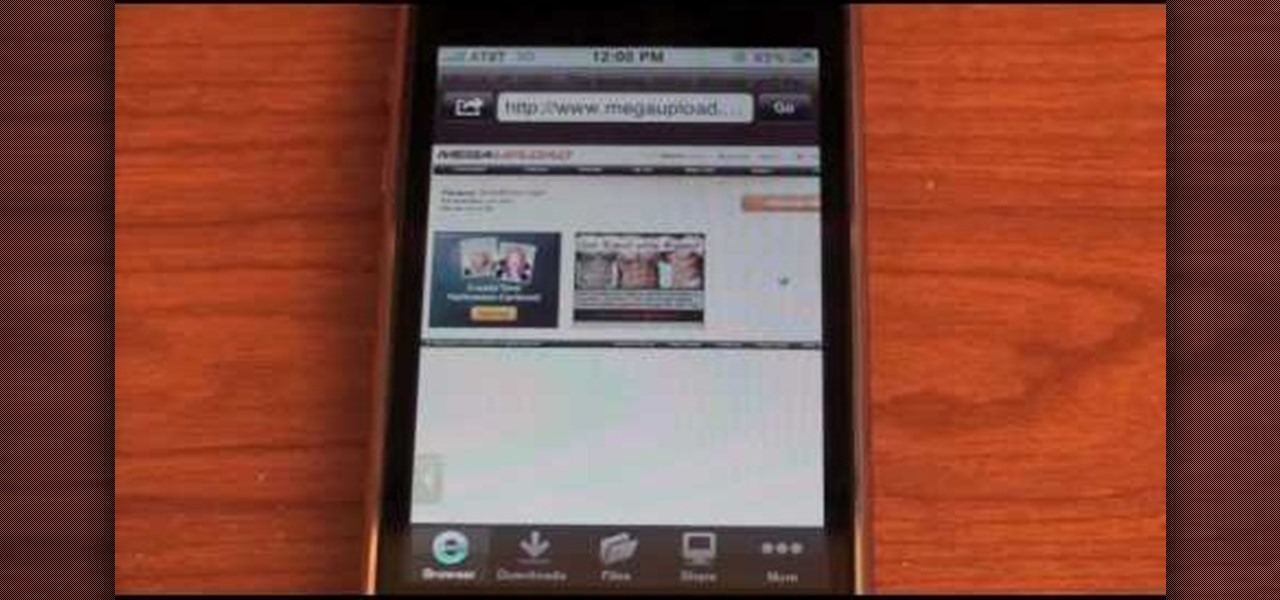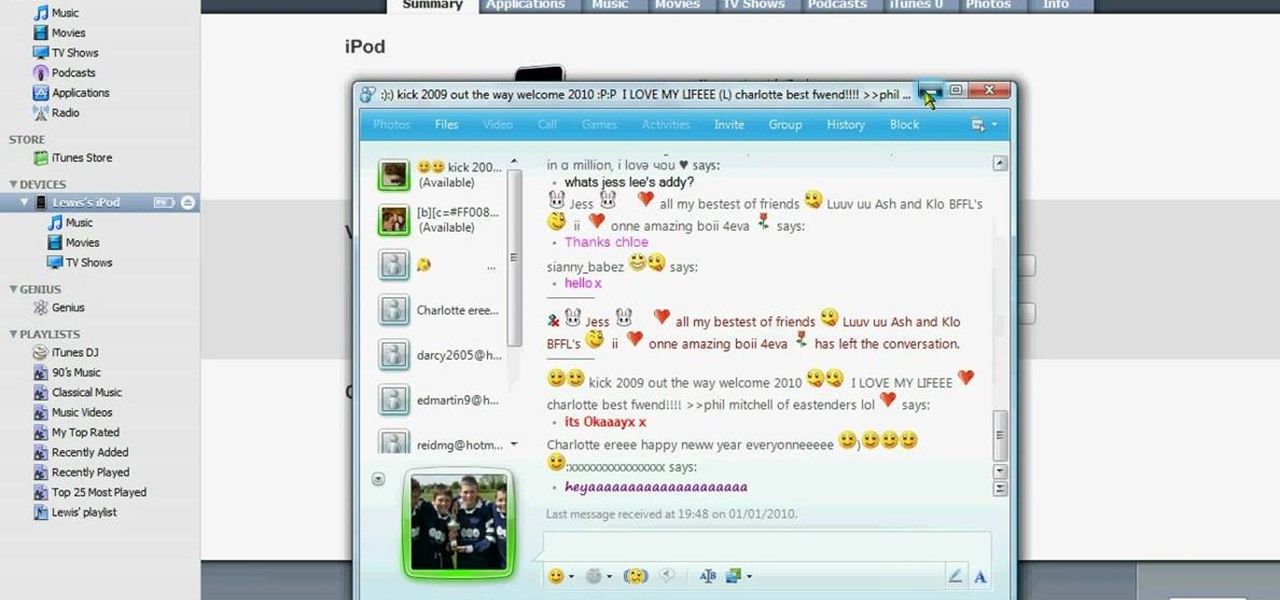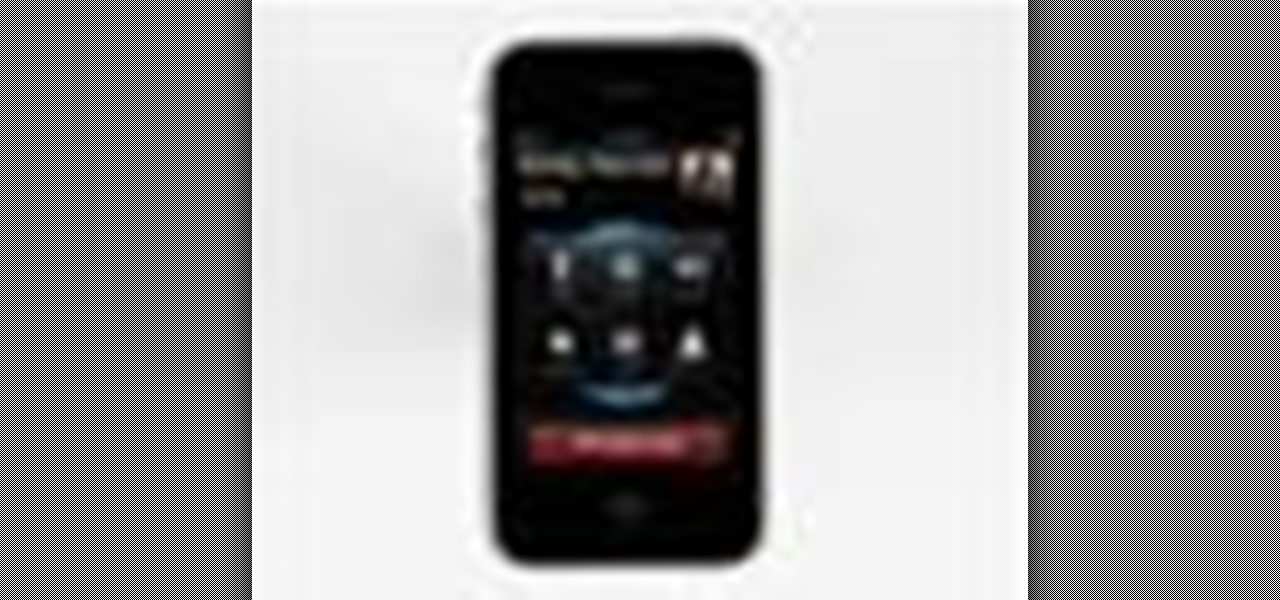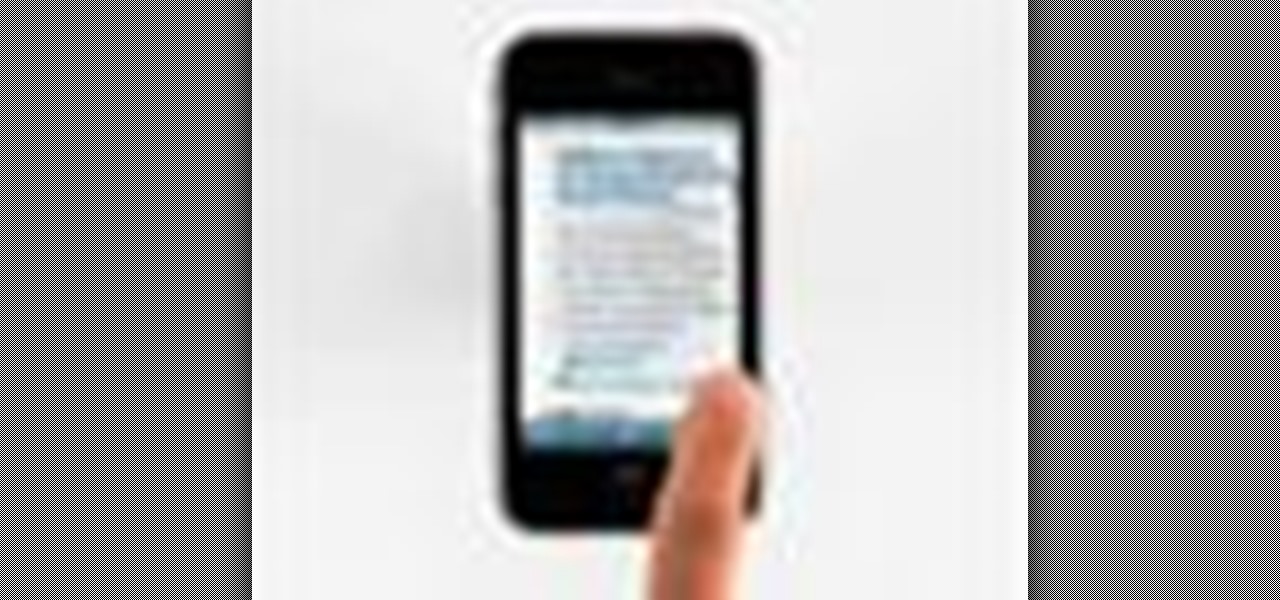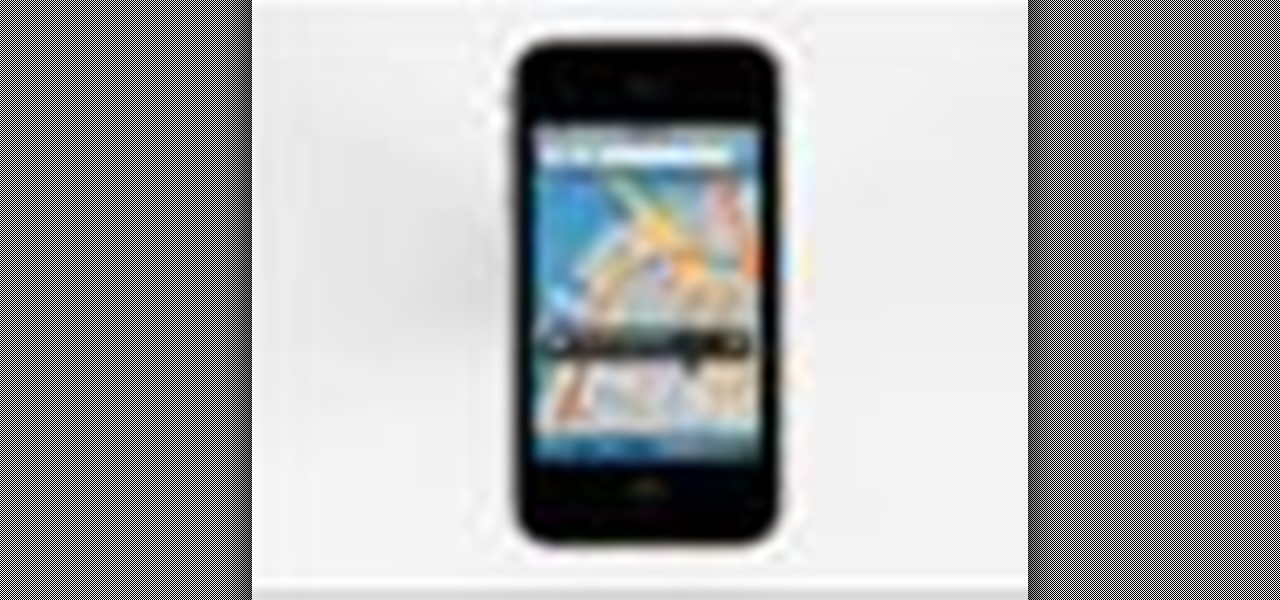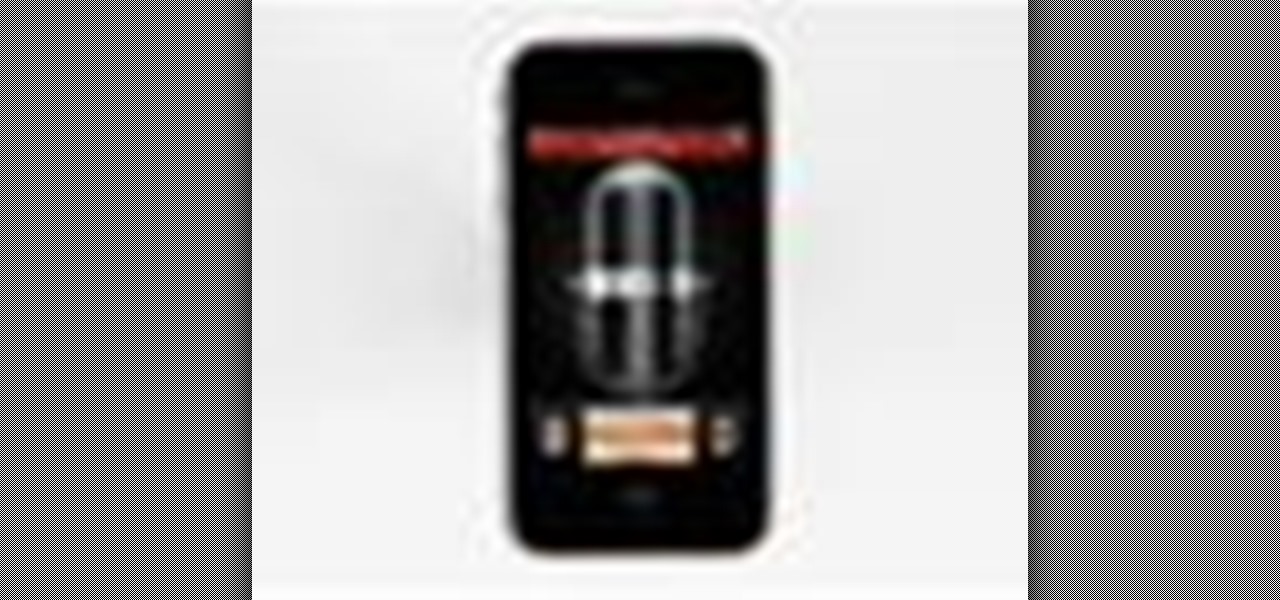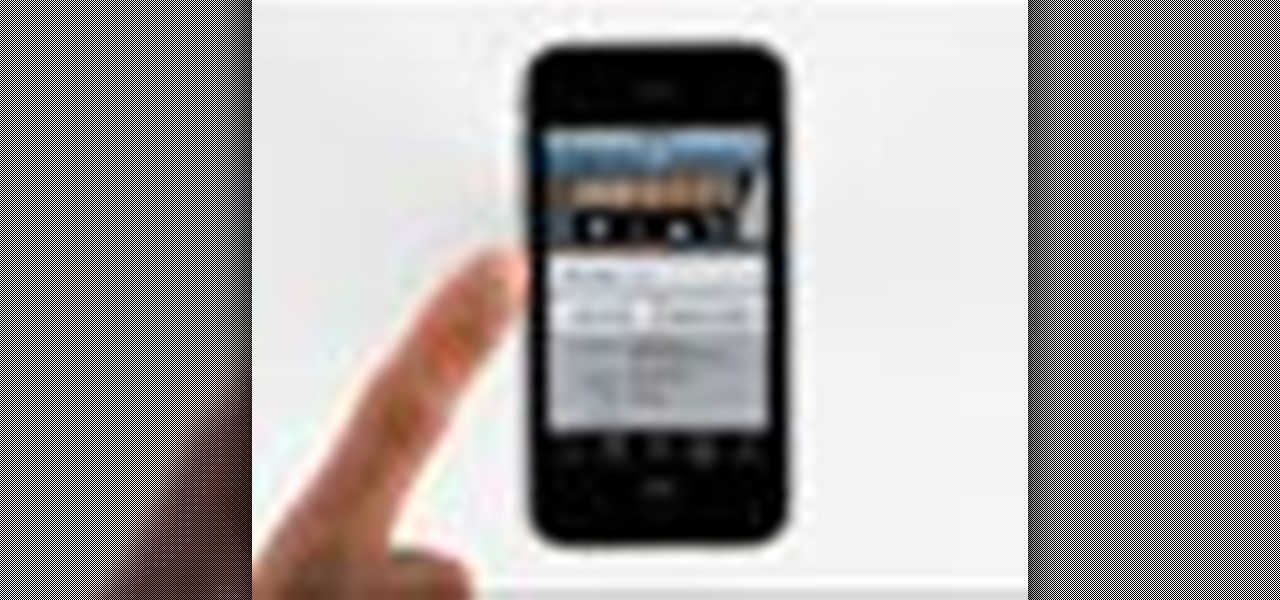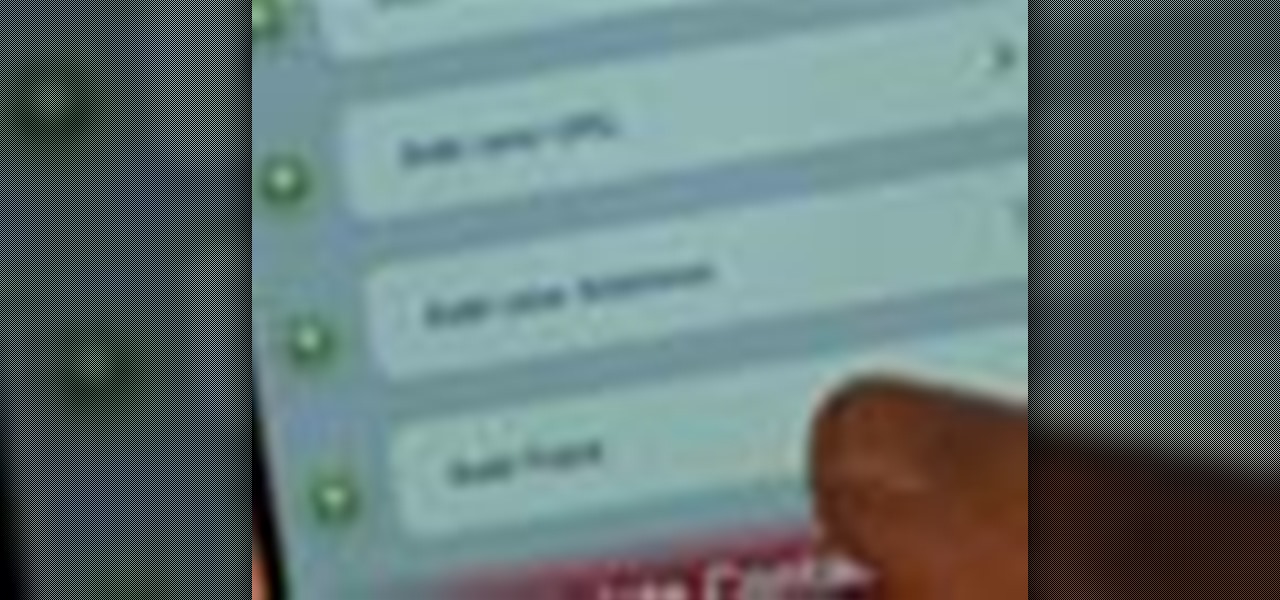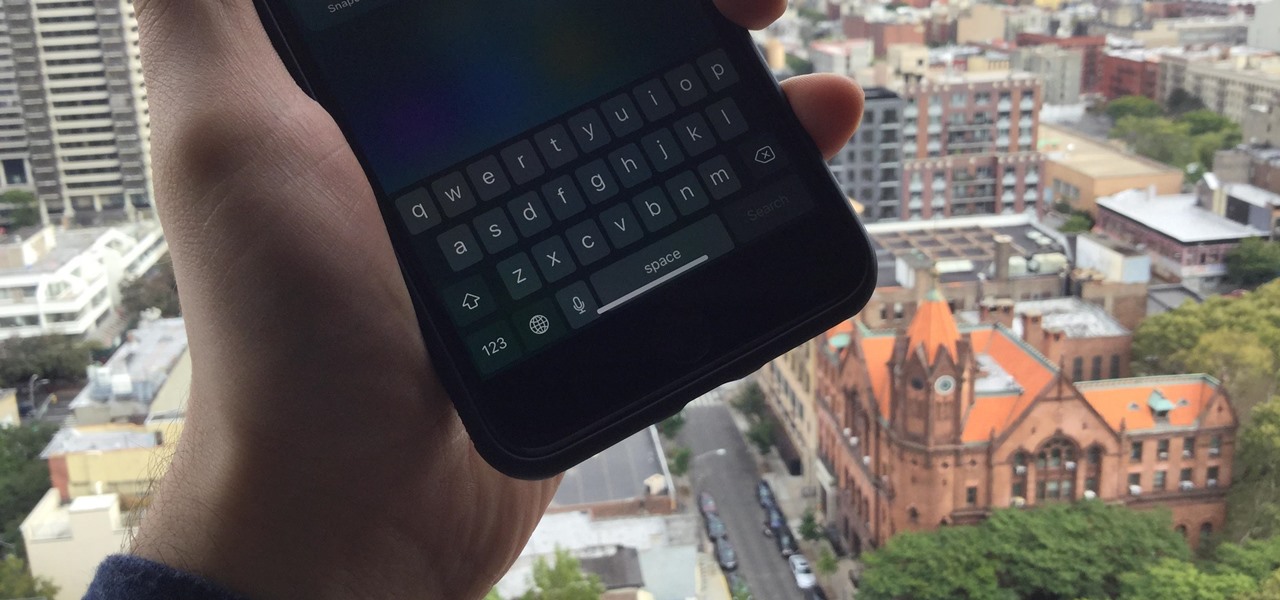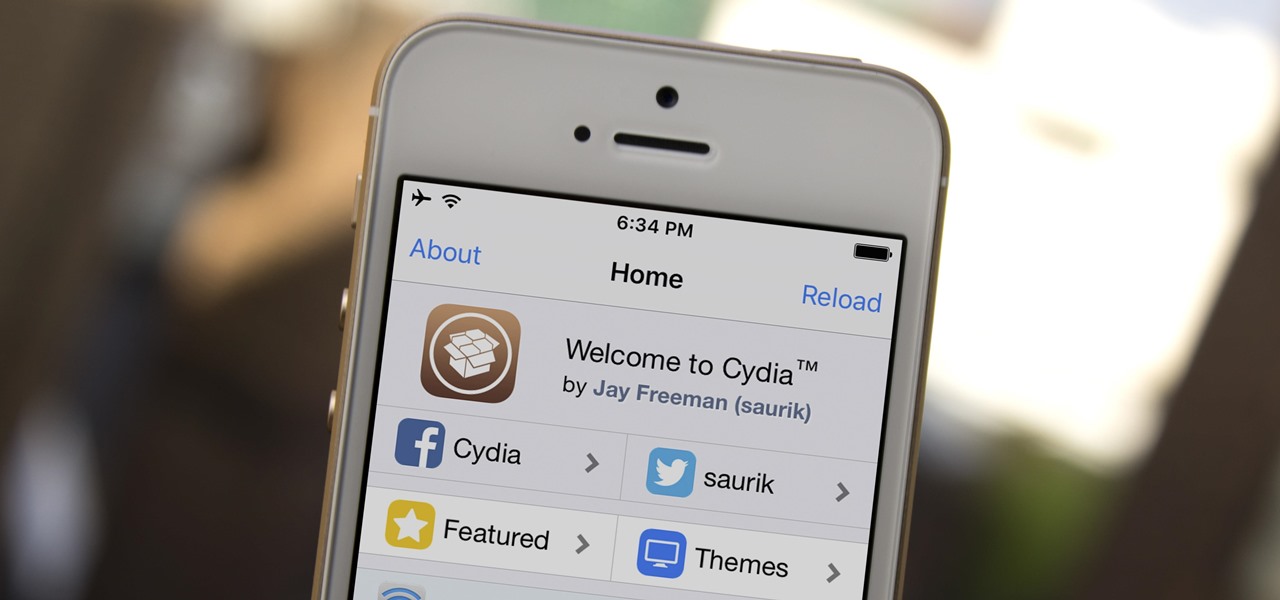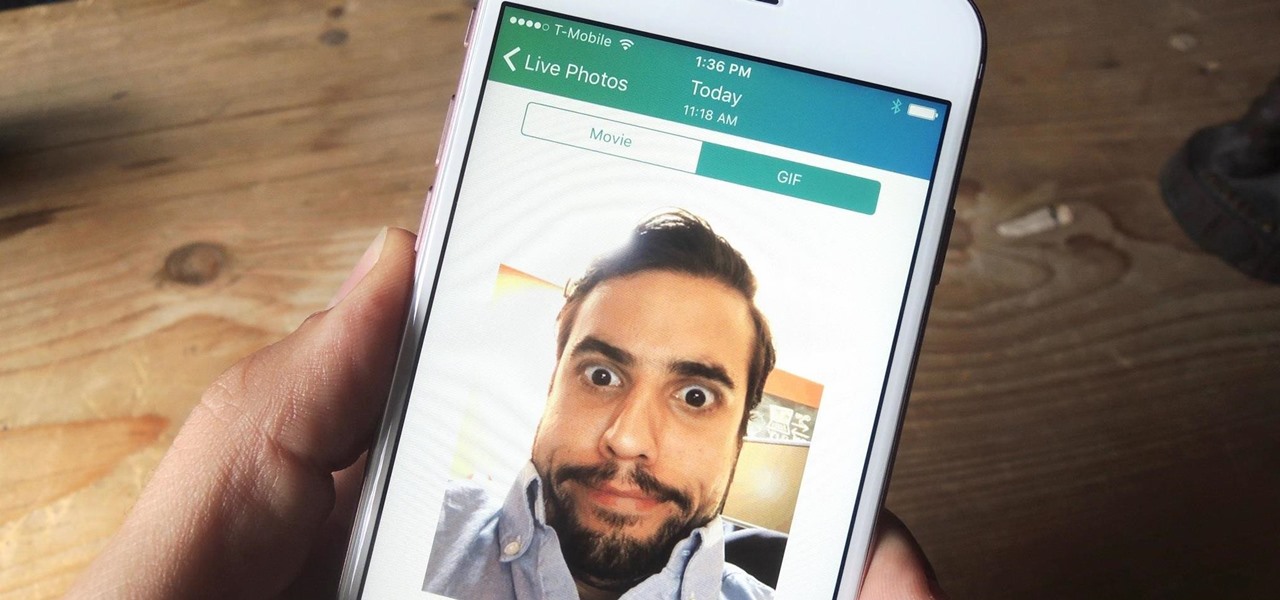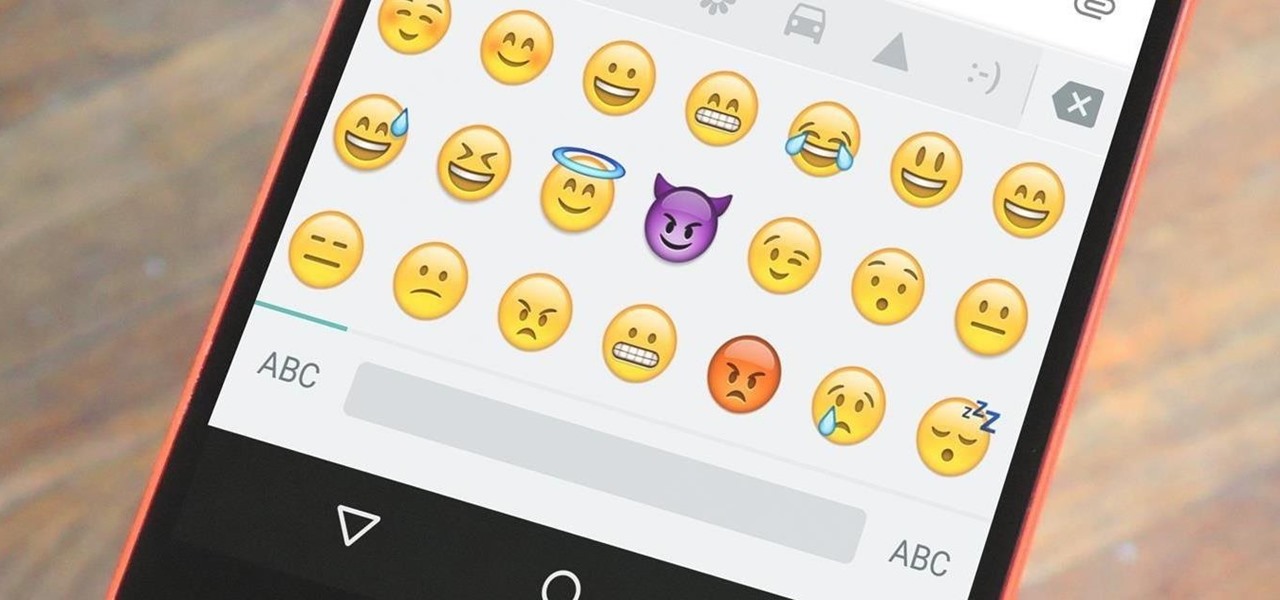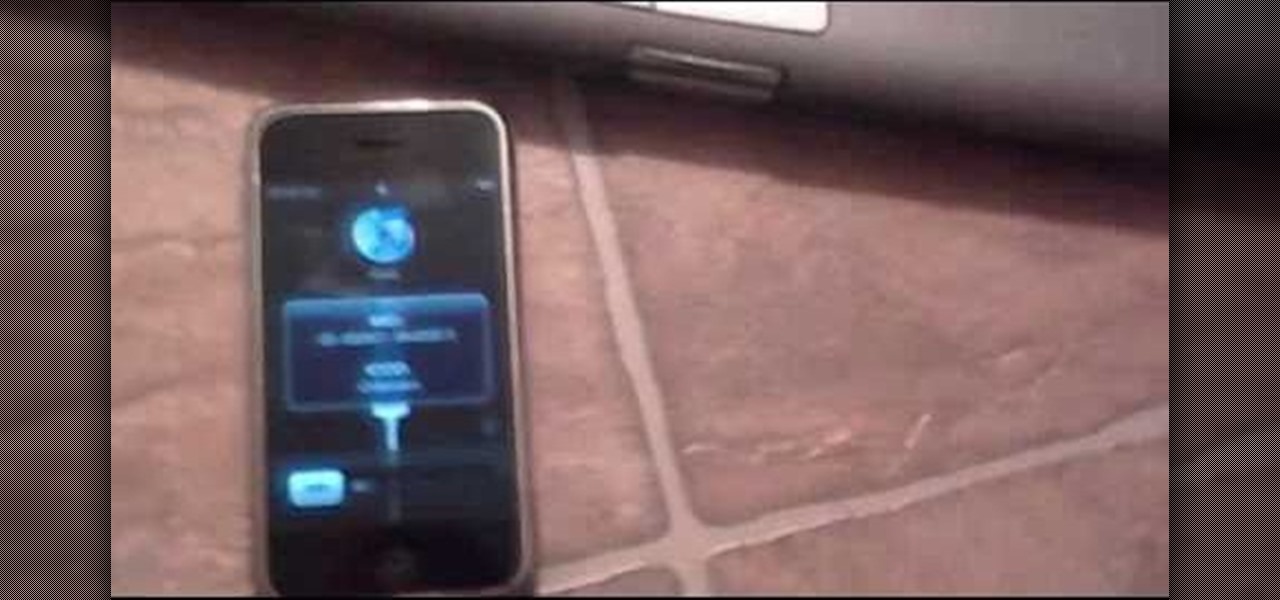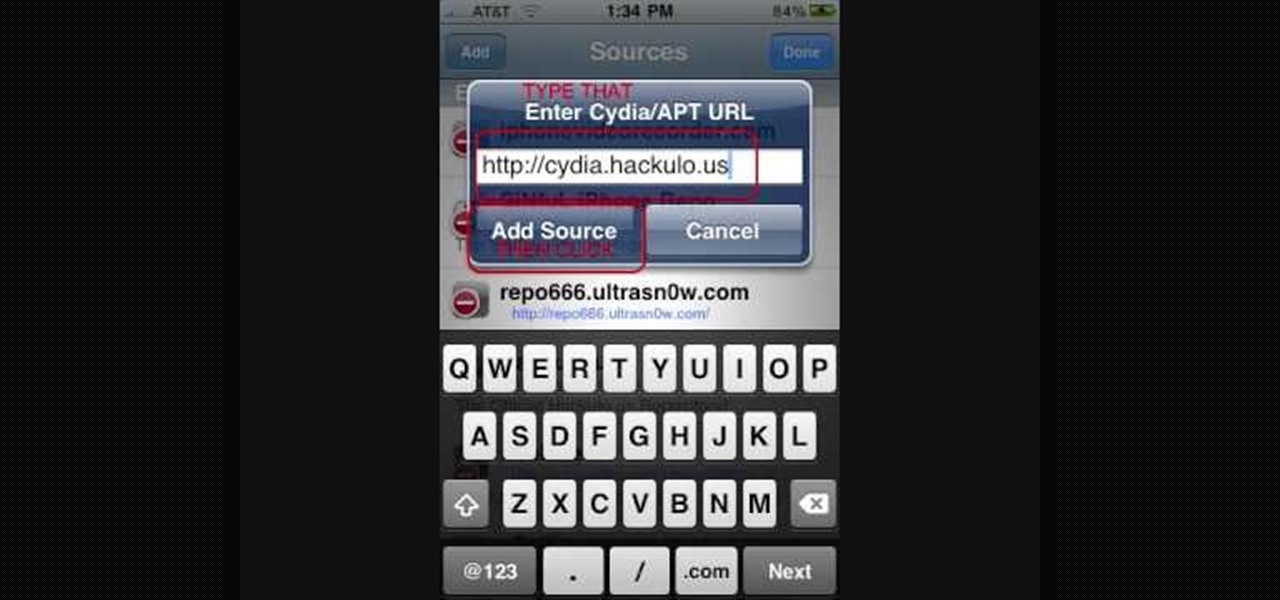In this video, we learn how to convert an iTunes song to a ringtone for your iPhone. First, go to your iTunes, then right click on the song you want. Go to "get info" then go to the options tab. From here, you can choose the start and stop time for your ringtone. After this, click "ok" and then right click on it again. Then, convert this to "AAC" and then go to the summary tab. It will then give you a file path of where the song is located. From here, you can sync your phone with your compute...
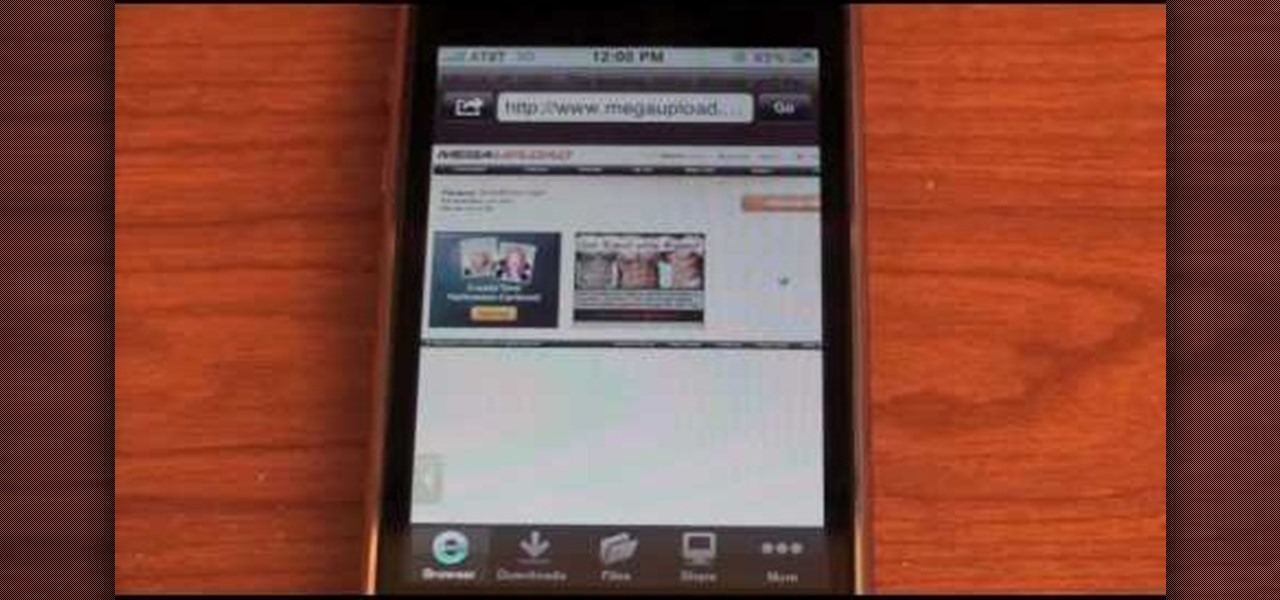
In this video, we learn how to download videos on iPhone and iPod touch. First, you need to search and find Download Manager Light on your phone, then download and install that app. This app can be used to download any type of file that you want on your phone. Some recommended websites to download videos on is available on Tysiphonehelp's page and Tytube.net. You can simply go to either of these websites and find a video that you want to download. Once you find one, click to download it, then...

iPhones aren't perfect. They can have problems just like every other electronic mobile device. One thing that happens frequently with iPhones is freezing. If you're iPhone becomes frozen, how do you fix it? Best Buy has answers. The Best Buy Mobile team explains how simple it is to safely reset a frozen Apple iPhone.

TubeTutorials teaches viewers how to legally put free ring tones on their iPhone 3GS! First, go to start menu and click on computer. Click on organize, layout and make sure menu bar is checked. Click on tools and go to folder option go on view and uncheck 'hide extensions for known file types' and click 'apply'. Now open iTunes and pick a song you want. First, right click the song click get info. Go to options and click start time and stop time. Copy the stop time and change the stop time and...

Craig Madox from TubeTutorials shows how to create and put ringtones on your iPhone 3G. If you already own the song, you shouldn't have to pay for it again as a ringtone!
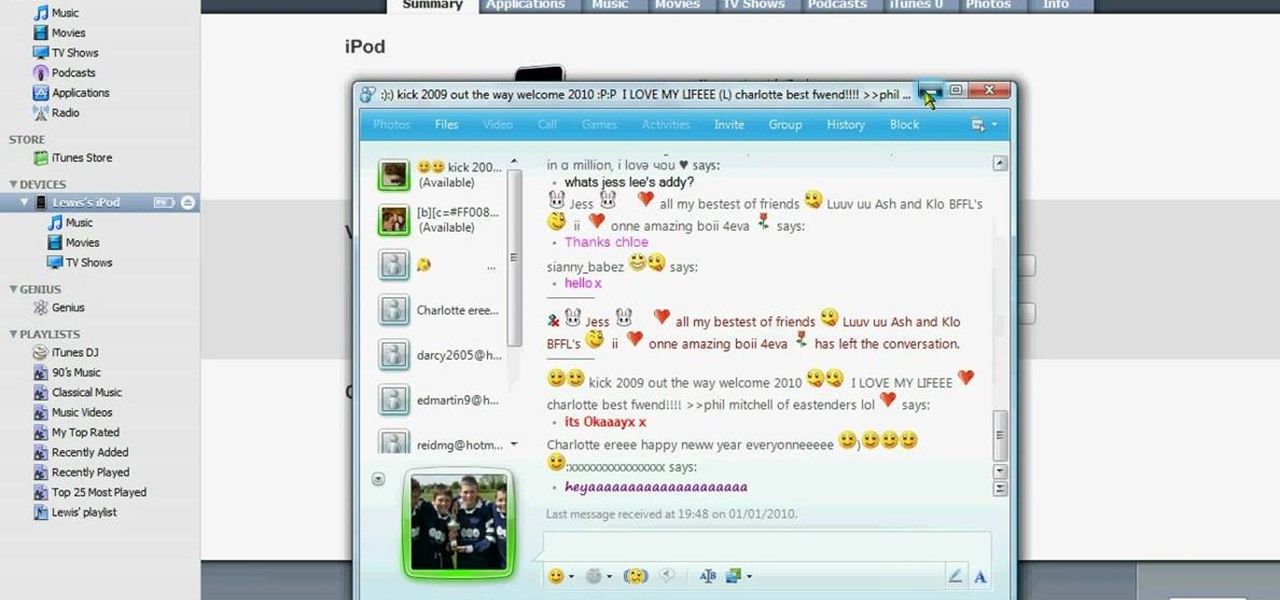
In this how-to video, you will learn how to update your iPhone or iPod touch to 3.1.2 firmware for free. First, make sure you have iTunes installed on your computer. Download the correct firmware for your specific model on the internet. Once this is download, open iTunes and select your device. Hold the shift key and click restore. Select the firmware file and open it. Hit the restore button in the new window. This will then update the device. This may take a while. Once it is done, the updat...

This video tutorial will show you how to use a Wii controller to play games on your iPhone 3GS. Follow these easy steps to start playing games on your iPhone with your Wii controller: Open Nintendo 64 for iPhone. Turn the Wii remote on and off, and hit the 'One' and 'Two' button. Your Wii remote is now connected. You are ready to play certain games with the Wii remote on your iPhone.

monkeyballp teaches you how to create free ringtones from your own music using iTunes. Open up the program. Right click on the file, get info, then options. Start time should be zero and the end time 30 seconds later. Click OK Right click the song and select create aac version. This is only 30 seconds. Click and drag the new file to your desktop. Delete it from your iTunes. Close it afterwards. Right click the file and rename the extension to .m4r. Double click it to open it up in iTunes. Thi...

Learn how to unlock your iPhone or iPhone 3GS on firmware version 3.0.1 using Ultrasn0w by watching this video. Unlocking your iPhone has many perks, allowing you to break free from many of the iPhone's restrictions.

Right out of the box, iPhone is incredibly easy to use. If you want to get the most out of every feature, you’ve come to the right place. This video tutorial straight from Apple will teach you how to make calls and use voicemail on the Apple iPhone 3G. The iPhone redefines what a mobile phone can do.

Right out of the box, iPhone is incredibly easy to use. If you want to get the most out of every feature, you’ve come to the right place. This video tutorial straight from Apple will teach you how to browse the web with Safari on the Apple iPhone 3G. The iPhone redefines what a mobile phone can do.

Right out of the box, iPhone is incredibly easy to use. If you want to get the most out of every feature, you’ve come to the right place. This video tutorial straight from Apple will teach you how to shoot and share video on the Apple iPhone 3G. The iPhone redefines what a mobile phone can do.

Right out of the box, iPhone is incredibly easy to use. If you want to get the most out of every feature, you’ve come to the right place. This video tutorial straight from Apple will teach you how to use GPS maps and the compass on the Apple iPhone 3G. The iPhone redefines what a mobile phone can do.

Right out of the box, iPhone is incredibly easy to use. If you want to get the most out of every feature, you’ve come to the right place. This video tutorial straight from Apple will teach you how to record voice memos on the Apple iPhone 3G. The iPhone redefines what a mobile phone can do.

Right out of the box, iPhone is incredibly easy to use. If you want to get the most out of every feature, you’ve come to the right place. This video tutorial straight from Apple will teach you how to shop the App Store on the Apple iPhone 3G. The iPhone redefines what a mobile phone can do.

In this clip, learn how to install OS 4 on your iPhone or iPod Touch before it is released to the public. This is not the final Apple approved version, so you will be missing some small things like wallpapers and iBooks but you should still have plenty to play around with while you wait for its official release!

If you want a more personalized iPhone, then one of the easiest things you can do is change your background them. This video walks you through the steps to customize your Apple iPhone's background theme. First thing you will need to do is open up Cydia and search for "WinterBoard". With WinterBoard, you can look at all of the theme options that you can use to personalize your iPhone.

In this video, you'll get a step by step tutorial on redeeming your free iPhone 4 case. If you have an iPhone 4, you are entitled to a free bumper case to deal with the antenna signal loss problem. All you have to do is download the iPhone 4 Case app, and send in your information. There's nothing to it! Get your free iPhone 4 bumper case today!

When the screen is dark, your iPhone is still checking e-mail. Watch this electronics video tutorial to learn how to really turn off your iPhone. This will help conserve the battery, and this how-to video will give you tips on how to make sure your iPhone is really off. This video is perfect for new iPhone owners.

Simple SDK demonstrates how to add icons to your iPhone applications using XCode. Find your desired app and right click on it to designate that you want to open it with Gimp. Use the rectangle tool to crop the image to a square size. Add text to the image as desired. Then, scale the image to 57 x 57. Then, save the file as an icon.png in the same application folder. Exit out of Gimp. Next, go back to XCode. Open the icon file in the info list. Type in the icon title in the correct field and d...

Thinking of buying the new Apple iPhone 3GS? This video tutorial straight from Apple is an iPhone 3GS guided tour, which takes you through a demo of the features of the fastest, most powerful iPhone yet. iPhone 3GS features video recording, video editing, voice control, up to 32GB of storage, a digital compass, mms messaging, internet tethering, voice memos, and more.

There are tens of thousands of iPhone applications out there. Some are fabulous. Some are stinkers. From boredom-busting games to truly useful utilities, Fox News Tapped-In tell you which are worth a place on your iPhone. Their concise video reviews and how-tos let you see the apps before you download. Plus, they show you tips and tricks you never knew were there. If you own an Apple iPhone or iPod, check this vodcast out.

Since it's introduction, iPhone has become the standard for design and ease of use, redefining what's possible on a mobile phone. And now with iPhone 3G, this revolutionary device gets even better, offering even more advanced capabilities. iPhone 3G works with fast 3G cellular and wi-fi networks around the world to keep you connected wherever you go. With its integrated GPS technology iPhone 3G makes it even easier to find where you are and where you're going. iPhone 2.0 software includes sup...

We know our Null Byte readers would like to see some iPhone-hacking scenarios on the site soon, but until we get some of those up, we understand that some of you actually use an iPhone as your primary phone. If that's you, and you would like an easier way to get information from point A (your iPhone) to point B (your computer) and vice versa, there's an all-in-one tool that can help.

Did you want an iPhone X, but opted for the iPhone 8 instead? Or, maybe you aren't ready to upgrade from your 7, 6S, 5S, or what-have-you. Did you know iOS 11.1 lets you experience what it would be like if you had upgraded to the iPhone X? Well, in a way.

On the surface, iOS 10.2 might look the same as iOS 10.3, but there's one big difference between the two versions: iOS 10.2 can now be jailbroken! Jailbreaking your iPhone means gaining access to thousands of tweaks and mods which greatly enhance the iOS experience, so this is great news for the power users out there.

The popular RPG Death Road to Canada has finally arrived for the iPhone and iPad, and its impact is immediate. It's fast becoming a top contender for mobile video game of 2017, and it's very easy to see why. The game blends decision making and good old zombie bashing to create a refreshingly unique experience. Add to that the motley cast of survivors that you can recruit, plus the secrets waiting to be discovered, and this game is sure to suck up countless hours of your time.

Apple recently scored a patent (number 9,488,488) to create augmented reality maps, hinting at possible AR integration into the iOS Maps application for iPhone. Does this mean we'll be seeing super visionary projections of places in the app in the near future? Maybe.

Emoji, emojis, smilies, or smileys—whatever you want to call them, those little yellow icons have firmly implanted themselves in the human lexicon. However, just like with localized languages and dialects, emoji can be very different from one another depending on the device or operating system you're using.

There's one thing that I've always liked about iPhones, and that's their centered digital clock in the status bar at the top of the screen. On Android, it's always on the right side by default, and there's no easy setting that lets you just change it to the center position. But if you have a Google Pixel XL, there's a simple modification you can perform to get exactly that—a centered status bar clock.

Live Photos is an interesting new feature introduced by Apple on the iPhone 6S and 6S Plus models that captures the moments immediately before and after you snap a picture in the Camera app, resulting in a GIF-like animation.

Emojis are a huge part of communication these days. In fact, I'm beginning to think that in a thousand years, historians will come across our then-ancient texts and speculate that we used a writing system that evolved from hieroglyphics.

Even though iOS 6 has only been out for a day, the folks over at iPhone Dev-Team have already released a Redsn0w jailbreak that works on the iPhone 4, iPhone 3GS, and iPod touch (fourth generation). As of right now, there's only a tethered jailbreak available, which means that you'll have to connect your device to your computer every time you power it up, but an untethered version that works on more devices is more than likely on the way. Until then, tethered is better than nothing, so here's...

With the right app and software, a wireless printer will allow you to print directly from your Apple iPhone or Apple iPod Touch. Print & Share is an iPhone and iTouch app that enables you to print files, emails, webpages, contacts, images from your iPhone photo album, and camera photos that you can take and print right away. But, to print off your device, you need to first install the right app and software. It works with both Windows and Mac operating systems, and is primarily for printing d...

Make a statement when you pull out your iPhone with a shiny bedazzled case. Learn how to add a little bling, or a lot of bling, to your iPhone case. This can be done to any iPhone case, from iPhone 3gs to iPhone 4.

This how to demonstrates how to use your Apple iphone as a spy camera to spy on others. If you're suspicious, paranoid or just downright creepy, this video can show you how to convert your Apple smart phone into a device for surveillance on others.

If you want to jailbreak an iPhone without a sim card, check out this video and learn how. Initially this video was only for PC, but it now includes instructions on how to perform the same feat on your Mac as well. You'll need a program here to get it done, and you'll need to be connected between your PC/Mac and your iPhone. Break free from the clutches of Apple today and feel the cellular freedom! Now YOU can jailbreak and iPhone without a sim card!

This video shows you how-to install Nintendo DS roms on your iPhone or iPod touch so you can play all of those great Nintendo games right in the palm of your hands. You'll need a jailbroken Apple device to get this done. install nintendo ds roms on iphone

This is a video tutorial on how to replace a damaged iphone 3GS home button/flex cable. It seems to be common for Apple's iPhone home button to get stuck, so replacing it without paying a fortune is a valuable skill.

If you're looking to hook up your iPhone 4 to a TV, this video will let you know how it's done. Turn that 3.5 inch screen into a 40" monster with this helpful how-to.