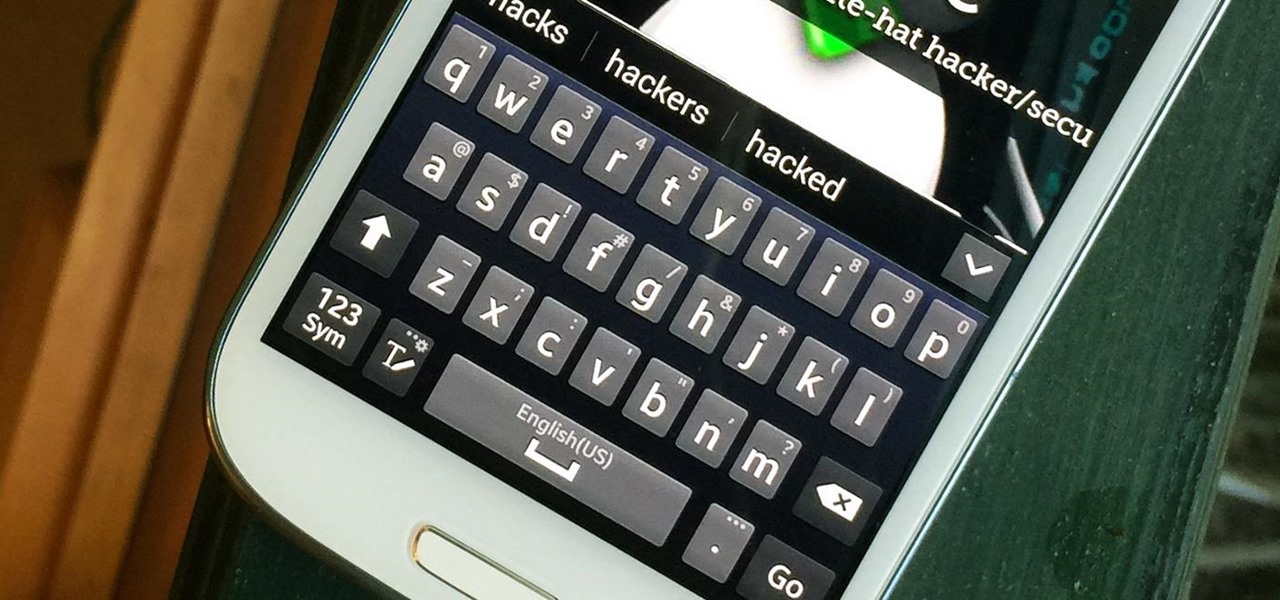
News: Samsung Keyboard Vulnerability Exposes 600M Mobile Devices!
Last week, NowSecure security researchers revealed that nearly 600m Samsung mobile devices are vulnerable to a type of MitM attack.

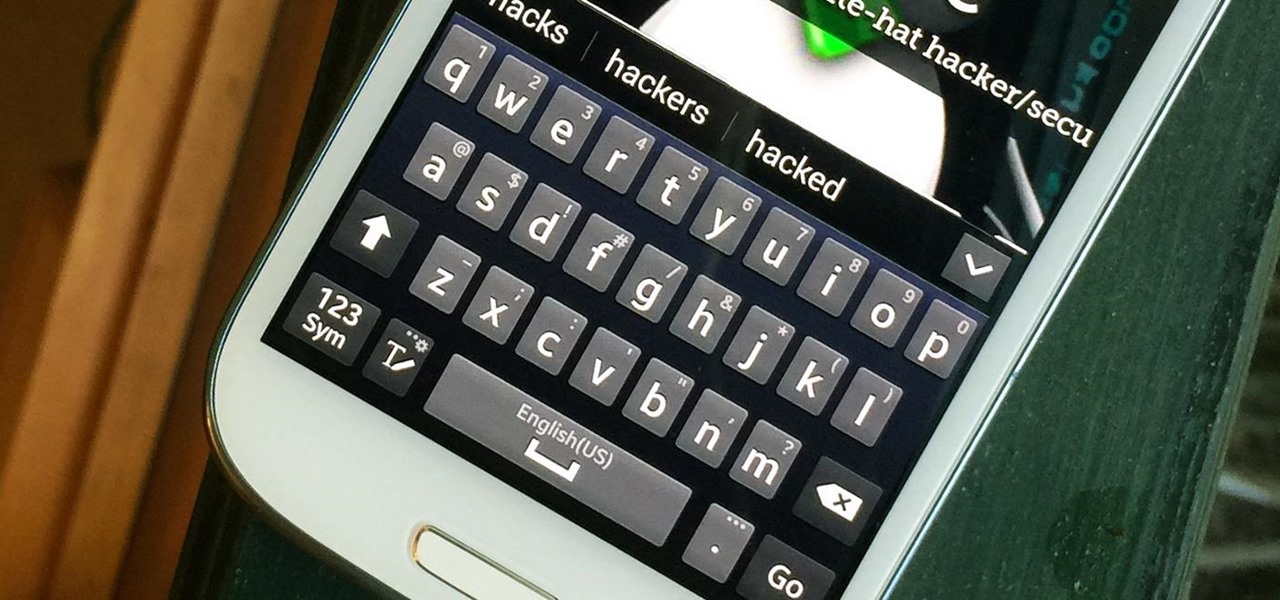
Last week, NowSecure security researchers revealed that nearly 600m Samsung mobile devices are vulnerable to a type of MitM attack.

Whether you love or hate wearing high heels, a pair of stilettos can be incredibly painful. You can feel blisters, searing pain, pressure, and stabbing aches long after you kick off those heels, but a really simple trick could help alleviate some of the issues caused by tight-fitting, wobbly shoes. According to Kat Collings of Who What Wear, taping your third and fourth toes (if counting away from the big toe) together with tape will reduce the amount of pain you feel in the ball of your foot...
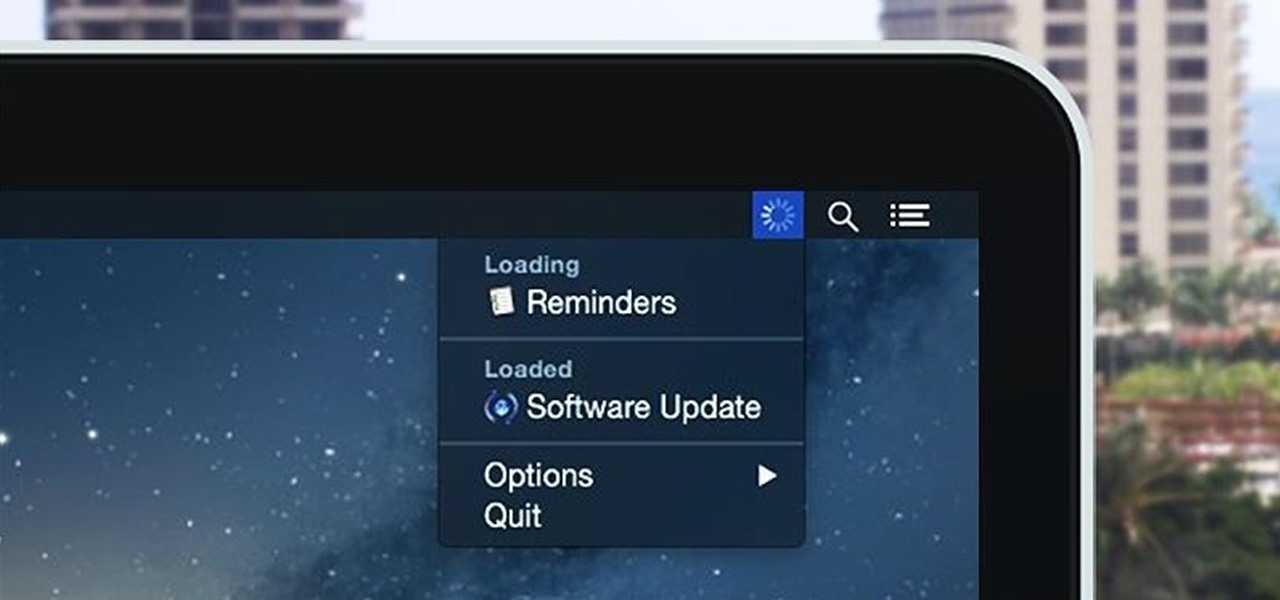
Monitoring your Mac with widgets can be the first step in identifying bandwidth issues, but finding the root of the problem can be a completely different story. Usually you will have to open up Activity Monitor in Mac OS X to look for apps hogging your bandwidth, but with Loading, you can get a detailed data usage report right from your menu bar.

Depending on how many Watch-compatible apps you have, the Home screen on your Apple Watch is either insanely clean or absurdly messy. When I first synced my Watch with my iPhone, I was attacked with a huge honeycomb of apps, strewn across my Home screen in no particular order.

There's a built-in timer feature on the iPhone's Camera app that helps you set up your device, step back, and take a photo before time runs out. This feature is useful when there isn't another person around to take a photo of you, or when you don't want to be missing from a memorable group picture. Unfortunately, timers don't always work well. With a timer, no one can sit behind your iPhone to see if the picture is perfectly focused and framed, but that's where your Apple Watch comes in.
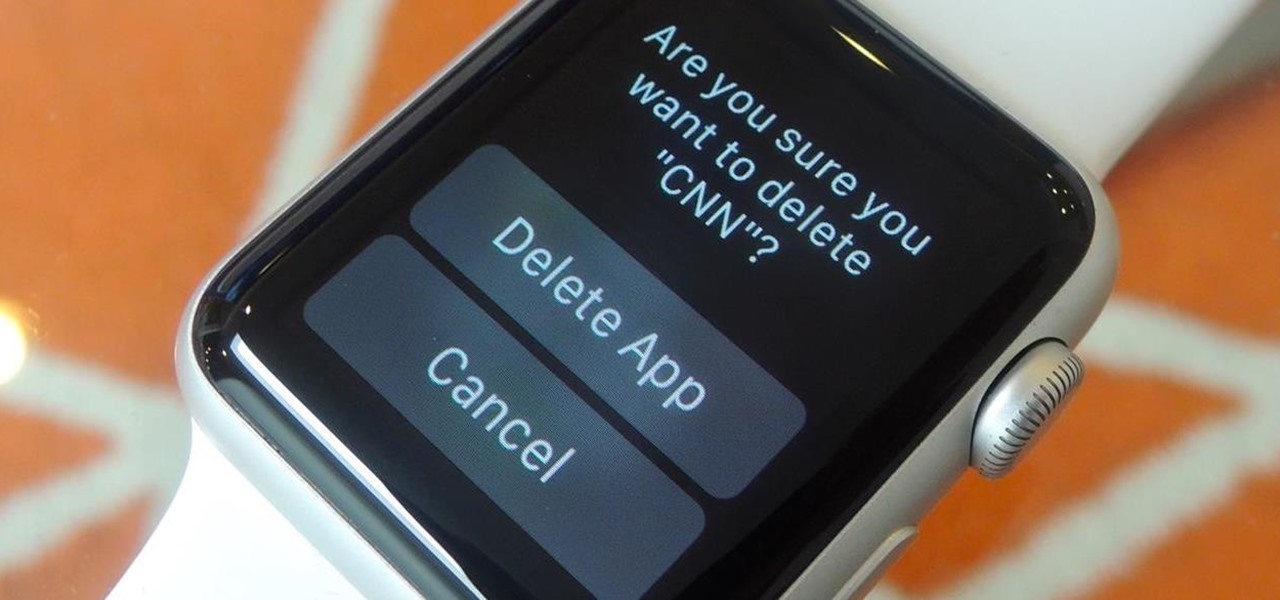
Regardless of the size and metal-type you purchased, storage and space are limited on the Apple Watch, so stuffing it full of apps like you'd do on your iPhone may not be in your best interest. If you went app crazy when you first set up your Apple Watch, don't worry—it's easy to uninstall some of them. Just know that you can only delete third-party apps, which means stock apps like Photos or Workout are there to stay.
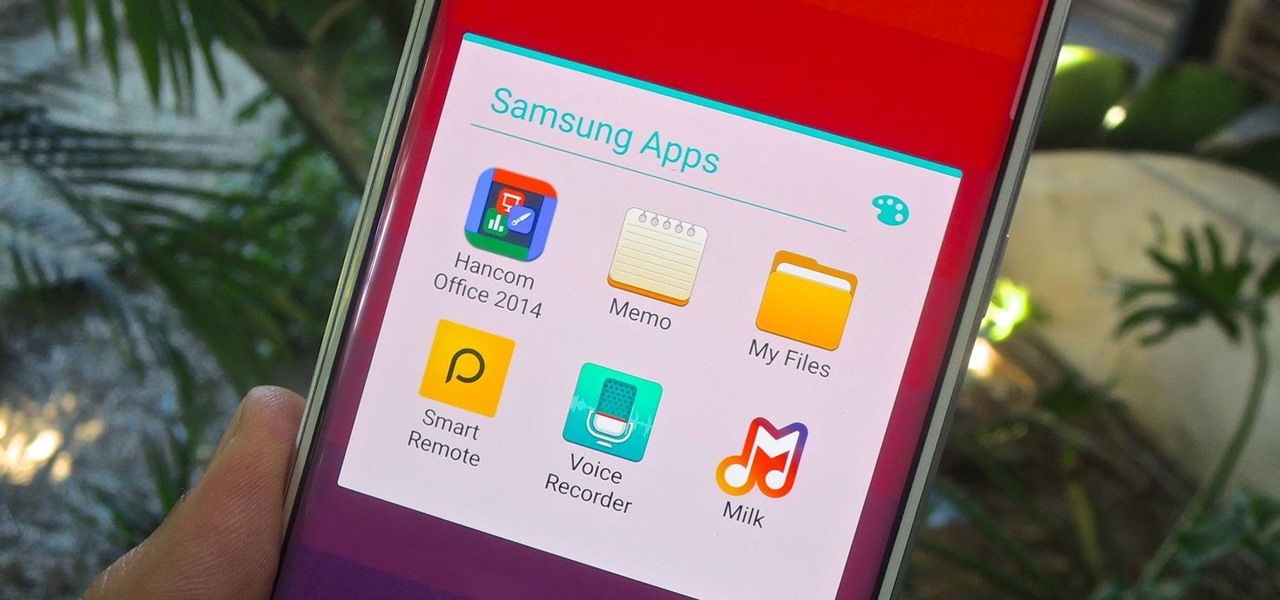
Upon getting the new Samsung Galaxy S6 Edge here at the office, there are countless things we wanted to do before actually diving in and using the device. One of those things is removing all of the unnecessary pre-installed applications we never asked for.

With wearable tech becoming the latest trend in electronics, it's a shame that most smartwatches are locked down to one ecosystem. If you purchase a smartwatch, you can expect that it will not work with devices from competing manufacturers. That will be the case for the Apple Watch when the product finally hits shelves, and it has been the case for Android Wear devices like the Moto 360 for quite some time now.

I've used the flashlight feature on my iPhone more times than I can count. It's an invaluable tool that's super easy to activate; just pull up the Control Center and hit the flashlight icon. However, turning it off isn't always as easy, especially when you're on the lock screen.
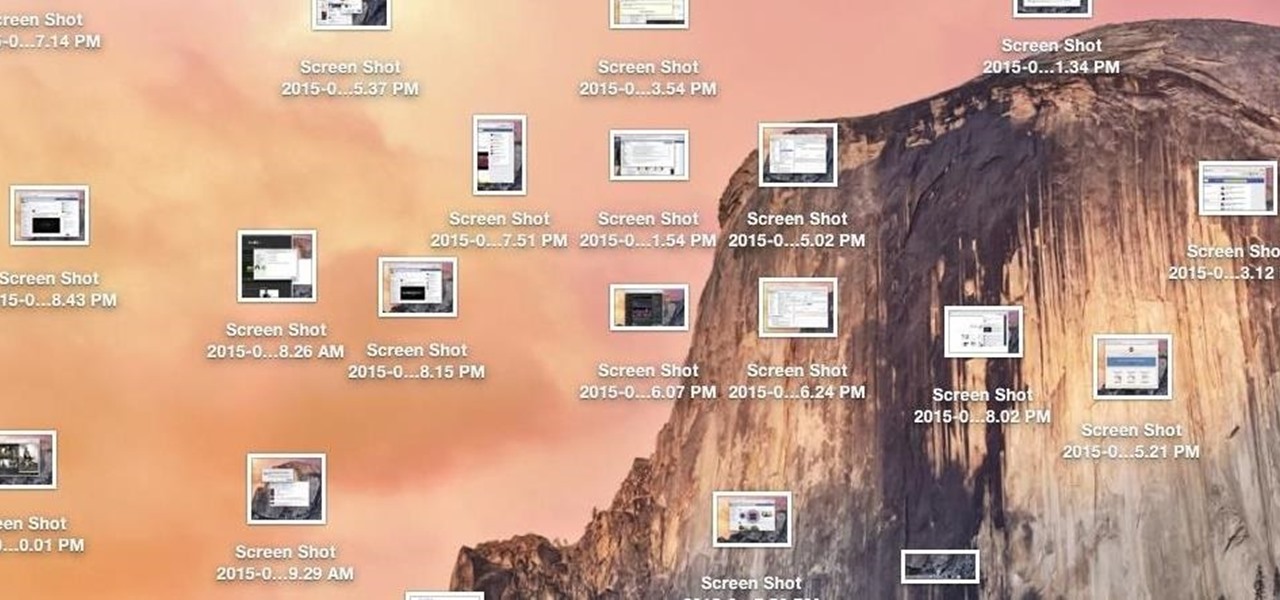
While my desktop is usually neat and organized, it quickly fills up with screenshots each and every day. Usually, I end up putting them in a folder or just trash them, but why not make the entire process of taking and organizing screenshots easier by changing their default save location? With the help of Terminal, I'm going to show you how to change the default save location of screenshots to anywhere you want in Mac OS X.
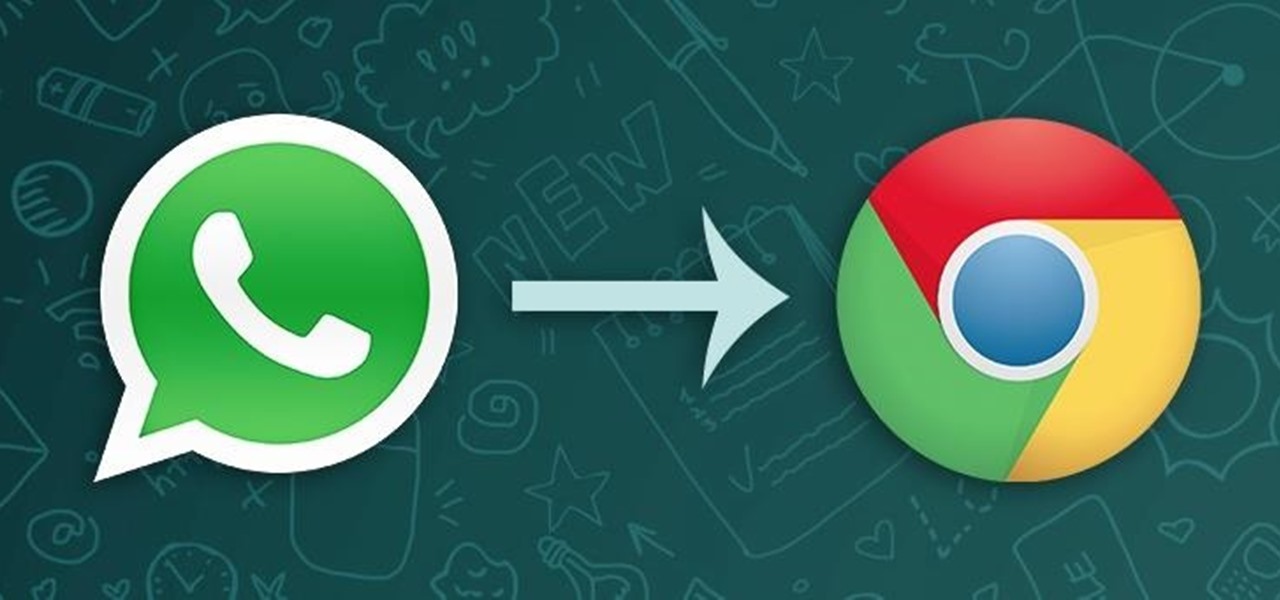
In a long-awaited move, the popular messaging platform WhatsApp has finally made its official web debut. Desktop and laptop owners will be happy to know that they can now message their favorite contacts directly from their computers, without the need to install additional apps.

With over 1.5 billion people on this planet without electricity, it's hard for those of us in developed nations to even fathom how anyone can read, write, repair, or do anything else that we take for granted without any lights. While some of our First World problems pale in comparison, they remain issues nonetheless, one of the biggest being constant battery drain from portable electronics.
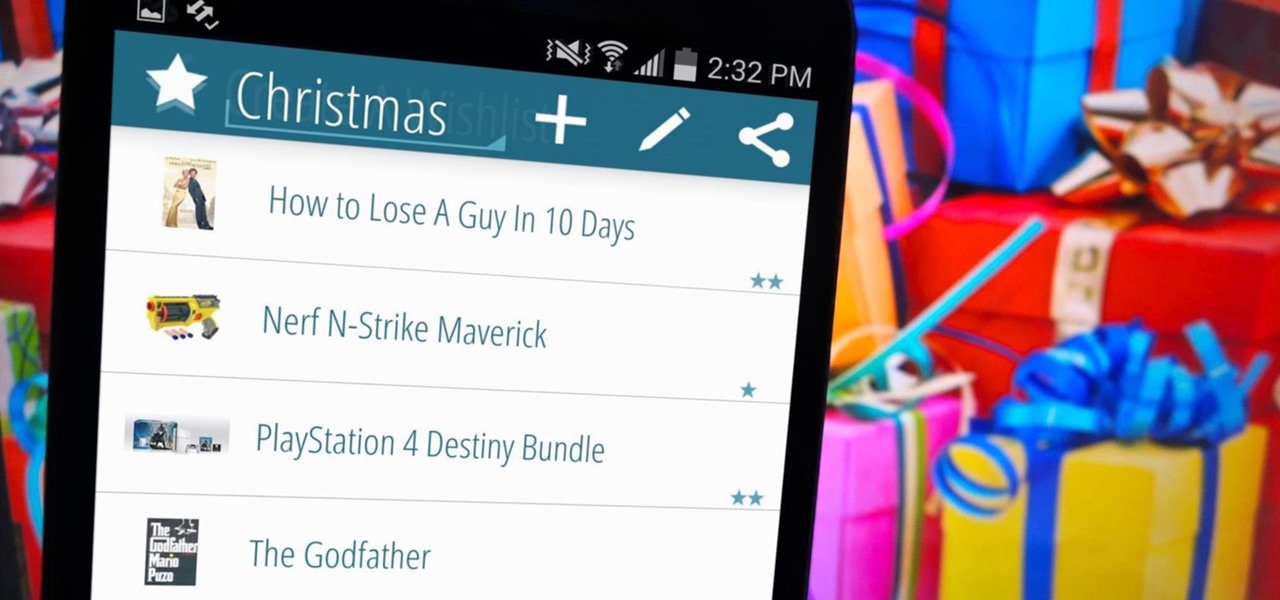
I love the holidays, but man am I sick of receiving oversized sweaters as Christmas presents. As well as people think they know us, their gifts often say otherwise. Instead of stocking up on useless items and articles of clothing you'll never wear, it's high time to create a wish list that's easily sharable amongst family and friends, and it's incredibly easy to do on Android.
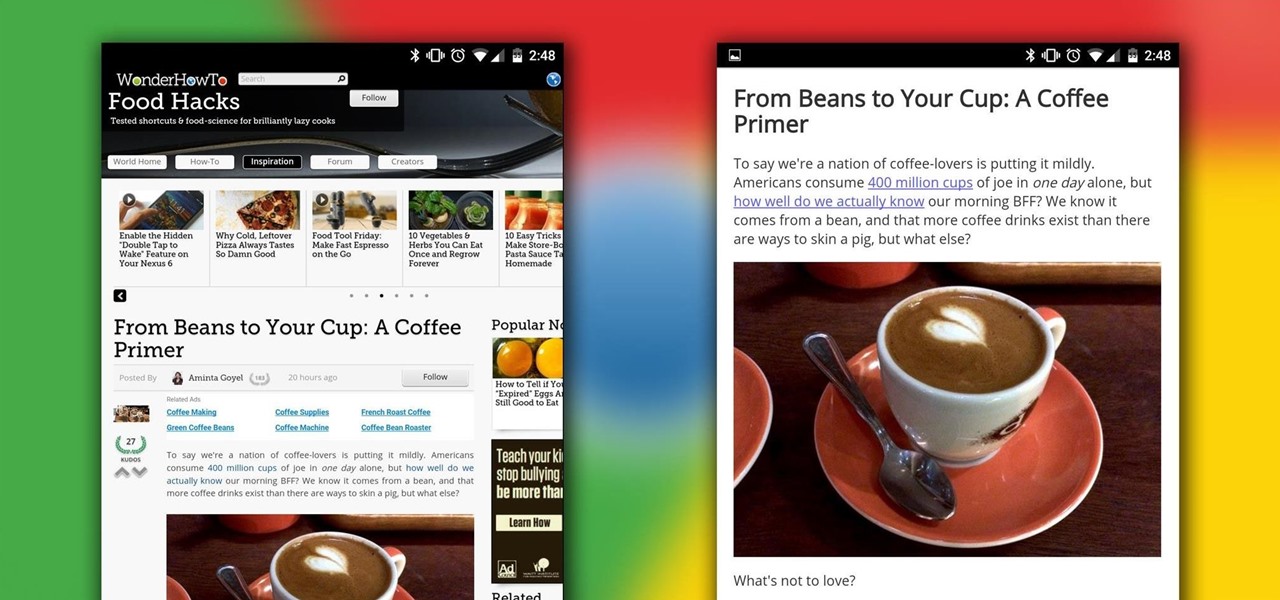
Reading articles on an Android phone using Chrome Browser can be a little bit of a battle; it often times requires adjusting the page to fit the screen in order to make it easier to read and scroll through. I sometimes lose this struggle and give up trying to read on my device, saving the article for a later time when I'm on my laptop.

During initial reviews of the Nexus 6, the "double tap to wake" feature was something originally slated to be present on the device, since Motorola built it and it's been a key feature of the Moto X. However, the feature was scrapped for Ambient Display, which wakes up the screen when the device is picked up or a notification arrives. So while having both could be seen as overkill, it doesn't mean we shouldn't have the option.
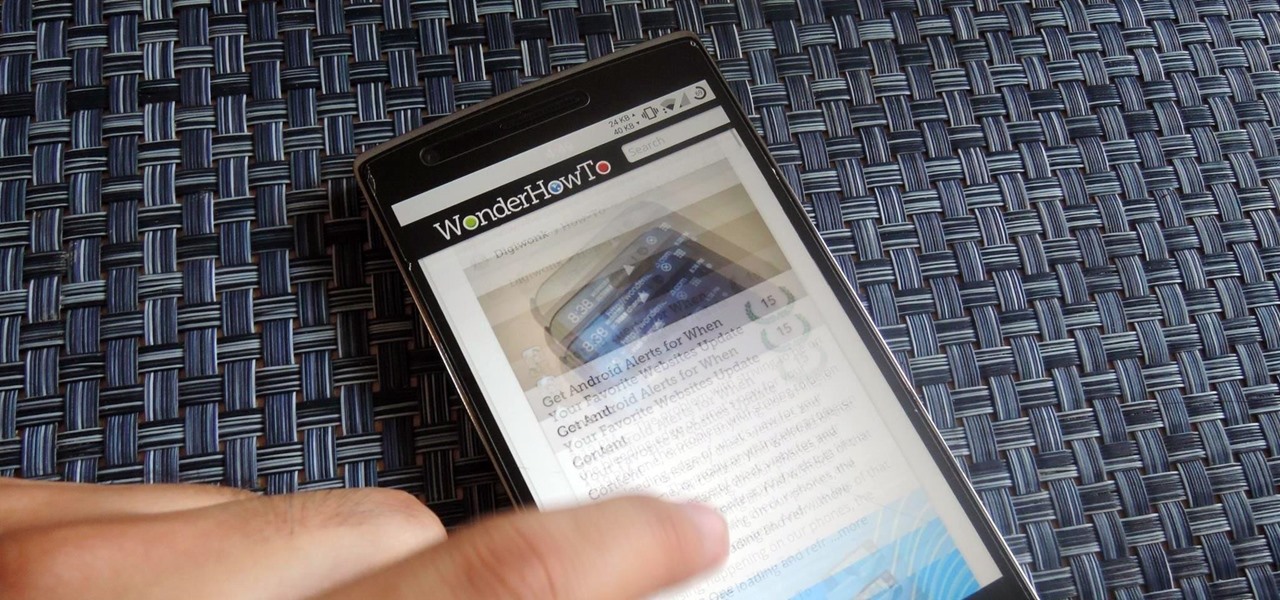
The hardware running your One is nothing short of powerful, but the people at OnePlus can't control how developers choose to utilize that power—or rather, not utilize it. Most popular developers have removed all signs of lag from their apps, but others still have archaic lines of code that can make your shiny, new device feel like a first-generation smartphone.
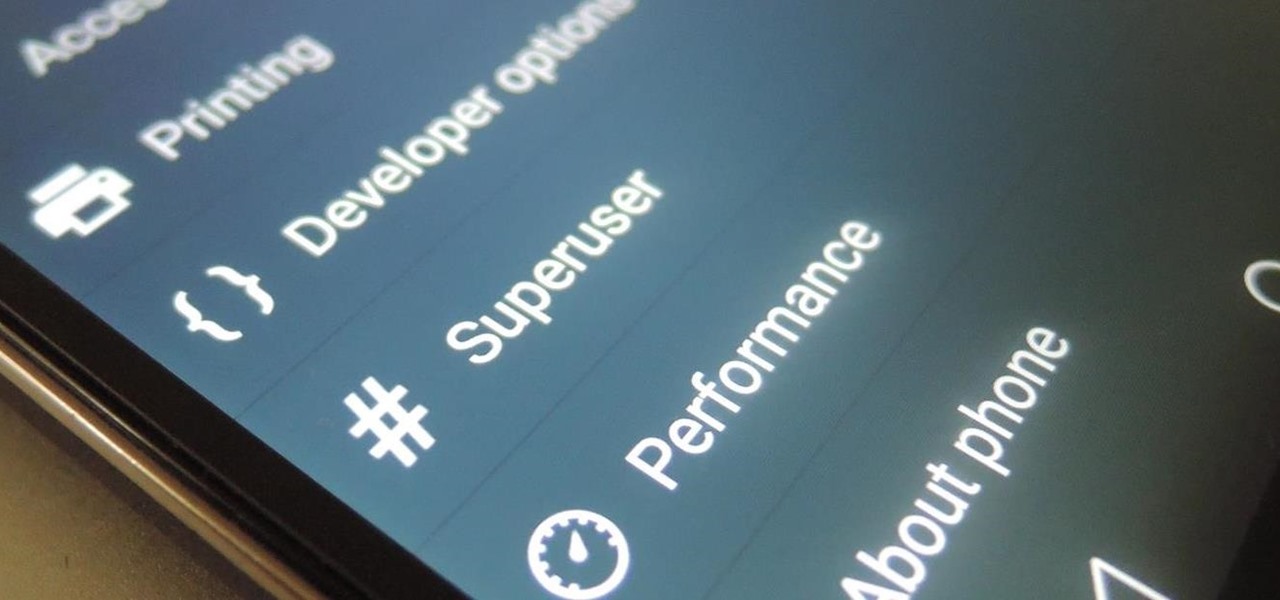
The OnePlus One comes with CyanogenMod 11S built in, but there are certainly some traditional CyanogenMod features missing from this version. One of the most obvious missing ingredients is the lack of a native SuperUser app, most likely to prevent inexperienced users from causing unintentional damage to their device's software.
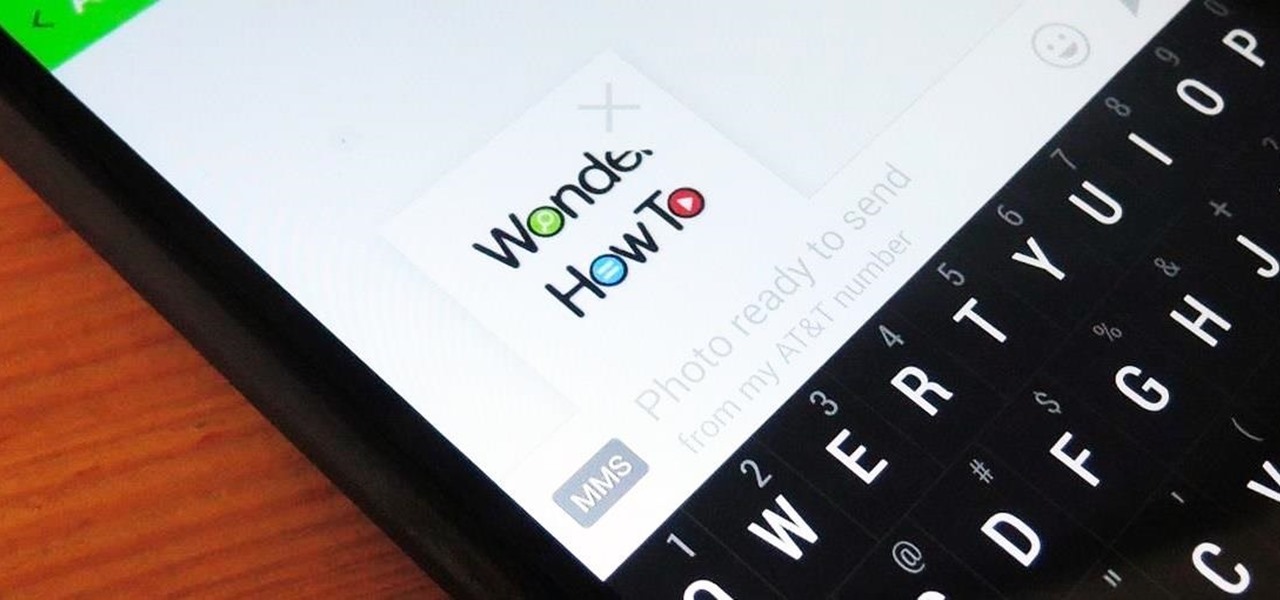
Whenever a picture is sent via MMS, a certain amount of compression needs to be done in order for a carrier's network to send it. That compression is meant to ease strain on the network, but in the end it leads to heavy downsizing and increased graininess in pictures.

Lending someone your phone to make a call is always an awkward situation, as you closely monitor them to make sure they stick to a phone call rather than wandering off into private applications like your photo or messaging apps. You don't necessarily want to eavesdrop on their conversation, but trusting people with your phone is difficult, especially if you have some risqué or embarrassing pictures stored on it.

This past year, Facebook spent $19 billion purchasing the popular messaging app WhatsApp, and for good reason. Mark Zuckerberg isn't going to spend that type of money on just any application. WhatsApp is widely popular and frequently used by more than 500 million users worldwide, which is almost twenty percent of the Earth's population.

As much as it pains me to say it, without my phone, I would pretty much be useless. I can barely remember what I had for lunch yesterday, let alone all of the hundreds of numbers in my contact list. That's why whenever I forget my phone at home, I am pretty much stuck having to choose whether I want to be late to wherever I'm going, or feeling completely lost and disconnected for the rest of the day.
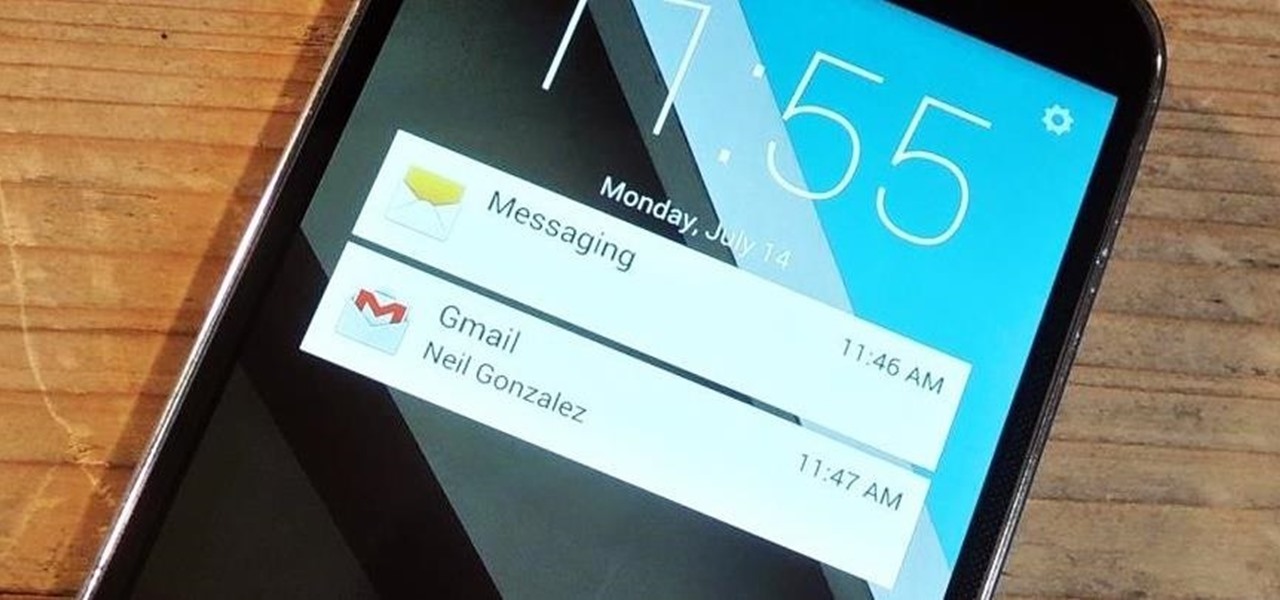
This year's Google I/O brought the announcement of Android L, as well as the Preview builds of L for the Nexus 5 and Nexus 7 (2013), installed using either ADB on Windows or fastboot on any computer. Unfortunately, those of us without a Nexus device are out of luck—but not entirely.
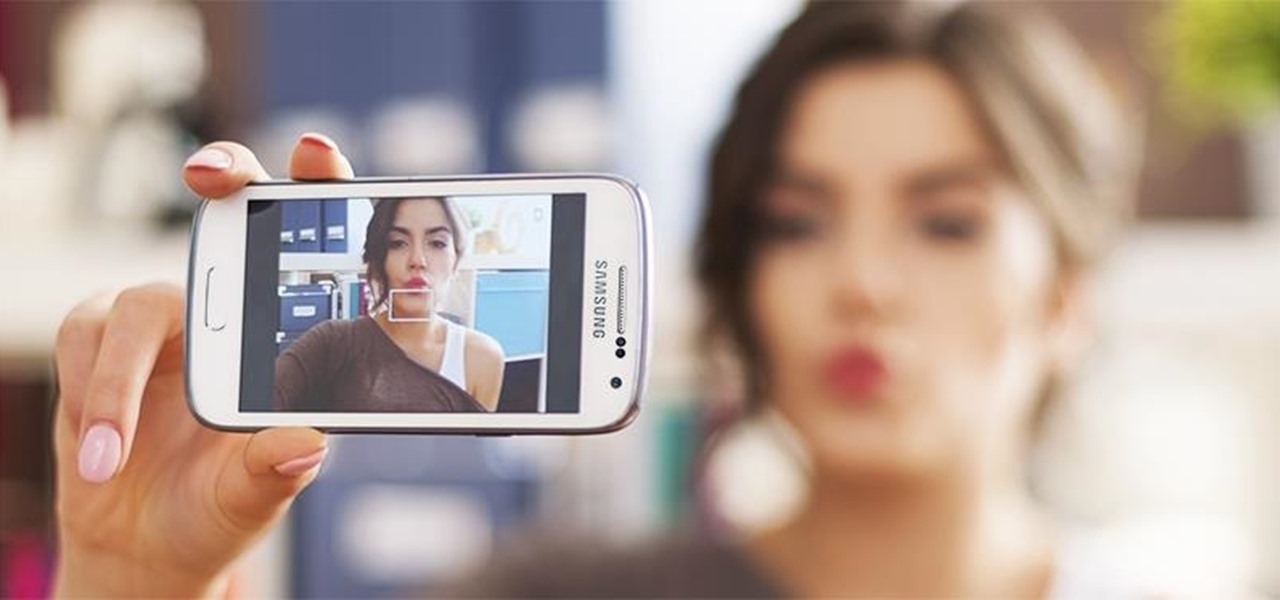
Maybe it is narcissistic to take selfies, but it has become a socially accepted norm, no matter how stupid you might look doing it. Since so many people are seemingly in love with themselves and mobile photography, I thought it was about time to show you how to step up your selfie game.
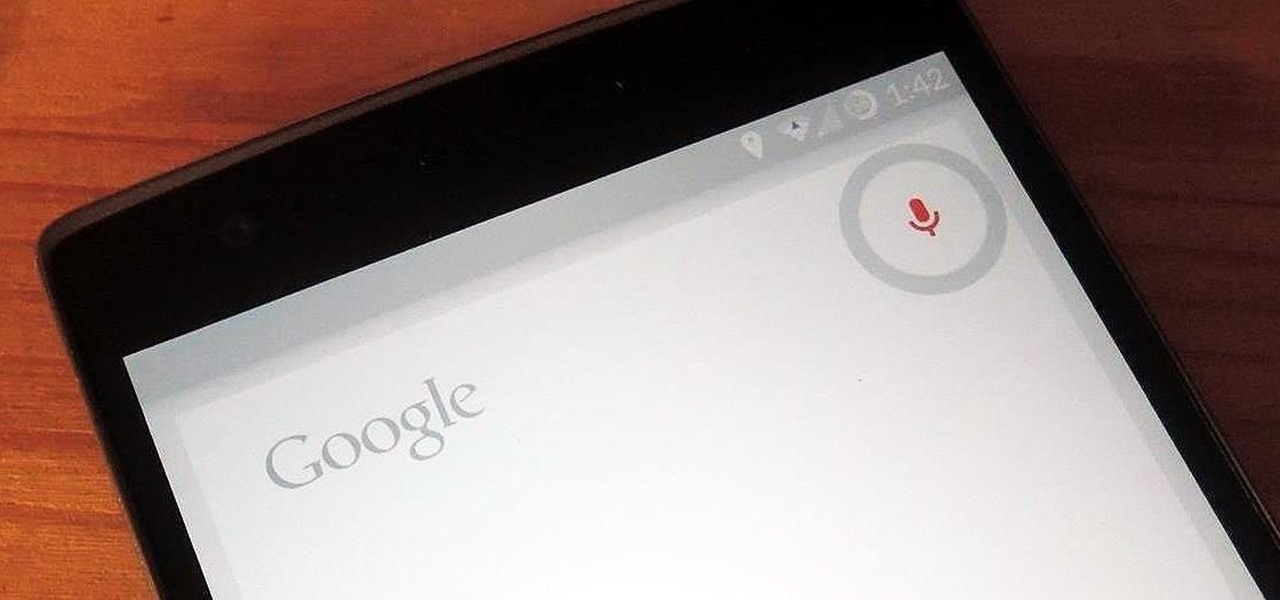
Thanks to a recent back-end update to Google's Search app, every KitKat-running device can use "Okay, Google" from within any app—even the lock screen. However, the default settings for the OnePlus One's mic leave it unable to detect your voice unless you have it right up to your face. That isn't a good look for anyone, but thankfully there is an easy fix to get this working correctly.

A security analyst has discovered a flaw in Chromecast's initial setup process that allows would-be hackers to assume full control over the online streaming device.
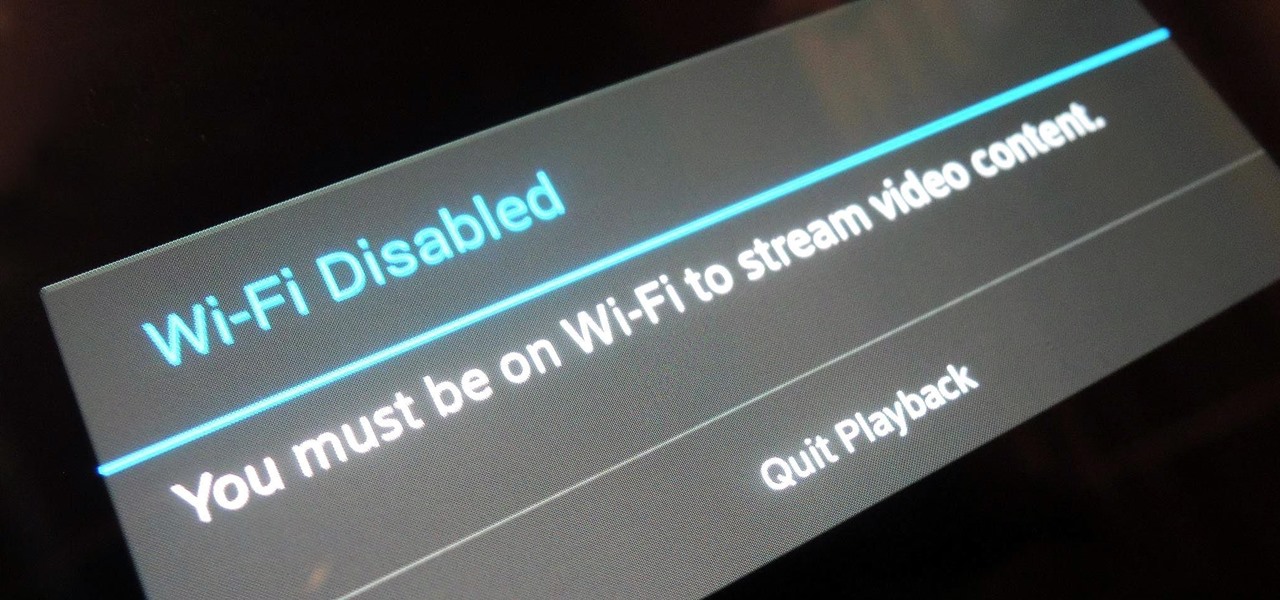
For any multitude of reasons, some apps require you to be connected to Wi-Fi in order to function properly. This could be because they would rather you have a stable connection to enjoy their content, or that they don't want users complaining about the amount of data being guzzled from carrier data plans.

Android L hasn't made its official release yet, but if you installed the early release using the Windows or fastboot method, you may have noticed some minor inconveniences, like the lack of a battery percentage icon and the absence of a Clear All option in your notification tray.
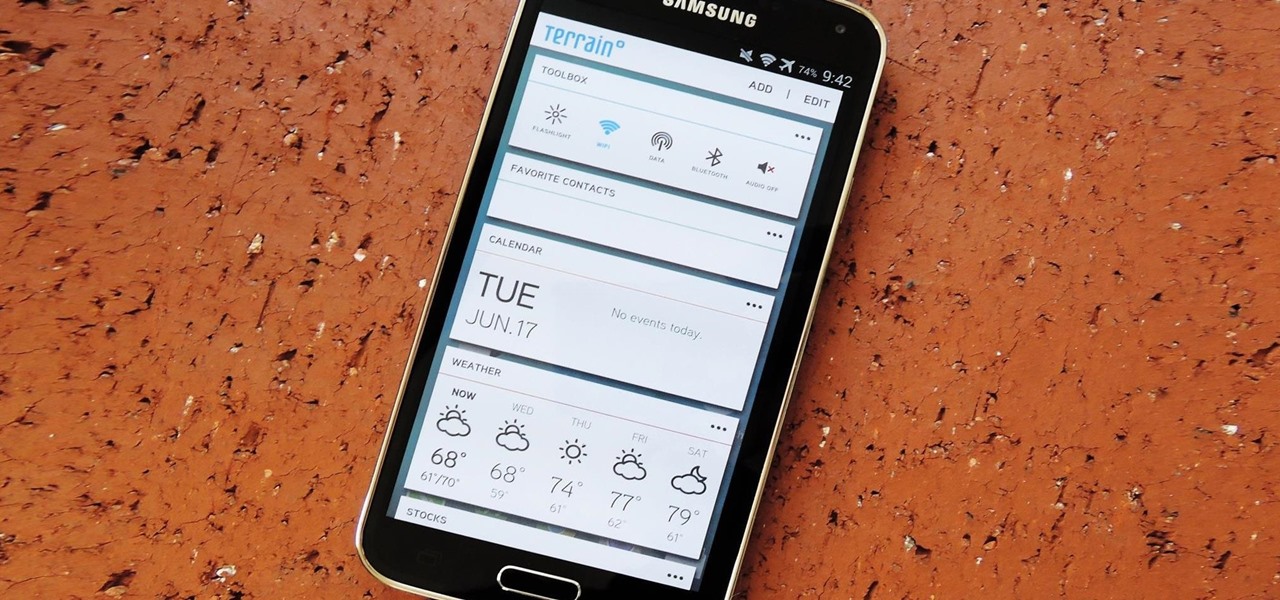
With the release of the M8, HTC decided to begin publishing some of its exclusive apps to the Google Play Store. While most of these apps aren't available for download unless you own an HTC device, this practice made it possible for the Taiwanese smartphone manufacturer to issue updates to its users independently of carrier-modified firmware upgrades.

Battery life is and most likely always will be an issue with iPhones and other smartphones and tablets, but Apple is making it easier for us to save juice when we need to. To help monitor per-app battery usage, iOS 8 now lets us view battery usage stats for individual apps.
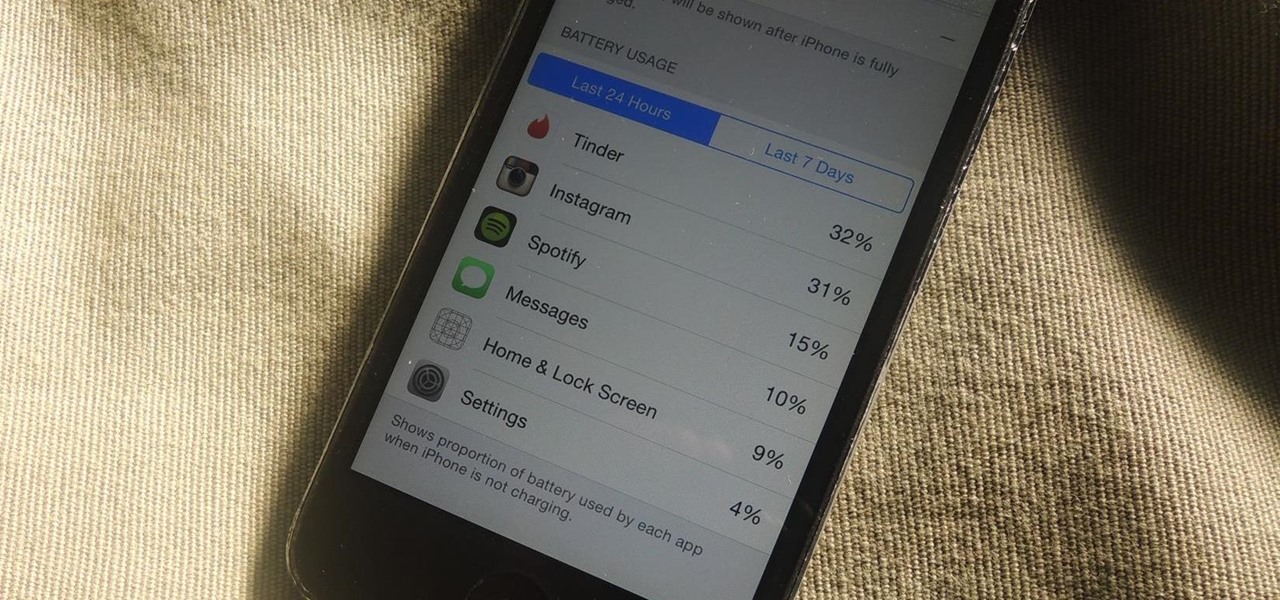
If rapid battery drain is something that's been an issue for you in the past, Apple is now making it easier to monitor what might be the problem. In the new iOS 8, you can now check battery usage for every app on your device.
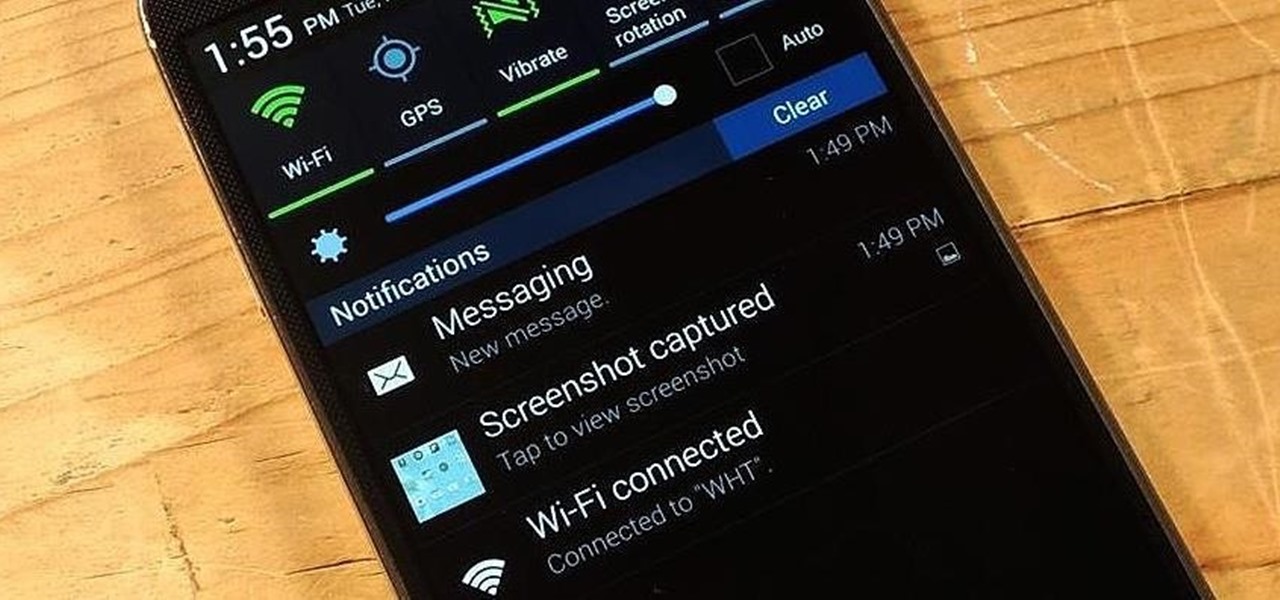
While viewing notifications, I have a nasty habit of accidentally hitting Clear and getting rid of them all before I actually have a chance to read them. There is an easy way to view the notification history on Android, but if you turn off or reboot your Samsung Galaxy S4, the history is wiped clean.

I love Android, and I think its apps are great—the polish that came with the Ice Cream Sandwich update truly put Android design on the map. That being said, one of the more frequent complaints from iOS fans continues to be that apps just "run smoother" and "look better" on iOS than they do Android.
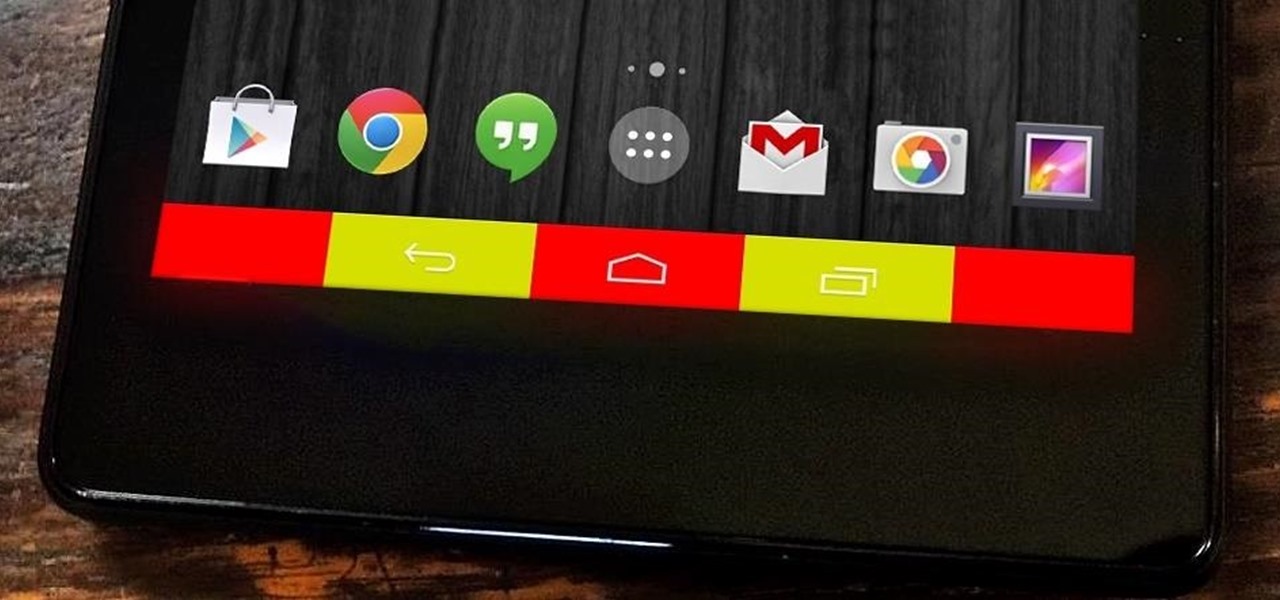
When I first used the Google Now Launcher, I appreciated the transparency that came with it, and how it made the real look larger than it did before. But now that I'm used to it, that transparent navigation bar is beginning to look a little stale.

One of my least favorite tasks is crouching in front of the kitchen oven or gas heater, and burning my fingers as I try to restart the pilot light with regular matches. I end up cursing the fact that I don't own extra-long matches or a stove lighter, but then I never go out and buy them, even though I know this issue will come up again. What can I say? I'm cheap. Now, instead of risking life, limb, and burned fingertips to reignite your pilot light or to kindle the wick on hard-to-reach candl...
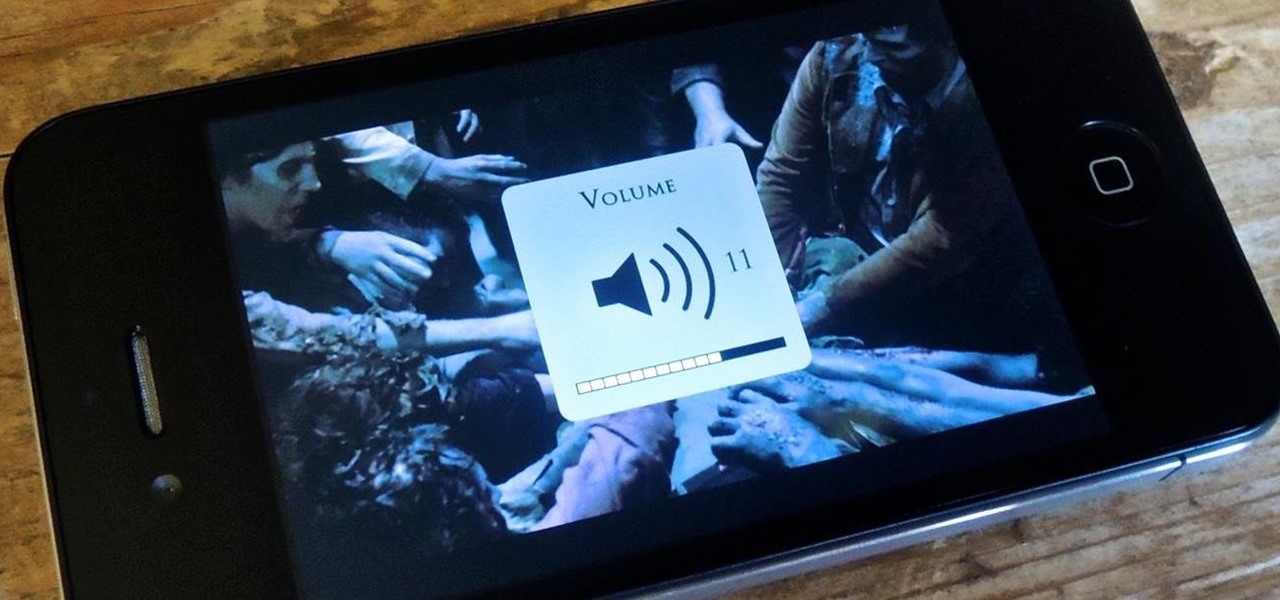
One of the biggest issues I have with iOS 7 is the volume change indicator that pops up every time you adjust the volume of a playing a game or video. Its large, oafish demeanor blocks the entire middle of the screen for a couple seconds, obstructing your view.
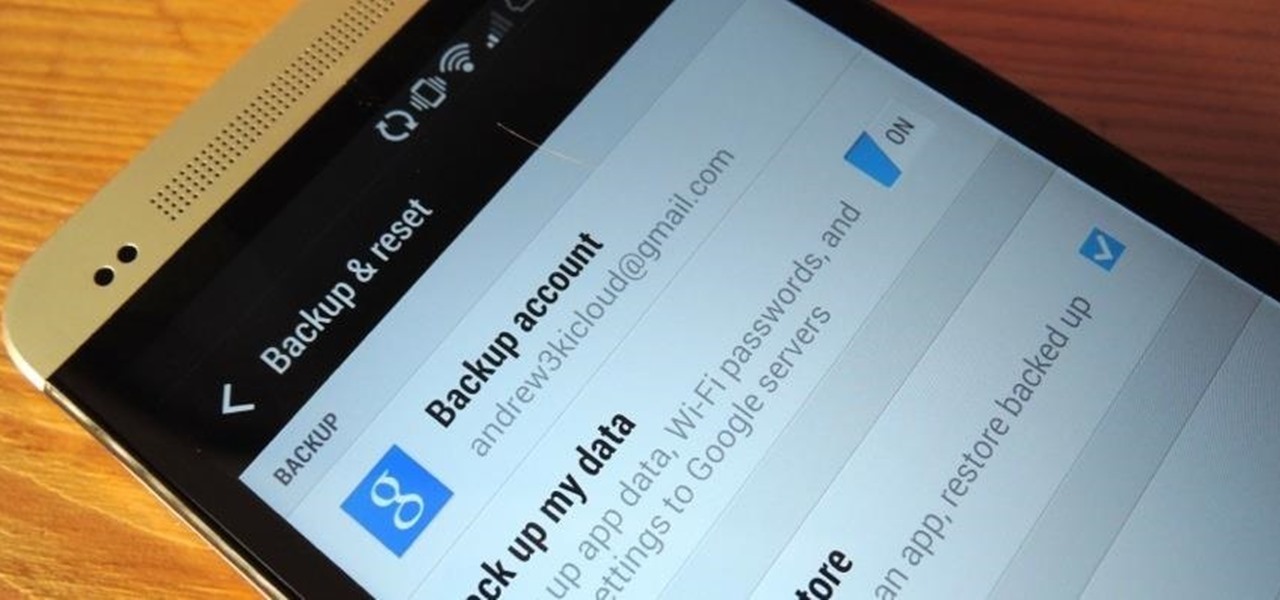
If you are using the the AT&T variant of the HTC One, you are well aware that the carrier opted not have the HTC Backup app pre-installed on the device. Luckily for us, HTC said "screw it" and put the app on Google Play, allowing anyone with an HTC One, regardless of carrier, to be able to download and use the app—if you're an AT&T customer, grab the app and let's take a quick walkthrough (again, the rest of us on other carriers should have the app already).

No matter which brand you buy, microwave popcorn never tastes as good as its movie theater counterpart. Even if you pop it yourself on the stovetop and drizzle it with real butter, it doesn't have the same flavor. That's because movie theaters don't use real butter—their popcorn has one secret ingredient that gives it that distinct taste.
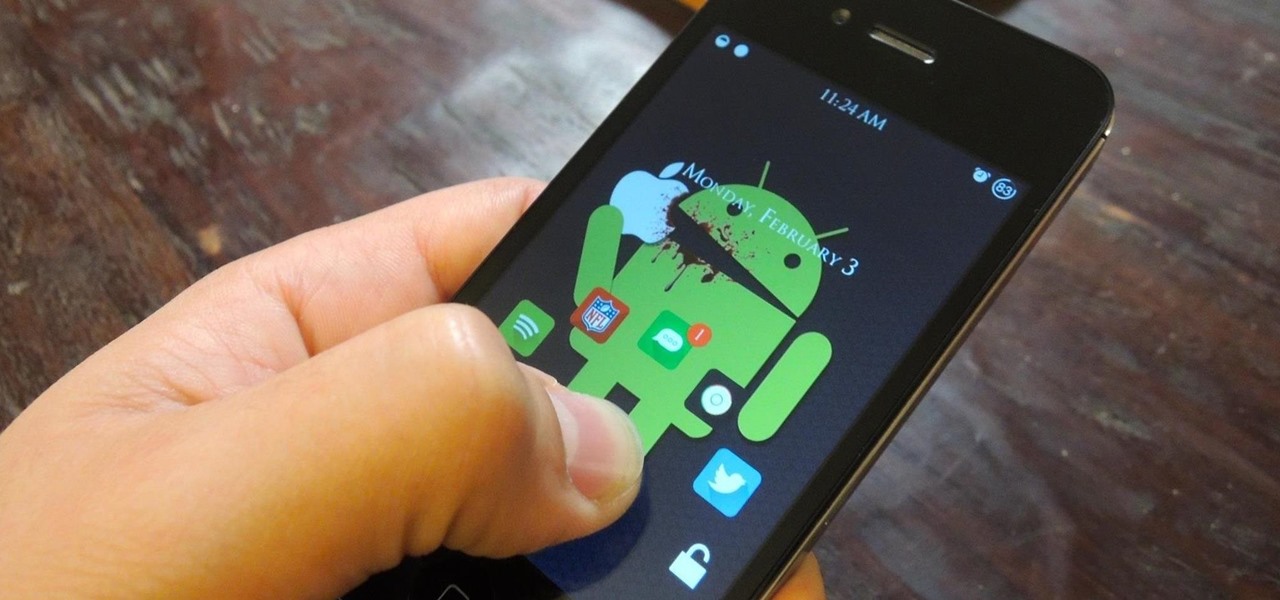
There are countless mods and apps for Android devices that give them an iOS-style look, but maybe it's about time we take some notes from Android, especially when it comes to the iOS 7 lock screen.
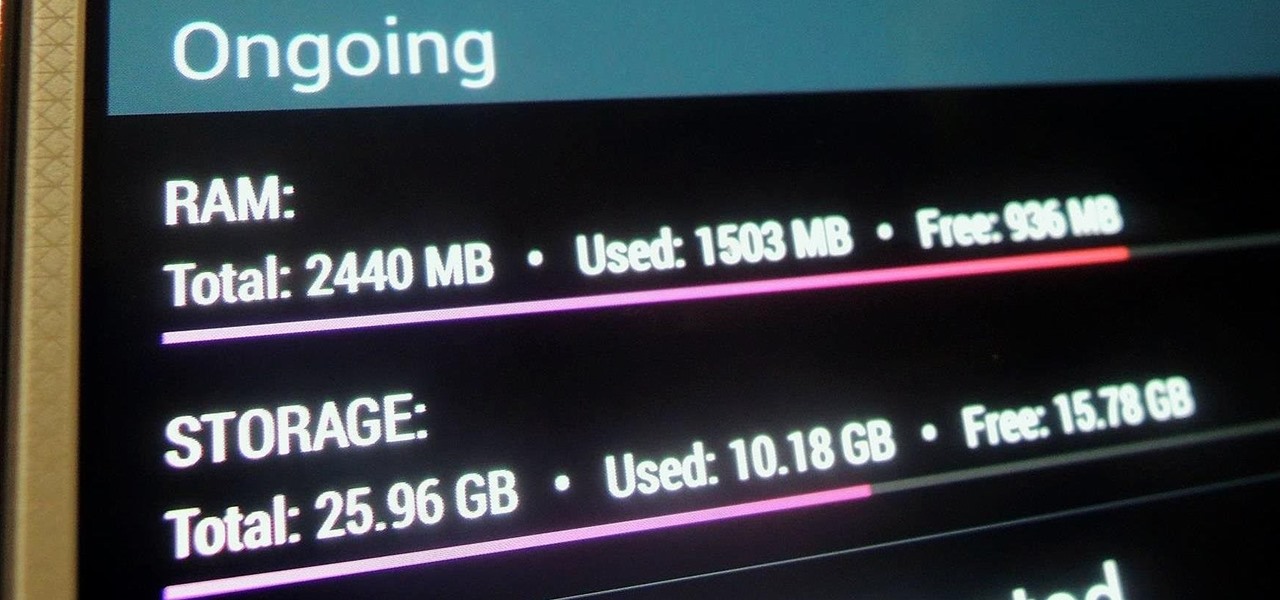
Modern smartphones can easily handle anything you throw at them, but it's always good to keep a tight grasp of what your phone is actually doing and how well it's doing it. System information can be viewed by looking through your Application Manager, but this process makes it difficult to keep an eye on usage in real time.

If you have an older Samsung Galaxy Y smartphone, one thing you should be doing is using an microSD or microSDHC memory card to help improve your Android's processing speed and make it easier to transfer large or small files easily. These cards are also compatible with certain cameras and can be inserted into some computers. While all this is all good and well, you'll still need to know how and where to put your SD card in order to indulge in any of these benefits. Your Samsung Galaxy Y (the ...