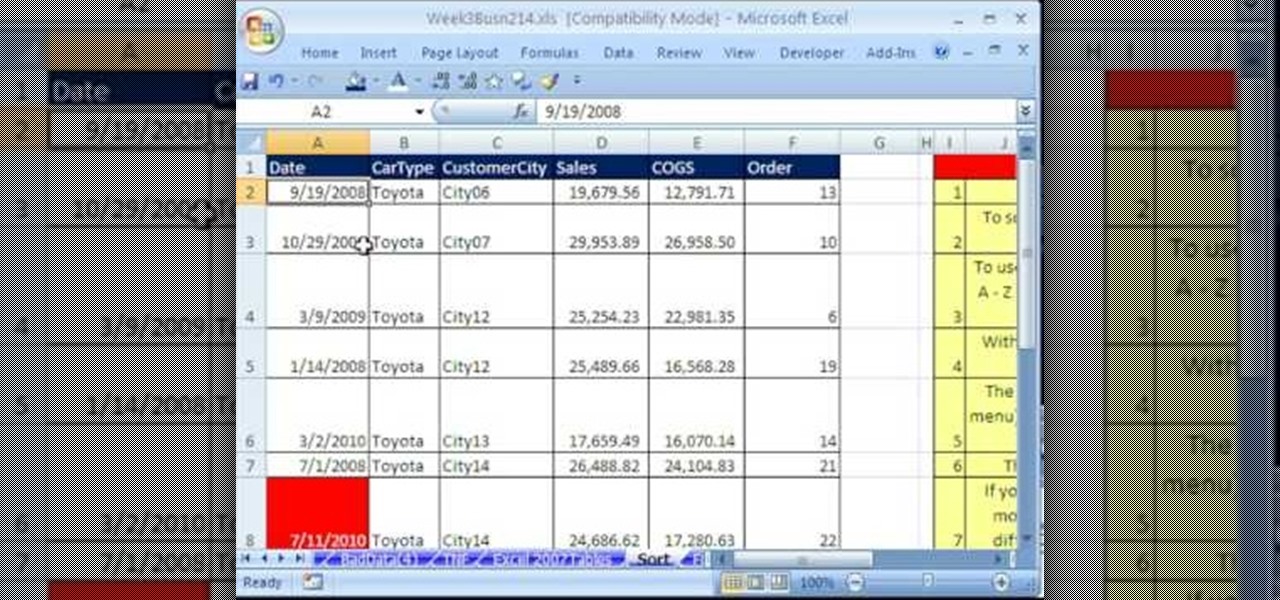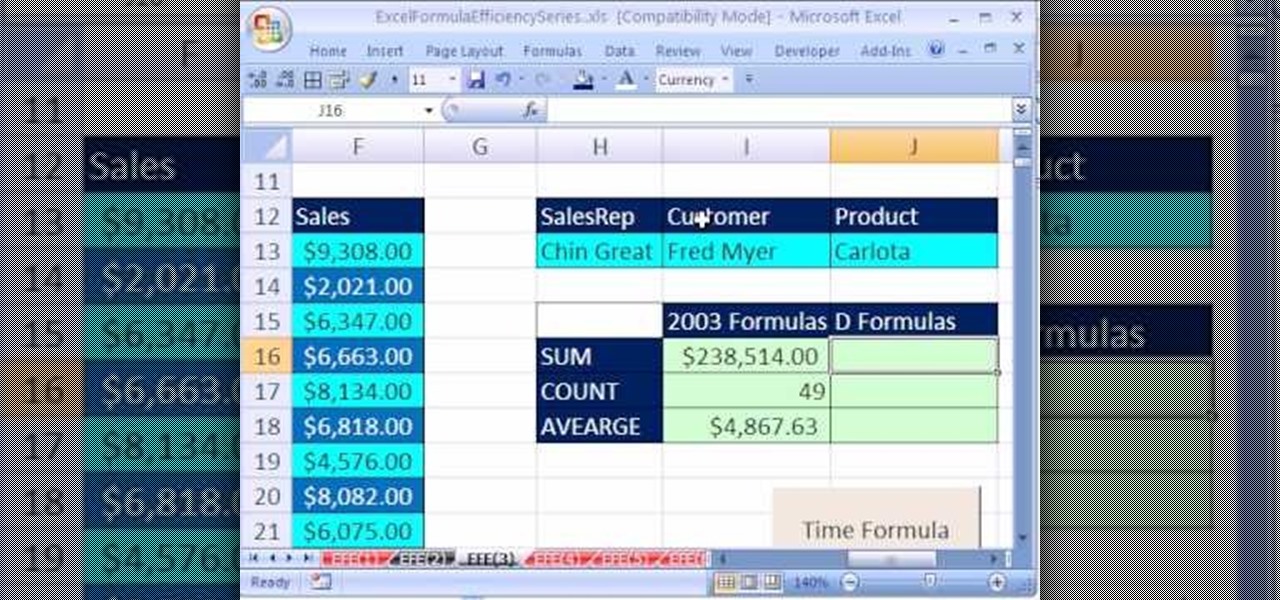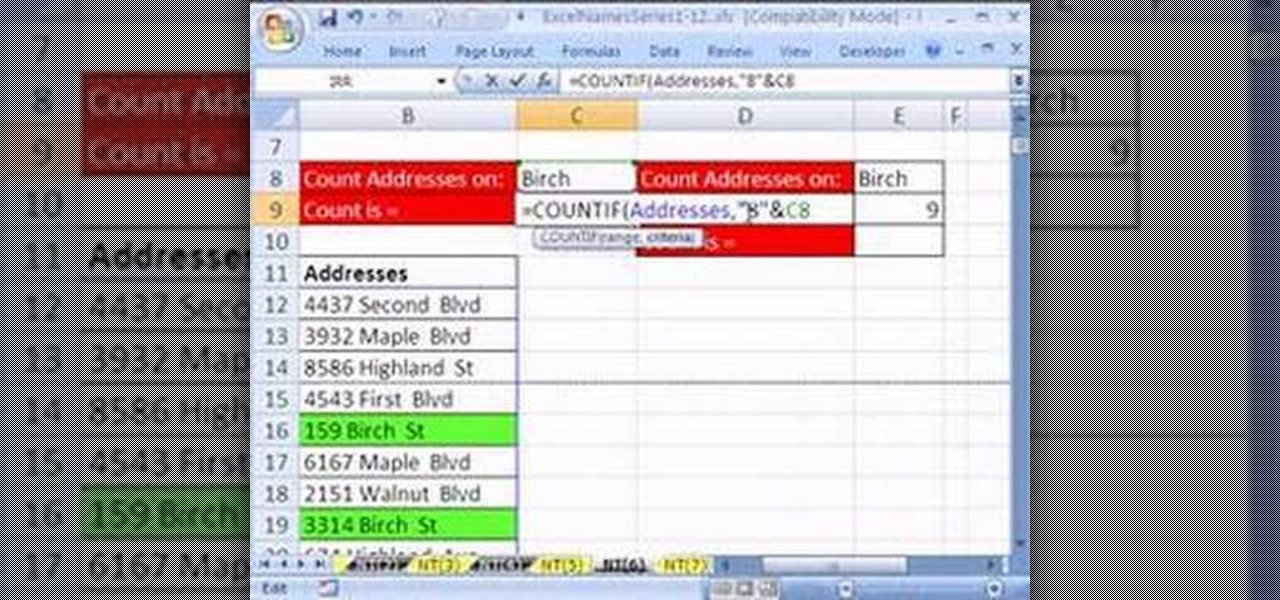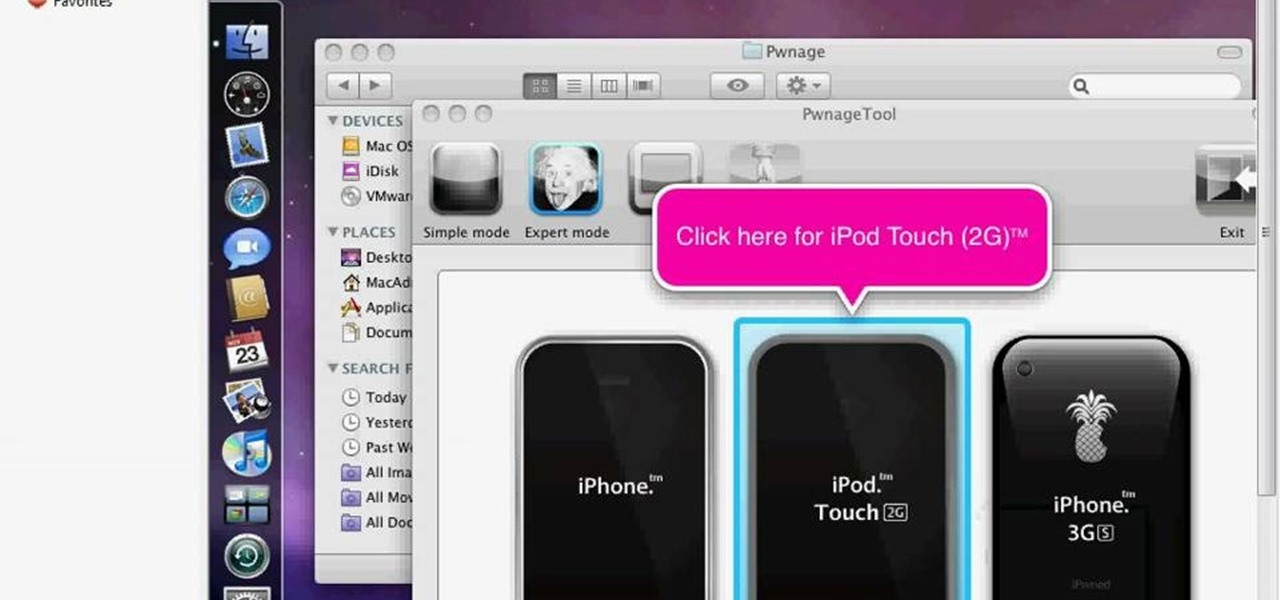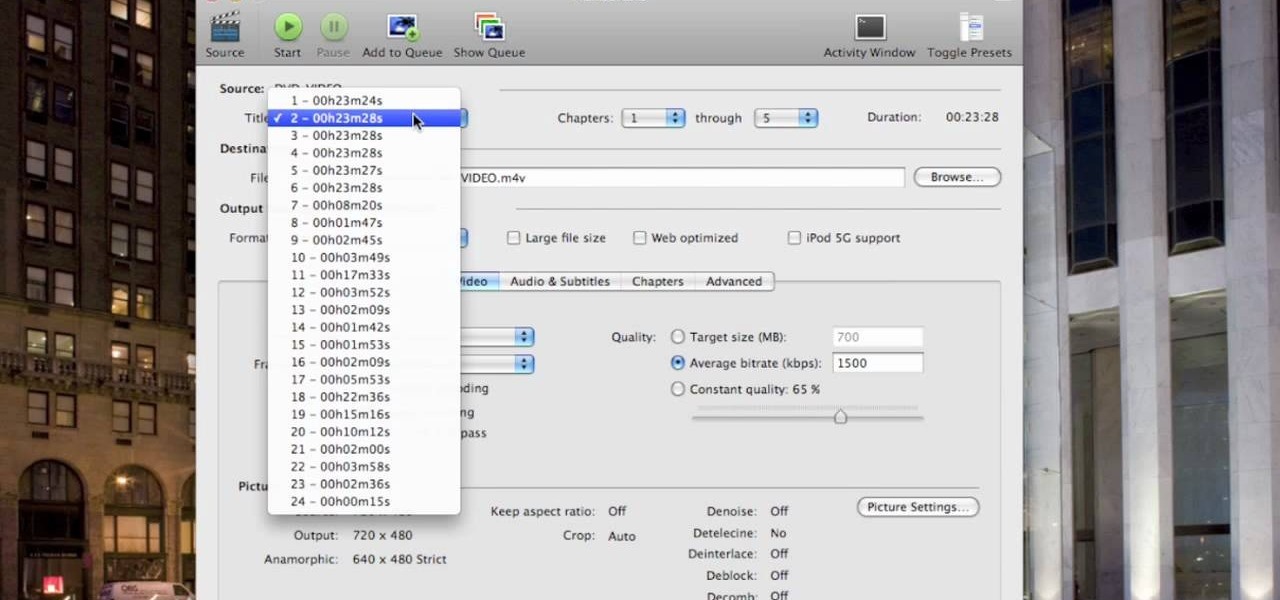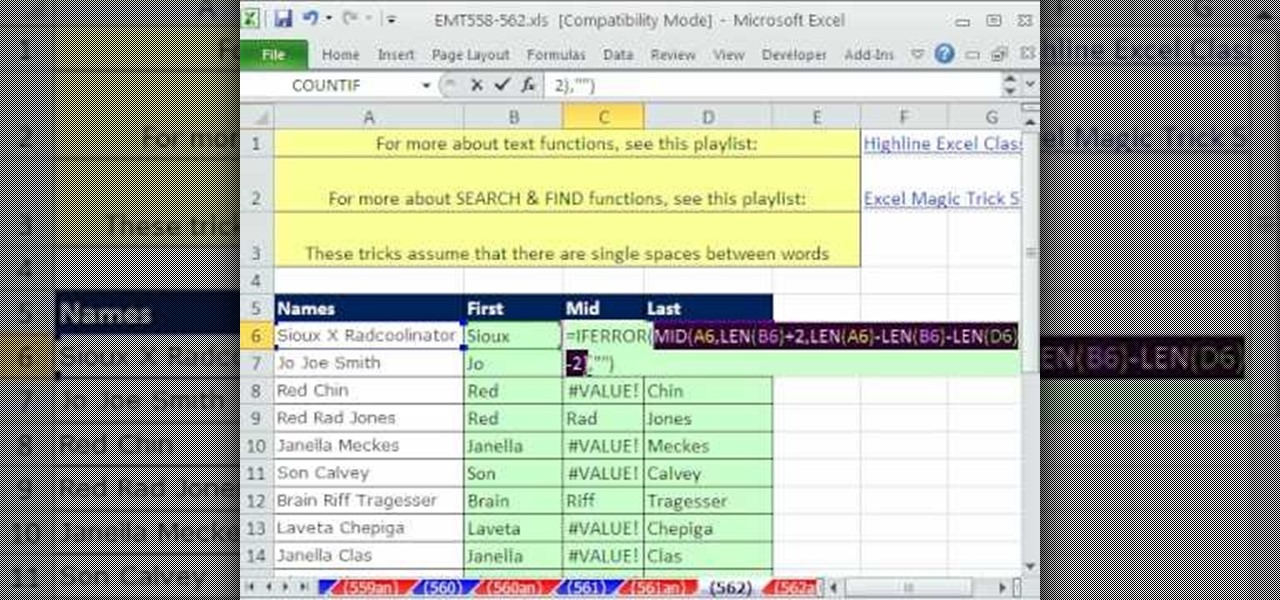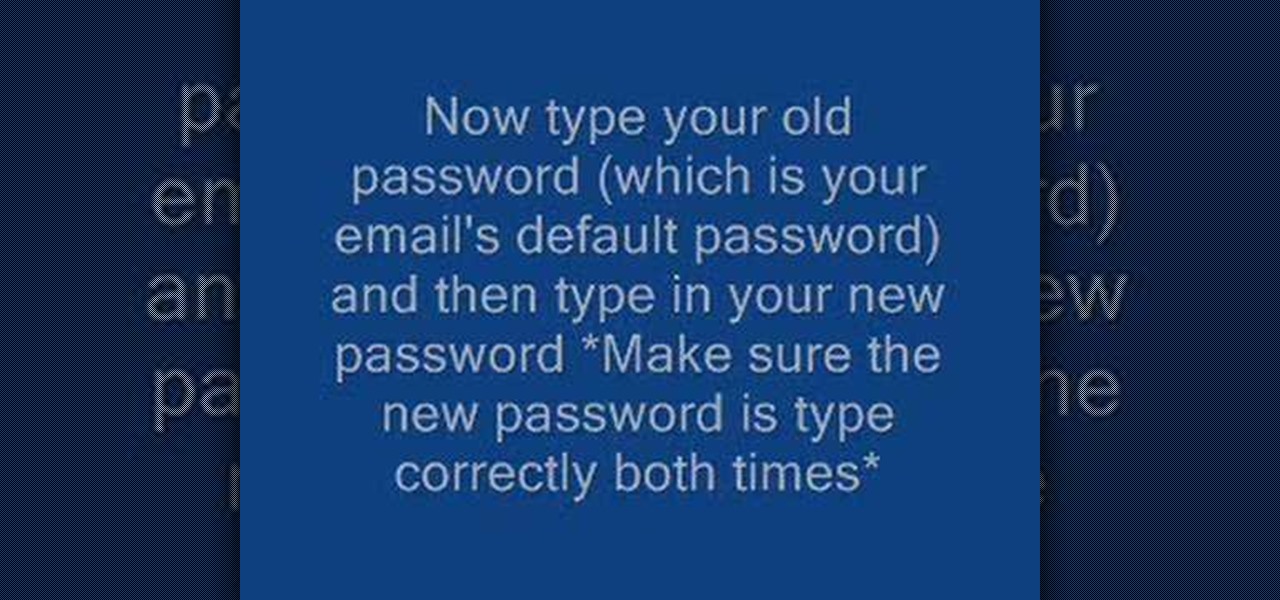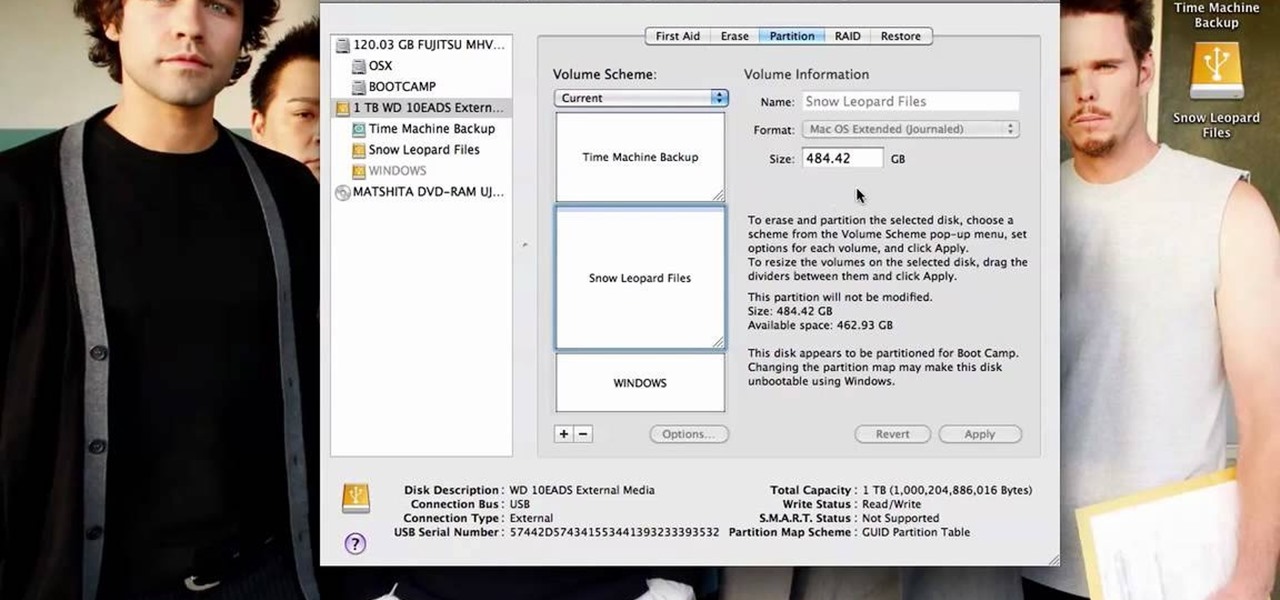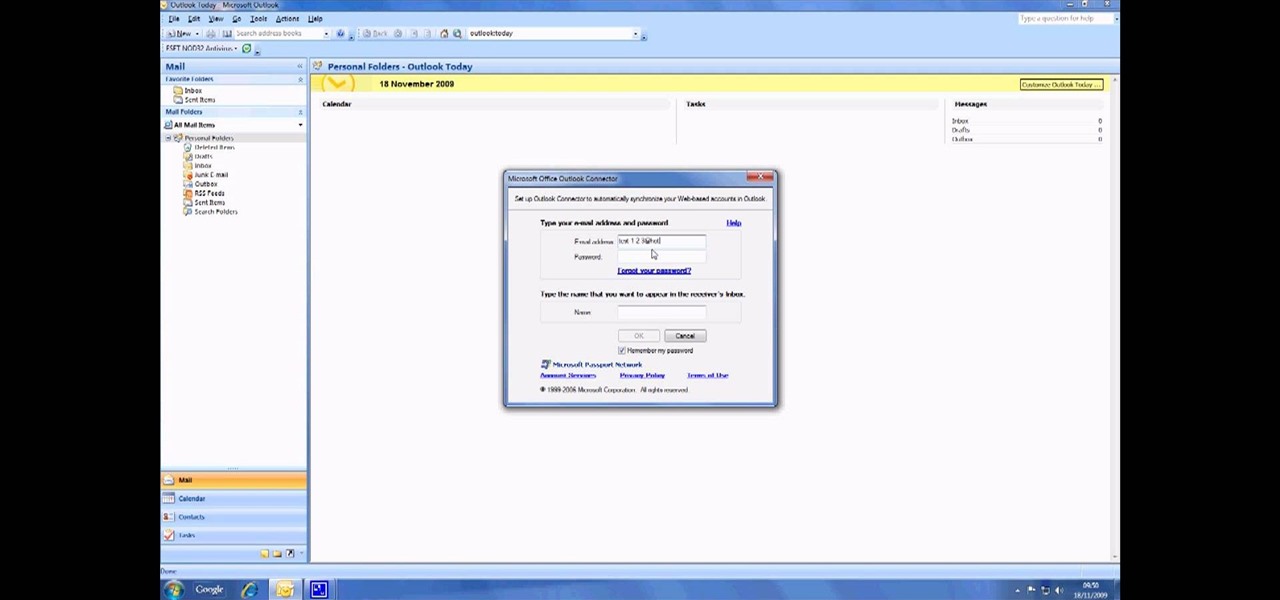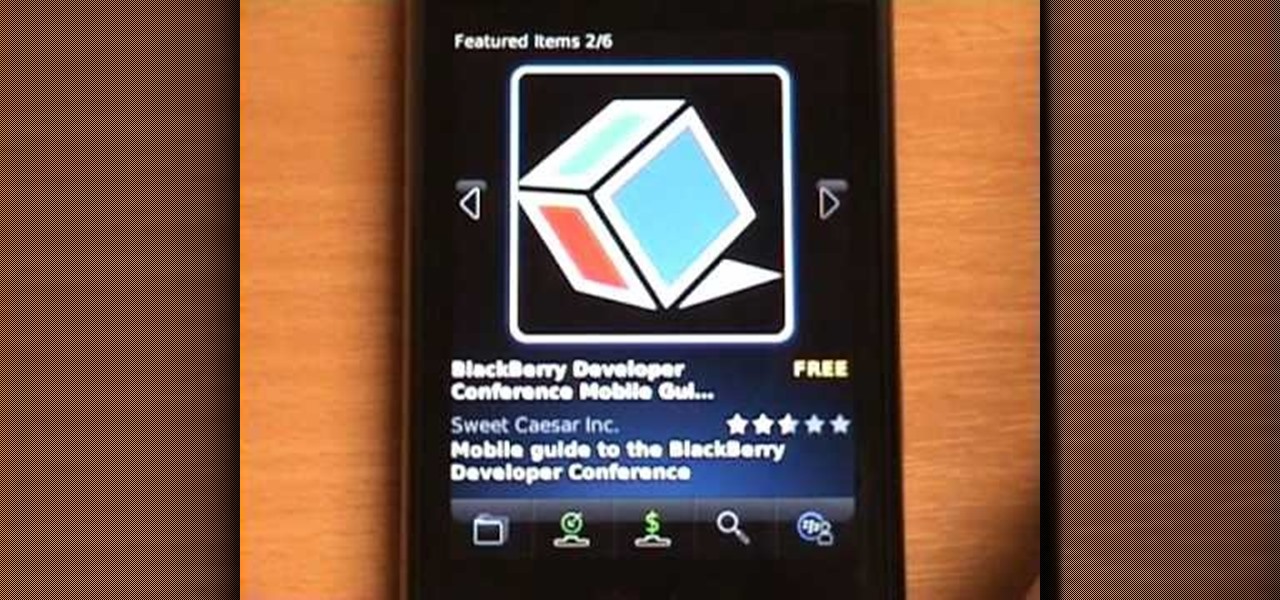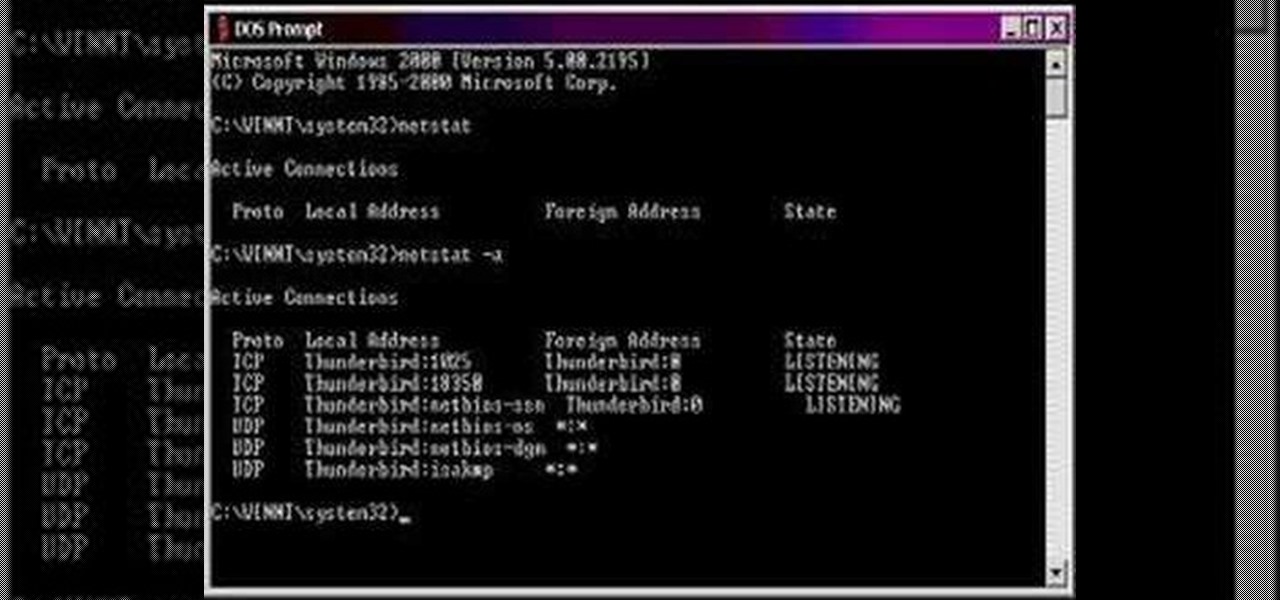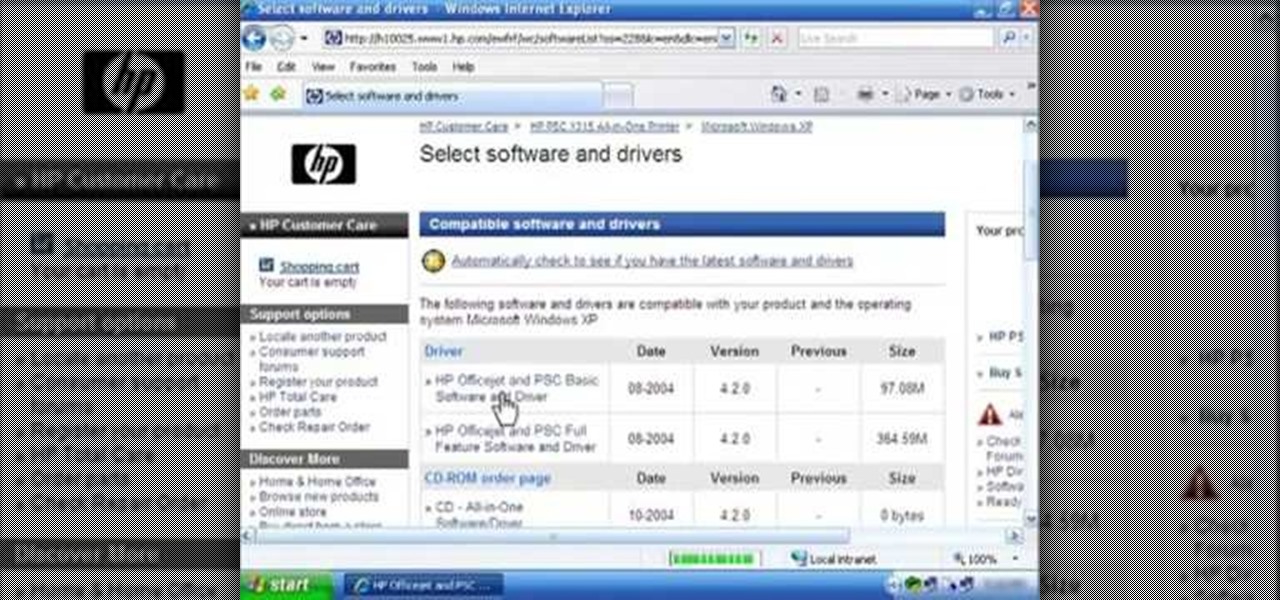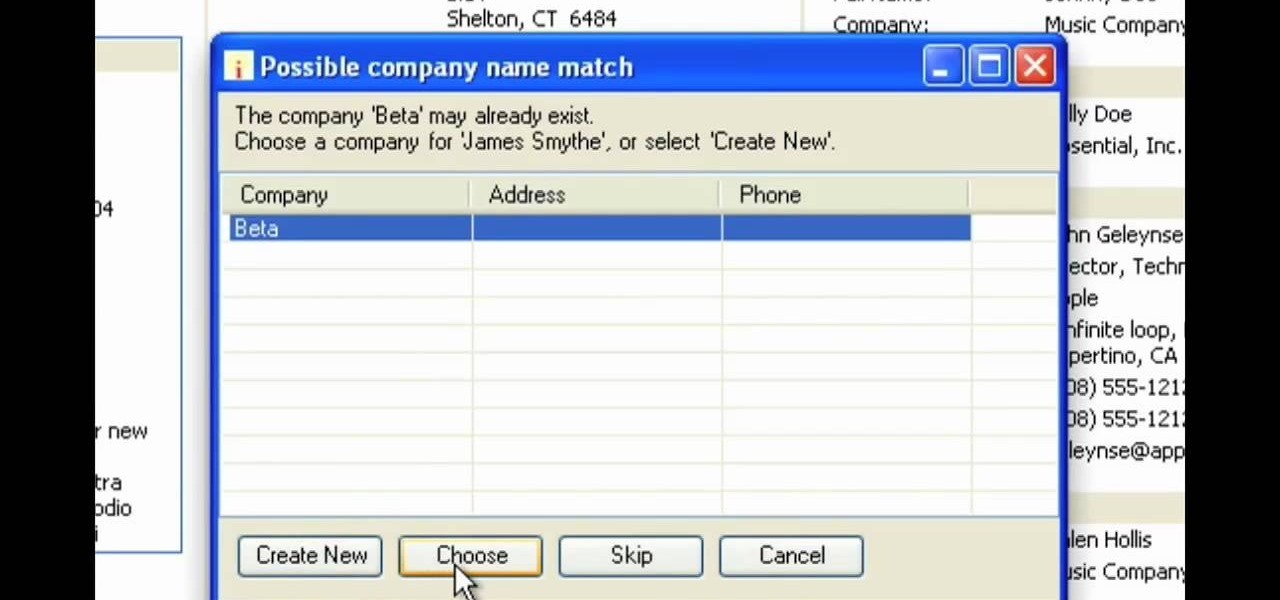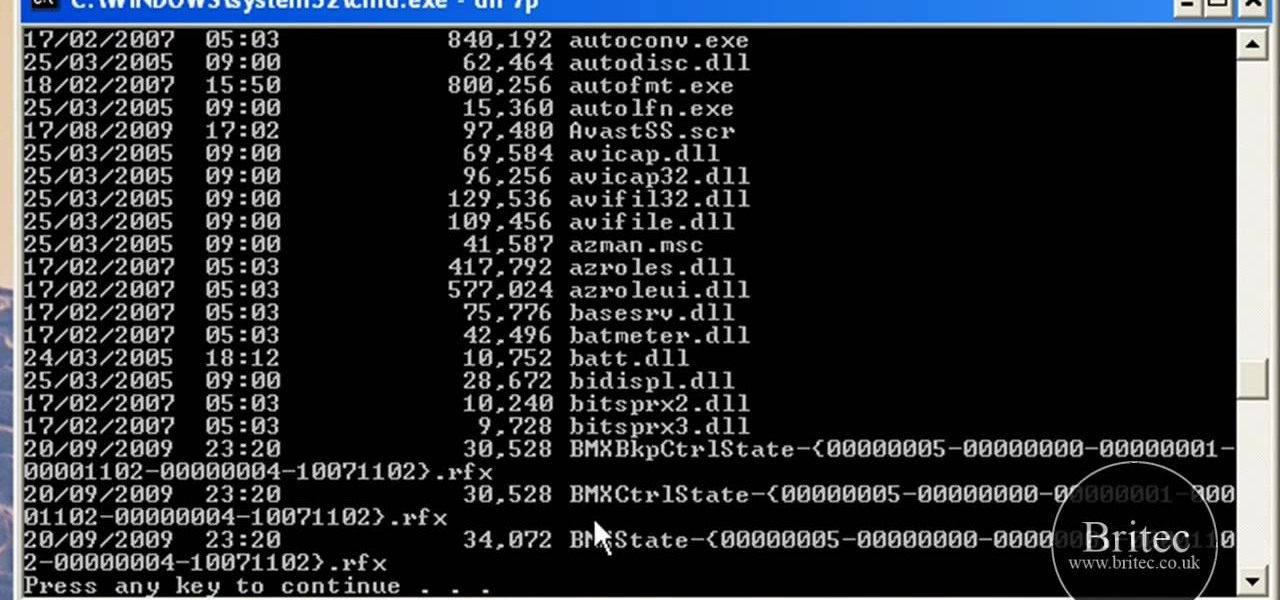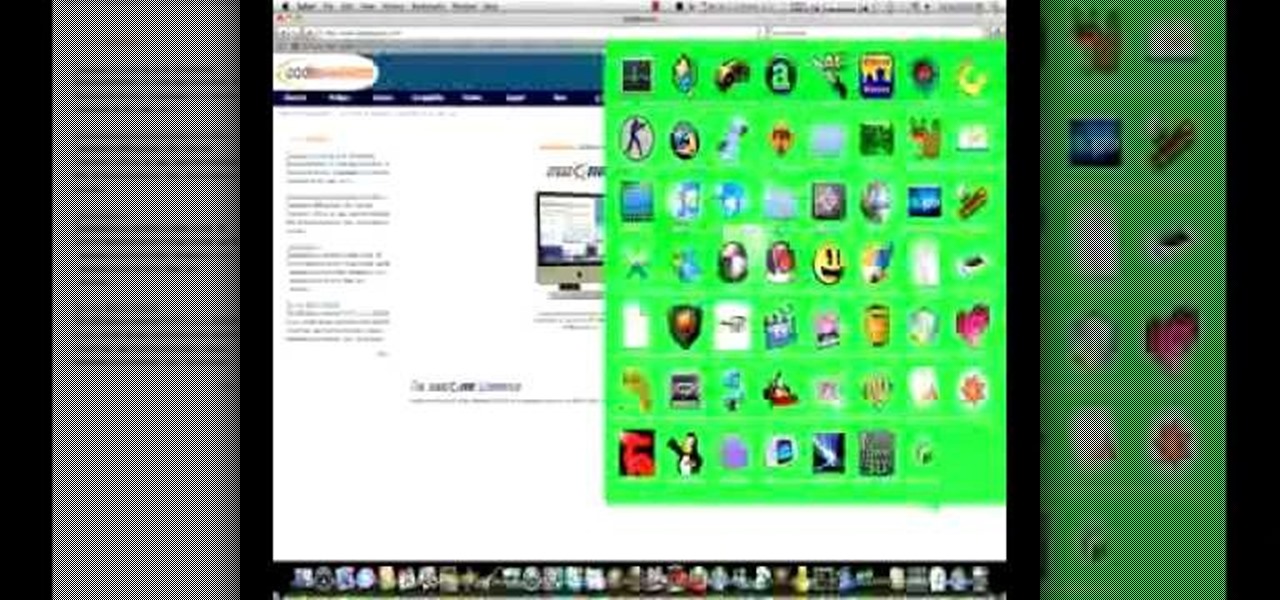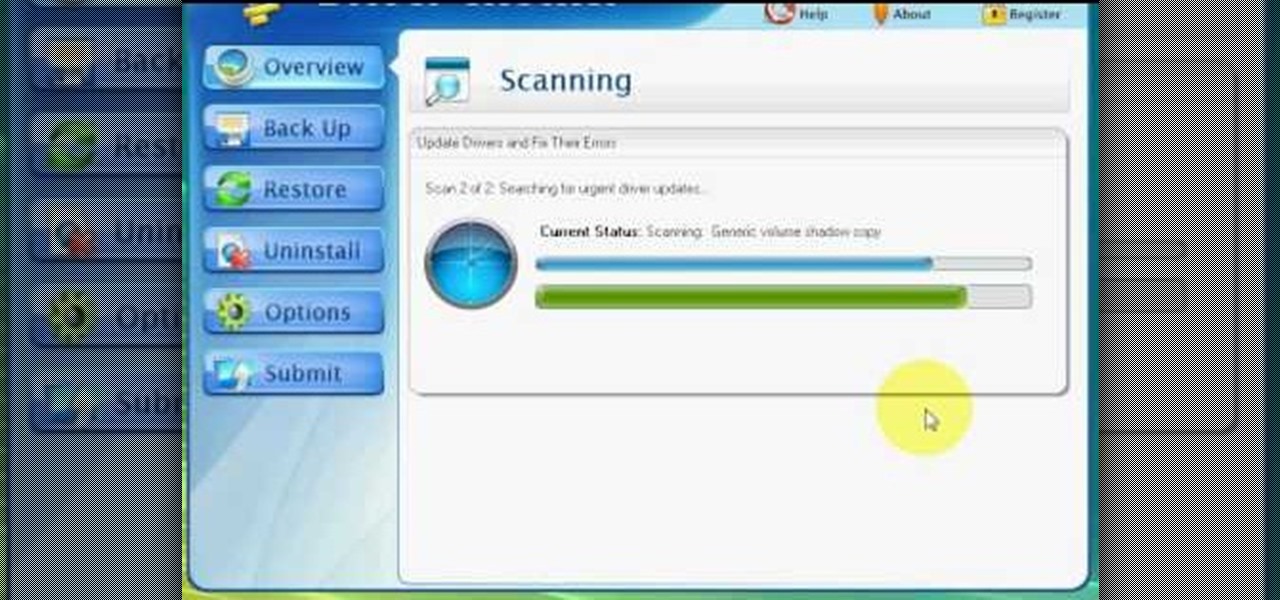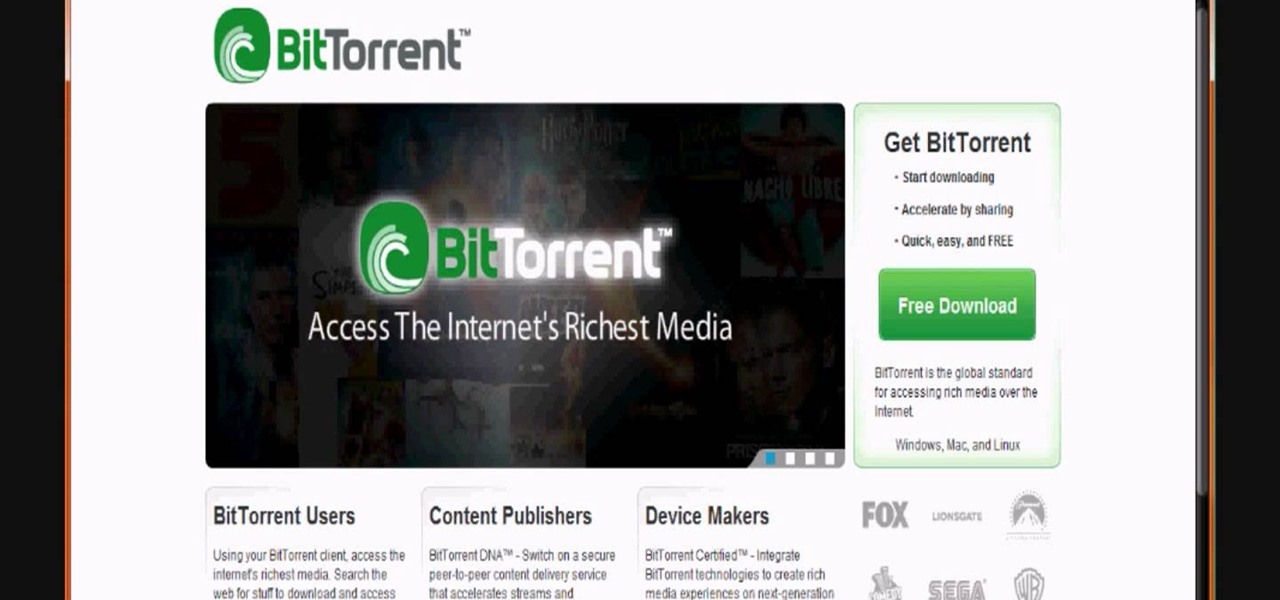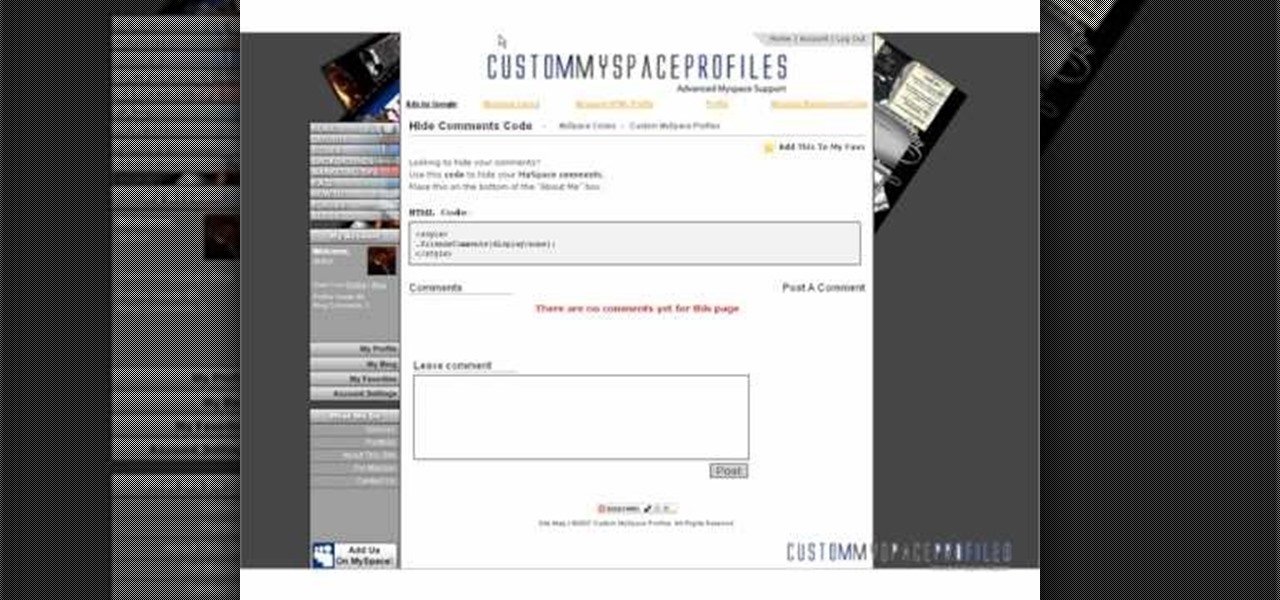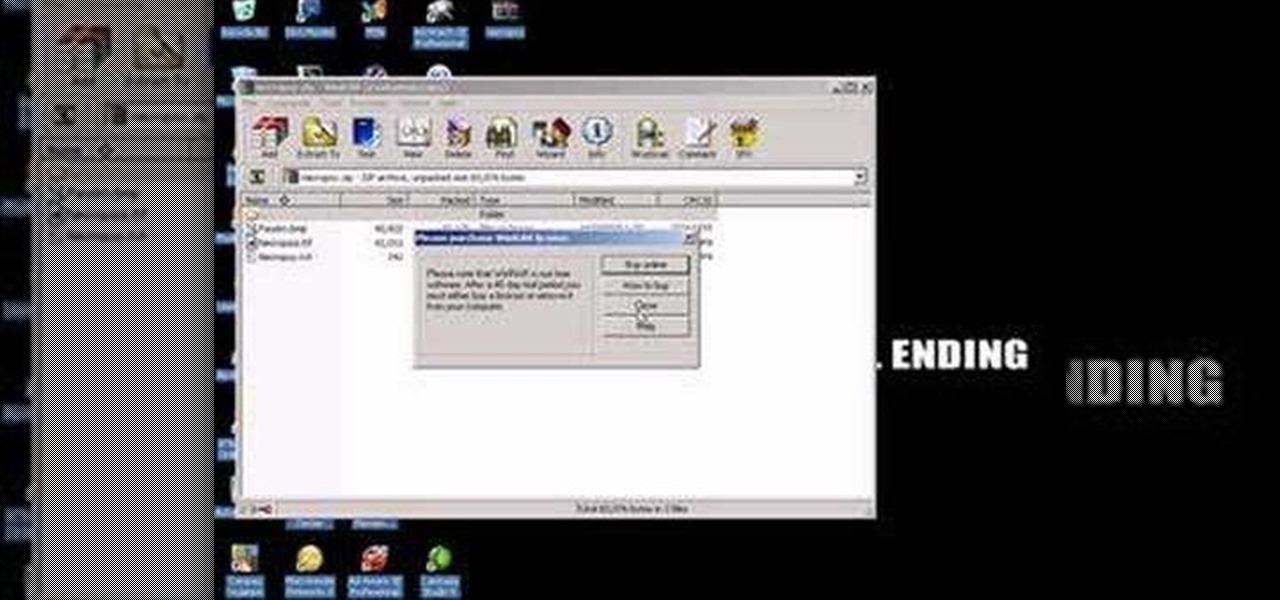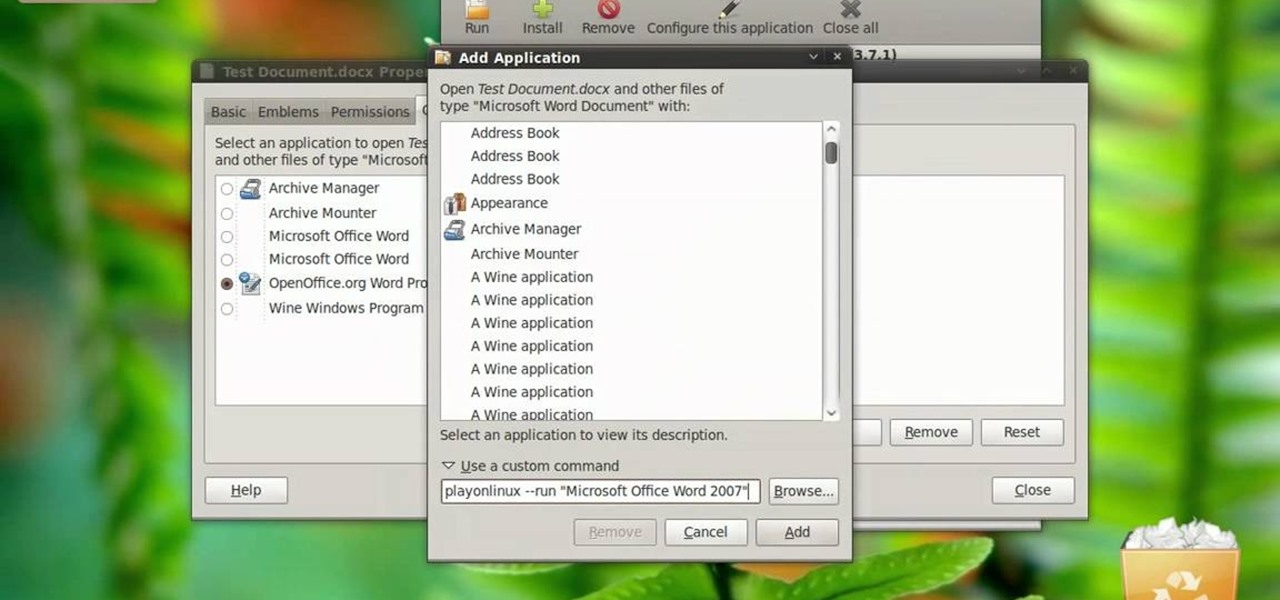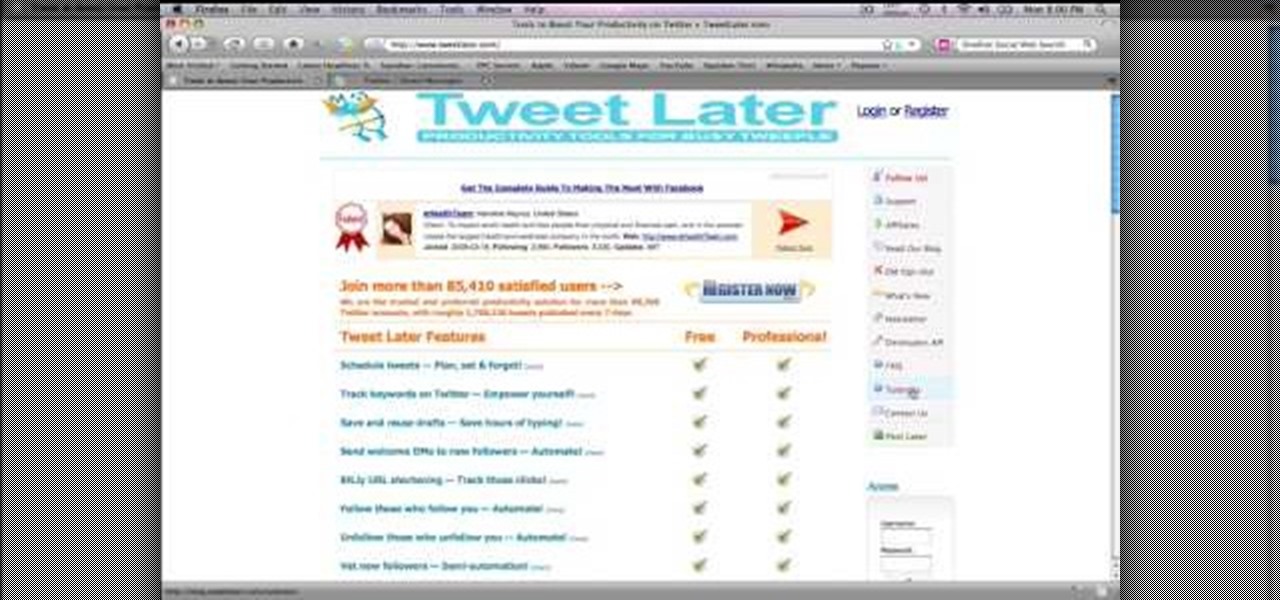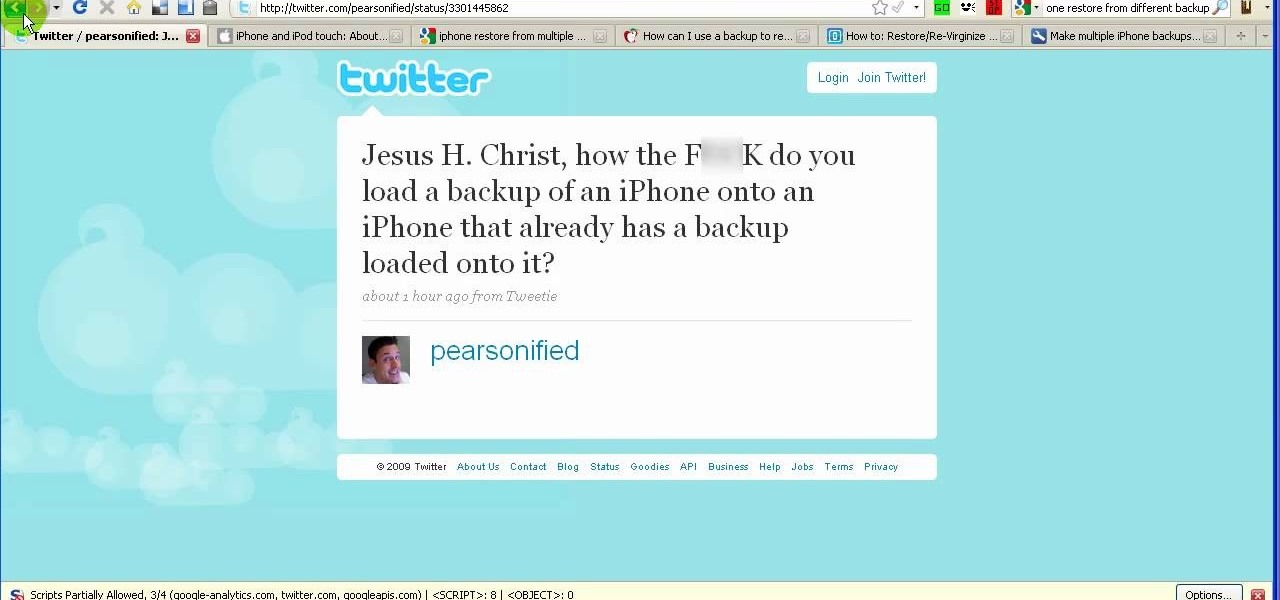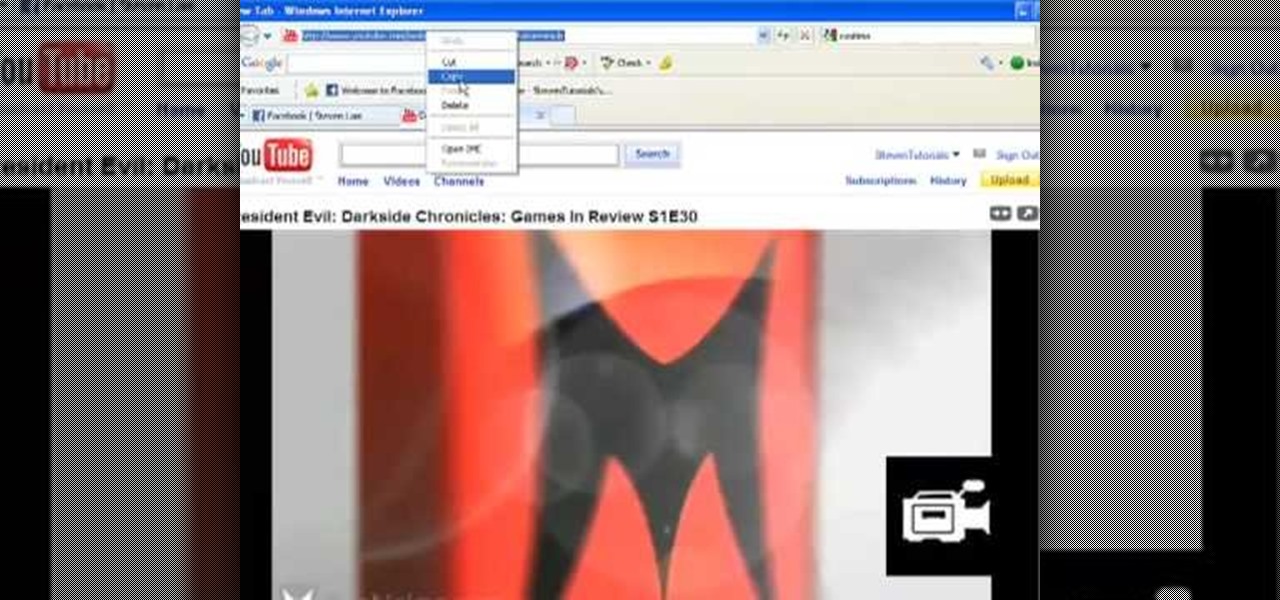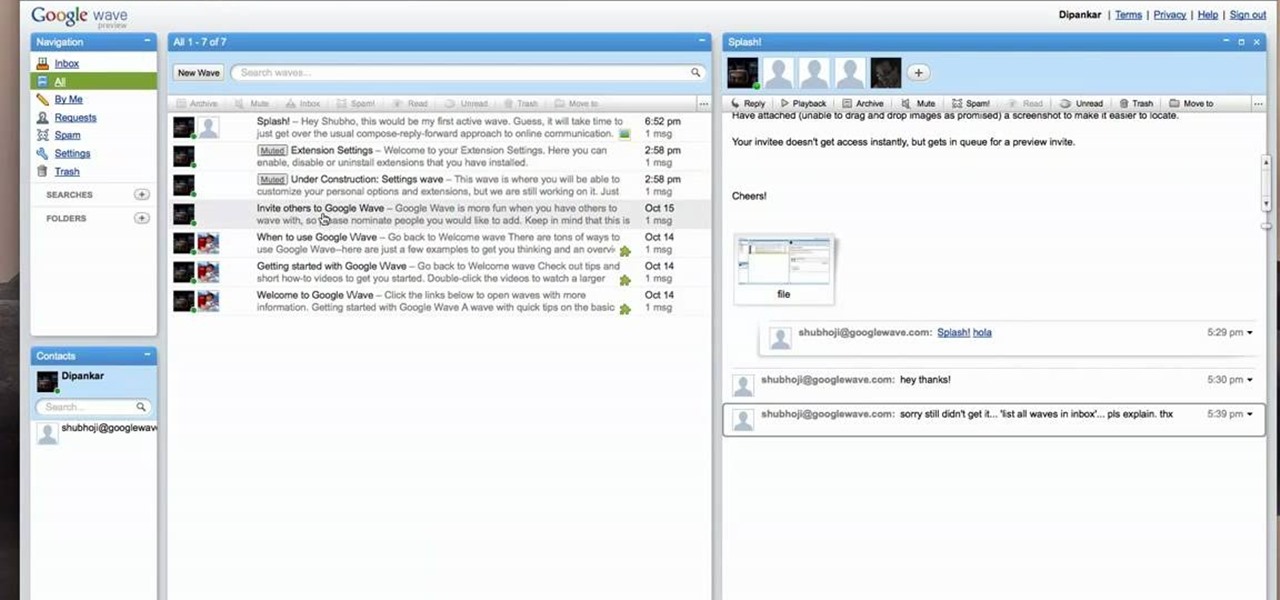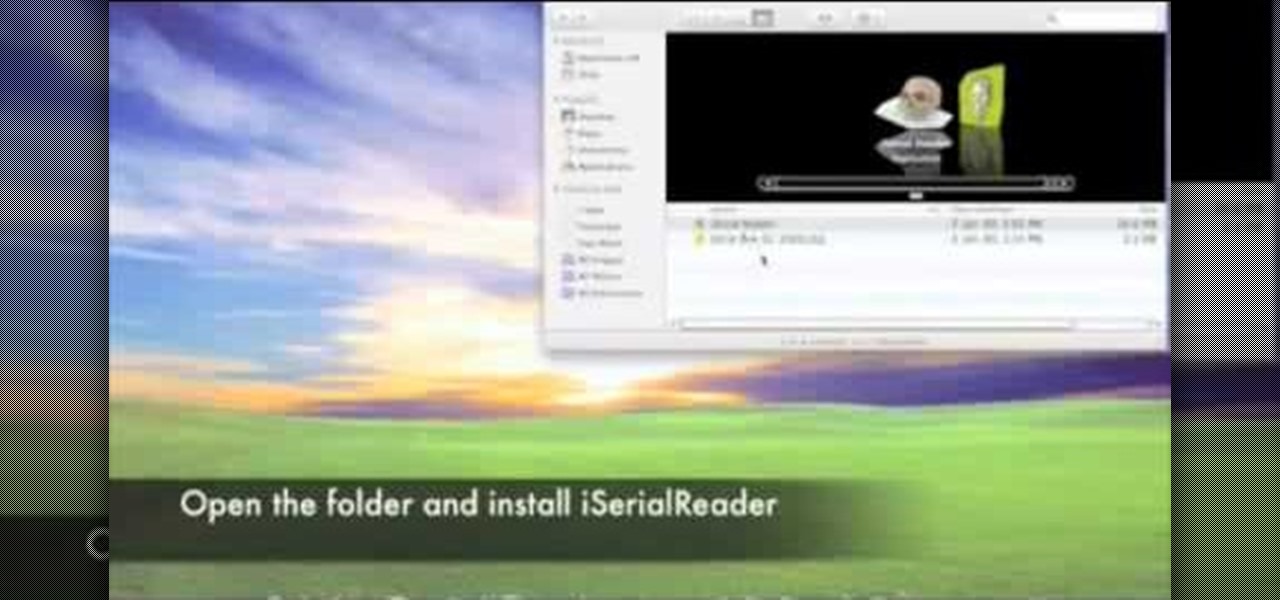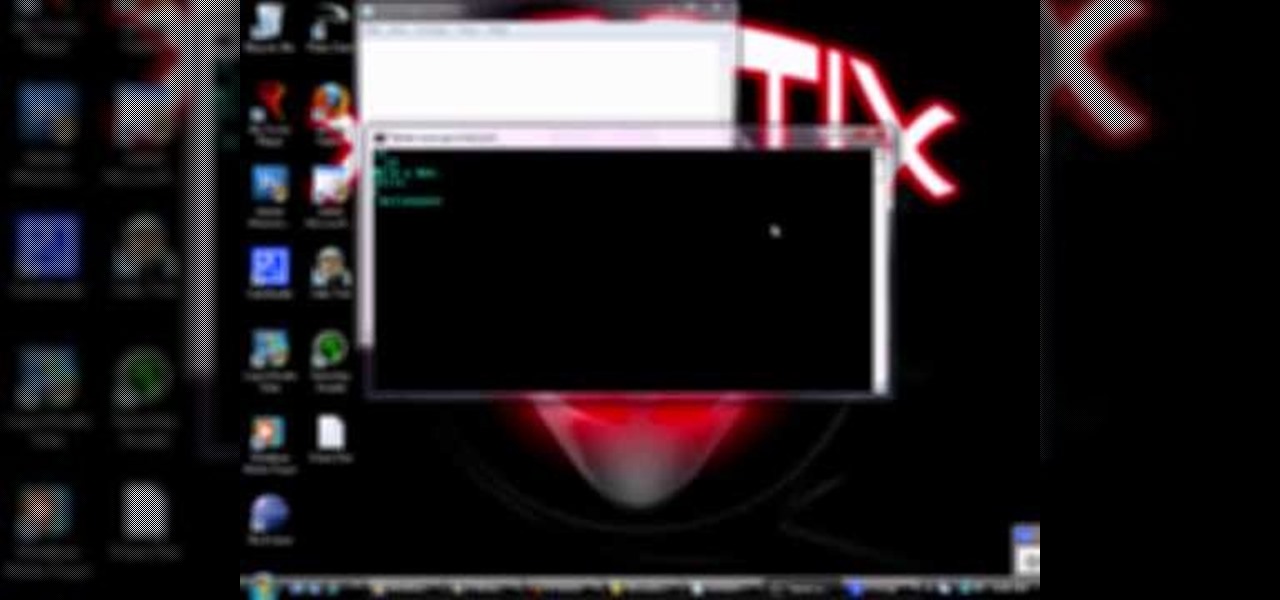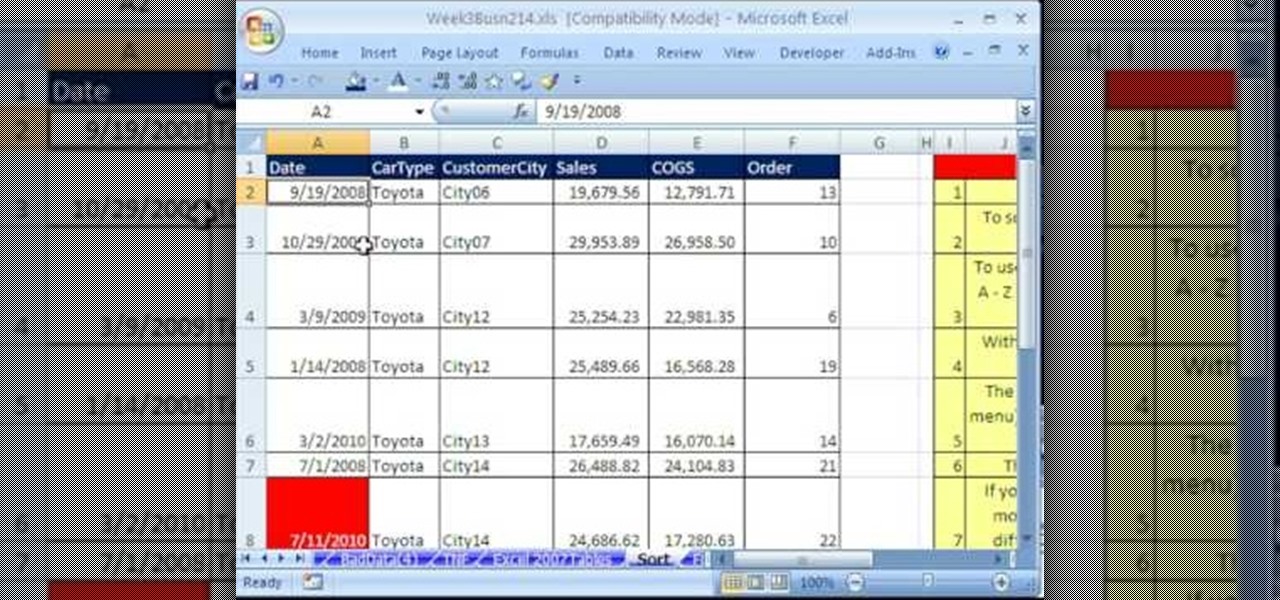
Whether you're interested in learning Microsoft Excel from the bottom up or just looking to pick up a few tips and tricks, you're in the right place. In this tutorial from everyone's favorite digital spreadsheet guru, ExcelIsFun, the 16th installment in his "Highline Excel Class" series of free video Excel lessons, you'll learn how to sort data in MS Excel. Specifically, you'll see the following:
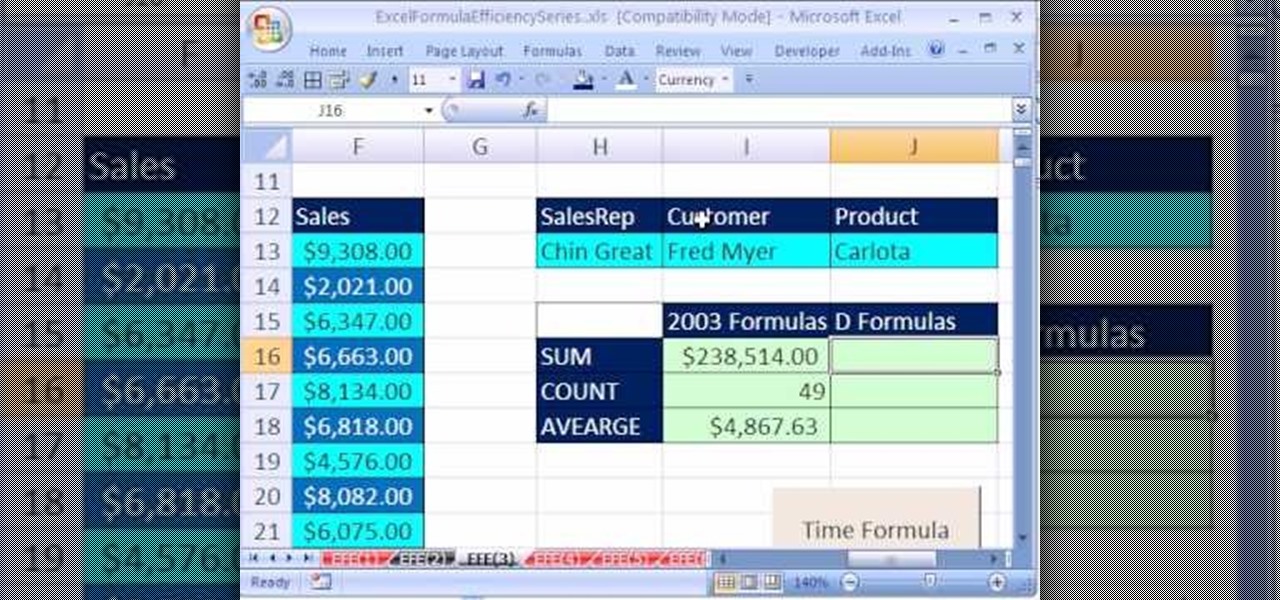
Are you looking for a way to make your Microsoft Excel formulas simpler, faster and more efficient? If so, you're in the right place. With this free video lesson from everyone's favorite digital spreadsheet guru, YouTube's ExcelsFun, the 3rd installment in his "Excel Formula Efficiency" series, you'll see how the Excel 2003, 2002, 2001, 1997 Database D functions (DSUM, DAVERAGE, DCOUNT) are much faster than SUMPRODUCT and SUM array formulas.
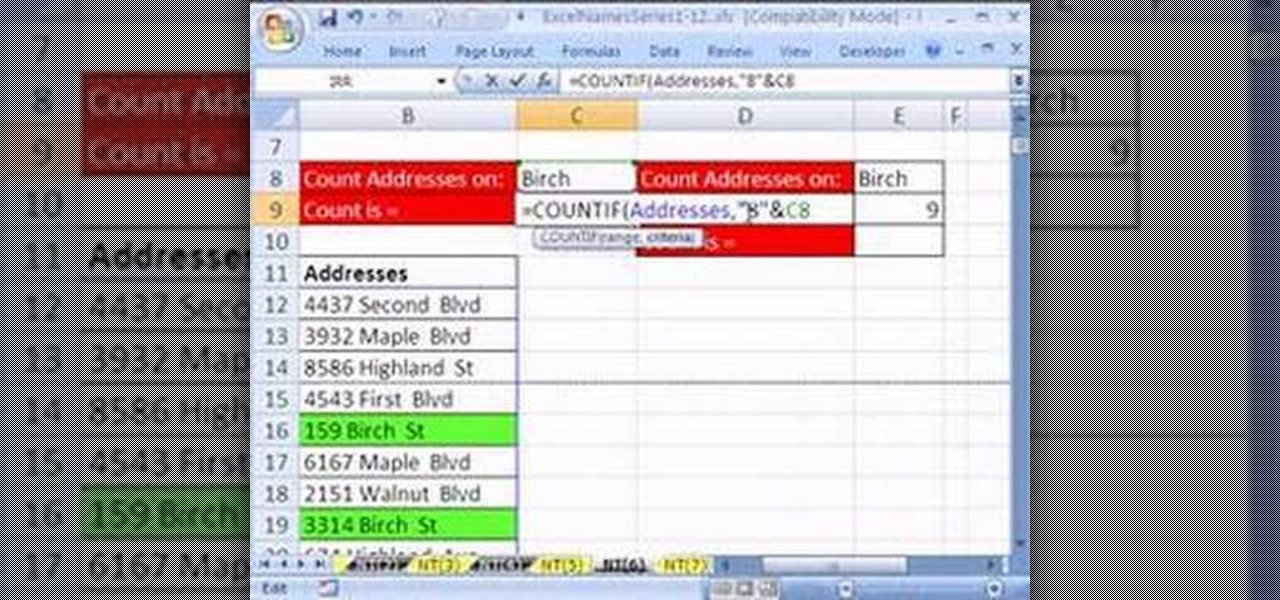
Looking for a primer on how to create and work with names in Microsoft Office Excel? You've come to the right place. In this free video tutorial from everyone's favorite MS Excel guru, YouTube's ExcelIsFun, the 6th installment in his series of Excel name tricks, you'll learn how to use the Names & Wildcards with the COUNTIF function. Specifically, see how to search through a list of addresses and count just the ones on Birch Street in this free video lesson.

If you are ready to make your podcast more professional, have a look at this tutorial. In this video, you will learn how to take an ordinary, amateur podcast and use different programs to make it sound more polished. This will bring your podcast up to professional grade and make it more likely to get distributed by larger companies.
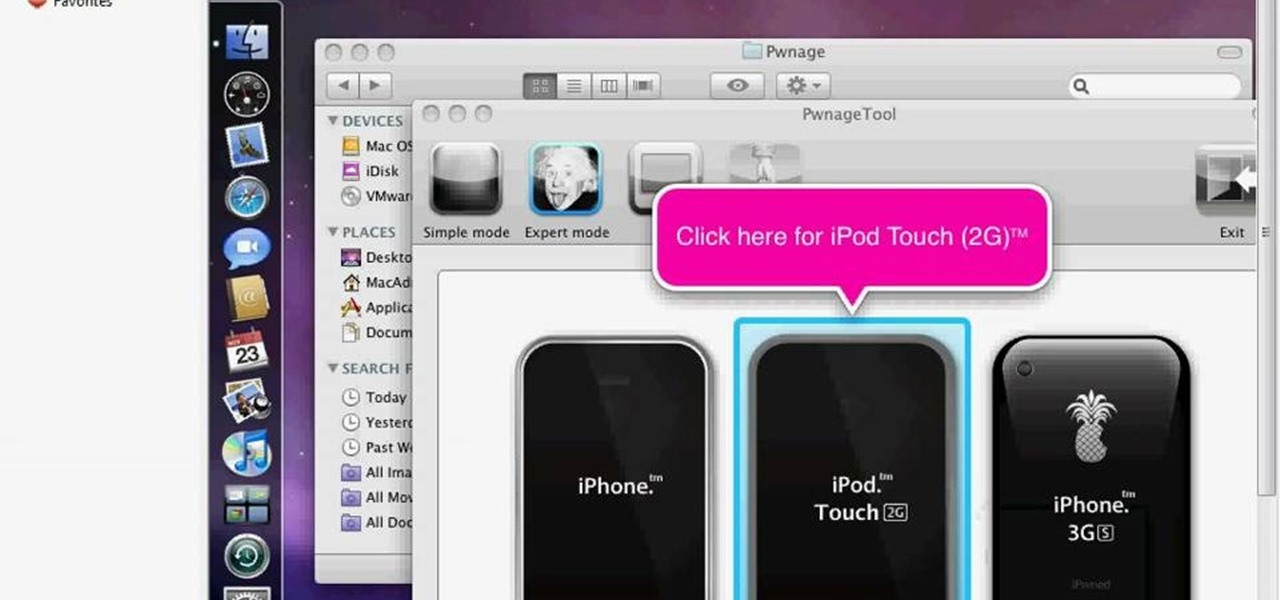
Learn how to run the PWNAGE tool on your Windows PC by following the steps outlined in this video tutorial. To begin, you will need to download utorrent at utorrent.com. You will also need to download three other files, the links of which are listed in this video's description. Once you are done downloading those files, you will need to download and install the VMware Workstation. Once the installation is complete, shut down your computer to make sure the installation is complete. Next, unzip...
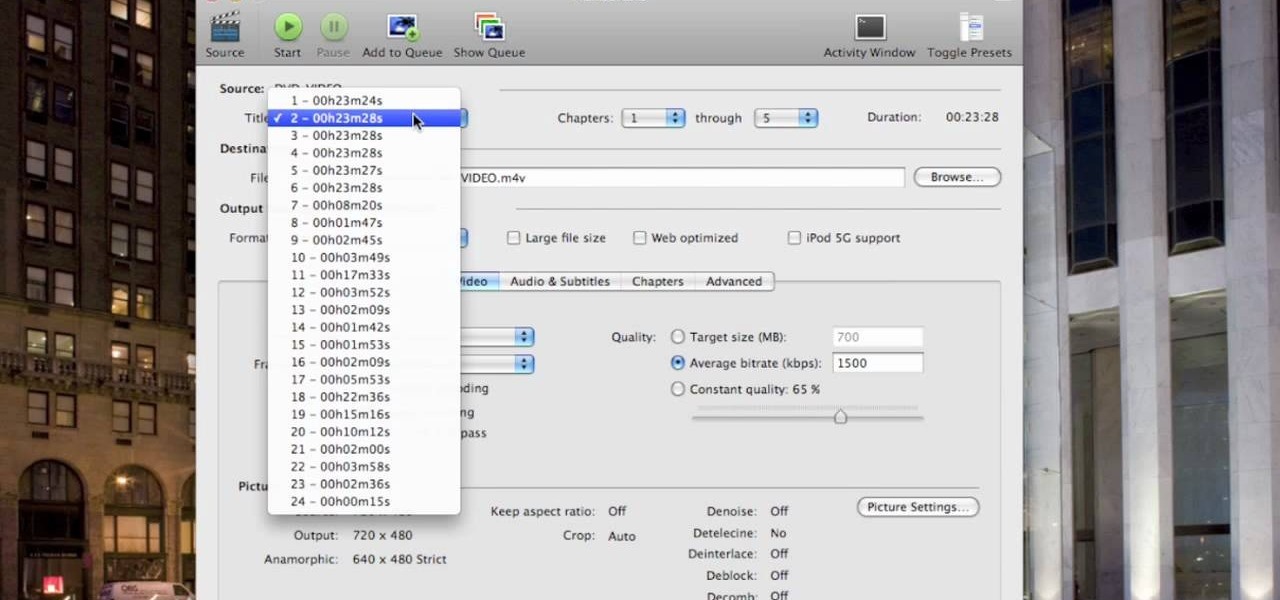
This video shows you how to copy a DVD to a Mac using a free application called Handbrake. Open the Handbrake window, select the DVD you want to copy from where it's listed on the side, and click open to start scanning. After the scanning is done, a window will come up where you can choose which file on the DVD you want to copy. If you're copying a movie, it's usually the largest file. Choose what type of file you want to convert it to, and it will start copying. If the DVD is encrypted, you ...

New to Microsoft Excel? Looking for a tip? How about a tip so mind-blowingly useful as to qualify as a magic trick? You're in luck. In this MS Excel tutorial from ExcelIsFun, the 562nd installment in their series of digital spreadsheet magic tricks, you'll learn how to extract first, middle and last names when the list contains names where some have a middle name and some do not using the LEFT, SEARCH, LEN, SUBSTITUTE, LEN, MID and IF functions.

Love Microsoft Excel? This clip contains a tip that just might induce you to. With this free video tutorial from ExcelIsFun, the 28th installment of his "YouTubers Love Excel" or YTLE series of free video MS Excel lessons, you'll learn how to use the INDEX, RANDBETWEEN, COUNTA, IF, AND, & VLOOKUP functions together to select a random employee from a list, determine if they have meet the given criteria and then conditionally format the relevant cells according to the result. Learn to love digi...

This video demonstrates how to set up a password for Microsoft Outlook. Begin by opening up Microsoft Outlook. Next, go to "GO" and scroll down the "Folder List." Click on this. Then right click on "Personal Folder" and then on "Properties." Next, you will need to click "Advanced" then "Change Password." You will then type your old password. This is your default password for your email. Next type in your new password. You will need type it in twice, so make sure you type it in correctly in bo...

In this Computers & Programming video tutorial you will learn how to format/partition an external hard drive on a Mac. This is really very easy and simple to do and takes practically no time. Click on spotlight search and look for disk utility. That will bring up the list of hard drives. Click on the external hard drive and click ‘erase’. Then on ‘security options’ select ‘zero out data’ and click OK. This will remove everything from the hard drive. Your external hard drive is now...

First you have to open your internet browser and then go to Google.com. Then search for "outlook connector download". Go to the top hit it gives you go to the site. Scroll down to where you can download the outlook connector and pick the top one of the two there. Run the file and agree to the terms and conditions. Run the install and once it is finished installing open up Outlook. Click next and input your hotmail user name and password. Enter the name you want to appear on emails sent, click...

In this video tutorial, viewers learn how to automate tasks in a Mac OS X computer. This video will show viewers how to create a simple application, that when double-clicked, will open a new message that's already addressed to a specific person. Begin by clicking on the Macintosh HD and click on Applications. Open Automator. Users will be able to create a template for different work flows. Select Application and click Choose. On the left side of the window, there will be a list programs that ...

In this how to video, you will learn how to play Borderlands LAN online using Tunngle. You will need Borderlands and Tunngle in order to do this. First, open Tunngle and then log in to Borderlands. Go to LAN game and select your character. From here, join a game. You are now ready to play. If your friend is not showing up, press E to refresh the list and make sure the port 11155 is being forwarded by the host. To get the in game mic to work, you must go to online game and make sure you log in...

Wayne with Vodafone Help Centre demonstrates how to use the application center on a Blackberry Storm 2 phone. First tap on the Blackberry key to bring up the main menu. Then choose the application center option. Click yes to update the application list. Choose app world and install it on your phone by downloading it. Then, click run and accept the software agreement. You now have access to the Blackberry app world. You can search for the applications that you want and filter the results by pa...

In this video, Jake Allman from Butterscotch.com shows us how to use e-mail on a Blackberry. First, configure your e-mail account onto your Blackberry. You will need your login information as well as internet information to do this. Now, return to the main screen and click on "messages". Once you are in it, you can tap on your e-mail messages to read them and you can compose new ones to anyone or any Blackberry messenger. New e-mails can also be composed from the address book if you want to d...

In this how to video, you will learn how to keep your Windows operating system secure by look for and closing open ports. First, you will need to run the program called Net State. Once this is open, type in netstat -a. This will list main connections. Next, type in netstat -an. This will give you the numbers of ports that are open. Some may be used for file sharing and anti-virus programs. If you want it completely secured, you should only have one running. This video shows you how easy it is...

This silent video shows you how to install HP printer drivers for Windows XP. Start off by turning on the power on the printer. Do not connect the USB cable to the computer yet, it'll ask you at a later time. Now go to HP's support webpage by typing "www.hp.com/support" on your web browser and then choose the region and language you want the support for. Now click on the "download drivers and software" option and type in your printer's model number. Select the correct printer from the list an...

When you tag someone in your Facebook status, you can show everyone activities you are doing together! This is incredibly simply, simply type the @ symbol when writing your status. Your Facebook account will immediately prompt you; showing you different people on your friend's list. It will also ask if you want to tag groups or events in your status. As you keep typing the name, simply select the friend, group or event you wish to tag. Now, your status update has a link to this person, group ...

In this Software video tutorial you will learn how to version contacts between MS Outlook and Cosential. Download and install a simple application called ‘ethnosinstaller’. On the first run, Cosential will import all your contacts from Outlook. On the first run, login with your account details and then you can either create a new folder or use an existing folder. You can also download an existing task list or create a new one. Next step is to update your contacts. Click on ‘update’ on...

In this Computers & Programming video tutorial you will learn how to remove ntde1ect.com & autorun.inf virus & trojan files. Go to my documents > tools > folder options > view and unhide the files and click OK. Open up the task manager. Under properties, click on explorer and end that process. Then look for wscript.exe, select it and minimize the task manager. Now open up command prompt and type in ‘dir’ against C drive. This will not list the hidden files. So, you type in ‘attrib –r ...

There's a chance that some of those Windows programs that you've been wanting to run on your Mac can actually be made to do so. There are two ways to go about it. Either you go with emulation, using VM ware or Virtual box. VM ware will cost you while Virtual box is free. The other way to go about doing this is to use Crossover for the Mac, this program is somewhat like the emulation softwares mentioned before but not quite. When installed, the crossover button will appear on your Mac's bar am...

This video shows us the method to find and install Windows PC drivers. Install the software from www.DirectDriverChecker.com. Click on 'Start Scan' to list the drivers you have and which ones need an update. Choose 'All Drivers' to see all drivers and 'Outdated Drivers' to see the outdated ones. Check the drivers and click 'Next' to update them. Use the 'Back Up' option to back up the drivers in case of a malfunction in the computer. Use the 'Restore' feature to restore the saved drivers whic...

This video tutorial from pctechbytes presents how to quickly set up Homegroups in Microsoft Windows 7.This feature allows to easily share files between computers with Windows 7 operating system.Press Start button, select My Computer option. In the newly opened window select Homegroup from the list to the left. Select View Homegroup Settings link.In this window you can choose what types of documents you want to share with other Windows 7 operating system users.You can share pictures, documents...

This video demonstrates a recipe for Hollandaise sauce, which is an egg based sauce similar to mayonnaise except that it's warm and made with butter. First he melts the butter in a sauce pan and lets it boil. He breaks some eggs into a tall glass and adds some vinegar. He pours the hot butter into the glass and uses a Bamix immersion blender to mix the ingredients, whipping it up until the mixture is thick and creamy in the glass. He then cooks a piece of salmon to go with the Hollandaise sau...

This video is about how to download movies, music, and software using torrents. The first thing that you will have to do is to download either uTorrent or BitTorrent. After you have download either of the two, go ahead and browse for a torrent website. After you have found the torrent website that suits you best, just browse or search for the file that you want to download. A list will appear, then you just have to look at the most number of seeds since this increases the speed download. Also...

This tutorial will show you how to hide your MySpace comments using the custom MySpace profiles website. All you have to do is visit the website mentioned in the video, and copy a simple code in the codes section. The code that you will be looking for in the list is the 'Hide MySpace comments' code. The code is then pasted in to your MySpace profile under the 'About Me' section. If you follow the directions entirely in this tutorial, your MySpace profile comments will be disabled until you re...

In this video tutorial, viewers learn how write a resume in the table format. A table formatted resume is one of the most effective formats. It highlights metrics in a particular field that potential employers are looking for in a presentable quick overview. At the top of the table, provide your name, contact information and location. In the table, list your skill, experience, role and products from each of your previous jobs and experiences. This video will benefit those viewers who are sear...

In this how-to video, you will learn how to change what application will open once you connect your camera to your Mac. For example, you may not want iPhoto to open up when you hook up your camera. Open up Image Capture and open up the preferences. Change the drop down section so that it will open whatever program you want once this is done. Choose Other so that you get a list of programs that you can use. Select the program you want and hit okay. By viewing this video, you will learn how to ...

This video is about how to install custom fonts on XP. The first thing to do is to open your browser and type "fonts" in the search bar. Several sites will appear and just simply click on any of the websites. Once you have found the site that suits you best, just start looking for fonts that you may like. And if you already have found a font, just simply press download then save it in your computer. Once you have saved it, other files need to be extracted so just simply extract it. After extr...

In this video tutorial, viewers learn how to open a Microsoft Word 2007 file by double-clicking it on Ubuntu 9.10. Begin by right-clicking on the file and go to Properties. Click on the Open With tab and select Use a custom command. Now type in [playonlinux --run "Microsoft Office Word 2007" and click Add. Select the custom command from the list and close the window. This video will benefit those viewers who use a Linux computer, and would like to learn how to open Microsoft Word 2007 files b...

This video demonstrates the installation of the “Bleeding Cowboys” font. In the description of this video click on the link for ‘The font’ and download it. Go to the downloaded folder and extract the downloaded file. A new icon appears. Go to the start menu, select My computer and select drive C:, open folder Windows, open folder fonts. Copy and paste the extracted font file into this folder. A dialogue box appears for the installation. Click on install and you are ready to use this font. Clo...

In this video tutorial, viewers learn how to reduce the noise of sent messages on Twitter. Begin by logging into your Twitter account. Then go to the website, Tweet Later. On the right side with all the listed options, select DM Opt-Out and follow the instructions provided on the page. Follow the Twitter user "OptMeOut" and wait for him to him to send you a direct message telling you that he has followed you. Then write a direct message back to him and unfollow him. This video will benefit th...

This video shows the method to make multiple backups while restoring a iPhone. See ' iPhone and iPod touch : About Backups' on your iPhone. Scroll to the bottom and see the location of the backup. You can rename the backup folder so that the device thinks there is no backup and starts creating a new one. You can also go to info.plist file and change the display name. You can add the date to the name to tell the difference. Go to iTunes and right click on iPhone. Choose restore from backup. Yo...

In this video tutorial, viewers learn how to add a video into PowerPoint. This video is using Microsoft Office PowerPoint 2007. Begin by opening the program and create a new slide. Click on the Developer tab and select the More Controls icon. Scroll down the list and look for Shockwave Flash Object. Now crop the size that you want the video to be. Right-click on the crop and select Properties. In Movies, paste the link of a video that you want. Delete the "watch?" in the link and replace the ...

Are you going to the prom and nothing hanging in your retail stores is making the grade? Why not make your own prom ball gown at home? With some sewing skills, you might just top the best dressed list! In this two-part sewing tutorial, learn how to sew a ball gown using a dressmaker.

In this video from dpankar we learn how to invite others to Google Wave. In your own Google wave, click on all. This will open up your wave. There is an option there that says Invite Others to Google Wave. Click on that. Then on the right side of your screen a window will open up where you can enter an email address to invite someone to Google wave. In the box, type in the email address of someone you know that you would like to invite to Google wave. Then click on the button that says Add to...

This video in the Electronics category will show you how to fast scroll on your Android. Let’s assume you have a lot of contacts and out of them you want to find one in a hurry and you have only one hand free. Instead of scrolling down the entire contact list with your thumb, you can press the scroll thumb called the fast scroll feature, jump down to the letter of your choice and then find it in that. When you are travelling in a new place, bring up the maps, choose ‘my location’ and you will...

In this Software video tutorial you will learn how to get iSerial Reader for Mac. With this program you can get the serial numbers to use for various programs. Almost all programs are listed. There is nothing complicated about this. Download the iSerial reader from Serial Box. Once it is downloaded, open the folder and install it. After you open the program, follow the ‘installing serial box’ instructions. The file to add when you click ‘install now’ is the ‘serial box’ file that came with th...

The uses for Telnet are nearly limitless. Even joining chat rooms are in its repituare of purposes. This video will show you exactly how to Telnet into a chatroom.

This Software video tutorial shows how to organize images in Lightroom with multiple cameras. Kerry Garrison will explain how to do this by adjusting the time offset of all of the images from one camera. You can take a shot in the beginning and synchronize the rest of the images. There is a tool in Lightroom to accomplish this. Select the live drawing mode, then go to the grid mode and the meta data bar should be displayed on top. The different cameras used in the shoot are listed there. If y...