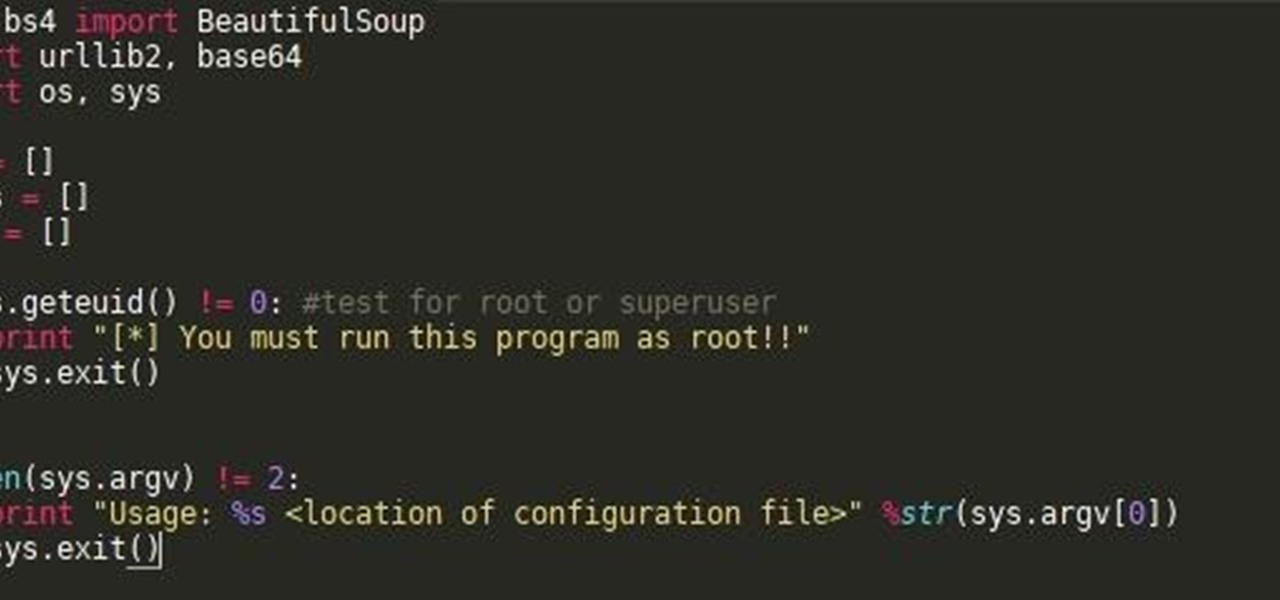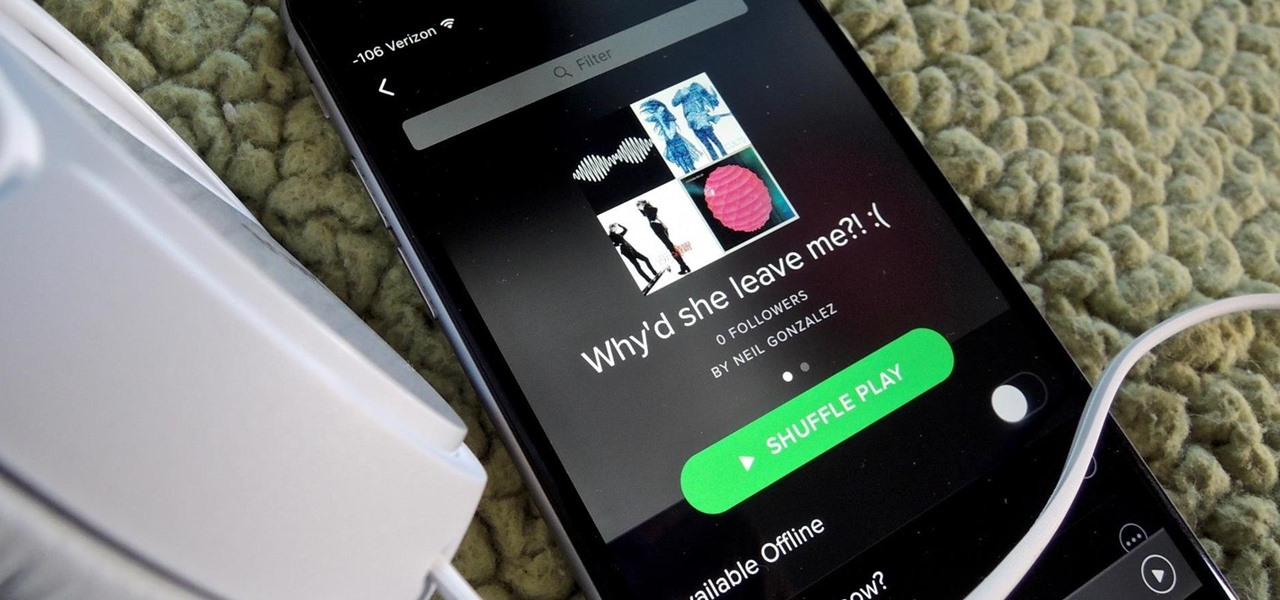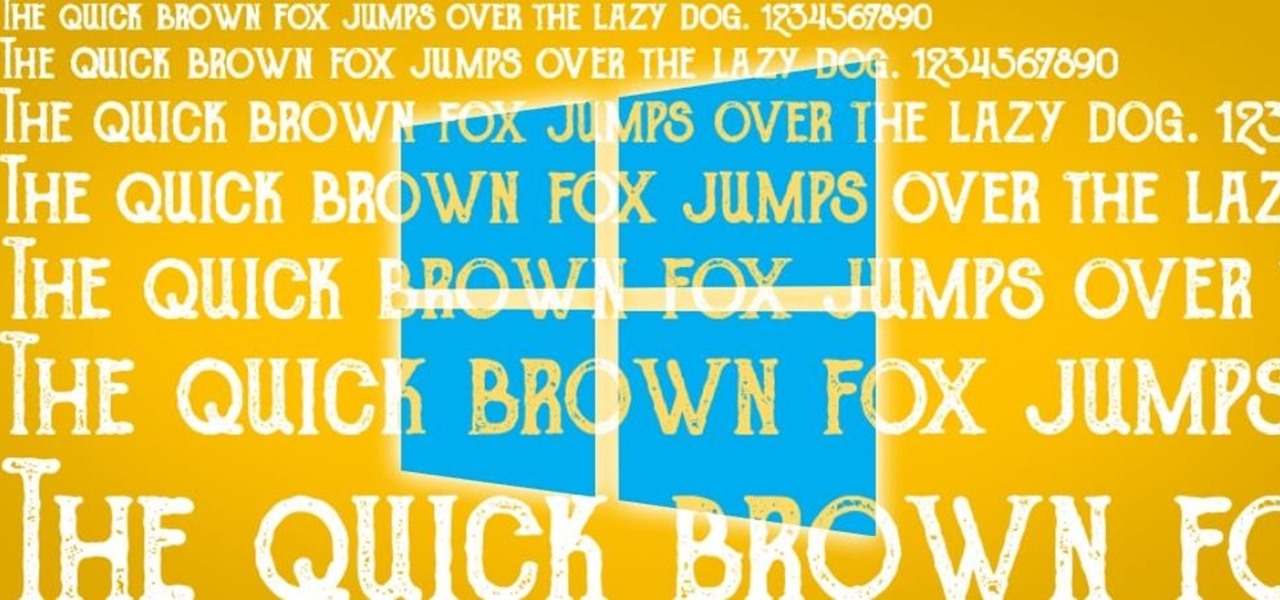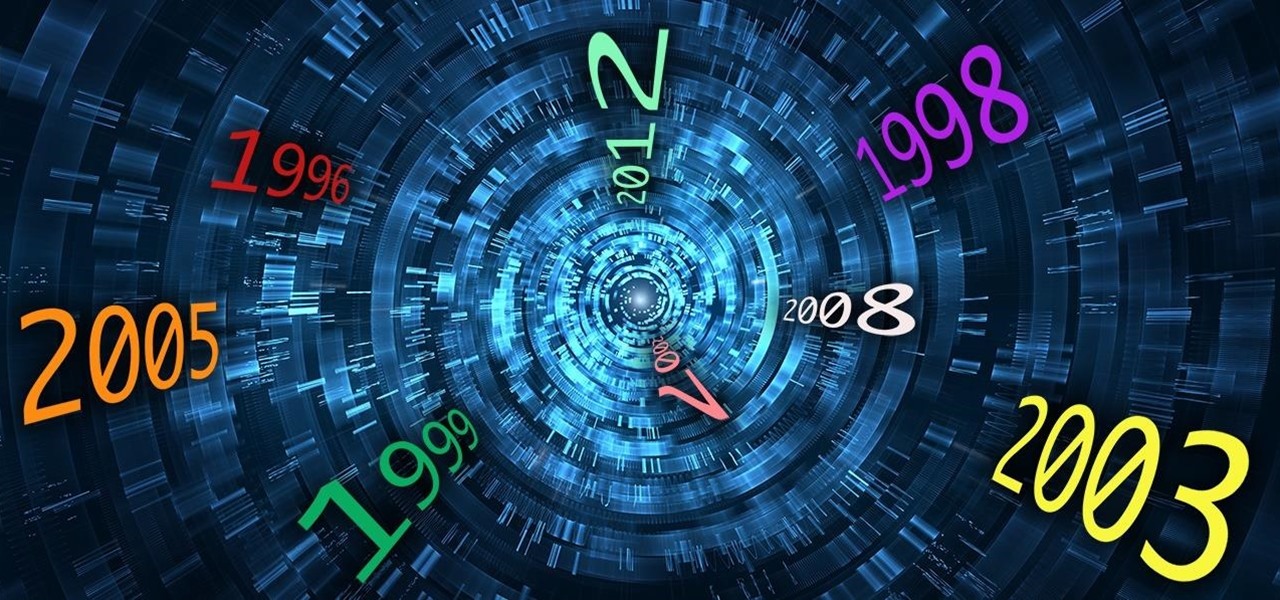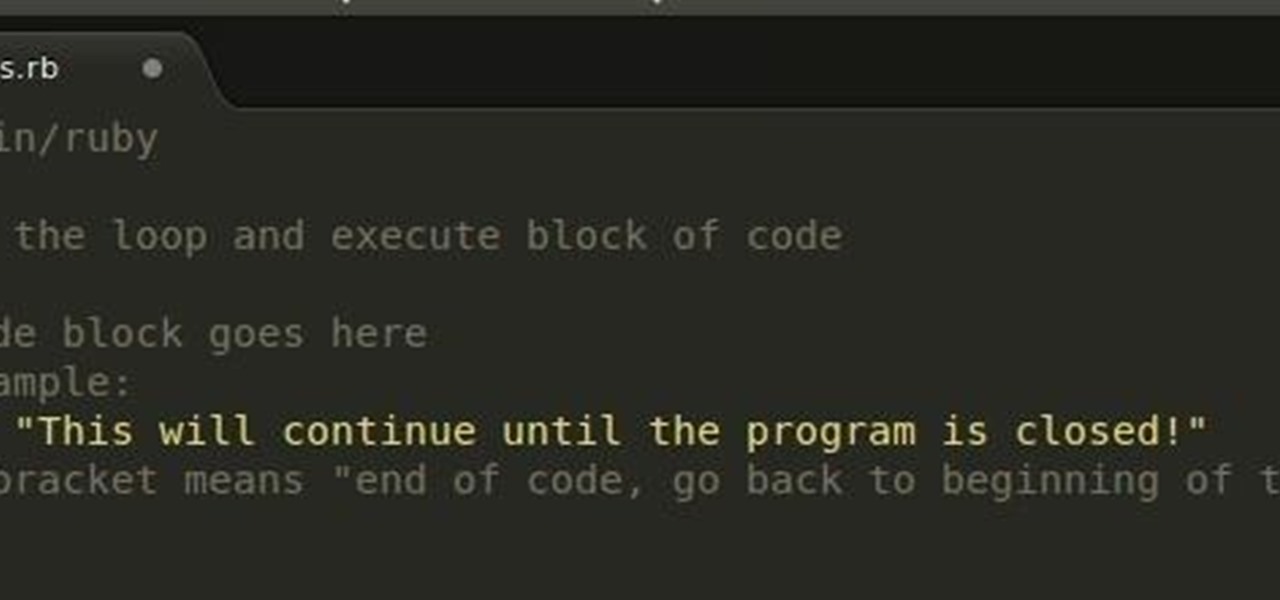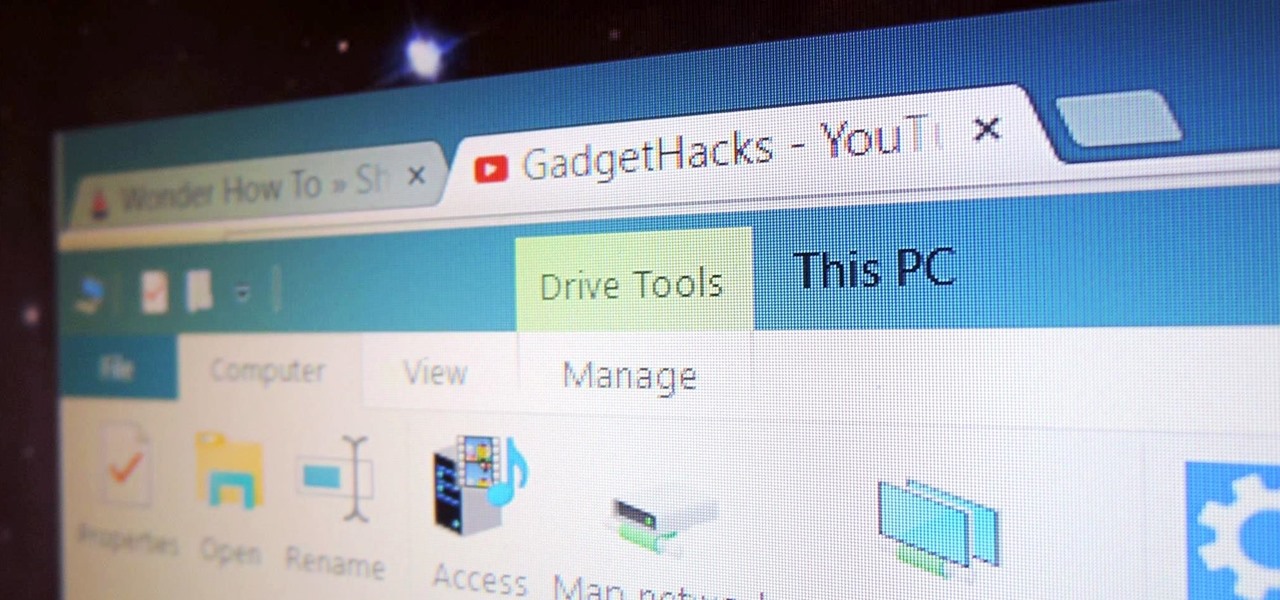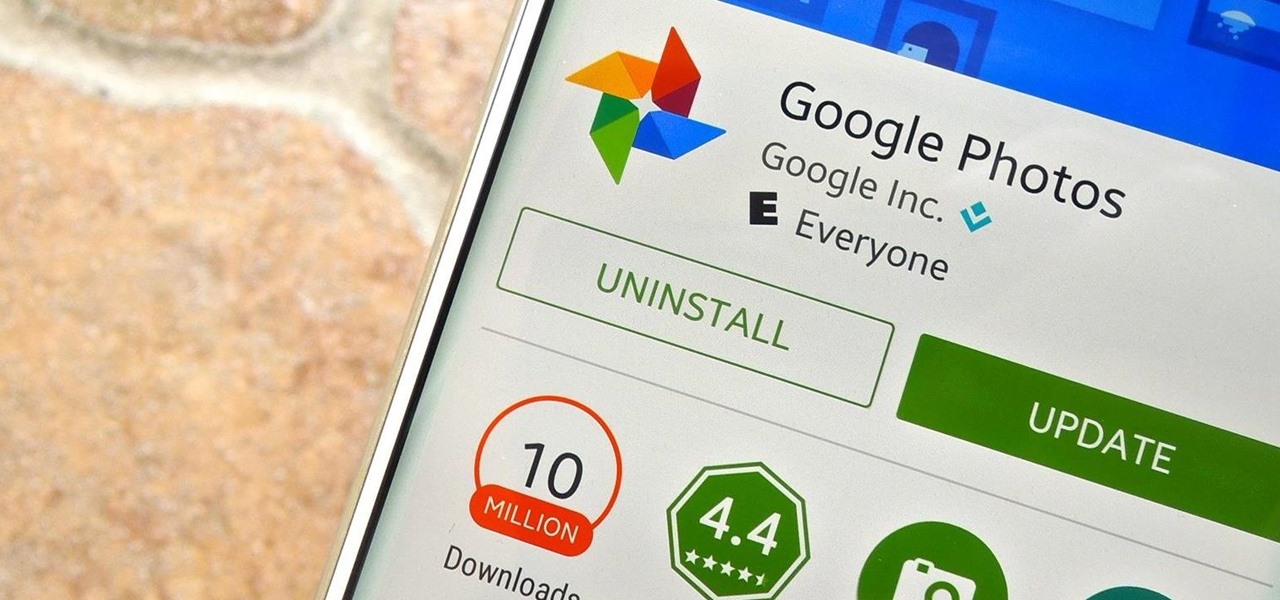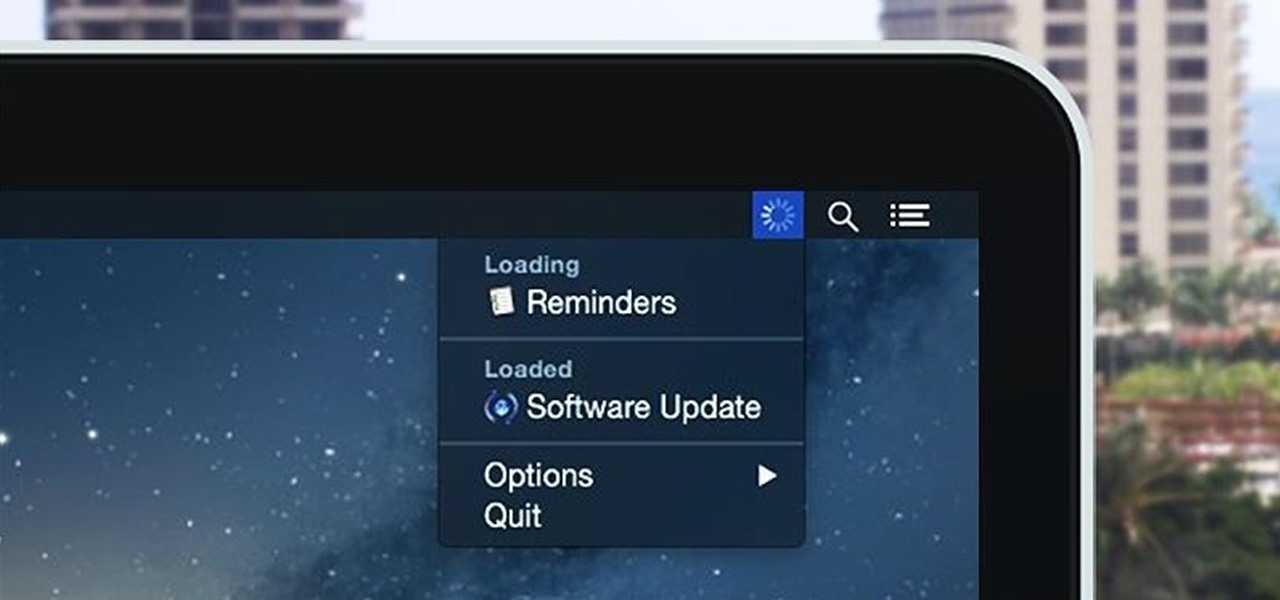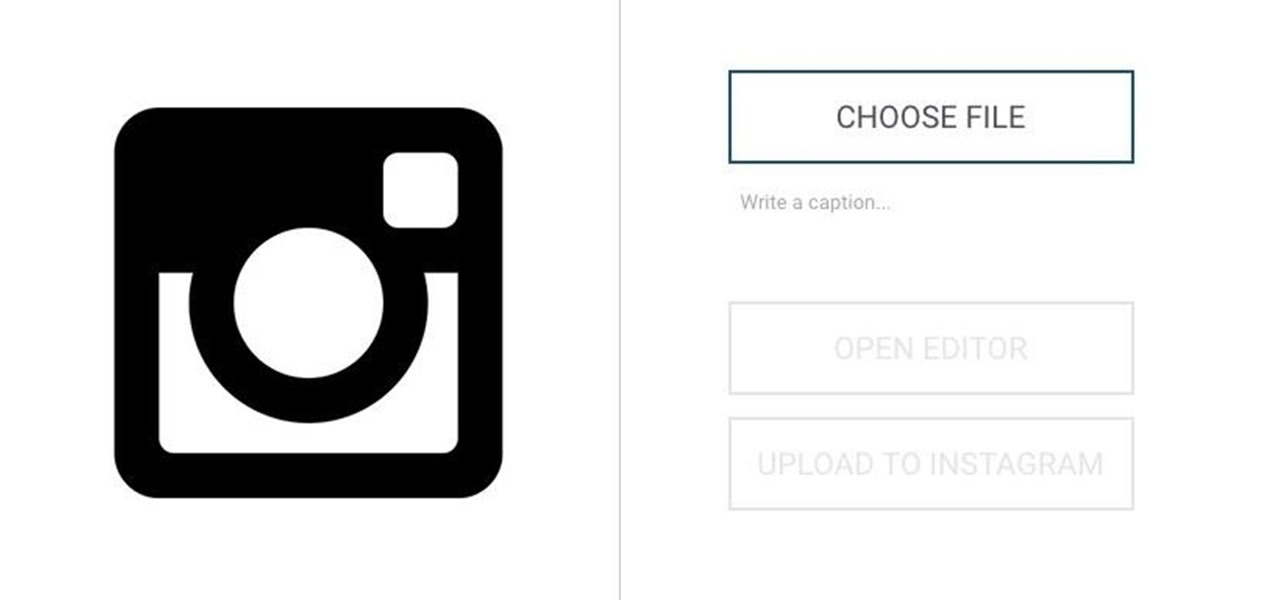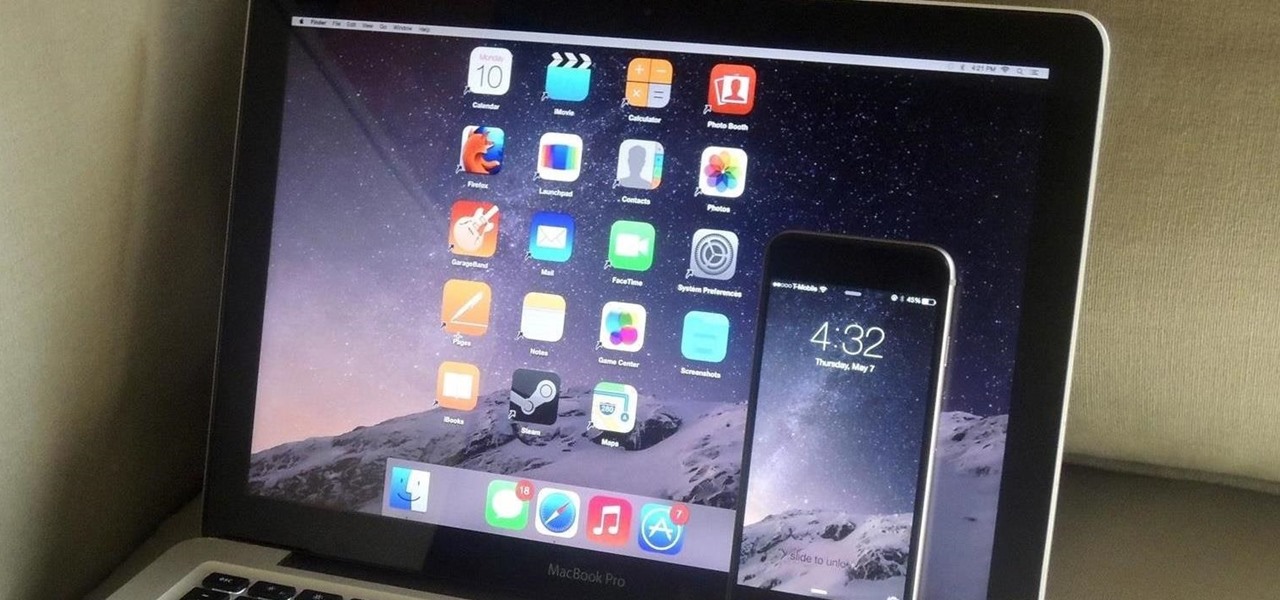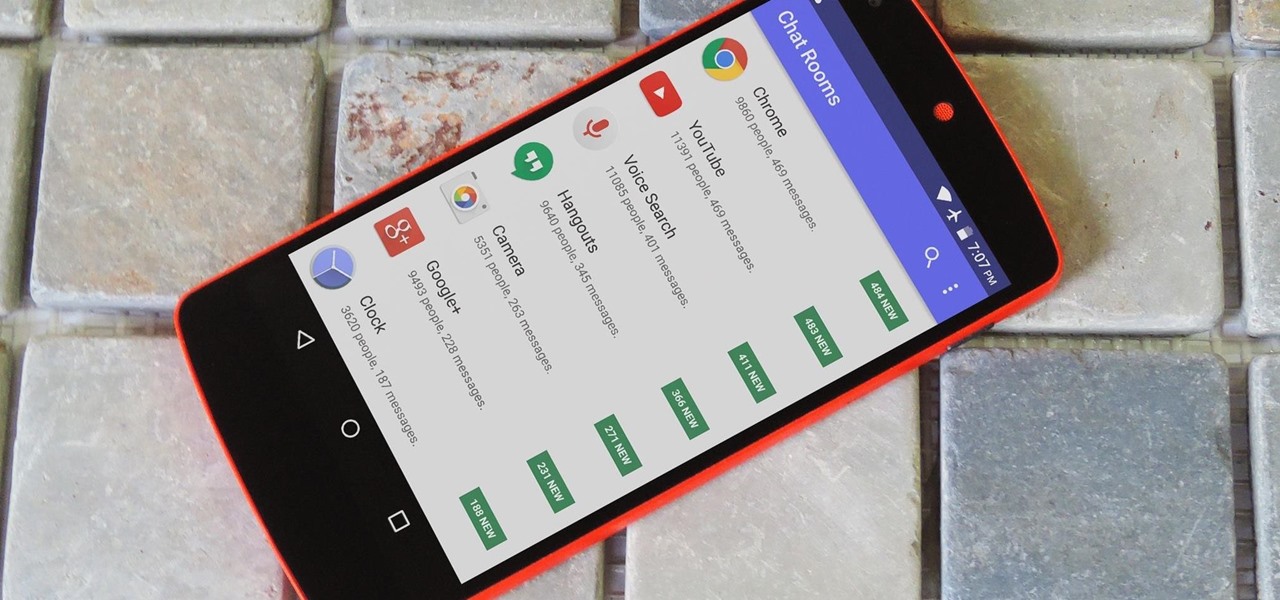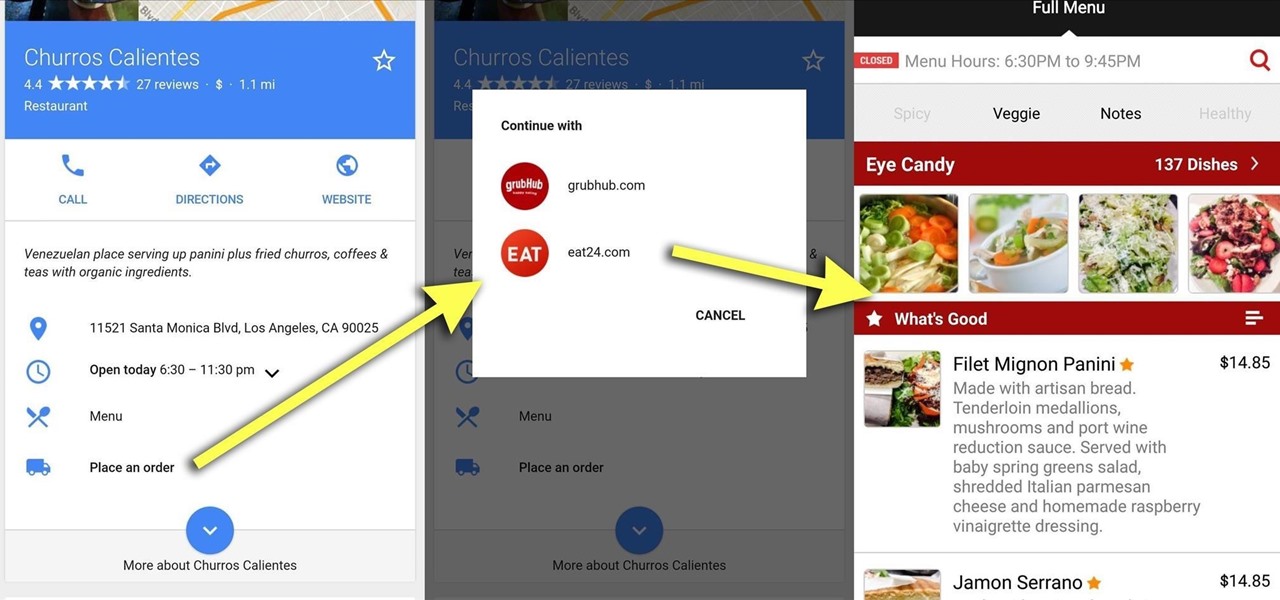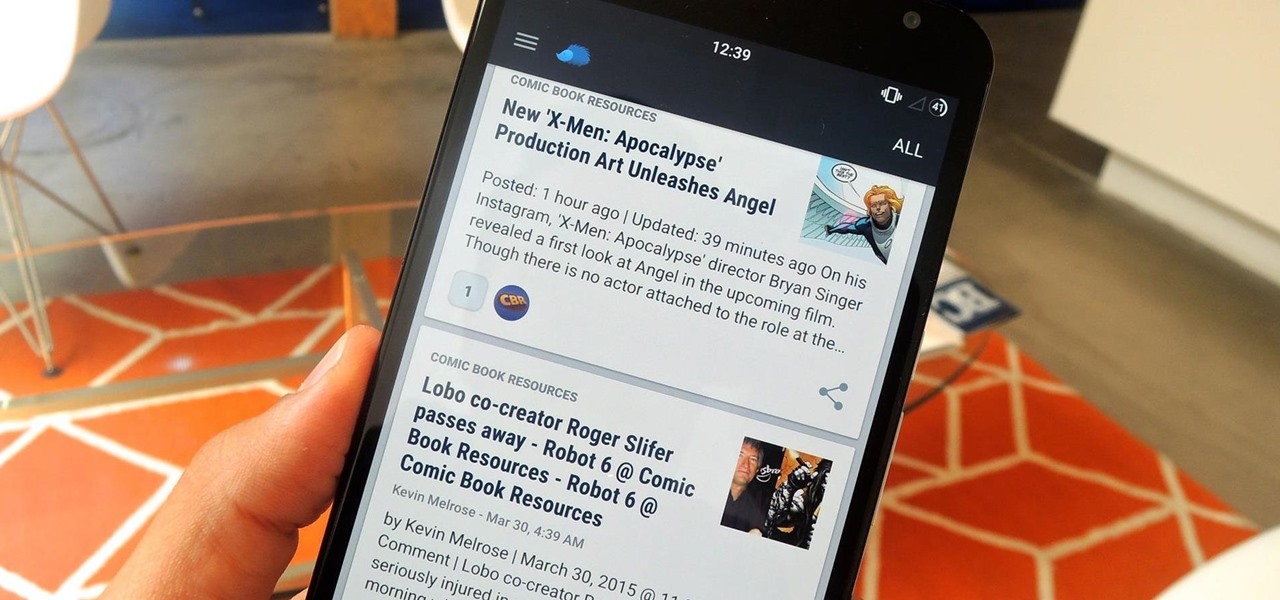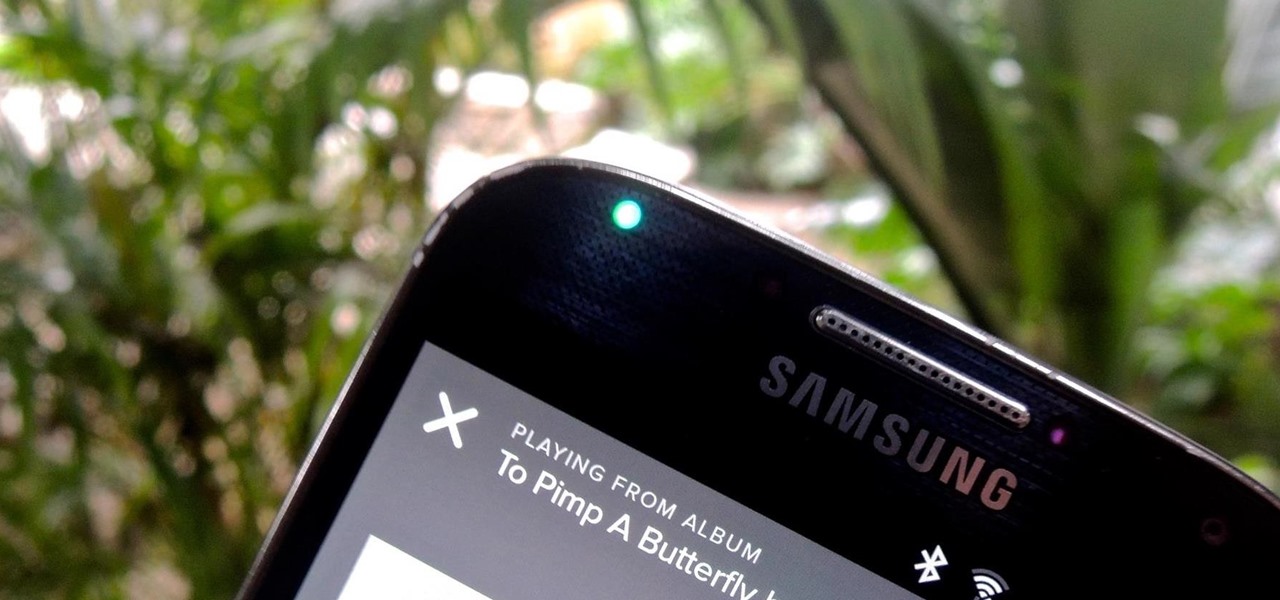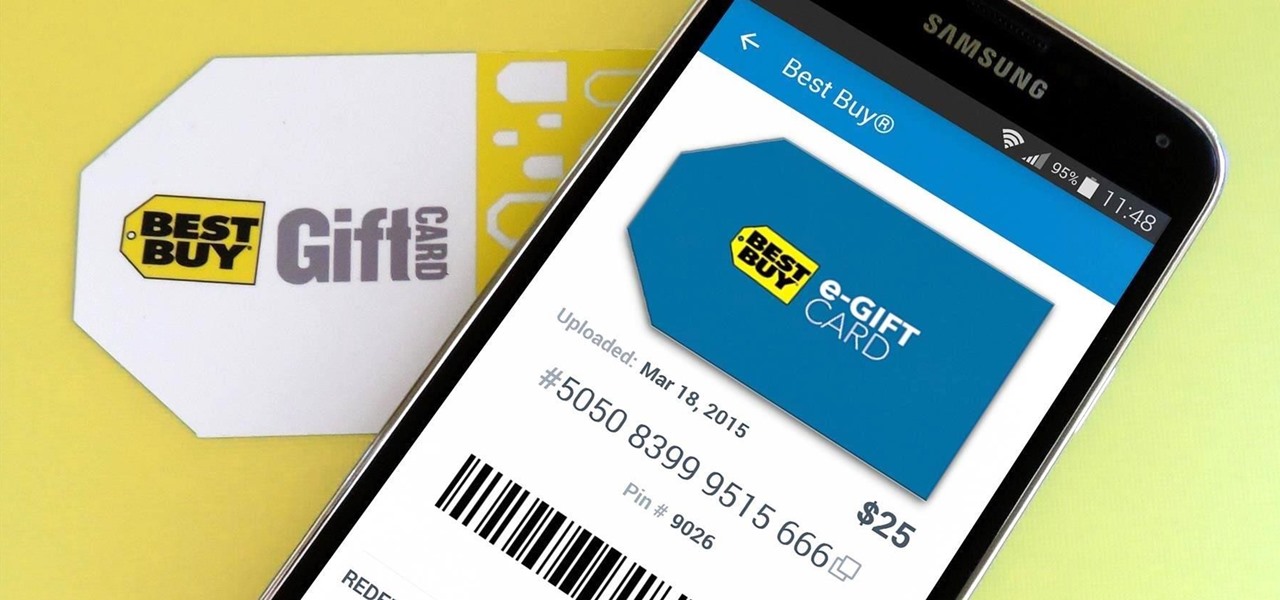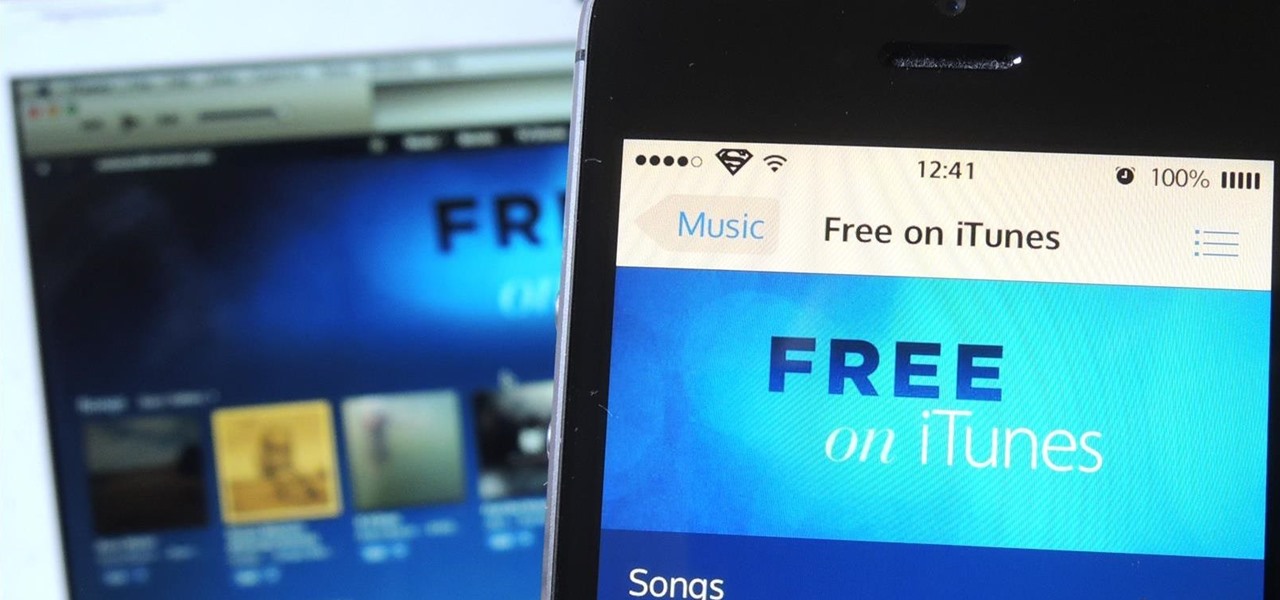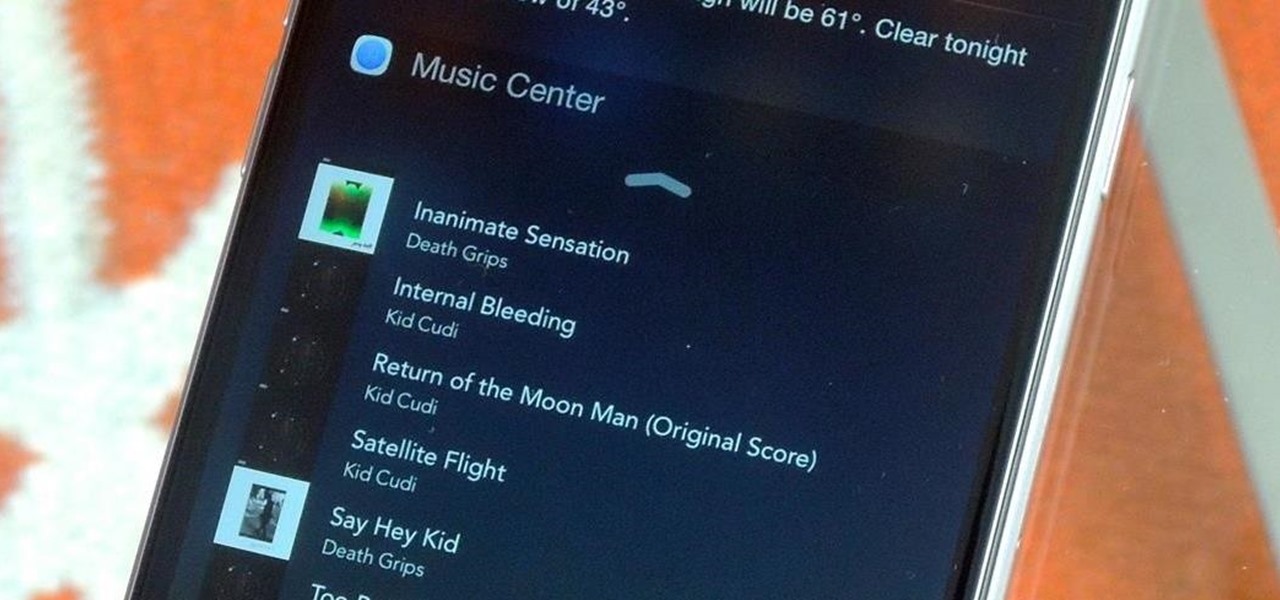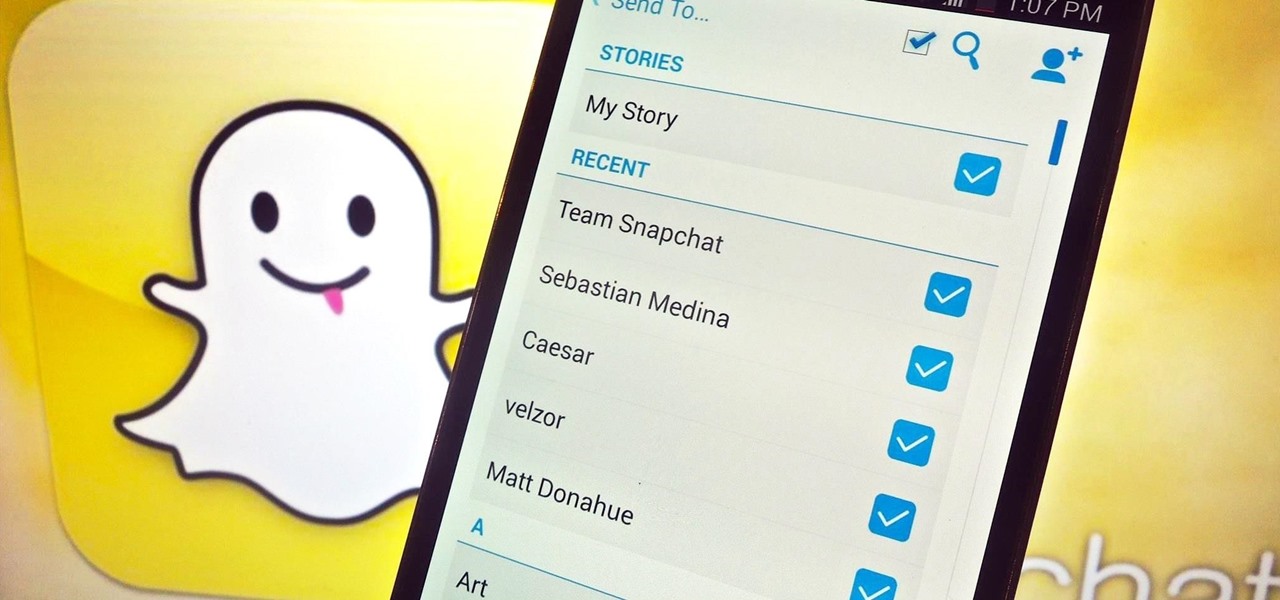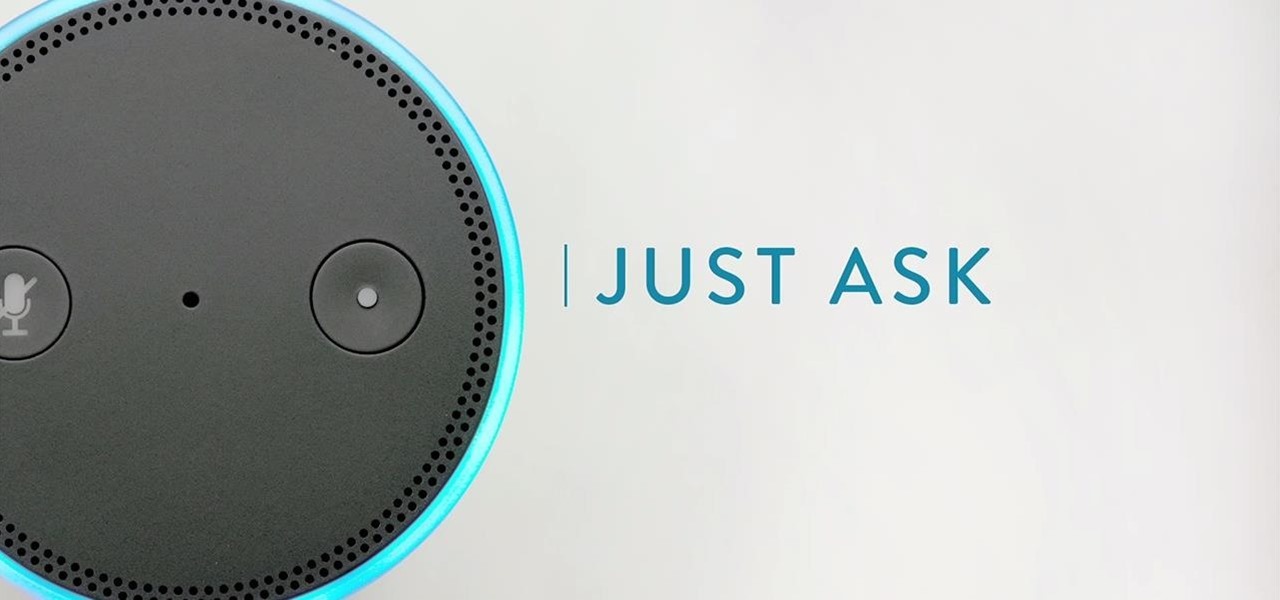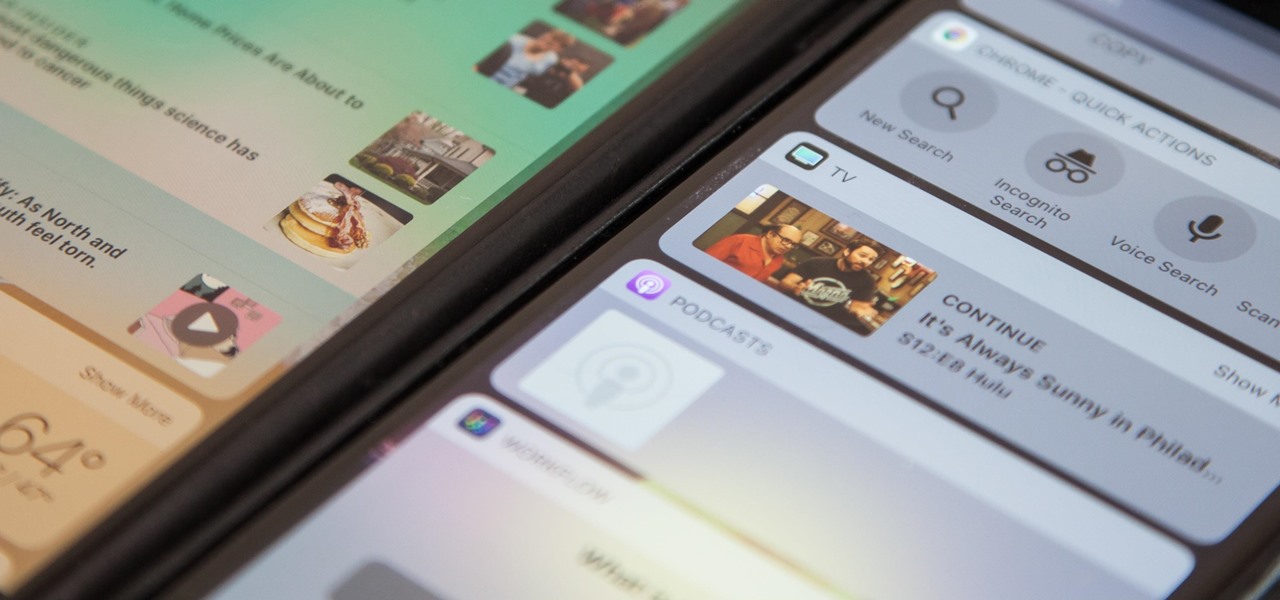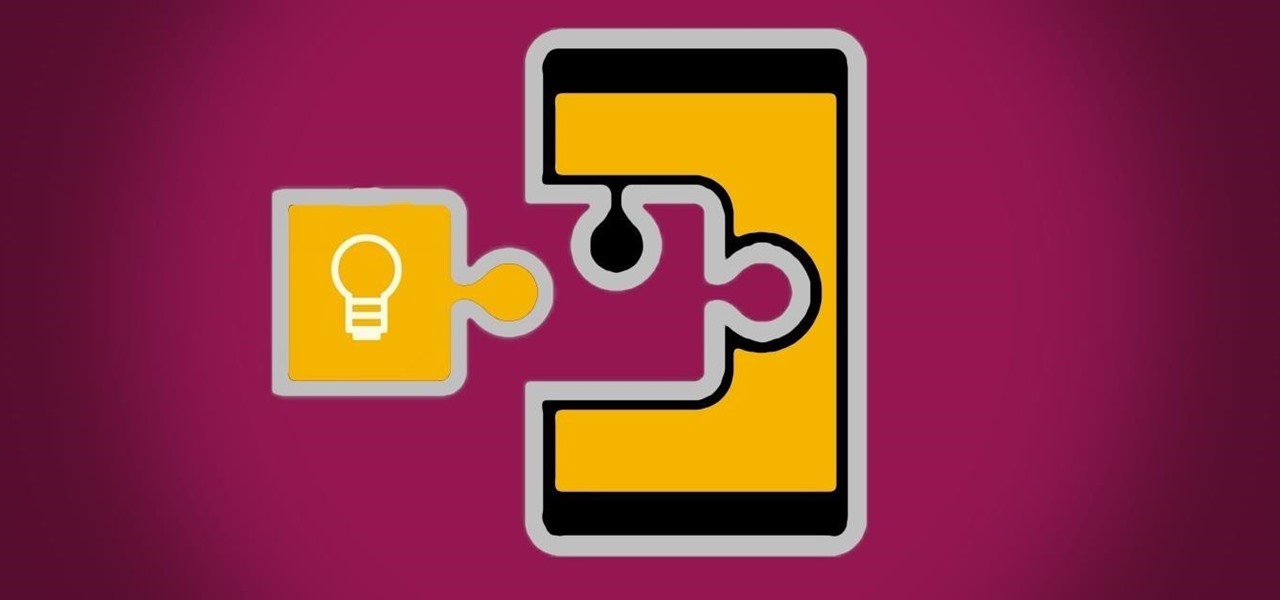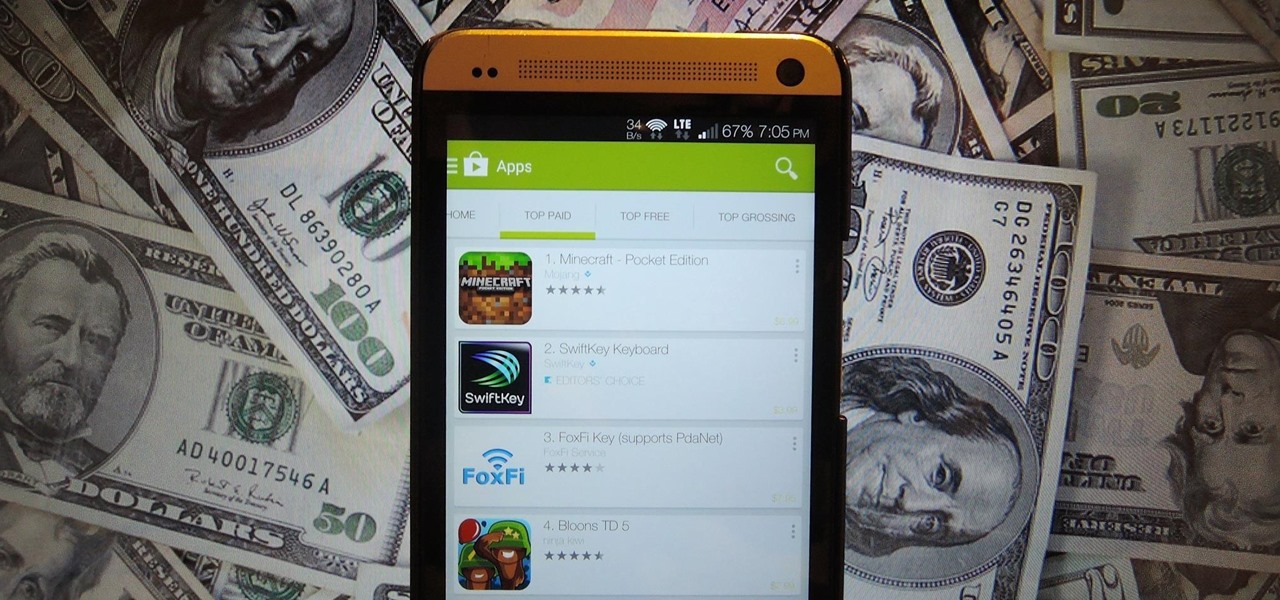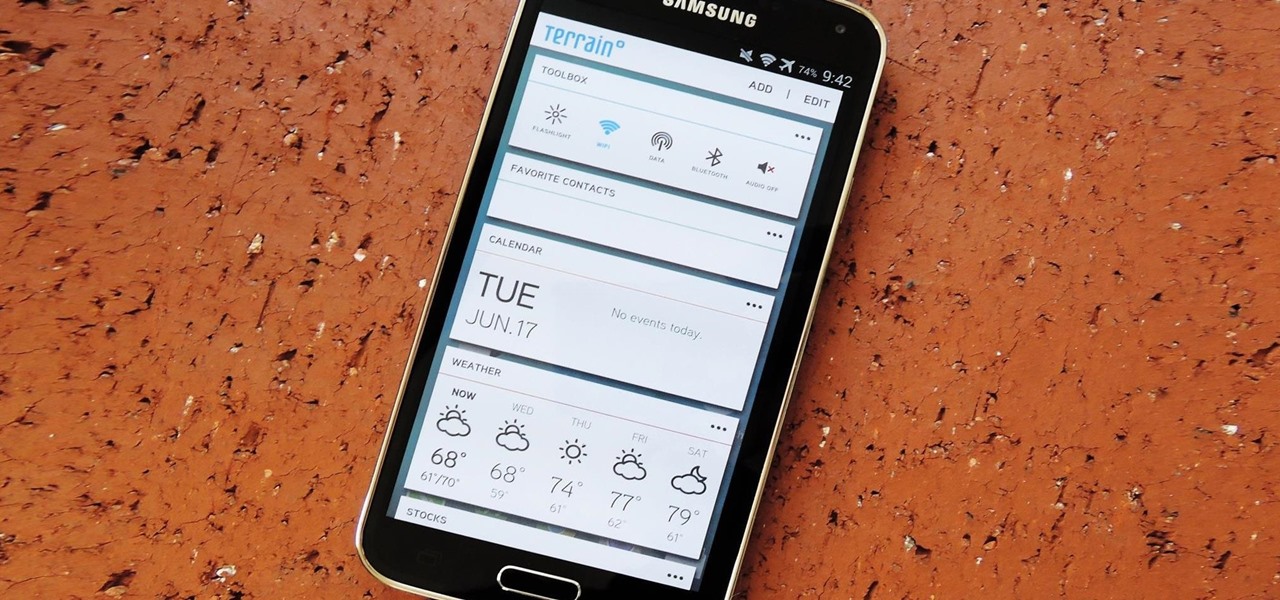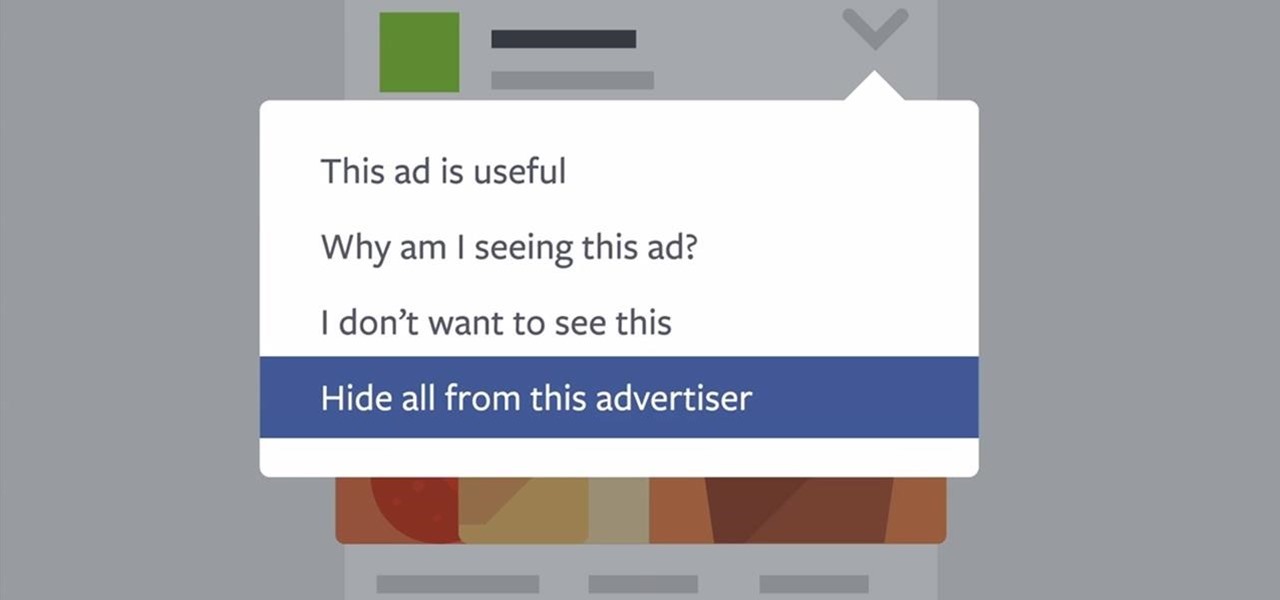Whether it's college football, the NFL, basketball, soccer, or baseball, sporting events are prime opportunities to entertain. No matter what the sport, food that's easy to eat is a must. Your guests should be able to mingle, eat, and talk trash... all at the same time! So a meat and cheese plate—also known as a characuterie board— is sure to be a crowd pleaser.
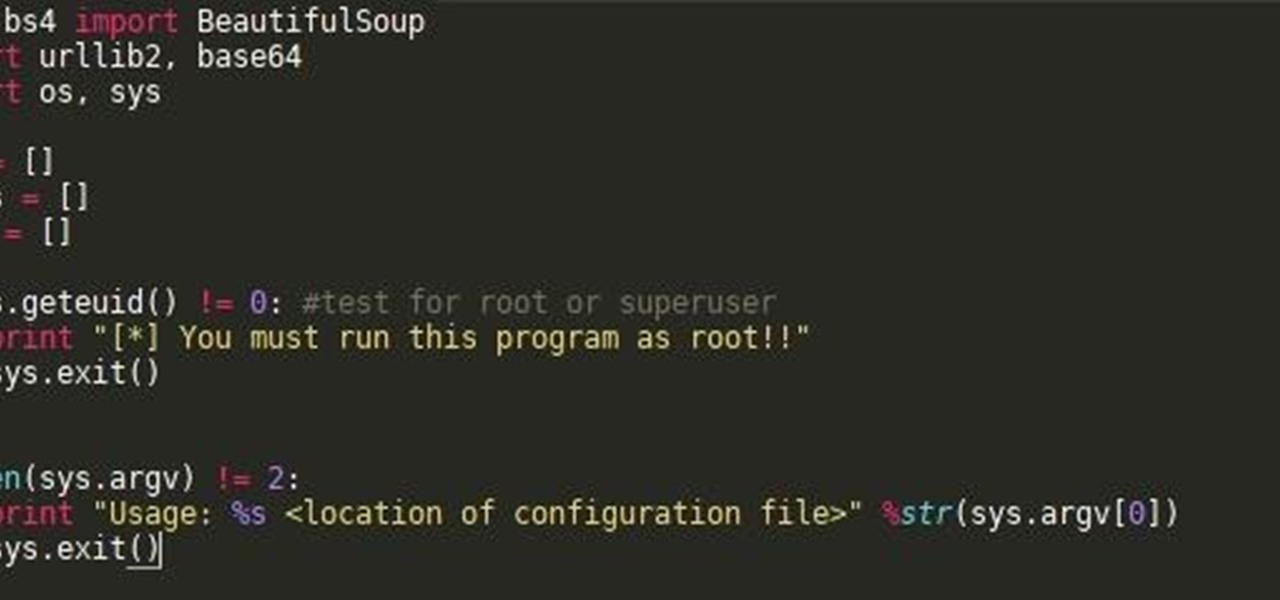
Hello fellow gray hat hackers, I wrote a program in python that helps me to fill up my proxychains.conf file, so I don't have to manually enter in the proxies. I figured I will give a little how-to of how I did it and maybe I could help some of you(hackers) out there to stay anonymous.

Previously, you'd need to install the Google Cast extension to cast webpages from your Chrome web browser to your Chromecast-connected TV, but as of March 24th, you don't need it anymore. Casting now works natively in Google Chrome (which had been available in the Beta version for a few months), and you can activate the hidden feature right now.
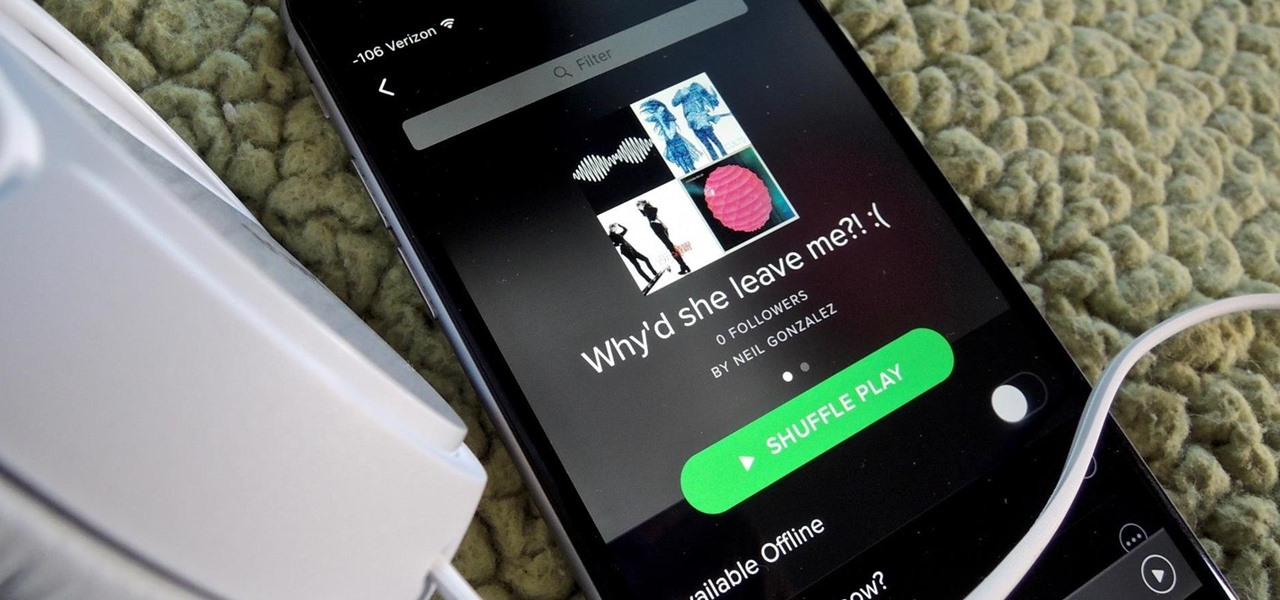
Playlists are more than just a list of songs that you enjoy listening to while in traffic or hosting a party—they're stories that illustrate who you are or your frame of mind at a certain point in your life.
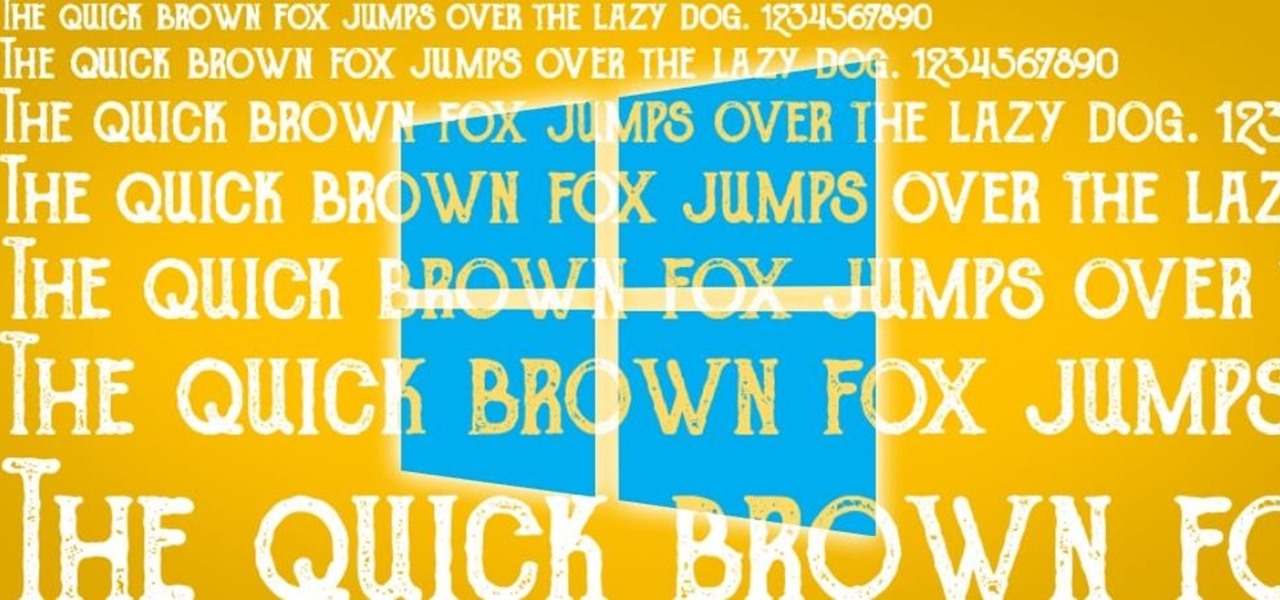
Windows 10 runs on laptops, desktops, tablets, and even phones—but even though the operating system should scale accordingly, fonts and icons aren't always perfectly sized for every screen. Luckily, though, there's a handy new menu for adjusting the size of your screen's contents, which you can use to make everything bigger or smaller to match your preferences.
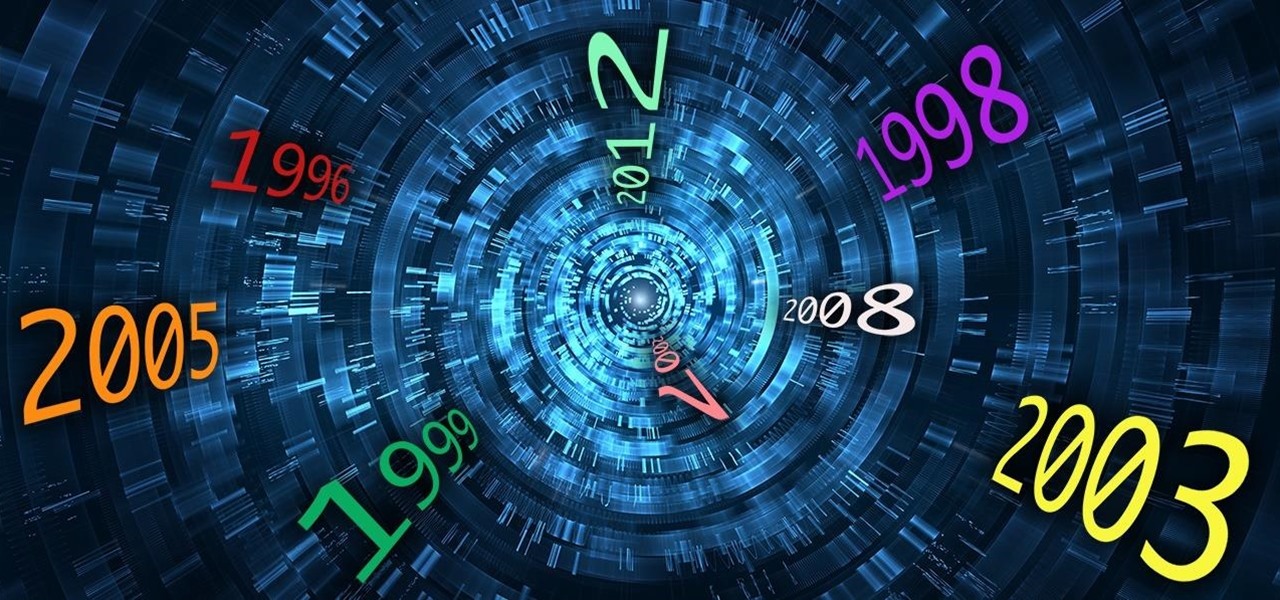
Welcome back, my greenhorn hackers! Throughout this series on Metasploit, and in most of my hacking tutorials here on Null Byte that use Metasploit (there are many; type "metasploit" into the search bar and you will find dozens), I have focused primarily on just two types of modules: exploits and payloads. Remember, Metasploit has six types of modules:

If you're a U.S. expat living, traveling, or studying abroad, or just someone who typically uses virtual private networks (VPNs) in order to access the North American video libraries of services like Hulu or Netflix, you were probably surprised to see that these video streaming services don't work on your Chromecast or Chromecast 2.

Welcome back, my tenderfoot hackers! Well, the first season of Mr. Robot just ended and Elliot and fsociety successfully took down Evil Corp! They have effectively destroyed over 70% of the world's consumer and student debt! Free at last! Free at last! Of course, global financial markets crashed as well, but that's another story.

In the last Ruby article, we talked about how to store information in three different kinds of storages: variable, array, and a hash. After we get the data, we have many ways of using them, but, for right now,

As the Insider Preview builds of Windows 10 progressed, certain features were removed as new ones joined the fray. Some came back, while others disappeared, seemingly for good. One feature that seems to have been removed are the colored title bars on app windows.

As Android owners, we ultimately have to look at our device and ask the difficult question: "Where the hell did all these applications come from?"

Usually when a hacker takes control of a system, they use it for a good purpose (on their end, anyway). But some hackers have made jokes or pranks with their hacks. Here is a list of the top of them...

In this life hack video, I am going to show you how you can refill your air duster can with a bicycle pump.

Monitoring your Mac with widgets can be the first step in identifying bandwidth issues, but finding the root of the problem can be a completely different story. Usually you will have to open up Activity Monitor in Mac OS X to look for apps hogging your bandwidth, but with Loading, you can get a detailed data usage report right from your menu bar.

In an attempt to remain a mobile-exclusive app, Instagram doesn't let users upload photos or videos from their computer. On the Instagram web app, you can pretty much only like and comment on items in your feed, but what about all of those photos on your computer that scream #tbt?

Is your Mac starting to feel messy and sluggish after using iOS 8 on your iPhone every day? Even with all of the iOS-friendly features built in to Mac OS X Yosemite, your Mac can still feel kind of "old" in comparison to an iOS device—but it doesn't have to. Using the tips and tricks below, you can easily make your Mac desktop or laptop look and feel like iOS 8 in no time.

As with any software, Android apps can occasionally suffer from bugs. But finding the root cause of such issues can often be difficult, and reporting bugs is a cumbersome experience.

Google constantly adds useful little features to stay on top of the search engine heap. Recently, we've seen them add "Find my phone" functionality, as well as the ability to set alarms and send directions to your Android phone or tablet.

Serving as the primary tool of distribution for many websites, social media is how most of us catch up what's going on around the world. While there is a bunch of clickbait going around on Facebook and Twitter, there are plenty of genuinely interesting articles being shared.

We previously showed you how to make your Android's LED notification light dance to music, but the app itself was limited in customization options, the devices it worked on, and the music apps and services it worked with. Now we'll be showing you a similar app that supports more music services and lets you select which colors will display through the LED.

Big box stores love to sell gift cards, and as consumers, we snap them up almost as quickly as they can be printed. This industry has become rather profitable, though, because portions of the gift card balances often go unused.

If you've ever wiped your computer without having a proper backup of your operating system, or just wanted to cause some havoc online, chances are you've had to rely on Linux to help you out, specifically the Ubuntu distro.

Apple is offering free full episodes of popular TV shows and free songs from artists with its most recent update to the iTunes Store. In the Music section, "Free on iTunes" seems to have replaced "Single of the Week," which used to give lesser-known independent artists a chance to give their music away in hopes that it would increase their popularity.

Since Apple released iOS 8, many third-party apps have taken advantage of one of its more resourceful features: Notification Center widgets. These widgets have made it easier to interact with features and settings that would otherwise require launching an app itself, instead offering functionality through the native pull-down Notification Center.

While having a ton of friends on Snapchat does wonders to stroke my ego, sending content to all of them at once becomes a hassle when I have to go one by one, checking each contact individually.

Welcome back, my novice hackers! In my series on cracking passwords, I began by showing off some basic password-cracking principles; developed an efficient password-cracking strategy; demonstrated how to use Hashcat, one of the most powerful password-cracking programs; and showed how to create a custom wordlist using Crunch. In this tutorial, I will show you how to create a custom wordlist based upon the industry or business of the targets using CeWL.

You have to give Amazon credit where it's due. Aside from being a retail powerhouse, they're not averse to dipping their feet in new and sometimes strange areas. Take Fresh, the first major effort at bringing your local goods directly to you in same-day fashion. Or Amazon Dash, which aimed to make adding items to your cart a breeze by allowing for scanning goods or speaking them into a small, hand-held device. Along these lines, the company has now introduced an invite-only product, the Amazo...

One of the best times to get creative during the year is Halloween, and if you're one of those people that like to make your own costumes and decorations, then here's a little something you can do for that scary night... A GHOST!!!

Guardians of the Galaxy wowed moviegoers this summer with its sassy, strong team of intergalactic superheroes. From Groot, the ever-growing tree, to Rocket, the rough-around-the-edges raccoon, the film had an unending supply of unique characters—but no one stood out as much as Gamora.

Google's Chromecast streaming device is a marvel of functionality and form. Even with powerful features such as screen mirroring and collaborative party playlists, it's the device's idle screen that first catches the eyes of most folks.

Apple definitely wasn't first to the widget game, but any iPhone running iOS 8 or higher can add widgets to their Today View found via a swipe down from the top of the screen when on the home screen or in any app. There's even access to widgets on the lock screen via the same swipe down on iOS 8 and iOS 9 (on iOS 10, iOS 11, and iOS 12, all you have to do is swipe right on the lock screen).

Spotlight is awesome for finding items in the stock Apple apps, but what if you want to search through the rest of the apps on your iPhone?

As much as it pains me to say it, without my phone, I would pretty much be useless. I can barely remember what I had for lunch yesterday, let alone all of the hundreds of numbers in my contact list. That's why whenever I forget my phone at home, I am pretty much stuck having to choose whether I want to be late to wherever I'm going, or feeling completely lost and disconnected for the rest of the day.

Jotting down notes is something we all do, and with the convenience of Google Keep, it is easier than ever to have them synced across all your devices.

Welcome back, my apprentice hackers! In this series on password cracking, I have been attempting to develop your skills in the age-old art of password cracking. Although it might seem like a simple and straightforward exercise, those of you who have attempted password cracking know that there are many subtleties to this art.

Welcome back, my rookie hackers! I recently began a series on using Metasploit, and my goal with it is to teach you the very basics the incredibly powerful hacking tool has to offer while progressively moving on to the more advanced features.

Interesting reaction coke and milk The reaction of phosphoric acid (V) to proteins in the milk - they are cut and causes a precipitate

Tricking out your phone is nice, but there's nothing better than saving money in the process. Google Play is full of apps that offer great functionality, but some of them are not always cheap, and that's why AppSales was made. AppSales is an app browser that lists apps that are currently on sale, and can also keep track of those you are interested in buying in case the price drops.

With the release of the M8, HTC decided to begin publishing some of its exclusive apps to the Google Play Store. While most of these apps aren't available for download unless you own an HTC device, this practice made it possible for the Taiwanese smartphone manufacturer to issue updates to its users independently of carrier-modified firmware upgrades.

Facebook wants to take your browsing history and sell it to advertisers. Video: .