
JUST IN: Finally! Flash Video Plays on Android (NOT iPhone)
Flash video. It's what all smartphone users have been waiting for. Why has it taken sooo long? And why is Apple still resistant?


Flash video. It's what all smartphone users have been waiting for. Why has it taken sooo long? And why is Apple still resistant?

R/C car manufacturer Losi just recently released the LOSI 1/10 TEN-T TRUGGY RTR, which is apparently the world's most advanced radio controlled car.

What is in store for the future? Flying cars? Maybe. Dinner in a pill? Perhaps. How about 4-legged army tank robot dogs? Hell ya!

How to Make the Internet Faster in Windows 7 Go to Control Panel.

I've always wanted to get a bunch of people together to hit up various drive thru restaurants in reverse. I know it's not the most creative our outlandish thing, but I am sure it would turn a lot of heads and muster up plenty of good laughter!

you can give someone a apple with a lot of red pepper without him knowing it |another one you can put a litlle table on the bed when someones a sleep and use an air horn and when bounces hell hit the table

Want glowing, shimmery skin? In this video, Amber Katz from Beauty Blogging Junkie shows you how to mix your own body shimmer and gives tips for applying it. Use eye shadow for highlighter

You need a car with a sun roof. You get the wig head and act like it's a real person standing up with their head out of the sun roof. All of a sudden, you slam on the brakes, and the head goes flying. Or, you drive past one of the Jackass gang and they hit the head with a baseball bat or golf club Like Tiger's ex-wife did. Again, the head goes flying, hopefully to scare the shit out of some unsuspecting bystander.

This is a game just like "TRUTH or DARE" just the "JACKASS" way. Get some of the crew (try for AT LEAST 4) ready. Once the players are known, find out who will be going first. That person will pick someone to pick "LOSE OF FAIL". If they pick "LOSE" you must think of 1st dumb idea pops in your head or something already made up. If they pick "FAIL" they are hit in the nuts (as many times as you all have picked). This goes on till one person is left.

'Predators' - First Behind-The-Scenes Look by Lawrence P. Raffel, Fri., Mar. 12, 2010 10:38 PM PST

Slow-loading pages could easily turn off your website visitors. Therefore, if you have a large image on your web page you might want to slice it into different parts to help the page load faster. In this Photoshop CS2 video tutorial you will learn how to use the Slice tool to do that. Make sure to hit "play tutorial" in the top left corner of the video to start the video. There is no sound, so you'll need to watch the pop-up directions. Use the Slice tool in Photoshop CS2.

In this Photoshop CS2 video tutorial you will learn how to use the Burn, Dodge and Sponge tools. Learn how to create a certain look with these great tools. The main idea is to experiment! Make sure to hit "play tutorial" in the top left corner of the video to start the video. There is no sound, so you'll need to watch the pop-up directions. Use the Burn, Dodge & Sponge tools in Photoshop CS2.

Very often you won't find the designs you want on the Swatch Palette. In this Illustrator video tutorial you will learn to create and apply your own pattern swatch. Make sure to hit "play tutorial" in the top left corner of the video to start the video. There is no sound, so you'll need to watch the pop-up directions. Create and apply the pattern swatch in Illustrator CS2.

Color is not the only thing you can spray-can in Illustrator CS2. In this video tutorial you will learn how to spray-can images in Illustrator CS2. Learn how to convert the RGB images you already have to symbols, and spray-can the images. Make sure to hit "play tutorial" in the top left corner of the video to start the video. There is no sound, so you'll need to watch the pop-up directions. Spray-can images in Illustrator CS2.
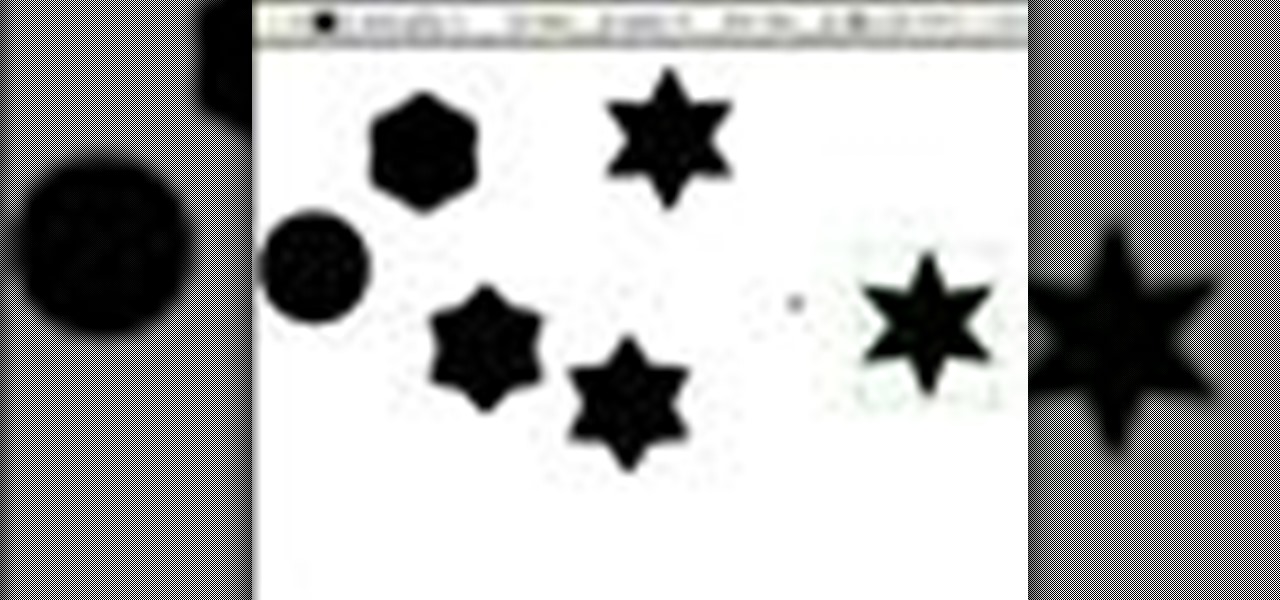
In this Illustrator CS2 video tutorial you will learn to create a series of stepped shape morphs. Learn how to use the Expand command to break apart the overlapping shapes. Make sure to hit "play tutorial" in the top left corner of the video to start the video. There is no sound, so you'll need to watch the pop-up directions. Create a series of stepped shape morphs in Illustrator.

Do you need to rotate an object on a different axis other than the object's center? In this Illustrator CS2 video tutorial you will learn to rotate and reflect objects and how to perform horizontal and vertical reflect. Make sure to hit "play tutorial" in the top left corner of the video to start the video. There is no sound, so you'll need to watch the pop-up directions. Rotate and reflect objects in Illustrator CS2.

In this Illustrator CS2 video tutorial you will learn to execute Pathfinder Connect. The command lets you connect multiple shapes into one shape. You have to click Expand button to see the result. Make sure to hit "play tutorial" in the top left corner of the video to start the video. There is no sound, so you'll need to watch the pop-up directions. Connect multiple shapes into one shape in Illustrator.
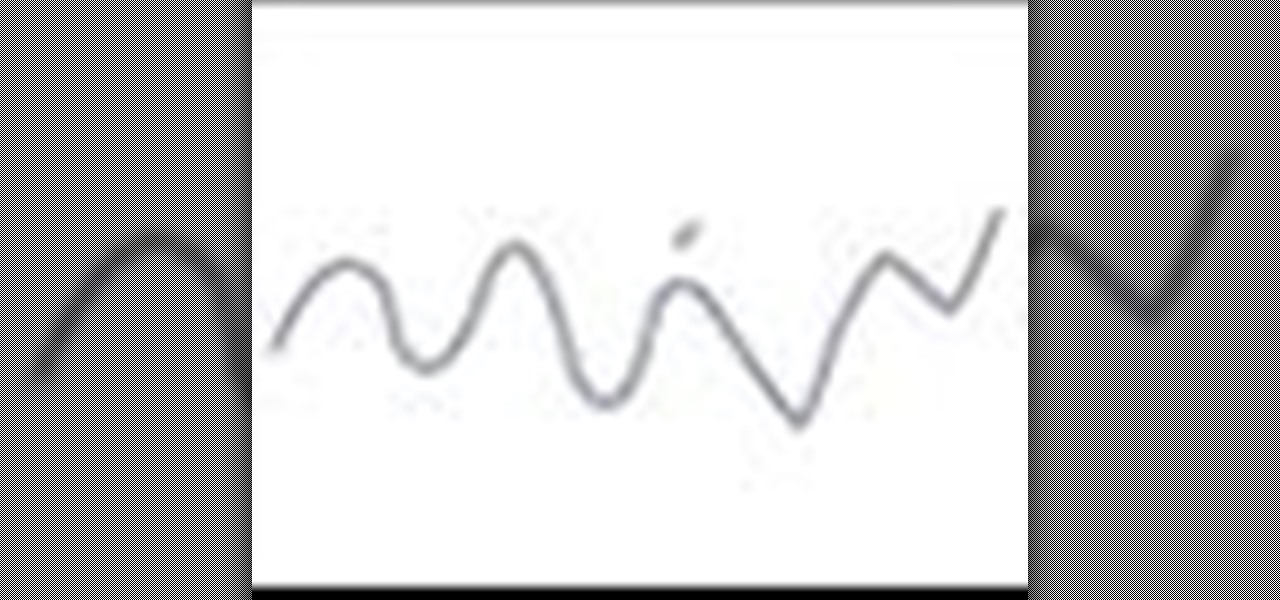
In this Illustrator CS2 video tutorial you will learn to smooth paths with pencil tools. By clicking and dragging you can increase the points curve. You can also erase points which are no longer needed with the tools. Make sure to hit "play tutorial" in the top left corner of the video to start the video. There is no sound, so you'll need to watch the pop-up directions. Smooth paths with pencil tools in Illustrator CS2.

In this Illustrator CS2 video tutorial you will learn to use the pen and brush tools. With the tools you can edit and adjust points on the line, and control curves and line shape. Learn also how to customize the brush path, and adjust the line stroke and brush type. Make sure to hit "play tutorial" in the top left corner of the video to start the video. There is no sound, so you'll need to watch the pop-up directions. Use the pen and brush tools in Illustrator CS2.

In this Illustrator CS2 video tutorial you will learn to fill a font with custom gradient and PMS gradients. Remember to experiment after you have learned how to do it! Make sure to hit "play tutorial" in the top left corner of the video to start the video. There is no sound, so you'll need to watch the pop-up directions. Fill a font with custom gradient in Illustrator CS2.

In this Illustrator CS2 video tutorial you will learn to slice and export an Illustrator file for the web. You'll see it's the same procedure in Photoshop. Remember to select PNG or GIF file formats if you want to reserve transparency layers when exporting images. Make sure to hit "play tutorial" in the top left corner of the video to start the video. There is no sound, so you'll need to watch the pop-up directions. Slice and export an Illustrator file in Illustrator.

In this Illustrator CS2 video tutorial you will learn to separate a design into layers. The layers allow you to have maximum control over the images. This example involves the creation of three different layers. Make sure to hit "play tutorial" in the top left corner of the video to start the video. There is no sound, so you'll need to watch the pop-up directions. Separate a design into layers in Illustrator CS2.

Do you know Fireworks 8 allows you to compress separate parts of the same JPEG image at different compression settings? In this Fireworks 8 video tutorial you will learn how to use Selective Compression. Learn how to slice images, set different formats for export, and apply multiple formats to one image. Make sure to hit "play tutorial" in the top left corner of the video to start the video. There is no sound, so you'll need to watch the pop-up directions. Use selective compression in Firewor...

With Smart Shapes you can easily create complex objects like arrows, stars, rounded rectangle, and even 3-dimensional objects with click and drag ease. In this Fireworks 8 video tutorial you will learn how to use smart shapes. Make sure to hit "play tutorial" in the top left corner of the video to start the video. There is no sound, so you'll need to watch the pop-up directions. Use Smart Shapes in Fireworks 8.
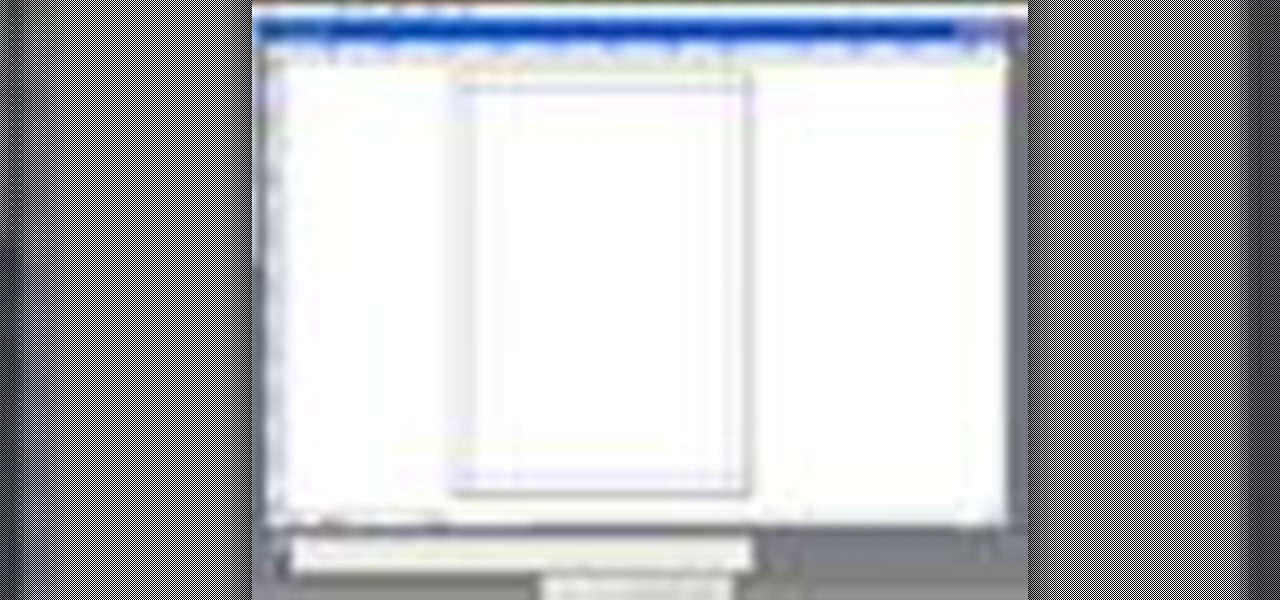
QuarkXPress is a page layout application for Mac OS X and Windows, produced by Quark, Inc. In this QuarkXPress video tutorial you will learn how to create new documents and how to set measurements when creating a new page. Make sure to hit "play tutorial" in the top left corner of the video to start the video. There is no sound, so you'll need to watch the pop-up directions. Create a new document in QuarkXPress.
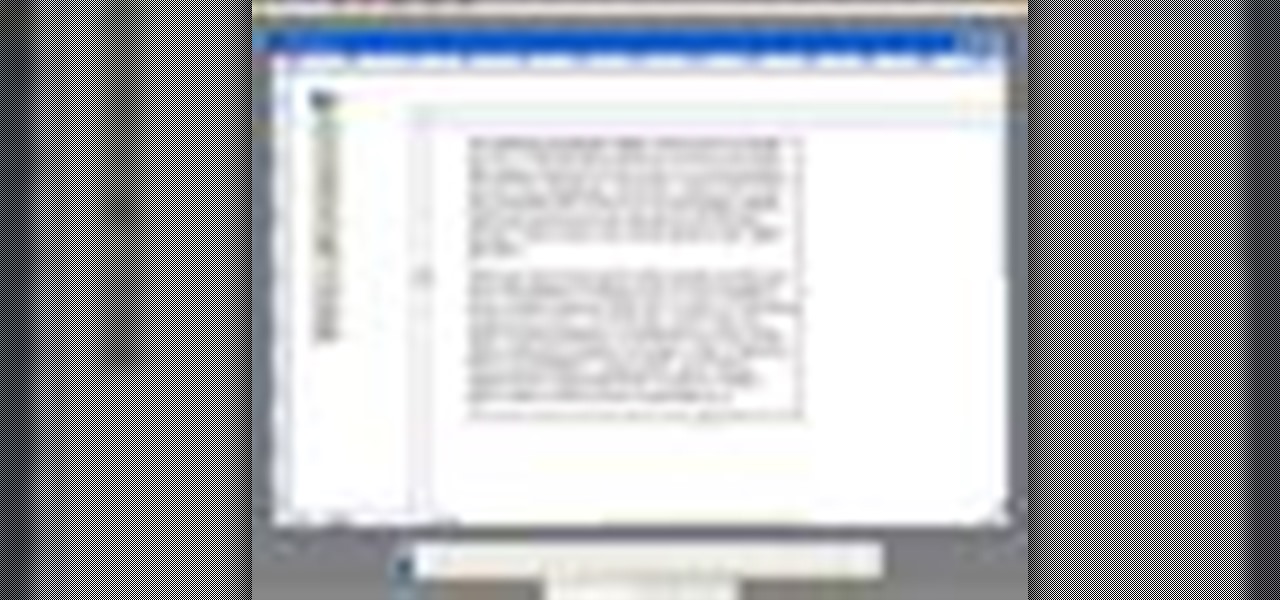
Does your text box look cramped with the text too close to the box's edges? In this QuarkXPress video tutorial you will learn how to pad the inside of text boxes and how to manipulate the block features. Make sure to hit "play tutorial" in the top left corner of the video to start the video. There is no sound, so you'll need to watch the pop-up directions. Pad the inside of text boxes in QuarkXPress.
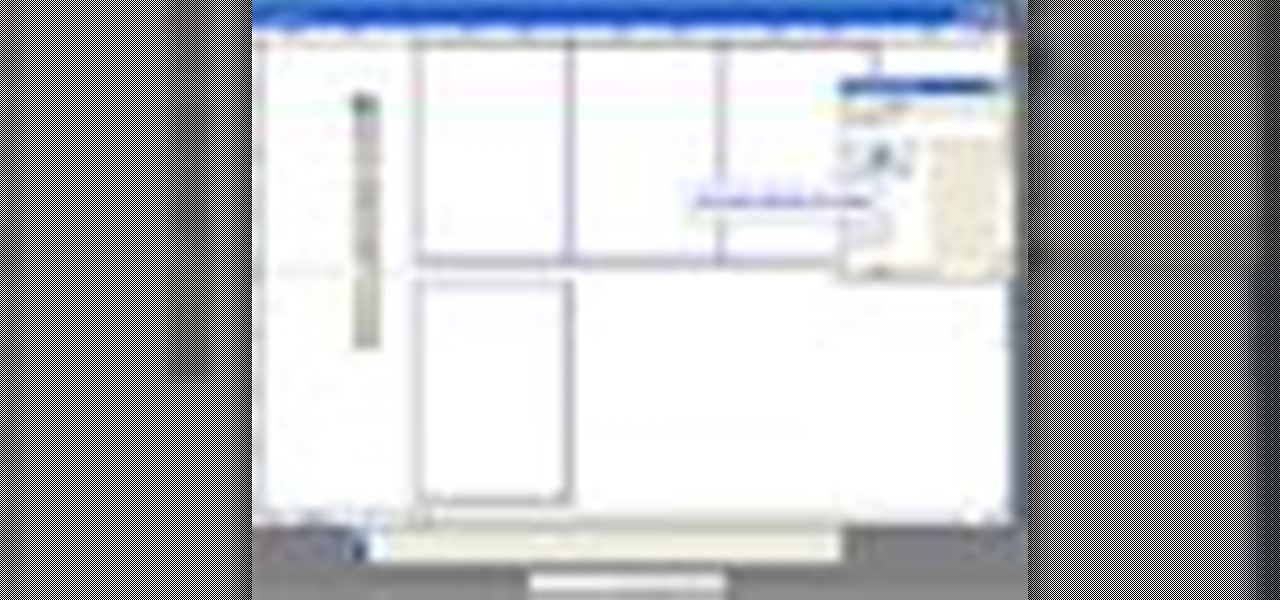
In this QuarkXPress video tutorial you will learn how to re-order pages in document view. Learn how to drag and move pages around in the document. QuarkXPress will auto-renumber the pages. Make sure to hit "play tutorial" in the top left corner of the video to start the video. There is no sound, so you'll need to watch the pop-up directions. Re-order pages in QuarkXPress.
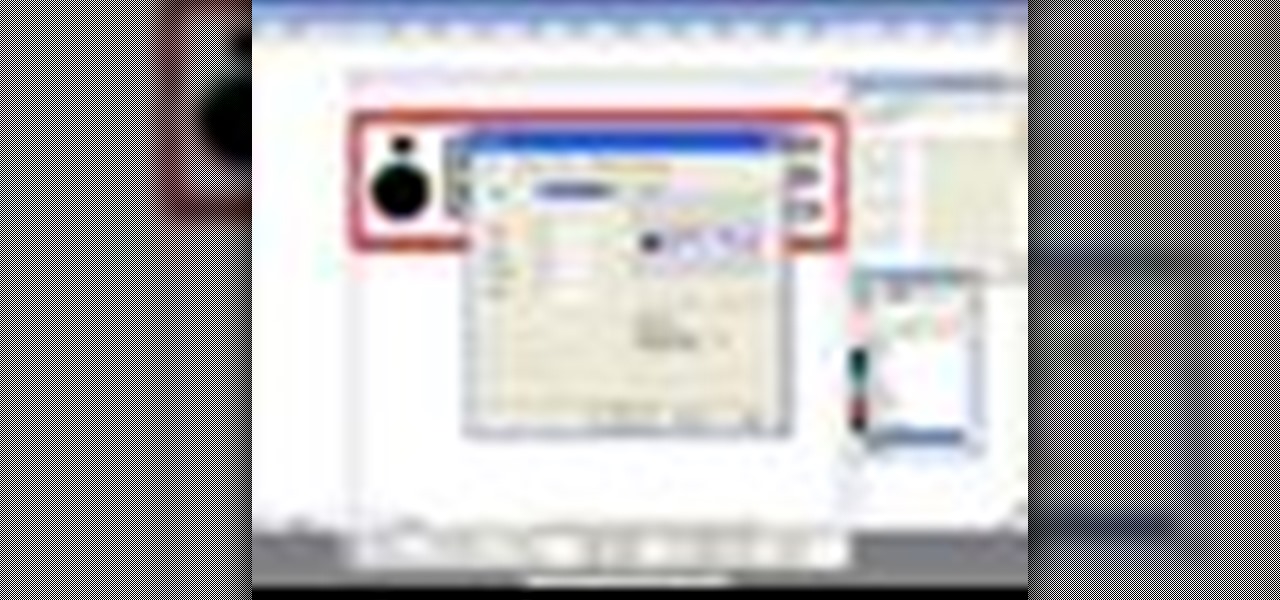
Encapsulated PostScript, or EPS, is a graphics file format. In this QuarkXPress video tutorial you will learn how to import Illustrator EPS files. Learn also how to use remove solid background colours from EPS files. Make sure to hit "play tutorial" in the top left corner of the video to start the video. There is no sound, so you'll need to watch the pop-up directions. Import Illustrator EPS files in QuarkXPress.
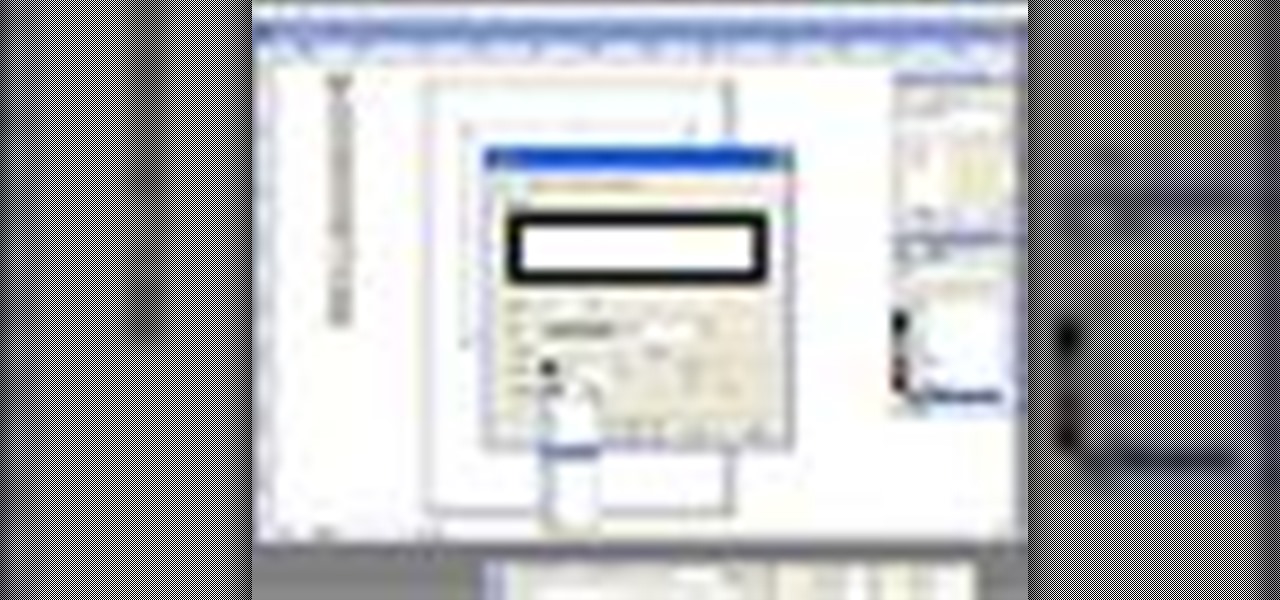
Do you want to stylize your picture box or text box in your QuarkXPress document? In this video tutorial you will learn how to add borders to your page elements and how to adjust border properties. Make sure to hit "play tutorial" in the top left corner of the video to start the video. There is no sound, so you'll need to watch the pop-up directions. Add borders to your page elements in QuarkXPress.

In this QuarkXPress video tutorial you will learn how to create custom content frames. During the process, QuarkXPress will pixelate your pictures to keep the program fast. It's called active degradation. Make sure to hit "play tutorial" in the top left corner of the video to start the video. There is no sound, so you'll need to watch the pop-up directions. Create custom content frames in QuarkXPress.

Are your QuarkXPress pages in the wrong order? Want to know a fast and easy way to fix it? In this QuarkXPress video tutorial you will learn how to move multiple pages in document view. Make sure to hit "play tutorial" in the top left corner of the video to start the video. There is no sound, so you'll need to watch the pop-up directions. Move multiple pages in QuarkXPress.

If you have a website, and would like to direct people to it via your free ebook, you might want to include an Internal Page Link in it. In this Adobe Acrobat video tutorial you will learn how to create an Internal Page Link by adding a link action, setting default page scale, and saving and viewing the working link. Make sure to hit "play tutorial" in the top left corner of the video to start the video. There is no sound, so you'll need to watch the pop-up directions. Create an internal page...

Need a video presentation in your product catalog? In this Adobe Acrobat video tutorial you will learn how to add AVI movies to PDF files. Make sure to hit "play tutorial" in the top left corner of the video to start the video. There is no sound, so you'll need to watch the pop-up directions. Add AVI movies to a PDF using Adobe Acrobat.

In this Adobe Acrobat video tutorial you will learn how to use the Pencil Tool. You'll learn how to mark up design changes and create call out boxes for instructions. The Pencil Eraser tool can be used to erase any parts of your Pencil-drawn line. Make sure to hit "play tutorial" in the top left corner of the video to start the video. There is no sound, so you'll need to watch the pop-up directions. Mark up design changes with the pencil tool in Acrobat.

Do you want to include more pages after your file is published into PDF? Or you have accidentally included pages that are not meant to be in the PDF? In this Adobe Acrobat video tutorial you will learn how to insert and delete pages in a PDF document. Make sure to hit "play tutorial" in the top left corner of the video to start the video. There is no sound, so you'll need to watch the pop-up directions. Insert and delete pages in Acrobat 5.

PDF files could be boring to the readers if filled only with text. You can easily make a difference by adding graphics to your PDF. In this Adobe Acrobat video tutorial you will learn how to insert image files into PDF pages. Make sure to hit "play tutorial" in the top left corner of the video to start the video. There is no sound, so you'll need to watch the pop-up directions. Insert image files into PDF pages in Acrobat 5.

Fireworks, with its hybrid vector/raster type operation is especially well suited to mask work. Fireworks masks are based on one image clipping another. In this Fireworks 8 video tutorial you will learn how to create and use image masks. Make sure to hit "play tutorial" in the top left corner of the video to start the video. There is no sound, so you'll need to watch the pop-up directions. Create and use image masks in Fireworks 8.

Need to perform repetitive tasks in Fireworks? In this Fireworks 8 video tutorial you will learn how to record actions so you can repeat them on multiple images. Make sure to hit "play tutorial" in the top left corner of the video to start the video. There is no sound, so you'll need to watch the pop-up directions. Record actions in Fireworks 8.
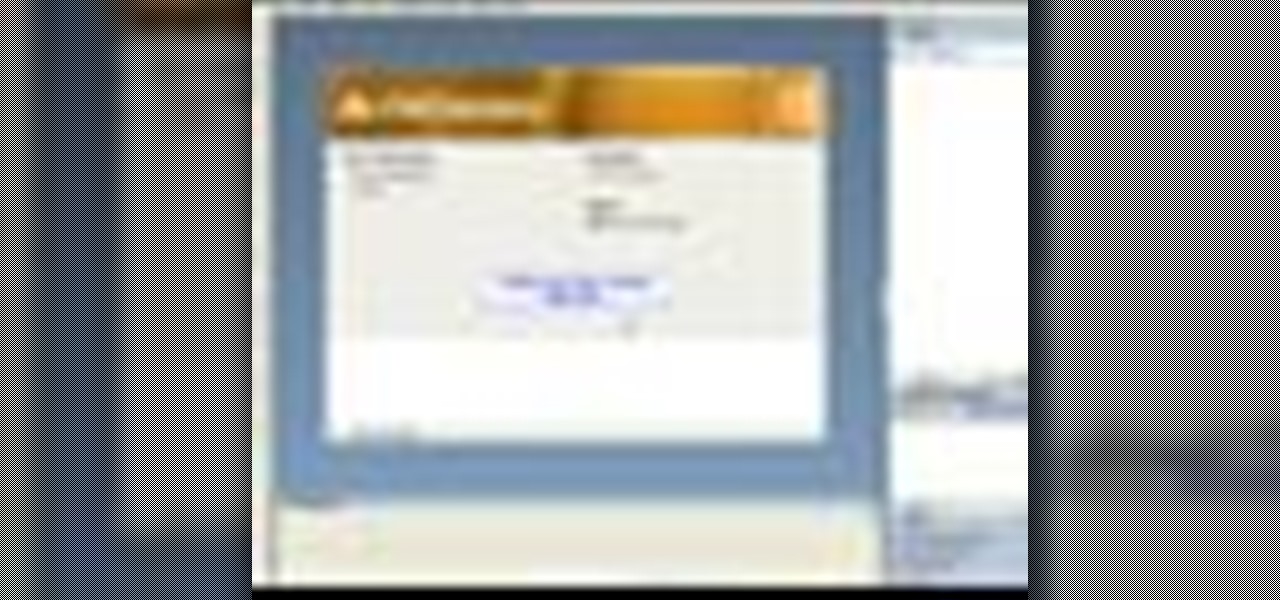
Batch processing can be used to convert a group of graphic files. In this Fireworks 8 video tutorial you will learn how to perform batch file editing. Learn how to use the batch file script, open multiple images, and apply automated batch function. Make sure to hit "play tutorial" in the top left corner of the video to start the video. There is no sound, so you'll need to watch the pop-up directions. Perform batch file edit in Fireworks 8.

Fireworks animation capabilities are perfect for creating web banner ads or for adding simple motion to your web site. In this Fireworks 8 video tutorial you will learn how to animate a banner. Learn how to set up documents, add and control frames and timing, animate the banner, and optimize and export it. Make sure to hit "play tutorial" in the top left corner of the video to start the video. There is no sound, so you'll need to watch the pop-up directions. Use Firefworks animation to keyfra...