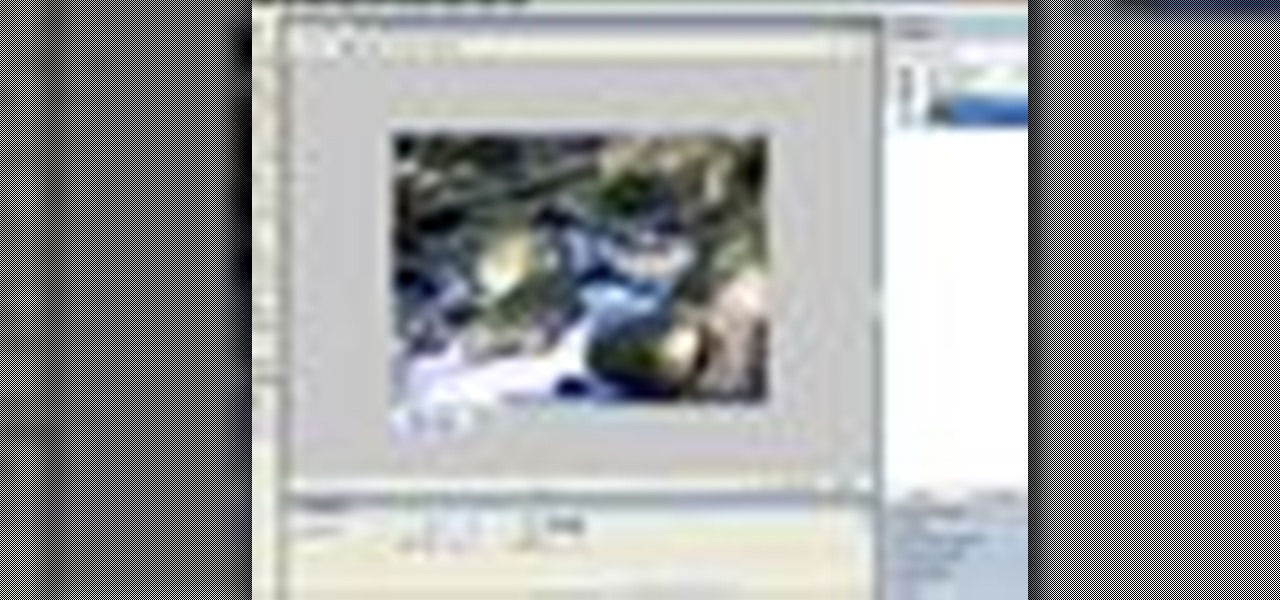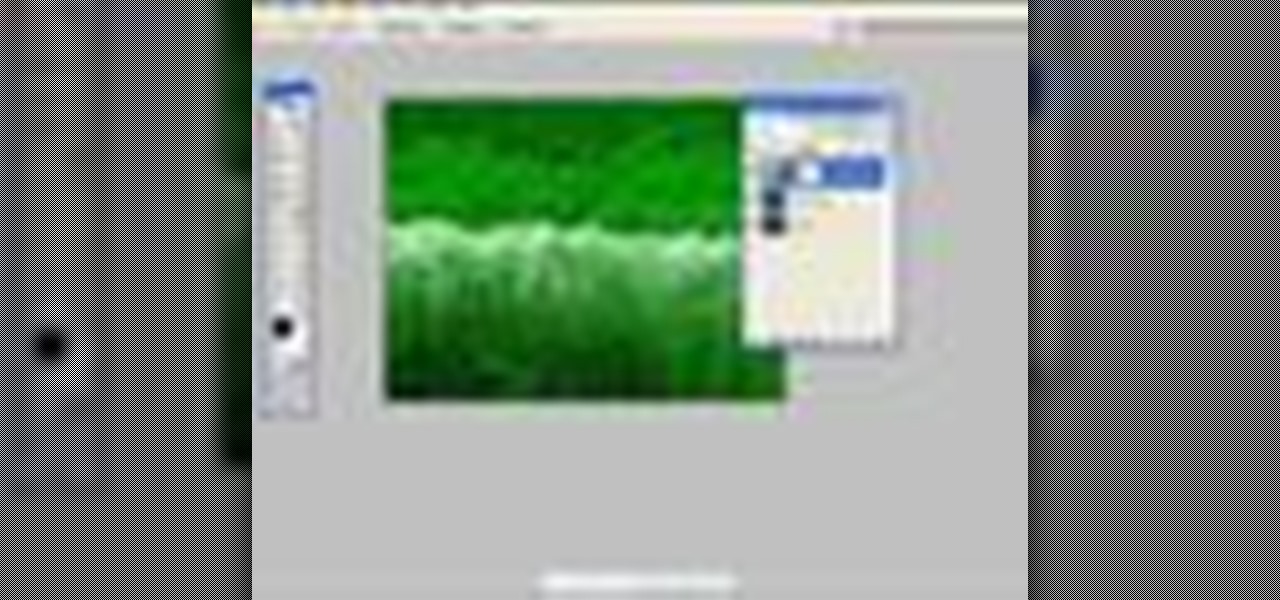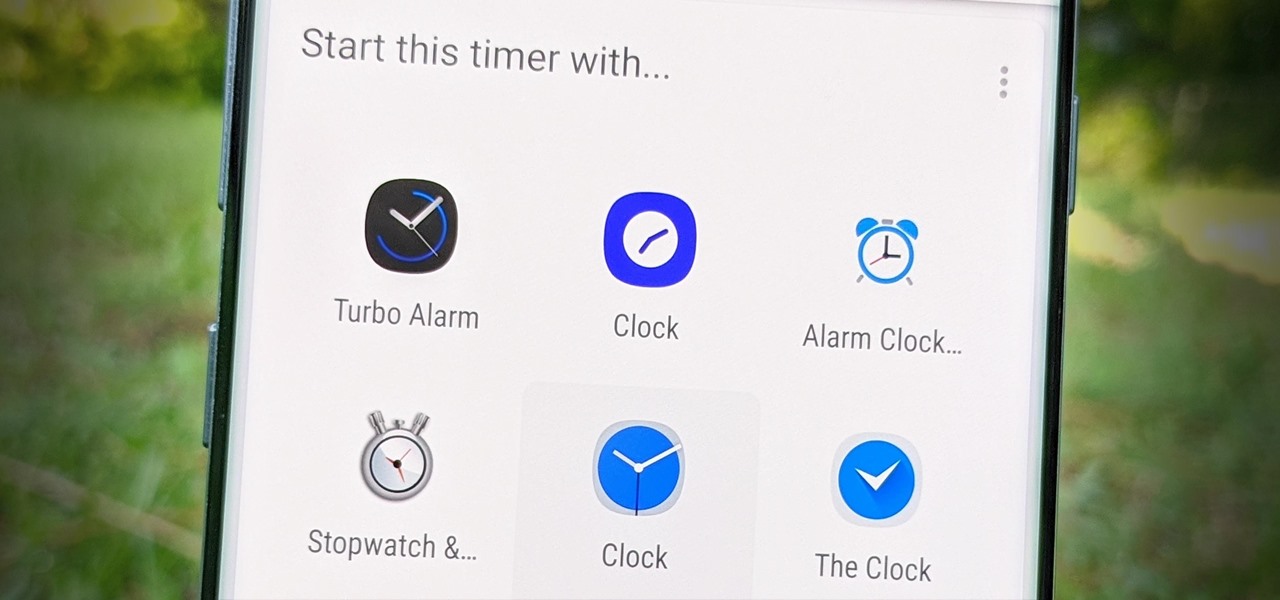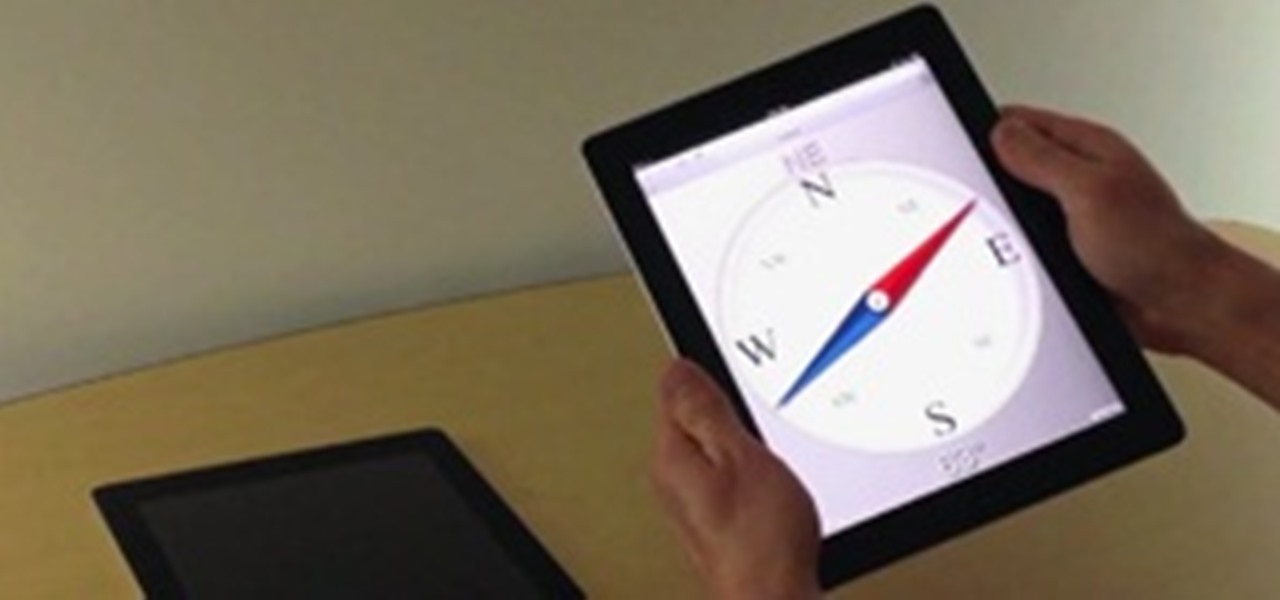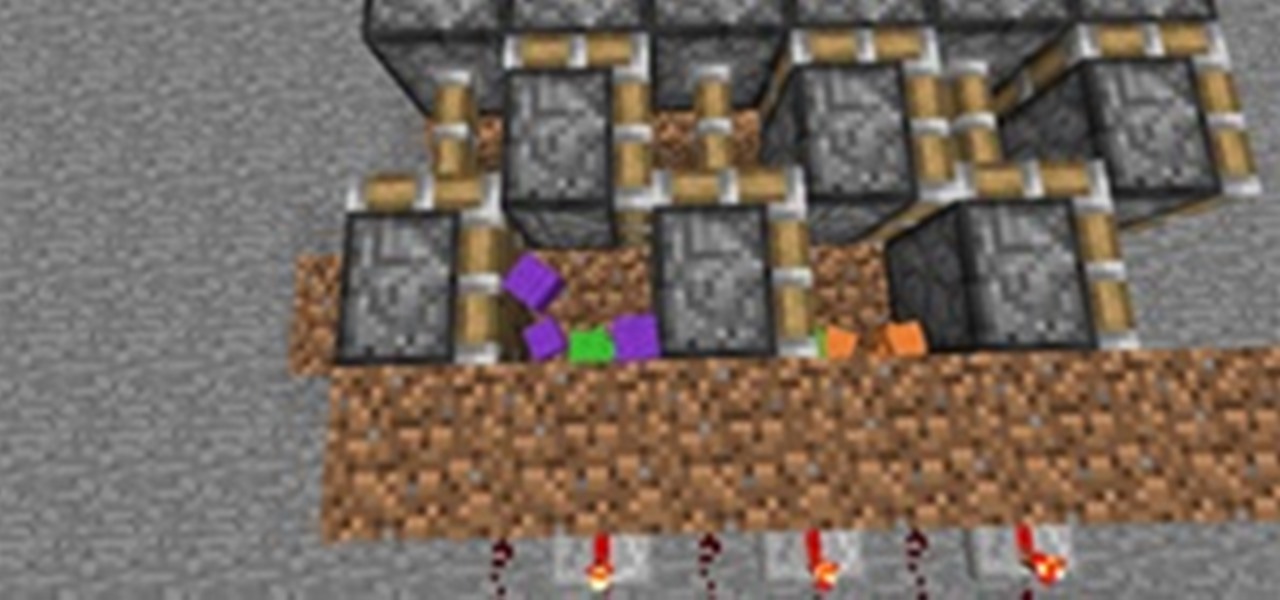Dreamweaver's Validate Form behavior checks the contents of specified text fields to ensure the user has entered the correct type of data. In this Dreamweaver 8 video tutorial you will learn how to create validate forms. Make sure to hit "play tutorial" in the top left corner of the video to start the video. There is no sound, so you'll need to watch the pop-up directions. Create validate forms in Dreamweaver 8.

File associations associate a file extension to a file type. In this Dreamweaver 8 video tutorial you will learn how to set file associations, specify Dreamweaver preferences and boot the right program from Dreamweaver. Make sure to hit "play tutorial" in the top left corner of the video to start the video. There is no sound, so you'll need to watch the pop-up directions. Set file associations in Dreamweaver 8.
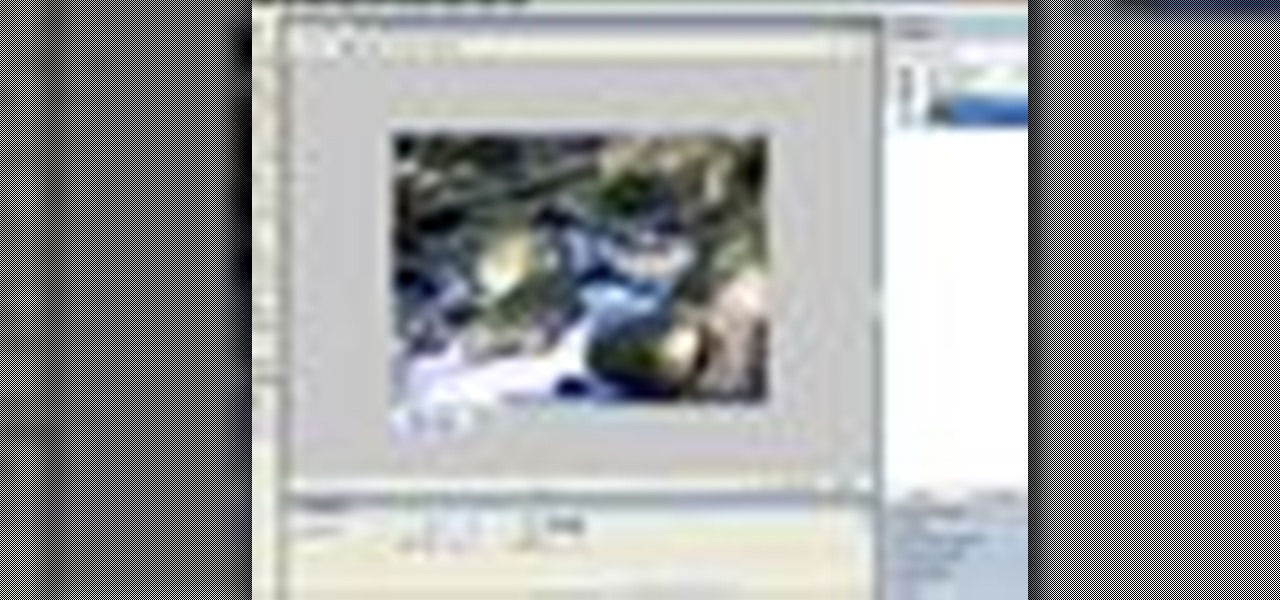
In this Fireworks 8 video tutorial you will learn how to use Blur, Dodge, and Sharpen tools. The Blur tool creates the effect of blurring pixels, giving a soft or out-of-focus effect. The Dodge tool is used to lighten pixels on the image. The Sharpen tool increases the contrast between pixels and is useful for repairing out-of-focus images. Make sure to hit "play tutorial" in the top left corner of the video to start the video. There is no sound, so you'll need to watch the pop-up directions....

After you have created 3D text, you might want to make changes to it. In this 3ds Max video tutorial you will learn how to edit 3d text. You'll learn to use the sub object modifiers, and scale each letter. Make sure to hit "play tutorial" in the top left corner of the video to start the video. There is no sound, so you'll need to watch the pop-up directions. Edit letters individually in 3D text in 3ds Max.

Nearly every object that you encounter in the real world is beveled. Because it is difficult and expensive to manufacture a perfectly sharp edge, most objects are created with chamfered, filleted or eased edges. In this video tutorial you will learn how to create 3d beveled text. Make sure to hit "play tutorial" in the top left corner of the video to start the video. There is no sound, so you'll need to watch the pop-up directions. Make 3D beveled text in 3ds Max.

In this 3ds Max video tutorial you will learn how to create a 3D text shape. Learn how to extrude a font using the Extrude modifier. The modifier works with any closed spline shape, not just text objects. Make sure to hit "play tutorial" in the top left corner of the video to start the video. There is no sound, so you'll need to watch the pop-up directions. Create a 3D text shape in 3ds Max.

In this 3d Max video tutorial you will learn how to apply basic textures. You'll learn how to open material editor and material library, how to apply materials, and render objects with texture. Make sure to hit "play tutorial" in the top left corner of the video to start the video. There is no sound, so you'll need to watch the pop-up directions. Apply basic textures in 3ds Max.

Shapes in 3ds Max are 2D objects that do not show in the rendered images, but are used as a basis for construction of 3D objects or as animation paths. Shapes have names and a specific color in the viewport. In this 3ds Max 7 & 8 video tutorial you will learn how to make primitive shapes. Make sure to hit "play tutorial" in the top left corner of the video to start the video. There is no sound, so you'll need to watch the pop-up directions. Create simple shapes in 3ds Max.

In this 3ds Max video tutorial you will learn how to use Illustrator to make shapes for 3d Max. The video shows you how to prepare and export files in Illustrator. You'll also learn how to import to 3D Max, and extrude the shapes. Make sure to hit "play tutorial" in the top left corner of the video to start the video. There is no sound, so you'll need to watch the pop-up directions. Use Illustrator to make shapes for 3ds Max.

What would you do when the colors of the shapes you are working on in Illustrator don't look good with each other? Color blending might be a way to solve your problem. In this Illustrator video tutorial you will learn to use the Blend Color Tool. Make sure to hit "play tutorial" in the top left corner of the video to start the video. There is no sound, so you'll need to watch the pop-up directions. Use the Blend Color Tool in Illustrator CS2.

Sometimes a simple change in your web page could make it look more livelier. In this Illustrator video tutorial you will learn to create glossy buttons. Learn how to use the Blend and Gradient tools in this example. Make sure to hit "play tutorial" in the top left corner of the video to start the video. There is no sound, so you'll need to watch the pop-up directions. Create glossy buttons in Illustrator CS2.

In this Photoshop CS2 video tutorial you will learn how to deep etch an image with the magnetic lasso. Notice how the demonstrator uses the edge contrast value to make the lasso ignore the grey area. This tutorial is aimed at new users. Make sure to hit "play tutorial" in the top left corner of the video to start the video. There is no sound, so you'll need to watch the pop-up directions. Use the magnetic lasso in Photoshop CS2.

The Clone tool is not just for replicating images. In this Photoshop CS2 video tutorial you will learn how to use the Clone tool to "erase" images. This example shows you how you can use the tool to remove a person and thicken up the treeline. Make sure to hit "play tutorial" in the top left corner of the video to start the video. There is no sound, so you'll need to watch the pop-up directions. Use the Clone tool in Photoshop CS2.

Do you want to touch up the digital photos you have taken? In this Photoshop CS2 video tutorial you will learn how to use the Blur, Sharpen and Smudge tools to enhance photos. Experiment with the tools after you watch the video! Make sure to hit "play tutorial" in the top left corner of the video to start the video. There is no sound, so you'll need to watch the pop-up directions. Use the Blur, Sharpen & Smudge tools in Photoshop CS2.

Adjustment layers allow you to make changes to an image while having the original image untouched. In this Photoshop CS2 video tutorial you will learn to use corrective filters. Learn how to create an adjustment layer, and apply different filter effects to it. Make sure to hit "play tutorial" in the top left corner of the video to start the video. There is no sound, so you'll need to watch the pop-up directions. Apply an adjustment layer in Photoshop CS2.

In this Photoshop CS2 video tutorial you will learn to create a custom fill object. Once created, you can use it over and over. Learn also how to apply fill to page. Make sure to hit "play tutorial" in the top left corner of the video to start the video. There is no sound, so you'll need to watch the pop-up directions. Create a custom fill object in Photoshop CS2.

Poser is a 3D rendering and animation software program optimized for models that depict the human figure in three-dimensional form. In this Poser 6 video tutorial you will learn how to add new figures. Learn how to change the default character to the "Ben" figure, and add "Katie" figure to the same scene. Make sure to hit "play tutorial" in the top left corner of the video to start the video. There is no sound, so you'll need to watch the pop-up directions. Add new figures in Poser 6.

In this Poser video tutorial you will learn how to use the camera positioning controls. You will find the controls on the top left part of the workplace. With the controls, you can move around or zoom in and out on the figures you are working on. Make sure to hit "play tutorial" in the top left corner of the video to start the video. There is no sound, so you'll need to watch the pop-up directions. Use the camera controls in Poser.

During its first event of 2021, Apple announced a surprising new purple iPhone 12 the first new color for the device since its launch in the fall. However, one piece of important news slipped under the radar in the announcement — the purple iPhone 12 ships with iOS 14.5.

Apple just released iOS 12.5.1 (build number 16H22) for iPhone 5S, 6, and 6 Plus, as well as iPod touch 6th generation, in addition to iPadOS 12.5.1 for iPad Air, mini 2, and mini 3. The update fixes an issue in iOS 12.5 where Exposure Notifications could incorrectly display logging profile language.

If you don't use the stock clock app, you've probably run into an issue when using Google Assistant on Android. By default, it'll only use the clock app that came with your device to set timers and alarms, effectively ignoring your third-party clock. But there's a way to fix this.

Ever typed out a long message on your phone only to find several errors after you hit send? Proofreading would fix this, but anyone who's spent time trying to edit on a smartphone knows how difficult it is. Thankfully, Gboard makes this task easier.

Hello, everyone. My friend and I recently released a Defense of the Ancients (DotA) map that went viral and thought I should share it with Minecraft World on WonderHowTo since you guys helped me out when I first started making videos! We were featured on Kotaku, RockPaperShotgun, Gamespy, The Verge, Joystiq and many more websites!Exciting!You can see the full details below are head straight here for the downloads.

When I was attending college, my friends had a phantom thief in their dormitory. Almost every night, a different item of food would go missing, never to be seen again. There was constant speculation as to whom the thief was and how to catch them. Security cameras were deemed too invasive, but none could think of another method of surveillance... until today.

How to play Spy, my personal favorite class What do Spies do?

Are you tired of having to use two different enchanting tables when you want both low and high enchants? Are you sick and tired of hearing your faction/guild/clan members say that they need lower enchants because they don't have enough experience levels for high-end enchants?

Christian Cantrell, Adobe's Air Product Manager and Evangelist, has released a video to demo websites that take advantage of the motion sensors in a mobile phone, tablet, or laptop via JavaScript. Now, let's take a look through the code and break down the core pieces that you'll need in order to build your own sites that can determine the 2-axis tilt, 3-axis gyroscope, and compass direction of the mobile device it's being displayed on.

Social engineering is described as the clever manipulation of the natural tendency of human trust. All of the passwords, locks, and encryption in the entire world are useless against a good social engineer who can charm or trick you into giving it up.

Welcome to Minecraft World! Check out our tutorials, post to the community corkboard, and come play on our free server!

Welcome to Minecraft World! Check out our tutorials, post to the community corkboard, and come play on our free server!

Grab your thinking caps and get your hack on. Null Byte is officially seeking contributors on a weekly basis who are willing to take the time to educate the Null Byte community on anything, from hardware hacks to life hacks. Contributors that write tutorials will be featured on the Null Byte blog, as well as the front page of WonderHowTo (providing it's up to par, of course).

Welcome to Minecraft World! Check out our tutorials, post to the community corkboard, and come play on our free server!

It has been suggested that about 150 million internet users will be affected by today's blackout of Wikipedia in protest of SOPA and PIPA. If you don't know what those are, go here and read up on it, and then take action yourself! After you've contacted your Representatives about these bills, you'll probably still need to get some work done today using Wikipedia's English-language site.

Welcome to Minecraft World! Check out our advanced tutorials and come play on our free server.

Welcome to Minecraft World! Check out our advanced tutorials and come play on our free server. Mining obsidian is not only time consuming, but dangerous. Looking for caves with obsidian and risking death by creeper, zombie, or lava just isn't worth it sometimes. Luckily, obsidian can be farmed, just like cobblestone! You'll no longer need to put your life on the line for this most-indestructible of building materials.

Paying for web hosting isn't ideal in most situations. If you have your own website, hosting it yourself is very acceptable and easy to do, assuming your internet bandwidth permits. Most people want to run a personal site, nothing crazy, so hosting from home on low-bandwidth internet is actually a better solution in most cases.

Windows 8 Beta (Developer Preview) It wasn't that long ago Windows 7 was released - now Windows 8 Beta is here. I did do a Google search to see when the stable version will be out but wasn't able to find an official statement from Microsoft. However - I saw several articles on Google hinting that the final release might be in August or there about.

In honor of the new Astronomy World, I thought we should look at a few planetary icosahedrons. The icosahedron is the most round of the Platonic solids with twenty faces, thus has the smallest dihedral angles. This allows it to unfold into a flat map with a reasonably acceptable amount of distortion. In fact, Buckminster Fuller tried to popularize the polyhedral globe/map concept with his Dymaxion Map.

Welcome to Minecraft World! Check out our advanced tutorials and come play on our free server.

Skyrim is an enormous RPG recently released by Bethesda. After many long years of waiting (I had 1000's of hours clocked into its predecessor, Oblivion, way back in 8th grade) the game is finally out and it surpasses everyone's expectations—save for removing custom spell crafting... Why, Bethesda?