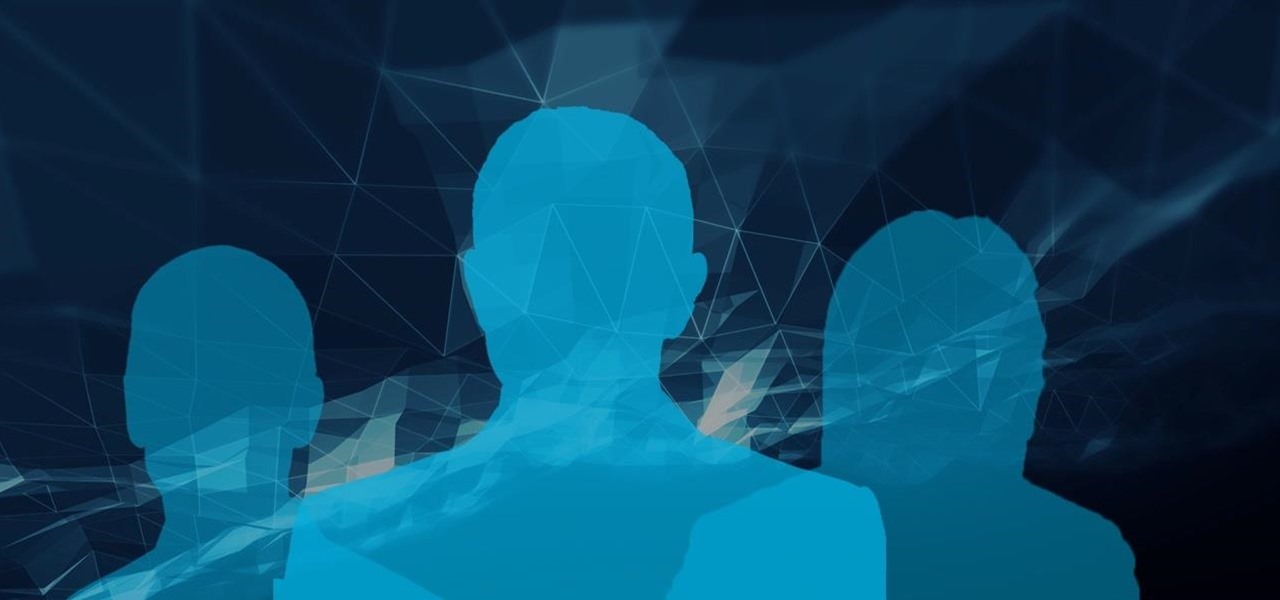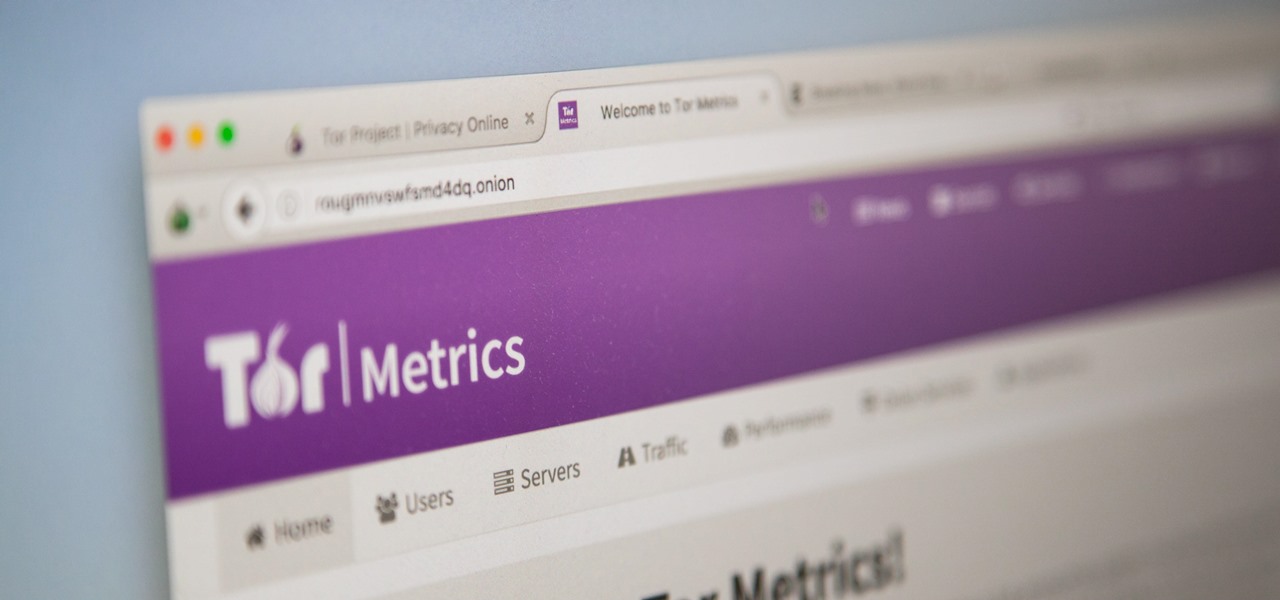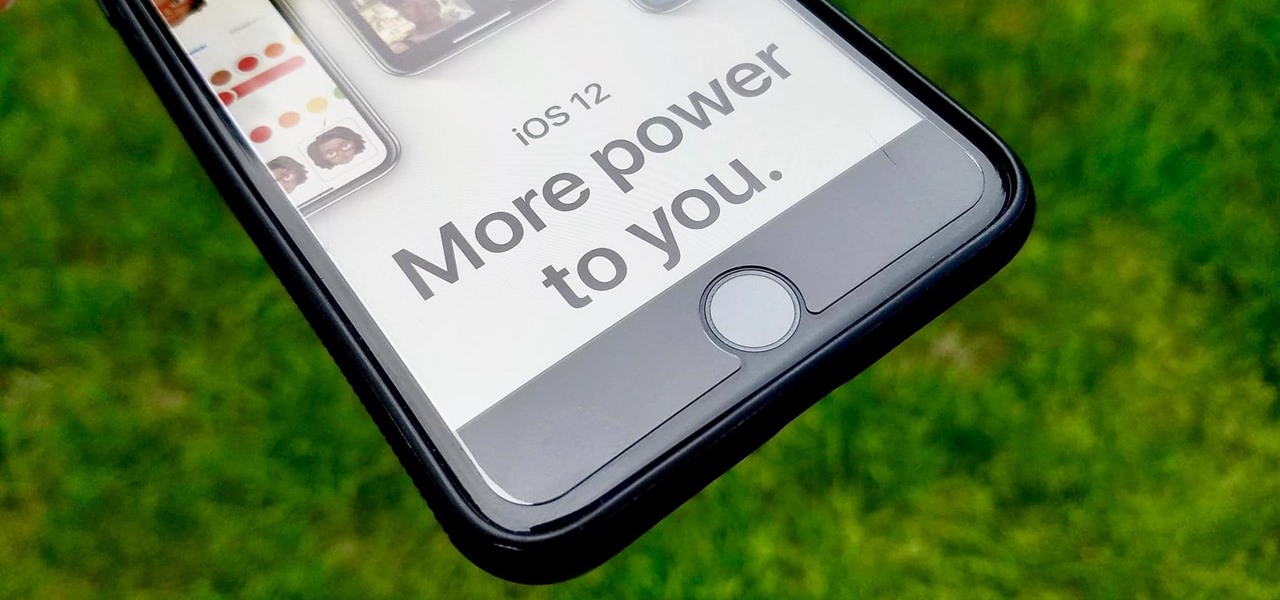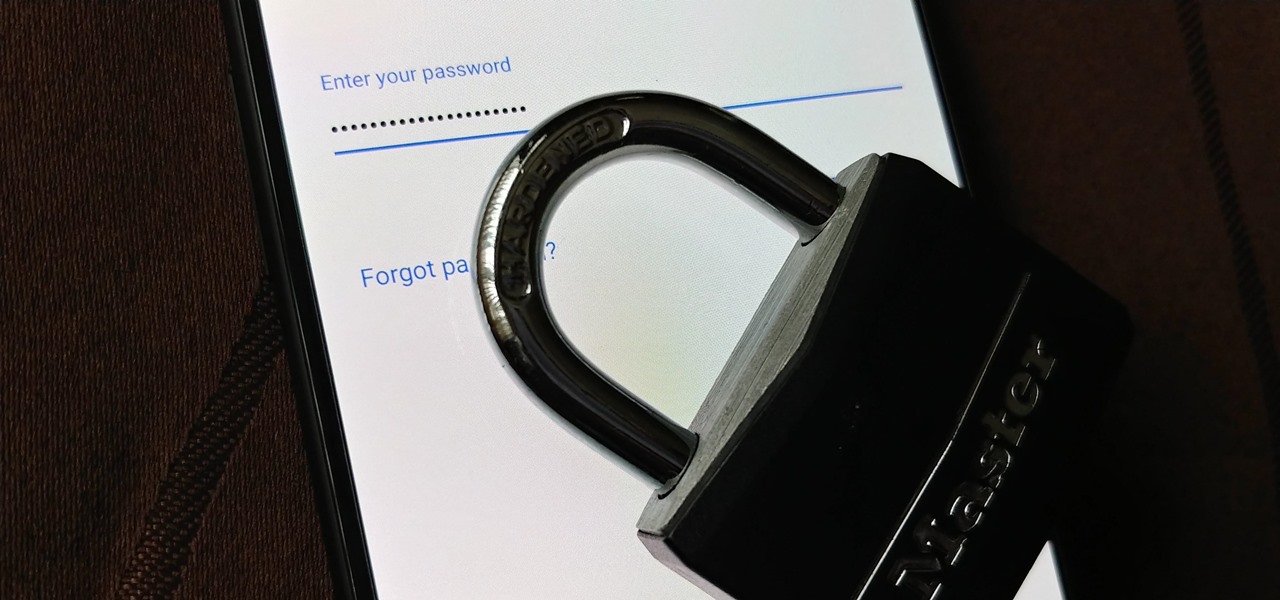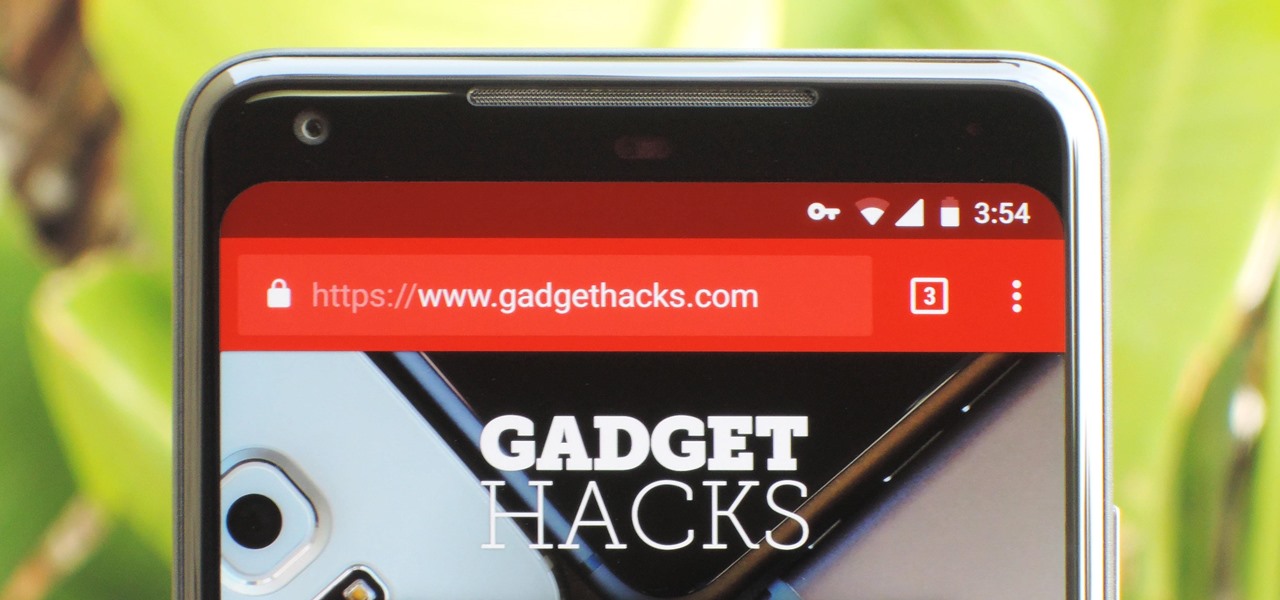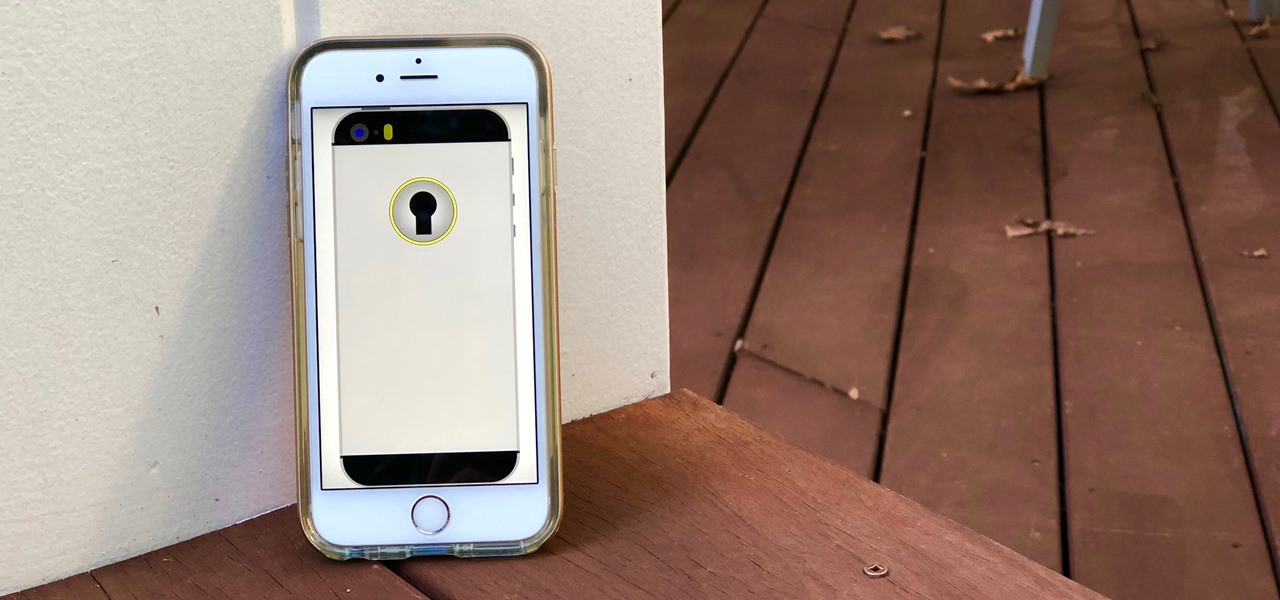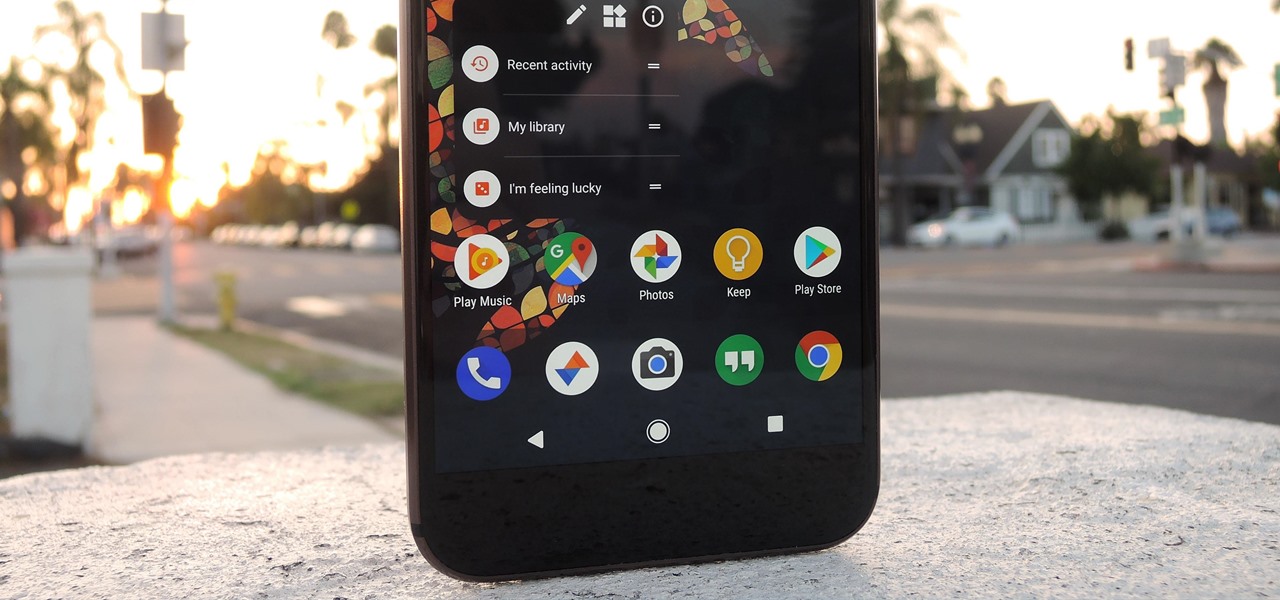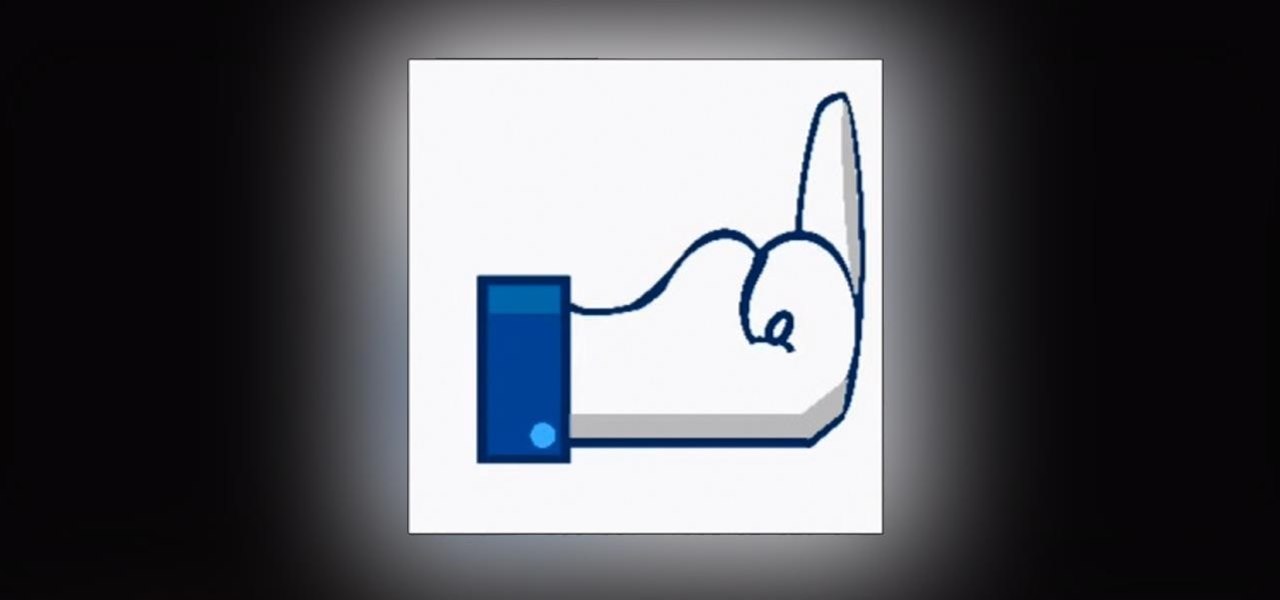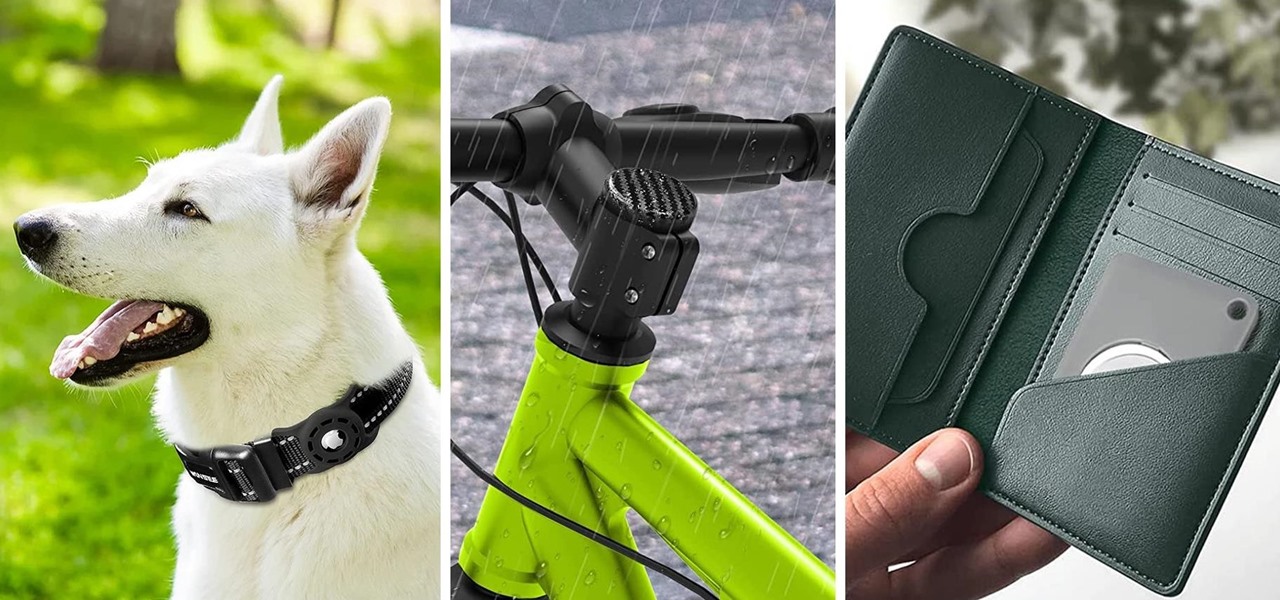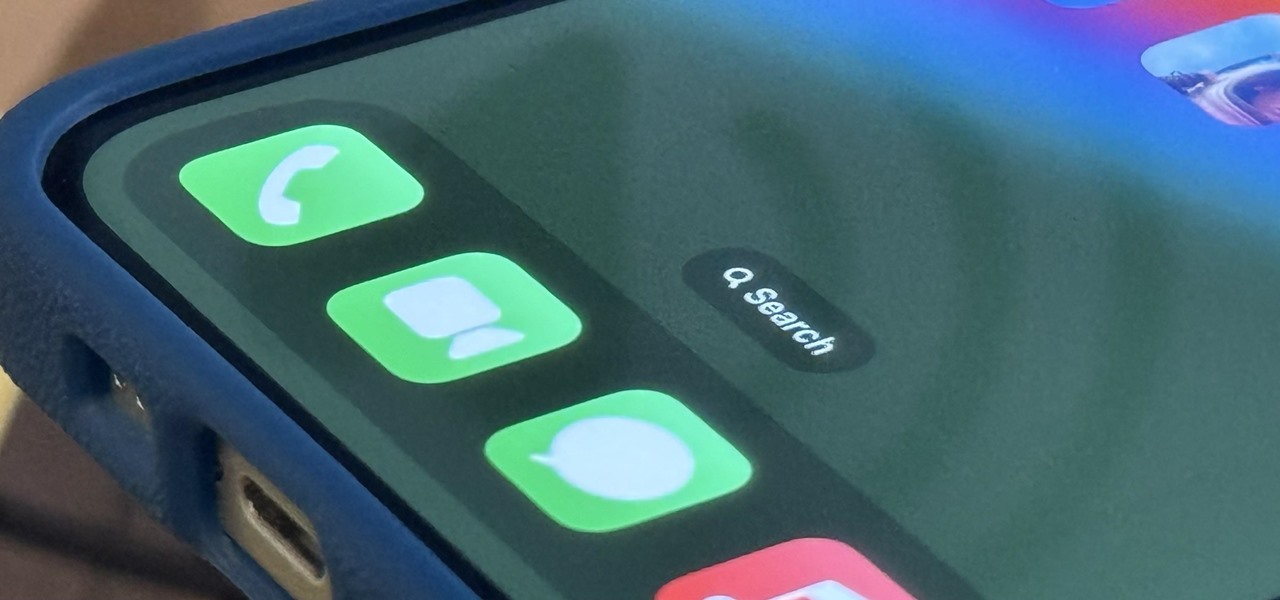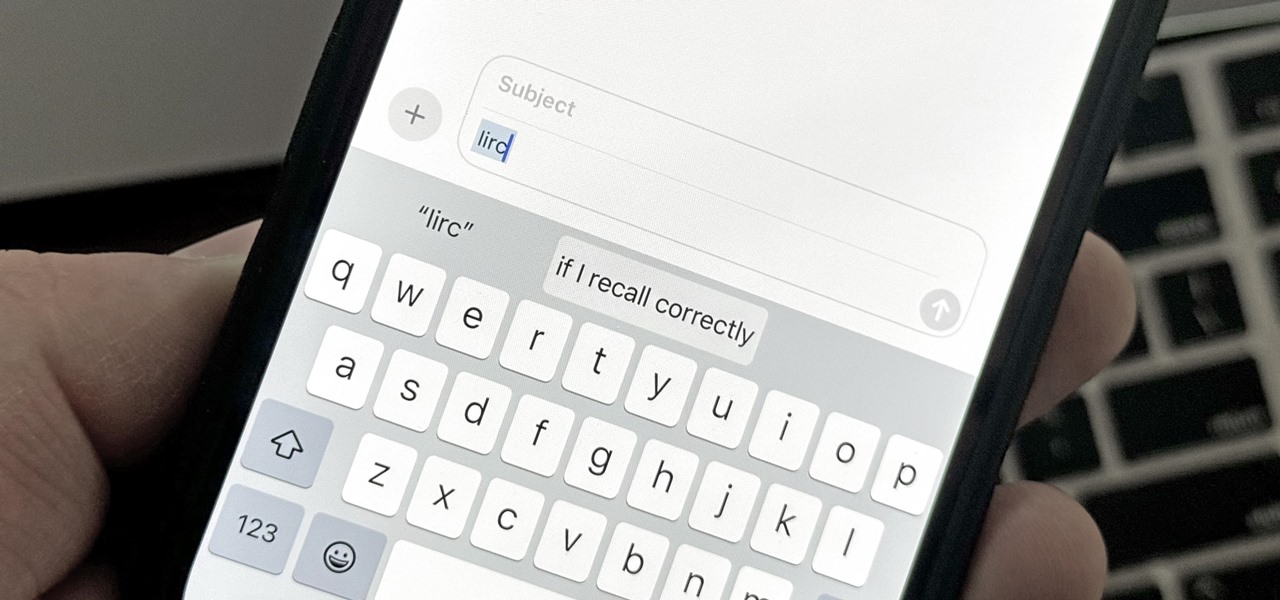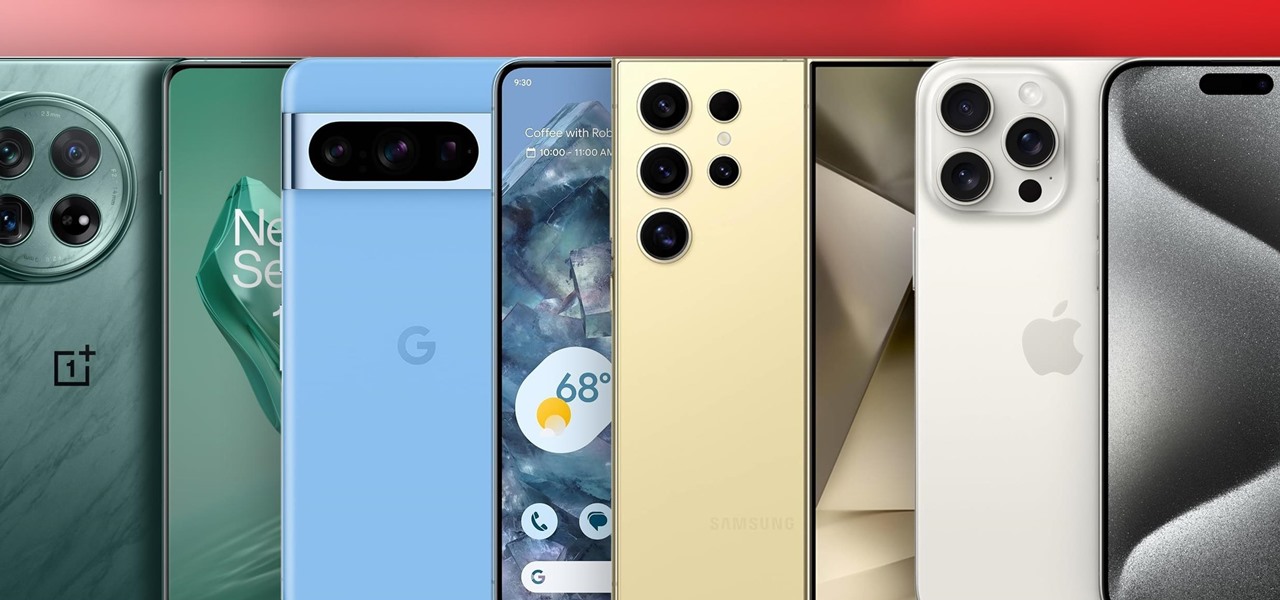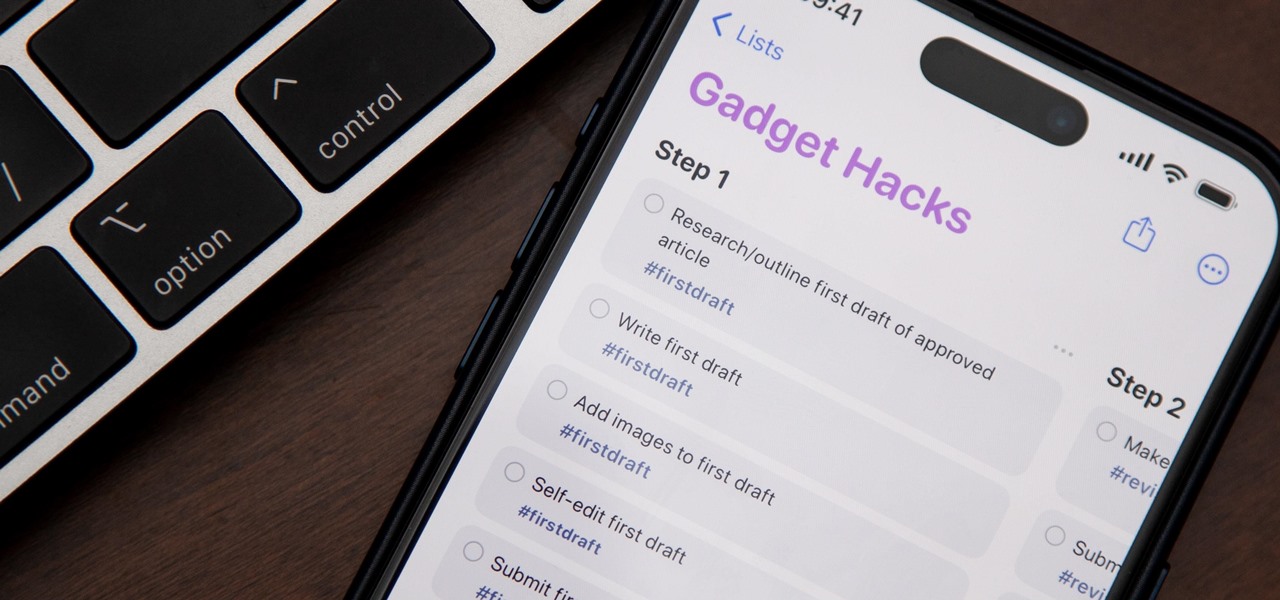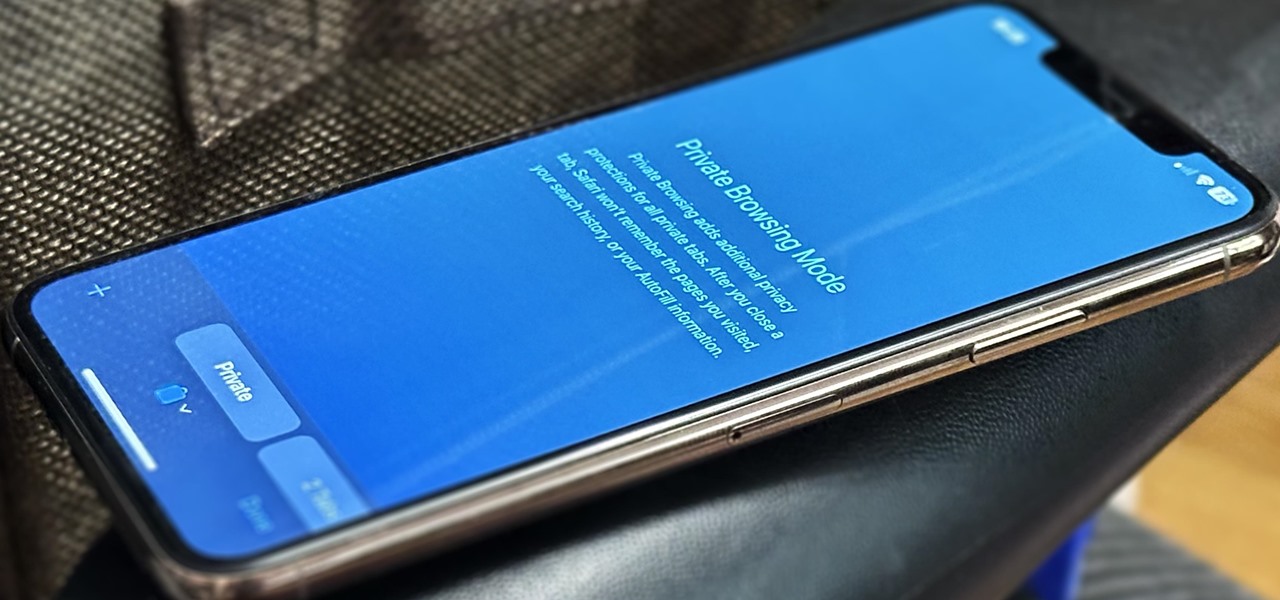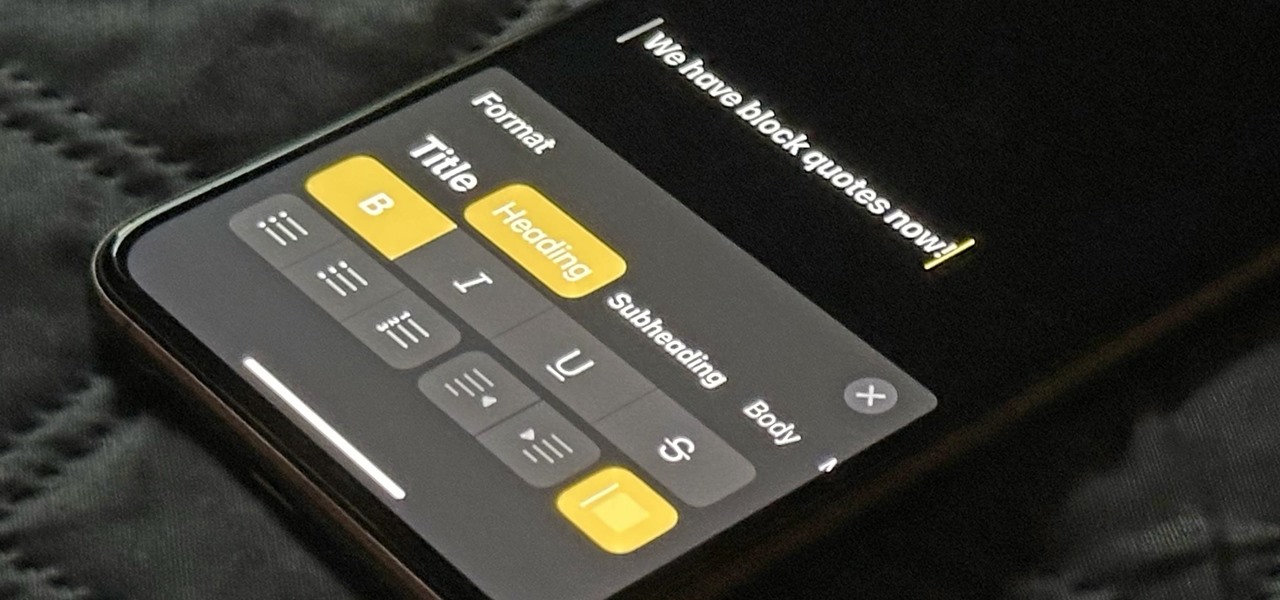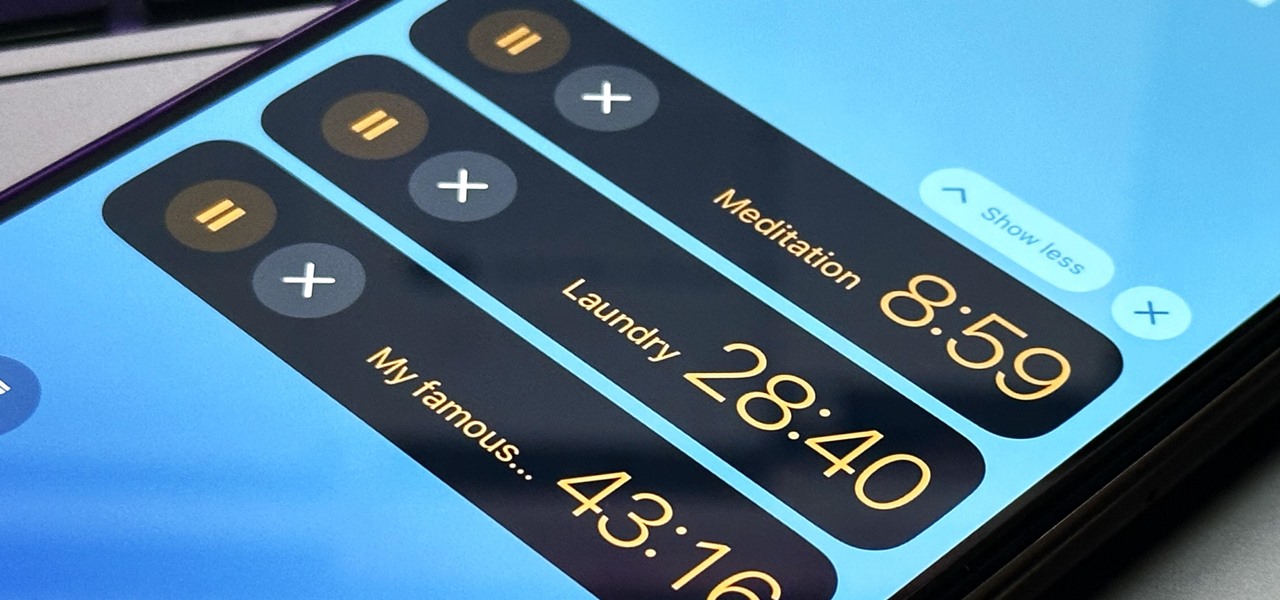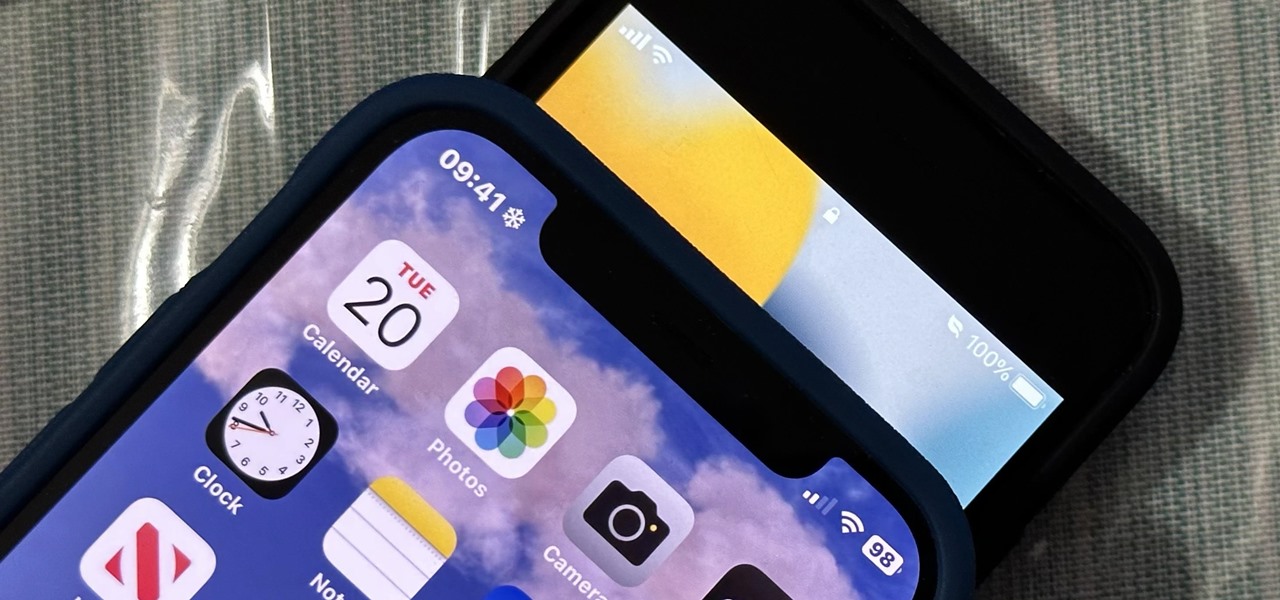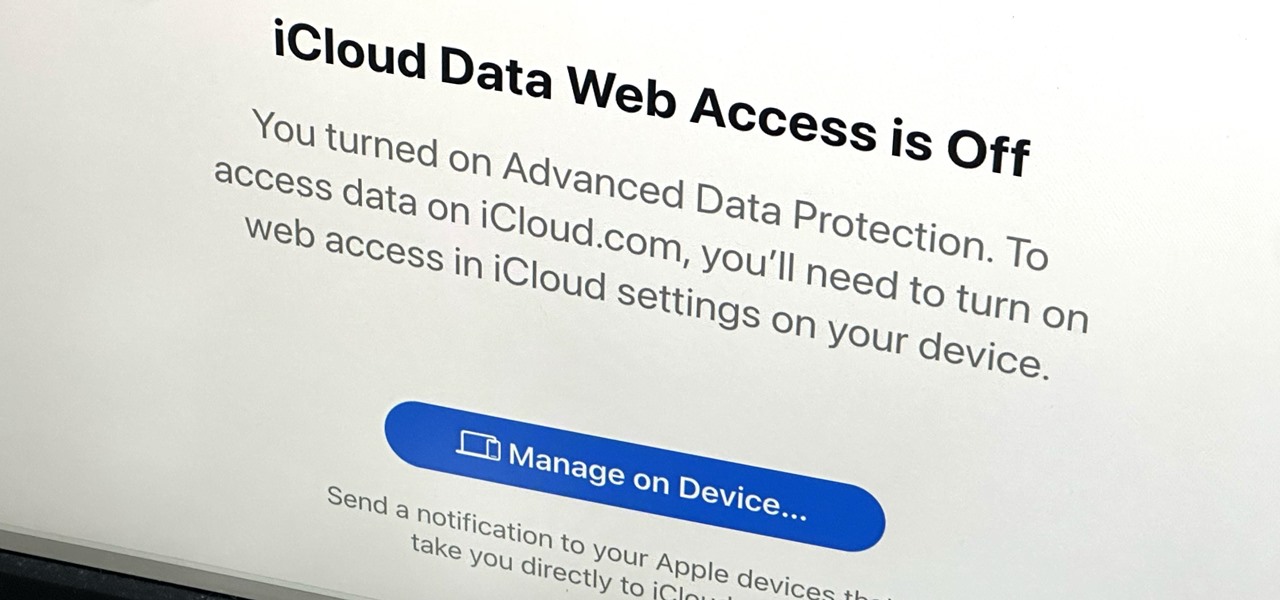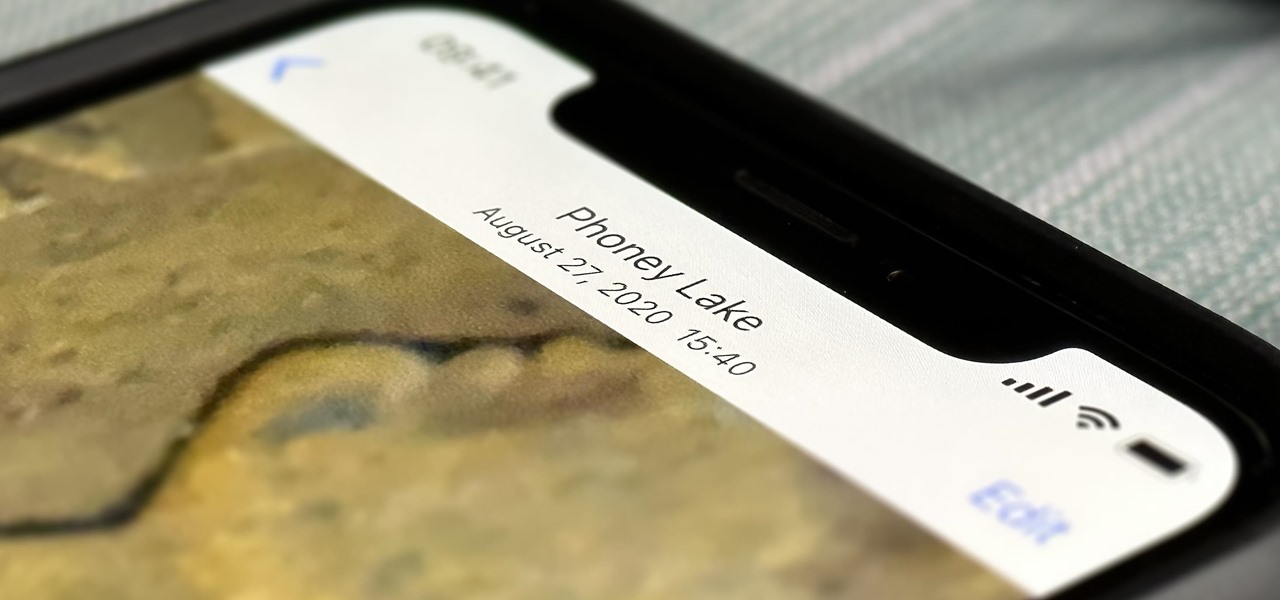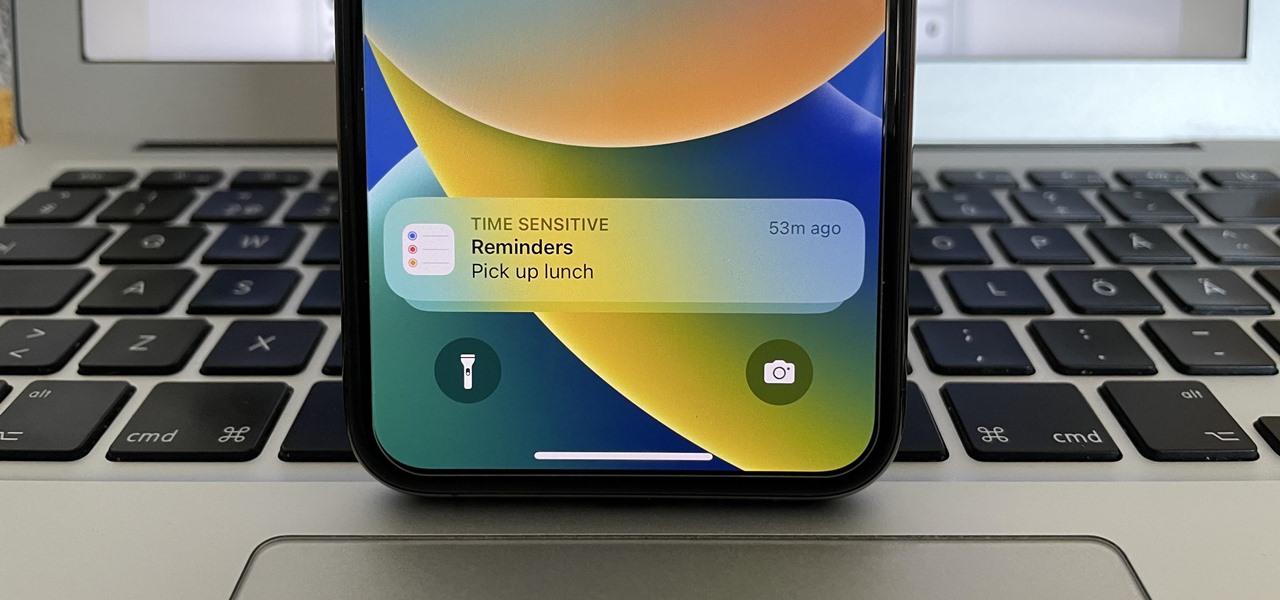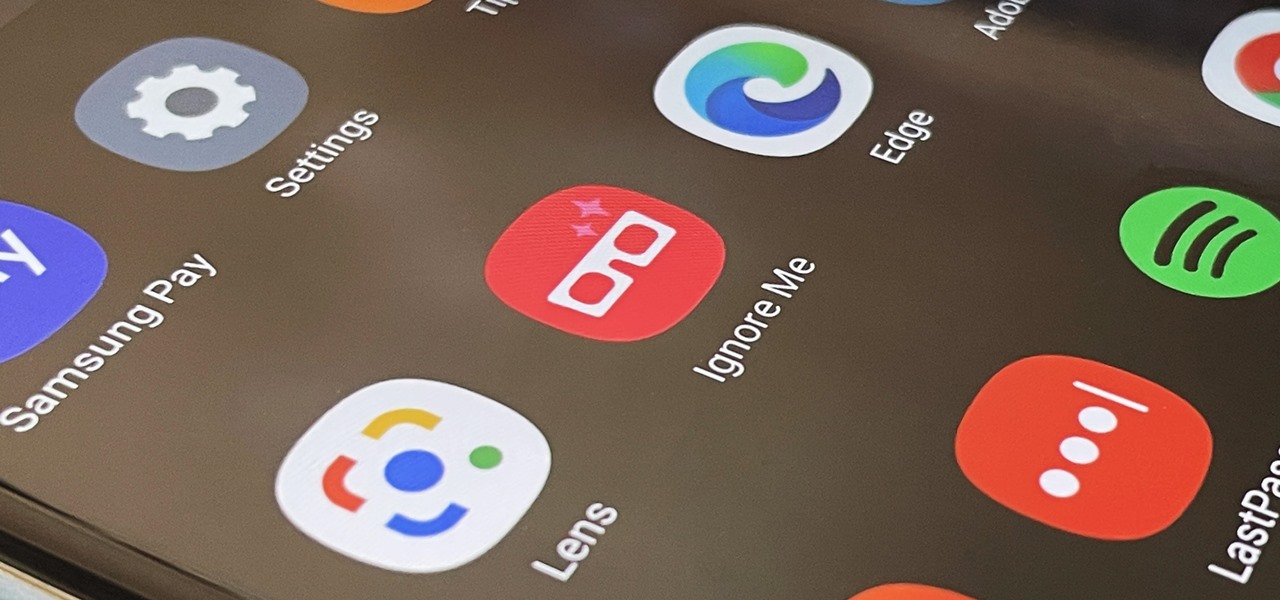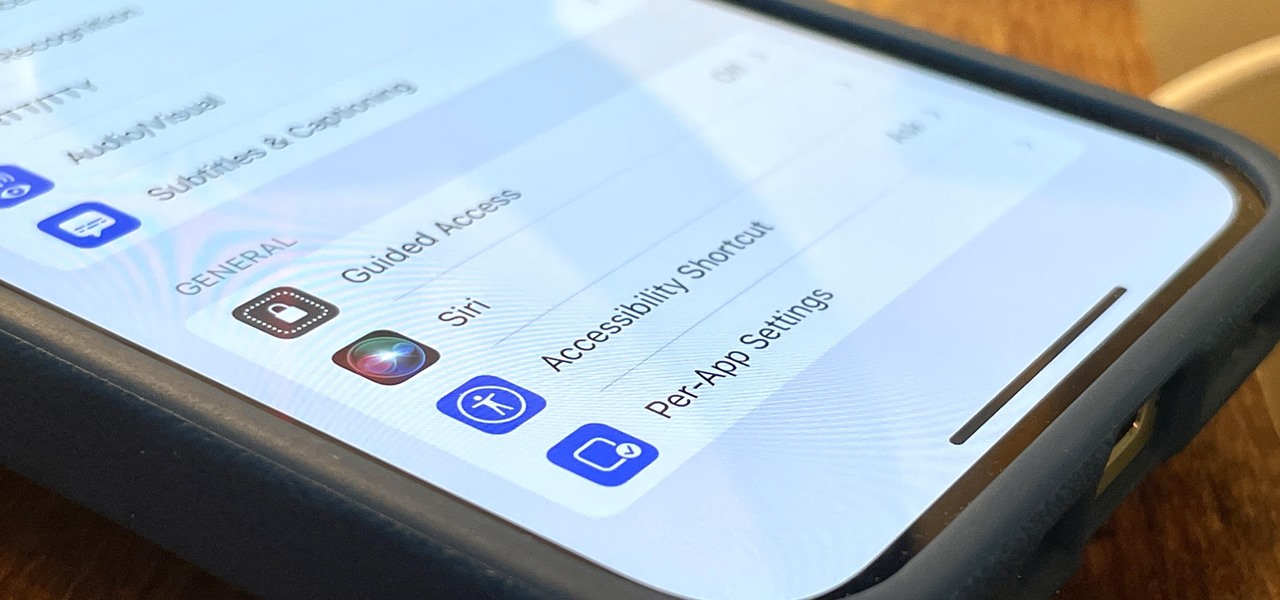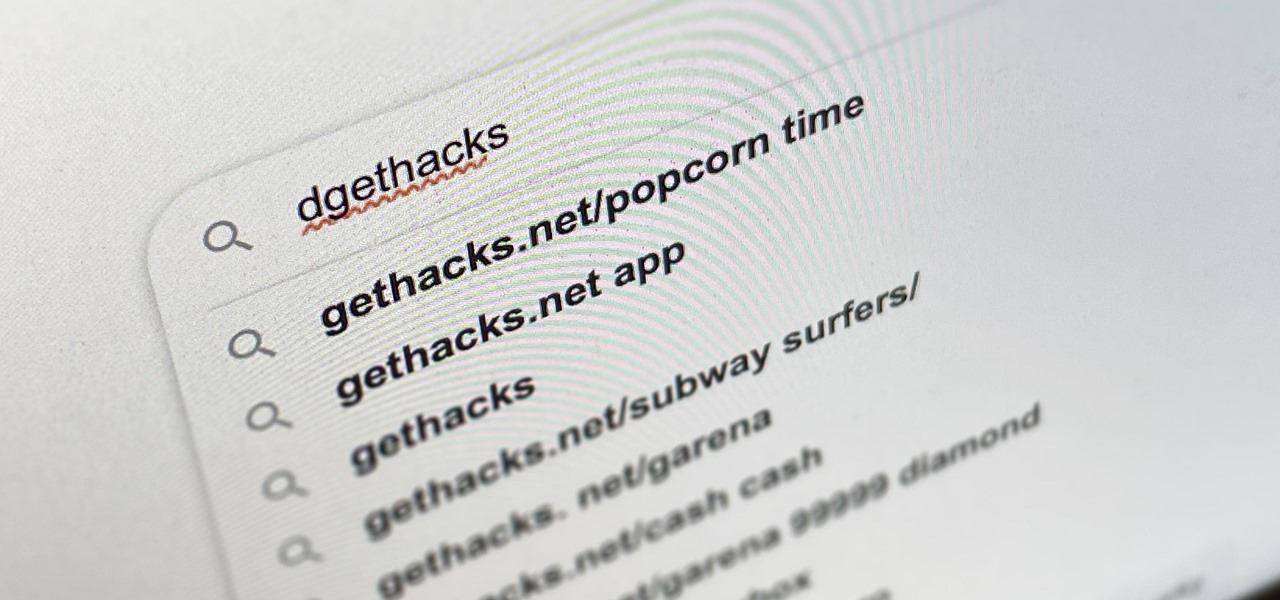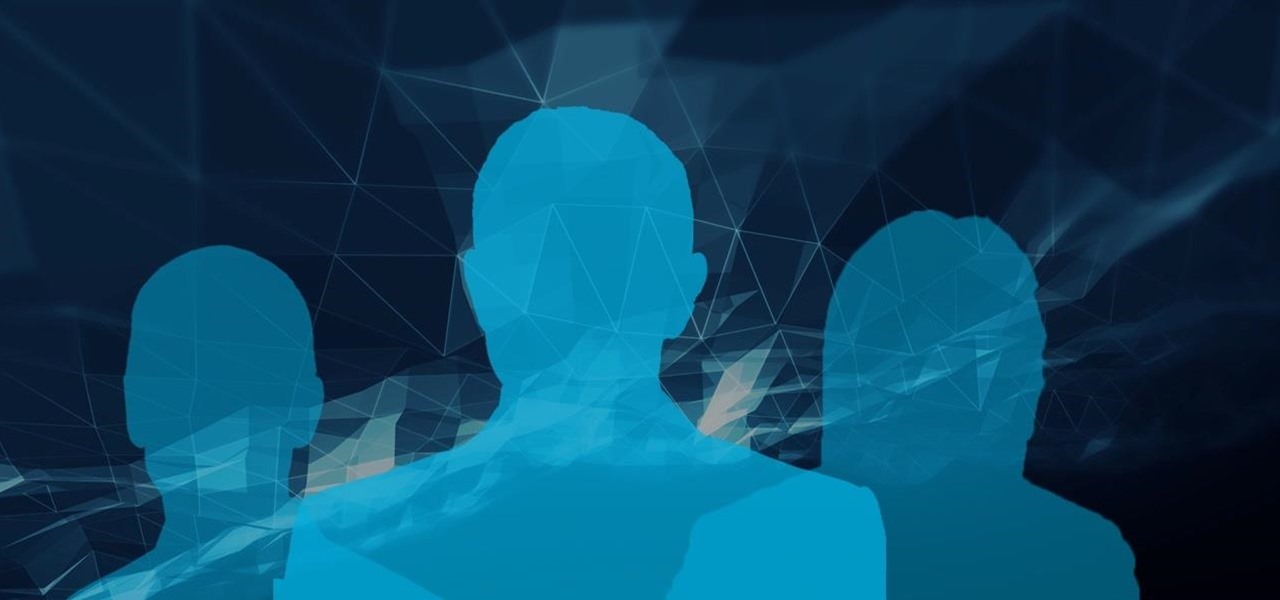
Welcome to the first annual Next Reality 30, our list of people who've made the biggest impact on the augmented reality space in the last 12 months — and what a 12-month roller-coaster ride it's been. Apple introduced ARKit-powered apps last fall, Google launched ARCore for Android soon after, Snapchat began monetizing AR, and the Magic Leap One headset finally came out. These are historic times.
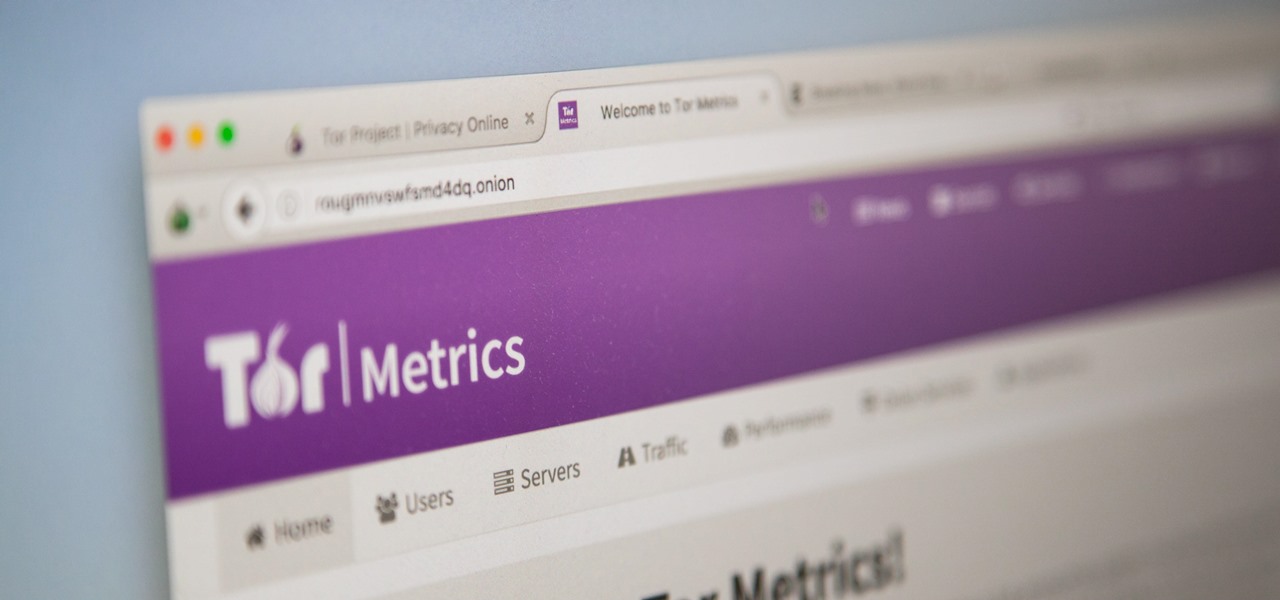
There are nearly 100,000 unique onion service addresses online with over two million people using Tor every single day. Join me as I explore a small fraction of what the Tor network has to offer.
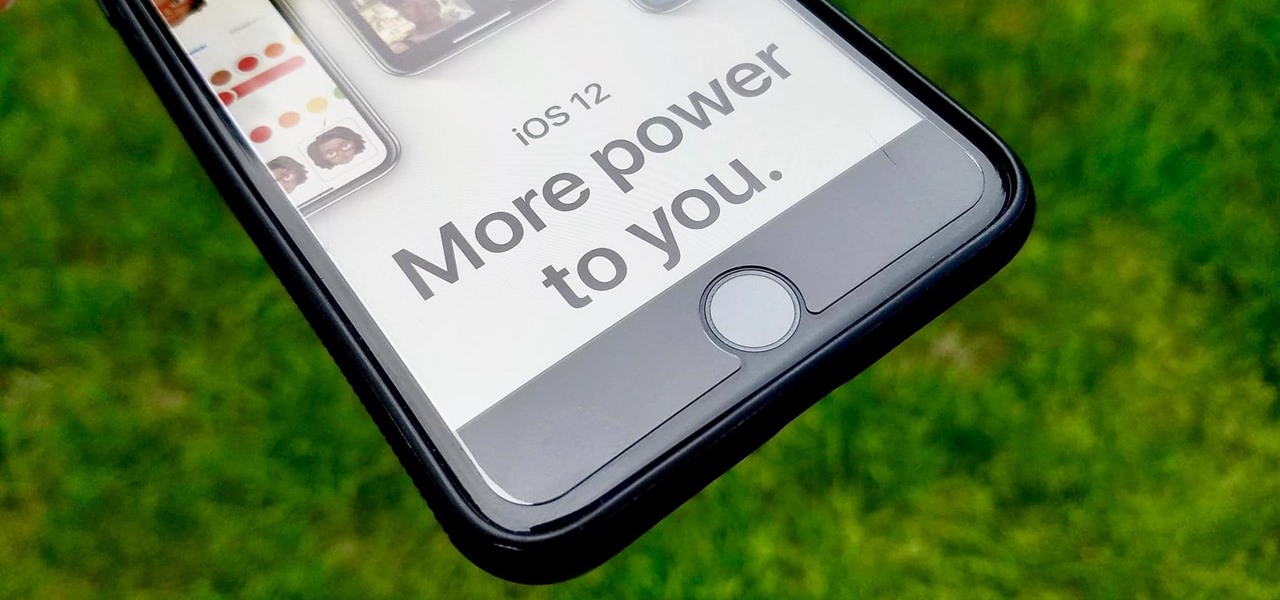
This year's big iPhone update, iOS 12, aims to solve many of the issues that arose during iOS 11's controversial, buggy tenure. With that in mind, it may be tempting to jump on board the new software immediately and leave iOS 11 in the dust for good. Here are some reasons why you might want to reconsider joining the iOS 12 beta.

Defcon is the largest hacker conference with something for everyone, whether it be the talks, parties, villages, or any of the hundreds of events. In this guide, we'll take a holistic view at everything that goes into attending the con for the first time, from securing your electronics and making the most of your time to the logistics of getting there and finding the right place to stay.

One of Android's biggest strengths is its flexibility. There's usually more than one way to perform the same task, which makes it easy to find an alternate method that works better for you. Android also has some hidden features that newer users might not be aware of, so we made this list to highlight lesser-known tips and tricks.
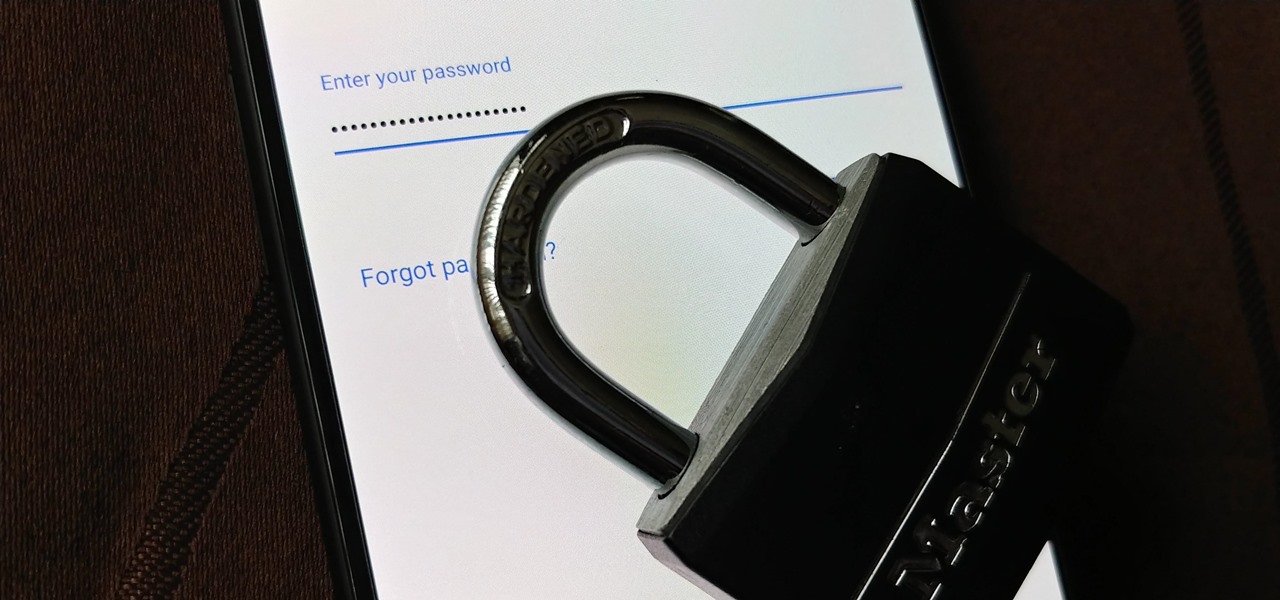
Over the years, the internet has become a dangerous place. As its popularity has increased, it has attracted more hackers looking to make a quick buck. However, as our dependency on the web grows, it becomes increasingly difficult to sever all ties. This means we have to protect one of our weakest points, the password.

For all those times when an app either isn't available or simply won't cut it, your phone's internet browser provides access to your favorite websites and services. But some browsers are flat-out better than others, and chances are, the browser that came pre-installed on your phone isn't the best option out there.

Your iPhone has a lot of personal information contained within it, so of course you want your device to be secure. You don't want that information getting into the wrong hands — or any hands other than your own, for that matter.

One of the best things about Android is the ability to customize your phone to your liking. From changing the layout of icons to finding the perfect wallpaper to reflect your current mood, there's a wide range of tools to make your phone yours.

Clumsiness is the great equalizer when it comes to smartphones — it makes no distinction between the most expensive flagship handset and cheaper mid-range models. A hard drop onto pavement will usually result in a shattered screen, regardless of how pricey your device is. And with a smartphone breaking every two seconds, we're truly our own handset's ultimate nemesis.

It always looks different when it's not about you. The Internet is our world's Alterego. Those many bits don't really make sense unless we want them to be valuable, to mean something.

My first encounter with a phablet was late last year with the AT&T version of the Samsung Galaxy Note 2, having never touched or even seen its highly-acclaimed and pioneering predecessor. Initially, I was a bit overwhelmed by the enormous screen and taken aback by the dated stylus, which brought up ugly memories of my dad using his ten pound PalmPilot.

Does executing a perfectly timed, no-scoped headshot, followed by a well-choreographed teabagging ever get old? No, no it doesn't, and neither do custom emblems for Call of Duty: Black Ops 2. How else are we going to kill time until Black Ops 3 arrives?

I obviously do a lot of Steampunk projects, but there are a ton of things out there that I haven't tried yet. So, in an effort to broaden my horizons, I recently taught myself how to use Arduinos, which I plan to incorporate into some of my future Steampunk builds.

First off, don't be frustrated. YOU CAN DO IT! Contrary to the message in the image above, it's NOT over. It's just beginning. And when it comes to solving the New York Times crossword puzzle, the old cliche does apply: practice makes perfect.

Apple AirTags are super helpful for keeping track of your keys, backpack, and other frequently misplaced items, but there are some pretty clever things you can do with them beyond finding regularly used stuff.

Lidar, a technology first used by meteorologists and aerospace engineers and then adopted in self-driving vehicles, has slowly crept into consumer electronics over the last five years. If you have a Pro model iPhone or iPad, there's a good chance it has a lidar sensor, and you're likely using it whether you know it or not.

When you don't feel like talking, let your iPhone do all the work. Yes, your iPhone can speak for you, and it works over phone calls and FaceTime calls. It will even work its magic over your iPhone's speaker for in-person conversations. While Apple created this feature to support people who are unable to speak and people who have lost or are losing their speech abilities, anyone can use it.

If you're not using Control Center on your iPhone, you're missing out on a powerful tool that can streamline how you interact with your device, make certain tasks more efficient, and give you quick access to system tools, switches, and sliders for quick changes no matter where you are or what app you're in.

There are plenty of tools that'll help you type faster and more efficiently on your iPhone or iPad, such as Slide to Type, Dictation, and even a case with a physical keyboard. But one of the best tricks will help you type frequently used words, phrases, sentences, email addresses, and more faster, and you can sync your settings with your Mac so you can type more with less effort on all your Apple devices.

If you're in the market for a new smartphone and want nothing but the best of the best, now's the time to act. Some of the greatest phones money can buy are being released as we speak, while others are still in their prime and will continue to be for most of 2024. Whether you want an iPhone or Android, we've rounded up the best picks you have to choose from for top-of-the-line specs and advanced features.

If you're still using a third-party task manager on your iPhone, you might want to check out Apple's updated Reminders app. With each new update, Reminders gets more powerful yet remains one of the simplest task managers to use, and iOS 17's new to-do list features reinforce that statement.

There are some important new features in the Photos app on iOS 17 and iPadOS 17 that will streamline editing, give your pets more recognition, help you learn about the world you've captured, and even add a bit of fun to your day. There are even a few hidden tricks that may surprise you.

Private Browsing mode finally lives up to its name in Apple's huge Safari 17 update for iPhone, iPad, and Mac. So whether you search for things you don't want anybody to know about or want to ensure websites and trackers aren't eavesdropping on your activity, you'll want to update your devices pronto.

Apple Notes started with humble beginnings as a scratchpad of sorts, a place for us to stash some simple text for later. It's received many upgrades over the years, but Apple's latest iPhone software update is a game-changer.

While the iPhone came before the first Android smartphone, every new iOS version seems to include a wealth of features already existing on Android, and iOS 17 is no exception.

You see the status bar nearly everywhere on your iPhone, and it almost always looks the same. But you can use a few tricks to spice things up a bit — without jailbreaking your iPhone.

If you can't access your iCloud data such as emails, contacts, calendars, photos, notes, reminders, files, and other documents via a web browser on untrusted devices, like one at a library or friend's house, there's an easy way to regain access.

Night Shift, Dark Mode, Reduce White Point, and Zoom's Low Light Filter all help reduce the harmful effects on your body's clock that bright iPhone and iPad screens have at night. But there's another option on iOS and iPadOS that turns your entire display red, and it's useful for so much more than just late-night browsing in bed.

Without realizing it, you may be giving away the GPS coordinates of your home, workplace, school, and other important or secret locations. Unless you've blocked the feature on your iPhone, location data is stored in almost every photo and video you take, and anyone you share the content with can find out where you are or were. But there are a few things you can do to safeguard the information.

Apple's iOS 16 for iPhone includes even more ways to customize your Memoji characters, and it even removes some barriers that were in place in iOS 15.

Apple just upgraded its Reminders app for iPhone, and there are some powerful new tools and improvements for task management that'll make you wonder how you ever lived without them.

One UI has an exciting privacy feature that lets you lock apps, photos, videos, and files on your Galaxy device behind Samsung's defense-grade Knox security platform. Only you can unlock it using a pattern, PIN, or passcode, or with biometrics like fingerprint and iris locks. It's like having a safe built right into your smartphone, and it couldn't be easier to set up.

I use the Accessibility Shortcut on my iPhone practically every day, whether it's to dim the screen below the standard threshold, keep my child confined to a specific app, or open up the simulated magnifying glass. But with iOS 15, there are at least three more things I can use it for, and one of them is really good.

The emergence of Facebook's collaboration with Ray-Ban to launch Stories smartglasses has finally put an exclamation point on a new category of smartglasses: the pre-augmented reality wearable segment.

On this platform, we talk a lot about the future of augmented reality, and we pay attention to what is being said elsewhere as well.

Why are there no official Star Wars emoji in the Unicode Standard? We've got the "Vulcan Salute" from Star Trek, so where's the force choke hand gesture?! While you may never see Star Wars officially invade your emoji keyboard, there are ways to send Star Wars emoji and stickers to your friends in your favorite chat app.

If your Safari browser is lagging when opening new tabs or windows on your Mac, there's an easy fix that will speed things back up to how they're supposed to be.

I always keep my iPhone's Portrait Orientation Lock on so that my screen doesn't randomly rotate while I'm lying down. However, there are certain apps that I do turn it off for. It's kind of a pain since you have to swipe down the Control Center and toggle the orientation lock — but that ends now. Instead of doing it manually, a new iOS update can automate app orientations for you.

While obvious, it's a lot more difficult to hack into a locked computer than an unlocked computer. As a white-hat hacker, pentester, cybersecurity specialist, or someone working in digital forensics, there's an easy solution — make it so that the computer won't fall asleep and lock automatically in the first place.