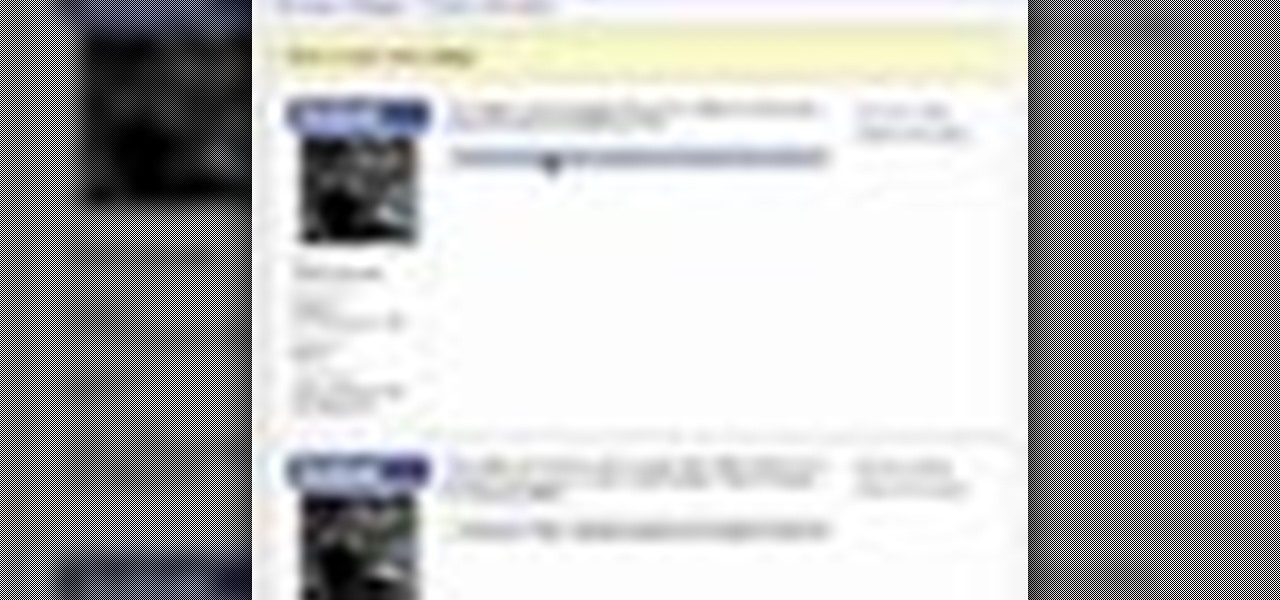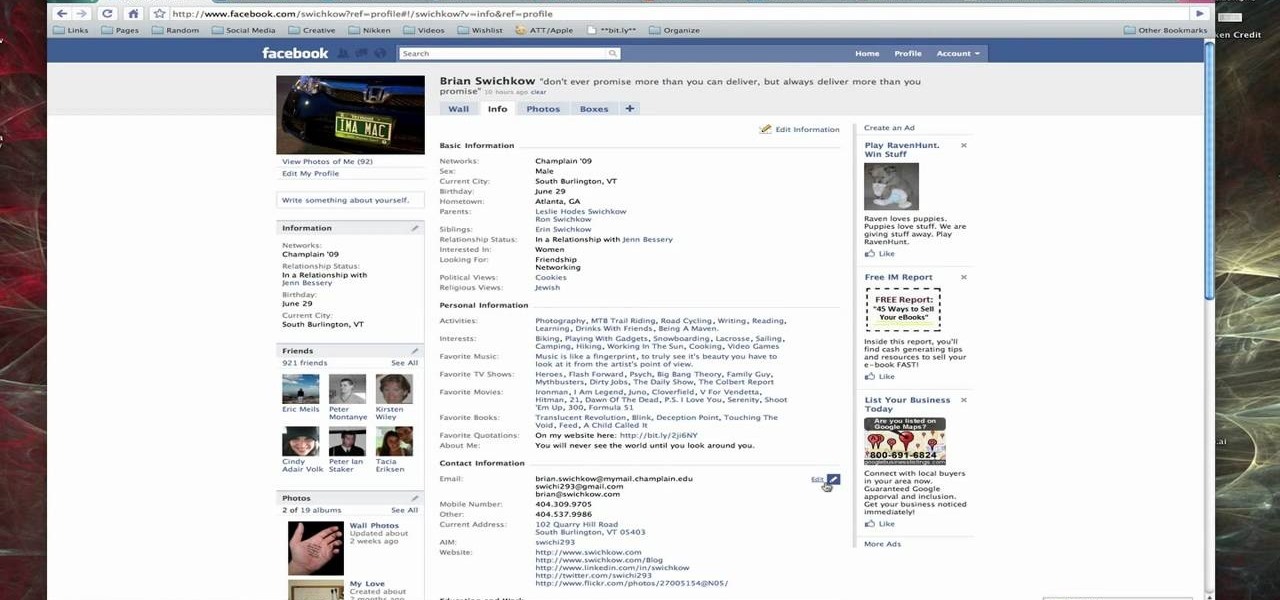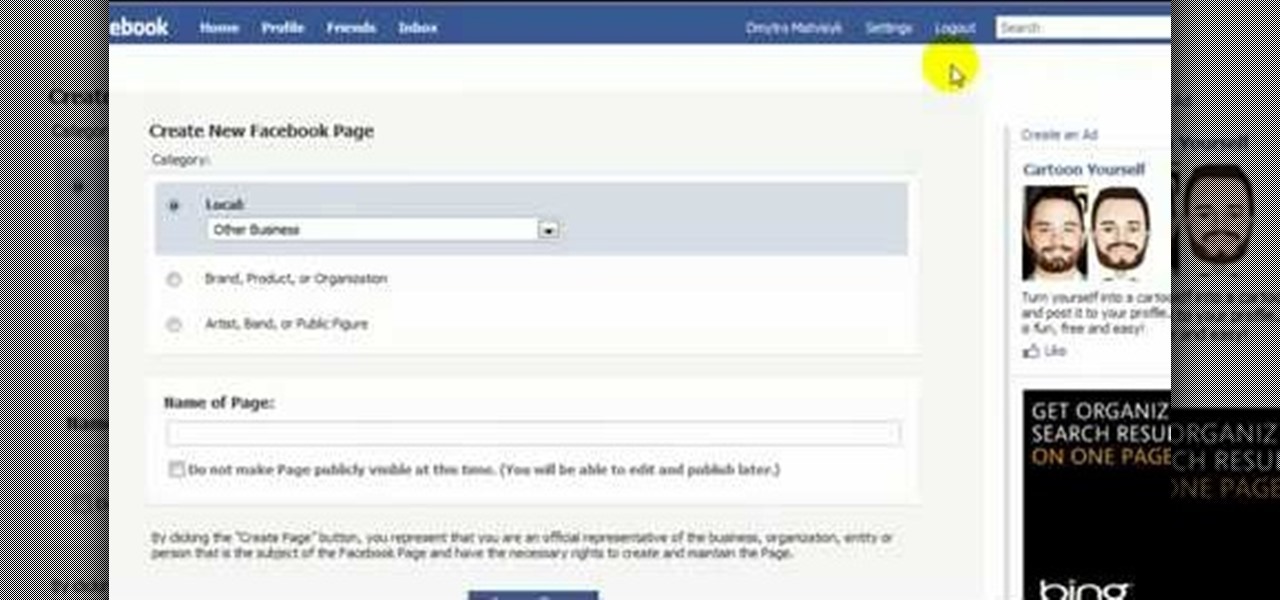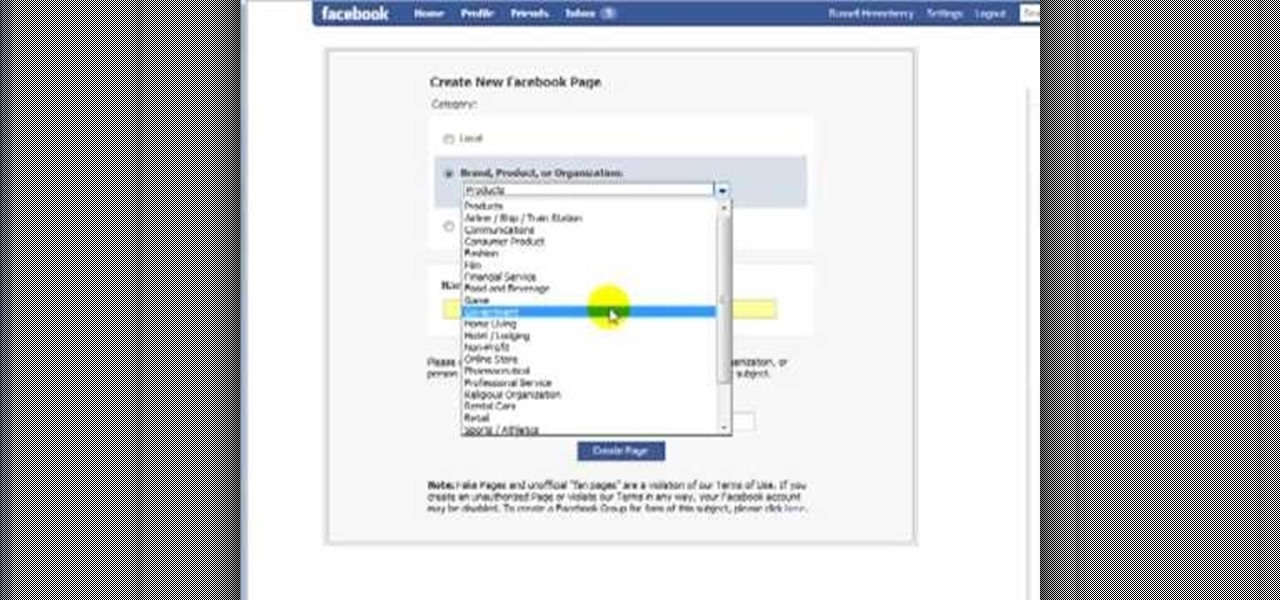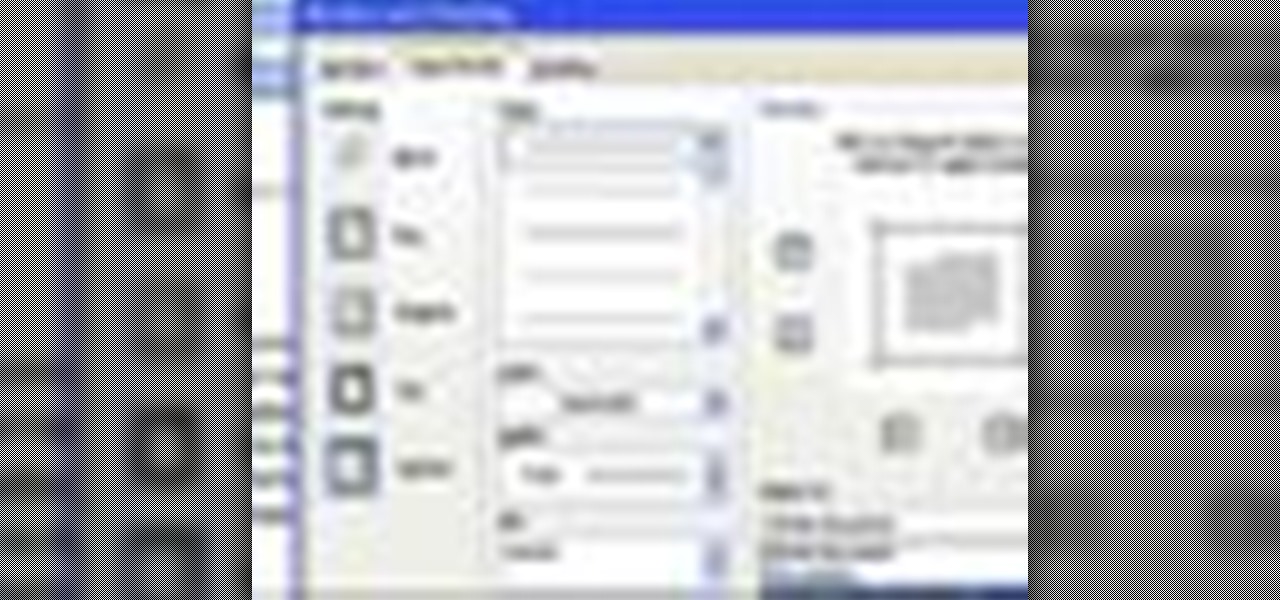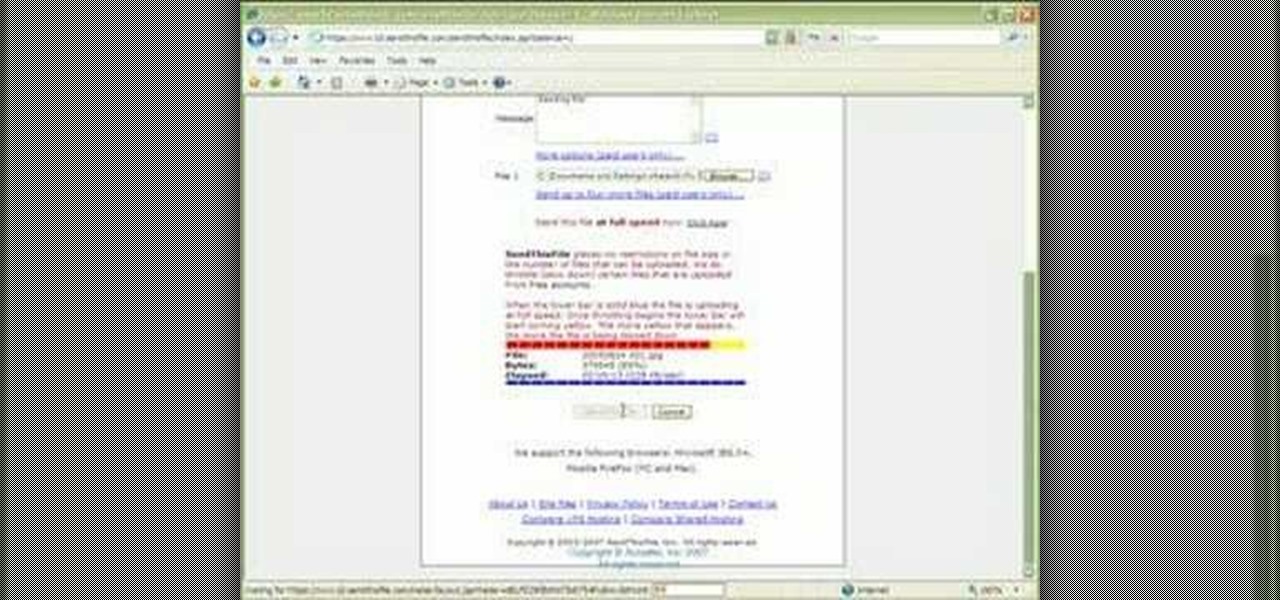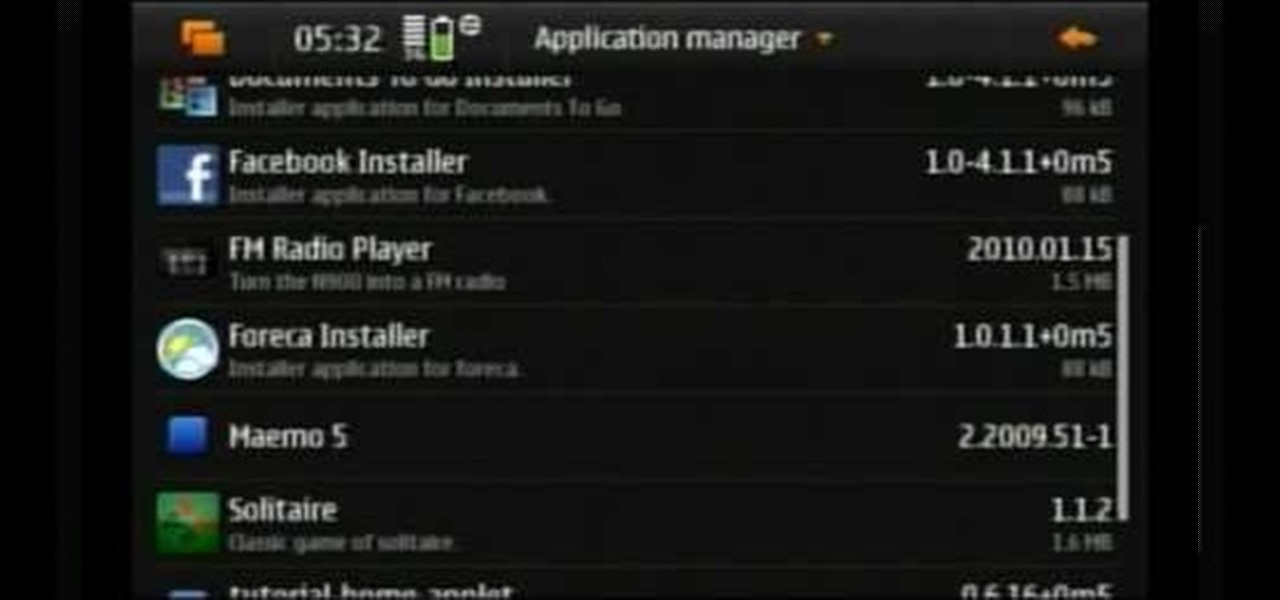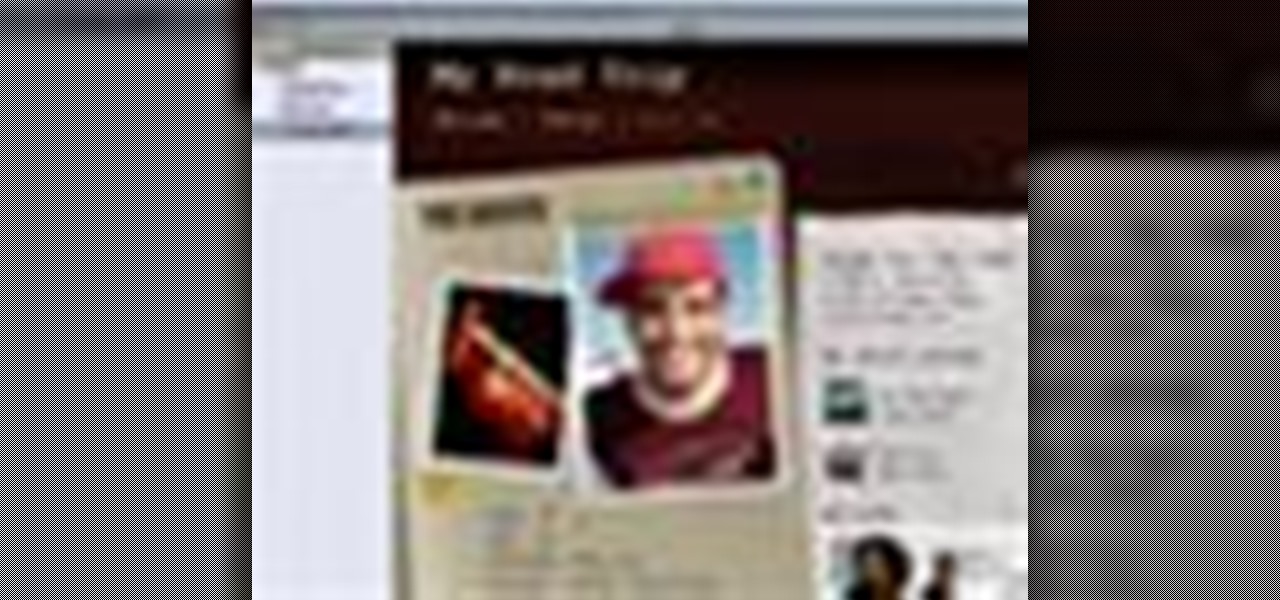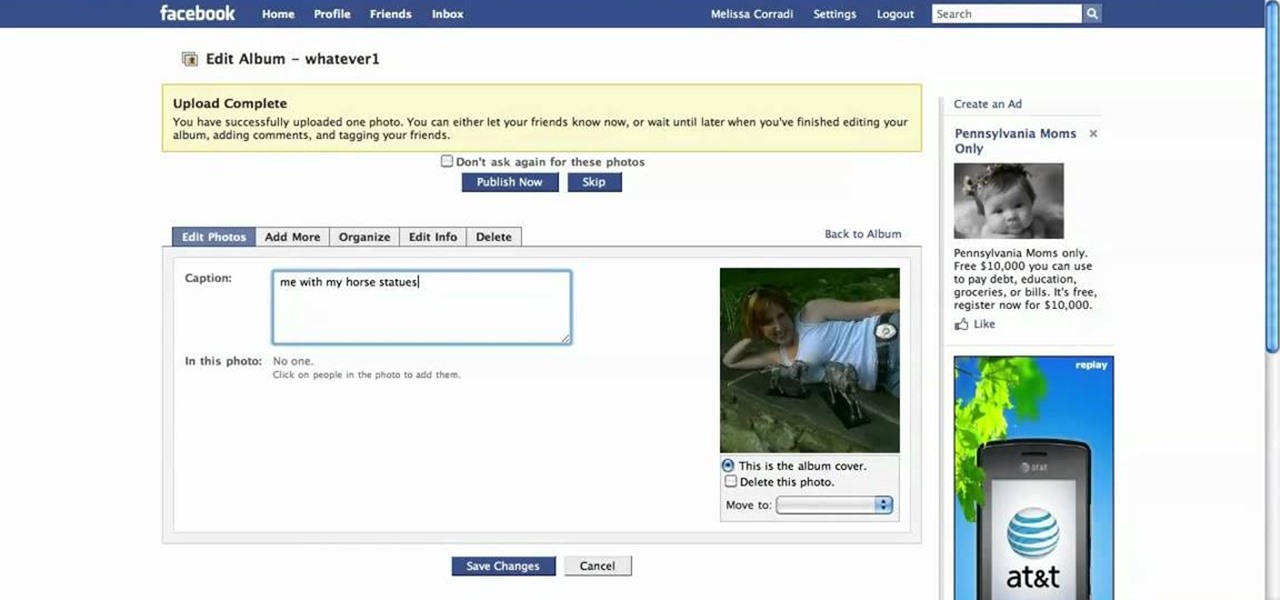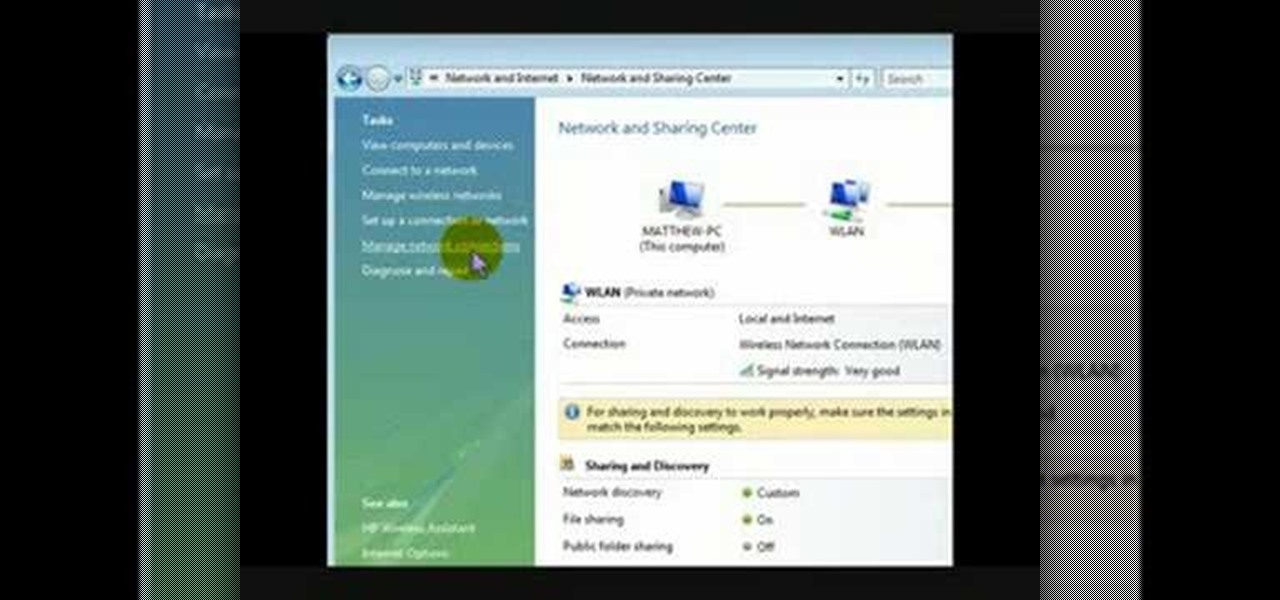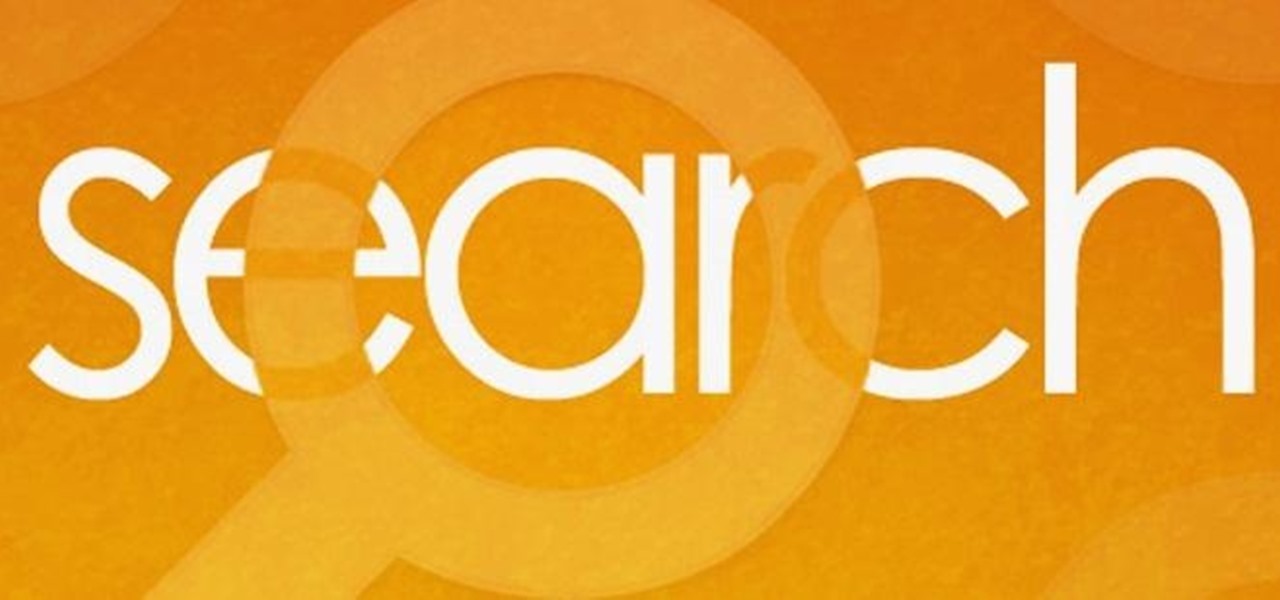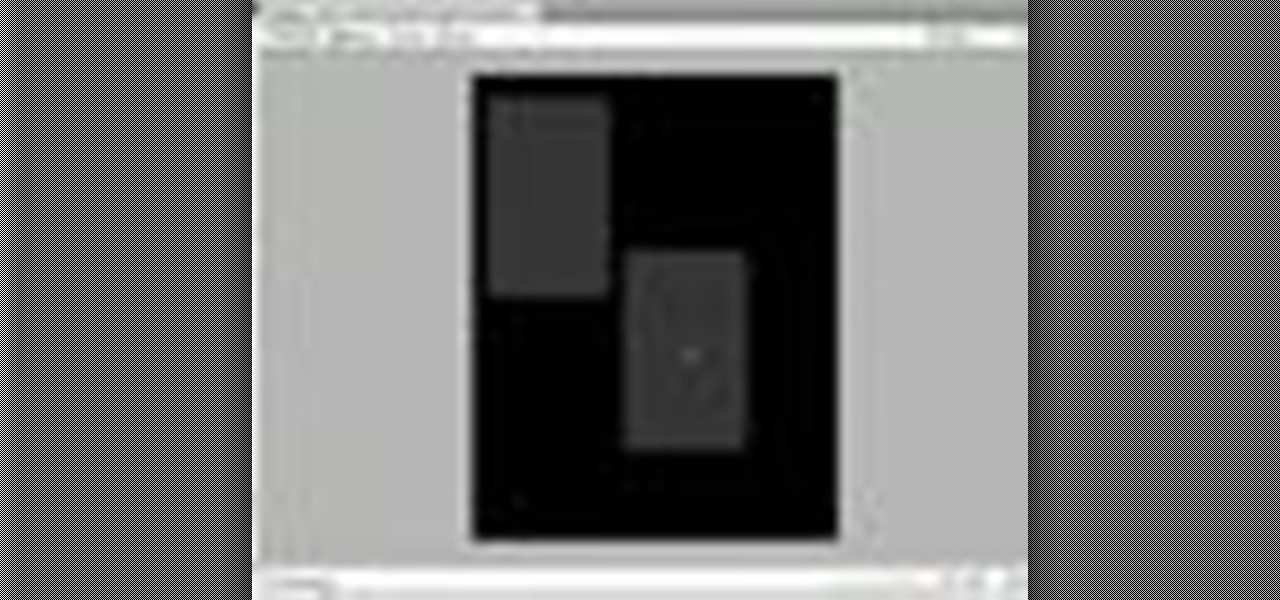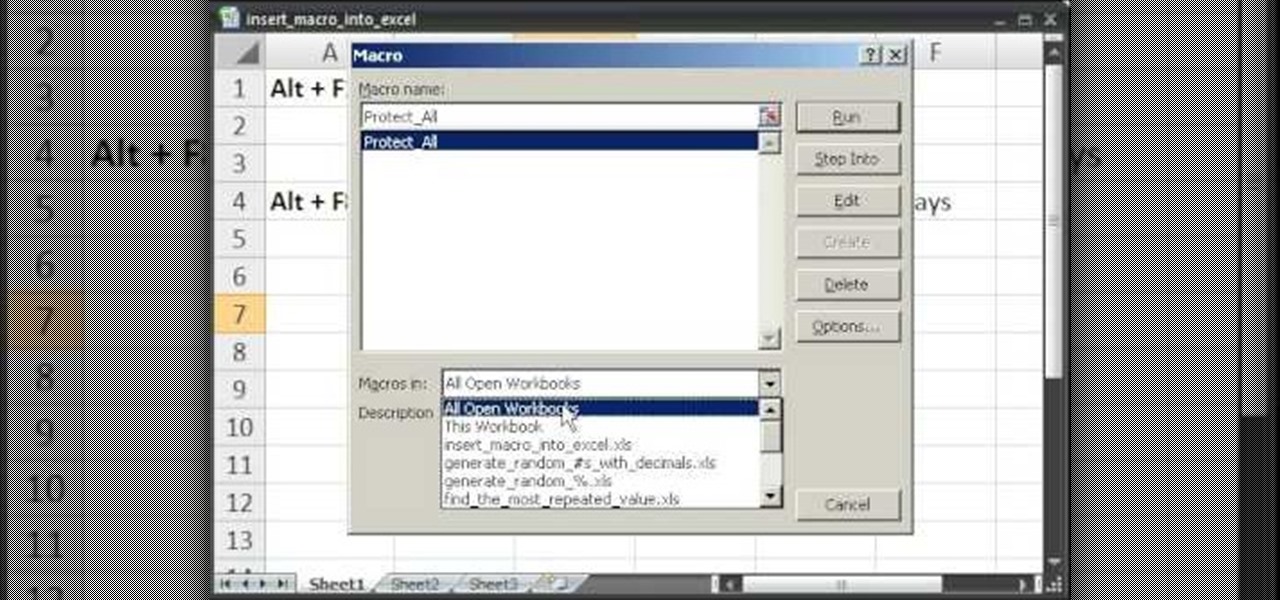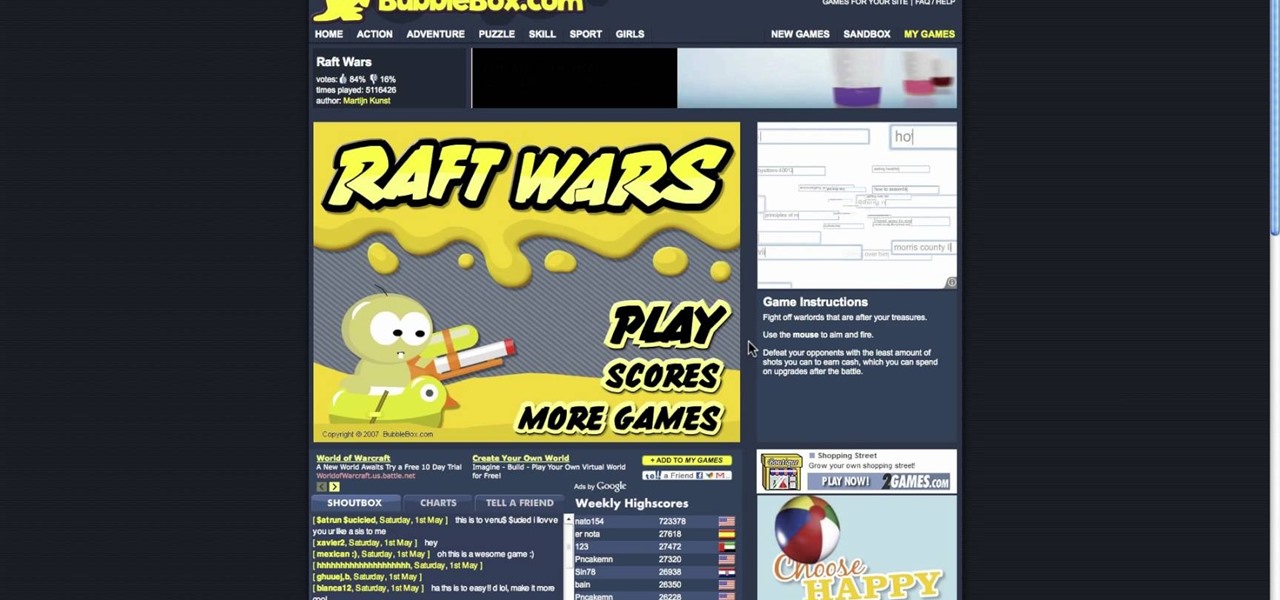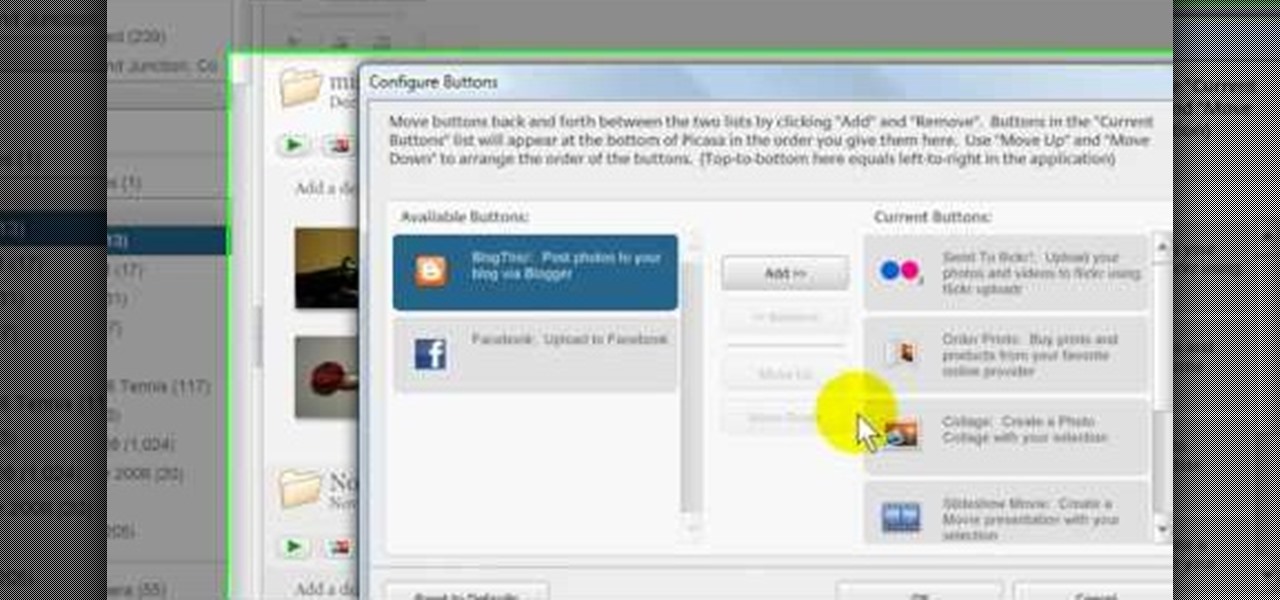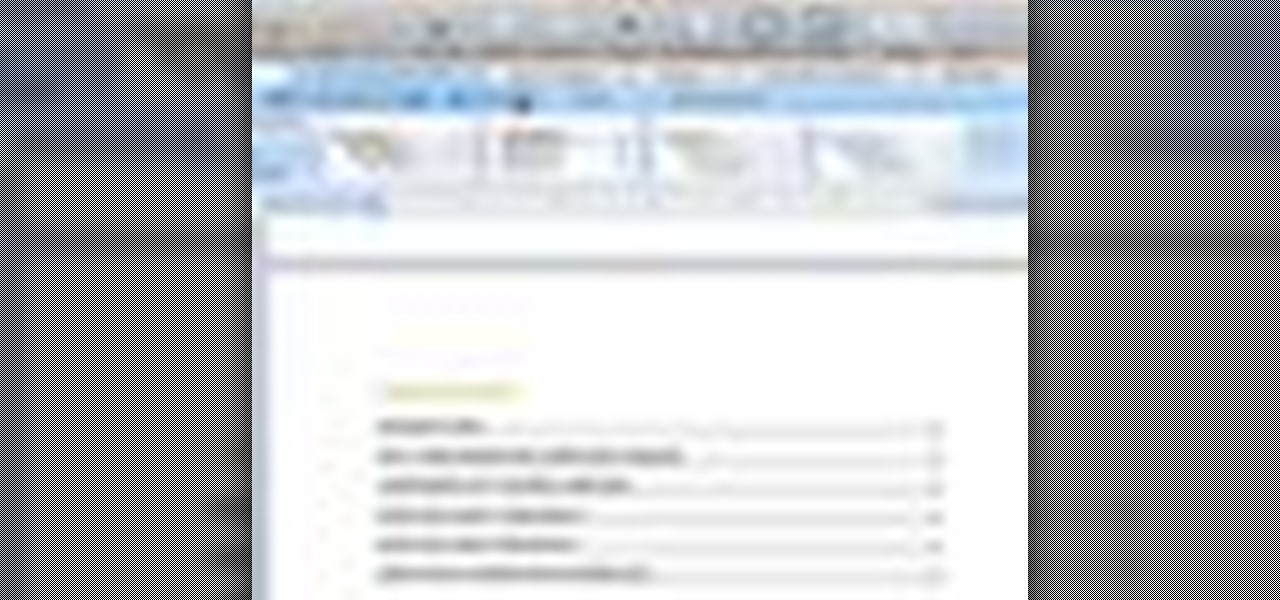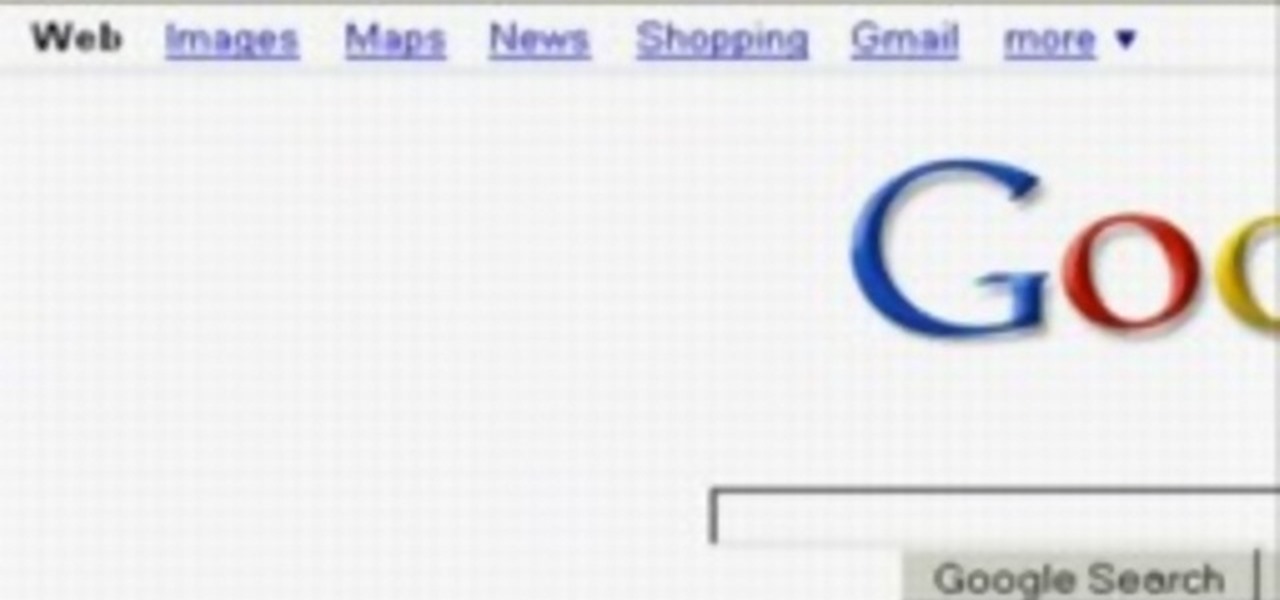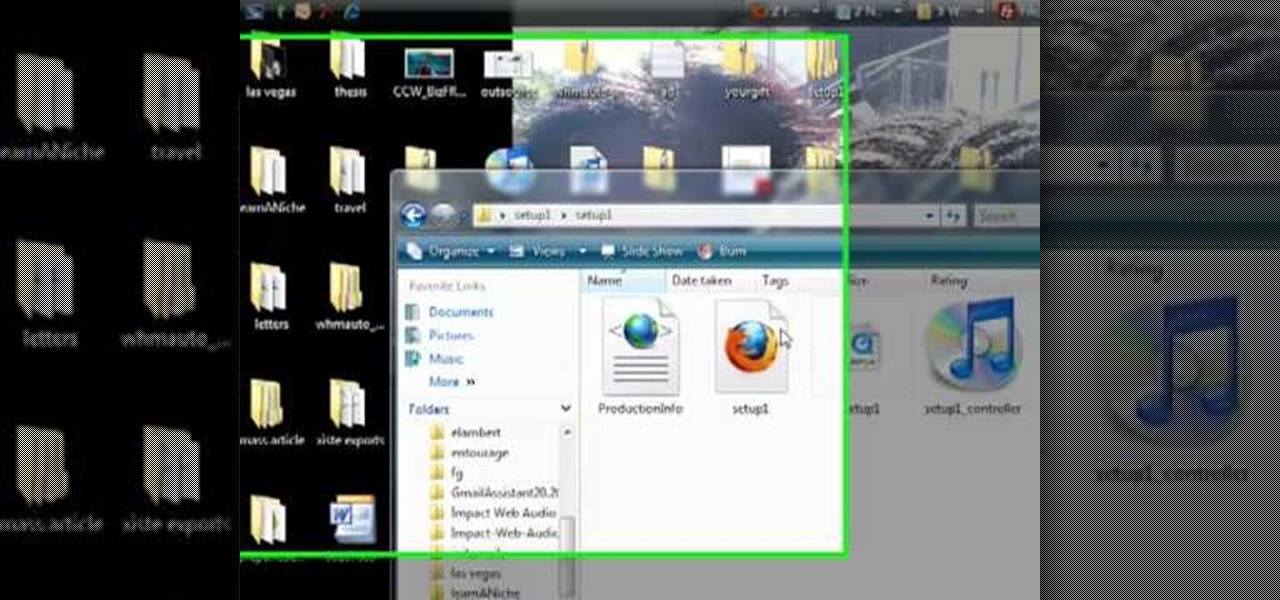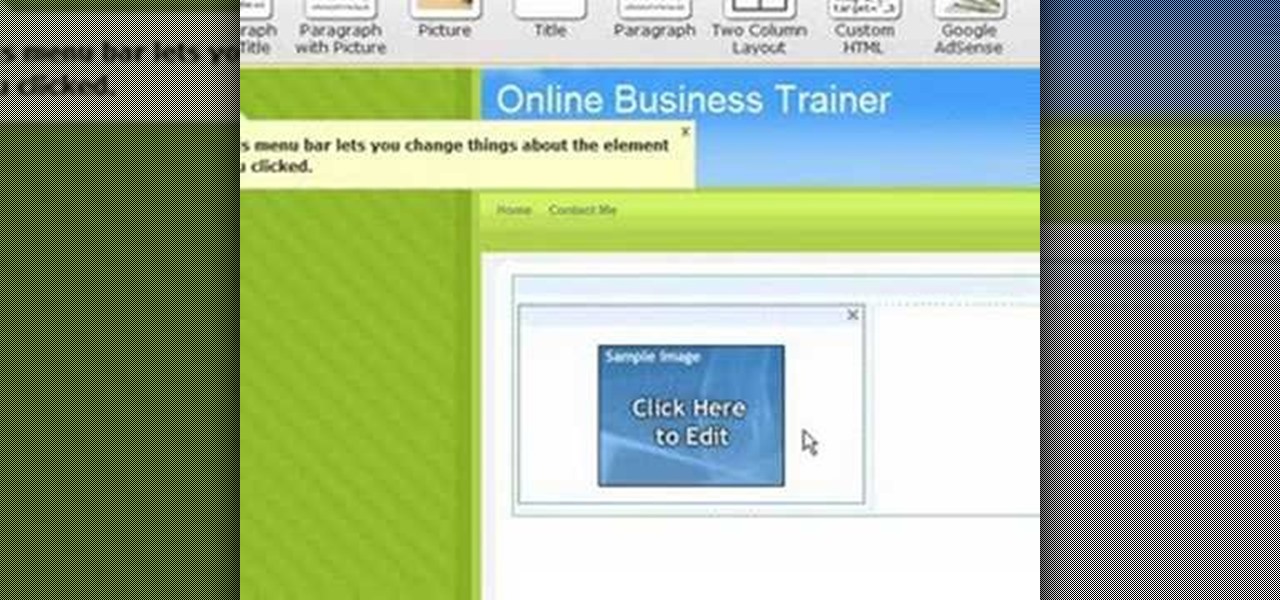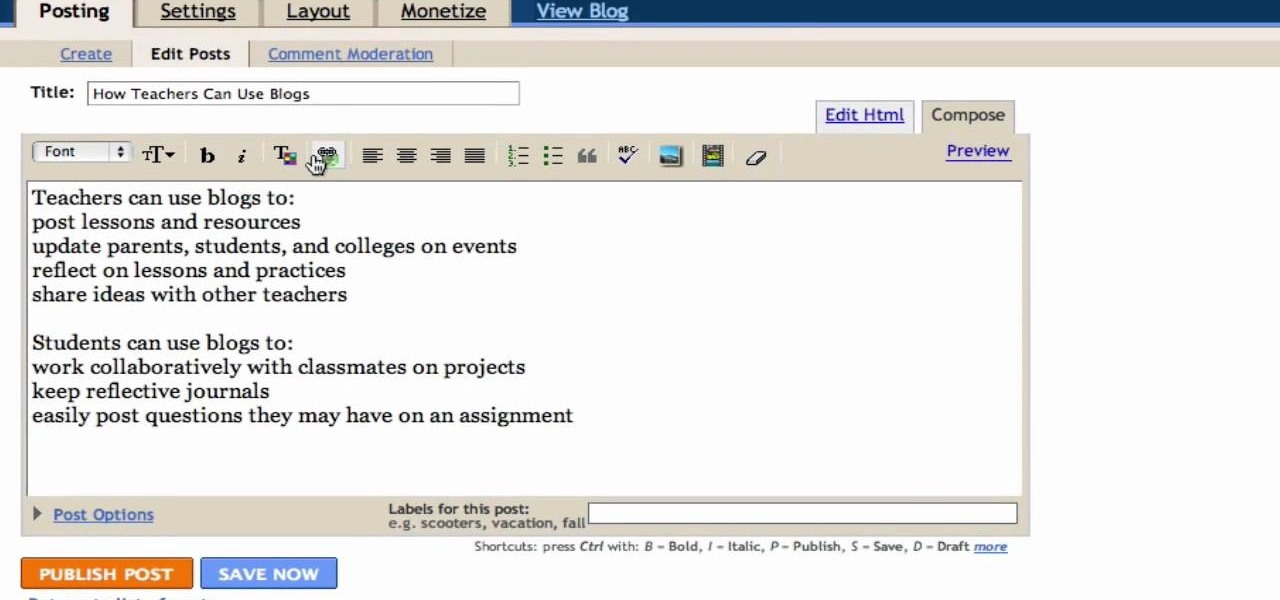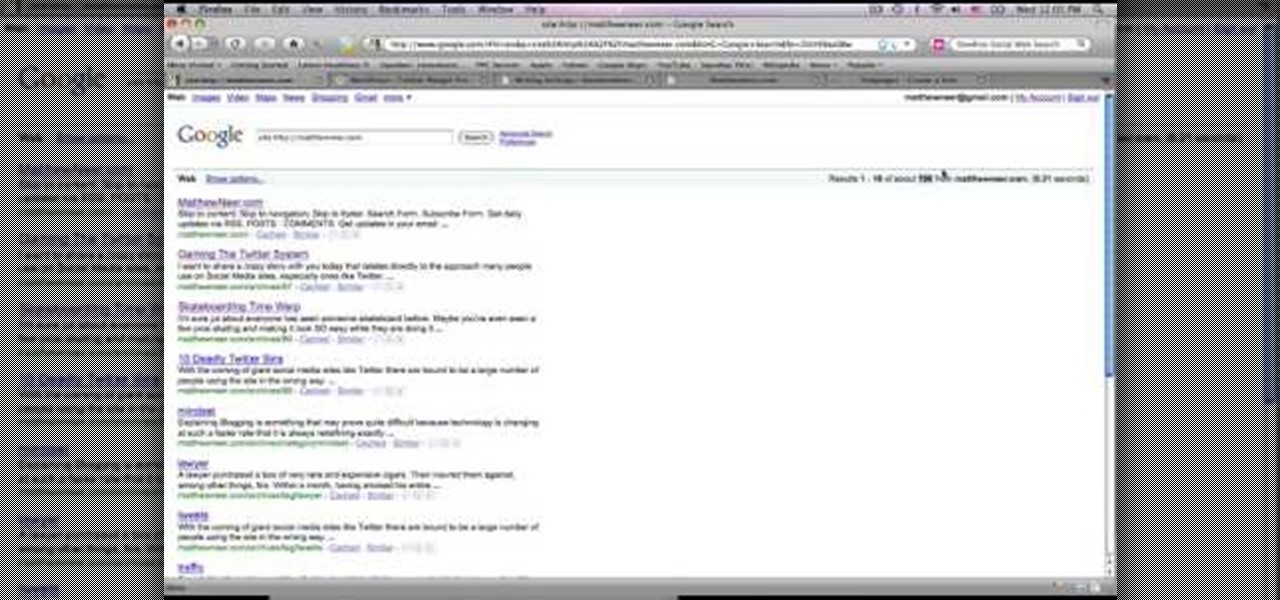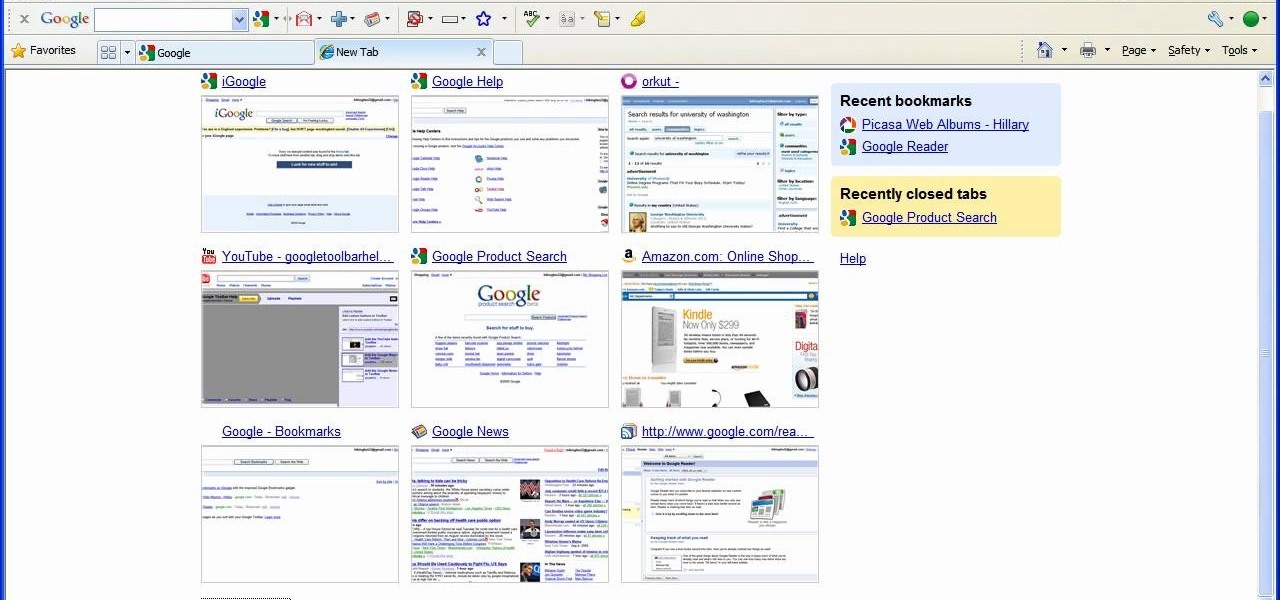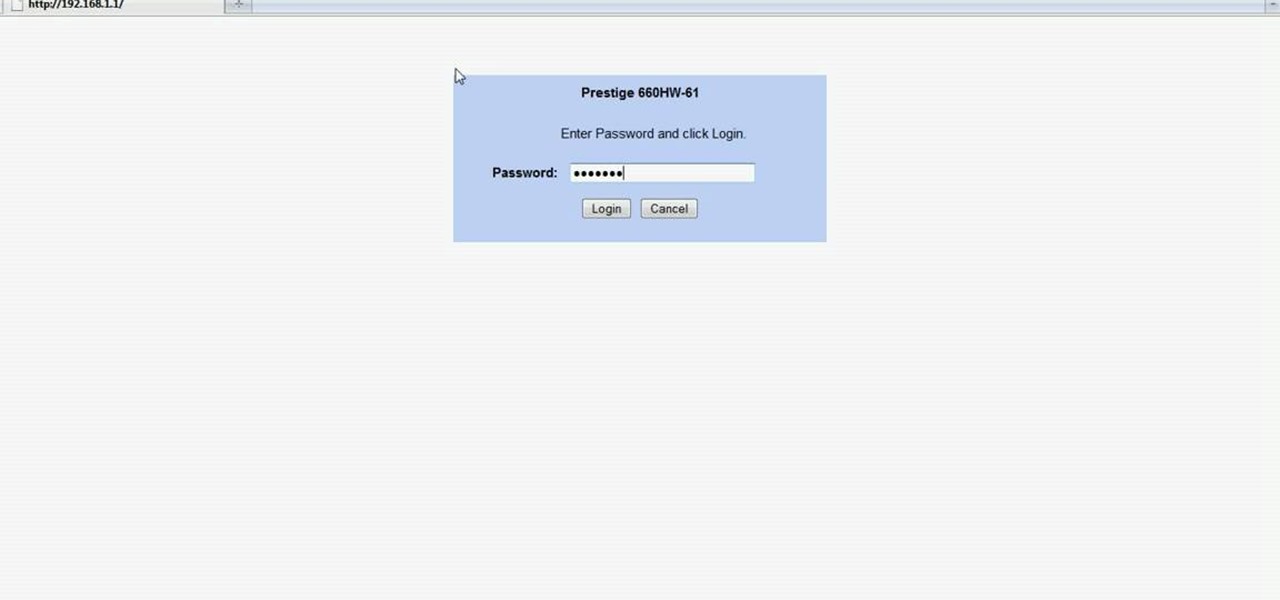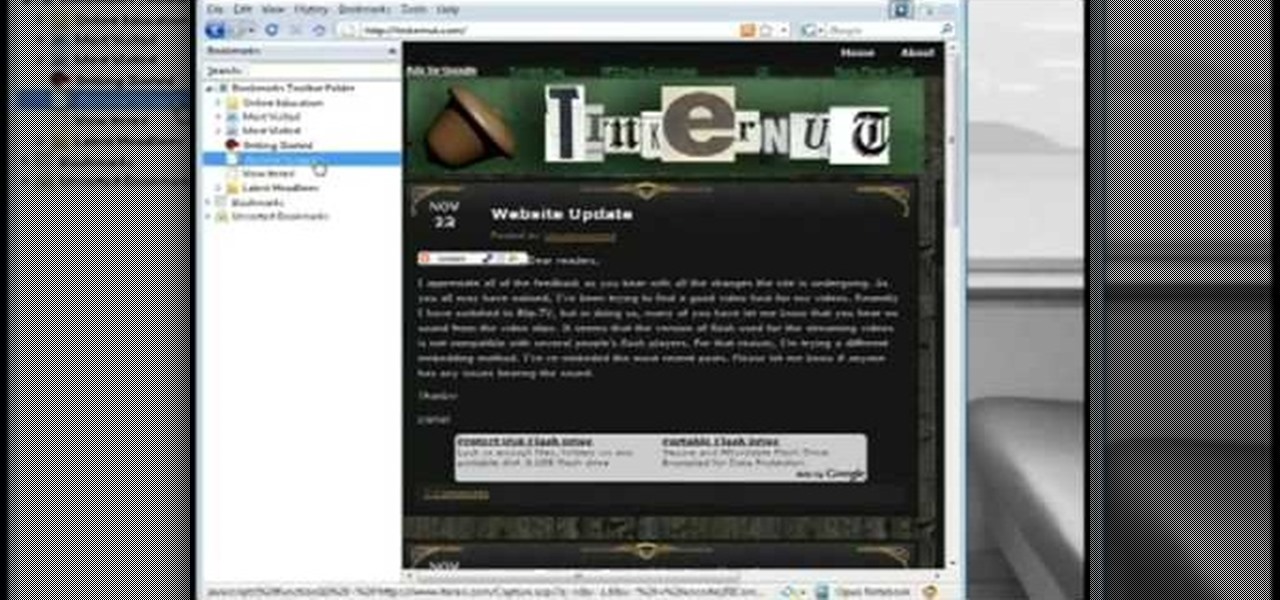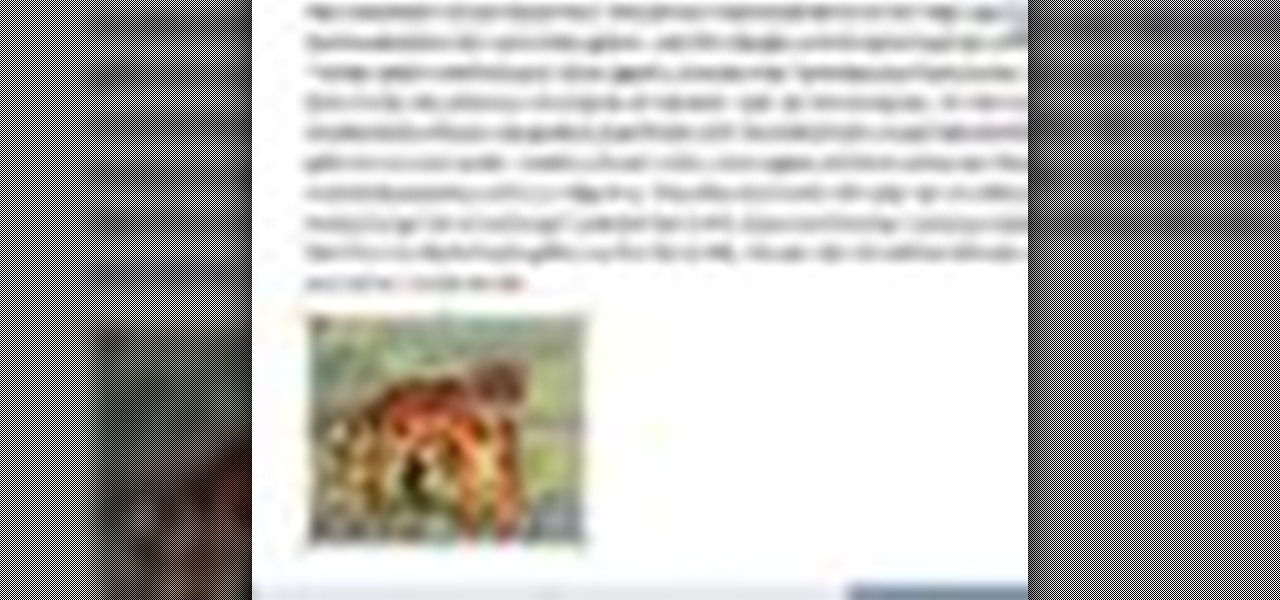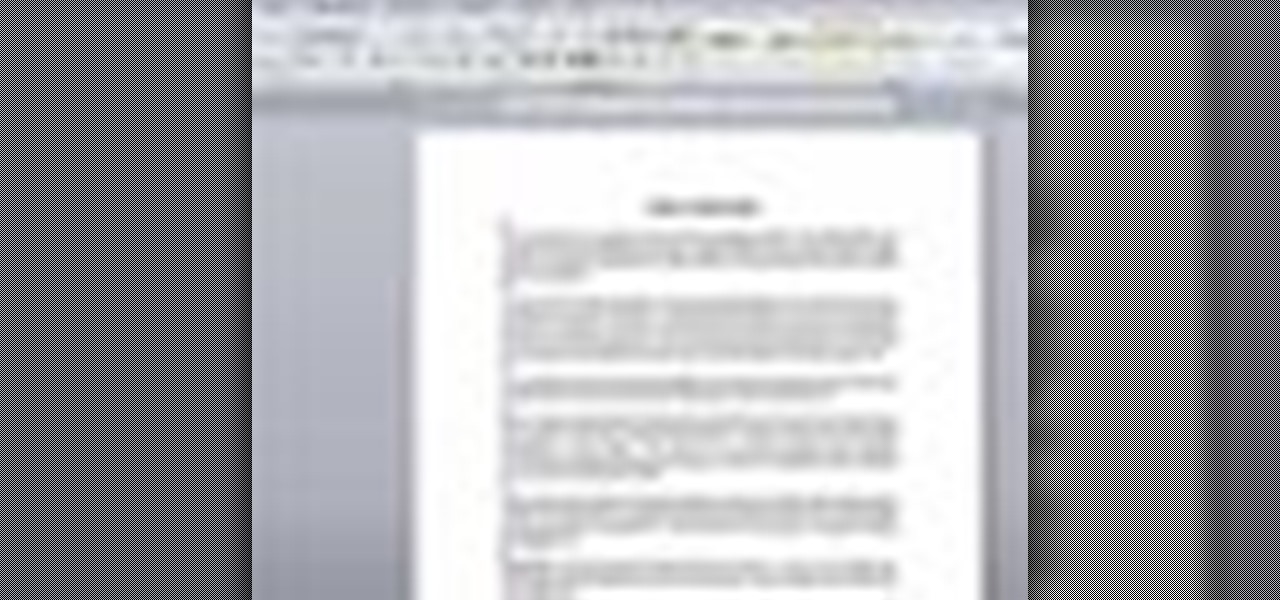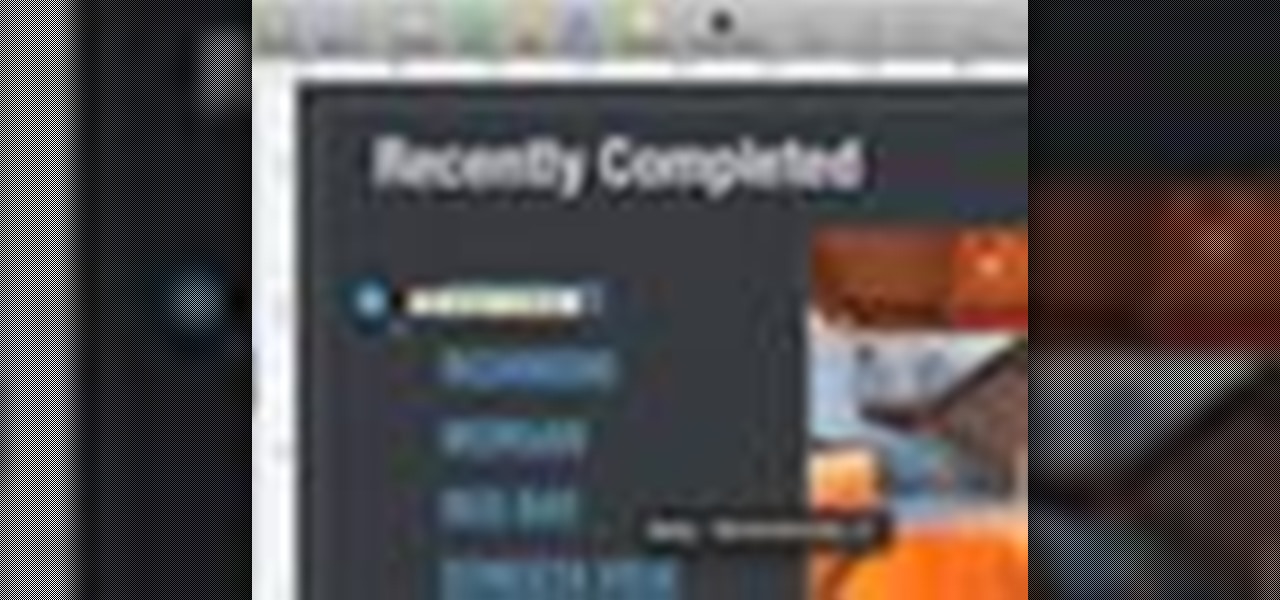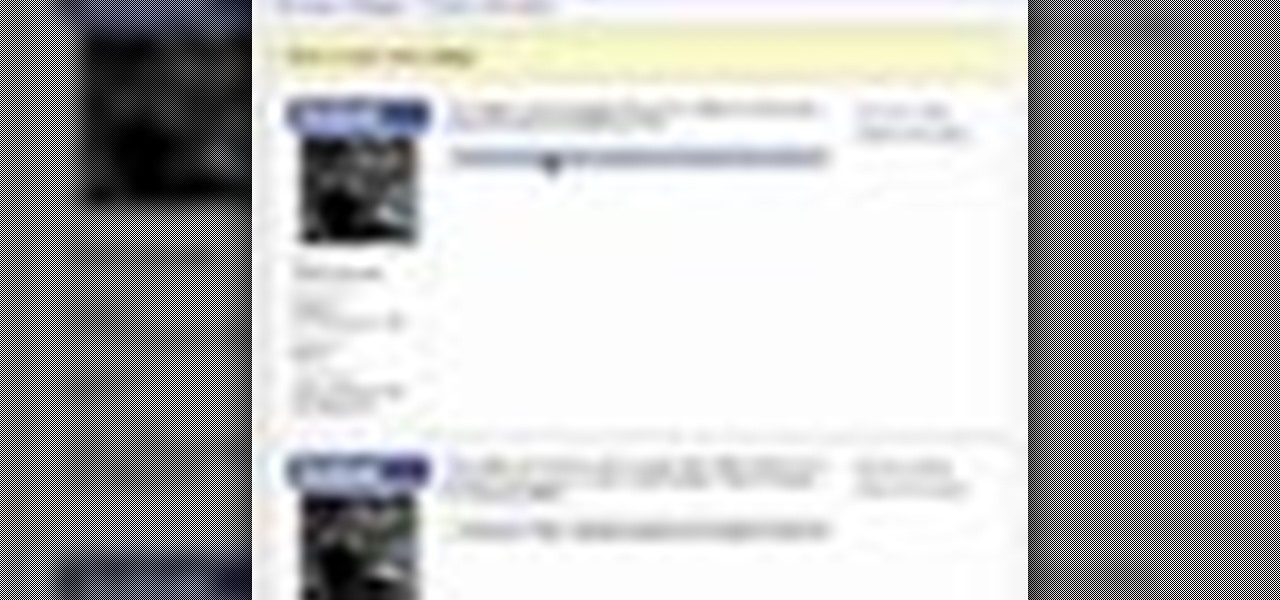
In this video tutorial, viewers learn how to create a Face-book badge for a website or blog. Begin by going to your Face-book profile. Scroll down the page and click on Create a Profile Badge. Then click on Create Badge and select the layout, format and information that you want to display on your page. Once your finished, click on Save. Now copy the given HTML code and paste it onto your website or blog. This video will benefit those viewers who use Face-book and would like to learn how to e...
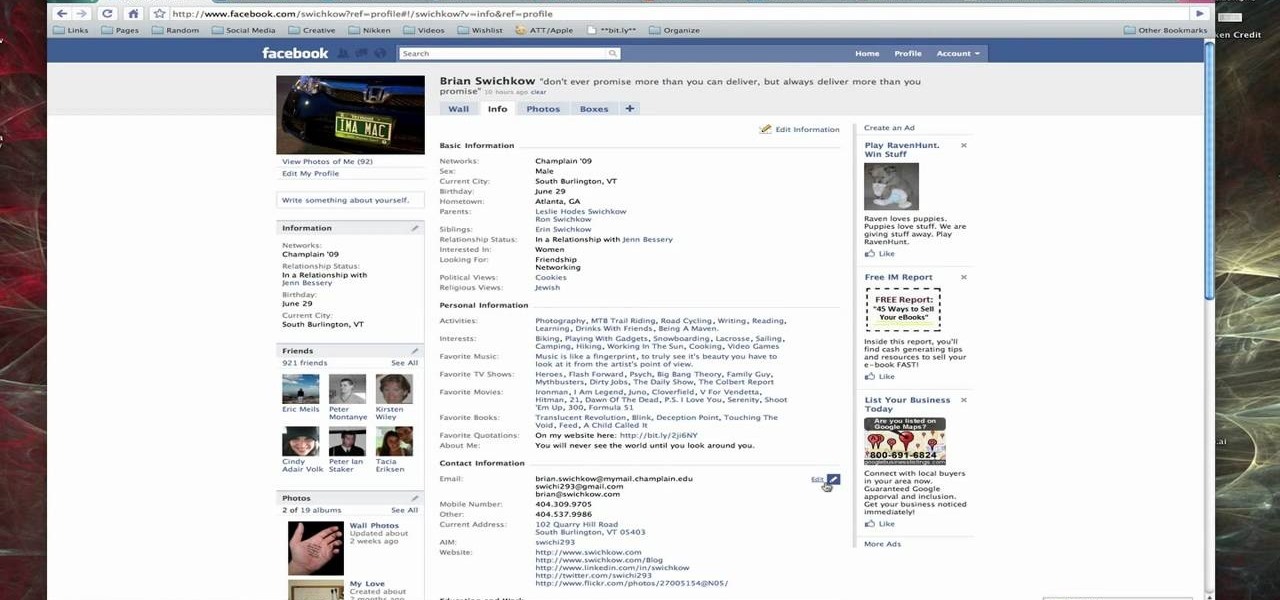
When you register for a new Facebook account you enter your profile details. How ever these profile details can later be changed by editing them. To do this go to your Facebook home page. Open the link that says view my profile which is located beside your picture. You can also click on your name or your picture. This takes up your profile page. At the top you can see boxes which are links to various pages like info, photos etc. Open the info box and there you can see your profile information...
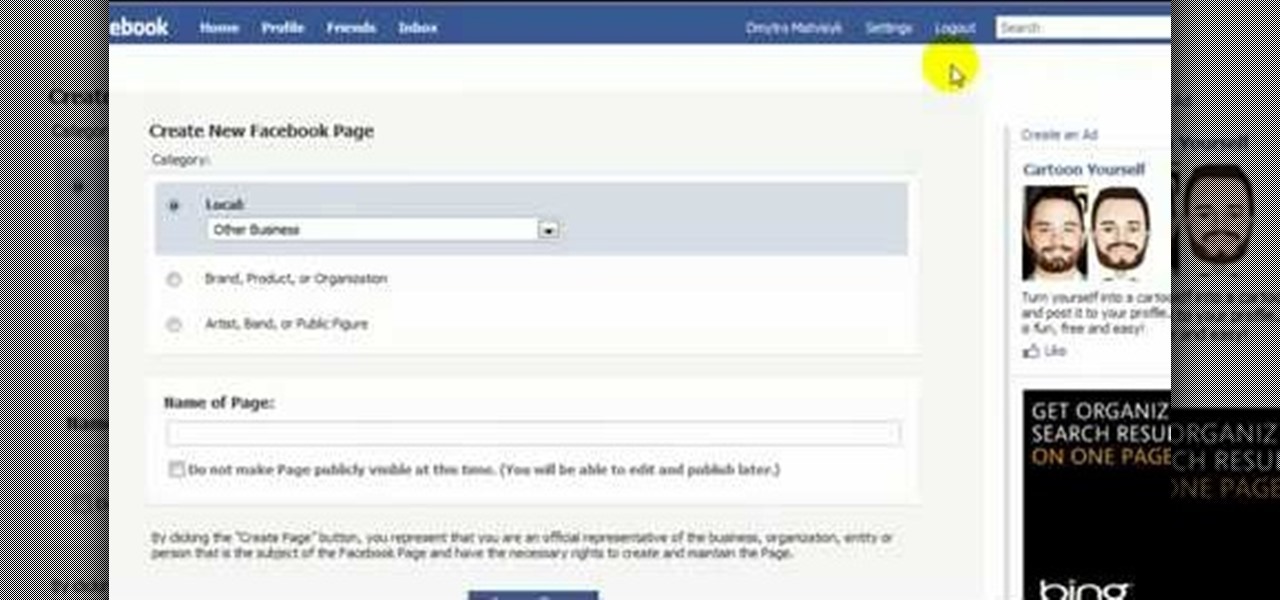
This training video will show you easy techniques to monetize fan pages and groups on the social networking site Facebook! To earn money, you must first crate an account on YouTube, then you need to upload a video. Also you have to sign up for Google Adsense, which will allow you to earn money from people clicking on the ads in your video. Then just create a Facebook fan page with a link to your video. Invite all your friends, and let the ball roll! If a video has 1000'000 views, and ONLY 1 i...

Learn how to make an e-mail server on your home computer to host your own web page and webmail service by following the steps outlined in this video tutorial. You will need a web server, an e-mail server, and a webmail interface. For the server, the most common program is WampServer, which you will need to download. Run through the installation process and grant the program access to your fire. Click on the new icon on your desktop and click Put Online and then Start All Services. This will g...
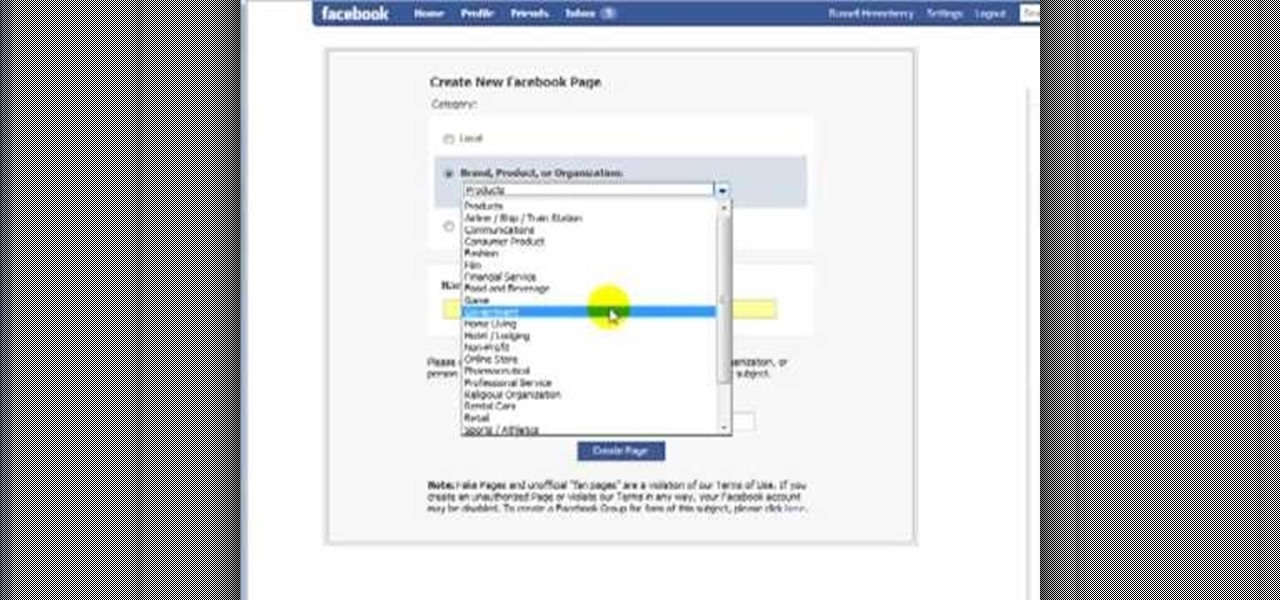
First, you must log on to your personal face book page or create one if you do not already have, but don't log in yet. Then at the bottom of the face book home page click the click here sign within the words to create a page for a celebrity, band, or business click here. Now that you are on this page log in. You will be able to select what you are. Enter name of your website, now select that you are authorize to create this page. You must then enter your electronic signature, which is the exa...
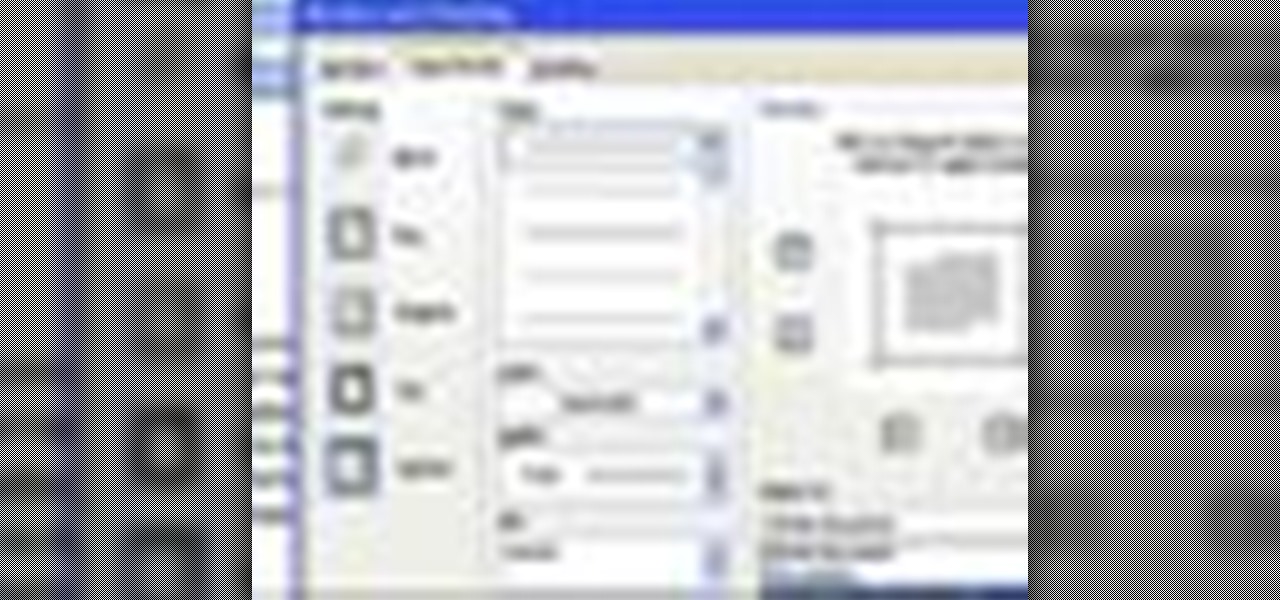
To use borders in Microsoft Word 2007, you begin by clicking on the Page Layout tab. Next, click on Page Borders. This will open a window. Page borders will border the entire page. You are able to custom choose the width of the lines, the style of the border, or the color of the border. The color drop down menu will allow you to choose automatic colors or custom colors. You can also choose to remove one or more of the sides. You can decide which pages to add borders to, as well. There are als...

In this video, we learn how to set your home page as Google on Internet Explorer. First, open up Internet Explorer, then click on tools. Next, go to internet options and then look for where it says homepage. Now, type in the website name of what you want your home page to be. After you do this, click on the apply button on the bottom right of the window, then click on "ok". Once you do this, exit out of Internet Explorer, then go back into it. Your home page should start as what you set it on...

1. Type in WWW.sendthisfile.com in the web toolbar and press enter 2. Click on Register found on the top right side

You can install applications and games on your Nokia N900 by following the tips in this video tutorial. The two easiest ways of obtaining these items is to either use the App Manager or the Ovi Store. The App Manager has a built-in software catalogue. Just click on it, hit Download, and then Games. Then, select whatever games you want and follow the prompts to install it. Installed applications and games can be found in the More folder on your phone's home page. Ovi Store is Nokia's applicati...

After you've published your site, you might decide you want to add additional pages over time. To add an additional page to my site, all I have to do is click the "Add Page" button in iWeb.

First log into your Facebook account and sign in. Then when you sign in click under your "profile". You will be redirected to another page. This will be your main page, with all of your information that you have put in and what not. Next click on 'Photos'. It will take you to another page. Once in your in there, you will click on 'create a photo album'. You need to name the new album and then create album. Next it will ask the location of the files. It will be located on your computer. Usuall...

In this tutorial, we learn how to create a free website with uCoz. First, register an account at uCoz. After this, log into the site and add your page to the website by clicking "page editor" on the side toolbar. Next, click "add new page", then use the HTML editor and type in the page name at the top. After this, your page will be brought to the site and you can save it. Then, you use the website to edit your page and change different things on it. Add friends and links to your site to get y...

This is a video that is describing how to connect your xbox360 to the internet using a laptop. First what their showing is going to the start menu, and then to the right of it, click on control panels. A little page will pop up, and you click on network and internet. It takes you to another page and then you click network and sharing. It will take you to another page, where you see three computers, and to the very left of that page there it says "tasks" look in the columns under tasks and cli...

People use search engines for a wide variety of subjects (just look at some of the results that pop up in autofill). The results you get with each different search engine are usually different, but almost all of them display the same number of results per page by default—ten. If you find what you're looking for at the top of the first page, great. But if you have to do a lot of digging, it can be a pain to load so many different pages to find it, especially if your connection is slow.

In this video, we learn how to open files/folders/programs with hyperlinks. First, go to your computer, then go to tools, and folder options. Underneath the section that says "click items as follows" you can change your preferences for how you want items to appear and pop up, then click ok. Now, go to your web browser or a different page with a link and click on a hyperlink. Once you do this, you will get to see how your settings have changed how this looks and opens, then change your setting...

This ten-part video tutorial series covers all the new features and uses of Fireworks CS4. This is a great introduction to any user new to Fireworks in general, or wanting to learn what changes have happened from Fireworks CS3 to CS4.

You can easily set up your devices in studio one. Run the studio one. You should now on the start page of the studio one. There you can see the recent files, news feed etc. Now studio one automatically select an audio device

This video takes us through a process of inserting Macros from internet into a excel workbook. Two shortcuts Alt-F11 and Alt-F8 is used. Alt F-11 is used to open the visual basic window and Alt-F8 is used to open macro lists window that opens all macros. These shortcuts work in most versions of Excel.The steps followed:1. Go to internet explorer and the site selected is Teach Excel and in the home page you have to select free macros, you will come to page of macros.2. You can simply select th...

There's a million web games spread throughout the internet now, and if you like to play them, you probably want to play them all the time. And if you play one flash game, you probably play another, maybe 10 or 20. But what if you don't have an internet connection one day? What if you can't play those web games anymore? Well, you can, and all you have to do is download them to your computer. Watch to see how to download and play web-based flash games on your computer without web access.

In this Computers & Programming video tutorial you are going to learn how to add "Hide" & "Unhide File" to the right click menu. Go to reg.exe and type in ‘regedit’ and click ‘enter’. On the page that opens up, Navigate to ‘HKEY_CLASSES_ROOT’ > directory > shell. Right click on shell and select new > key. In the ‘key’ box type ‘Hide Folder’. Now right click on the right side box of the page and select new > string value. Type in ‘HasLUAShield’ in to the box that opens up. Now on the left side...

In this Computers & Programming video tutorial you will learn how to add photos to Facebook using Picasa. The video is from Help Me Rick. Log into Facebook, go down to the lower left corner and click ‘Applications’. Click ‘Find More’ and in the search applications box, type in ‘Picasa’. You will get a list of Picasa applications. Select the Picasa by Alan Lundeen. Here you click ‘go to applications’ -> install now -> OK -> Yes -> Facebook -> Add -> OK. Now you will get a Facebook icon on the ...

There's a lot you can do in Word 2008 for Mac, and with all of the possibilities, it can be hard to figure out what you can and can't do. Well, you can add cover pages. You can add headers. And you can add bibliographies easy. The Microsoft Office for Mac team shows you just how to add cover pages, headers, and other document elements in this how-to video.

This video shows us the method to add a file to your PBWiki page. Go to Edit on the top left corner of the page. Click on 'Images and files' on the right side of the screen. Now upload the file from your computer. Now you may need to name the file something else on your page. Type the new name of the file on your page. Select the name and then click on the file name on the right hand side. Save the name by clicking on the Save button at the bottom left corner of the page. Thus you have succes...

This is a Computers & Programming video tutorial where you will learn how to hack Google to find anything. There are no audio instructions; only a demonstration of the steps to follow. Go to Google and type into the search box: intitle:”index.of” (type anything here) and search. For example, type in: intitle:”index.of”Shakira mp3. And click search. Then you will get the search results. Now you can click on Index of…/songs and it will take you to the songs index page. From there you can downlo...

learnaniche shows you how to unzip compressed .zip files using his own example. You'll need an unzipping program for this; usually, WinZip is standard. If you don't have it or if it's expired, you can search "WinZip" on a search engine and click "WinZip - Download Evaluation Page" or CNET's download page. If you're on CNET, just click "Download Now" to download it quickly. Save it to a destination and then open it from there to install it. When you click on the link to download the file, your...

1. On the browser, type www.weebly.com. If you are a new user, then sign up. Write your username, email, password, and click on Sign Up and Start Creating.

In this Computers & Programming video tutorial you will learn how to create a new account, add and edit in Blogger. First go to Blogger. On the home page click on ‘create a blog’. You will be taken to the account setting up page. Feed in all the details including our email. Then open your email and click on the confirmation link. You will then be taken to your dashboard or your home page. On this page you can click on ‘new post’ button and start writing your blog. When you do this a word proc...

This video tutorial from MatthewNeer presents how to check your site's or blog's Google indexing.Type in Google word Site, press Space and then enter your site's or blog's URL address.Then press Enter or click Search button.Newly opened Google page will show all the pages from your site or blog which are already indexed in Google search engine.From search Results to the right you can see how many pages from your site are already indexed.According to the results you can reoptimize those pages ...

This video demonstrates how to show and hide the ruler in Microsoft Word 2007, along with working with page margins. The presenter indicates that if you click the small button above the vertical scroll bar, Microsoft Word will then display Rulers. To work with margins you'll need to click on the Page Layout tab to display the Page Layout ribbon. The video shows the different options located on the Margins menu. There are several built in settings for wide, narrow, normal, moderate, and mirror...

In this tutorial, we learn how to remove thumbnails from the Google new tab page. First, open a new tab and click the "edit thumbnails" link. Click the "x" icon to remove the thumbnail. Remember to click "done" to save your changes. This will come in handy when you have websites that are saved on your new tab page that you don't want to show up are you only visited once and don't plan on visiting again. After you do this, remember you can do this at any time that you want, to customize what w...

In this Computers & Programming video tutorial you will learn how to easily open your NAT on a ZyXel router. There are three steps involved in doing this. Open your web browser and type in the router IP address which is normally http://192.168.1.1. Then you will get the log in page. The password is either 1234 or admin. It will be written on the packaging of the router. On the next page click on UPNP, then check all three boxes and click 'apply'. Then you click on NAT and set the start and en...

In this Computers & Programming video tutorial you will learn how to archive and preserve web pages. To do this, you don't need to install any program. You just need to sign up for a free account with iterasi. Go to the site and crate an account by typing in a username, password and your email id. Then go to your email and click on the confirmation link. Hit 'Ctrl + b' on the page that comes up to bring up your bookmarks and drag the bookmarklets that it gives you to your bookmarks toolbar. N...

This video tutorial is in the Software category which will show you how to insert clip art with Microsoft Office Word 2007. Open a word document and click on 'insert' tab on the navigation bar and then click on 'clip art'. The task pane will show up on the right side of the page. Here you type in the subject of the clip art you are looking for in the 'search for' box. For example, type in 'tiger' and then click 'Go'. A list of images is displayed. Click on the one you like and it will be disp...

To add photos to Facebook, log into Facebook and go to your profile page. Click the photos button on the left hand side of the screen. On the next screen, click the my photos button at the top of the page. Next, create a photo album. Type in the name, location and description of the album into the appropriate boxes. Choose your visibility preferences and click the create album button. Next, using the Facebook Java upload tool, choose the hard drive file that your photos are located in from th...

User mel_bone teaches you how to use navigation and selection techniques in Microsoft Word 2007. You will notice in the bottom right corner of the main window a slider. This controls the zoom. You can thus increase the page size or decrease it, as you need. When you have a document that has more than one page, you can go to the end of the document by pressing ctrl+end. Ctrl+home brings you to the start of the document. Clicking and holding the mouse button pressed on the navigation bar lets y...

In this video the instructor shows how to make Google say your name. To do this, first, open up your favorite web browser and go to the website GoogleMyWay. This opens a page where it says that you can design your own Google web page. Now type your name into the first box and click to make it. This generates a URL for you. Copy the URL into the address bar of the browser and open the page. This opens a Google-like website with your name on it. Now, if you like to make this your home page, the...

The Epson video describes how to print two-sided on one piece of paper. When document is ready, go to "File" and then "Print". Click the "Properties" button and select Page Layout tab and turn on the two-sided printing option. Click "OK" in print window. Wait for Epson printer to complete the first page. Take paper, flip over and put it back upside down in the paper feeder. There are instructions that will pop out on screen for this. Click resume and the second page will be printed on the bac...

This video tutorial belongs to the Computers & Programming category which is going to show you how to block websites in Firefox with the BlockSite add-on. Do a Google search for add-ons for Firefox and click the first link. On the home page, search for 'block websites' add-on, find it and click 'add to Firefox'. Then on the software installation page, click on 'install'. Now click on 'tools' and select 'add-ons'. Click on the 'block site' add-on and type in your password to go to the 'block s...

This video describes how to insert keywords and SEO with the fusion essentials in the website. He asks you to first go to the site mode and then click on the home page and from there you can get in to the property box. There you can find three choices or tabs. He explains that the first one can be used to change the page name and page title and also can adjust the master border. The second tab is used to mention the page status, if it is done and can be displayed to the viewers or if it shoul...

Did you know that it's really easy to add objects, such as shapes and tables, to your Pages documents and Keynote presentations? All you'll need to do is click on the objects button in pages, or the shapes button in Keynote and select your shape. For more, or to get started placing and sizing shapes in your own Apple Keynote presentations and Apple Pages projects, watch this video tutorial.