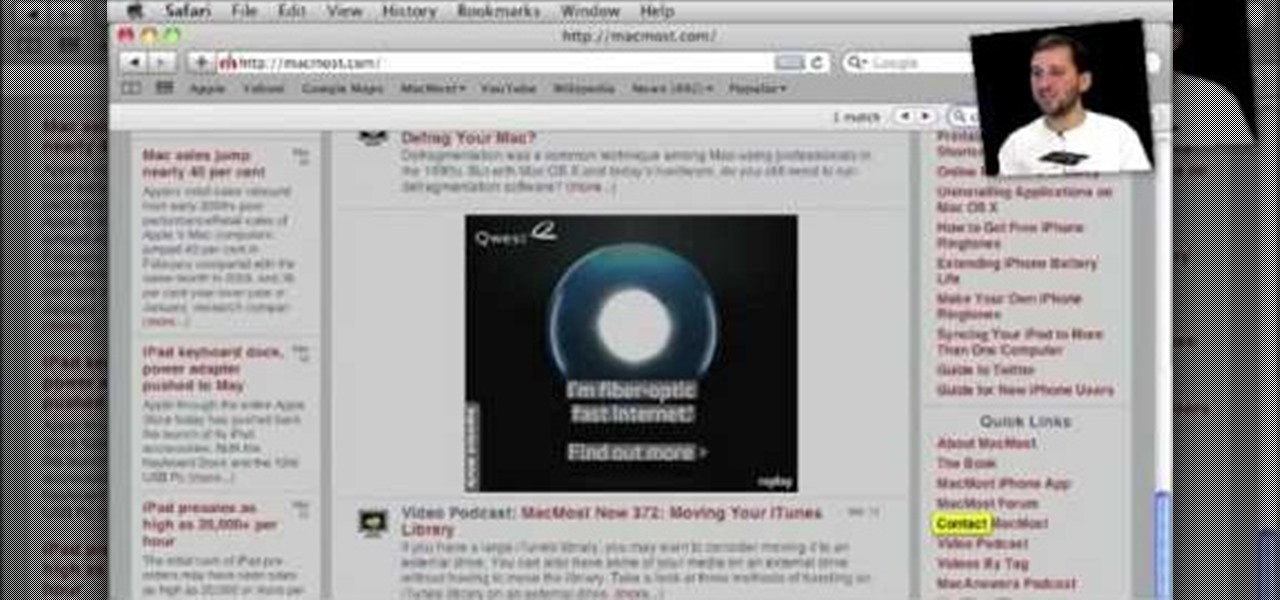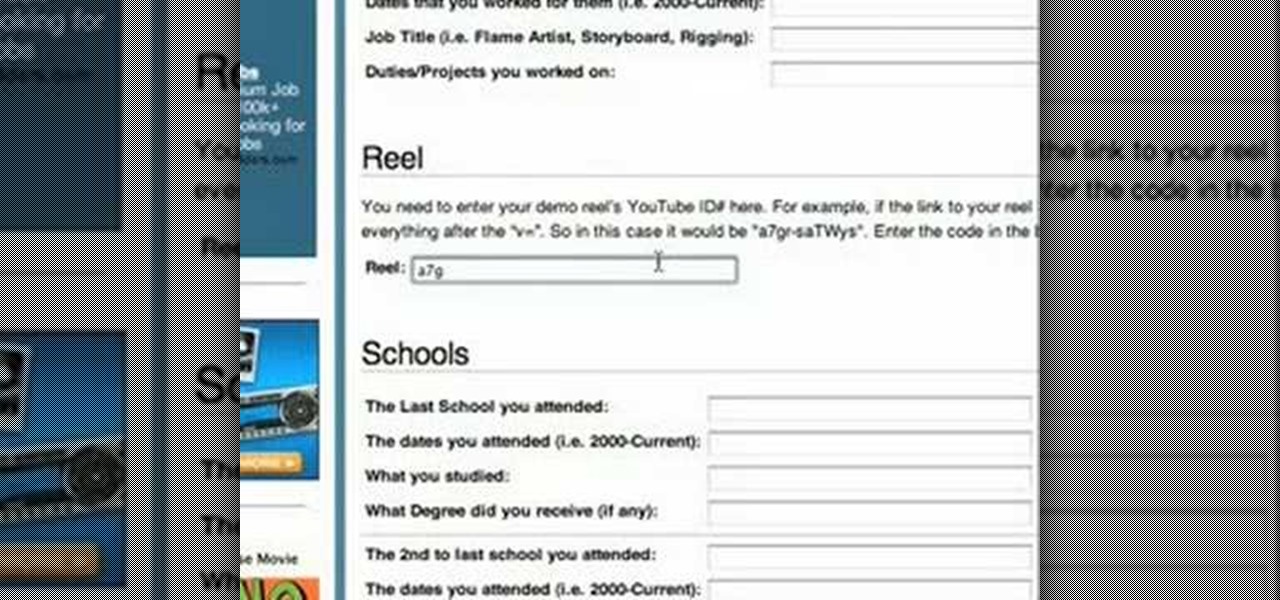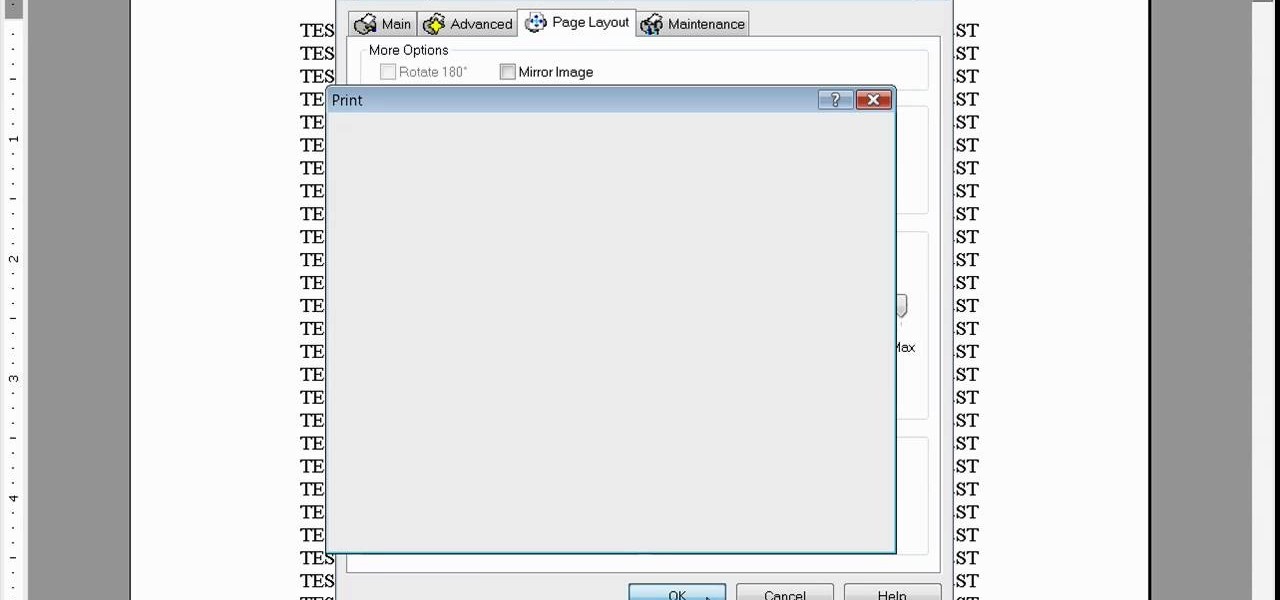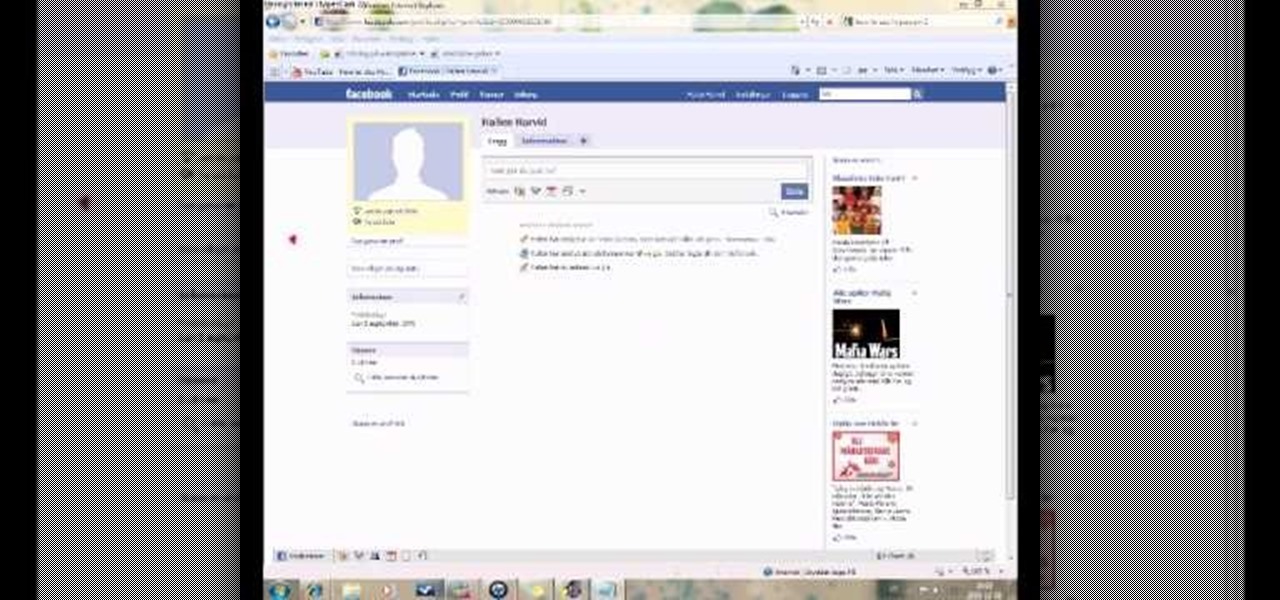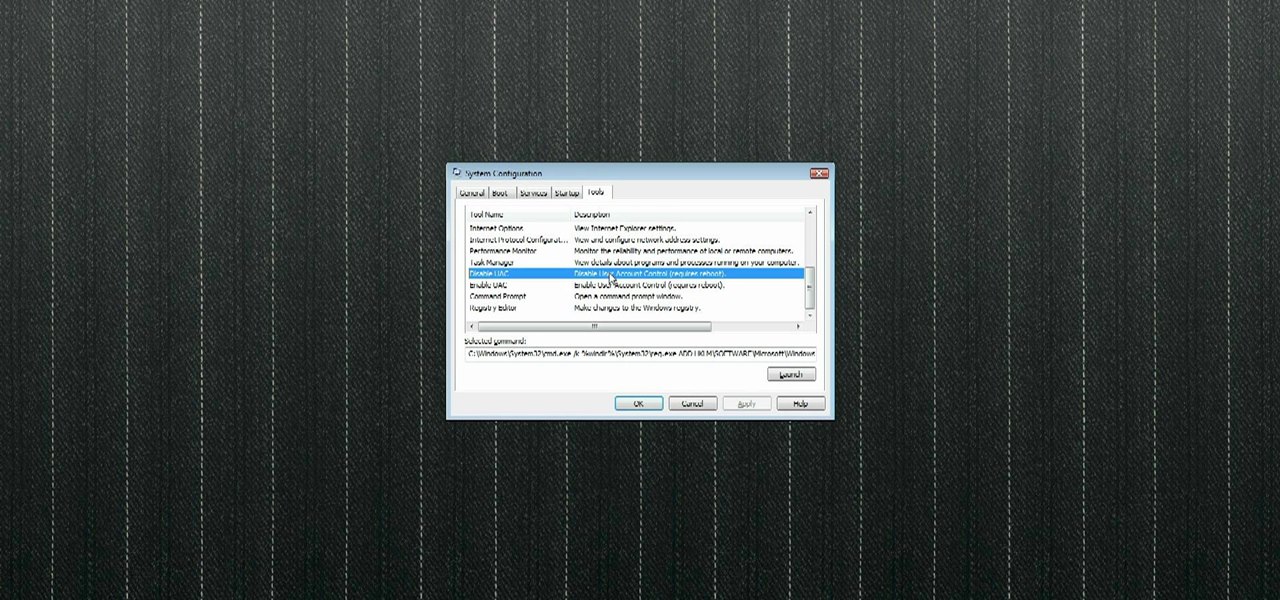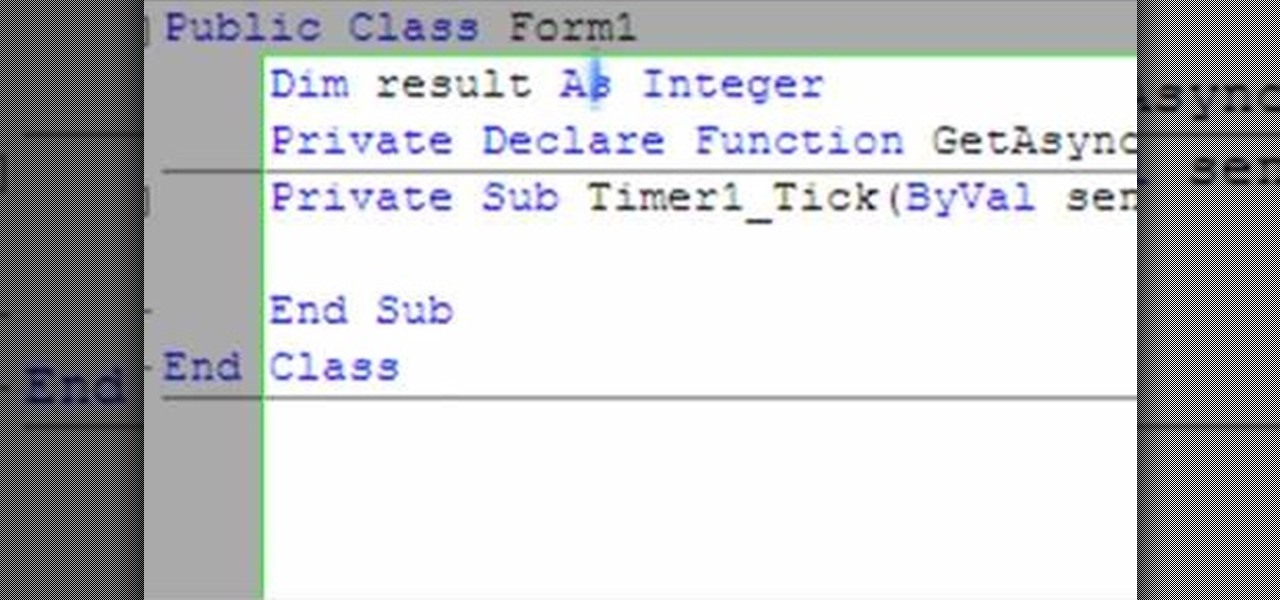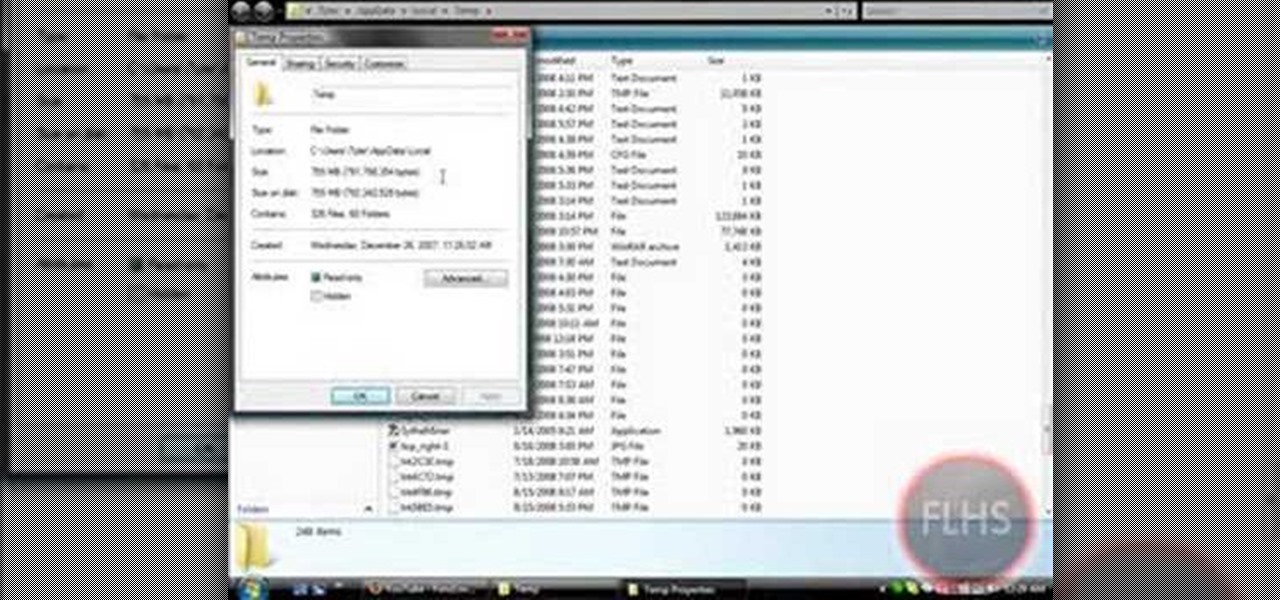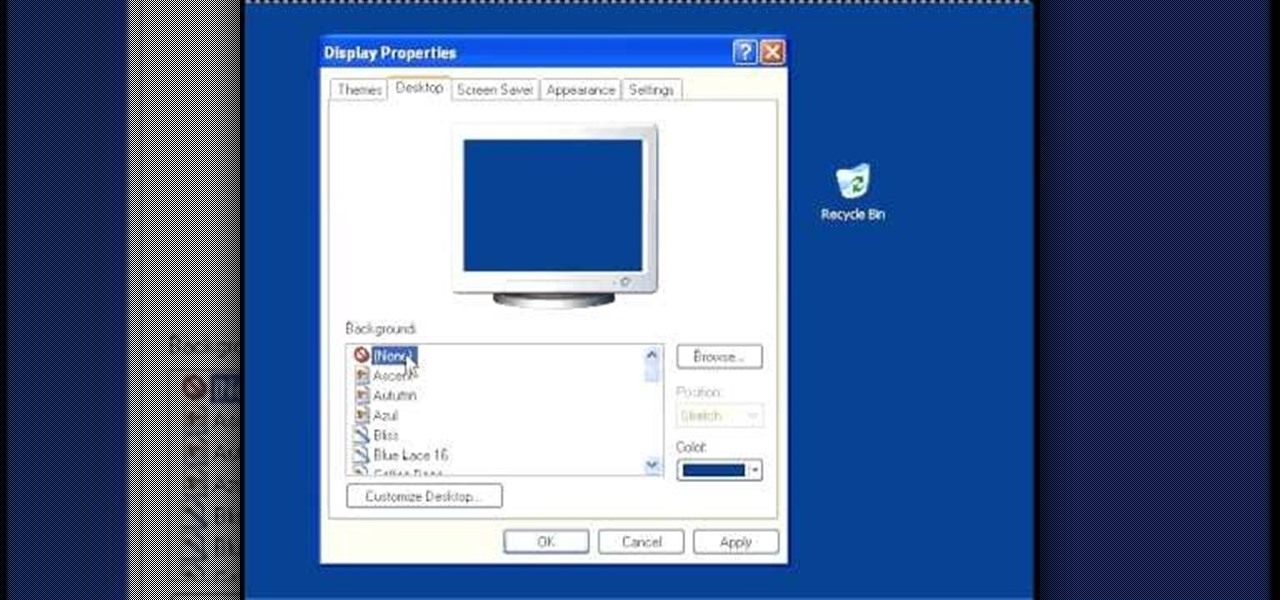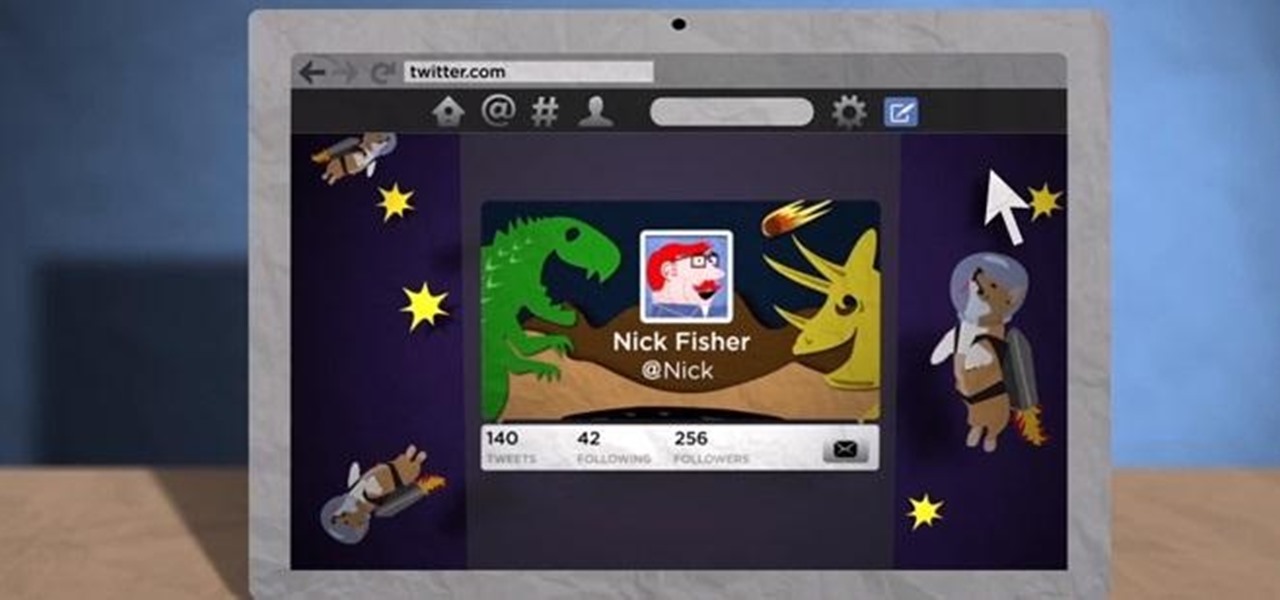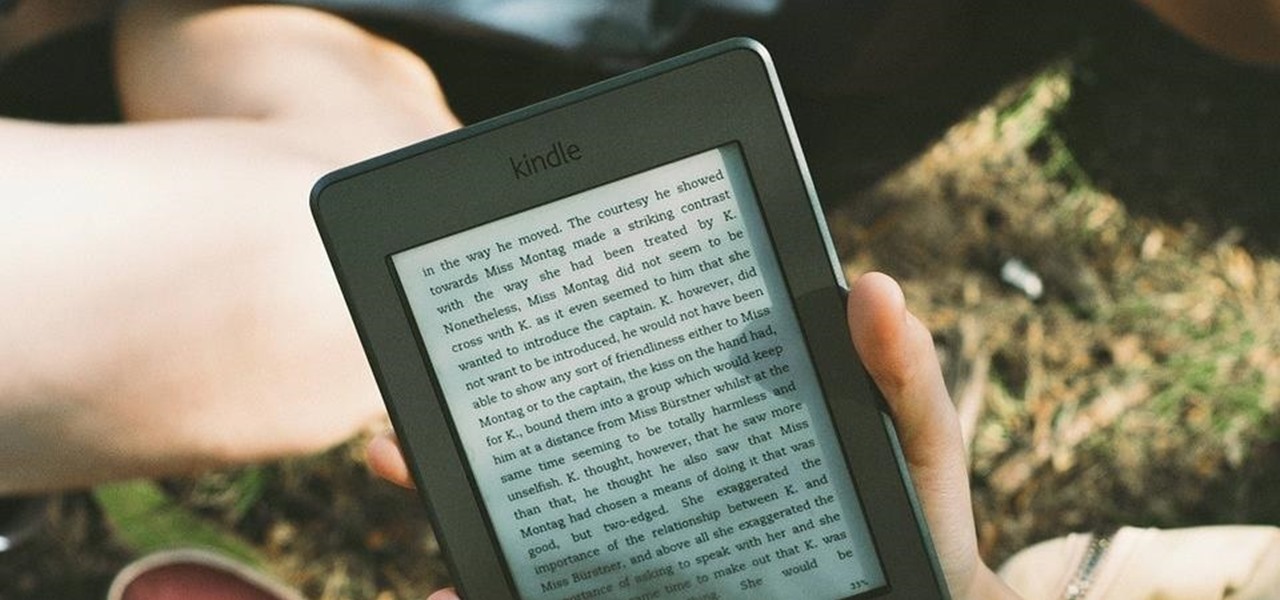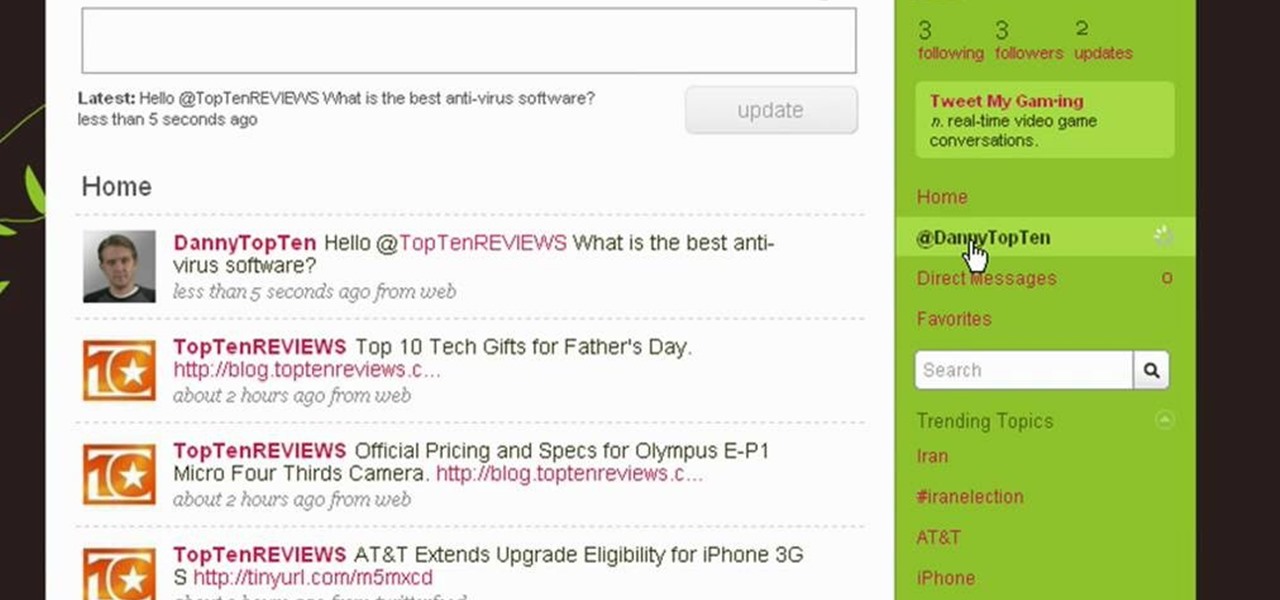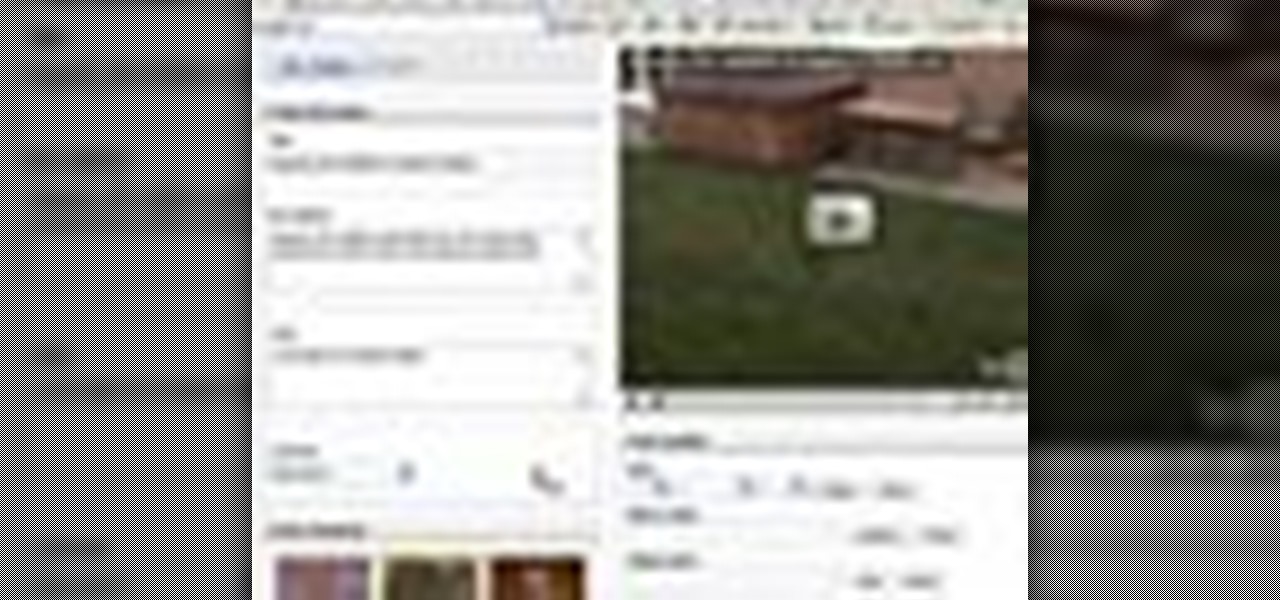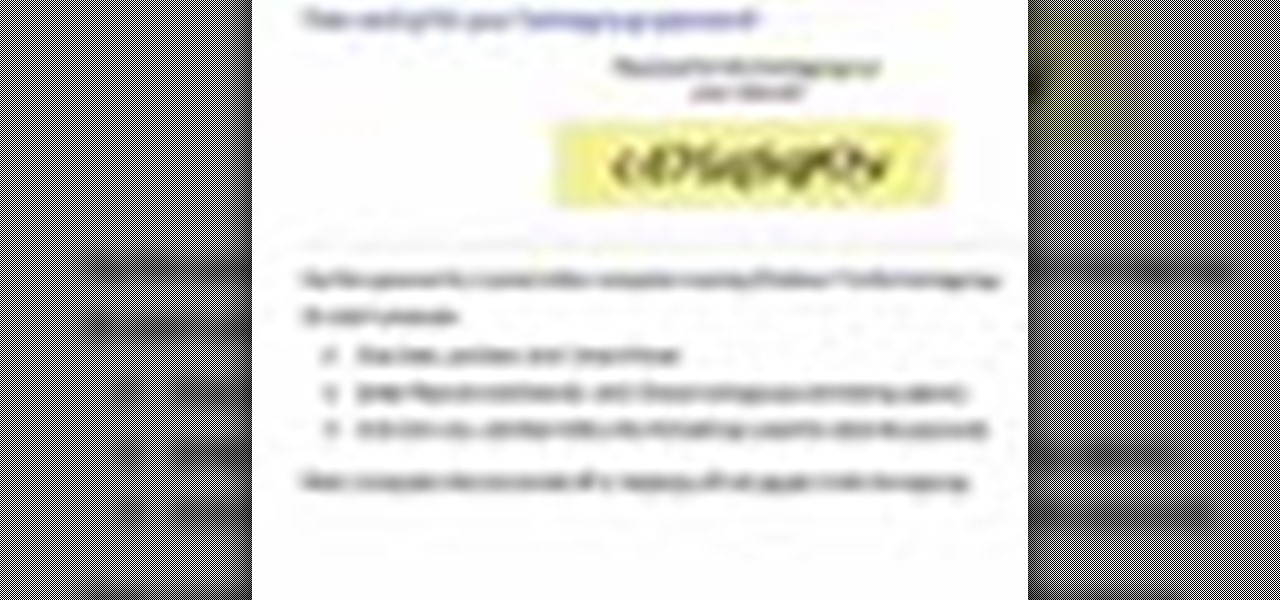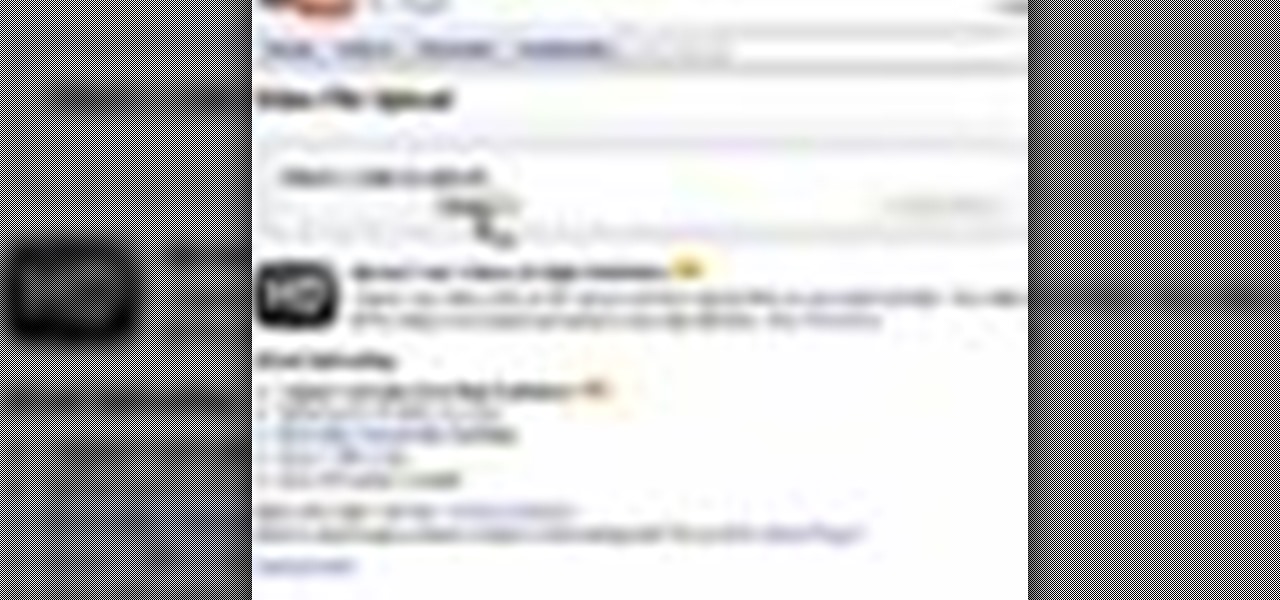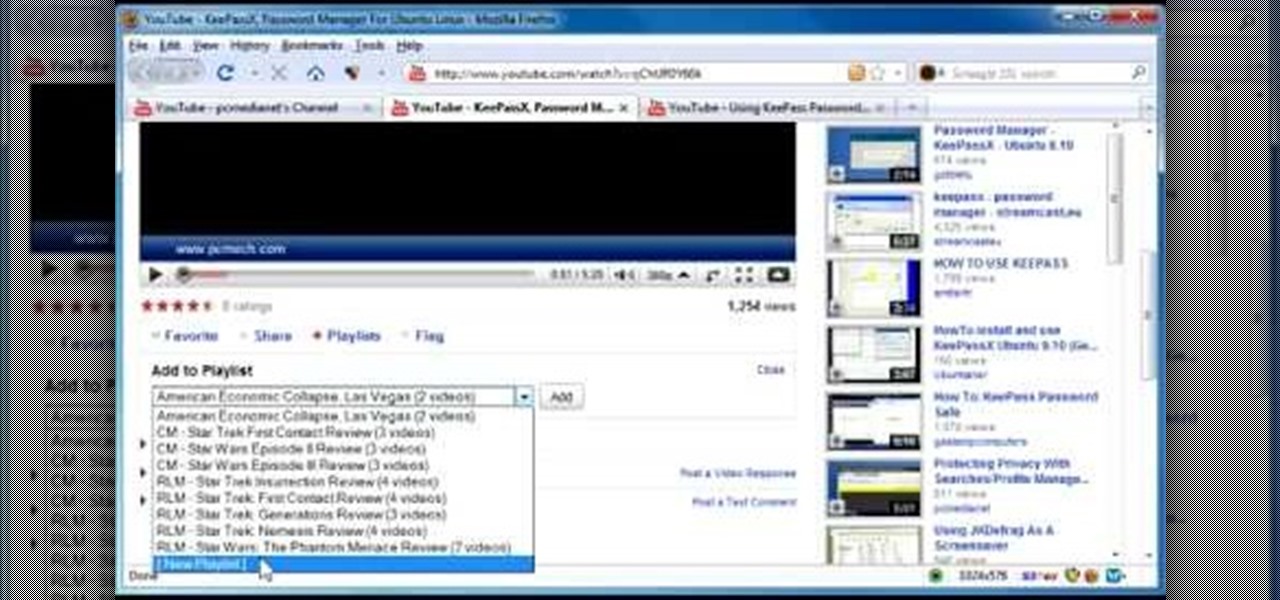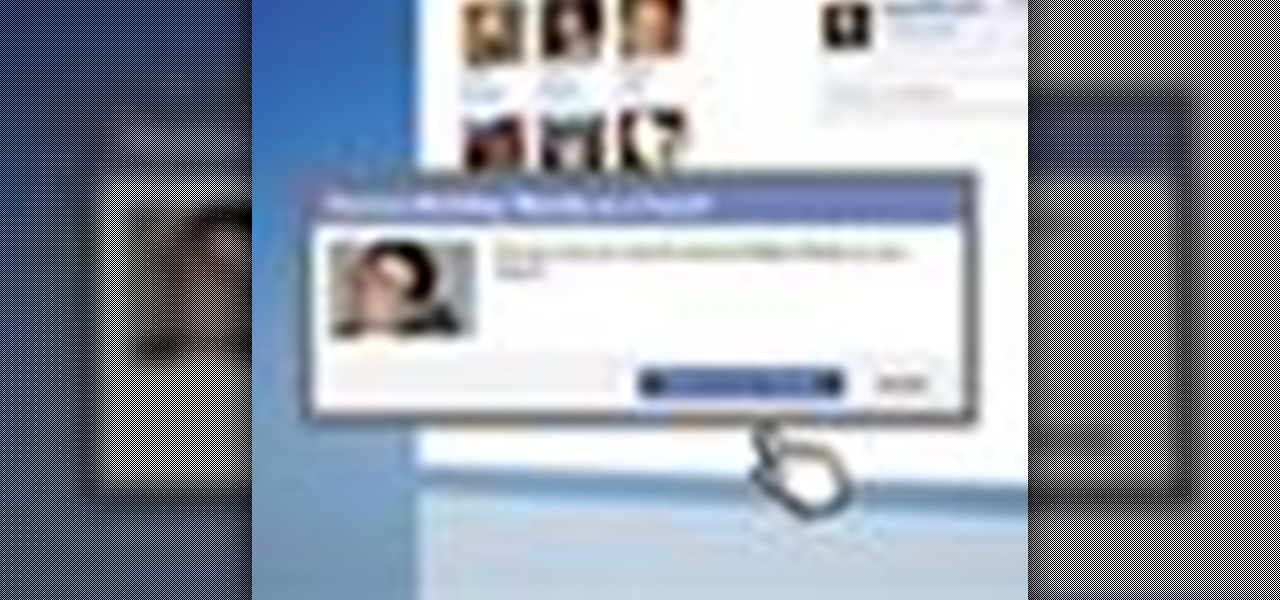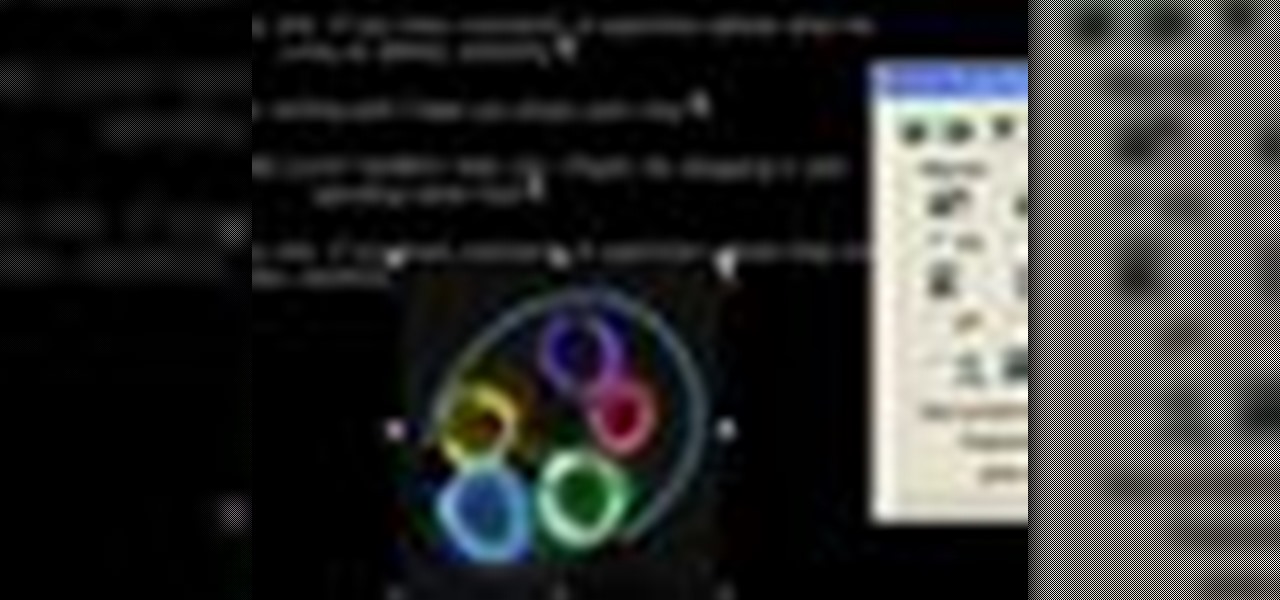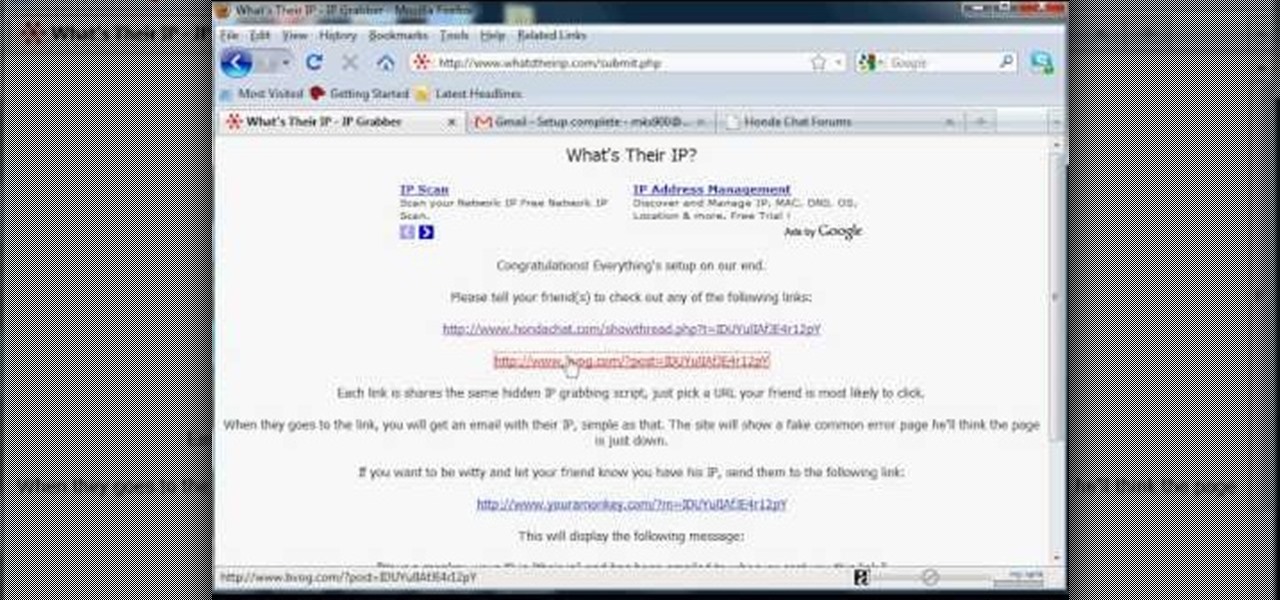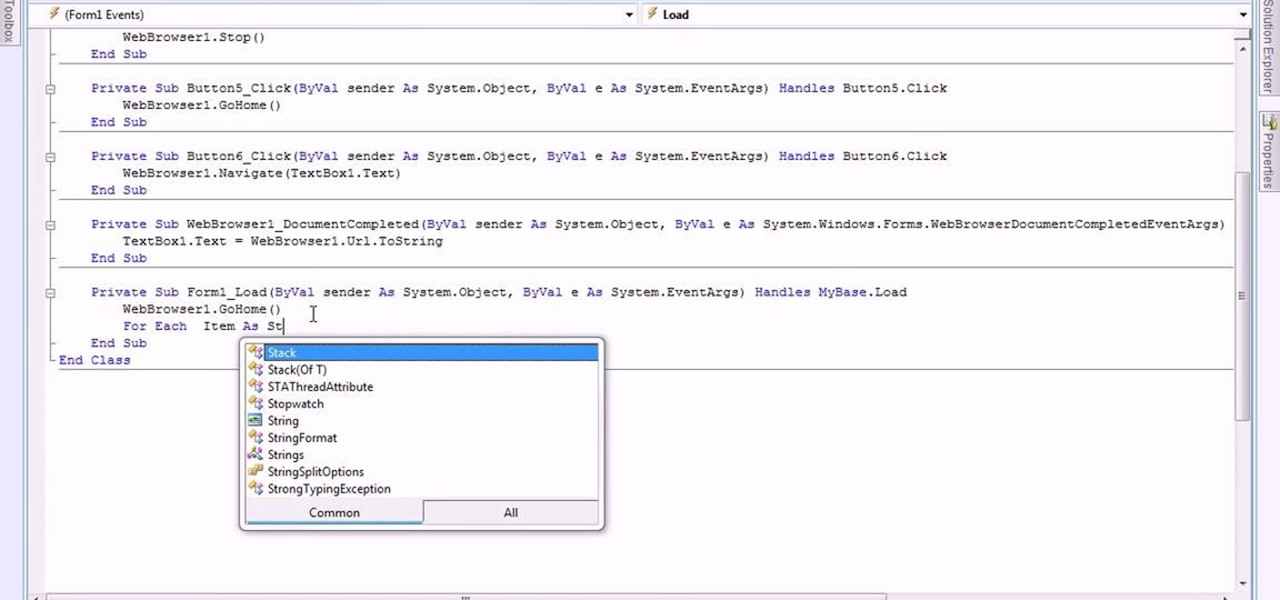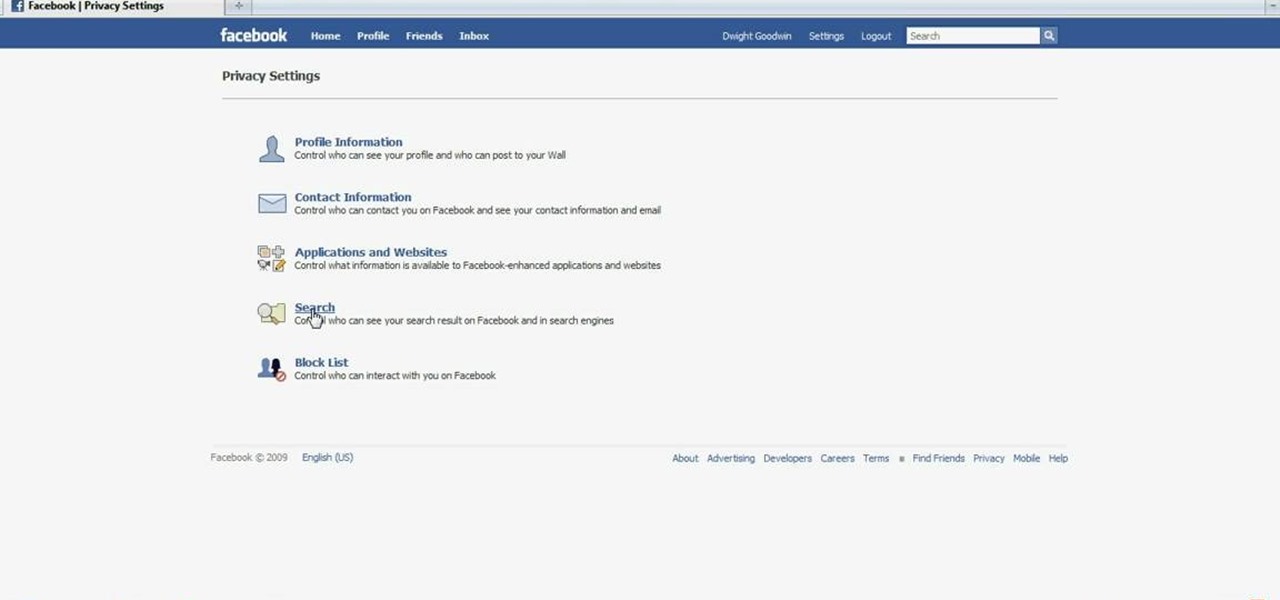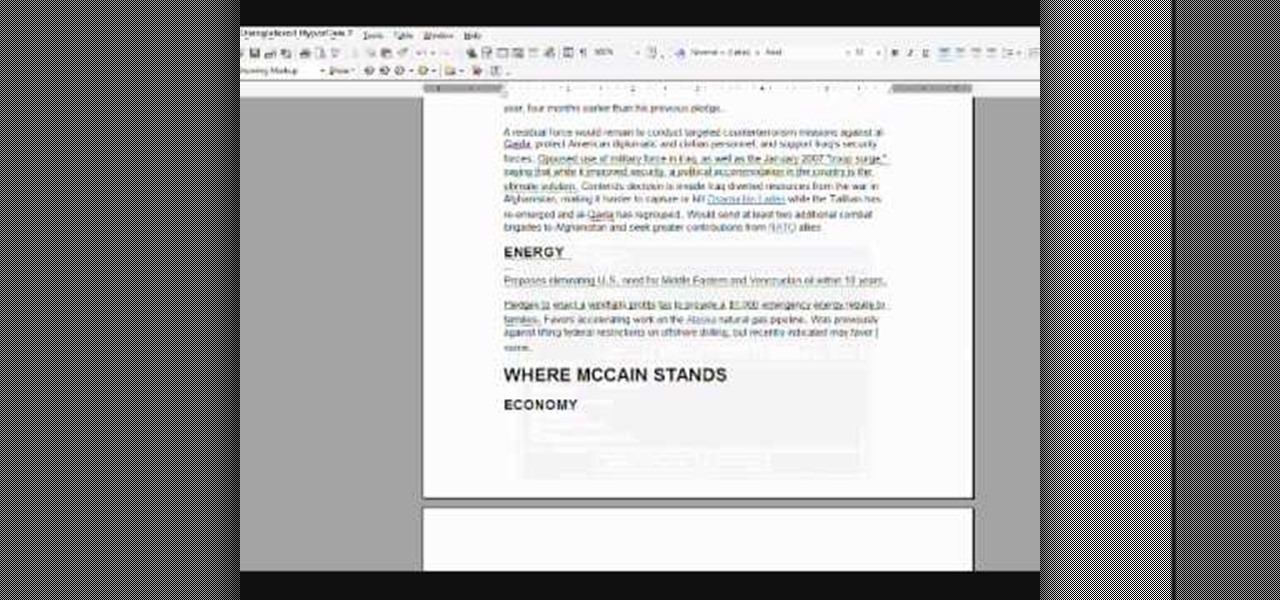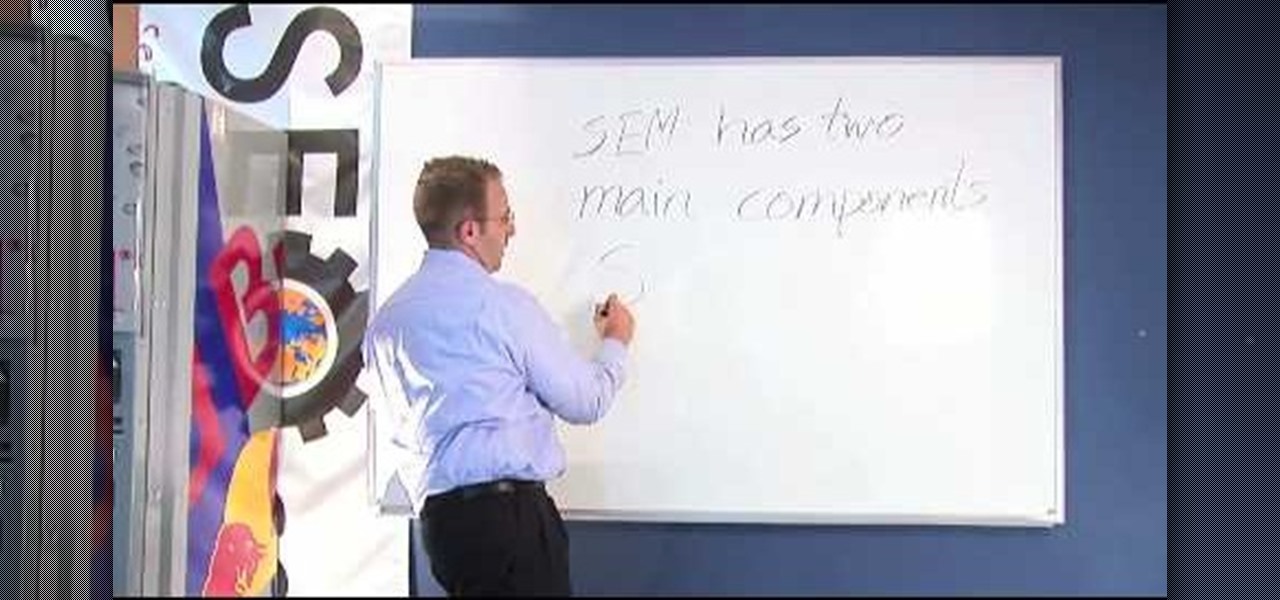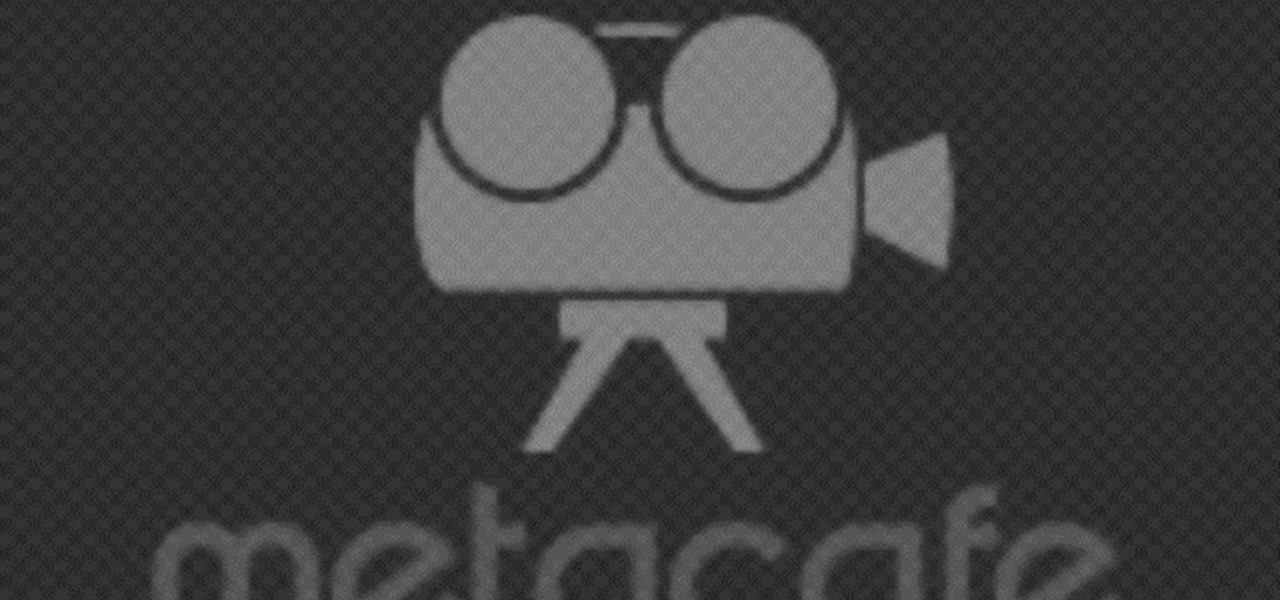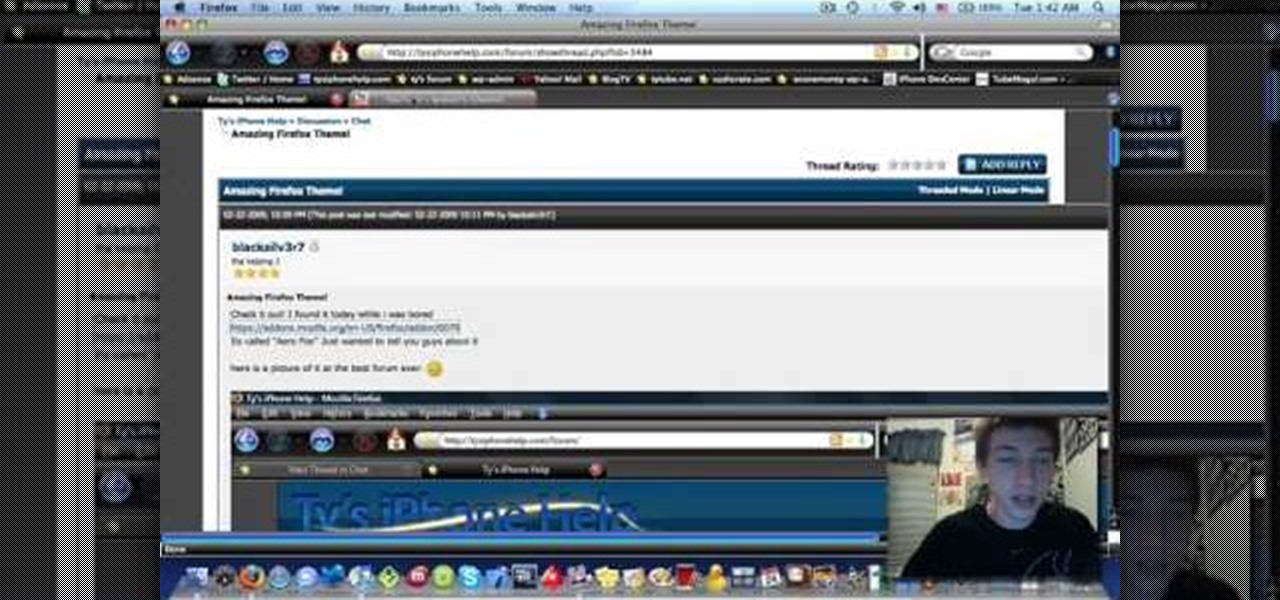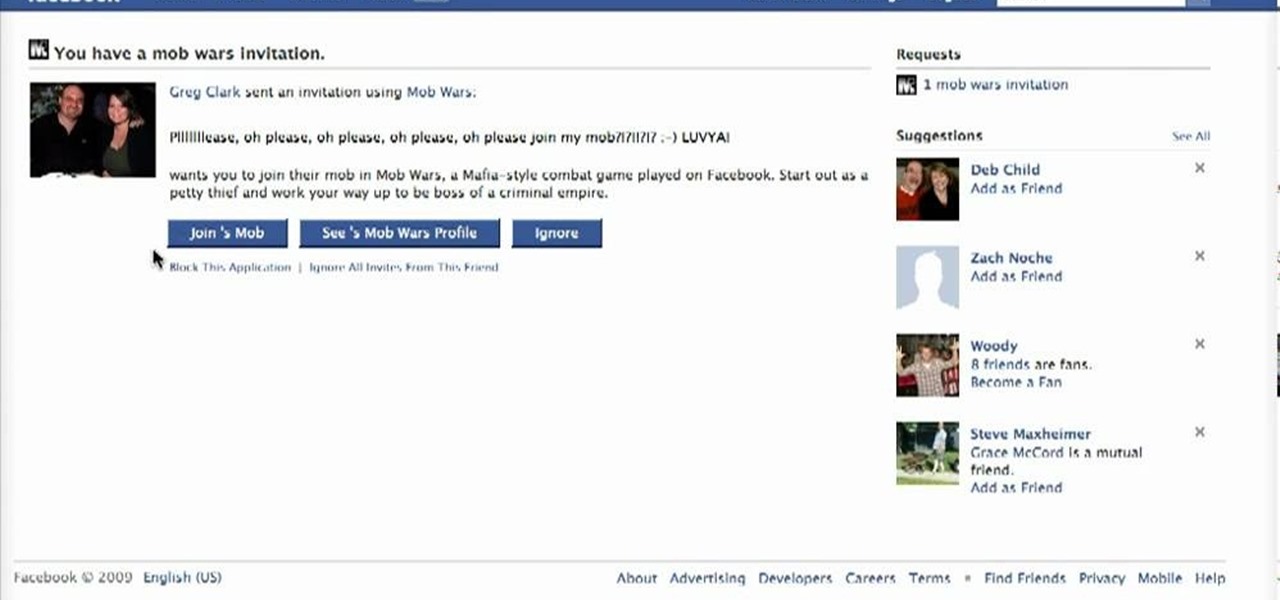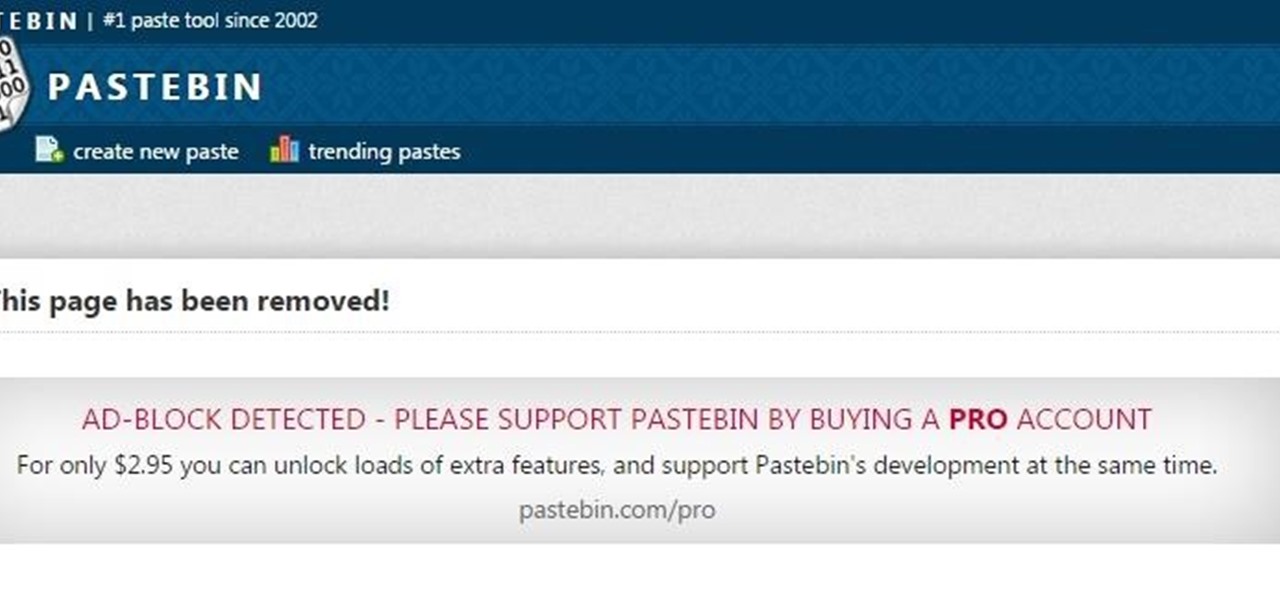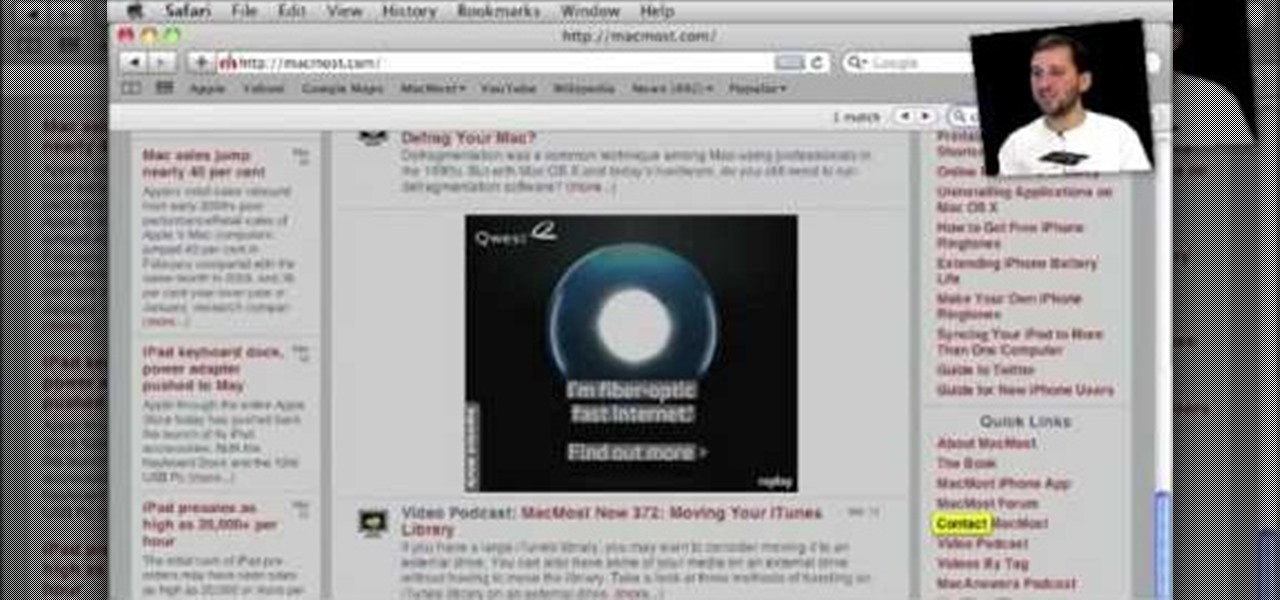
To do this, you must be using Safari; make sure you are not using Firefox or another program. This can be very useful for quickly finding information on web pages. Press Command F. This will open up a toolbar on the top of the page which will ask you what you are searching for. Type the word you are searching for into the toolbar. The word will be highlighted on the web page; you can then click the next arrows to find the section of the page you are looking for. This can be used to find speci...
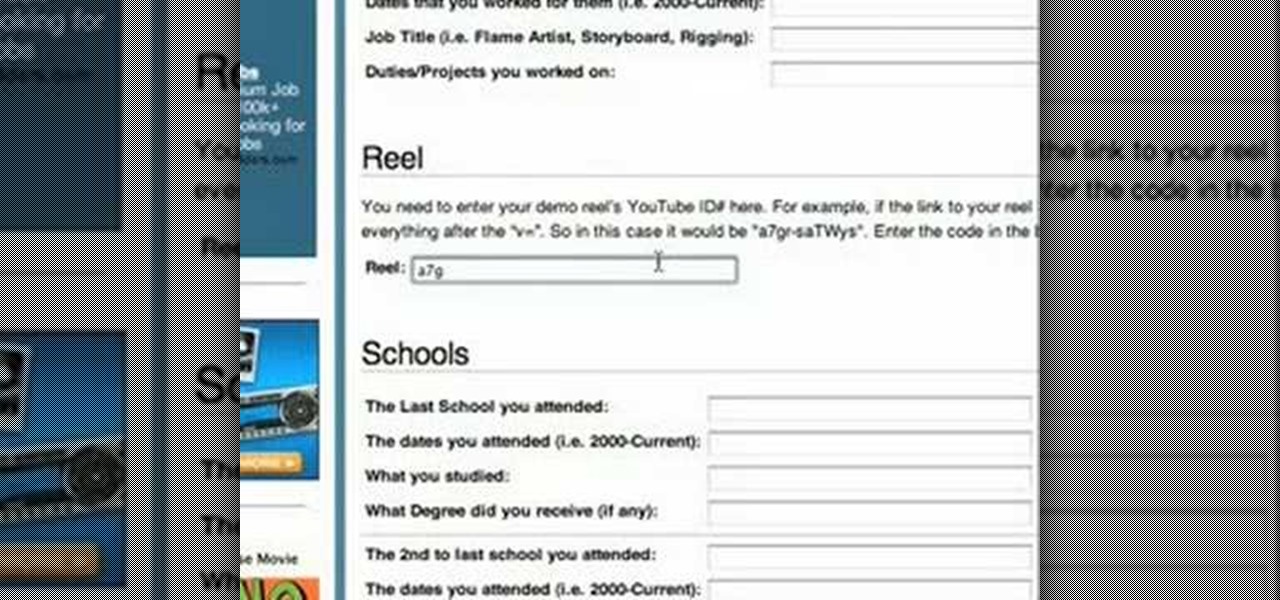
This video teaches the simple steps to make an animation resume at Ani-Jobs. An excellent summary is given below. First click on the Resume cafe tab on the top menu, log in or create an account if you don't have one. Select a suitable category like 2d Artist, click the Storyboard sub-category. Add your name to enter the resume building page and start to input your details. In the reel column give the number that comes after "v e" in the link. Upload your résumé, artwork and your comments, lea...
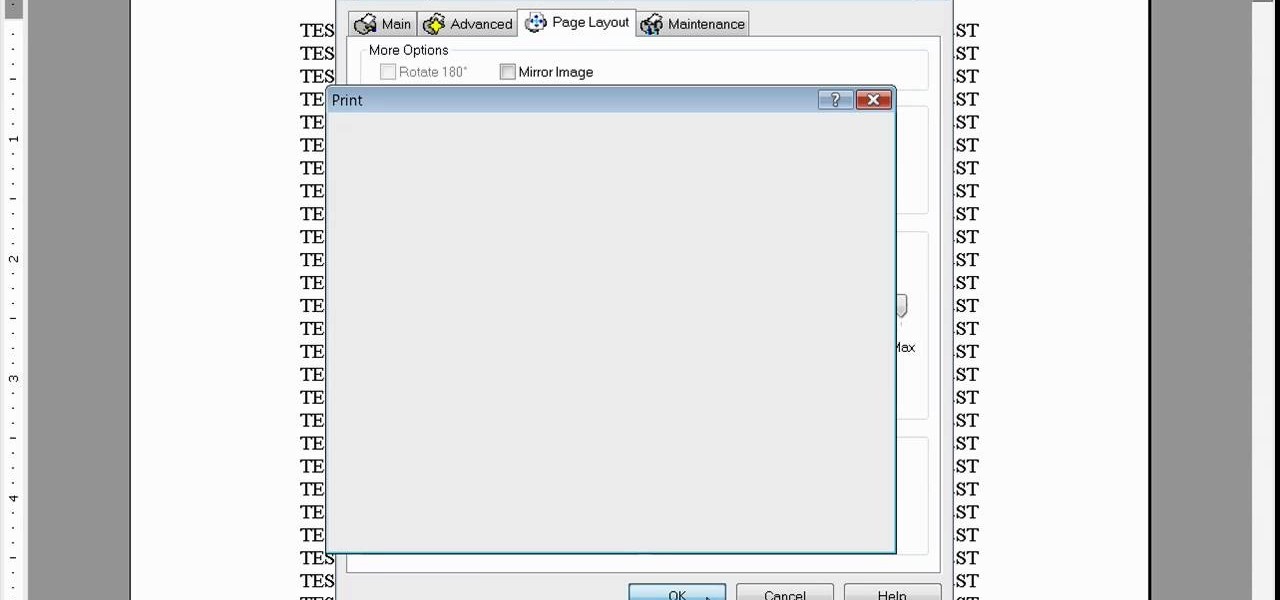
Learn how to print double-sided and reverse printing order in Microsoft Word. * Go to the Start menu and open Microsoft Word.
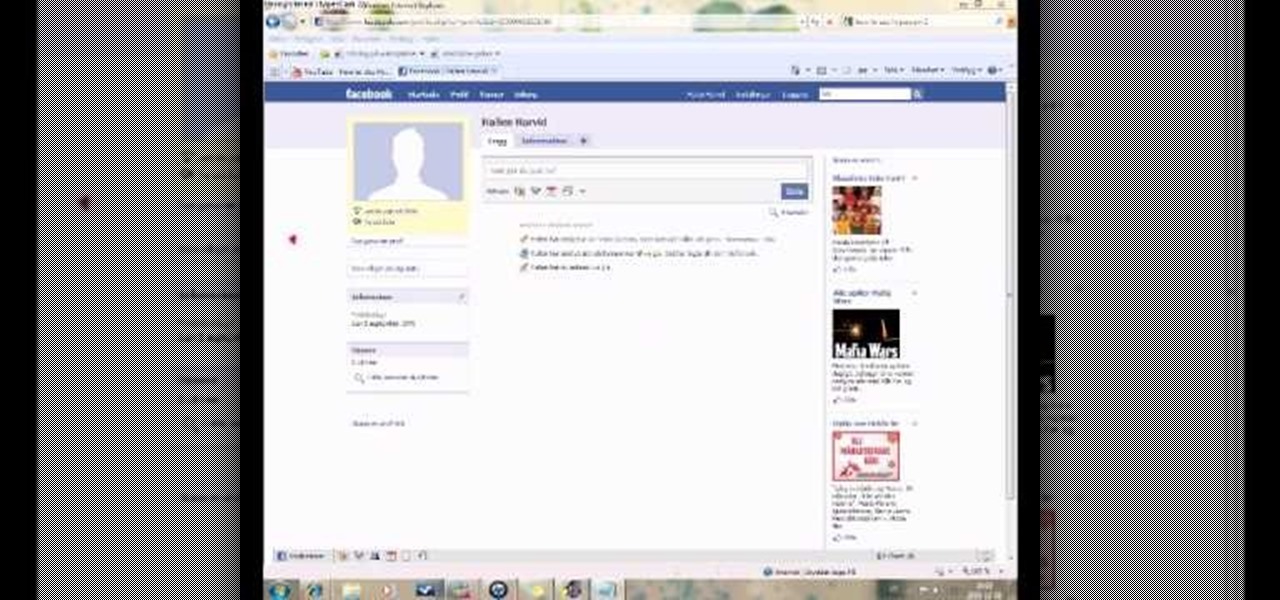
This is a fun little Facebook hack you can use to make floating circles appear on your profile page. Make sure that you don't do this in a text box - just click anywhere on the page and then enter the secret code!
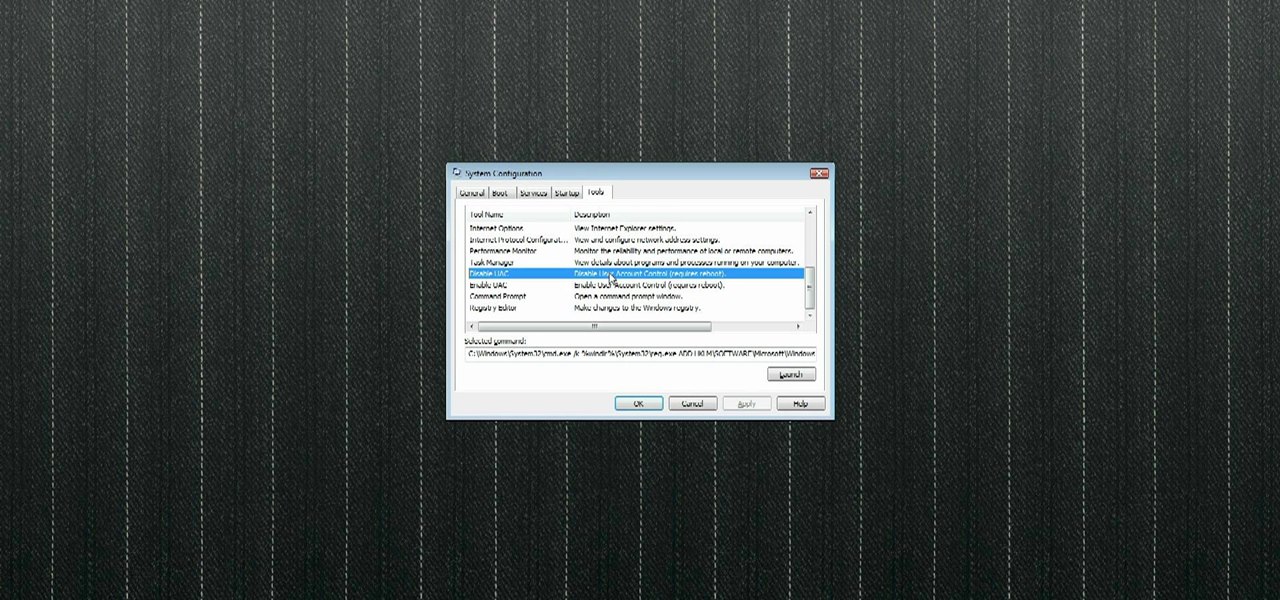
In this video tutorial, viewers learn how to disable the User Account Control in Windows Vista. Begin by clicking on the Start menu and select Control Panel. Then click on User Accounts and Family Safety. Now select "Add or remove user accounts". Then click on "Go to the main User Accounts page" under Additional things you can do. Now click on "Change User Account Control settings" and deselect the box. Finish by clicking OK and restart your computer. This video will benefit those viewers who...

This video shows how to create a menu with rollover images in Dreamweaver. Open a new document and create a table with one row and one column. To add your rollover images, go to the "Image" tab and select “Rollover Image”. In the “Insert Rollover Image” box, give the image a name, then click “Browse” under “Original Image” to find your images. You can select your rollover images in the same window. Then enter your alternate text and click OK.

The following video shows how you can make a keylogger in Visual Basic 2008. Follow the steps below to create your own keylogger. First you will want to open a new application and name it according to your preferences. Then you want to click on the toolbar button and click textbox. In the textbox values, you will want to select the value of true for 'Multiline' option and the value of True for 'Read only'. On the toolbar, select the 'Behavior' tab and mark it as 'Window'. Go back on to the ma...

In this Computers & Programming video tutorial you are going to learn how to remove temp files from your hard disk in Windows Vista. Go to search, type ‘%TEMP%’ and click ‘enter’. The search result will show all temp files that are in your computer. These have come from all the sites you have visited. Normally each of these will be small files of a few KB in size. Now scroll down the bottom of the page and draw a transparent box to encompass all the files. Then right click and click on ‘delet...

In this video, we learn how to speed up a computer and change desktop settings. First, right click anywhere on your desktop. Then, select "properties". Once you are in "properties" there are several tabs you can click on, click on "desktop" on the top. Once you click on this you can change your background, icons, home page, internet options, colors and more. By selecting "screen saver" you can choose "Windows XP" to make your computer perform quickest, also make sure your monitor has proper p...

In this tutorial, Zain will explain how to download free mp3's from your PSP to your PSP. All you need is a wireless connection, and a PSP. First, go to your internet browser. You can enter on Kohit for downloading free music. There you have search box where you can write the title of the song you want. Type it there and then click 'go'. A song list will appear on the web page. Click on the song you want to download. Now click on 'Download now'. Go to options and click on 'Save Link Target'. ...

Stan shows an easy way to see and clean the files that are hogging hard drive space in the computer using a free software called "windirtstat". Now enter the following address in the web browser "windirtstat.info" and scroll down the page until you get the downloading and installing section. Click on the link "windirtstat1.1.2Setup(Ansi&Unicode)" which will be right after the "for all flavors of windows" this will direct you to "SOURCEFORGE.NET" download creations. This will ask you to save t...

This is My Review of the Electric Hair Brush Straightener LCD Iron Brush. I have had a Bad Experience please Watch this Video for more info!

This Video will Show you how to Prepare Yarn before you do your Yarn Wraps, Braids, Faux Locs....etc

Video: . How to Make My Famous Spaghetti.

This goes out to all of the Tweeters out there looking to get a little more creative with their Twitter accounts. My page has always been extremely basic, because I just never bothered to pretty it up. I just had one of the stock backgrounds and the good ole Sacramento Kings logo for my profile pic. So, if you want to add your own cool photos and backgrounds to your account, the folks over at Twitter made this funny cartoon video just for you. It's not the most complicated of tasks, and every...

When I crack open a new book, I always make sure I have a pen and a highlighter nearby so I can mark away! Anything particularly witty, inspiring, or engaging gets highlighted, underlined, or circled. When I use the Amazon Kindle app on my phone, I do the same thing by writing notes and highlighting, but I often find it difficult to keep track of my markings.

Twitter is a powerful social networking website which can be used to update you friends on what you are doing. To send different messages through twitter you will need a twitter account. Twitter account can be registered for free. Log in to your twitter account and go to your home page. There is a text box provided at the top with the text 'What are you doing?'. Enter the message you want in the text box provided. Click update and this message will be shown to all the people that are followin...

If you want to change your video information on YouTube, you need to go to your account page by clicking "Account" link on the homepage of the YouTube.

This video tutorial teaches how to find homegroup password in Windows 7. For this you should be using the computer which is part of the homegroup. The way to check this is by going to the control panel and clicking on network and internet link. In the ensuing window the network and sharing center link is clicked. This will show if the computer is connected to the home group. On confirming that the computer is connected to the homegroup, now navigate back to the network and internet link, and ...

This is a tutorial video on uploading HD quality video onto YouTube. The video is simply a screen shot view of the YouTube home page. As the narrator goes through the steps the cursor moves and clicks on what you should click on. He advises to click on upload; he clicks to choose a video. The video must have a certain resolution to be assigned HD video. He indicates that YouTube will accept a variety of file formats to upload. You must use the 44.1 kHz frequency rates to get the best resoluti...

In this video, the author shows how one can make one's own playlists on YouTube, and also get the code which can be embedded on one's website or blog. All one has to do' according to the author, is to first load all the videos which one wants in a playlist and pause them. Then one has to click the 'Playlists' option under the video pane. In the drop-down list which opens, one can choose one of the existing playlists or create a new one, and then, simply click the 'add' button. This action has...

In this tutorial the author shows how to find, download and install Firefox 3. He points out to the Mozilla Firefox website which is [www.mozilla.org/firefox]. Now you reach the Firefox web page where there is a link to download the browser. After clicking the link you will be prompted to save the file and now you can download the software. Now after the software gets installed the author guides you through the various steps to get Firefox 3 installed. He also shows how to transfer settings a...

Zooming in on your BlackBerry phone could be kind of tricky, especially if you're new to your BlackBerry device. Best Buy has answers. The Best Buy Mobile team explains how to zoom in and out on a Blackberry device when browsing the web.

Most people on Facebook accept friend requests without thinking much of it. If you're one of those people and want to figure out how to get rid of a friend, this video is for you.

I will Show you in this Video How I dust my Ends... PLEASE NOTE:

In this tutorial, we learn how to insert pictures and format text in Fusion Essentials. Start by selecting your image and then clicking inside the text box. Select an image, then it will appear in the text box. From here, click on the picture and go to the alignment section. Choose how you want the text arranged around the image. You can justify it to the left, center, and right. You can also wrap the text around the image. Preview the page after you align it, then see if it allows the page t...

In this Electronics video tutorial you will learn how to use the browser on the Blackberry Storm 9500. To use your browser, select browser from the main blackberry menu. This will bring up your bookmark and the history of your previously visited websites. There is also a handy Google search bar. Type in the address of the site in to address bar at the top. Once the page loads, you can view it in landscape or portrait format by moving the handset. To zoom in and out, use the magnifying glass "...

In this tutorial, we learn how to find someone's IP address. First, log into What's their IP. Once you open this, enter your email and click the links that can be sent to your friends. Once they click on these links, the website will email you that person's IP address. You can now look this IP up to see the exact location of that person. There are several different options of pages that can be sent to your friends if you want to track their IP addresses. There is also a page that can be sent ...

This video is about making a bookmark for your web browser in Visual Basic 2008.The videos begins with a simple web browser which consists of simple web components, a textbox and a go button. Pull the sides of the browser to stretch it and put in a listbox. Enlarge the listbox and use two buttons below the listbox. Enter the text for the buttons as "Enter current page" and "clear". Now go to selection explorer, double click "my project" and go to settings. Add a new setting called "Bookmarks"...

This Software video tutorial shows how to convert color images to black and white in Aperture. Scott Bourne presents this video. Open up ‘aperture’ program and select a color photo that you want to convert to black and white. Now move from the ‘projects’ page to the ‘adjustments’ page by clicking on it. Then click on the ‘+’ sign and select ‘Monochrome Mixer’. When you do this, the picture instantly turns to black and white. It’s as simple and easy as that. For editing the picture further, on...

ClassroomNext demonstrates how to change your Facebook privacy settings. To adjust your Facebook privacy settings, first log on to Facebook and open up your profile page. If you would like to change your privacy settings so that your pictures are not indexed by search engines like Google and Yahoo, click on the settings options which is located in the toolbar at the top right of the Facebook page. Select the privacy settings option from the drop down menu. Next, click on the search option. Ma...

This video in the Education category will show you how to make any school paper look longer. Open the normal word document. Go to ‘edit’ and select ‘find’ and then to ‘replace’ tab. In the find what box type in ‘.’ (a full stop). Then, in ‘replace with’ box type in ‘.’. Now go to ‘format’ and click on ‘font’. In the box for font size select size 16 or 18 and click ‘replace all’. There you go, you have just made your paper longer without adding any text. In the video, a one and a half pages lo...

There has been an update with the NES emulator, so you have to put the ROMs in the /var/mobile/Media/ROMs/NES folder, and not the /var/root/Media/ROMs/NES folder.

Internal linking is a valuable way to improve search engine optimization on your website or blog. This component of organic search engine optimization we going to focus on web copy threading.

In this video tutorial, viewers learn how to reveal hidden MySpace profile content using Mozilla Firefox. Begin by clicking on View, go to Page Style and select No Style. This will take out all the styles that are applied on the page, and reveal all of it's data. Now users will be able to view the specific content on the profile page such as friends and page comments. This video will benefit those viewers who use both MySpace and Firefox Mozilla, and would like to learn how to access hidden M...

In this video tutorial, viewers learn how to install a Windows 7-style Aero theme in Mozilla Firefox web browser. This process is very easy, fast and simple to do. Firefox Mozilla is available on the Mac and Windows computer. Simply go to the link provided in the video description. Now on the add-on page, click on Add to Firefox and click Accept and Install on the next page. When the window pops up, lick on Install Now and wait for it to finish installing. Then click Restart Now once it's fin...

In this how-to video, you will learn how to block third party applications on Facebook. On your main page, you will see requests on the right. Click on the request to check the invitation. You will be presented with a few choices. If you are never planning on accepting an invitation to the application, you can click on the Block Application at the bottom. You can also ignore all invitations from a person by clicking the link with the same name in the same page. This will make using Facebook m...

Is there anyone on your list of Facebook friends that you no longer wish to have access to your profile? This concise video shows how to remove "friend" statuses from unwanted Facebook friends. First, you must log into your Facebook profile. Near the top of the opening page you will see a tab called "friends". Click on it, then click on "all connections". This page will list all of the people that you are currently friends with. On the left is each person's profile picture and name, and on th...

Welcome learners, lets us proceed further with the information we already have. In this post we will explore more about finding hacked accounts online. We will look into how to find juicy info in pastes which are deleted on Pastebin.

Step 1 In the Adobe Flash program, select “Flash File (Actionscript 3.0)” from the “Create New” menu. Switch the workspace layout by clicking on the dropdown menu in the upper left of the top menu bar, and selecting “Designer.” You can adjust the size and color of the document by adjusting the settings in the Properties panel.