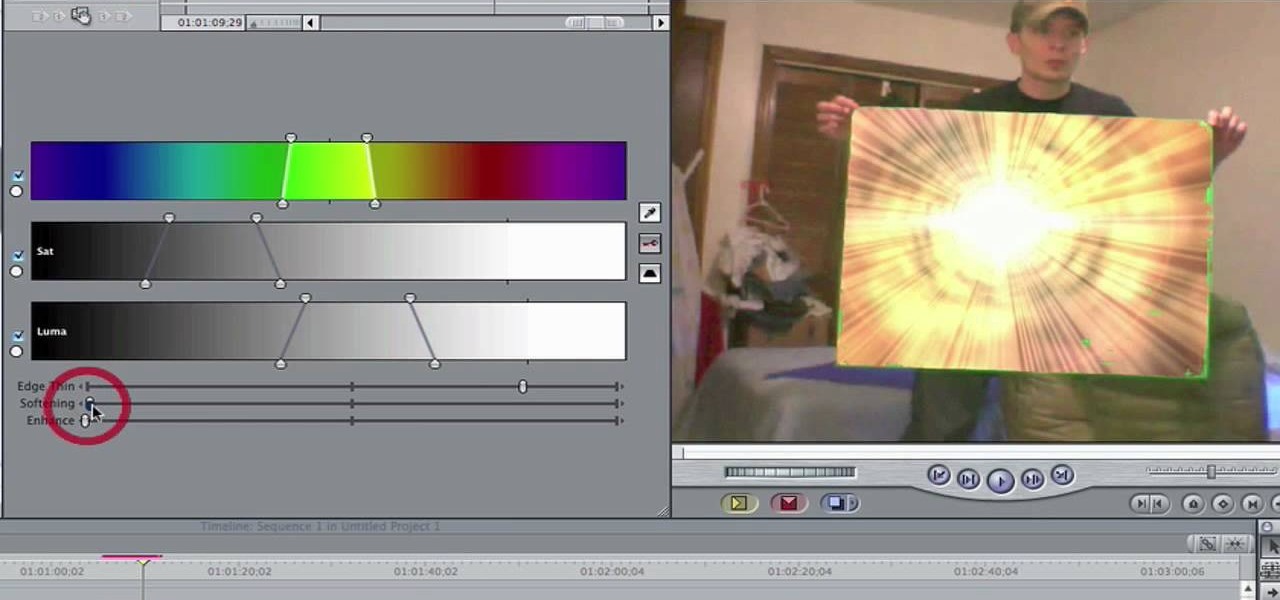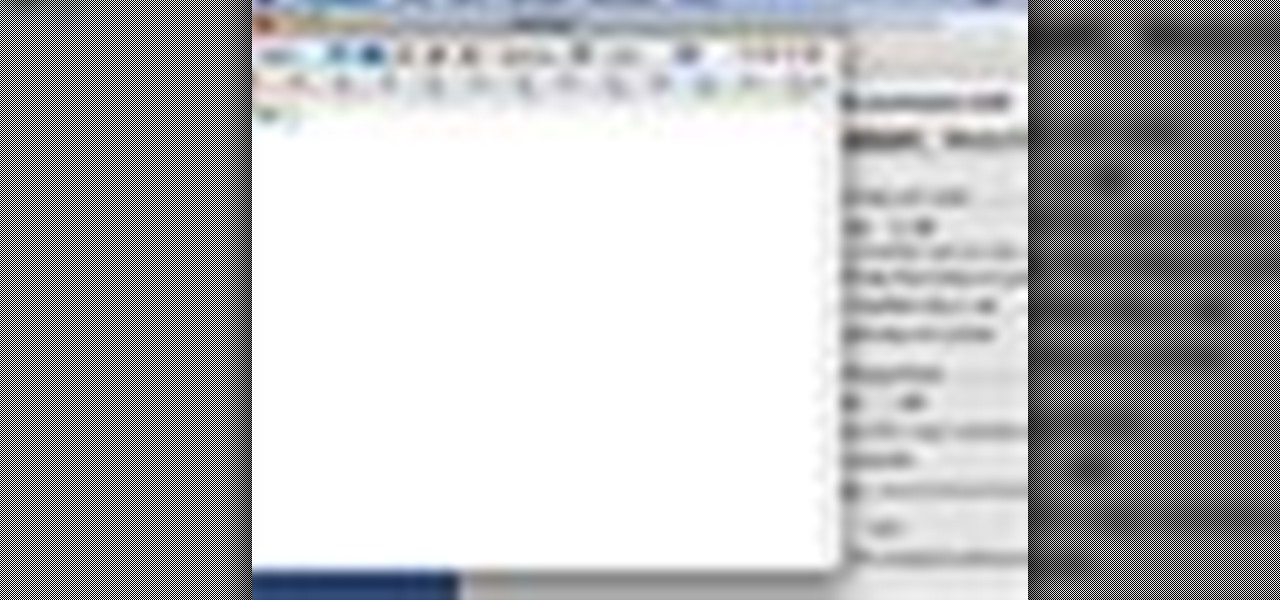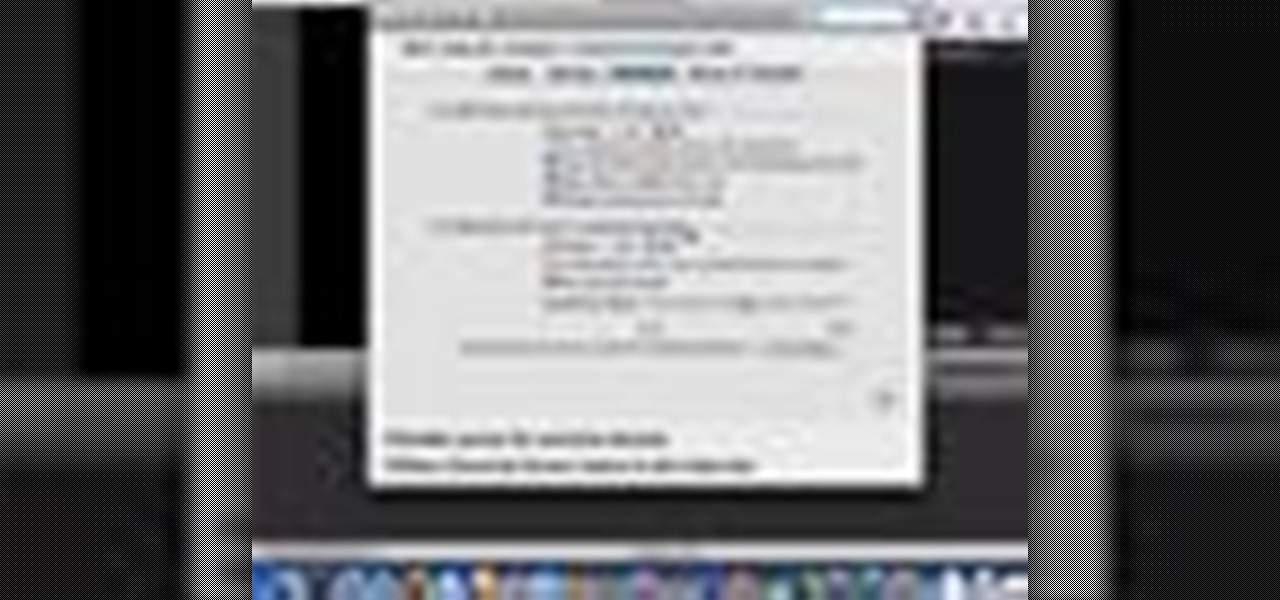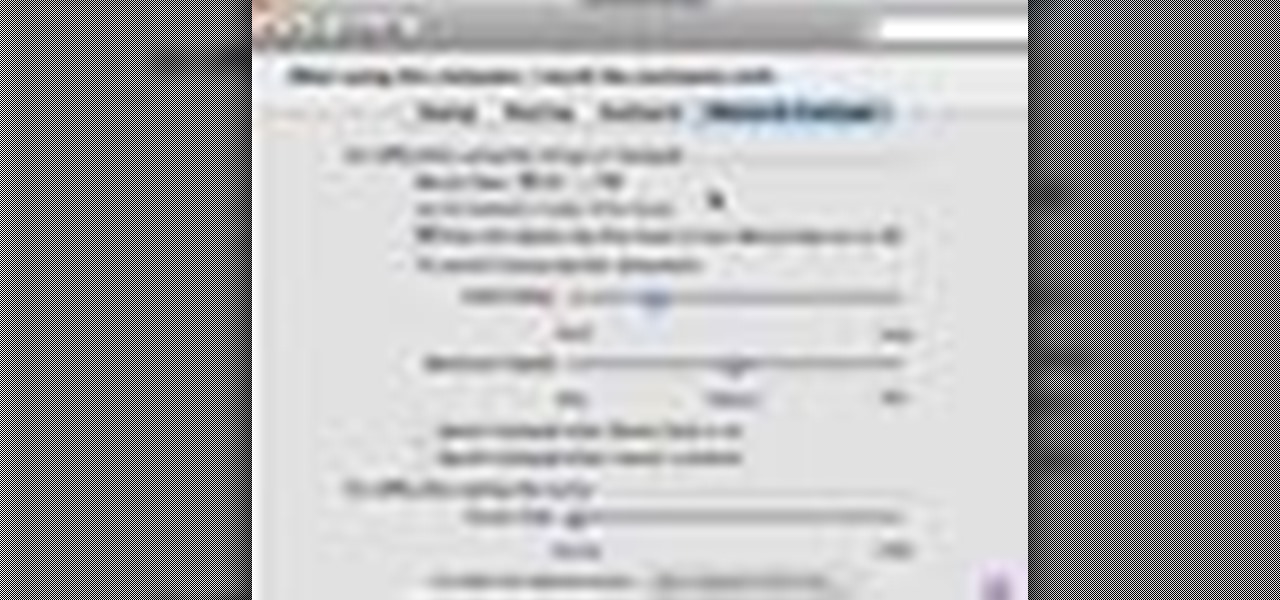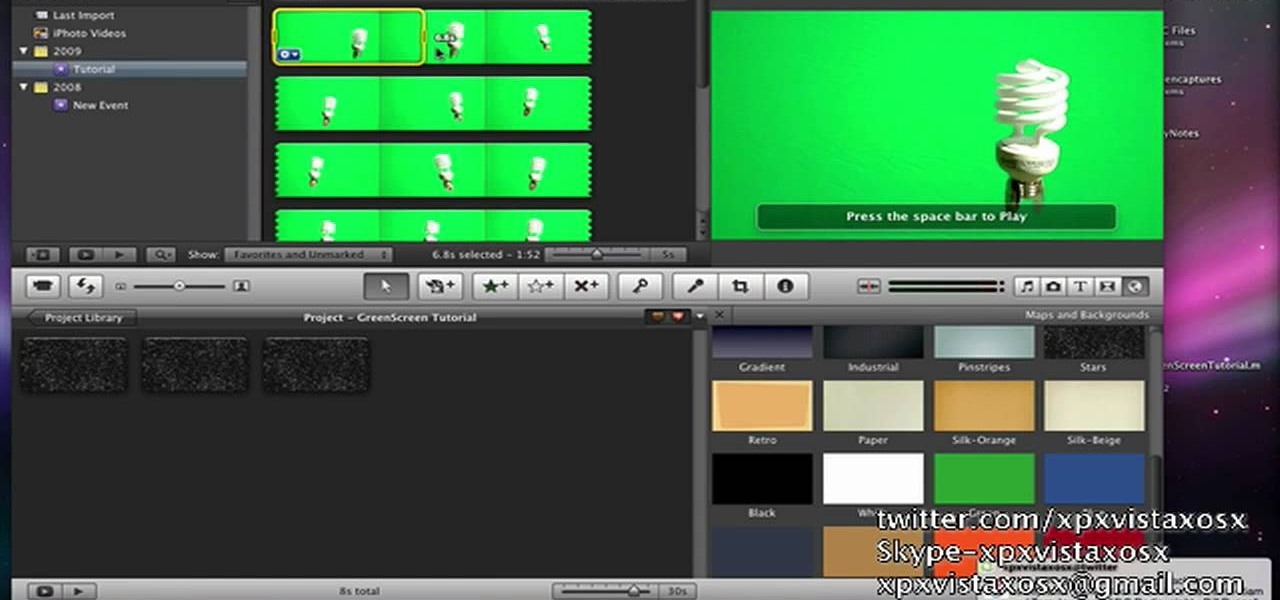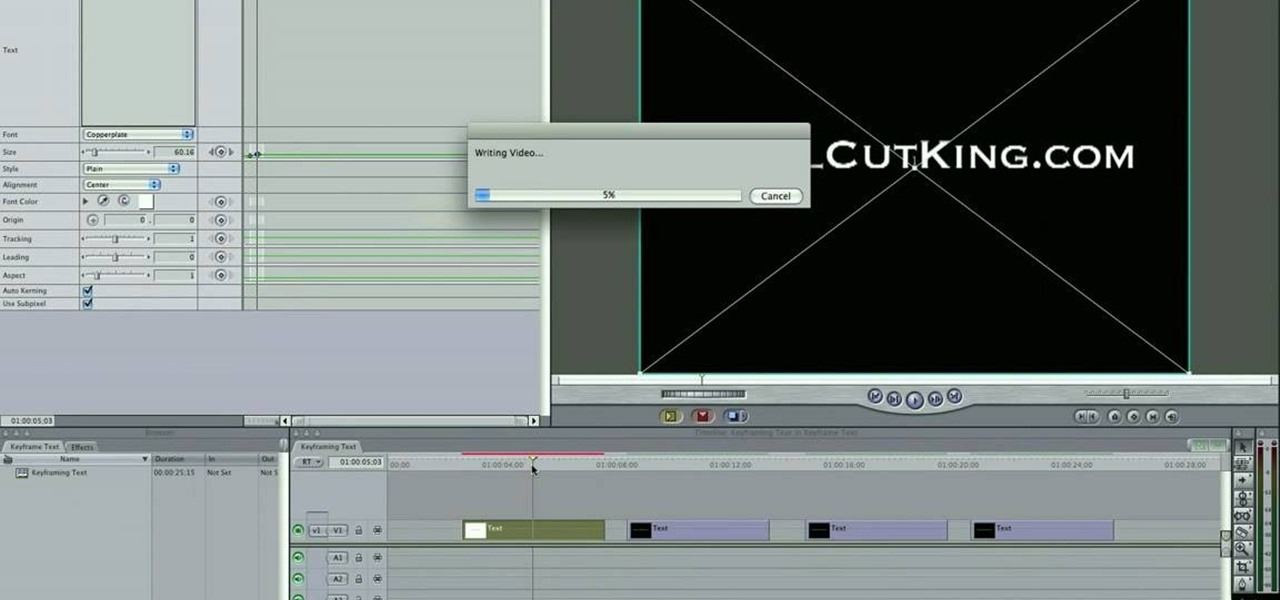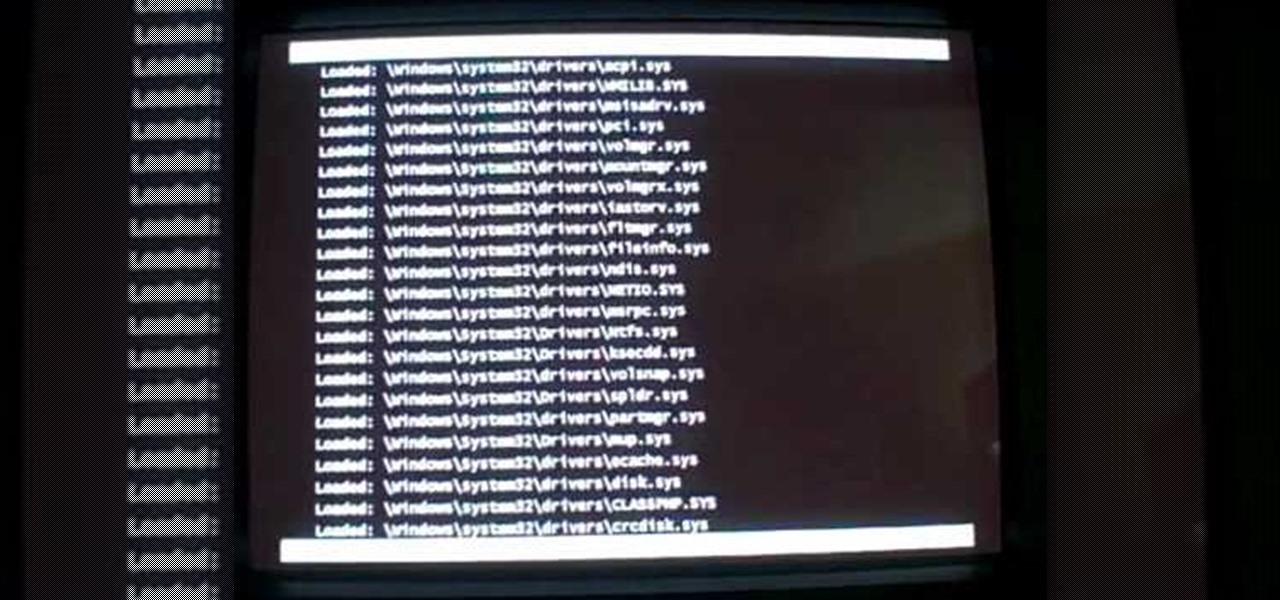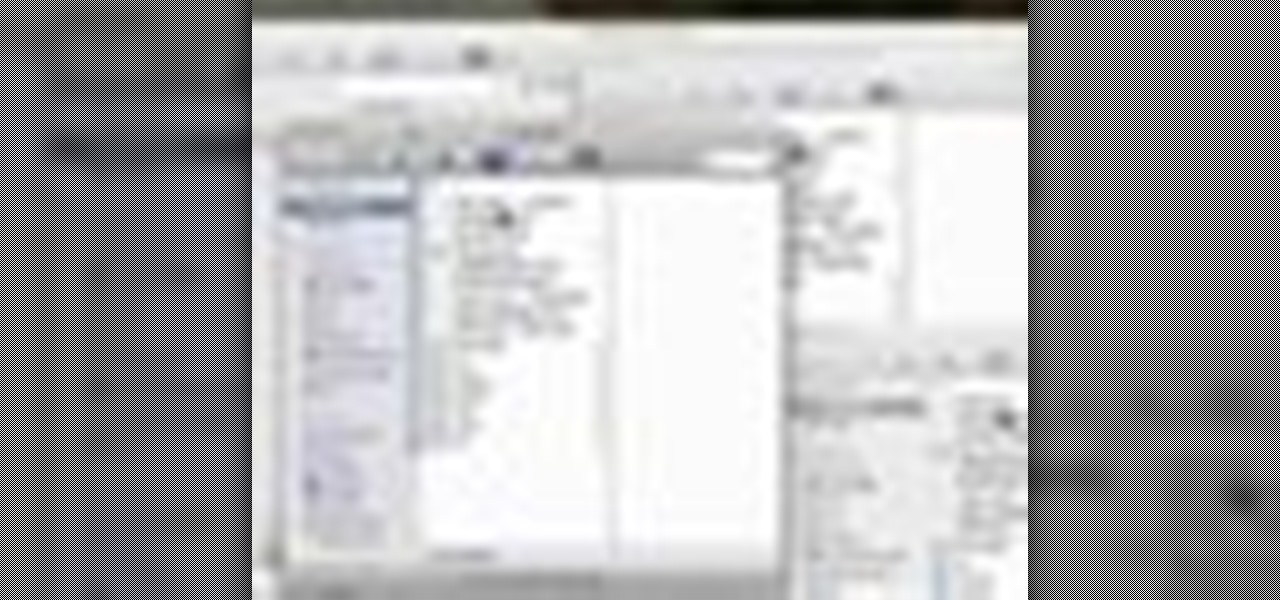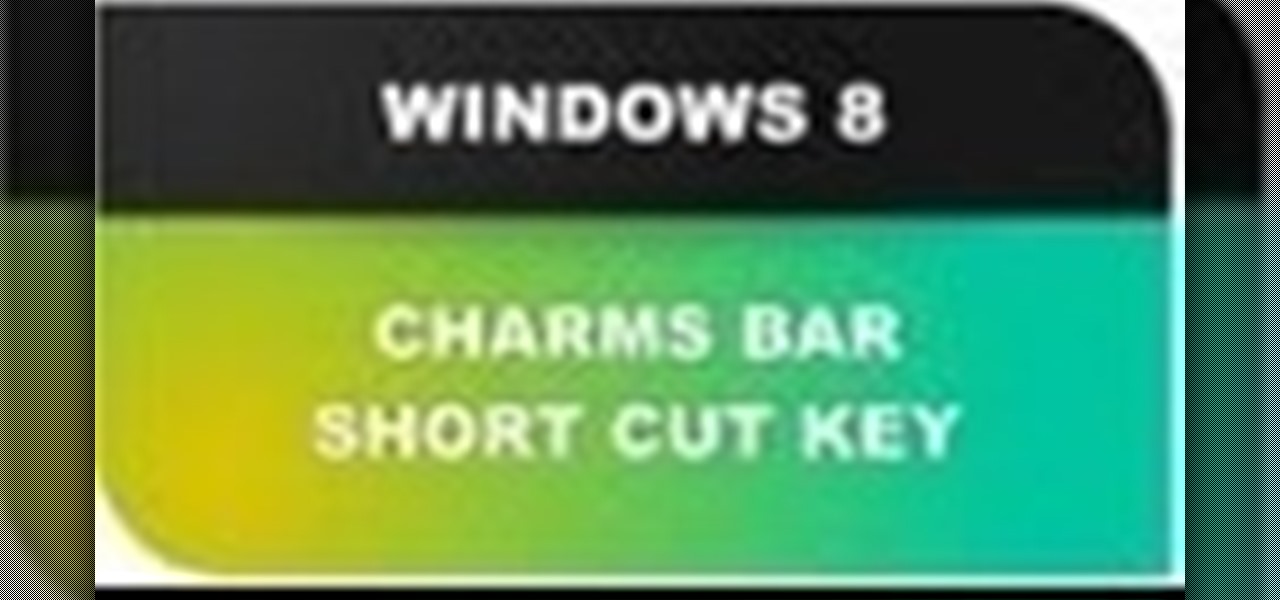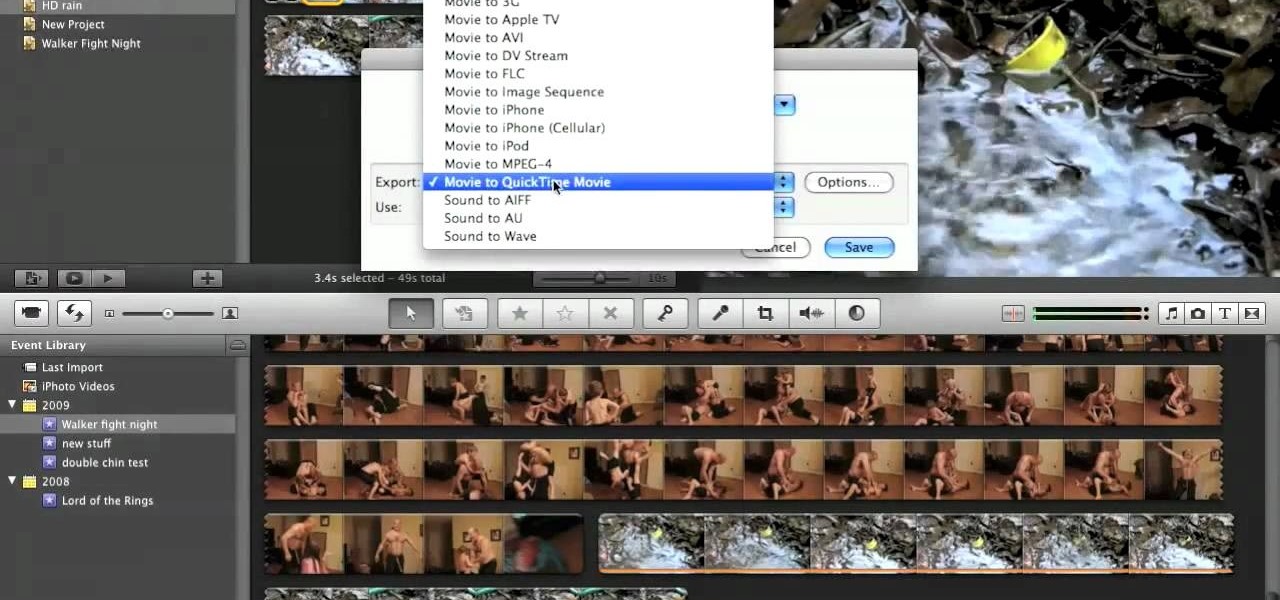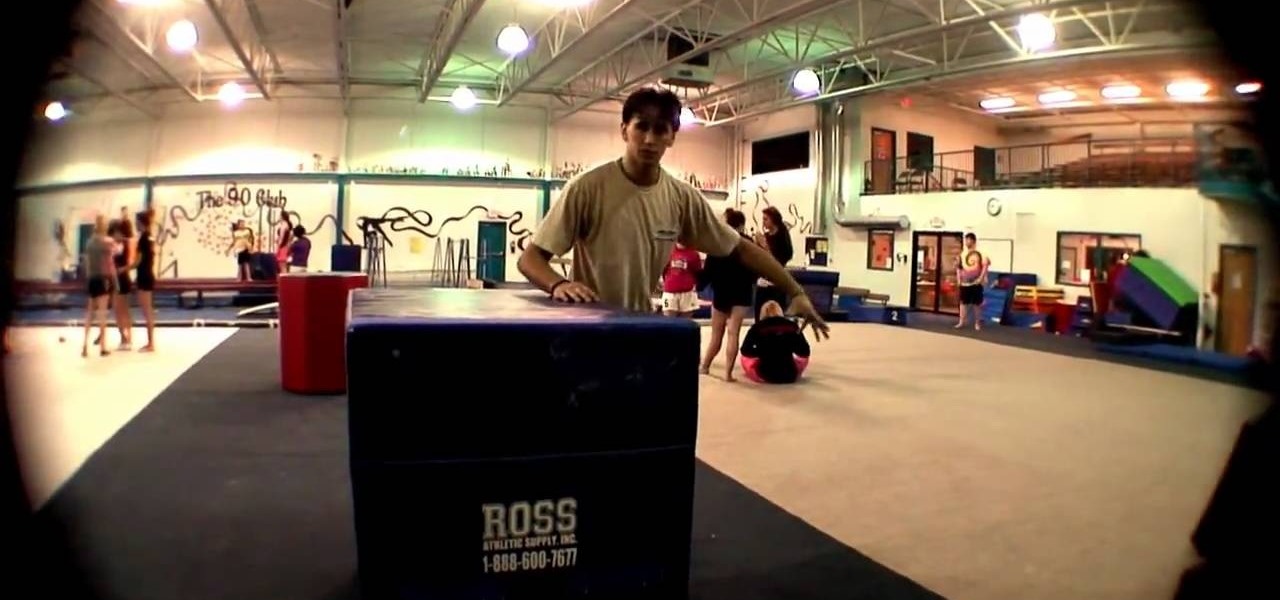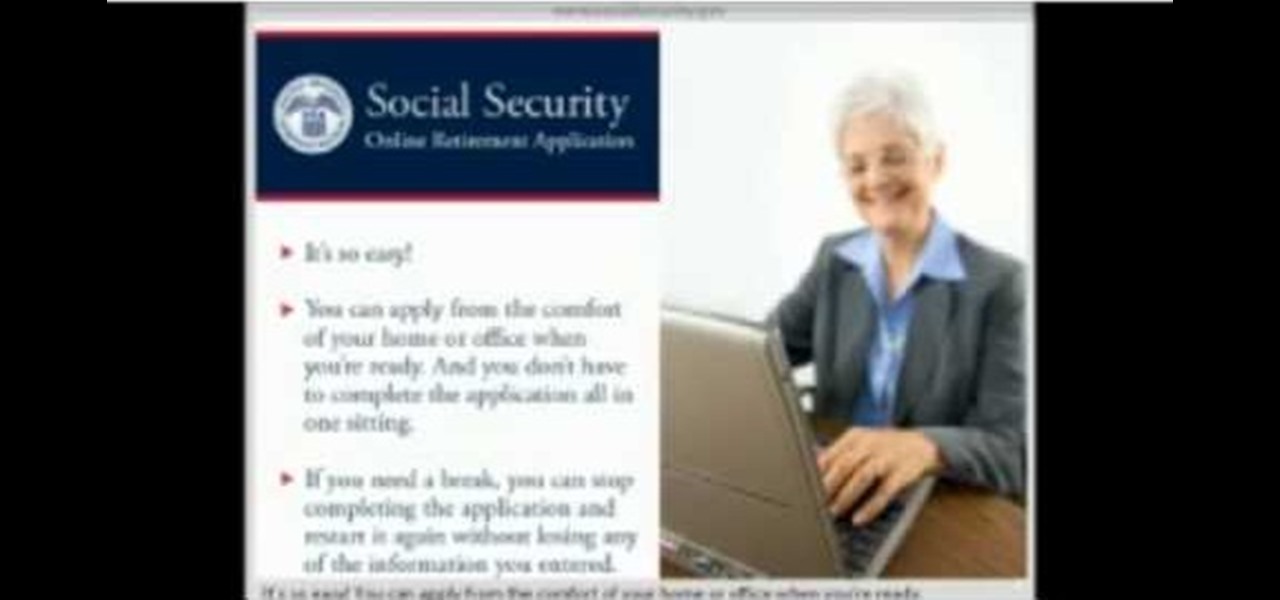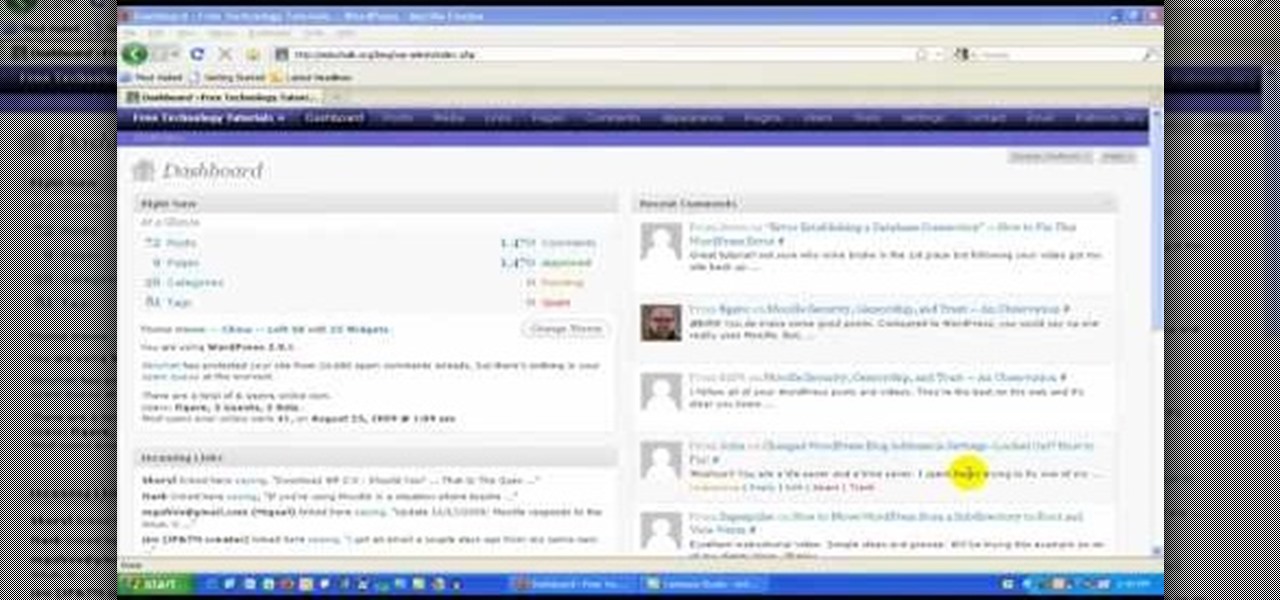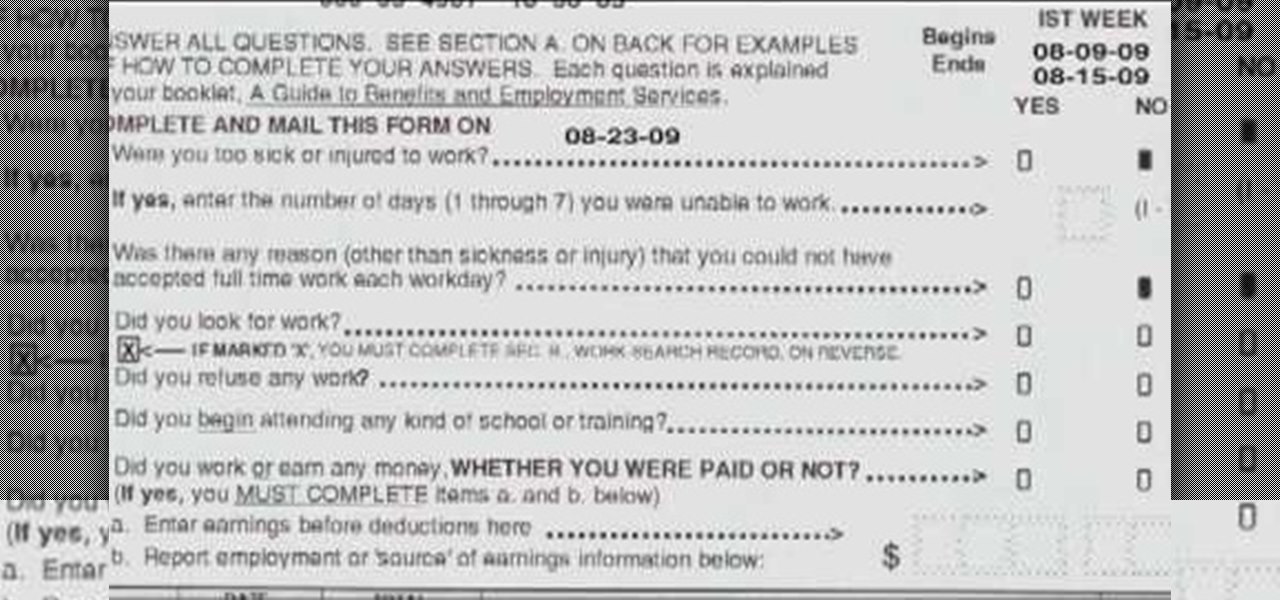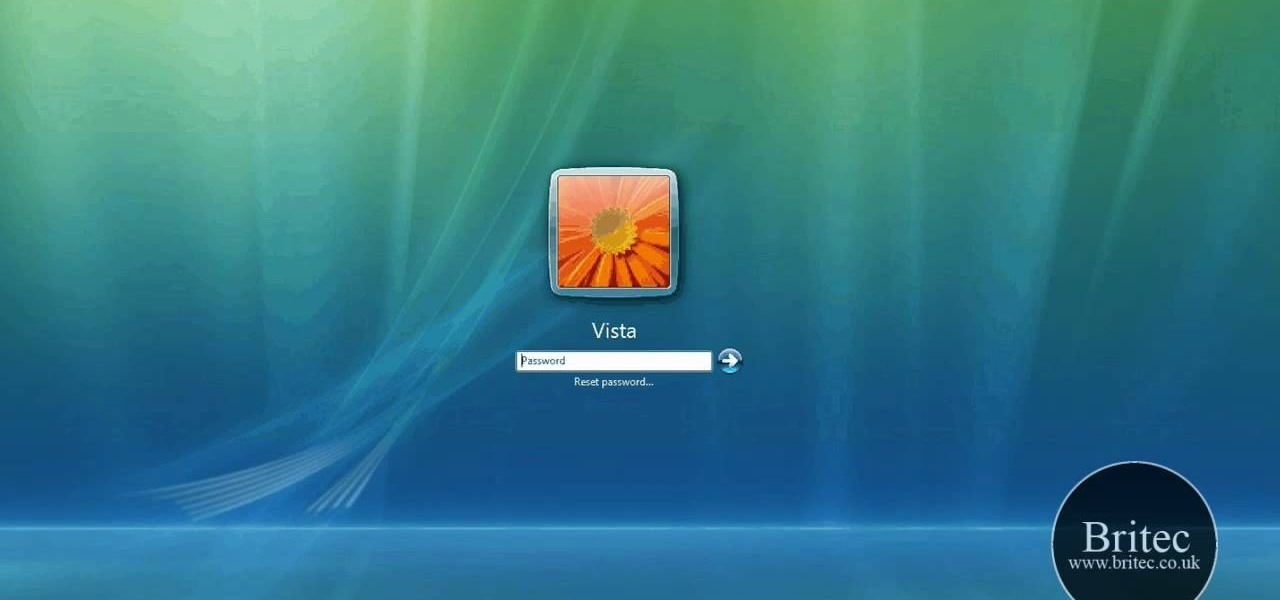In this video tutorial, viewers learn 4 different hacks that will make typing easier in Windows. Begin by clicking on the Start button and select Control Panel. Then click on Ease of Access Center and select "Make keyboard easier to use". Now users are able to configure the keyboard options for easier use such as: turning on/off the mouse keys, sticky keys, toggle keys and filter keys. All the features have more specific settings for self-adjusting to the user's liking. This video will benefi...
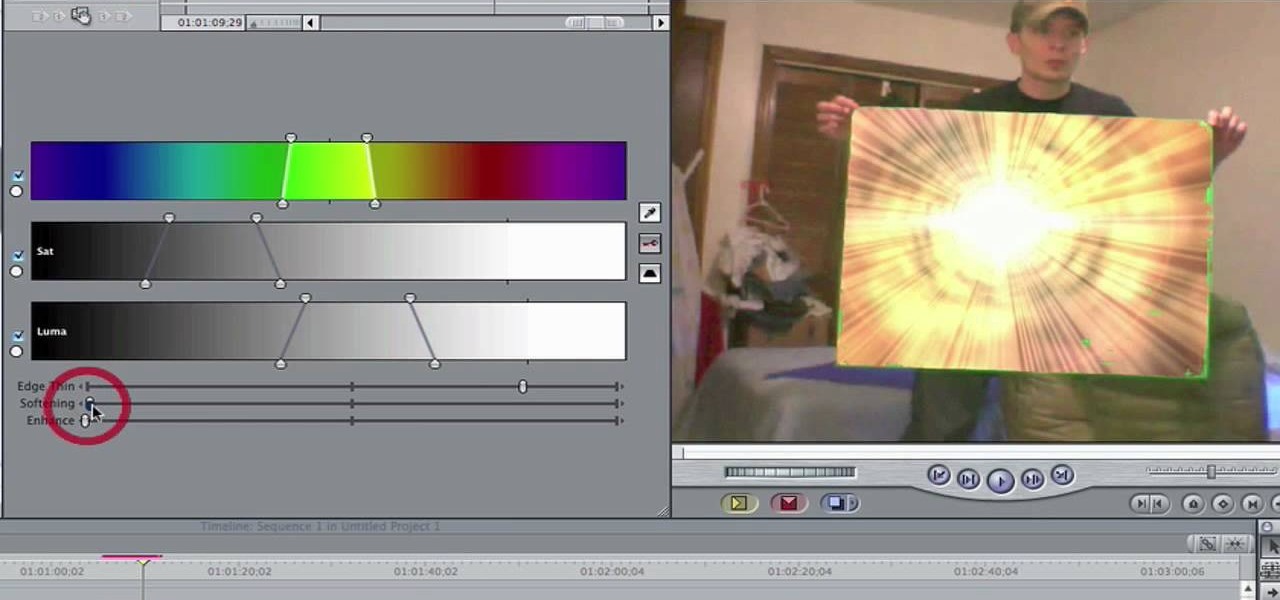
In this video, you'll learn how to key in Final Cut Pro with a do-it-yourself green screen that can be built for around a dollar. Whether you're new to Apple's Final Cut Pro non-linear video editor or just want to better acquaint yourself with the popular video editing program, you're sure to benefit from this video tutorial. For more information, including detailed, step-by-step instructions, watch this tutorial.

Michelle Harris shows you how to make key lime pie with tofu of all things! She also gives us some info on the benefits of tofu.

Assign custom shortcut keys to your most commonly used Adobe Photoshop CS4 functions to help speed up your workflow. Whether you're new to Adobe's popular graphic editing program or a seasoned design professional looking to better acquaint yourself with the new features and functions of this particular iteration of the application, you're sure to benefit from this free software tutorial. For more information, watch this designer's guide.
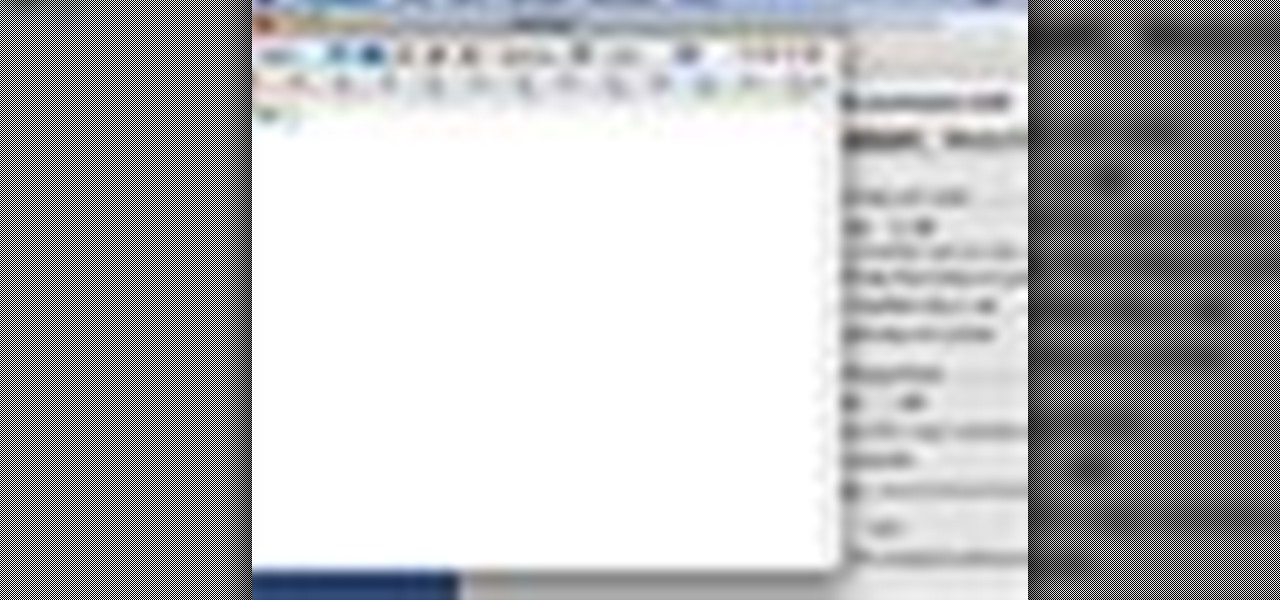
In this video tutorial, viewers learn how to use the Slow Keys access tool in a Mac OS X computer. The Slow Keys feature is located under the Keyboard tab in the Universal Access window. Once Slow Keys is turned on, users also have the option of using key click sounds as additional feedback when a key is pressed . Users are able to set the Acceptance Delay to determine how this feature behaves. The delay of the sound can be set from long to short. This video will benefit those viewers who use...

In this video tutorial, viewers learn how to use the Sticky Keys feature in Microsoft Windows 7. To use the Sticky Keys, click on the Start menu and open Control Panel. In the Control Panel window, double-click on Ease of Access and click on Change how your keyboard works under the Ease of Access Center. Then click on Set up Stick Keys and check the option Turn on Sticky Keys. This video will benefit those viewers who have limited dexterity and find it difficult to use complex keyboard shortc...

In this video tutorial, viewers learn how to use the Filter Key features on a Windows 7 computer. Begin by opening Control Panel and select Ease of Access. Under the Ease of Access Center, click on Change how your keyboard works and click on Set up Filter Keys, at the bottom of the window. Now check the box beside Turn on Filter Keys. Users are provided with several options for he Filter Keys such as: turn off the Filter key wen Shift is held or 8 seconds, display a warning message when turni...

In this video tutorial, viewers learn how to use the Sticky Keys feature in a Mac OS X computer. The Sticky Keys feature is found in the Keyboard tab in the Universal Access menu. To turn on the sticky keys, check the On option. Underneath, users are able to set some options for how the modifier keys are treated. Sticky Keys will allow users to press the keys in a sequence, instead of all at once. This video will benefit those viewers who use a Mac computer and would like to learn how to conf...

In this video tutorial, viewers learn how to replace a key on a Samsung notebook keyboard. This task is very fast, easy and simple to do. Begin by placing the small retainer clip into the small areas of the key. Make sure the retainer clip is aligned on top of the keyboard and is securely placed on. Then simply place the key over the retainer clip and press on it. Hold the bottom of the key with one finger and press down the key with another finger. to secure it in place. This video will bene...

In this video tutorial, viewers learn how to find hidden task-bar shortcuts in Windows 7. Begin by pressing the Windows and T keys on the keyboard. The will focus on the task-bar, allowing the user to navigate through using the arrow keys. Users will be able to move between different icons. If the application has a window open, it will show the thumbnail. Then press the up arrow key to sort through the thumbnails. Press the down key to focus back onto the task-bar. This video will benefit tho...

In this video tutorial, viewers learn how to use the Nokia N97 phone. The power button is located on the top of the phone to turn on/off the device. The menu key will open a list of applications for use. The call key will allow the users to make a phone call. The end key will bring the user to a previous screen or end a call. There is a headphone jack at the top of the device. One the side there is a Micro connector, and lock key. This video will benefit those viewers who are just using the N...

In this video tutorial, viewers learn how to use the Mouse Keys feature in a Mac OS X computer. This feature can be accessed under the Mouse & Track-pad tab, in the Universal Access menu. Turn on the feature by checking On. Once turned on, users can use the number keys on the keyboard to move the cursor in any direction. Users are also able to use a keyboard shortcut to turn on or off the Mouse Keys, adjust the Initial Delay, adjust the Maximum Speed and change Cursor Size. This video will be...

In this video tutorial, viewers learn how to turn off the stick keys on a Windows computer. Begin by clicking on the Start menu and select Control Panel. Double-click on the Accessibility Options and go to the Keyboard tab. Under Sticky Keys, click on Settings and uncheck the box that says "Use Shortcut". Then click OK. Users can also turn off the sticky keys by pressing the Shift button 5 times and click Yes to confirm. This process is very simply, fast and easy to do. This video will benefi...

This video tutorial shows you some of the benefits of the SmartKey on the 2010 Toyota 4Runner. This key can be used as just like the standard version, using the remote controls to lock and unlock the car. This key also provides keyless entry; if you have the key in your possession and approach the car it will unlock the doors for you. You can also use this key to open and shut the rear window. The SmartKey brings a bit of innovation to the once standard remote control key.

In this video tutorial, viewers learn how to browse web pages without a mouse. Users will need to use the Mozilla Firefox browser. When you're in the Firefox browser, press F7 or click on Firefox, click on Preferences and select the Advanced tab (Mac OS X). Now check "Always use the cursor key to navigate within pages". This will activate character browsing, allowing the user to use the arrow keys to move up and down the page. Holding Shift will allow users to select a text. This video will b...

In this video tutorial, viewers learn how to use chroma key in iMovie '09. This video teaches users how to use chroma key to replace the background of videos. Begin by opening the program. Now drag or image or video background into the time line. Now click on iMovie and select Preferences. In the General tab, check the Show Advanced Tools option. Then simply drag the video that you want over the background image/video in the time line. This video will benefit those viewers who enjoy creating ...

Interested in keyframing (or key framing) text in Final Cut Pro or Express? This clip will show you how it's done. Whether you're new to Apple's Final Cut Pro non-linear video editor or just want to better acquaint yourself with the popular video editing program, you're sure to benefit from this video tutorial. For more information, including detailed, step-by-step instructions, watch this tutorial.

See a number of useful key commands that will allow you to quickly resize and adjust the relative hardness of your brushes in Adobe Photoshop CS4. Whether you're new to Adobe's popular graphic editing program or a seasoned design professional looking to better acquaint yourself with the new features and functions of this particular iteration of the application, you're sure to benefit from this free software tutorial. For more information, watch this designer's guide.

Mark Donovan of Home Addition Plus goes over the key features and benefits of the Rockwell reciprocating saw with active vibration canceling technology. A reciprocating saw is a type of saw in which the cutting action is achieved with a push and pull reciprocating motion on the blade. A positive feature of the Rockwell is that there are no tools needed to replace the blade and it acts great with all materials including wood, metal, plastic, and/or aluminum.

In this video tutorial, viewers learn how to do the key card magic trick. The magician begins by shuffling the deck and ask the spectator to select a card. The spectator will remember the card and the magician will place the card on top of the deck. Then the magician lets the spectator cut the deck numerous times. Now the magician starts to deal the cards face up one at a time. The magician asks the spectator to look for the card, but not to tell him/her. Then the magician turns over the key ...

In this video tutorial, viewers learn how to use the Tile Visuals tool with the Voice Over application on a Mac OS X computer. This feature will dim the screen so that the user will be able to go over the Voice Over commands. To enable Voice Over, press the Command and F5 key. To tile the visuals, press the Command, Option and F10 key. Now when users navigate through the screen, only the contents over the Voice Over cursor can be visible. To return to the normal view, press the Control, Optio...

In this video tutorial, viewers learn how to start a Microsoft Windows computer in safe mode. Begin by turning on your computer. As your computer starts up, press F8 before Windows launches. Tap the F8 key slowly (about 1 second apart) as soon as the computer starts up. Keep tapping until the Windows Advanced Options Menu appears. The use the arrow keys to select the appropriate safe mode option and press ENTER. You may need to log into your User account. This video will benefit viewers who u...

In this video tutorial, you'll learn how to create simple keying effects in Final Cut Pro. Whether you're new to Apple's Final Cut Pro non-linear video editor or just want to better acquaint yourself with the popular video editing program, you're sure to benefit from this video tutorial. For more information, including detailed, step-by-step instructions, watch this tutorial.

Learn how to recreate the COPS face blur effect using Apple's Final Cut Pro 6 in this video editing tutorial. Whether you're new to Apple's Final Cut Pro non-linear video editor or just want to better acquaint yourself with the popular video editing program, you're sure to benefit from this video tutorial. For specifics, and to get started using this Track Matte key effect in your own FCP projects, give this guide a gander.

Speed up your Final Cut Pro workflow by using key commands when playing, creating, deleting and moving in and out points in both the viewer and the timeline. Whether you're new to Apple's Final Cut Pro non-linear video editor or just want to better acquaint yourself with the popular video editing program, you're sure to benefit from this video tutorial. For specifics, and to get started using these useful shortcuts in your own projects, watch this FCP lesson.

In this video tutorial, viewers learn how to choose a drill. There are 3 types of drills: cordless drills, electric drills and rotary hammer drills. cordless drills run on batteries and have a hammer setting. cordless drills are able to drill into concrete with mason drill bits. Electric drills last much more longer than cordless drills, but are limited by the extension reach. Rotary hammer drills are only used to drill into concrete. Some drills require a chuck key. Others have a key-less ch...

In this video tutorial, viewers learn how to minimize or close multiple windows on a Mac computer. The technique shown in this video allows the user to simply close or minimize all the opened windows all at once. To close all the opened windows, hold down the Option key and Close button. To minimize all the open windows, hold down the Option key and Minimize button. This video will benefit those viewers who use a Mac computer, and would like to learn how to close or minimize all the opened wi...

In this video tutorial, viewers learn how to pick a lock. The material required for picking a lock is a tension wrench and pick. Begin by inserting the tension wrench into the bottom left slot of the lock. Put some pressure on the tension wrench as you pick the lock. Now place the pick into the lock hole and experiment with it. Continue fidgeting and raking the pick in the lock hole until the lock opens. This video will benefit those viewers who have lost the key to their lock, and would like...

In this Windows 8 Tutorial you will learn how to use the shortcut key for accessing the charms bar in Windows 8. There are a few benefits to this for one the charm bar remains in place even if you don't have your cursor over it also you save yourself time by not having to go all the way to the upper right hand corner of your screen every-time you want to access the windows 8 charms bar.

In this video tutorial, viewers learn how to clean their shoes with a banana. The materials required are: a banana, dirty shoes and a soft cloth. Begin by peeling the banana. Users will only need the skin, so eat the banana. Rub the banana skin all around the dirty shoes. The natural oils of the banana will soak into the leather, helping the shoes to last longer. The banana skin also contains potassium, which is a key ingredient to commercial shoe polish. Then take a soft cloth and buff the s...

In this video tutorial, viewers learn how to create high definition videos in iMovie. Begin by importing the video into the program. Click on Share and select Export using Quick Time. Set the Export to Movie to Quick Time Movie and then click on Options. Under Video, select Settings. Change the Compression Type to MPEG--4 Video, leave the frame rater at Current, Key frames to Automatic and Quality to the Best. Click OK and then click on Size under Video. Set the Dimensions to 1280 x 720 HD. T...

In this video tutorial, viewers learn how to do a Double Kong. Before attempting this technique, viewers should first be able to do a regular Kong vault. The Double Kong is basically the same as the regular Kong vault, except you leap over two objects in stead of one in a jump. They key to making it over to the second obstacle is to spring your legs up high on the first obstacle. When running, do not slow down. You need to keep the speed and momentum to be able to carry through the vault. Thi...

When you decide its time to retire, you will most likely need to cash in your Social Security benefits. In this official two part tutorial, presented by the American Social Secuity Administration, learn exactly how to use their website and apply online. Applying online is very easy, and takes a lot less time than applying in person. By applying online for social security, you will bypass all of the long lines and waiting that usually happens in one of the offices. Plus, you won't ever have to...

In this video tutorial, viewers learn how to test their system performance. Begin by clicking on the Start menu and select Control Panel. Then click on System and Security, and select "Check the Windows Experience Index" under System. Now click on "Rate this computer". The system will then begin to run some tests. This will take about 1-2 minutes. The Windows Experience Index assesses key system components on a scale of 1.0 to 7.9. This video will benefit those viewers who use a Windows 7 com...

In this video tutorial, viewers learn how to locate and remove spam accounts from a WordPress blog. Begin by logging on your blog and select the User tab. Search through the user list and look for suspicious email accounts. Some keys that reveal spam accounts are: emails that have .ru, poker, Viagra, pharmacy and accounts with more then one dot. Use your common sense to find spam accounts. Select the account you want to delete. Select Delete and click on Apply. This video tutorial will benefi...

In this video tutorial, viewers learn how to parkour. Parkour is the physical discipline of training to overcome any obstacle within one's path by adapting one's movements to the environment. This video focuses on vaulting. Viewers will learn a few of the key vaults in parkour which include: Kong Vault, Speed Vault, Reverse Vault, Lazy Vault, and the Palm Spin. This video will benefit those viewers who are interested in parkour or free running and want to be able to train their body to overco...

We caught up with Doctor David Lorczak to discuss the benefits of proper outfitting and posture to promote a long and healthy kayaking career. In Dr. Lorczak’s opinion the advancements in the Bad-Ass outfitting allows the kayaker to maintain better posture while allowing slight movement of the lower torso. This movement is key to maintaining a healthy spine in a sport that is brutal to that area of the body. Have a listen to Dr.Lorczak as he explains the relationship between proper posture, g...

If you're an out-of-work Californian, take advantage of the benefits provided by the Employment Development Department (EDD) of California. If you've already followed the directions for applying for unemployment insurance benefits, then there are a few more steps involved in getting and maintaining your monetary unemployment reward.

In this video tutorial, viewers learn how to bypass the log on system. Begin by downloading the Kon-Boot file provided in the video description. Once downloaded, burn the file onto a disc or convert it into an ISO image file to burn it onto a disc. Now wait for the file to finish loading. This will take several minutes. Once finished, users will now automatically be able to log into the password protected computer by simply pressing any key on their keyboard. This video will benefit those vie...

In this video tutorial, viewers learn how to create a auto-tune, T-Pain effect in the program, Garage Band. This task is easy, fast and simple to do. Begin by opening the program and import the vocal audio. In the time-line under Advanced, increase the Enhance Tuning to 100 and check Limit to Key. Then open the Track Info Pane and go to Details. Now set the Reverb to 30% and Echo to 17%. This video will benefit those viewers who are interested in music editing, and would like to learn how to ...