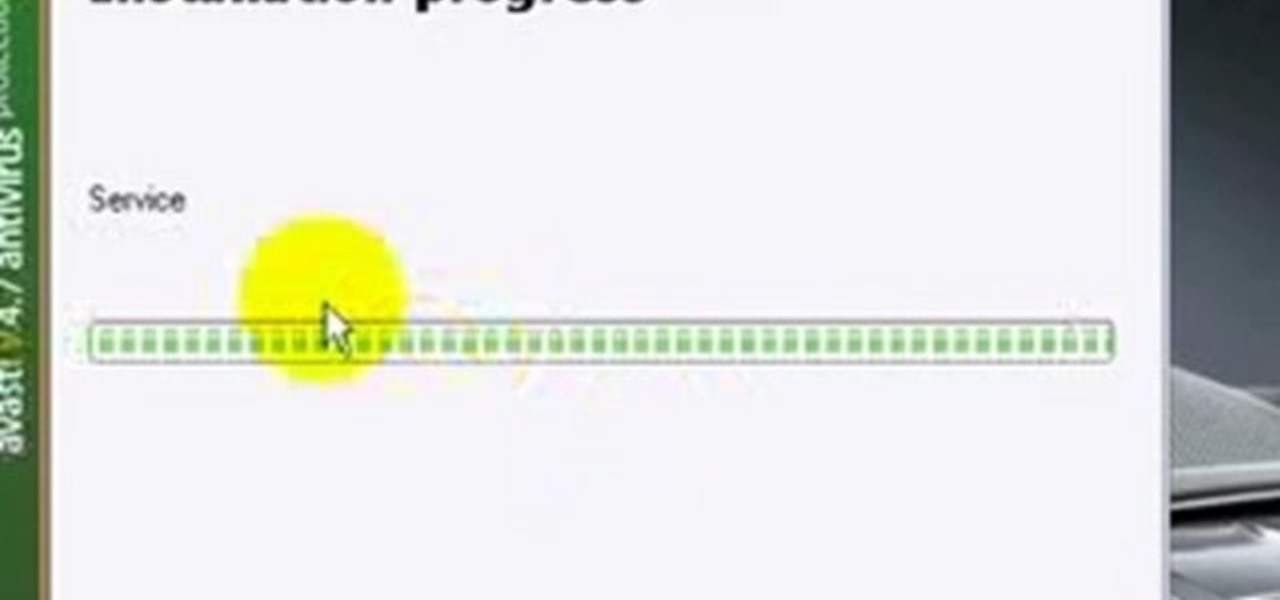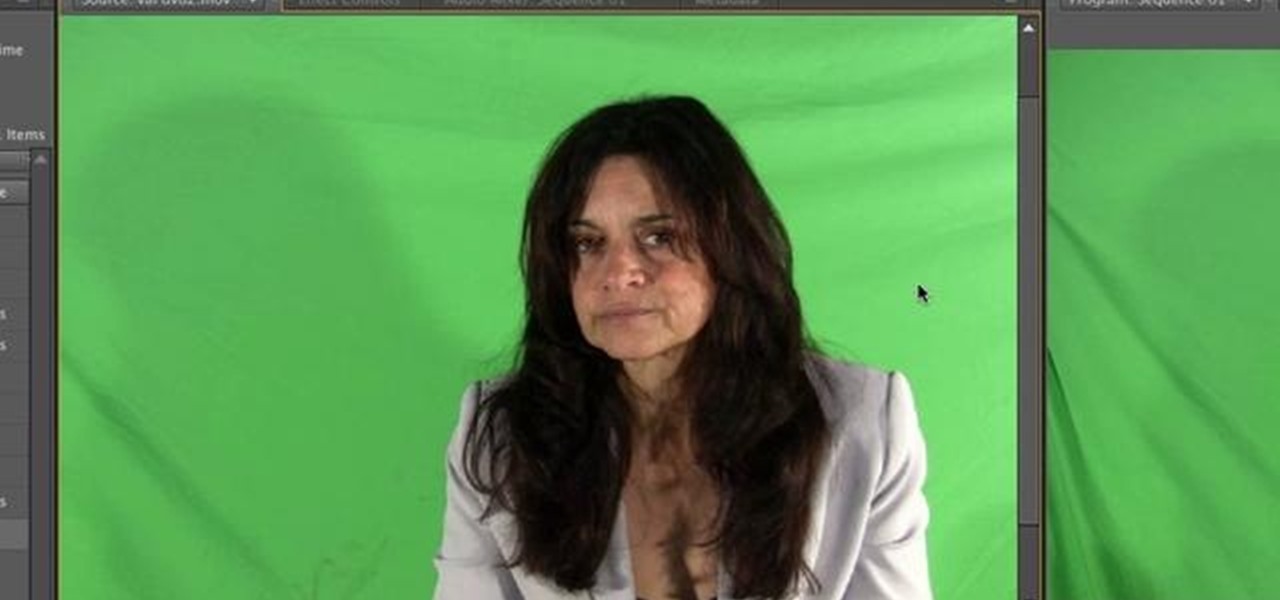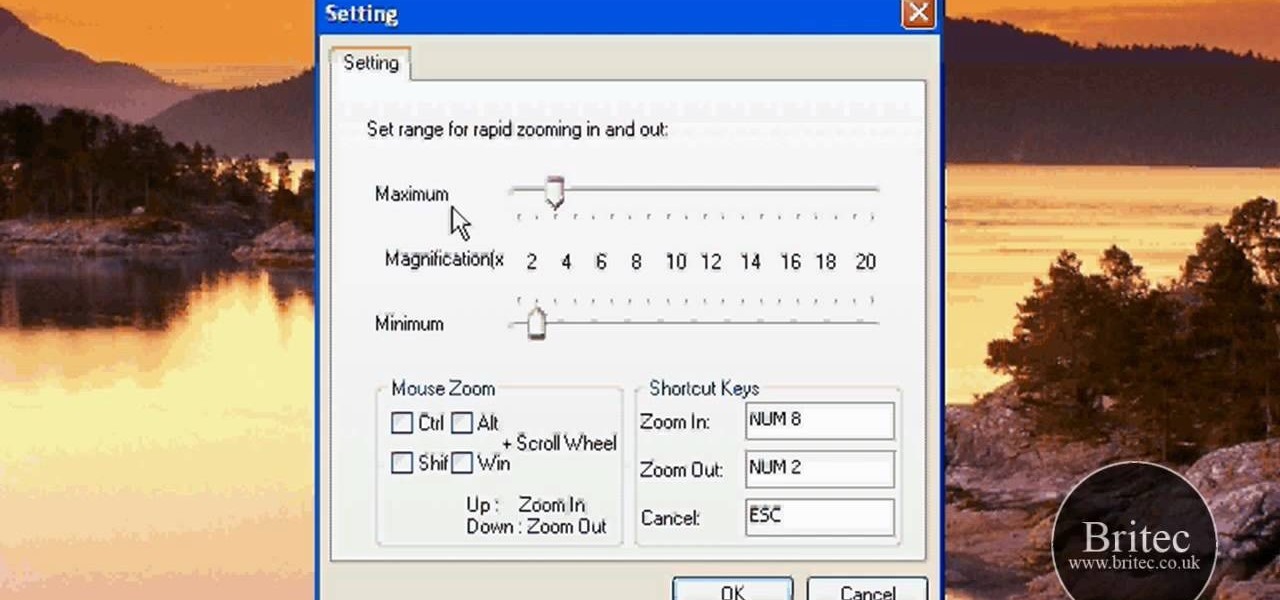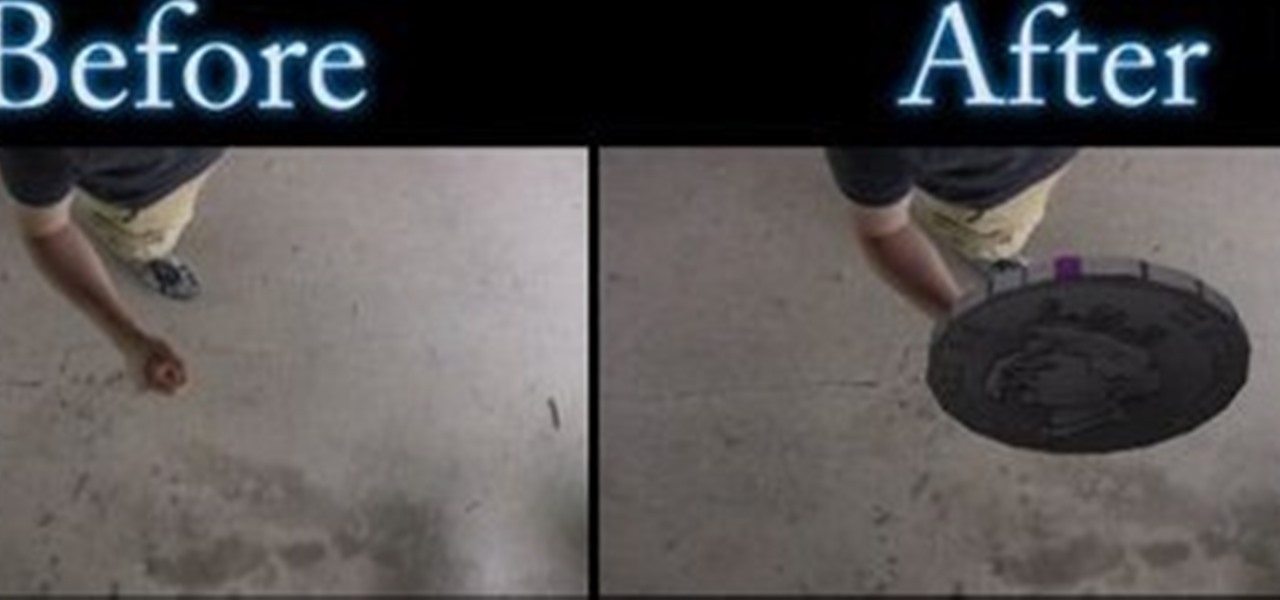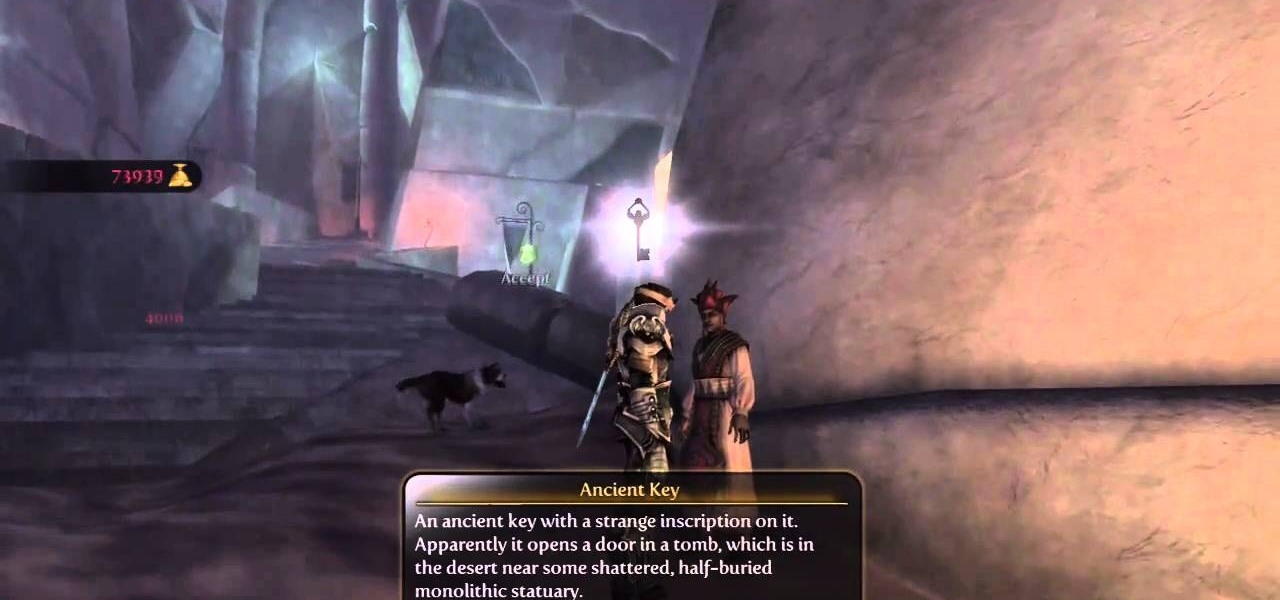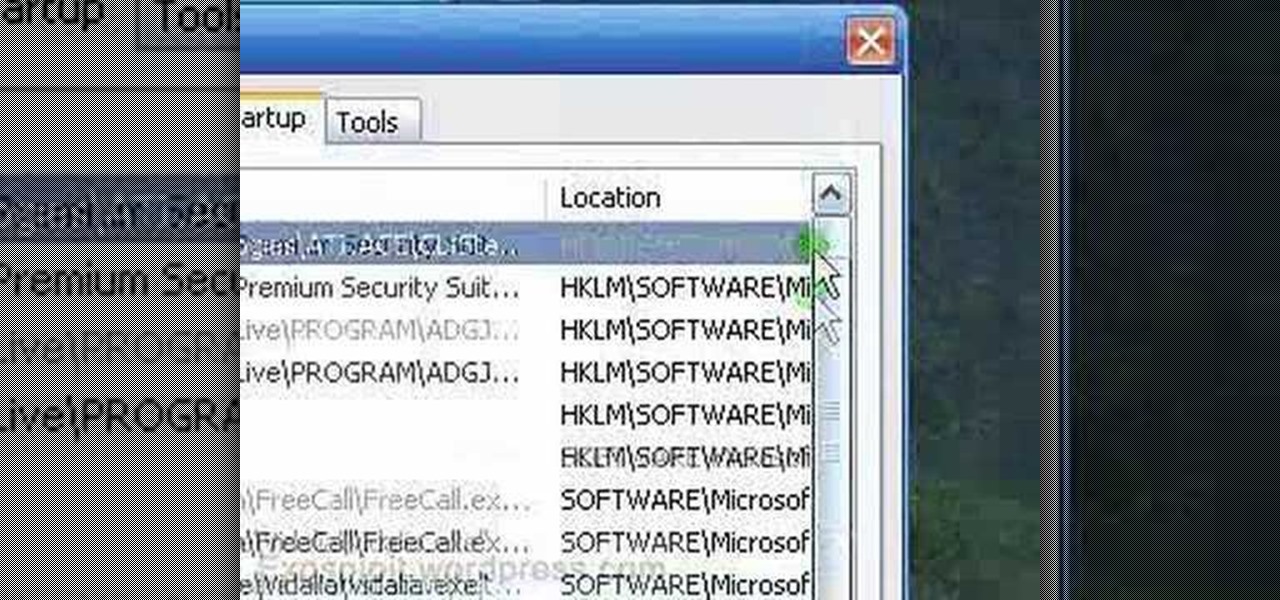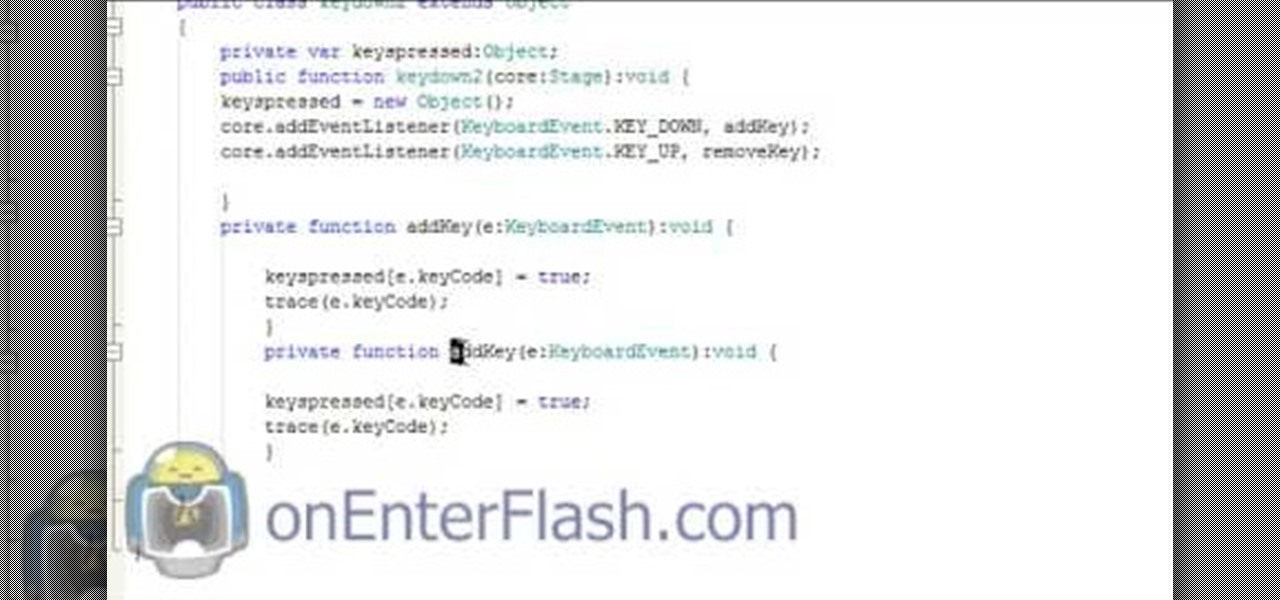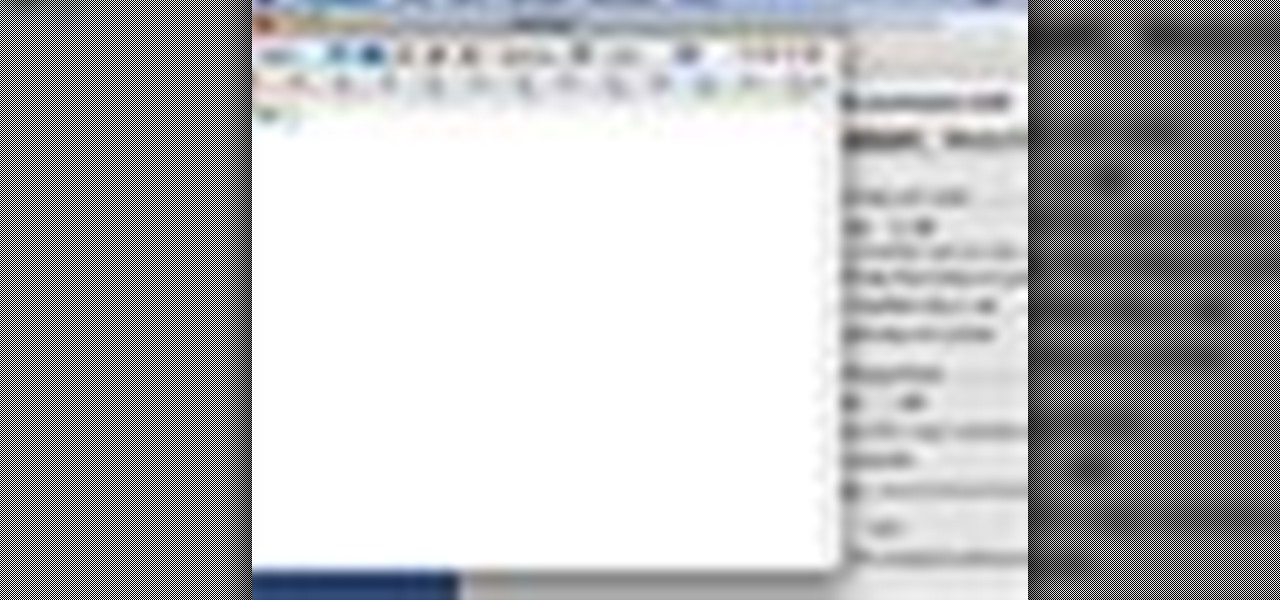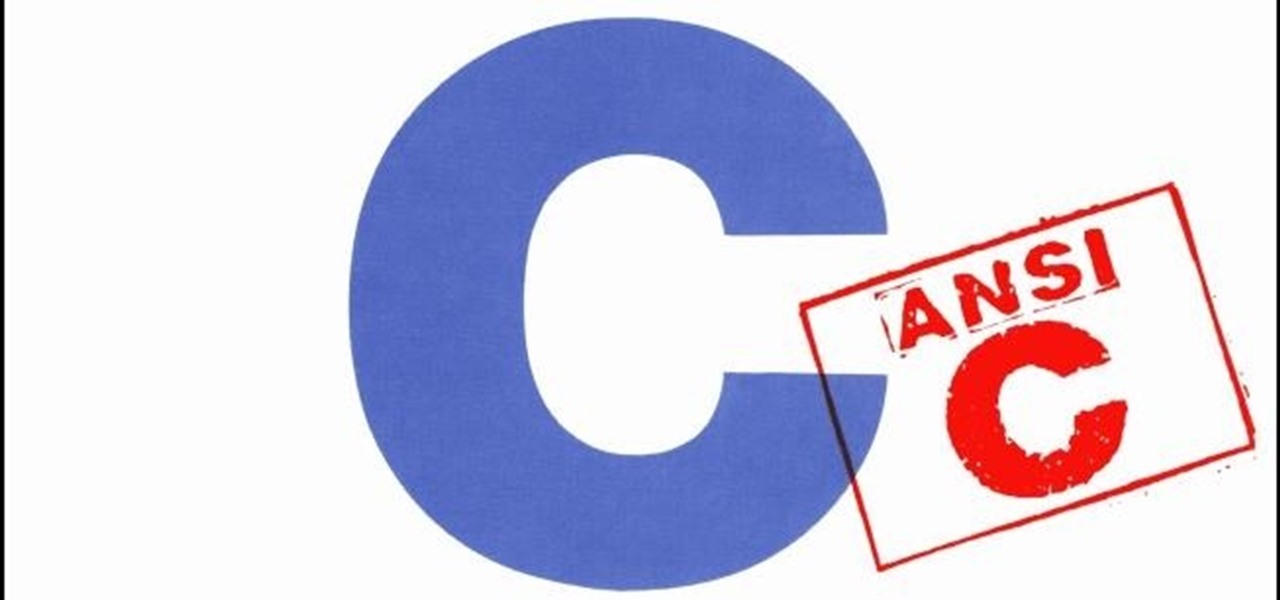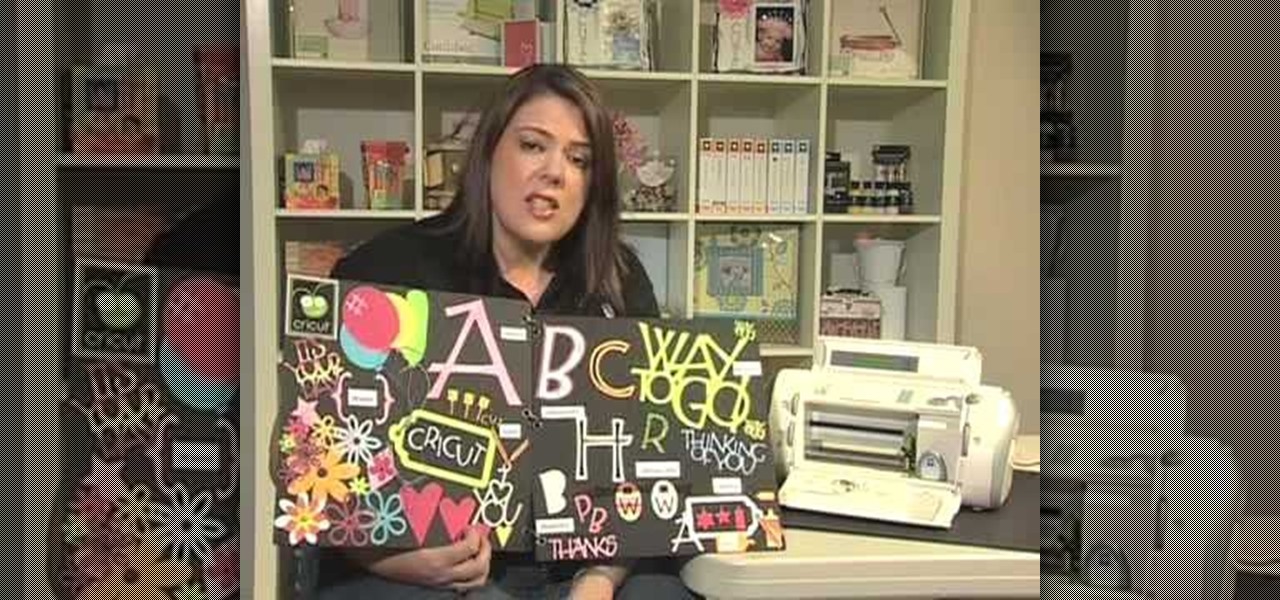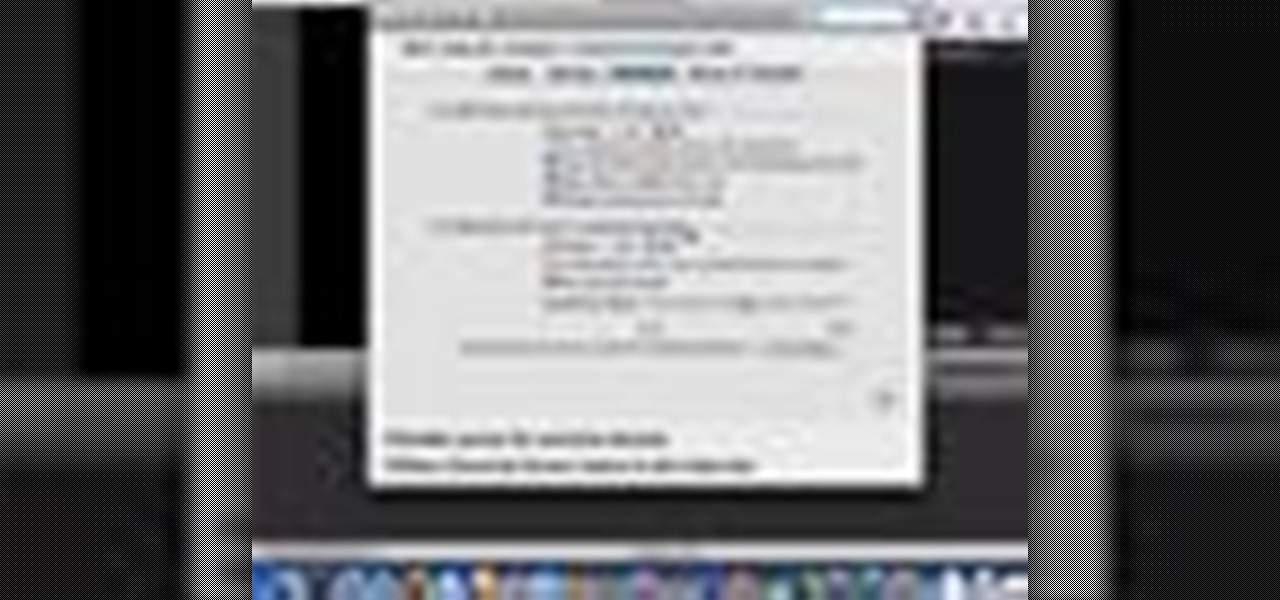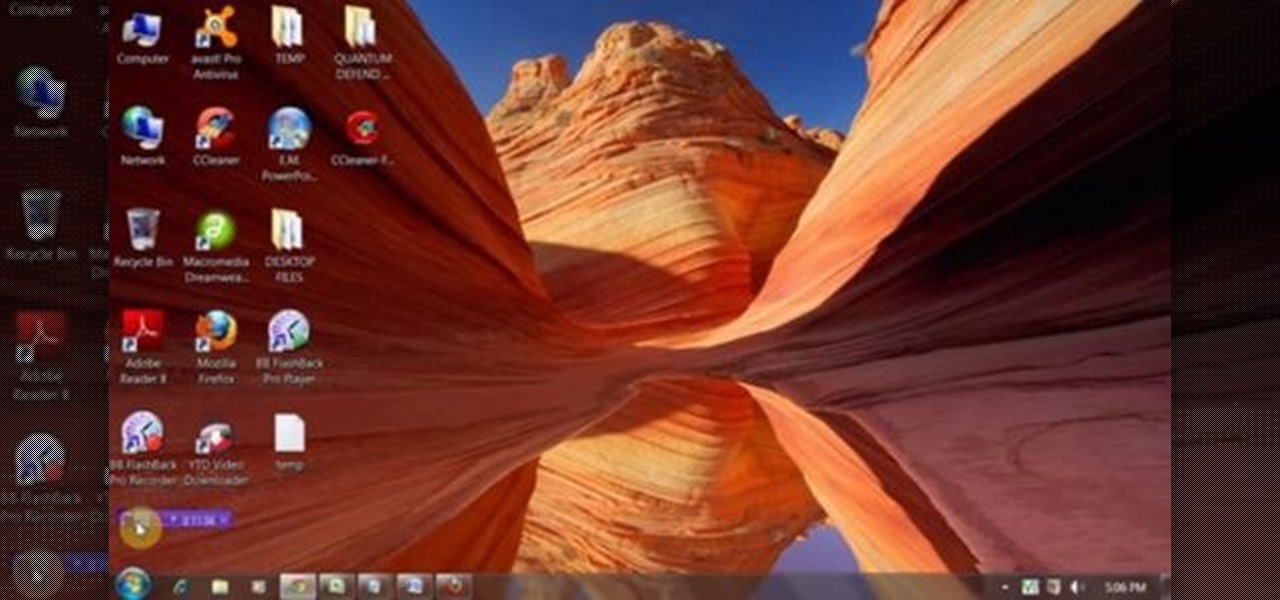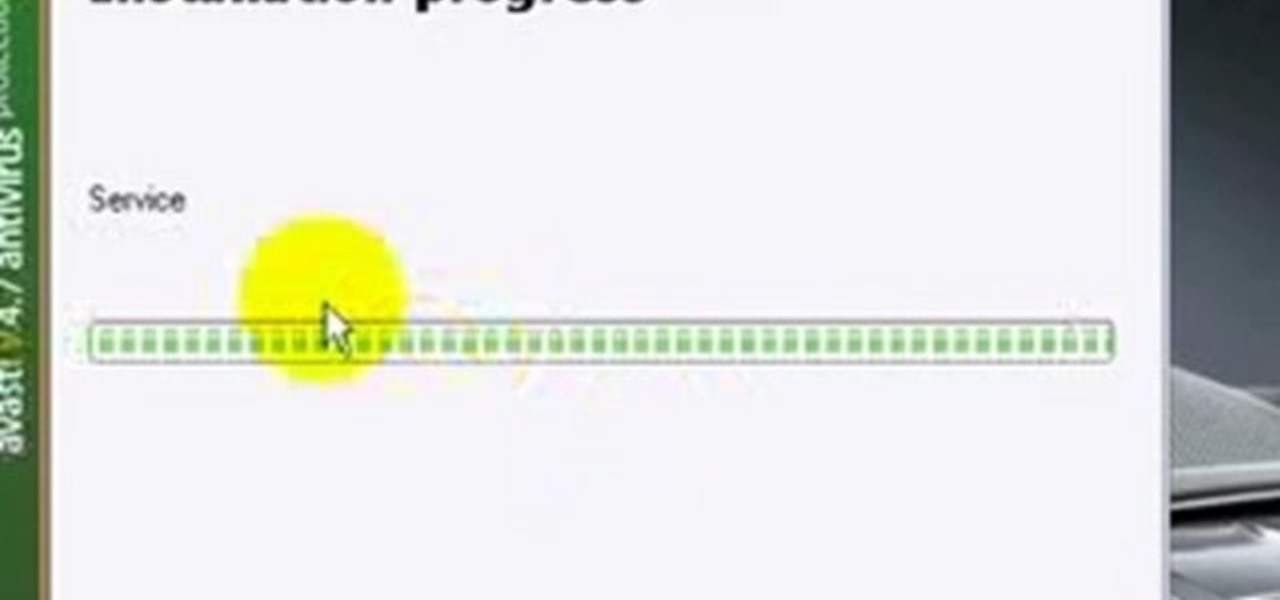
Ian Brown shows us how to use Avast to remove viruses from your computer. First, go to Avast.com and download their new and free edition of their virus protection. After you have installed this program, you will receive an email with your product key to access the program. Now, change the settings on the program so it scans your computer at least once a day for viruses. Now, reboot your computer to save settings and scan your computer automatically for viruses. When you see a blue screen with...
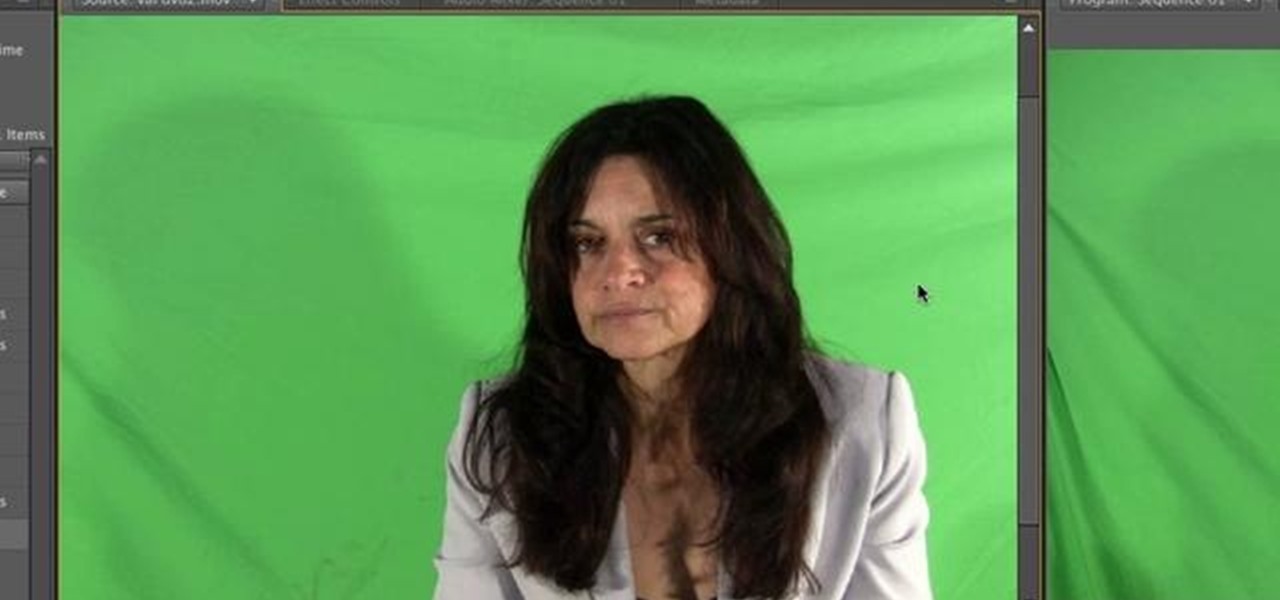
Learn how to use the new Ultra Keyer tool in Adobe Premiere Pro CS5. This clip will show you how it's done. Whether you're new to Adobe's popular non-linear editor or a seasoned video professional just looking to better acquaint yourself with the program and its various features and filters, you're sure to be well served by this video tutorial. For more information, including detailed, step-by-step instructions, watch this free video guide.

Blender's channel key node is your secret to processing greenscreen video. Whether you're new to the Blender Foundation's popular 3D modeling program or a seasoned graphic artist just interested in better acquainting yourself with the application, you're sure to be well served by this free video tutorial. For more information, including detailed instructions, take a look!

Learn how to recreate the COPS face blur effect using Apple's Final Cut Pro 6 in this video editing tutorial. Whether you're new to Apple's Final Cut Pro non-linear video editor or just want to better acquaint yourself with the popular video editing program, you're sure to benefit from this video tutorial. For specifics, and to get started using this Track Matte key effect in your own FCP projects, give this guide a gander.

Speed up your Final Cut Pro workflow by using key commands when playing, creating, deleting and moving in and out points in both the viewer and the timeline. Whether you're new to Apple's Final Cut Pro non-linear video editor or just want to better acquaint yourself with the popular video editing program, you're sure to benefit from this video tutorial. For specifics, and to get started using these useful shortcuts in your own projects, watch this FCP lesson.

In this video, we learn how to create a picture frame on a photo using PhotoShop. First, open up the program and open the picture that you want to change. Next, select the rectangular marquee tool from the toolbar on the side. Now, create a selection of what you want to frame. Then, click with the right key and select "inverse". Click again with the right key and choose "layer via copy". Now, click 2 times on the layer to open and the layer style menu will show up. Now put the contour to crea...

In this video tutorial, viewers learn how to zoom in like a Mac on a Windows computer. Users will be using the program, Q Zoom. Begin by downloading the program from the link provided in the video description. Once downloaded, double-click on the file and follow the instructions to install it. Open the program and configure the settings. Users are able to set the maximum and minimum of zooming in and out. Users can also set mouse zoom and shortcut keys for zooming. This video will benefit tho...

In this video from solvingtime we learn how to remove objects from photos using Paint. To get this program go to to install it. He uses the clone stamp tool to remove things. First he zooms in on the object he wants to remove using the magnifying glass. Then click the stamp which will switch to the clone stamp tool. Use the bracket keys near the letter P on the keyboard to adjust brush size. Then while holding the control key click once on an area near the object you wa...

Want free Xbox 360 games? Well, join the club. But you can actually do something about it and download and burn Xbox 360 games with a few programs and a little knowhow. If you want the keys to the Xbox kingdom, just watch this video tutorial that shows you how to burn Xbox 360 games perfectly every time. This only works for the Windows Vista OS and works more smoothly if you have a great DVD burner.

This tutorial shows you how to make it seem as though you pass through a keyhole. All you need is a camera and an editing platform with chroma keying and keyframing. This video uses Sony Vegas to demonstrate, but you can use any program you like. Yes, that's right, any (almost).

Take a look at this instructional video and learn how to use the select tool in Google SketchUp. Making good selections in SketchUp is crucial in properly using the other tools available in this 3 Dimensional modeling program. This tutorial covers the basic selections, window selections, modifier keys to add to and subtract from your selection, and tips for accurate and quick selection sets.

Watch this video to learn how to use inheritance in C++. Inheritance is important for big projects and a key feature of object oriented program.

Ever wanted to learn how to make a rekey a lock? Well, there's no better time than now to start learning the craft of so many locksmiths out there... key making. Just watch this video tutorial to see how to properly make a replacement key for a lock.

This video describes the process for inserting a 3D animation into a video clip. The video starts by outlining several software programs you will need to complete this project. Don't worry, the presenter gives web addresses and titles for all of the programs needed. After all software is loaded, the presenter beings inserting key frames and x, y coordinates to make the 3D animation move along the correct path. Finally, after the animation path is complete, the video shows how to render the fo...

Woodturning is creating items out of wood on a lathe. Learn how to create key chains and light pulls from a woodturning expert in this free crafts video series.

I love cryptography. It is like a great gigantic puzzle for me to solve. However, it is more important than that. It is also how we keep secrets safe. Not just sorta safe either, but really safe.

Linux is generally a pretty stable OS, but occasionally things happen. However, as long as your keyboard has a SysRq key, you'll never need to worry about freezes again.

The Sanctuary menu system in Fable 3 has spawned some controversy, but it's pretty novel when you consider that there are a hidden Gold Chest and Gold Key right there in your pause menu! Watch this video to learn how to unlock and find the Gold Key and then the Gold Chest in your sanctuary.

The Gold Keys in Fable 3 are needed for unlocking all sorts of fun legendary weapons and such, but finding them all is appropriately challenging. If the tedium of searching for them has gotten to you, watch this video to learn where to find and unlock each and every one of the gold keys.

In this tutorial, we learn how to remove a program from your startup menu in Windows XP. First, hold down the start key on your keyboard, then hit 'r'. After this, type in 'msconfig' into the box that appears. Click 'ok' and then go to the start up tab. Find the applications that you don't want to start on your computer when you restart or turn it on. Check the check mark next to the ones that you want and remove it for the ones that you don't. When you're finished and have all the correct bo...

In this video tutorial, viewers learn how to create a auto-tune, T-Pain effect in the program, Garage Band. This task is easy, fast and simple to do. Begin by opening the program and import the vocal audio. In the time-line under Advanced, increase the Enhance Tuning to 100 and check Limit to Key. Then open the Track Info Pane and go to Details. Now set the Reverb to 30% and Echo to 17%. This video will benefit those viewers who are interested in music editing, and would like to learn how to ...

Flash Actionscript 3 is a wonderfully powerful, but somewhat obtuse, tool for creating websites. This video will teach you how to use one particular function in the language, creating a class that has multiple key detection enabled. This will allow you to create a website where users can key in multiple inputs and the website will respond appropriately.

A bump key is a method crooks use to pick locks. This idea is not new, professional theives have been using it for years, and now you can make your own.

This is a Computers & Programming video tutorial where you will learn how to take screenshots on Mac OS 10. 5. Andrew Grant says there are several ways of doing this. The easiest way is to hold down the Command and Shift key and press 3. You will get a screenshot of the entire desktop. To take a screenshot of a selected area, hold down the Command and Shift key and press 4. The cursor now changes into a target. The figures next to it are the values of the pixels from the left hand top corner....

In just a few simple steps, you'll have your piano keys sparkling like new. You Will Need

Want to play Canned Heat's "On the Road Again" but your harmonica's in the wrong key? No problem: in this elaborate instructional video you'll learn how to tune your harmonica to the key of A by raising the pitch in draw hole 6. And remember: before attempting to adjust the tuning on your favorite harp, it might be wise to practice pitch adjustments on an old, used, broken or cheap harmonica.

In this video tutorial, viewers learn how to use the Slow Keys access tool in a Mac OS X computer. The Slow Keys feature is located under the Keyboard tab in the Universal Access window. Once Slow Keys is turned on, users also have the option of using key click sounds as additional feedback when a key is pressed . Users are able to set the Acceptance Delay to determine how this feature behaves. The delay of the sound can be set from long to short. This video will benefit those viewers who use...

In this video tutorial, viewers learn how to use the Sticky Keys feature in Microsoft Windows 7. To use the Sticky Keys, click on the Start menu and open Control Panel. In the Control Panel window, double-click on Ease of Access and click on Change how your keyboard works under the Ease of Access Center. Then click on Set up Stick Keys and check the option Turn on Sticky Keys. This video will benefit those viewers who have limited dexterity and find it difficult to use complex keyboard shortc...

Hello again, readers! In our previous crypter tutorial, we looked at how we could obfuscate our malware (or any program) by using a simple one-byte XOR key. In this quick tutorial, we will be looking at how a simple little tweak can create a better means of obfuscation. Let's get right into it!

Open your program to a new live set. By using three keys (in Ableton Live), Command (Ctrl), Shift and t, you can create a short cut. Create two new midi tracks making one for (side chain) bass and one for (side chain) kick. To rename a track choose the two keys Command (Ctrl) and r. Next, you can load up the presets, located on the side bar list, one a bass, and, then a basic kick drum by opening up impulse, electronics and Tremor 1994. Now create a couple of patterns. To do this go an empty ...

This video shows you how to use the satellite view on your blackberry. First highlight the Google maps icon. By default, the program goes to map view, in which you can see the roads and even railroad tracks. Satellite view gives you a different perspective on the way you see maps and you can see things you wouldn't normally be able to see in map view. Click the blackberry menu button, scroll down to satellite view, push the track ball or touch your screen if you have the blackberry storm. Now...

With this how-to, you'll learn how to mount an SSH server on your Mac as part of the file system. The key is a third-party program called MacFuse, which is available, free of charge, through Google Code. To get started running SSHFS, or the secure shell filesystem, on your own Mac, take a look!

In this tutorial will teach you how to program in Flash and ActionScript to move a character with the arrow keys and make him jump with the space bar.

In this tutorial, we learn how to use the feature keys for your Cricut machine. There are six feature keys on every cartridge. The first is the shadow feature key that create a matte to highlight your letter. The shadow blackout key creates a solid matte that doesn't cut out the holes in between the letters. The charm feature key puts a charm top on the top of letters. The sign feature key puts letters inside of a small sign post, making it one inch from top to bottom. The slotted feature key...

If you need to add some decoration to your keys, a key fob is the way to go. Key fobs are decorative items that many people carry with their keys. There are many different ways to go when creating a key fob, but one of the best ways is to make your own using fabric from the store.

In this video tutorial, viewers learn how to use the Sticky Keys feature in a Mac OS X computer. The Sticky Keys feature is found in the Keyboard tab in the Universal Access menu. To turn on the sticky keys, check the On option. Underneath, users are able to set some options for how the modifier keys are treated. Sticky Keys will allow users to press the keys in a sequence, instead of all at once. This video will benefit those viewers who use a Mac computer and would like to learn how to conf...

Any dope can play “Heart and Soul.” Now you can be one of them. Use your pointer finger to hit the 2nd F key up from the middle C briskly three times, then hit it once more before moving down to play keys E, then D, then F three times, briskly. Then F once more, before bouncing down and playing keys E then D.

Want to mix and scratch like a professional DJ? To be a good DJ you need to understand the concepts of mixing tracks, adding cool effects, and of course you need a good sense of rhythm to line up the beats. This how to video explains how you can mix tracks in the right key. Ever wondered why the mix sounds a little dodgy even though it is perfectly beat matched? It could be because the two tunes playing are not in the same key or of a key that is suitable. Watch this two part DJ tutorial and ...

Always losing your keys? A big bulky key chain might feel annoying in your pocket, but it's not likely to get lost in your purse or in all that trash you carry around. This video tutorial shows a real simple key chain ring you can make and keep those keys easy to find. All you need is the key ring, two shoelaces, a pair of scissors, and a lighter.

This video shows top 10 useful tricks in windows 7. This video includes window key application, inserting program or folders in start menu or task bar, enabling or disabling windows7 features, notification area customization, reliability history etc. These tips will help you to operate windows 7 more efficiently. So please watch the video.