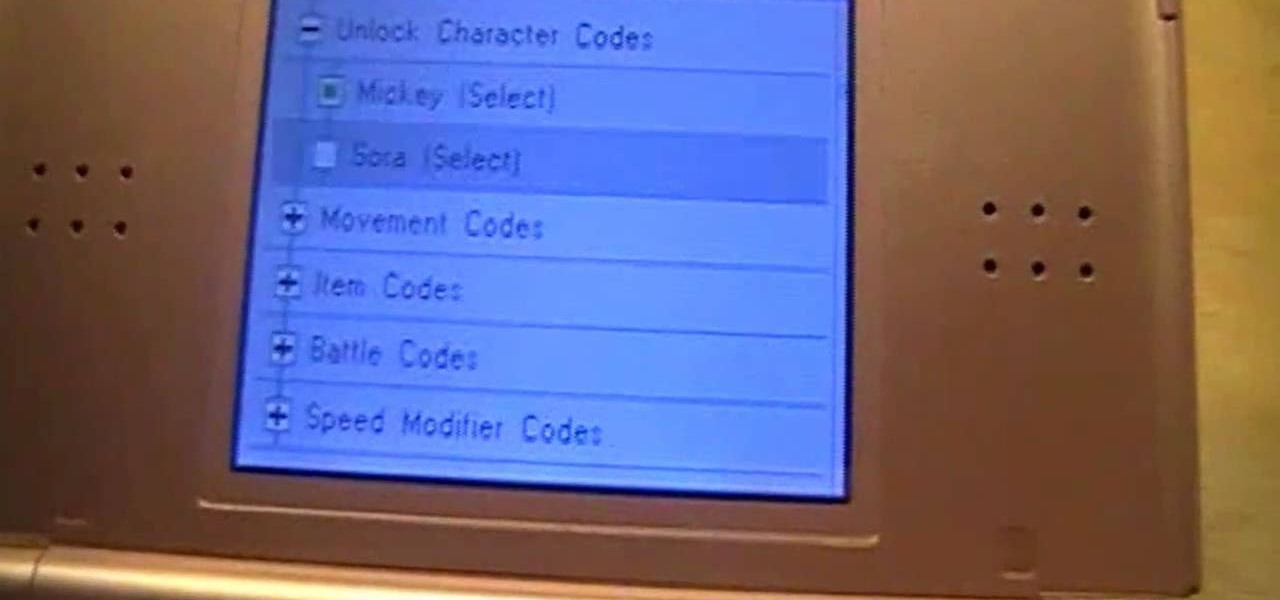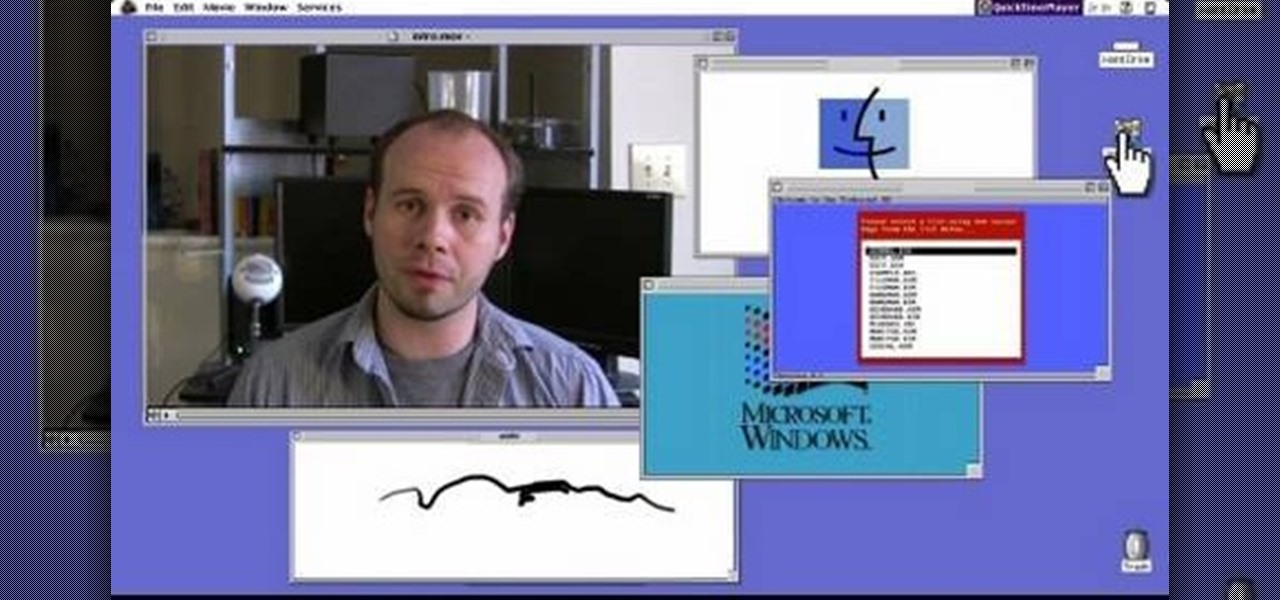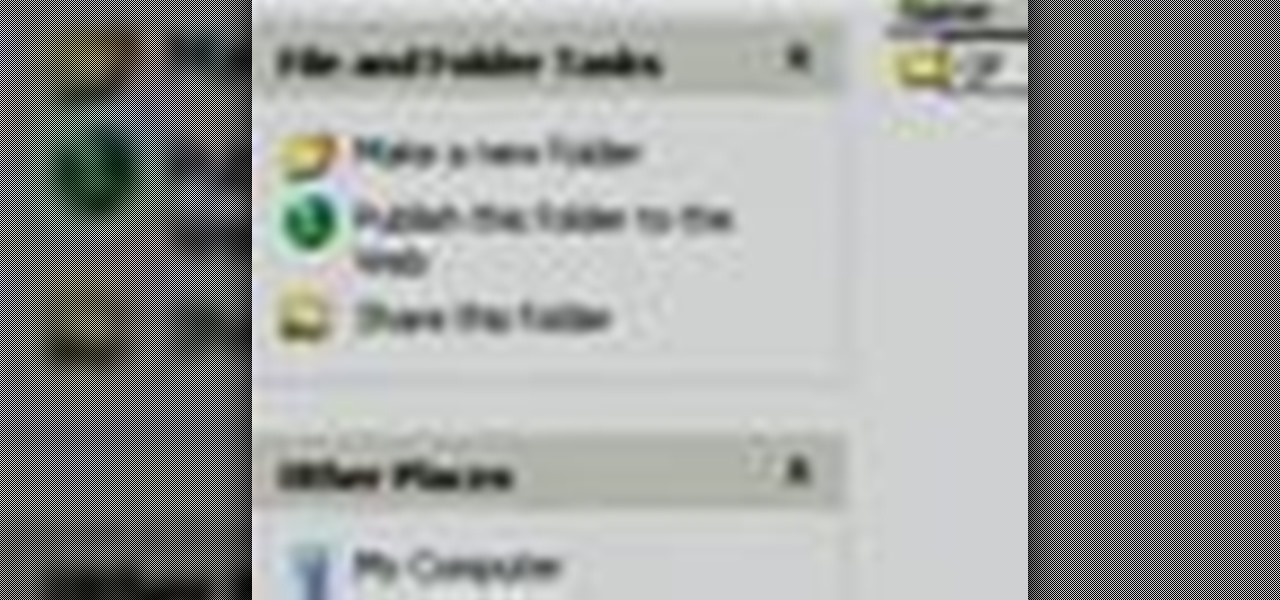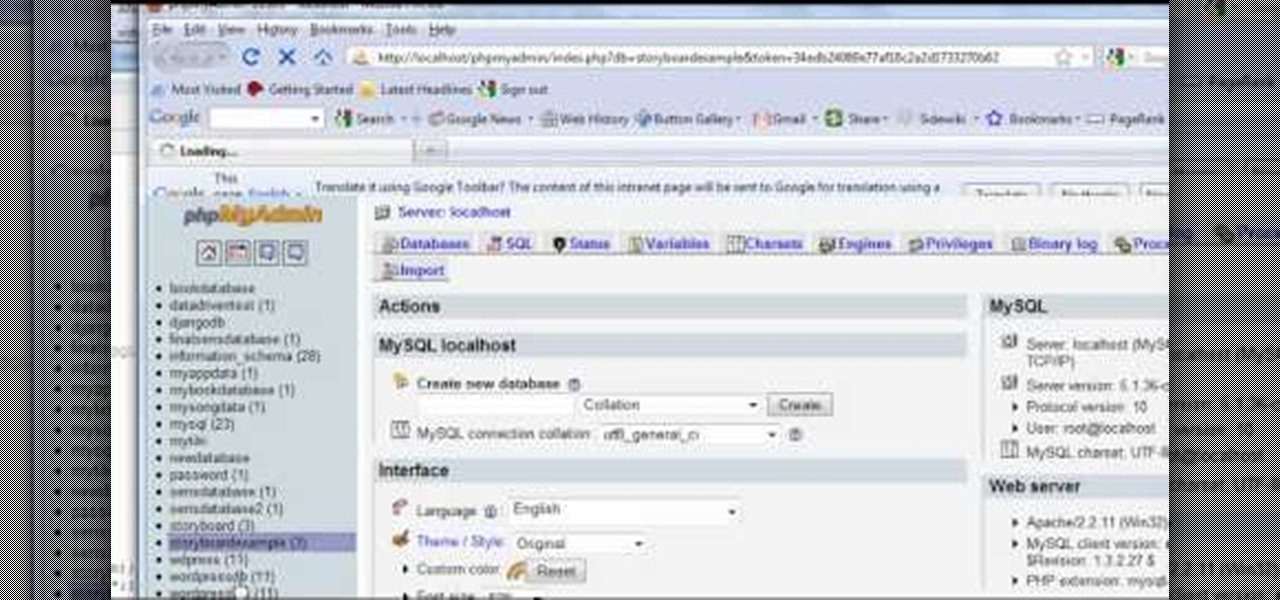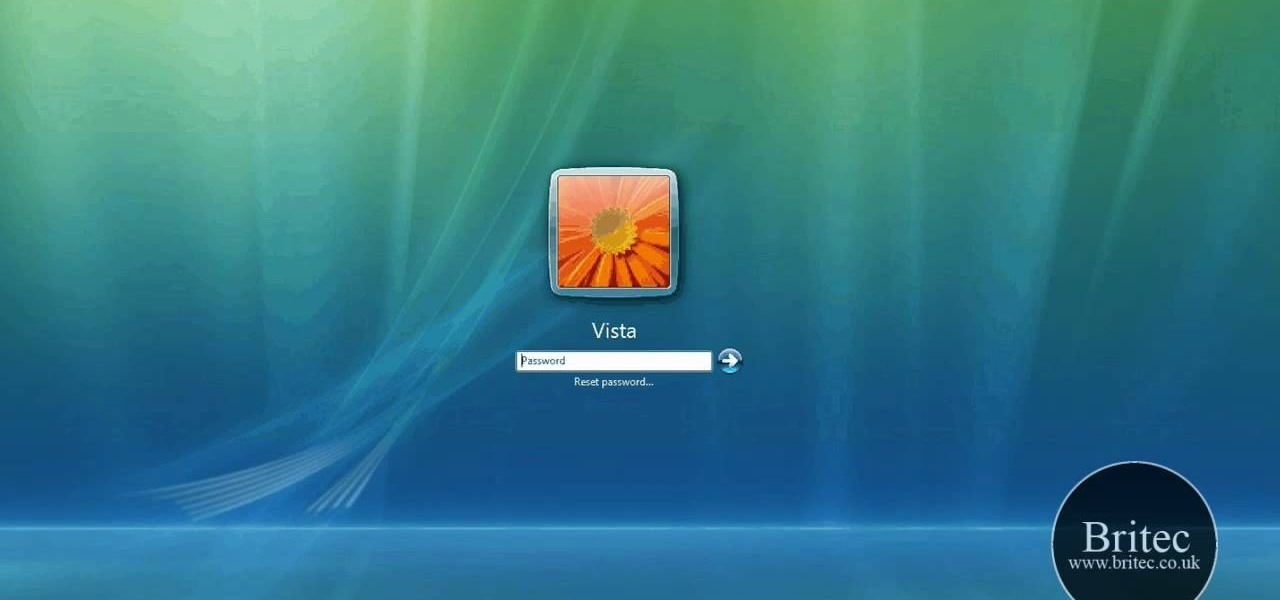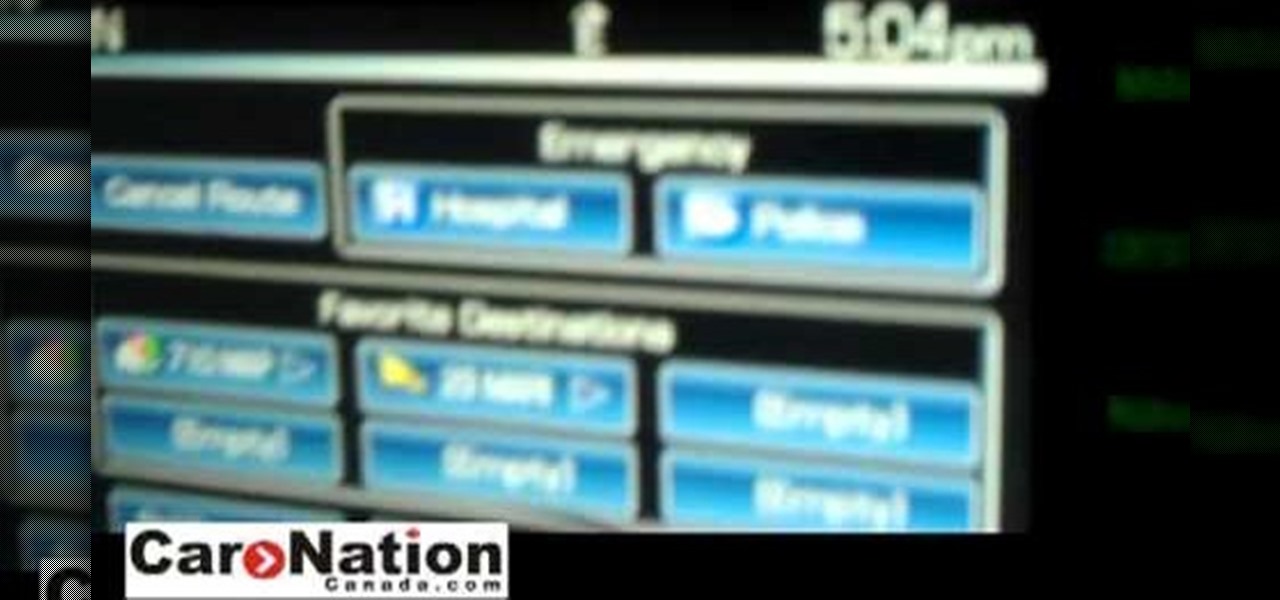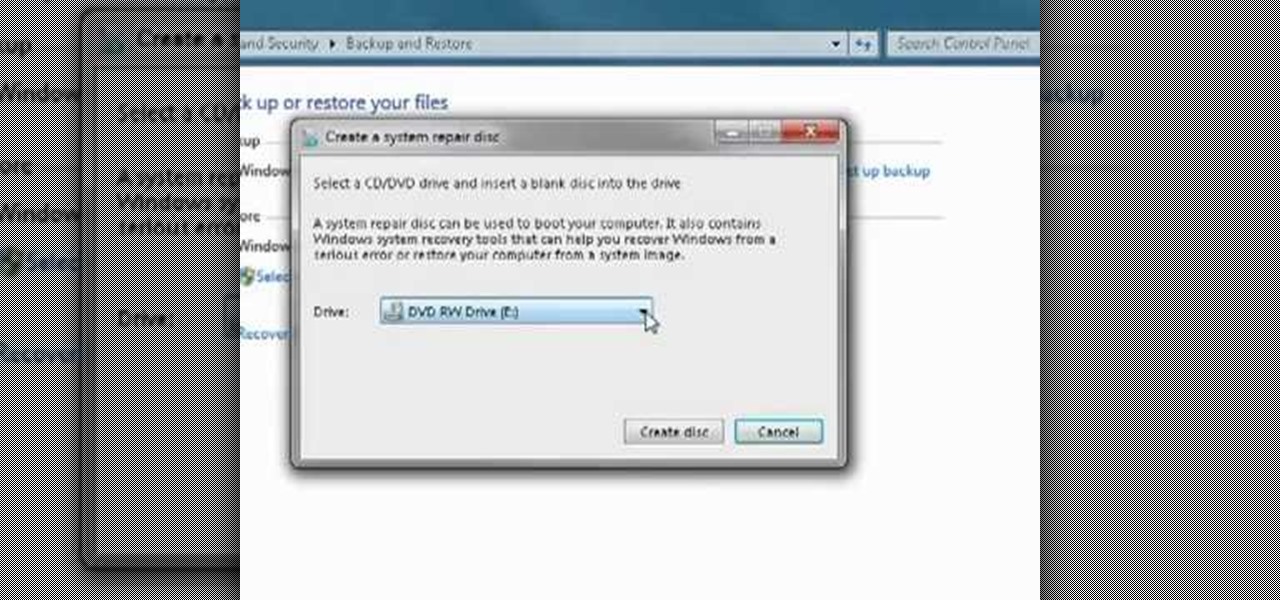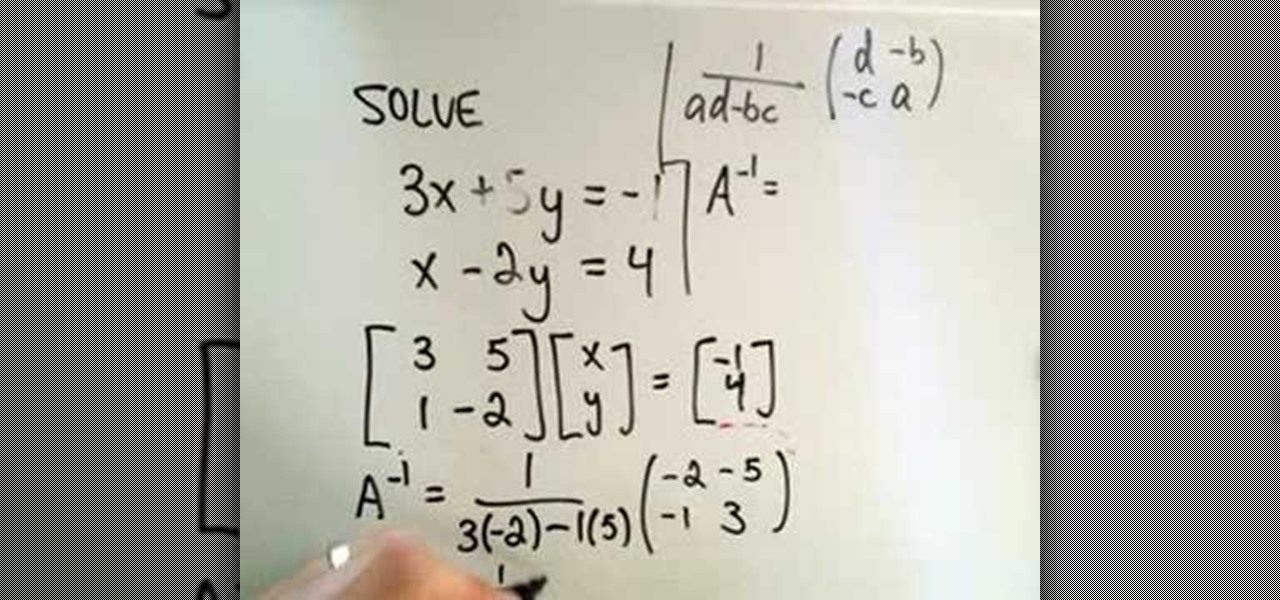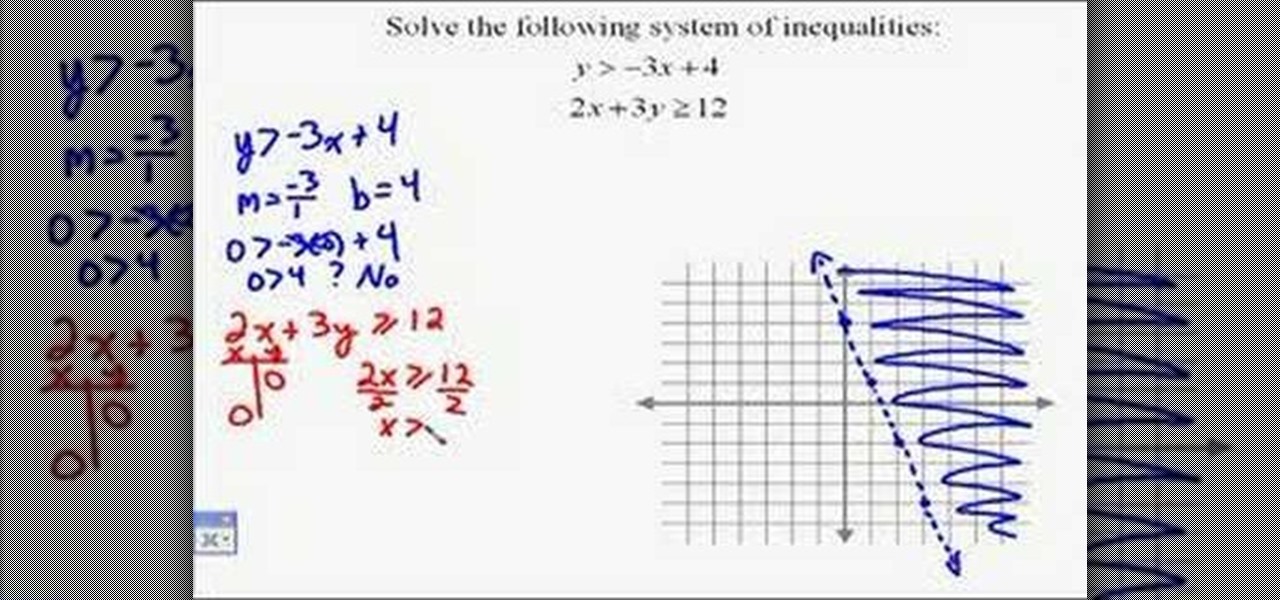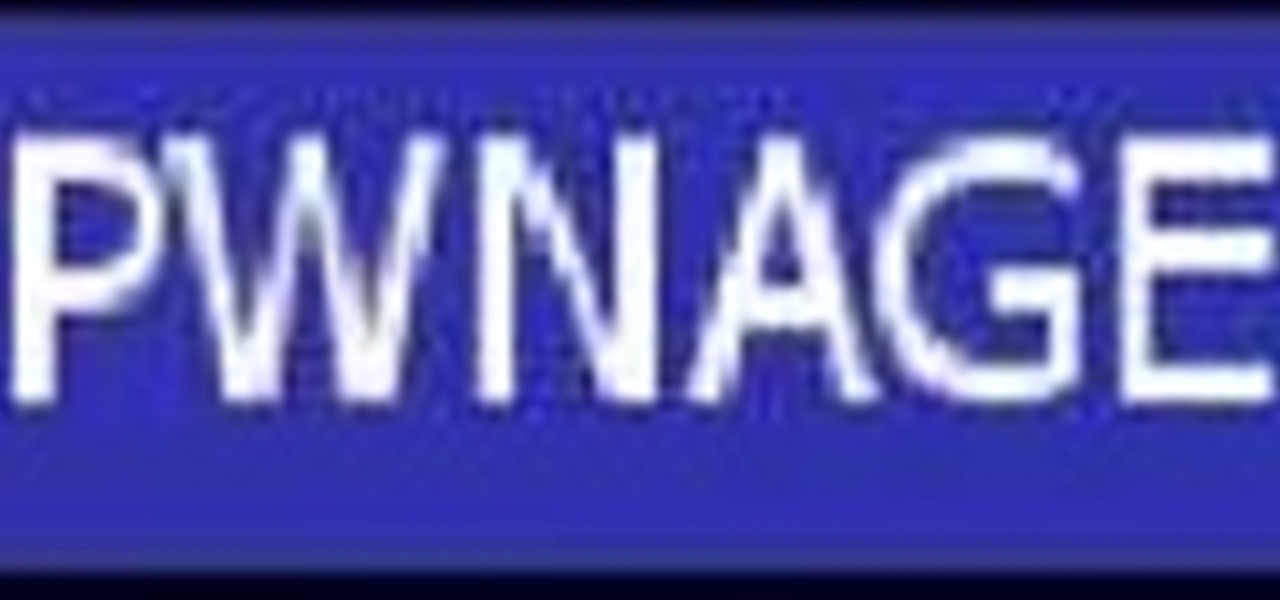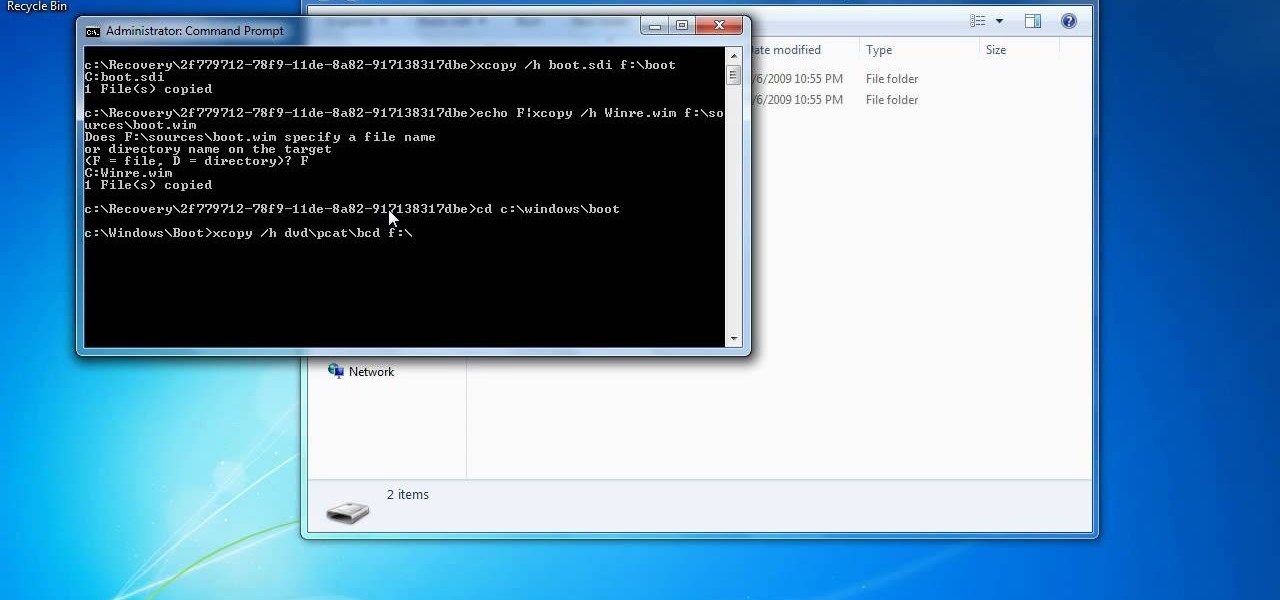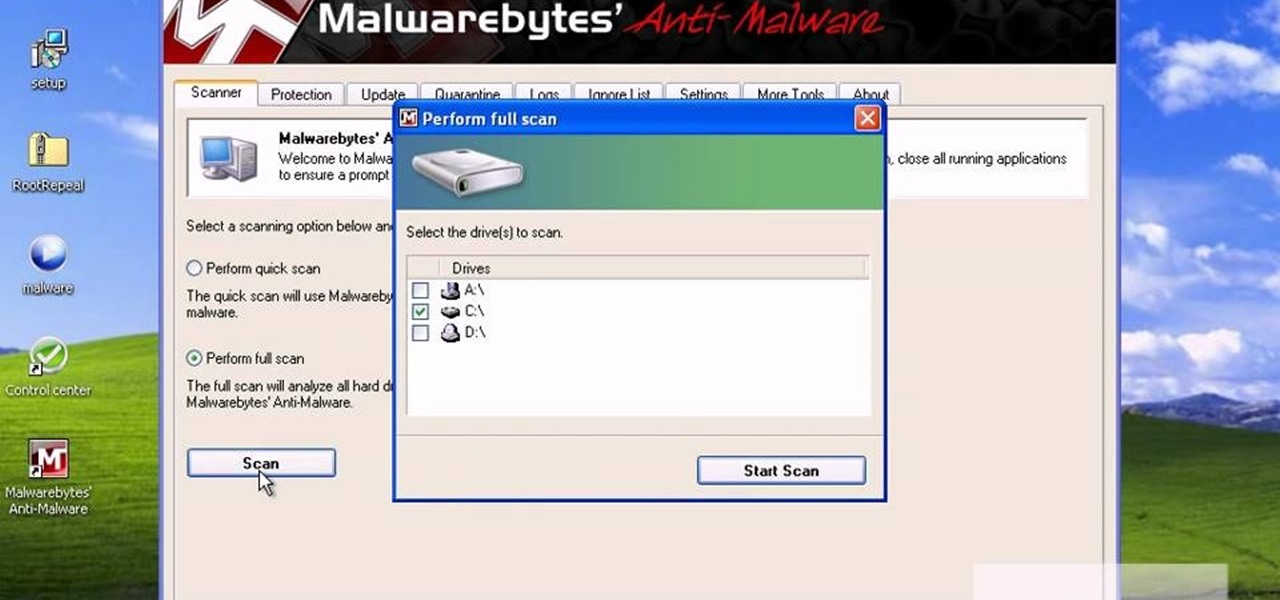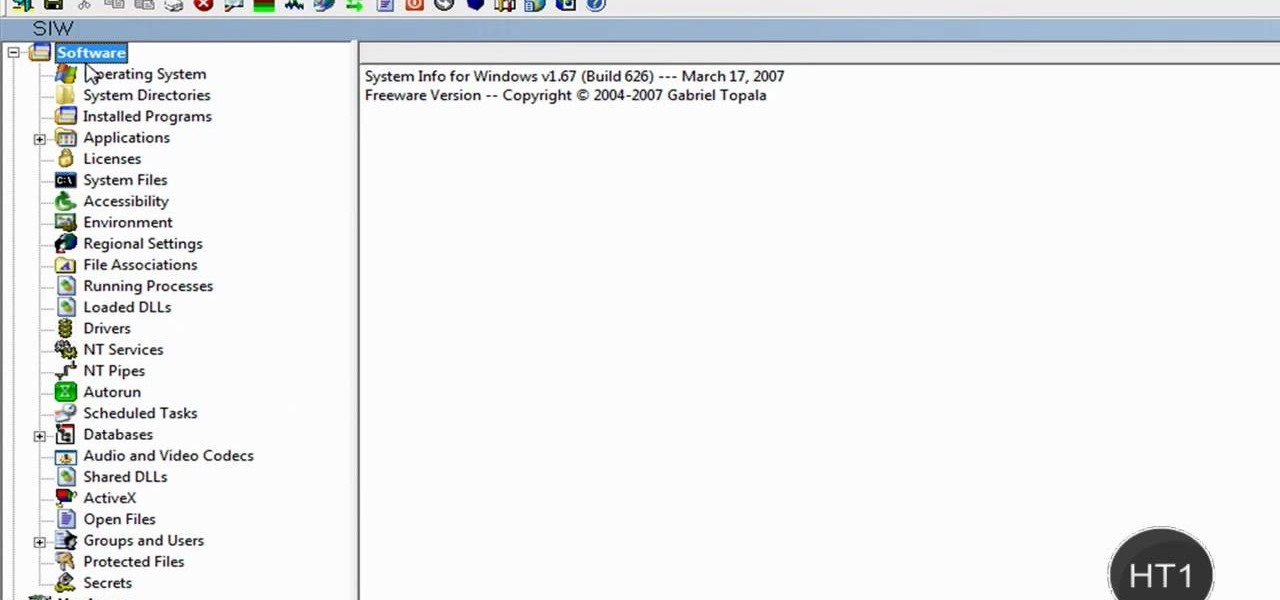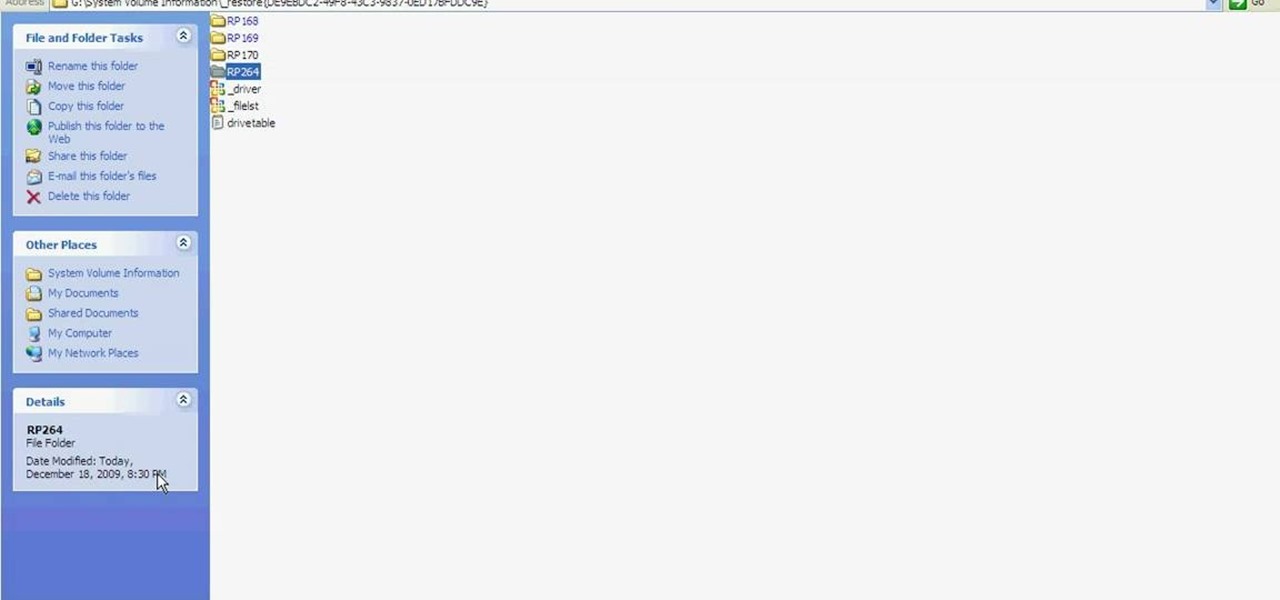Have you ever found the stars at night so pretty you wish you could just grab them with your fingers and move them just a little closer? Well, now you not only get to have the stars right next to you, but also a whole planetarium!

Check out this landscaping video tutorial to see how to install a drip irrigation watering system. You'll need this if you want to keep your garden looking great. You will have to poke a hole in the pipe for every shrub. Then, you'll need to install a coupler. This drip irrigation installation is explained in simple English by Sprinkler Daddy's Sean Stefan.
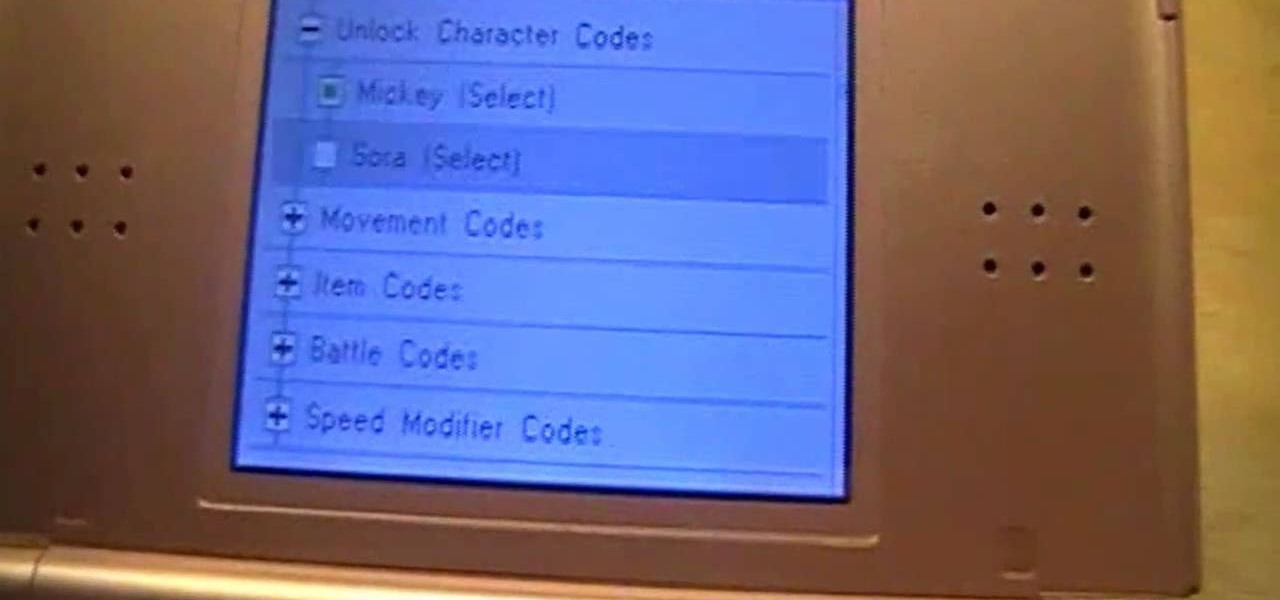
Update your cheats on your R4/M3 card

In this video, we learn how to bleed air out of your car's brake system. To do this, you will first need to hike your car up on a jack. After this, remove the wheel from the car and then find the bleeder screw on the car. This is down at the bottom but the air will want to go up. To help this, you will use a magnet on the wheel that has a canister attached to it. Then, connect this to the brake and pump the fluid into the system. Now the air will come up into the air and out of your car! Do t...

In this computer builder's guide, we learn how to go about installing an Intel i7 quad-ore CPU on your system's motherboard. It's easy! So easy, in fact, that this video tutorial can present a complete overview of the process in about four minutes. For more information, including detailed instructions, watch the clip.

In this video tutorial, we learn how to work with the particle system in 3ds Max 2011. Whether you're new to Autodesk's popular modeling software or a seasoned 3D artist just looking to better acquaint yourself with the 3ds Max 2011 workflow, you're sure to be well served by this video tutorial. For more information, and to get started using the lessons imparted by this free video software tutorial yourself, watch this free video guide.

In this clip, you'll learn how to use the Assembly programming language to create your very own operating system from the bottom up. It's an easy process and this video presents a complete guide. For more information, including a full demonstration and detailed, step-by-step instructions, watch this helpful home-computing how-to.

In this tutorial, we learn how to run the Ubuntu distribution of the GNU/Linux operating system from a USB thumb drive. It's an easy process and this video presents a complete guide. For more information, including a full demonstration and detailed, step-by-step instructions, watch this helpful home-computing how-to.

Reading the fuel pressure and volume in your car's fuel system is a great way to determine whether your engine is working properly. This video will teach you how to use a meter to read the fuel volume directly from the fuel system.

In this clip, you'll learn how to code a simple user authentication system with PHP. Whether you're new to the PHP: Hypertext Preprocessor scripting language or are a seasoned web developer merely looking to improve your chops, you're sure to find benefit in this free video programming lesson. For more information, including detailed, step-by-step instructions, take a look.

Were you aware that you can launch the Windows System Restore tool from the command prompt? Well, you can! And, what's more, it's easy! So easy, in fact, that this home-computing how-to from the folks at Britec can present a complete overview of the process in just under three minutes. For more information, including step-by-step instructions, take a look.

A fixed rappel station is an important part of climbing, and there are a lot of ways to make one. This video will show you how to use a two-anchor system with a redundant backup for maximum saftey. It also has a hip-seat rappel with a safety prusik.

Shawn Powers teaches us how to install Truetype fonts on your Linux systems. First, log onto your web browser and go to Halloween Fonts. Once on this site, browse through the different types of fonts until you find one that you like. After this, save the file for the font onto your desktop. Now, install this font on your command line by first unzipping it. Go to the user share Truetype folder, then make a new custom folder. Move the file into the folder, then make sure the font and the folder...

In this tutorial, we learn how to install a car alarm on a Viper 5900. First, read your manual and figure out which wires go where, then label them so you don't confuse them. Next, grab all the tools you will need and have them prepared and ready. After this, find the electrical box on the car and remove all the wires that are inside of it. Now, you will take out the wires that go onto the current alarm system. Replace with the new alarm system and apply the wires where they belong. You may n...

In this Microsoft Windows 7 users guide, you'll learn how to take advantage of the operating system's new Applocker security feature. It's easy! So easy, in fact, that this home-computing how-to can present a complete, step-by-step overview of the process in about a minute and a half. For more information, including complete, step-by-step instructions, take a look.

In this video tutorial, viewers learn how to bypass the log on system. Begin by downloading the Kon-Boot file provided in the video description. Once downloaded, burn the file onto a disc or convert it into an ISO image file to burn it onto a disc. Now wait for the file to finish loading. This will take several minutes. Once finished, users will now automatically be able to log into the password protected computer by simply pressing any key on their keyboard. This video will benefit those vie...

ChickHEN R2 is a pretty invasive piece of software by design, and the PSP has been known to error in a variety of ways during ChickHEN installs. This video will show you how to overcome some common problems with the installs, like accidentally having UMD's in the console's drive and having the system's setting improperly set. If you are having problems loading ChickHEN R2 on your PSP, watch this video. We hope it helps.

Technology nowadays, helps make life easier for people by providing them with gadgets that can be used during any time of the day. One gadget that all drivers cannot be without, is a gps or navigation system. These nifty little devices help people get to and from location that they couldn't even find on a map. They're easy to use and can even be pretty fun to program. So check out this quick tutorial on how to use the navigation system in a 2010 Ford Sport Trac. Enjoy!

Having an irrigation system installed in your back or front yard, can be an easy way to not only water your plants, but add investment to your home. Asking a professional can put you back thousands of dollars, so doing it yourself it a much better option. It will only take a few days to complete, the right tools, and some sweat and labor. So check out the tutorial above to find out what else it will take to have a great irrigation system in your yard. Enjoy!

There may come a time when your computer just won't boot. With a bootable system repair disc you can access and perhaps fix your computer. This guide will show you how to create a boot disk for Microsoft Windows 7. It's easy! So easy, in fact, that this home-computing how-to from the folks at Butterscotch can present a complete, step-by-step overview of the process in just over two minutes' time. For detailed instructions, and to get started creating your own system repair discs, watch this f...

Need to restore your Microsoft Windows Vista PC to an earlier date? It's easy! So easy, in fact, that this free home computing how-to can present a complete (and somewhat talky) overview of the process in just under a minute's time. For specifics, and to get started restoring your own Windows Vista computer with the System Restore tool, watch this PC user's guide.

See how to solve a two-by-two system of linear equations using inverses (derived from determinants). Learn how with this free video lesson. From Ramanujan to calculus co-creator Gottfried Leibniz, many of the world's best and brightest mathematical minds have belonged to autodidacts. And, thanks to the Internet, it's easier than ever to follow in their footsteps (or just finish your homework or study for that next big test).

Looking for instructions on how to solve systems of linear equations using a TI-89 graphing calculator? Learn how with this free video algebra lesson. From Ramanujan to calculus co-creator Gottfried Leibniz, many of the world's best and brightest mathematical minds have belonged to autodidacts. And, thanks to the Internet, it's easier than ever to follow in their footsteps (or just finish your homework or study for that next big test).

Looking for a primer on how to solve systems of linear equations in algebra? Learn how with this free video lesson. From Ramanujan to calculus co-creator Gottfried Leibniz, many of the world's best and brightest mathematical minds have belonged to autodidacts. And, thanks to the Internet, it's easier than ever to follow in their footsteps (or just finish your homework or study for that next big test).

Want to know how to solve a system of linear inequalities in algebra? Learn how with this free video lesson. From Ramanujan to calculus co-creator Gottfried Leibniz, many of the world's best and brightest mathematical minds have belonged to autodidacts. And, thanks to the Internet, it's easier than ever to follow in their footsteps (or just finish your homework or study for that next big test).

In this how to video, you will learn how to use Daemon tools lite. First, download the program and install it on to your computer. Click, next and agree to the terms. From here, select what components are going to be used. Click next until you are finished installing. Now you can run the program. It should be on the system tray. The virtual drive should automatically be installed and be called device 0. You will see it if you right click the icon on the system tray. Now you can mount ISO file...

In this how-to video, you will learn how to check your personal computer's RAM, processor speed, and operating system information on Windows XP. First, go to start and select my computer. From here, click view system information to open a new window. A screen will show you the information you need, such as the type of operating system you are running, the size and speed of the processor, and the amount of ram you have. Click okay to exit this window. This will be helpful for doing upgrades or...

On your Windows computer you can change the name of your computer. After changing your name, when you turn off your computer you can make it display some thing else instead of the default "turn off computer" text. Do do this right click the My Computer icon on your desktop. Select properties from the menu. This brings up the System Properties window of your computer. Go to the Computer Name tab and in the description box insert a new name to your computer. Save the changes and exit the window...

Every time you download a game, movie, etc to your computer, you make changes to the computer. Sometimes, these downloads can make your computer unstable. By default, Windows Vista creates restore points in the background. What this means is every time you make these changes to your computer, Vista takes a snapshot of your computer before the changes are made. This enables you to go back in time and restore your computer to an earlier time. Documents, photo's and emails will still be saved. O...

In this how to video, you will learn how to create a system repair disc on a bootable USB flash drive without having to burn a CD for your Windows 7 system. First, plug in your USB drive and create new folders in it. Name the first folder boot and the second sources. Next, open a command prompt and type in the cd c:\recovery, dir /a:sh, and so forth as shown. Once you have typed in the proper commands in the prompt, eject the flash drive. Restart the computer with the drive plugged in. Boot f...

This video will show you how to find hidden or system files on Windows Xp. You’ll want to open up you’re browser, go to tools and from there you can change your folder settings to show any of the files you would like. You can also set you computer to show the extensions of your files. If your having trouble finding a file when your working on your computer make sure to check in this folder.

In this video, we learn how to perform a system restore on an HP Touchsmart PC. A system restore will return your computer to a previous point in time. This will not change anything you've currently downloaded or any files you have. First, go to the main desktop then click on "start", then "all programs" then "pc help and tools" then click on "recovery manager". A page will pop up and click on "advanced options". You will now be presented will several options, choose the one that says "restor...

In this video tutorial, viewers learn how to secure a Mac Book Pro. Begin by opening the System Preferences and select Security under Personal. In the General tab, users are able to put on a password when the computer goes to sleep or screen-saver, disable automatic log in and log out after a certain amount of minutes. To set a password, go back to System Preferences and select Accounts under System. Then click on Change Password and input your password. This video will benefit those viewers ...

Trojans, viruses, and malware can be more than a simple nuisance to your computer--they can destroy data and ruin your system. This video tutorial shows how to get rid of malicious software on your computer. When combating a virus, it's best to use multiple applications to insure system extraction.

Matthew demonstrates how to improve the performance of your computer without using new software. To improve your system performance by 15% to 20%, first open up your start menu. Right click on the computer option. Choose the properties option from the right click menu. In the properties menu, click on advanced systems settings on the left hand side of the window. In the system window, choose the advanced tab. Next, under performance click on the settings button. Next, toggle the adjust for be...

Learn how to set-up Basilisk II, a 68k Apple Macintosh emulator that will allow your to run a Mac OS 7 operating system simultaneously on Windows XP. It includes System 7.5.5 and various applications/games.

How to find out information / details about your computer? To find out the information about your computer, you need to download software from the website PC World. The following are the steps to download the software:

Learn how to fix or recover a corrupt windows registry following the steps outlined in this video tutorial. To begin, take the hard drive out of the computer with the corrupted registry and connect to another computer. To find the files you need to replace go to Start and My Computer. Look for the hard drive that you just added and double click on it. Go to Tools and Folder Options. On the View tab under Advanced Settings click Show Hidden Files and Folders, and unclick Hide Protected Operati...

This video teaches you how to solve a linear system by mathematically graphing it out. The video starts off with a problem, asking to solve the system, with two given equations. To solve the system, one would insert 0 for x and solve for y in the first equation to obtain a point. Then one would insert 0 for y and solve for x at the second point. Afterwards, insert 1 for x and solve for y to obtain the third point. For the second equation, do the same thing, inserting 0 for x, 0 for y and 1 fo...

Start by dragging your mouse down to system preferences on the dock and open it. If system preferences is not on your dock you can get to it alternatively by opening finder and selecting applications. Scroll through this until you find system preferences which should be located near the bottom because it's usually organized alphabetically. Then select the keyboard and mouse icon. After that click on the trackpad tab and check the option in this screen that says "place two fingers on trackpad ...