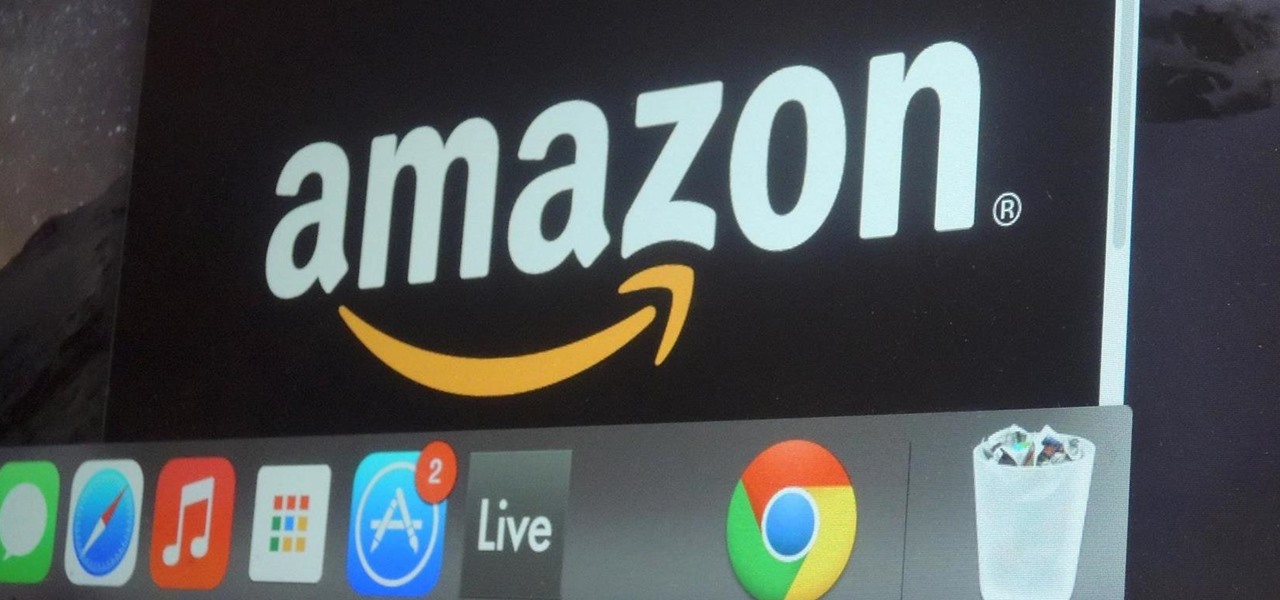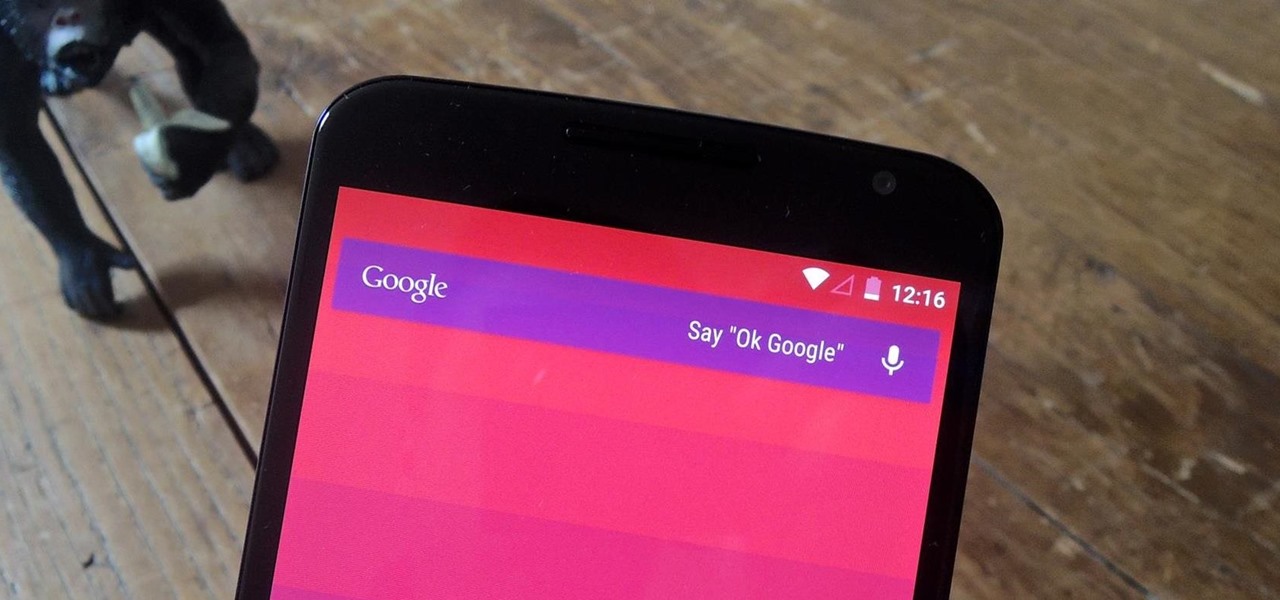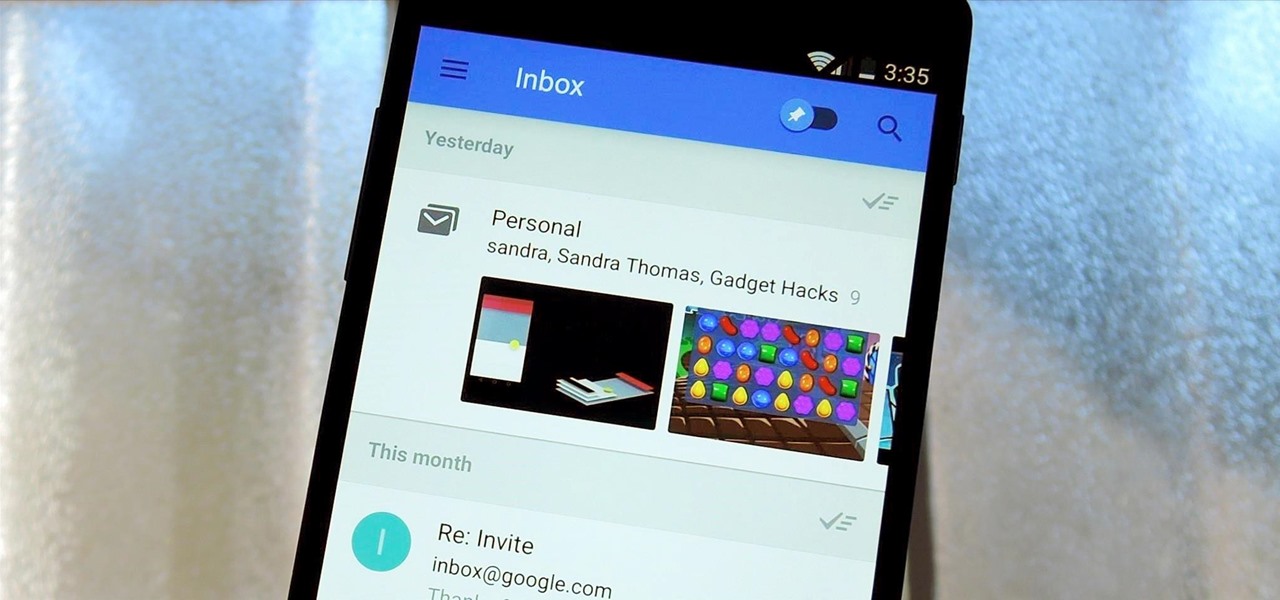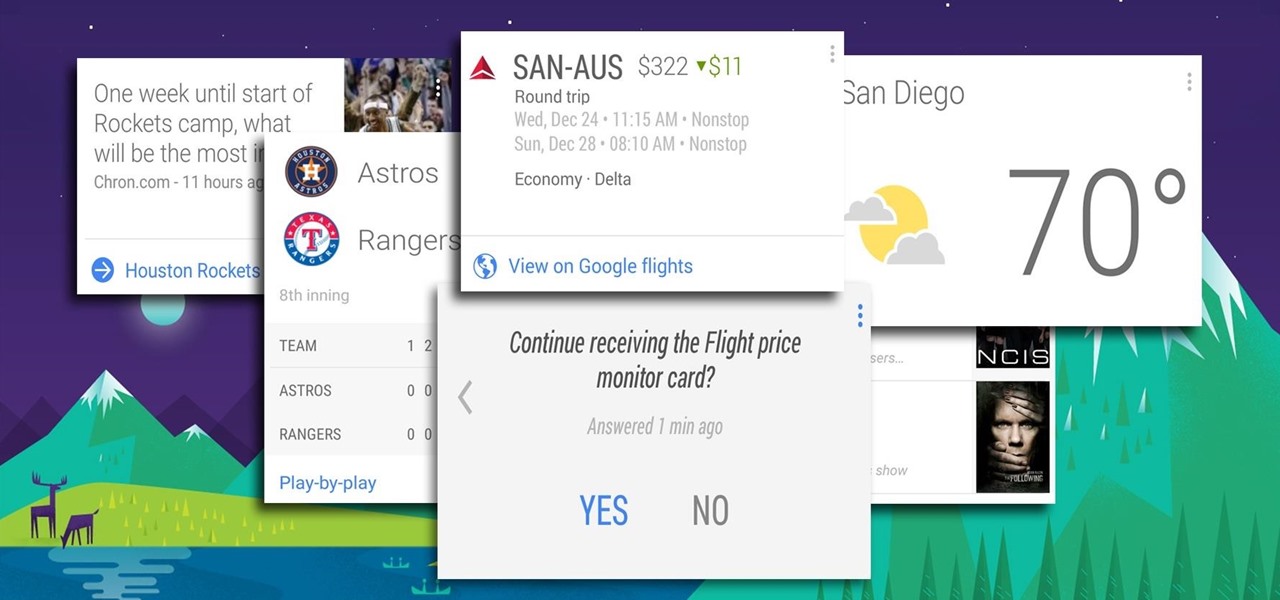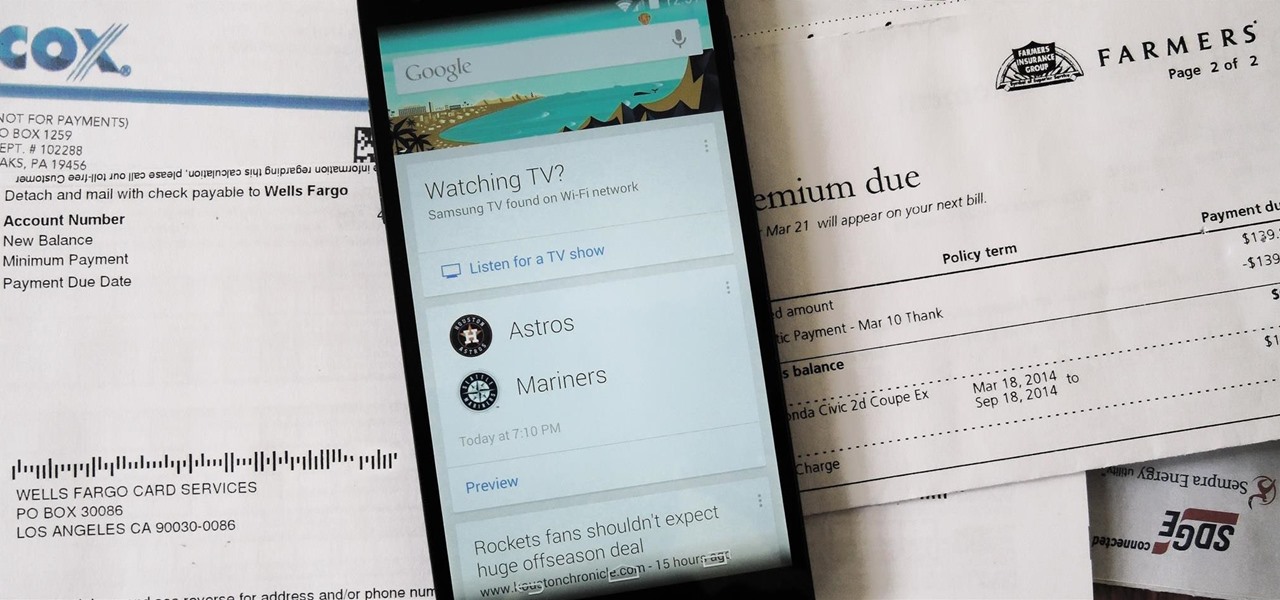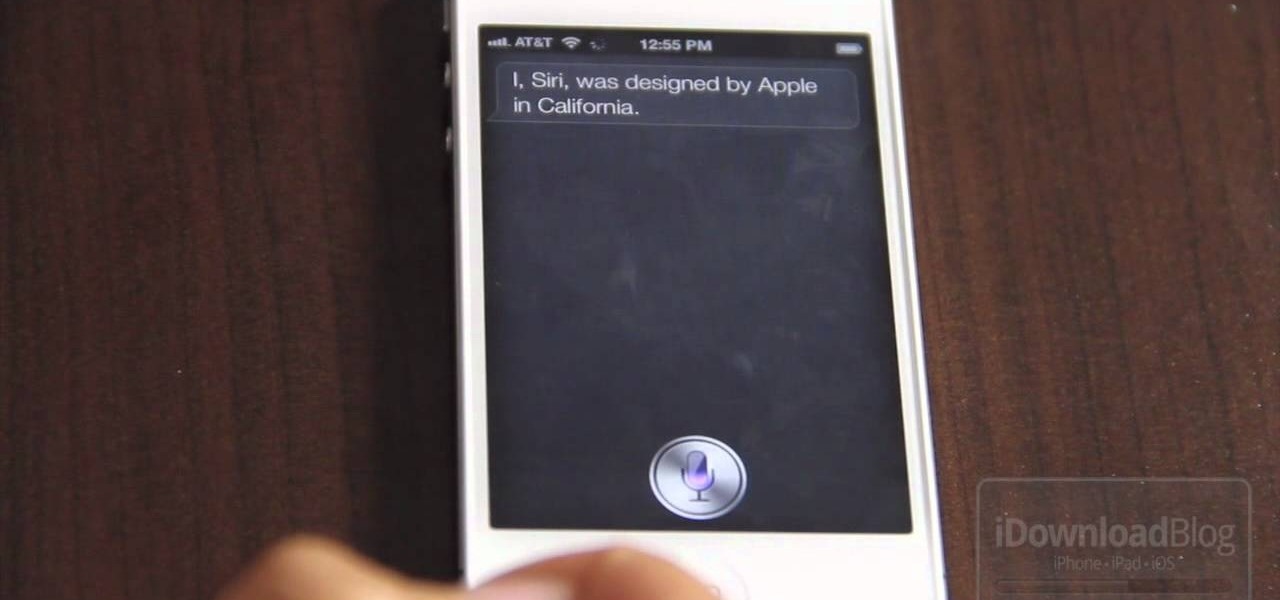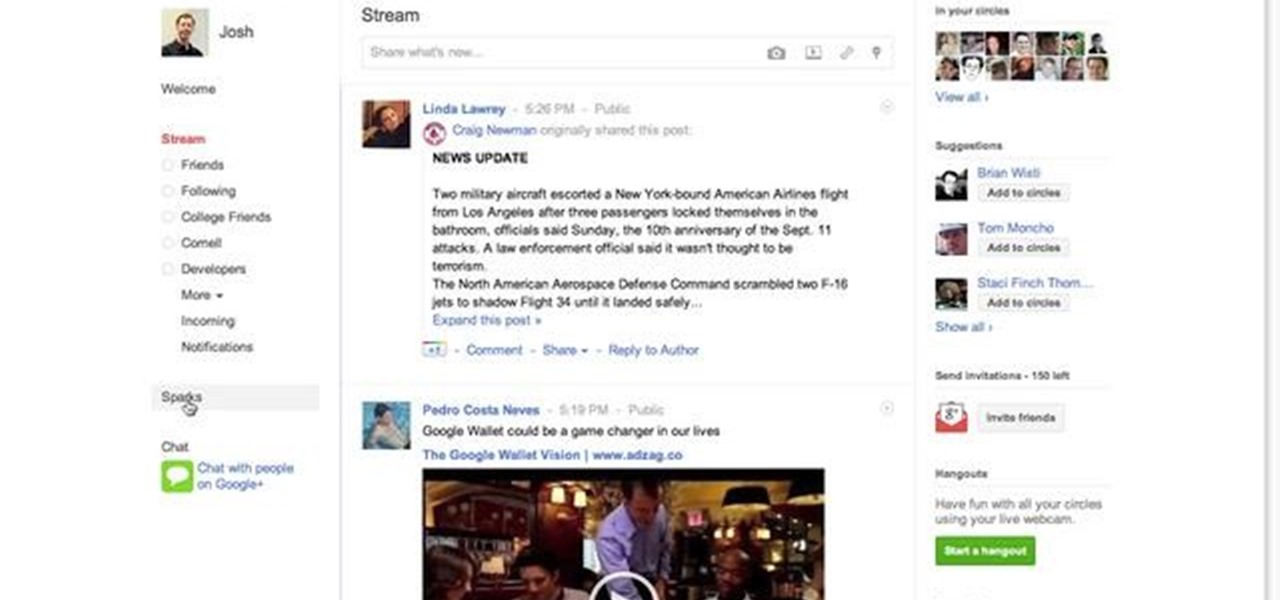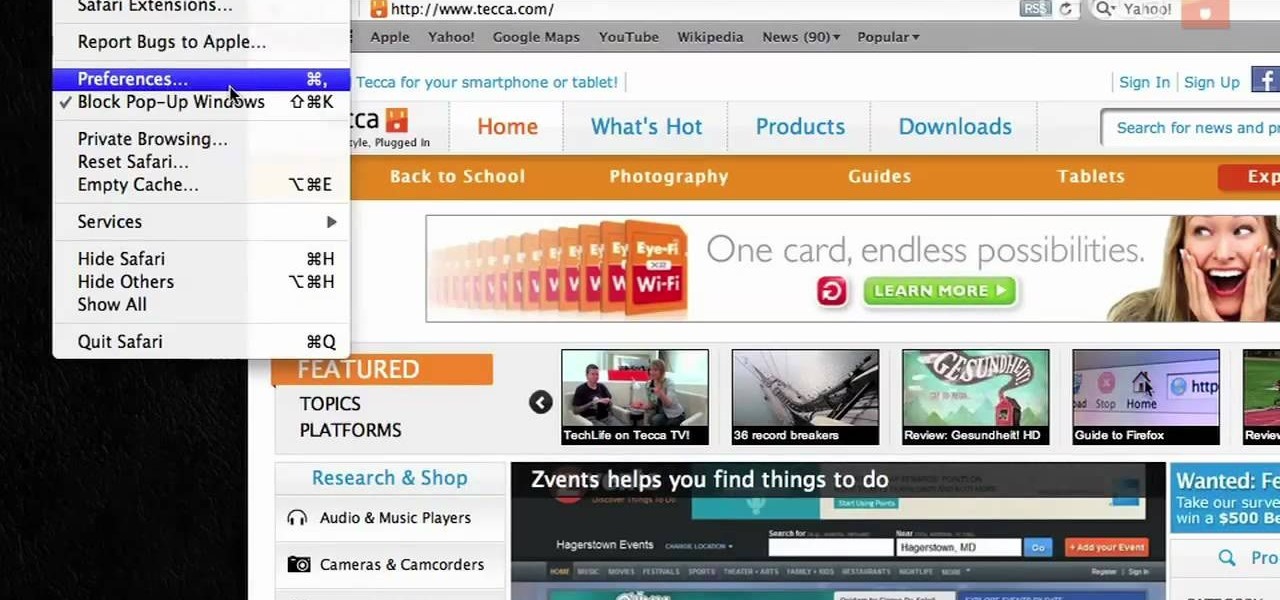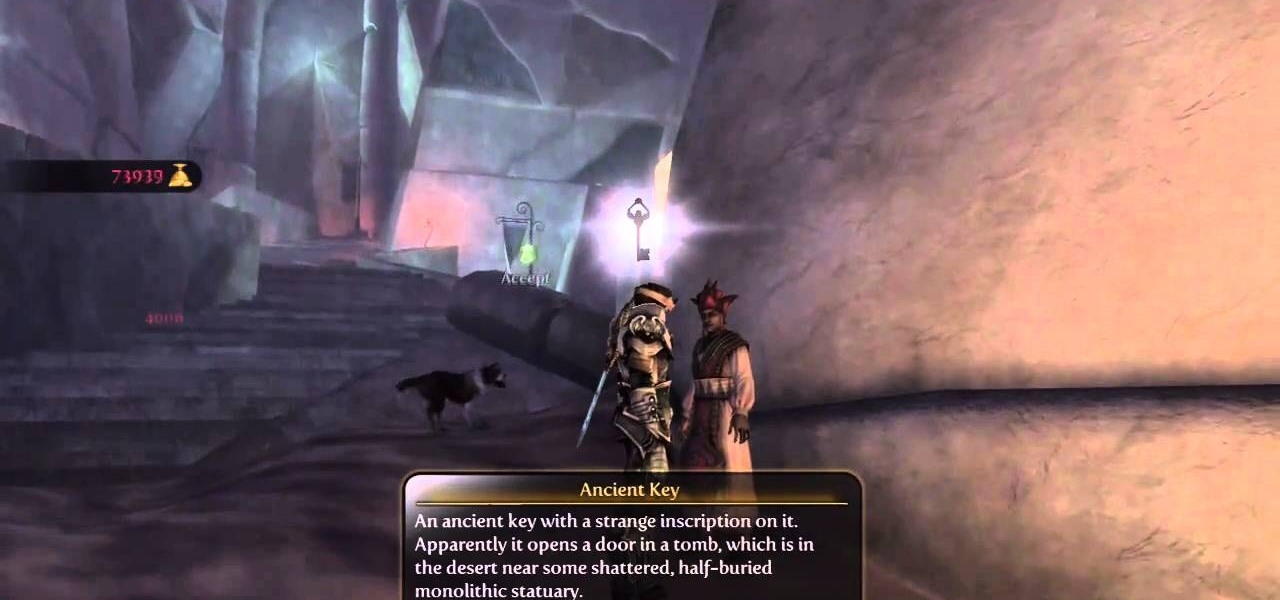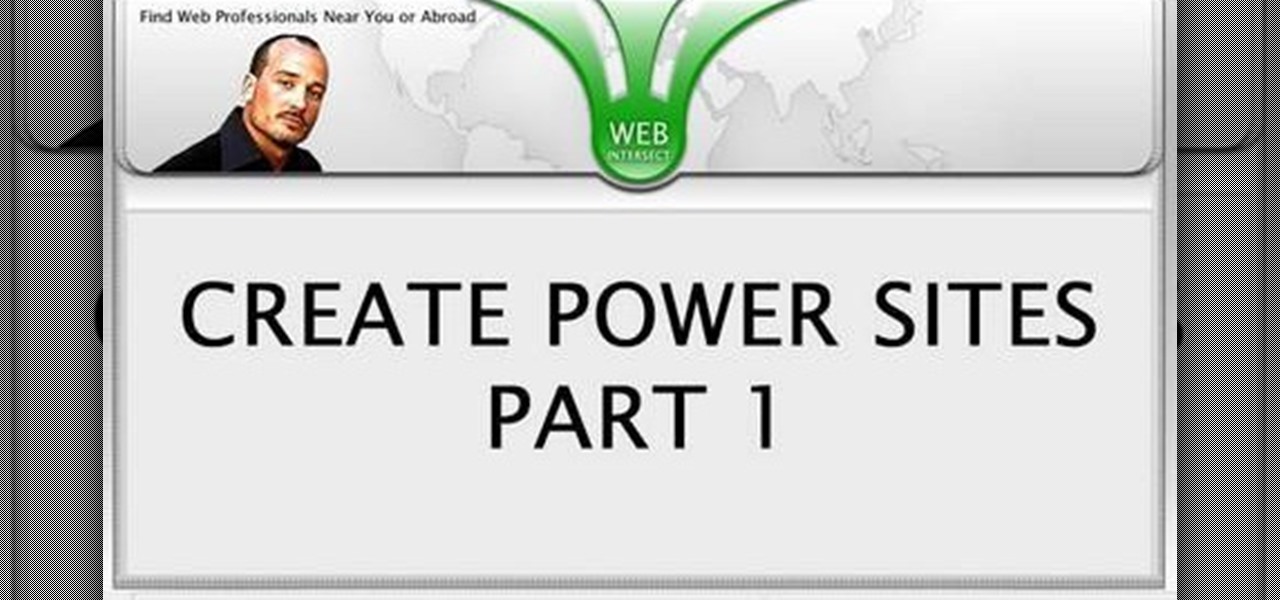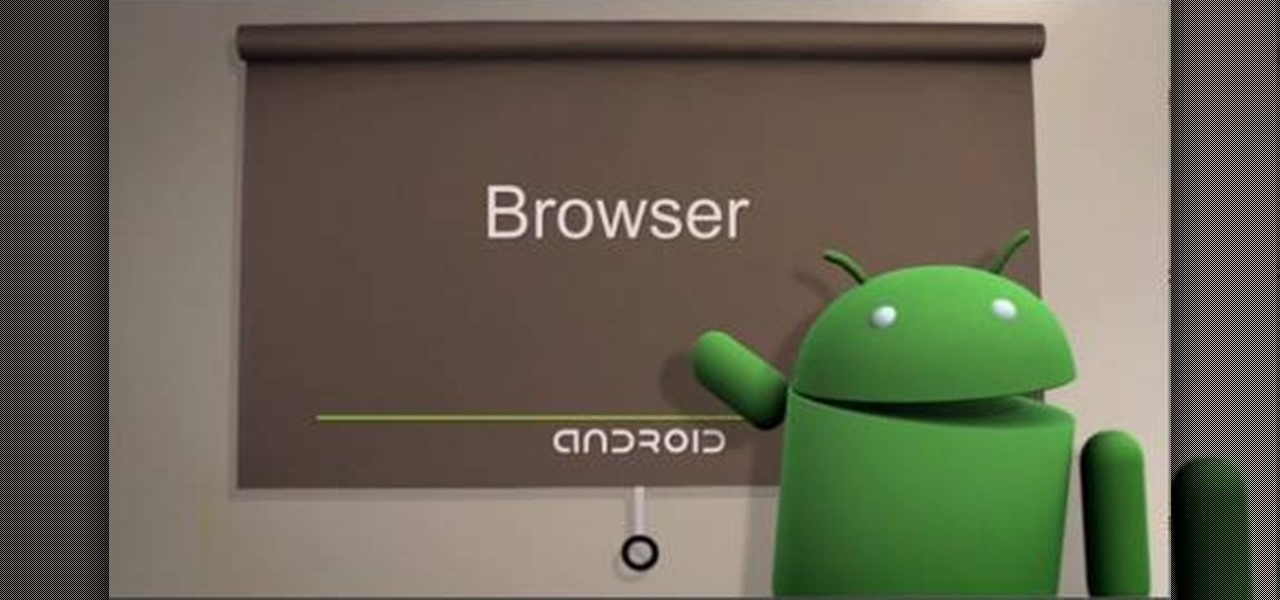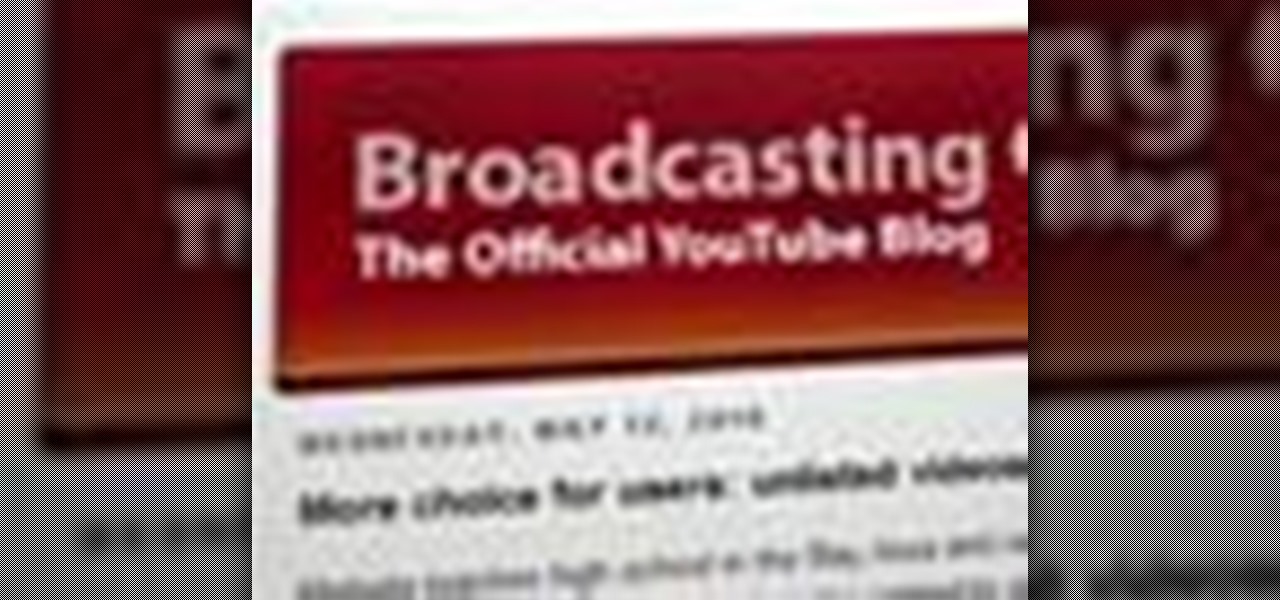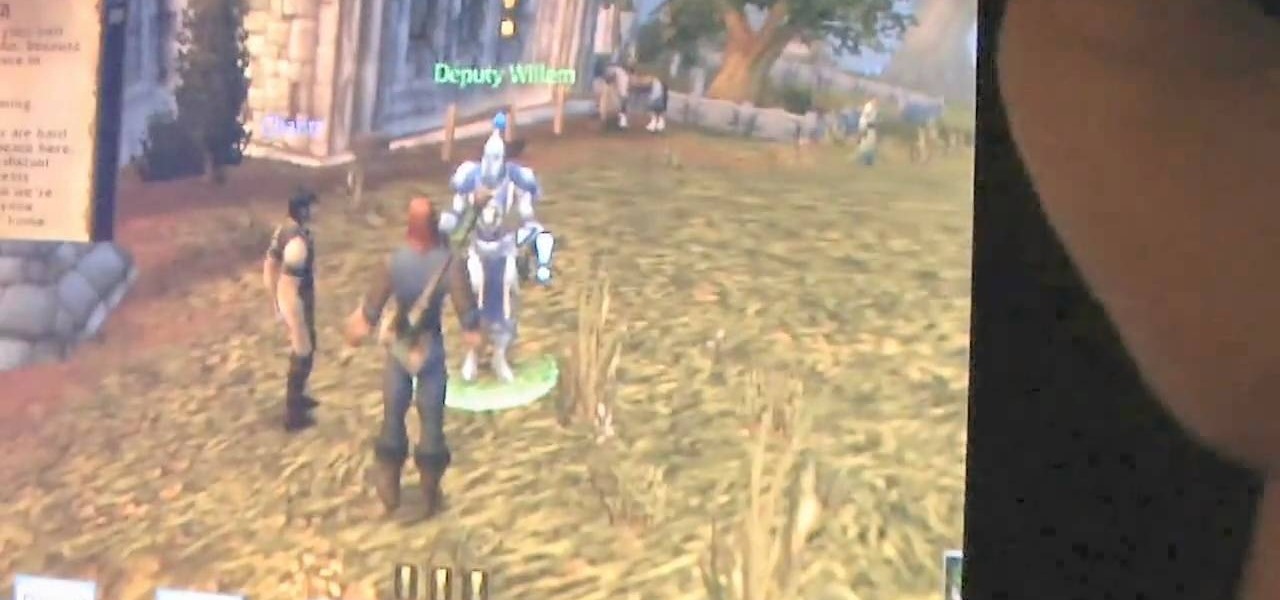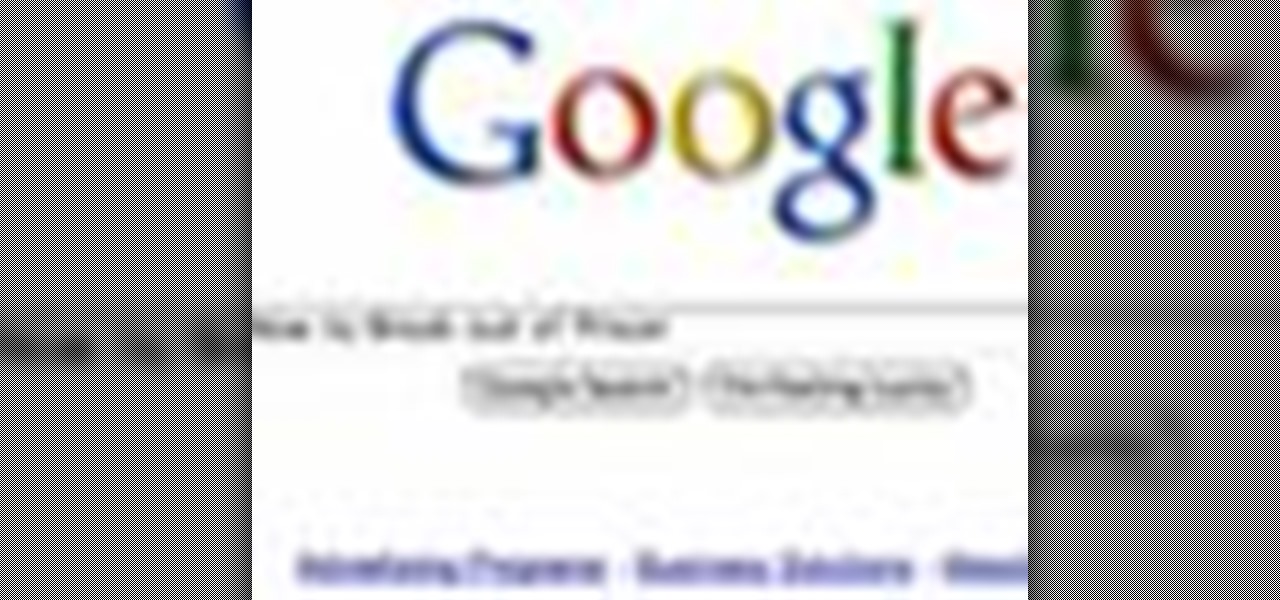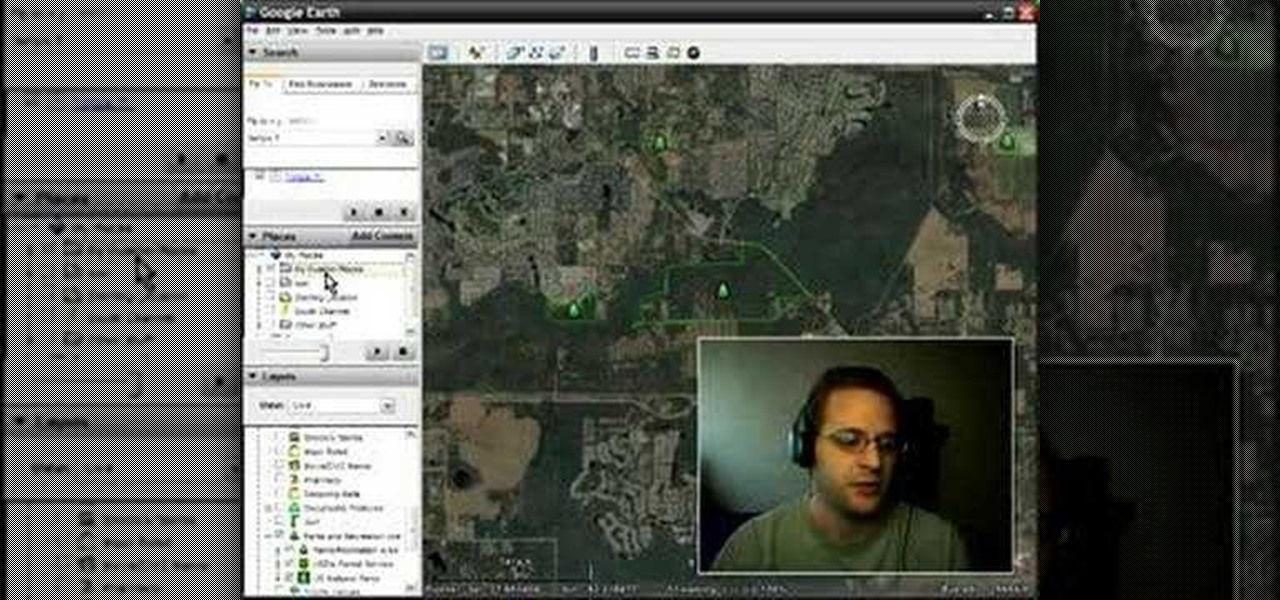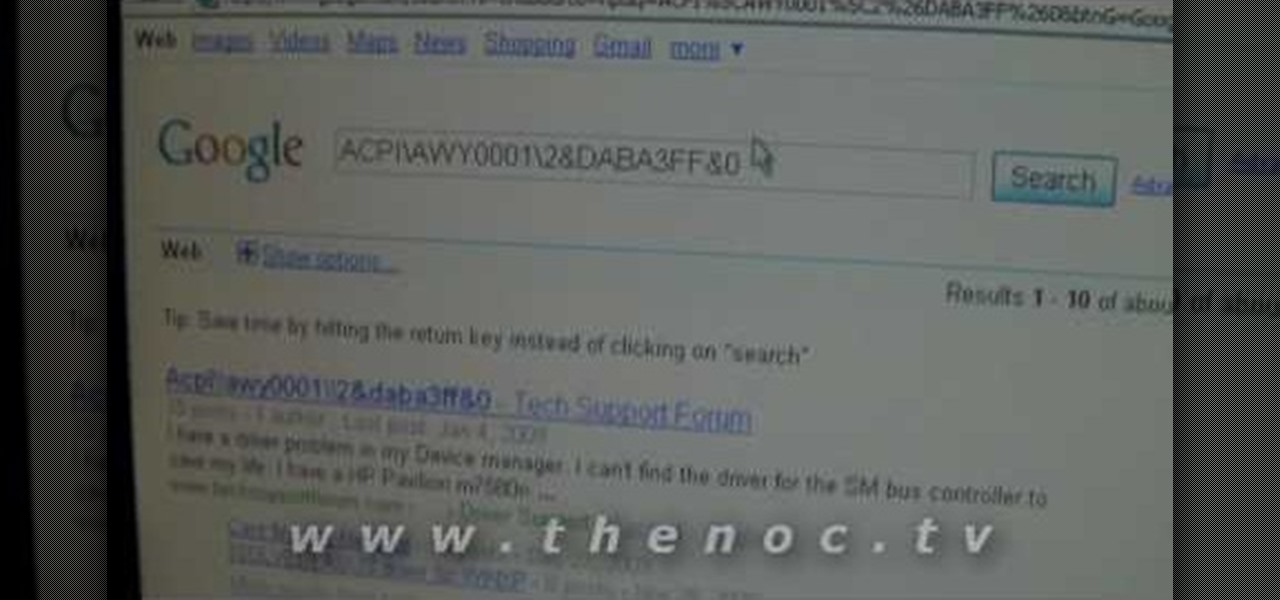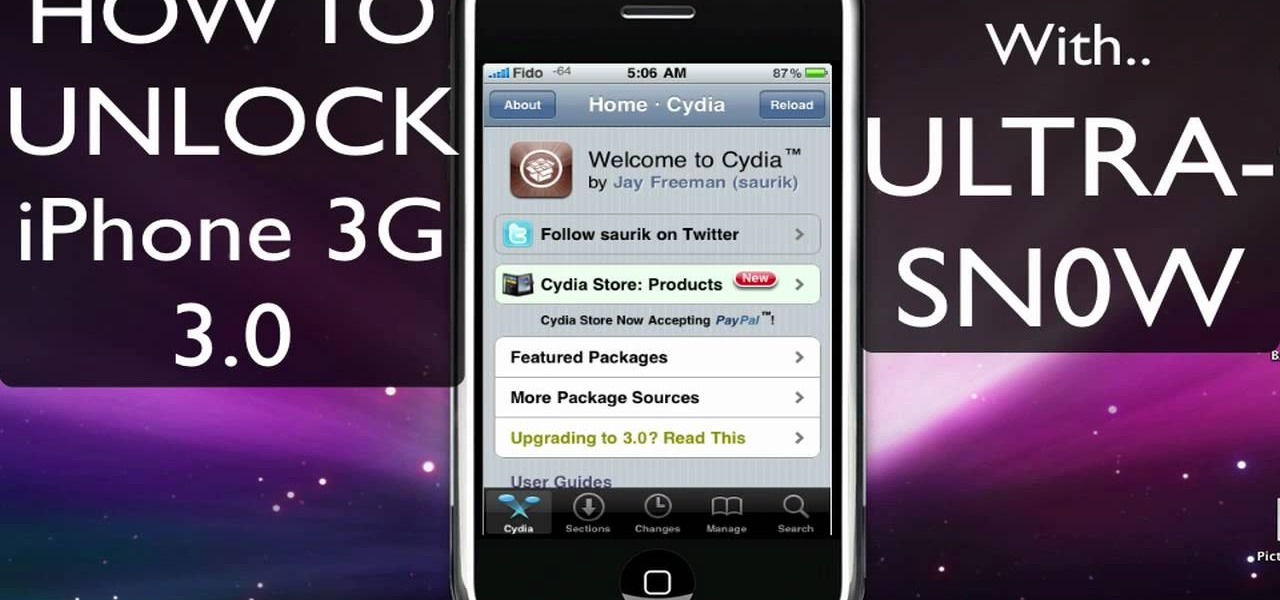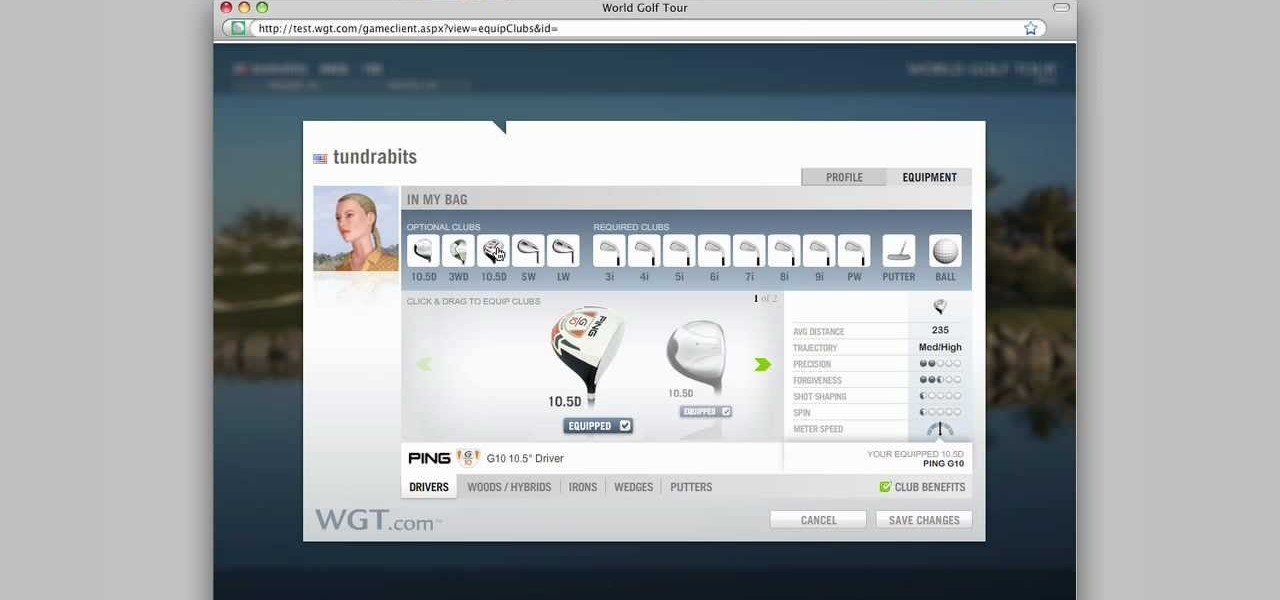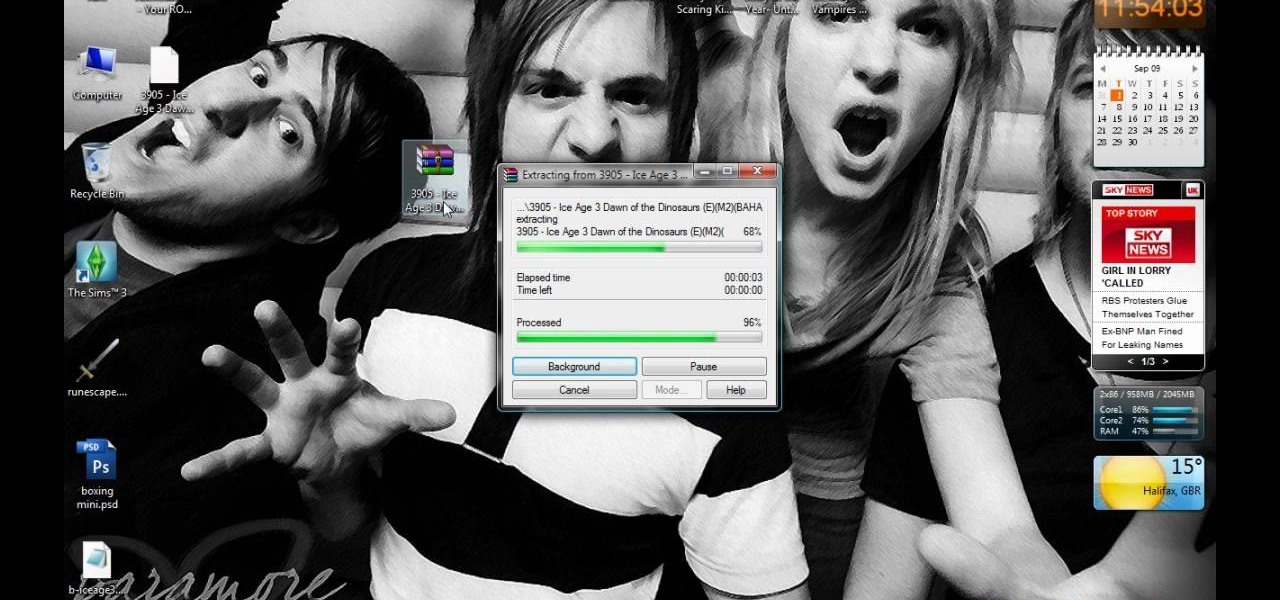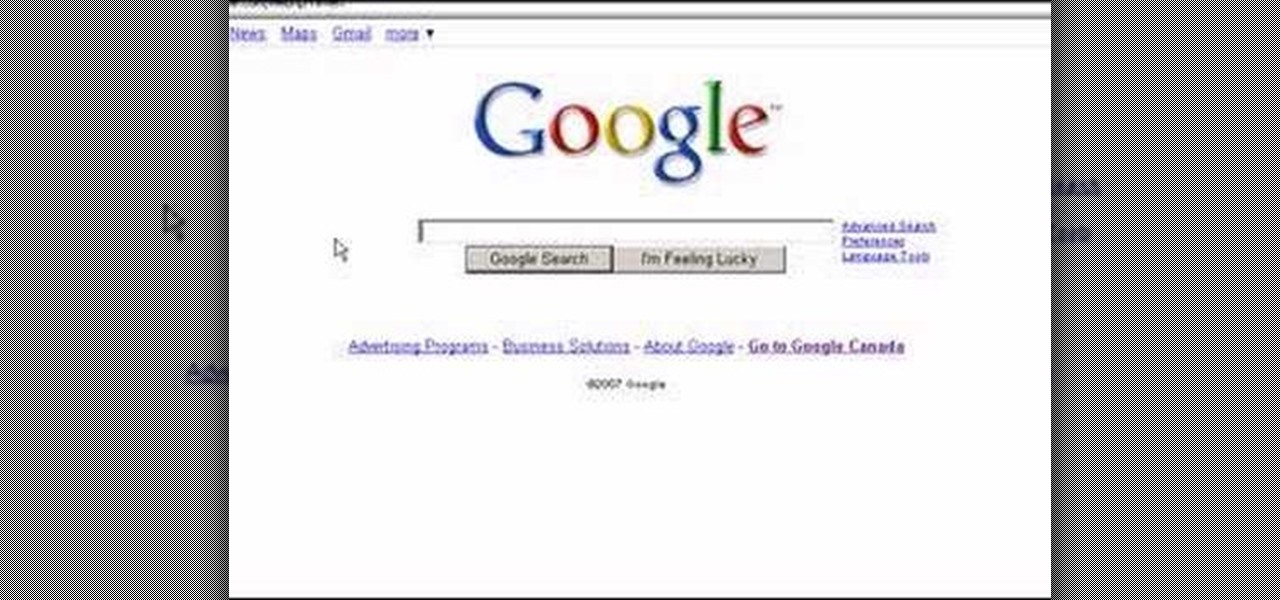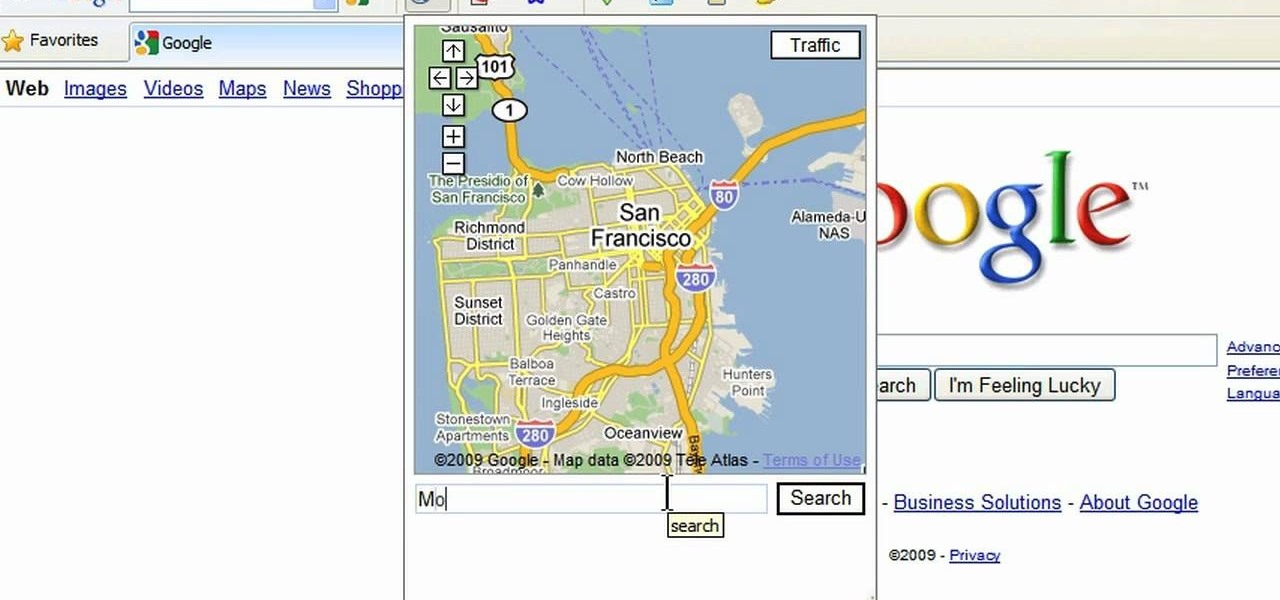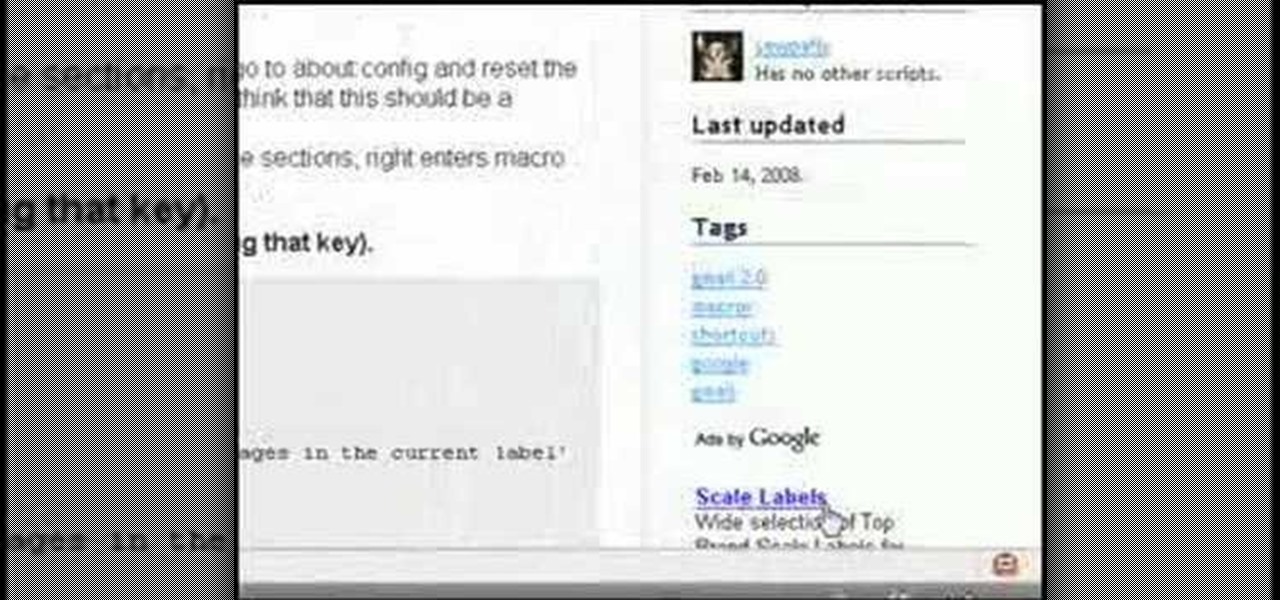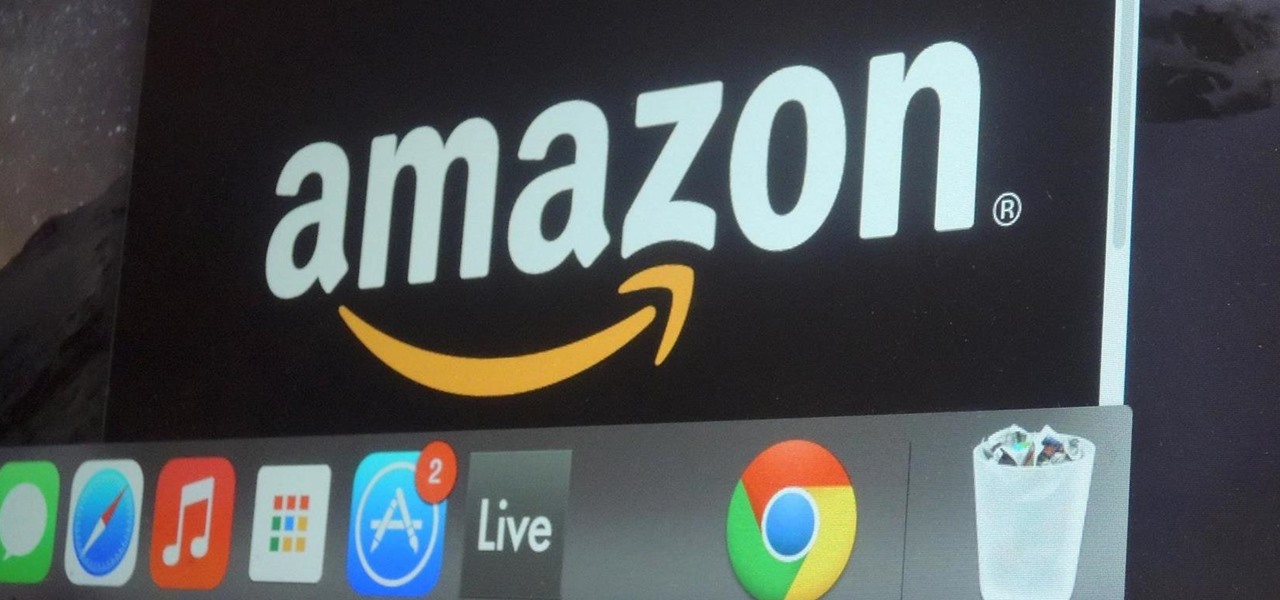
Amazon makes it exceptionally easy to purchase anything you want in just a few minutes. From textbooks for school to live ladybugs, its more surprising when you can't have something delivered to your doorstep in a few day's time.

The Google Play Store may have fewer restrictions that its iOS counterpart, but that doesn't mean that all apps make the cut. Ad blockers and Xposed modules that bypass paywalls have never had a place on the Google Play Store, which makes tracking their app-updates a painful process.
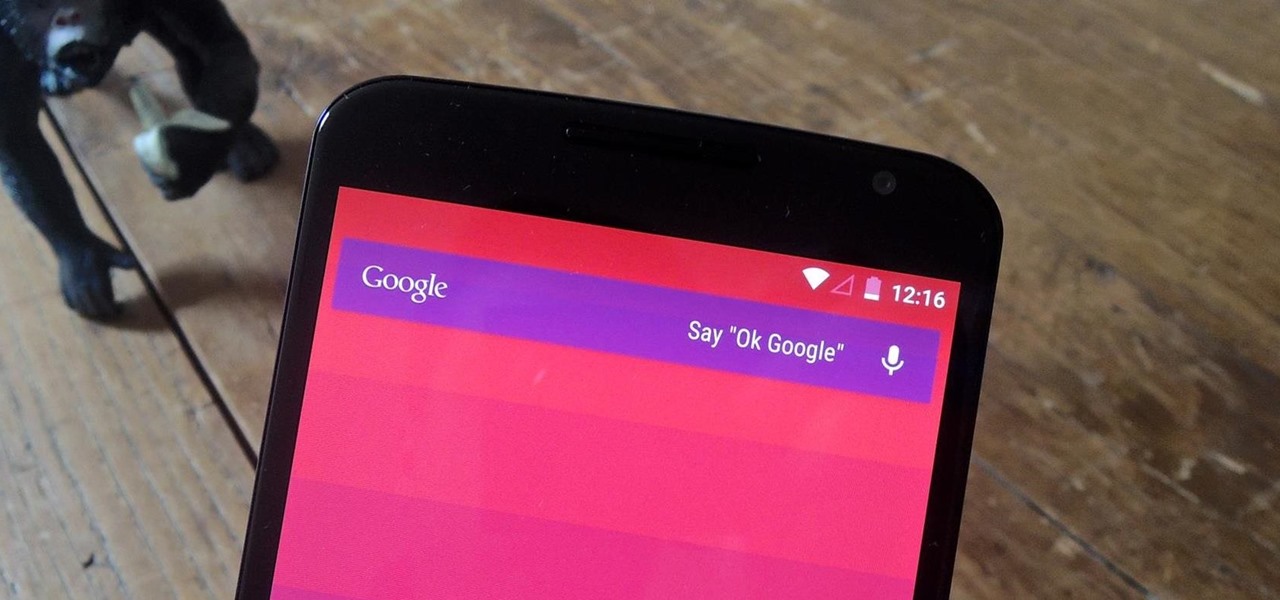
With the release of the Nexus 5 back in 2013 came the Google Now Launcher, which has become the go-to choice for many Android users, especially those who prefer the Nexus line. With its integration of the Google Now page and the always-listening hotword detection, you'd be hard-pressed to find a more complete and useful launcher.
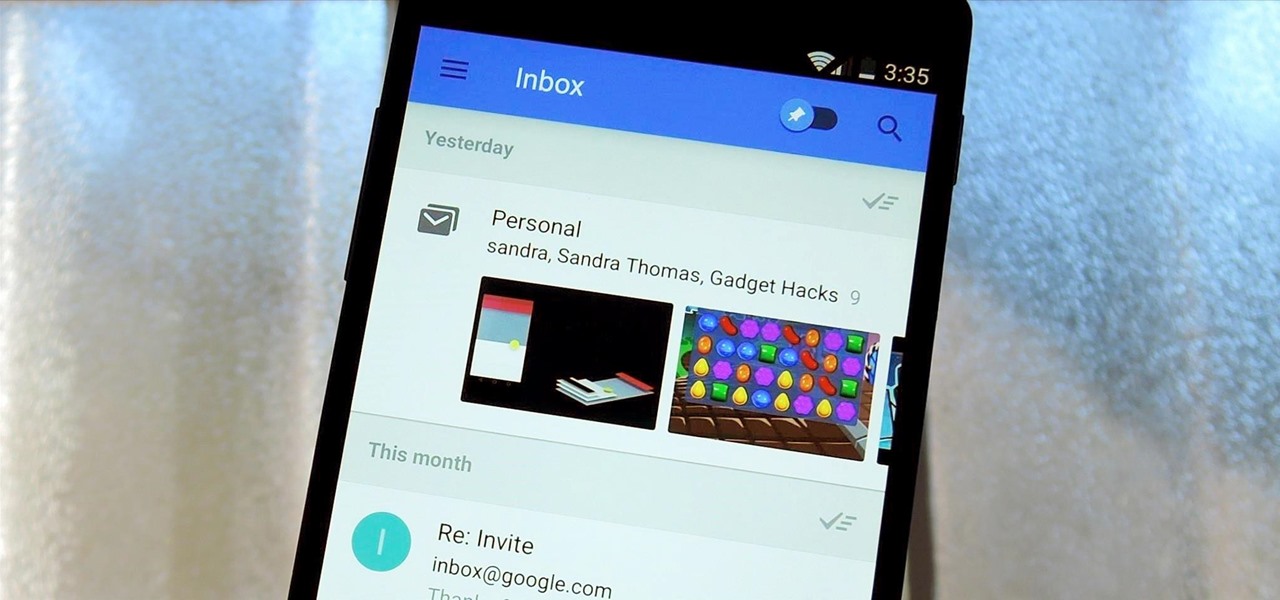
Google's new Inbox by Gmail service wants to fundamentally change the way you handle email, so a bit of a learning curve is to be expected when you're first using the utility. As of right now, the service is invite-only, but if you were lucky enough to get in on the ground floor, you're probably wondering, "How the heck do I use this thing?"
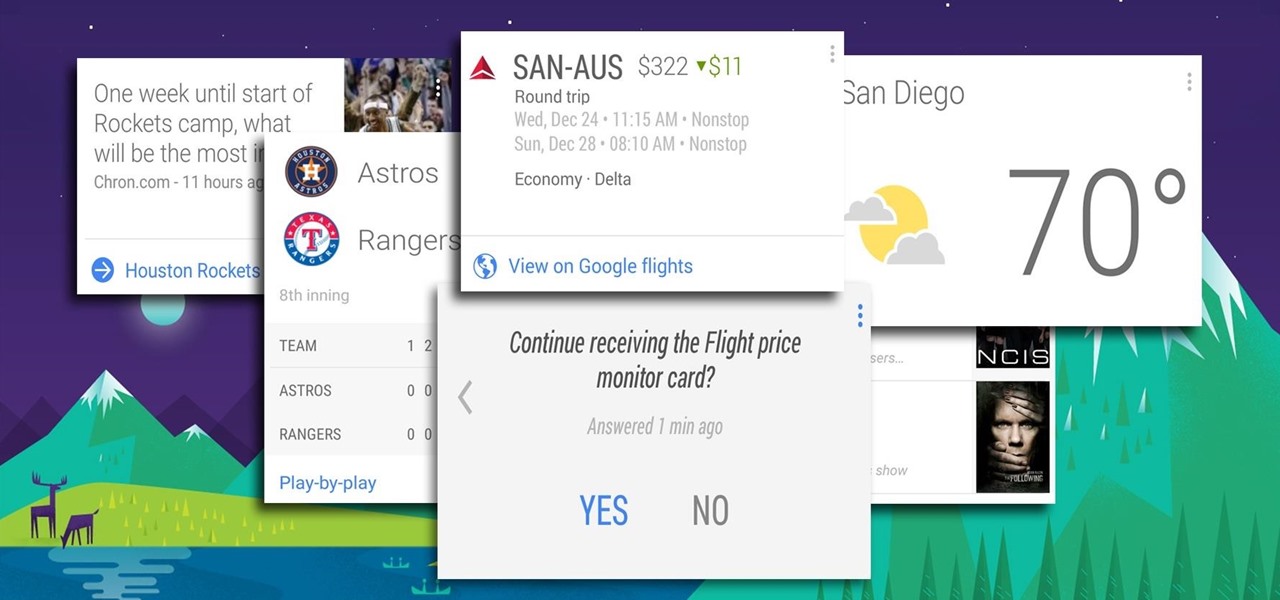
Google has a practice known as dogfooding, where they use their employees to test new and upcoming features for their various services. Back in March, they accidentally released a dogfood version of YouTube on Google Play, and many Android users got their first behind-the-scenes glance at the internal testing features.
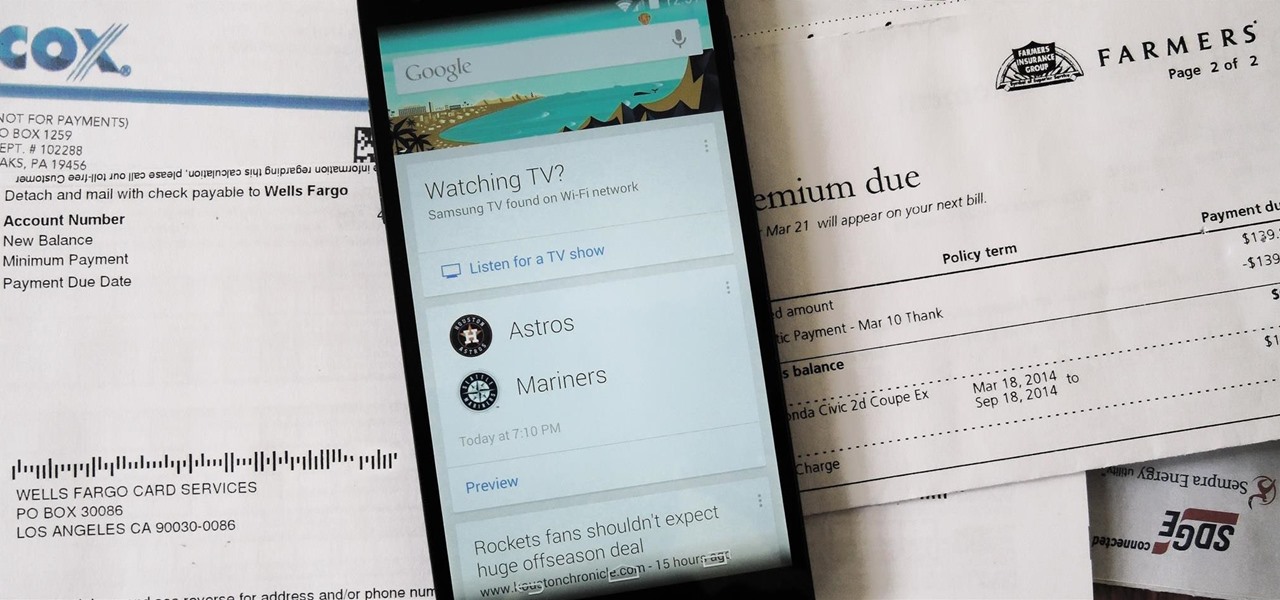
Google is widely renowned for its mastery in using data to tailor specific search results and ads. Their Android and iOS search apps put this ability to use in finding the most relevant pages for your query, and their desktop site is the most-used search engine on the web as a result of it.

MAC addresses (not to be confused with Macs) are unique identifiers assigned to network devices in order to access the internet. Hotels use these Mac addresses in order to check if a registered patron has agreed to their terms and conditions, how much bandwidth is being consumed, and of course, whether they've paid or not.

The new Siri app allows you to use voice commands to search, use apps, and more. The app is available as a beta version in the iOS 5 release for the iPhone 4S. This guide will show you how to use different voice commands to control Siri.

The Google+ Sparks feature is a kind of social search that allows you to find and read different articles and websites that have been selected by the people you follow and other Google+ users. It can help you find interesting posts and information on a specific topic.

If you want to permanently set the default browser on your Mac notebook or desktop, take a look at this walkthrough. You can set any browser to open up by default when you click a link or try to access webpages in OS X.

Want to do 360° and 540° hurricanes like a pro? This video from Zack Warden presents a complete breakdown of the impressive, crowd-pleasing trick. Want more trick tips? Search WonderHowTo for additional BMX video tutorials much like this one.

The Gold Keys in Fable 3 are needed for unlocking all sorts of fun legendary weapons and such, but finding them all is appropriately challenging. If the tedium of searching for them has gotten to you, watch this video to learn where to find and unlock each and every one of the gold keys.

The Neptunes first album "In Search Of..." might well be their best ever work, and the song "Frontin'" ft. Jay-Z is a classic hip-hop faux-ballad that features a really hot piano riff. Watch this video to learn how to play that riff and the whole rest of the song on solo piano.

Aimed at people who have never created a website before, this tutorial shows you how to use a graphics program to create a website that will have an impact, load quickly and index easily with various search engines. You won't even need to know much coding!

Spider-Man Noir, a universe catered to the stealthier, forward thinking Spidey. To get a full 100% play through, you're probably searching for all the hidden spider tokens. If you're lost or confused, this great video will give you a complete walkthrough of every location along with great commentary to help if you get confused on specific areas.

Tying knots can be fun and a great way to help pass the time. They can be used to decorate a variety of different things. For this video tutorial, you'll be finding out how to tie a dragonfly knot easily. It's a decorative Chinese knot and is one of the more popular ones searched for online. So check out the video above, pay attention, and enjoy!

The browser on your Android-powered cell phone offers numerous features that enhance your overall web experience. Some of the great features include double-tapping to zoom in, searching for text on webpages, sharing websites with friends, and copying and pasting. There's a lot more, so watch this video tip from Google to see how to fully enjoy your web browser.

Ever wish there were a way to upload a video to YouTube without making it available to anyone with an Internet connection? While you might know about the option to make your uploaded clips private, limiting their viewing to 25 users of your choosing, you might not know about the newly introduced "Unlisted" status, which allows your videos to be viewed by only those people who know the video's direct URL. For more information, watch this free video guide from Tekzilla.

In this how-to, watch as talented artist & make-up extraordinaire, Kandee Johnson recreates the spooky look of Tim Burton's Edward Scissorhands, famously played by Johnny Depp.

Nari Kye takes you on a super-fun adventure with the introduction of that national Korean food staple, kimchi. Using cute graphics, a mini-chef's hat, Nari explains how to make authentic kimchi, and then shows you an easier way to make kimchi. You'll be able to munch on kimchi all year long! For more on Korean food, search for Korean food on WonderHowTo.

Household Hacker brings you fun hack how to projects in a variety of areas: electronic hacks, computer hacks, pranks, etc. Search Household Hacker on WonderHowTo for more videos by this creator. In this video, learn how to play WoW on your iPod.

Sessions Online School of Fine Arts brings you this tutorial video on painting. Search WonderHowTo for Sessions Online School of Fine Arts for more art tutorials. This video art lesson demonstrates how to use color as value in the art of portrait painting.

Sessions Online School of Fine Arts brings you this tutorial video on painting. Search WonderHowTo for Sessions Online School of Fine Arts for more art tutorials. This video art lesson demonstrates how to do an underpainting for portrait painting.

Sessions Online School of Fine Arts brings you this tutorial video on painting. Search WonderHowTo for Sessions Online School of Fine Arts for more art tutorials. This video art lesson demonstrates what is needed in preparation for portrait painting.

Here is a tutorial to the the Forever by Chris Brown dance. Hope it make sense. I didn't fully explain the heel-toe flick at the end, but you can search "hiphop dance the heel-Toe flick and gliding" on wonderhowto for that tutorial. Learn how to do the "Forever" Chris Brown dance.

Sexy Playboy Cyber Girl Dana Dicillo has some advice for you in making your audition video for Holly's 55th Anniversary Playmate Search reality show. If you ever wanted to be in Playboy, you need to watch this.

Feel like there's something missing from your life? Just hop on Google, and follow these simple steps to pinpoint whatever you're looking for in a jiffy.

Learn how create a Point Of Interest (POI) database using Google Earth and KML2CSV. You can upload this file to your GPS or GPS-enabled phone to create custom tracking searches.

Different ways of using a proxy bypass to access blocks sites is shown with ease in this video. Many places explained to be blocked with internet security such as libraries and schools. Using a search engine such as Google you need to search for a proxy site. After a proxy site has been found you will use it to access the blocked websites through another servers internet provider. The narrator explains that proxies are just a way to bypass internet blocks by avoiding using the blocked compute...

This video narrates and explains how to figure out how to install an unknown device using the device manager. The first step is to access the device manager through the control panel/system. Once in device manager you must select the show devices options. Once the device menu is visible you then find the unknown device section and copy the name of the device driver. The next step is to open Google search engine and paste the unknown device ID name. After the search is complete you will see ma...

This video tutorial is in the Electronics category which will show you how to unlock your iPhone 3G on jailbroken firmware 3.0. By unlocking your iPhone you can use any GSM Sim carrier in your phone. For example, if you have an AT&T iPhone and you put a ROGERS Sim card from Canada, your iPhone will not accept it because it is LOCKED at AT&T. This is a software to unlock iPhones. Before you can unlock, your iPhone must be jailbroken. Open Cydia and hit manage. Then hit sources. Now select edit...

In this video, we learn how to get started downloading torrents. First, download uTorrent from uTorrent. After you have this installed, go to Mininova to browse through different downloads. You can also go to ISOhunt to search through what they have to download. Once you have searched for and picked out what you want to download, download it through uTorrent. After this, you will wait for it to finish, then you can open it using your computer and you're finished! Enjoy using your download how...

In this tutorial, we learn how to easily defragment your computer. Files that you use aren't always put in the right place, which will slow down your computer and file searches. Defragmenting your computer can help speed up your computer and make everything go a lot quicker. First, go to the start menu and then run "dfrg.msc" and click "ok". Once you have done this, a disk defragmenter will appear on your screen. Run this on your screen, then when it is finished you will be able to review the...

In this video we learn how to purchase clubs in World Golf Tour. Go to the pro shop and upgrade the golf equipment your player uses. To access this, click on the pro shop link on the top of the main menu. You can search by your favorite brand or just browse by the item that you need. Pay attention to the benefits panel when you are searching for different products. When choosing clubs, consider the club's cost and then buy it by clicking on the "buy now" button. You will be prompted to confir...

In this tutorial, we learn how to save music from MySpace as an MP3. First, download and install the Firefox plug-in from: https://addons.mozilla.org/en-US/firefox/addon/1843. After this, go to MySpace and search for the artist whose music you want. Then, click on the top of the browser on the "view" button, then click "page source". After this, search "mp3" at the bottom of the page, then scroll through until you see "<PARAN NAME="src"value=themp3linkwearelookingfor" and copy this. Paste thi...

First open up the Google and search there for Romulation. Now click on first link it will take you to the website.

In this video, we learn how to do a free reverse cell phone look up for call records. This will work for some cell phones, but not all of them. First, go to the website Your Spying Eyes. This is a great search tool where you can look through records of cell phones to find out who someone is and more information about them. There is a small fee you will have to pay to get this information, but it's worth it. You can also look up phone numbers on Google, by simply searching for the phone number...

In this tutorial, we learn how to add the YouTube button to the toolbar. First, log onto your internet browser and then add the button that says YouTube on it, so there is an icon that shows up on your toolbar. After you do this, you will be able to search for things without being inside of the YouTube website. To test this out, simply type in something you want to see on YouTube in the left hand text box, then click on the YouTube icon. After you do this, the website will pop up showing the ...

This is a video tutorial in the Computers & Programming category where you are going to learn how to avoid traffic jams using the Google Maps button on the Toolbar. Click on the Google Maps button on the toolbar. This will bring up the maps window. Here you type in the area in the search box, for example, "mountain view, ca" and click 'search'. On the next window click on the 'traffic' button and the map will then show you the roads that are clear of traffic jams in green color. There you go!

In this tutorial, we learn how to create interactive shortcuts in Gmail:Greasemonkey. Start off by searching for "Greasemonkey", then click on the very first result. Click to install this, then once you have it you need to restart Firefox. Now, on the bottom of the screen you will see a little monkey icon. After this, type in "Greasemonkey scripts" into Google, then search for "modified Gmail macros" and install this. After this is installed correctly, go to your Gmail account. First, type in...