
How To: Play multiphonics on the sousaphone
This is a short film recorded to discuss how to do the multiphonics on a sousaphone. For more information on the circular breathing search for didgeridoo movies


This is a short film recorded to discuss how to do the multiphonics on a sousaphone. For more information on the circular breathing search for didgeridoo movies

This is the first of what will surely be a long and detailed series on operating the F-15 Eagle in the simulator Lock-On: Flaming Cliffs. This first one introduces you to the Eagle's radar with off and Range-While-Search modes and their symbology.

This video shows different ways to save music from websites including using Google search and recording songs from websites using free software.
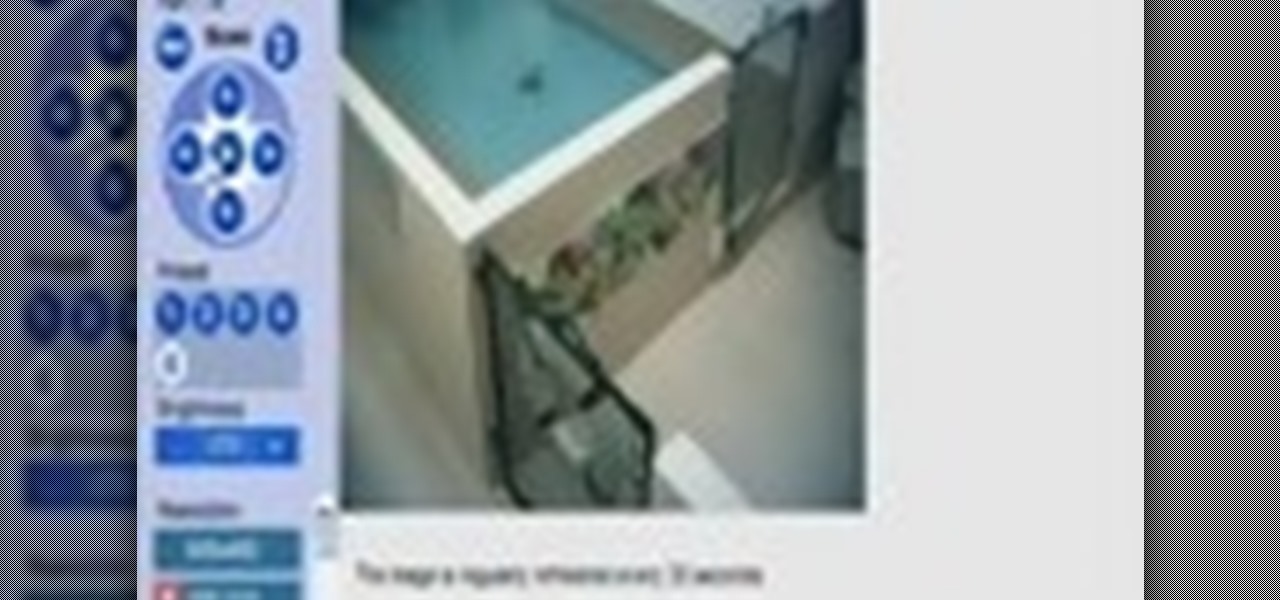
In this video you will see how to access network security cameras through google search engine easily!

Learning songs is the best way for a beginner guitarist to progress. Save learning scales and technical stuff for a little later. Besides this video, Justin gives some good recommendations for where to find songs and suggests staying away from the random "TAB" internet search since this won't help you learn if you're playing them wrong or not.
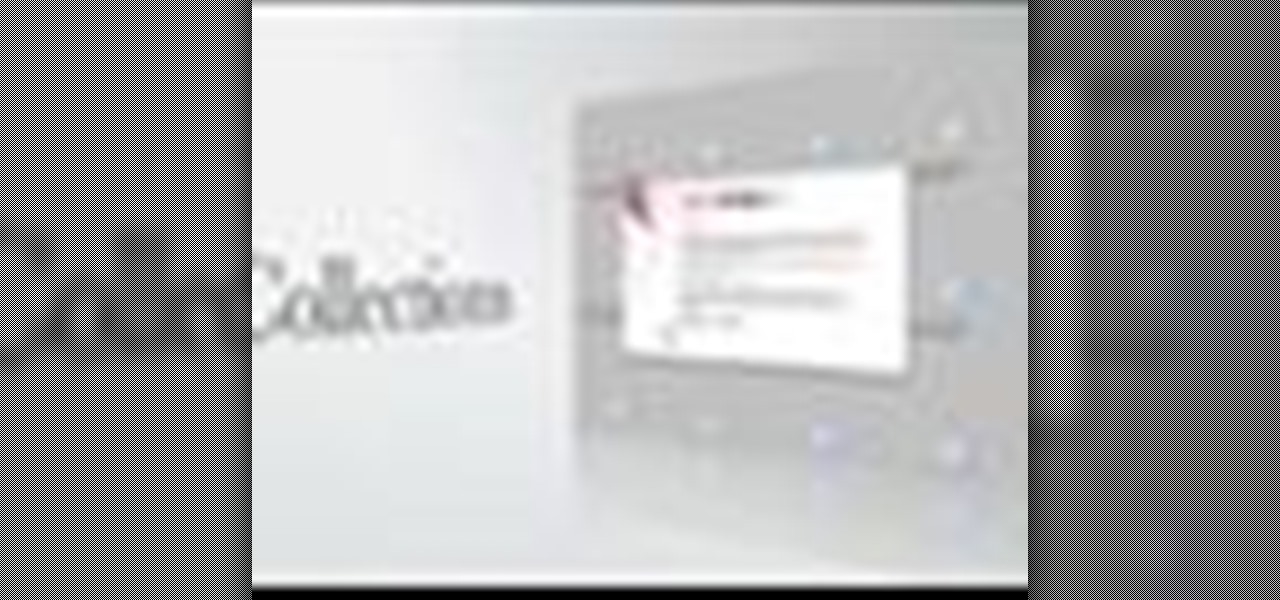
In this video we'll take a look at how to create your search criteria once and use it over and over again with dynamic Collections. The Bridge is about to get a whole lot smarter in helping you find exactly what you're looking for. Check out this Terry White's video now!

Go to Cydia and add a new source http://Cydia.xselize.com. Now search there for supreme preferences and install it.

In order to register a domain name at Name.com, you will need to set up an account at Name.com. When you have set up an account, by supplying a username and password, you will need to log in. You will be able to check to see if your domain name is still available by typing it in, in the orange search bar, near the top of the page. After you type it in, click on search. Try ".org" first.

In this video tutorial, viewers learn how to get high definition wallpapers using Google. Begin by opening your web browser and go to the Google website. Then click on Images from the top menu and type in "HD wallpapers" in the search bar. Now click on Google Search. In order to get the best picture quality, be sure to select Large images from the Showing drop-down menu. Once you found an image of your liking, click on the image to have it full sized. Now right-click on the images and select ...

In this Computers & Programming video tutorial you will learn how to make Google go crazy. This is a cool cheat that makes all the pictures in Google to fly around the page. First do a Google search for 'Google go crazy' and open the first link. Then in another tab search for anything with images, for example 'guitars '. Then remove everything from the address bar of the images page and copy and paste the java script from the 'Google go crazy' page in to the address bar. Click enter and all t...

In this tutorial, we learn how to protect a Windows PC from spyware & malicious software with Dave. You can get spyware from downloading random things, so a great way to make sure you don't download these things, is to use Firefox and search your items before you download them. If you do happen to get these, use SpyBot to find and destroy the viruses you have downloaded. It's free to download, you just have to search it on Google, then download and install it. This will help save your compute...

This video tutorial belongs to the Computers & Programming category which is going to show you how to block websites in Firefox with the BlockSite add-on. Do a Google search for add-ons for Firefox and click the first link. On the home page, search for 'block websites' add-on, find it and click 'add to Firefox'. Then on the software installation page, click on 'install'. Now click on 'tools' and select 'add-ons'. Click on the 'block site' add-on and type in your password to go to the 'block s...

In this video tutorial, viewers learn how to create an ISO image. Users will need to download the program, Ashampoo Burning Studio 6. Begin by going to the Google search engine and search for the program. Select the result from download.com. Click on Download Now and save the file. Double-click on the file and follow the instructions to install it. Then open the program and select Create/Burn Disc Images. Select the type of disc image that you would like. Then click on Add and select the file...

This video tutorial from iWalous shows how to install Bossprefs on your jailbroken iPhone from Cydia.
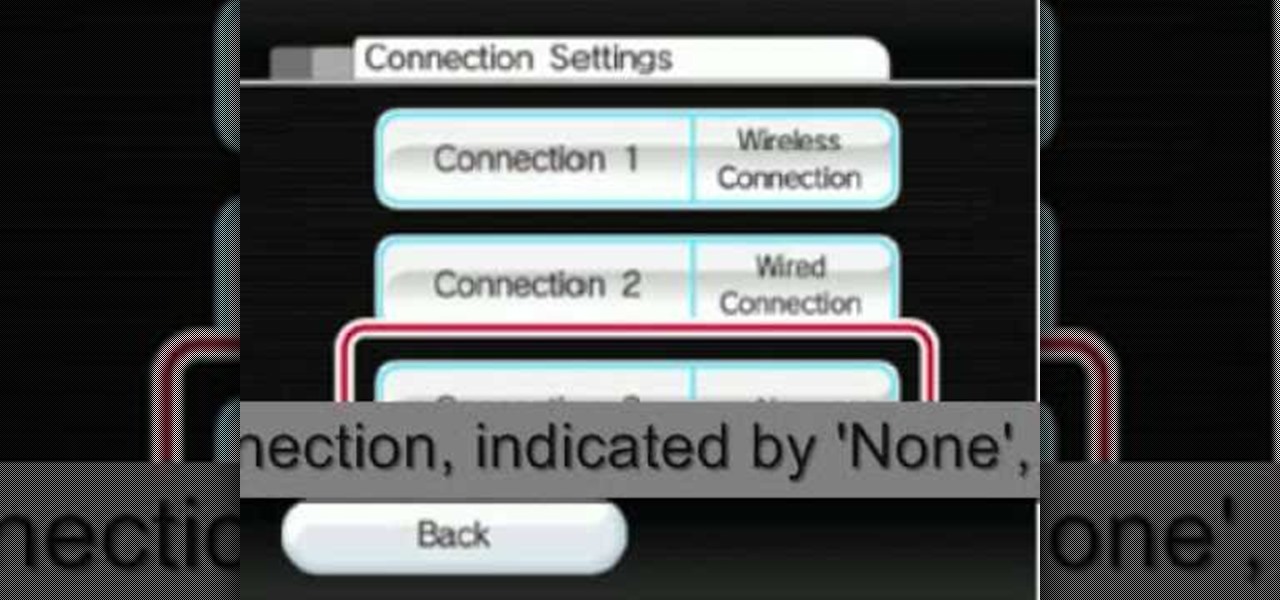
The video shows you how to connect the Nintendo Wii to an available wireless network. First, you have to turn the Wii on. When the menu screen appears, you then click on the "Wii button" in the bottom-left corner. Next, go to "Wii Settings". On the following screen, you have to use the blue arrow on the right to go to the second page of options and select "Internet". Go to "Connection Settings" and click on an "Open Connection". From here, go to "Select Wireless Connection" and then "Search f...
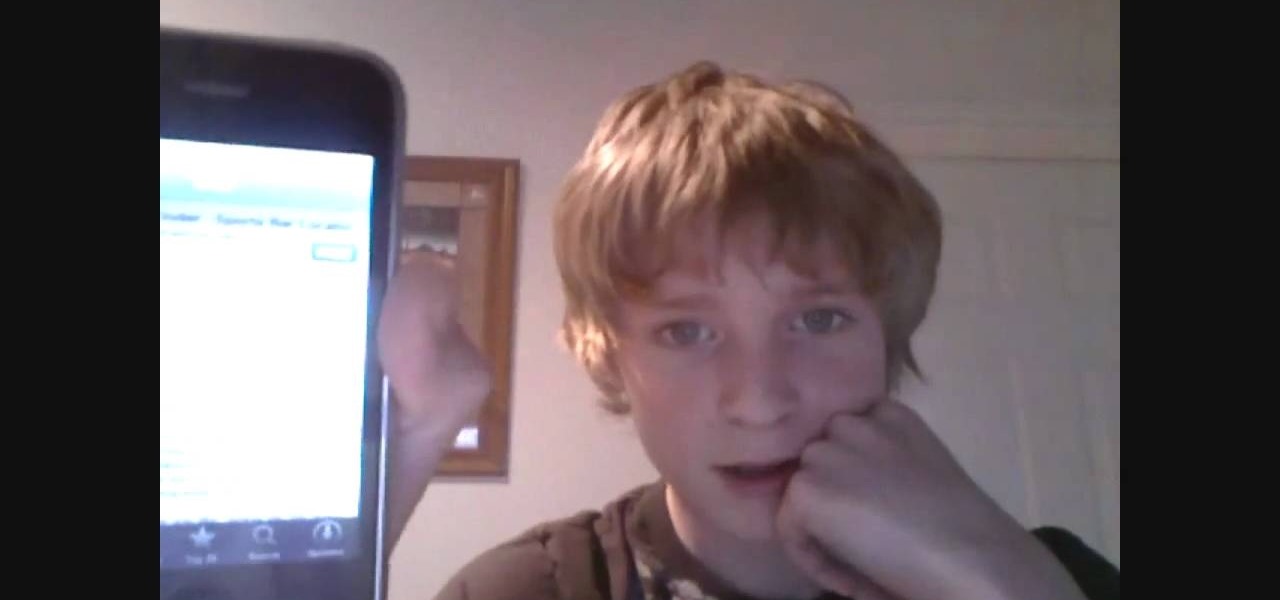
Worlds Playground shows you how to install Installous on a jail broken iPhone or iPod Touch. You must have an iPhone or an iPod Touch first or second generation. Your first step is to open your Cydia app. Go to the manage tab of the app and then click on the sources button. The next step is to go to edit and then add. The source you need to add is "http:/cydia.hackulo.us/". After adding that source go to changes and download the MI patch. Once that is done go back to Cydia and changes and cli...

To hack into Google images follow the following steps. You will first need to open a new internet browser window and go to Google, then load their images website. Next type into the search bar your image query and press search. Once you have gotten your search results paste the following code into your address bar:
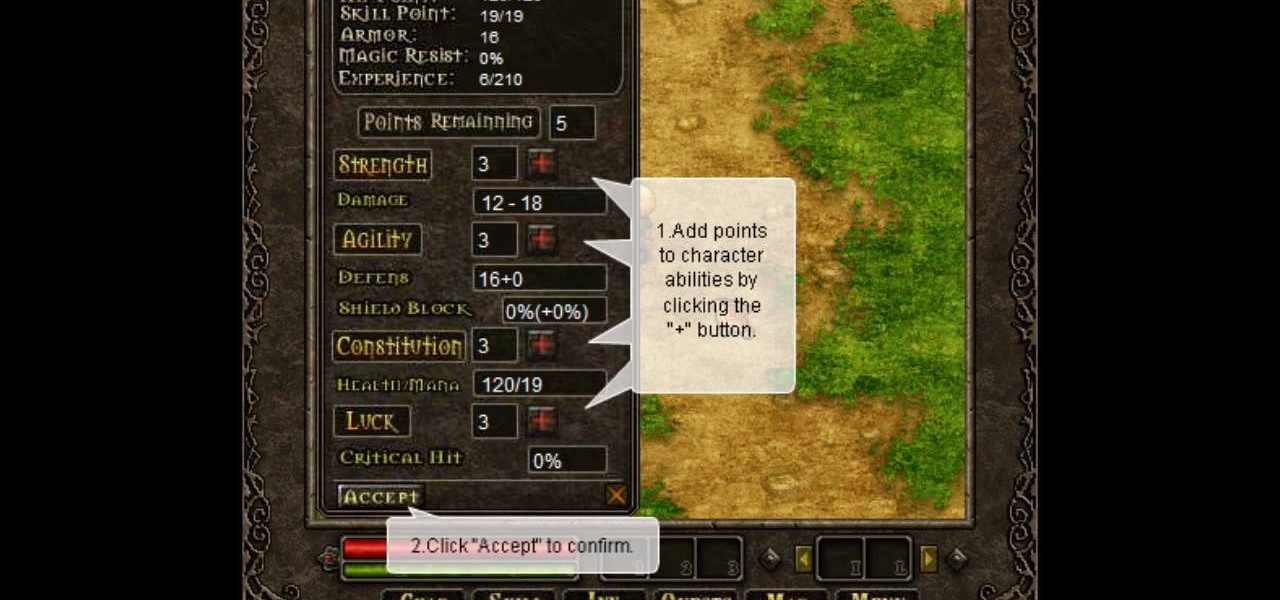
Want more gold? How about more skill points? You may need them in the game Acruz. But how do you get more, more, more? Well, with Cheat Engine, you can get more gold and skill points, with no real hassle.

Researching genealogy takes a little enterprise and the skills of a master sleuth.. Watch this video to learn how to research your genealogy and family tree.
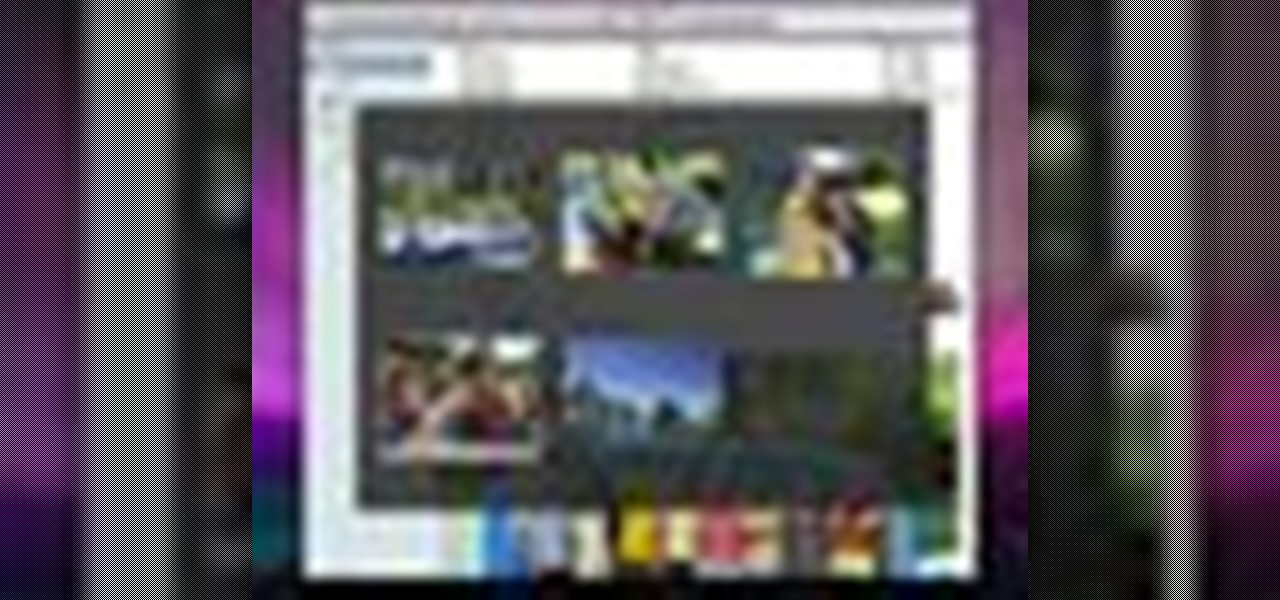
Check out this informative video tutorial from Apple on how to use the basics of Mac OS X Mail. See how to set up mail with your email accounts, compose messages, add attachments, view attachments with Quick Look, and search through Mail. Mac OS X. It's what makes a Mac a Mac.

If you need to know how to make an arrangement on an acoustic solo fingerstyle guitar, you've come to the right video tutorials. This three-part instructional guitar lesson will show you want you need to know about arranging.
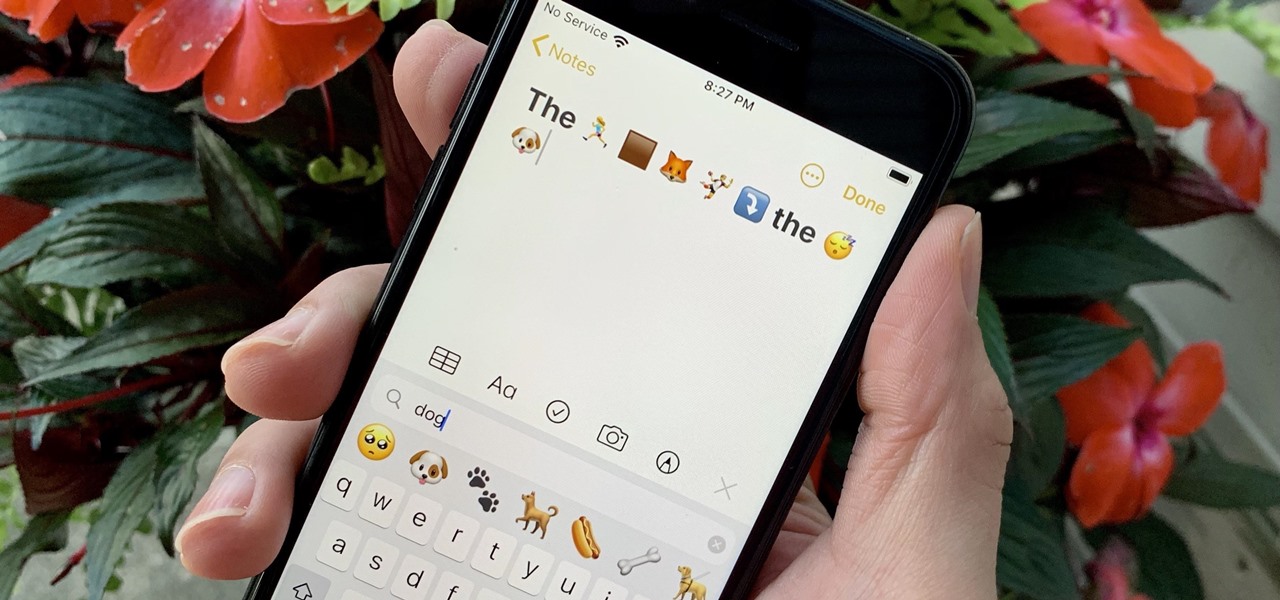
Since their introduction, emoji have become as essential to the iPhone as the touchscreen itself. While the original set of emoji was manageable, finding a particular emoji these days has become a chore. Apple tried to make it easier in past iOS versions, but it has avoided adding the most sensible option — until now.
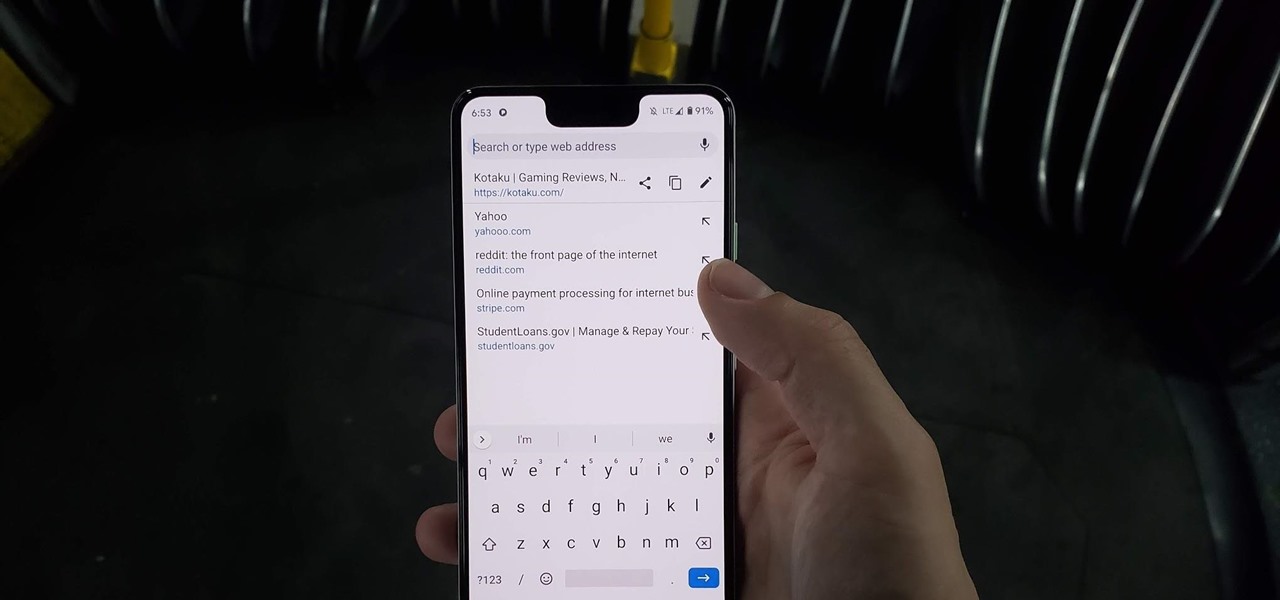
Chrome has just introduced some new UI elements for web exploration. The new URL bar is not intuitive. But once you get to grips with it, you will be so much more efficient in your address bar editing, pasting, and navigation.
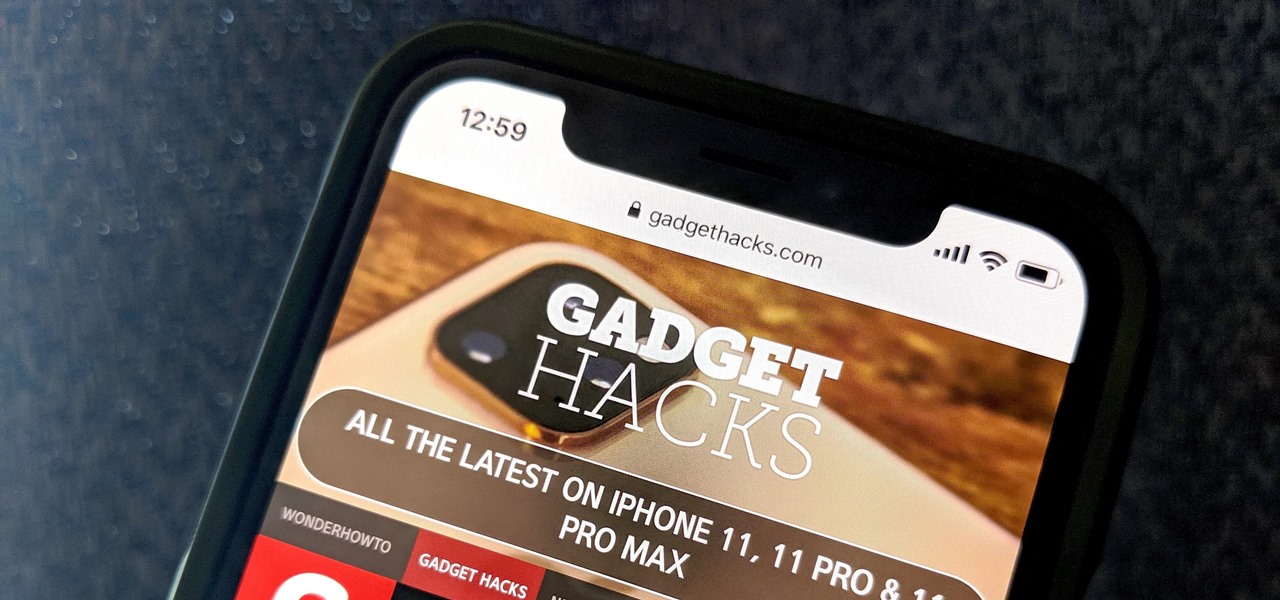
Normally, when you scroll down a webpage in Safari on your iPhone, it automatically hides the bottom toolbar and minimizes the top Smart Search field. But as soon as you scroll back up, they both reappear, which can be pretty annoying if you don't need them. Apple's iOS 13 update brings many new features to Safari, one of which solves the toolbar issue so you can keep it hidden when reading.

Gboard is often considered the best keyboard for iPhone or Android. Google made sure to jam-pack it full of features, and you should expect nothing but the best when it comes to Google's own first-party software. But with so many capabilities, a few things might slip through the cracks.
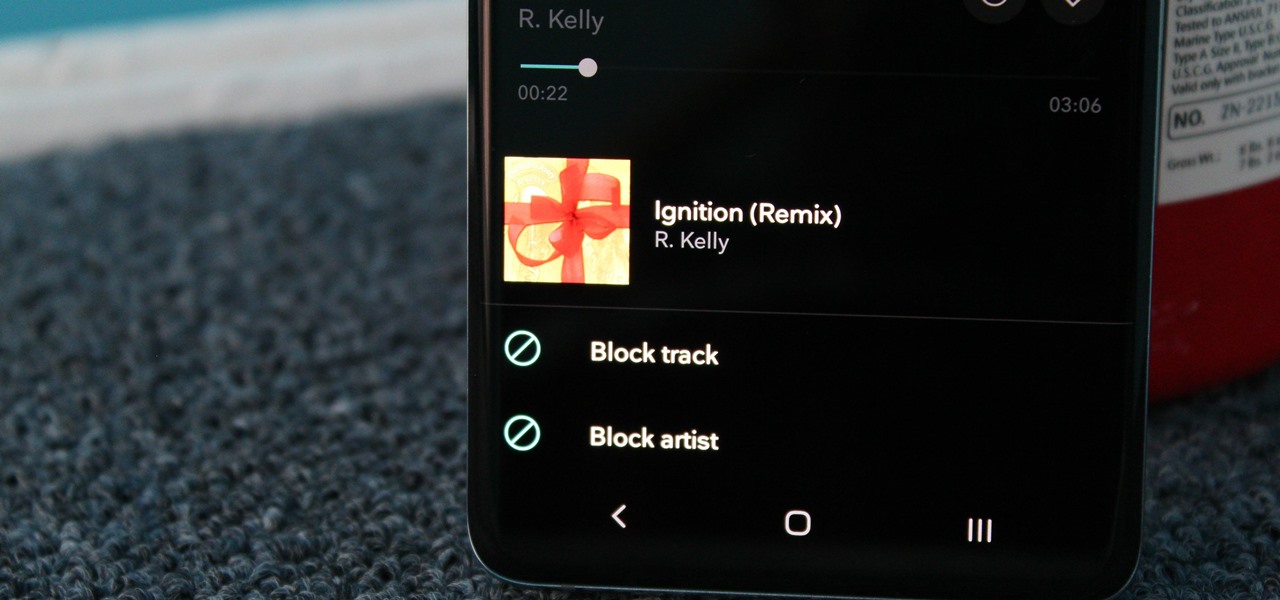
From XXXTentacion to R. Kelly, many artists have been accused of inappropriate actions, so some of us just don't want to hear their music anymore. However, each time streaming services attempt to ban such artists, they face heavy backlash. Recognizing this, Tidal decided to offer a different solution.
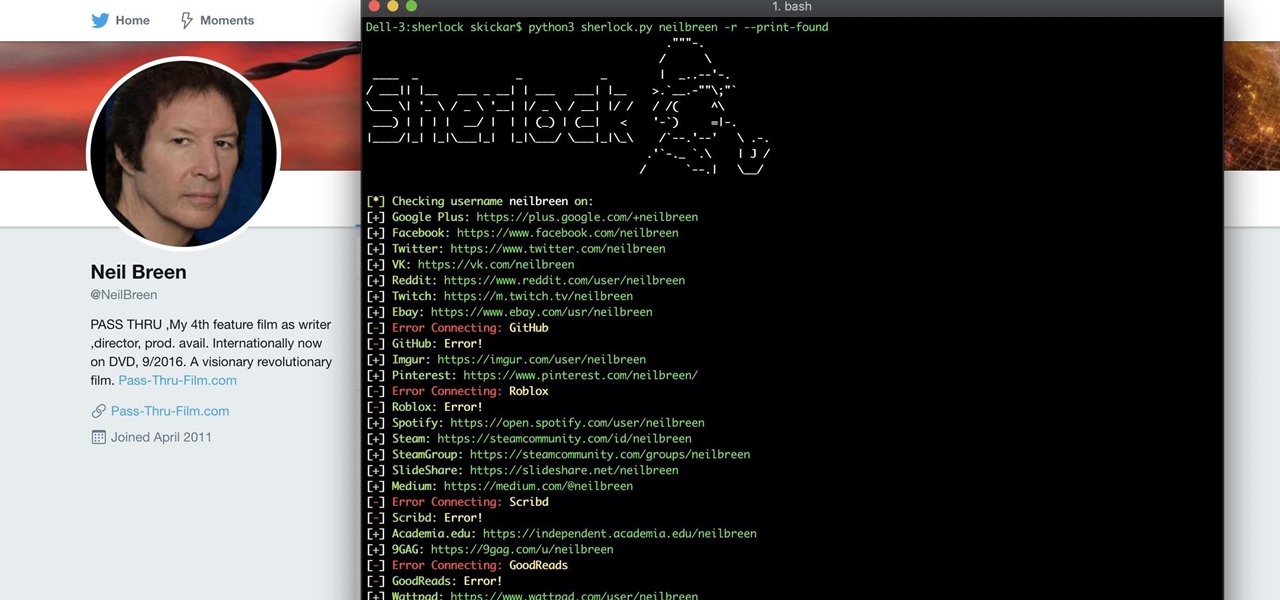
When researching a person using open source intelligence, the goal is to find clues that tie information about a target into a bigger picture. Screen names are perfect for this because they are unique and link data together, as people often reuse them in accounts across the internet. With Sherlock, we can instantly hunt down social media accounts created with a unique screen name on many online platforms simultaneously.
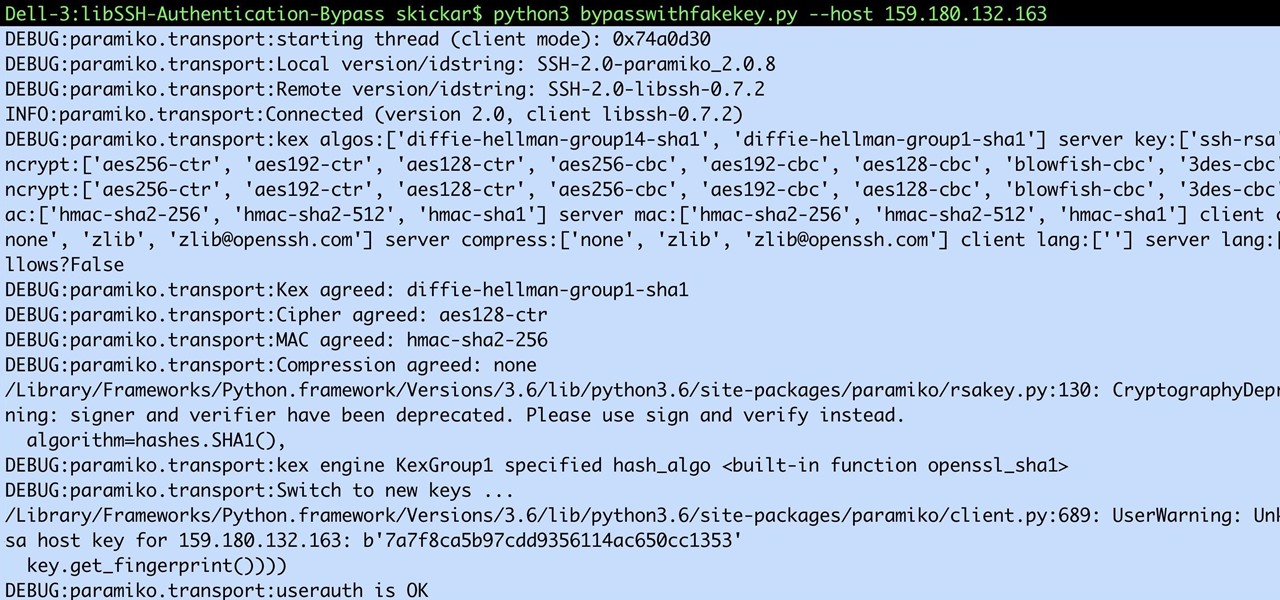
Computers all over the world rely on a program called "libssh" to use the SSH communications protocol, which allows trusted users to log in and administer computers remotely. Due to a flaw in libssh, fooling a computer into granting SSH access is as easy as telling it you already have permission. The vulnerability can lead to an attacker gaining complete control over a device.
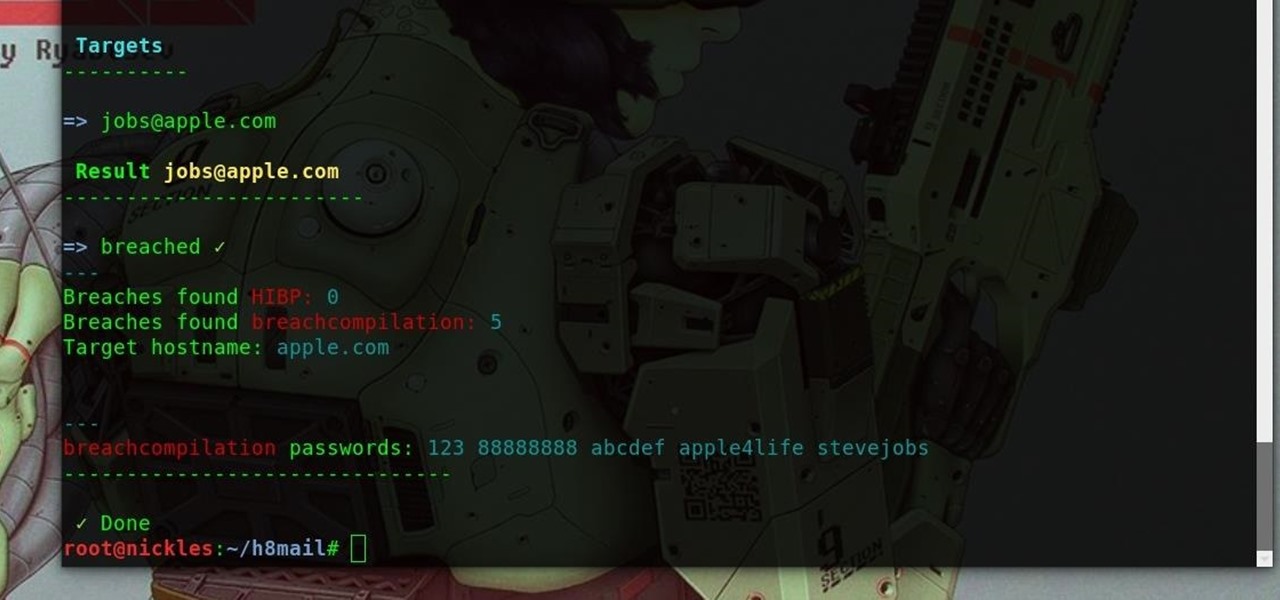
Many online users worry about their accounts being breached by some master hacker, but the more likely scenario is falling victim to a bot written to use leaked passwords in data breaches from companies like LinkedIn, MySpace, and Tumblr. For instance, a tool called H8mail can search through over 1 billion leaked credentials to discover passwords that might still be in use today.
Anyone remember Google Goggles? Well, it's back with a new name: Google Lens. But this time, there's more machine learning and it's integrated into many different Google apps and services. The latest is the Google app for iPhones.

If you're looking for an alternative iOS keyboard for your iPhone, look no further than Gboard. The Google-made keyboard is bursting with features like web search, Google Maps, GIFs, and more. Now, Gboard is adding a new feature that'll make it easier to find the perfect emoji.

Trendy restaurants are fun, but waiting in line isn't. Too often, we arrive at a location to find a queue between us and our dinner. If only we could know when wait times were down so we could go out at the optimal time.

Open-source data scraping is an essential reconnaissance tool for government agencies and hackers alike, with big data turning our digital fingerprints into giant neon signs. The problem is no longer whether the right data exists, it's filtering it down to the exact answer you want. TheHarvester is a Python email scraper which does just that by searching open-source data for target email addresses.

Making a custom location on Instagram is one of the best ways to generate traffic to your account. It gives you that extra uniqueness when it comes to standing out amongst other companies. It also allows people to check in at the same location, further promoting your account across other platforms.
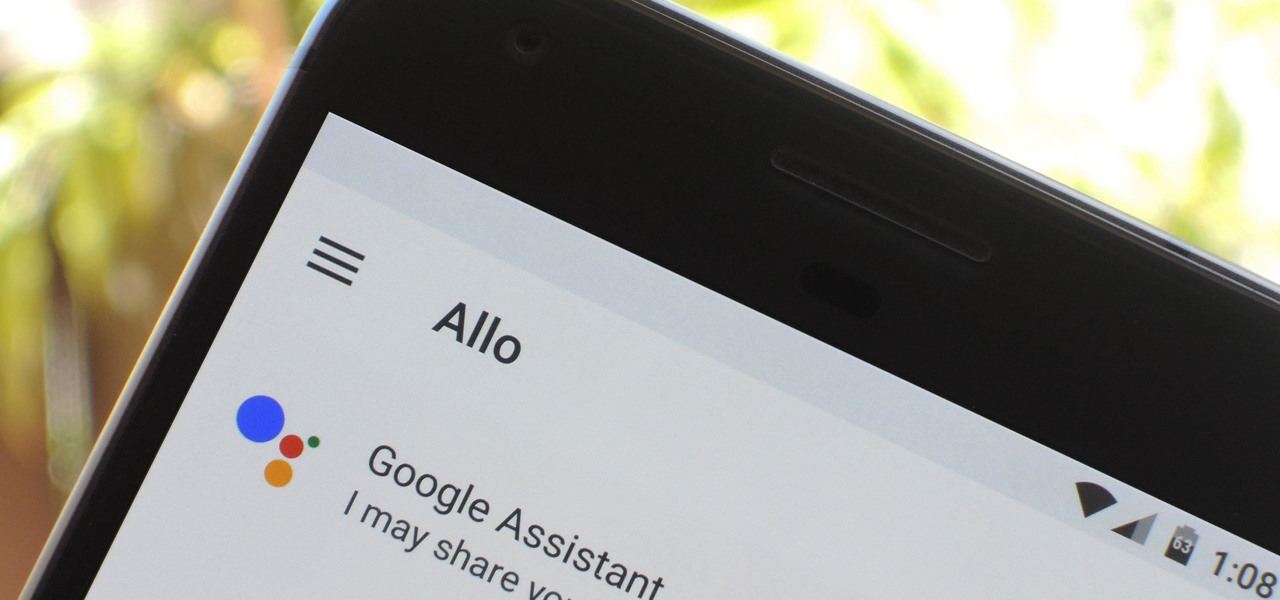
Google's Allo is still a work in progress, but the innovations to the chat and messaging app just keep on coming. The latest update rolling out now includes chat backups and a group incognito feature that we're very excited about.

In a twist in the tumultuous lawsuit between Uber and Waymo, Uber revealed today that they found a document on an employee device, allegedly stolen from Waymo.

Apple recently scored a patent (number 9,488,488) to create augmented reality maps, hinting at possible AR integration into the iOS Maps application for iPhone. Does this mean we'll be seeing super visionary projections of places in the app in the near future? Maybe.
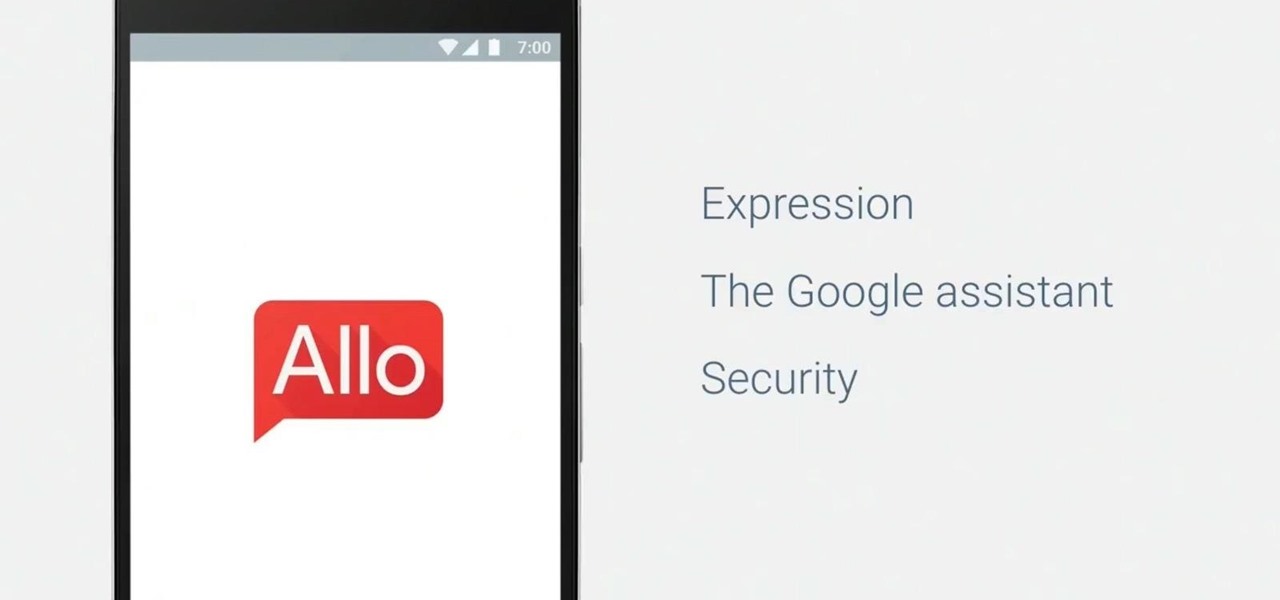
Google's personal messaging service Allo could reveal your search history and other private information to friends if the Google Assistant bot is called upon in chats, according to a story from Re/code.
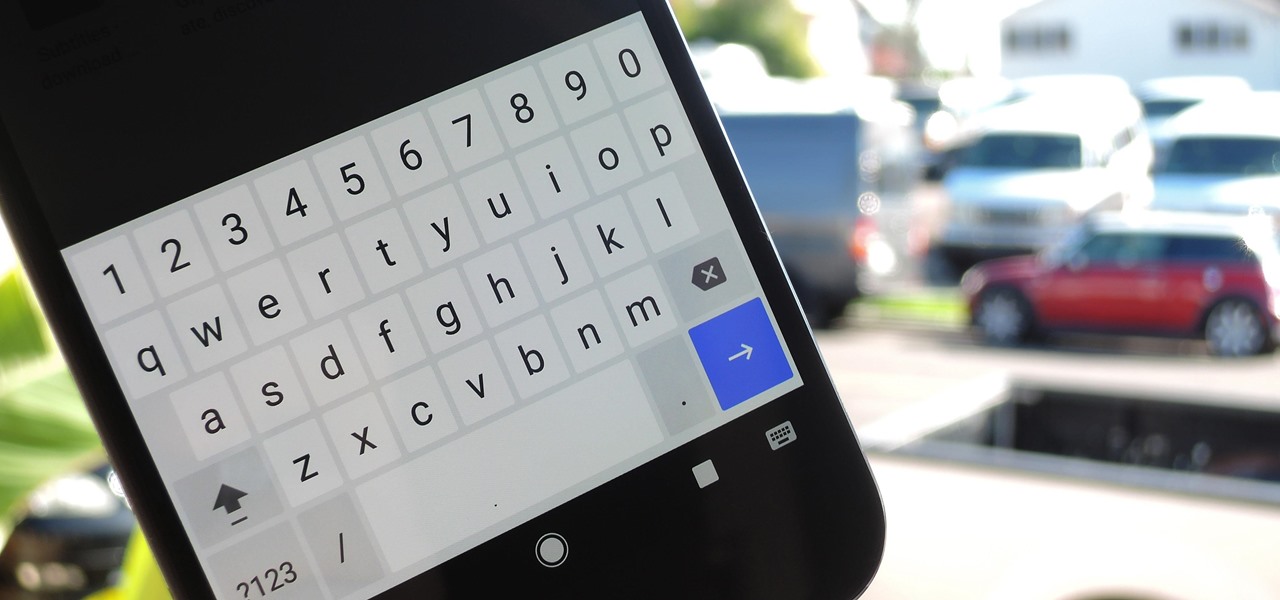
Google's Gboard is by far the most popular keyboard available right now. Gboard lets you search almost anything—from regular Google searches, to emojis, and even GIFs—just by using your keyboard. The app even lets you share search results, saving you a great deal of time, which would've otherwise been spent juggling between apps and programs.
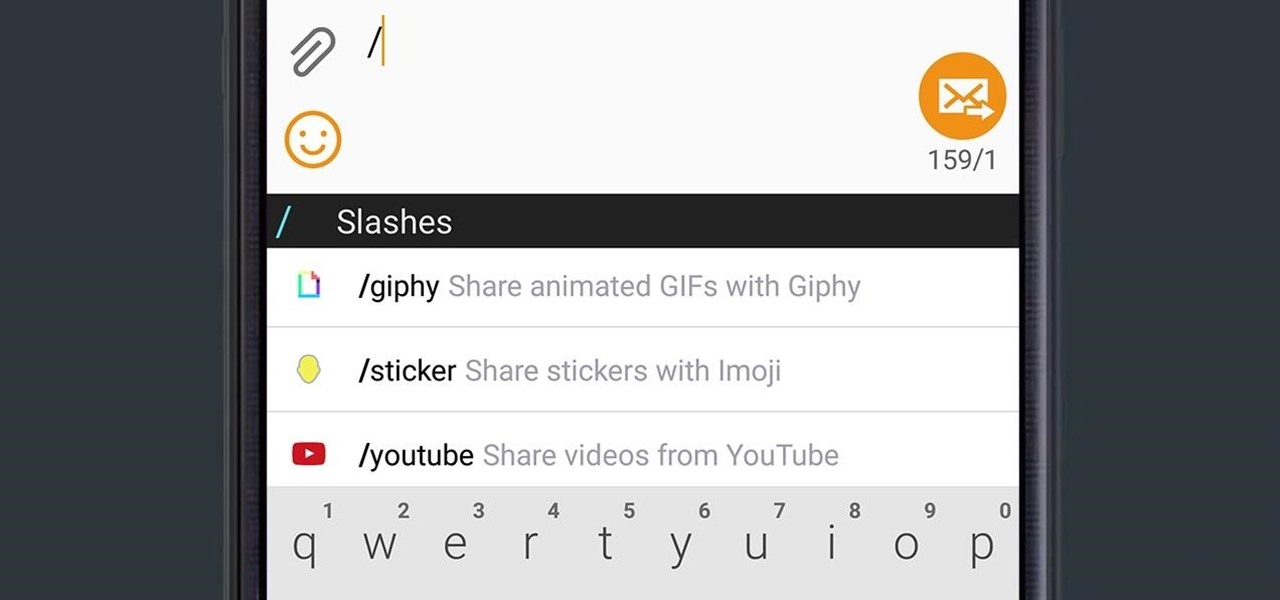
Google released an amazing swipe keyboard a few months ago called Gboard that has Google Search built right into it; This makes adding pics, GIFs, videos, and links to articles, restaurants, and shops a breeze. It even helps you search for emojis! The only problem is that Gboard is for iOS devices only, meaning only an iPad, iPhone, or iPod touch can use its magical powers.