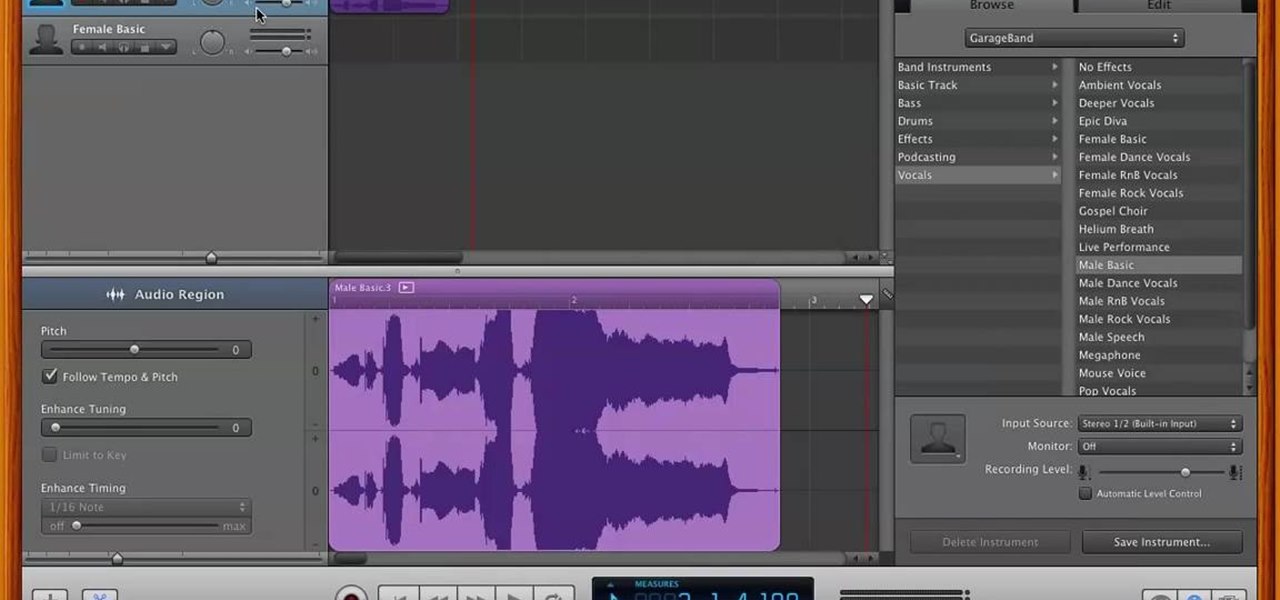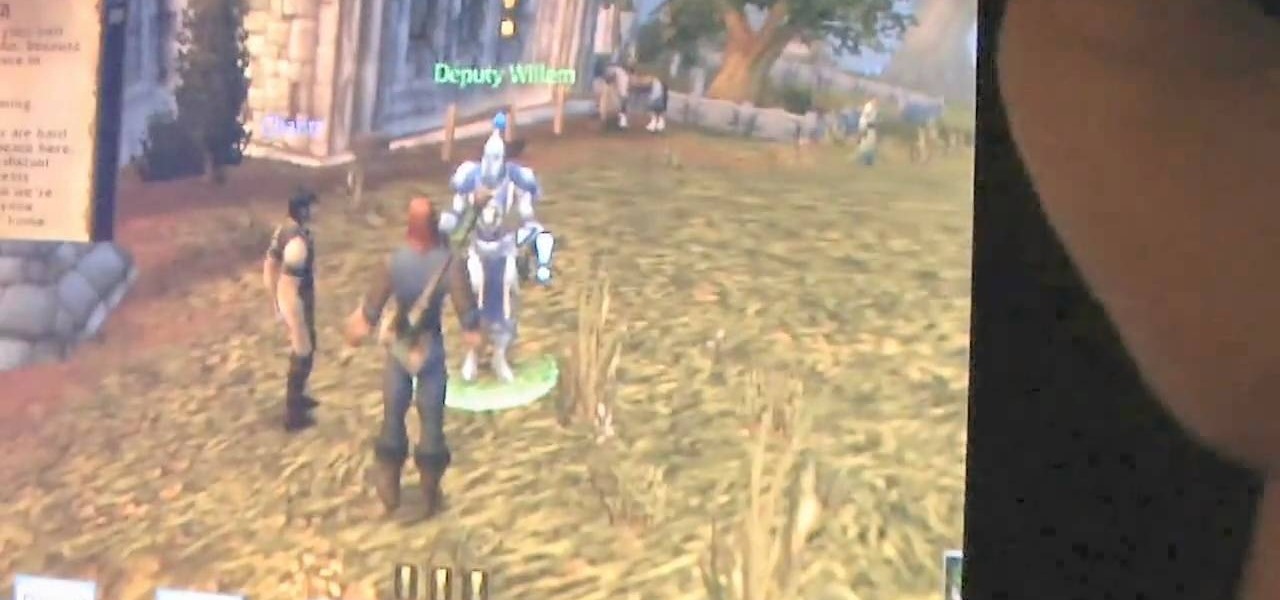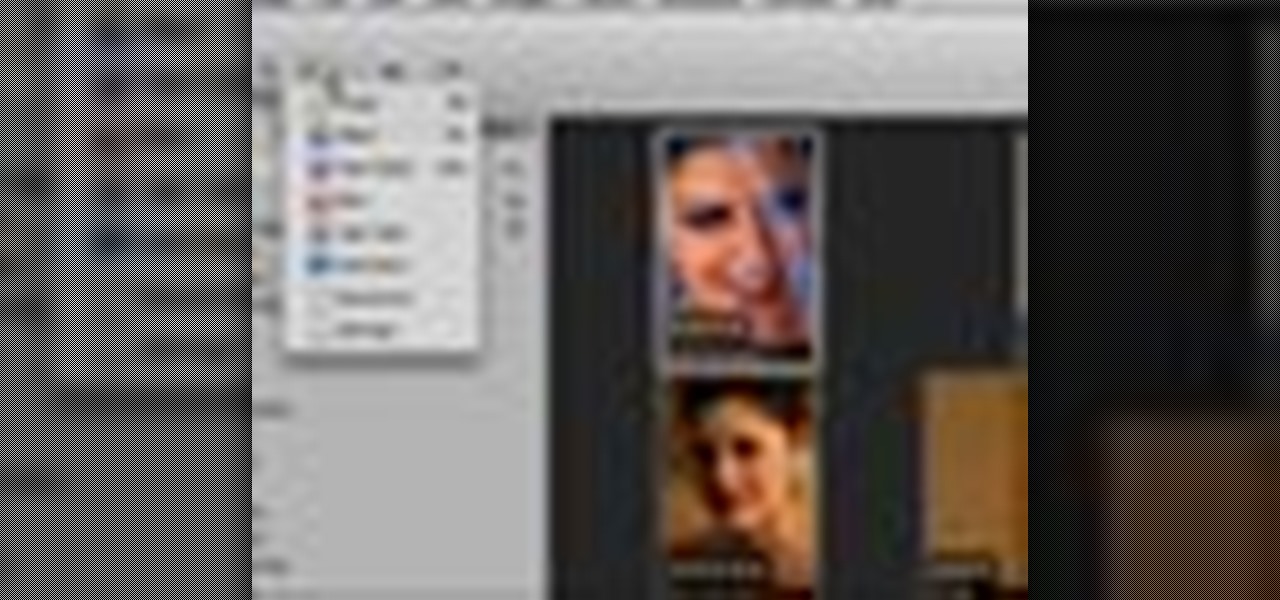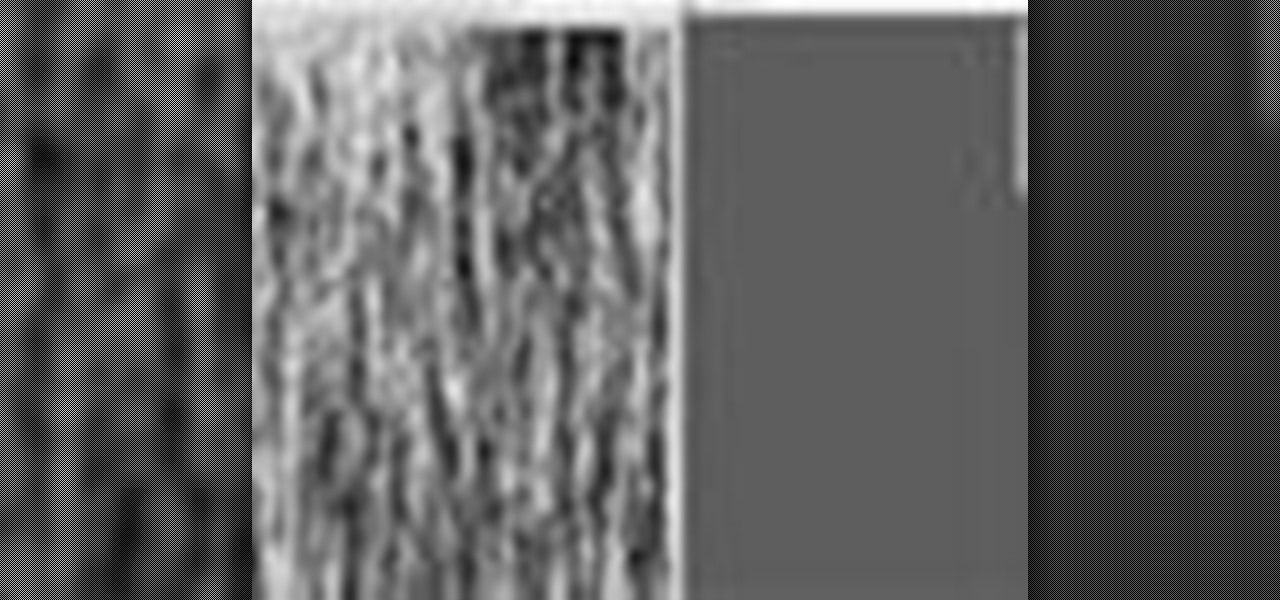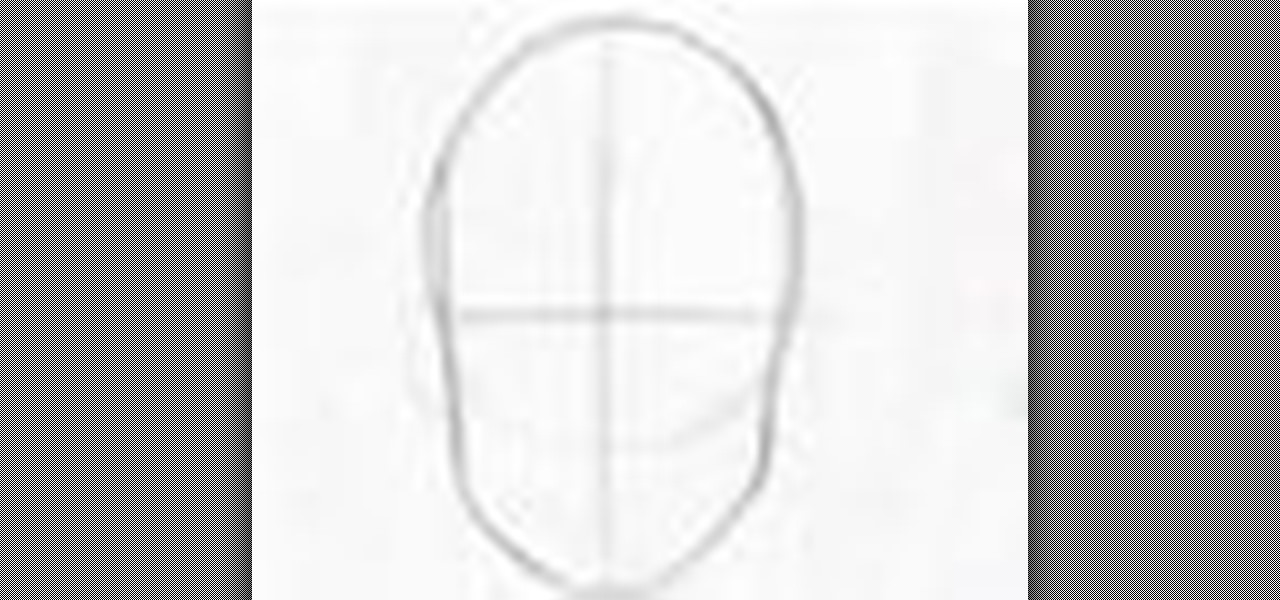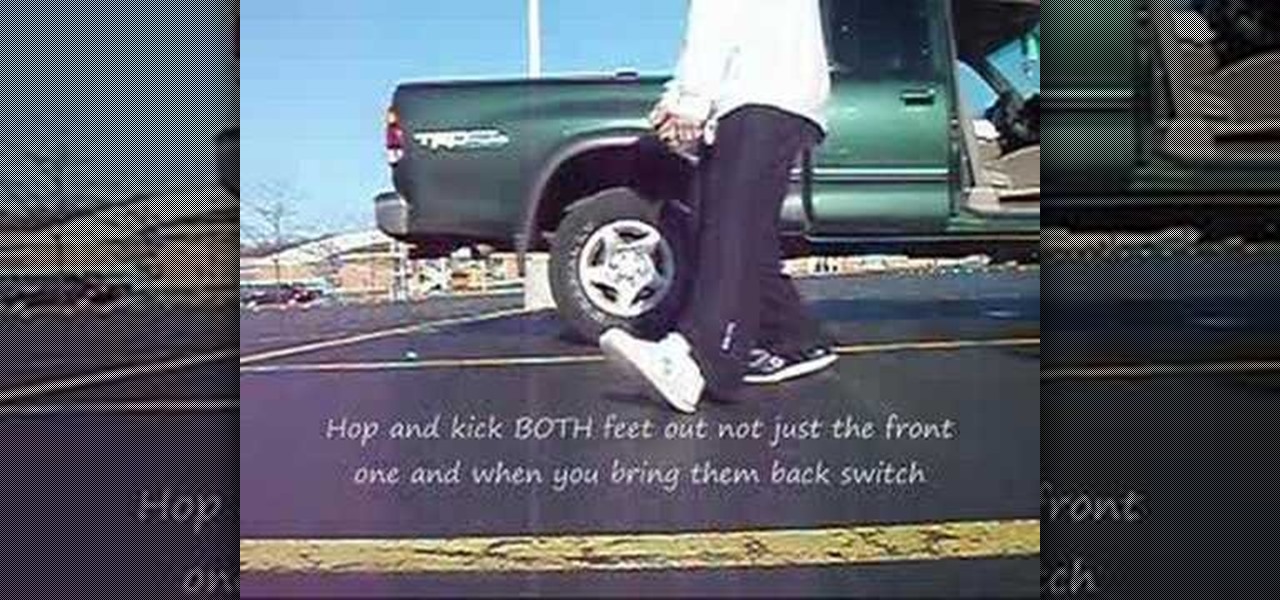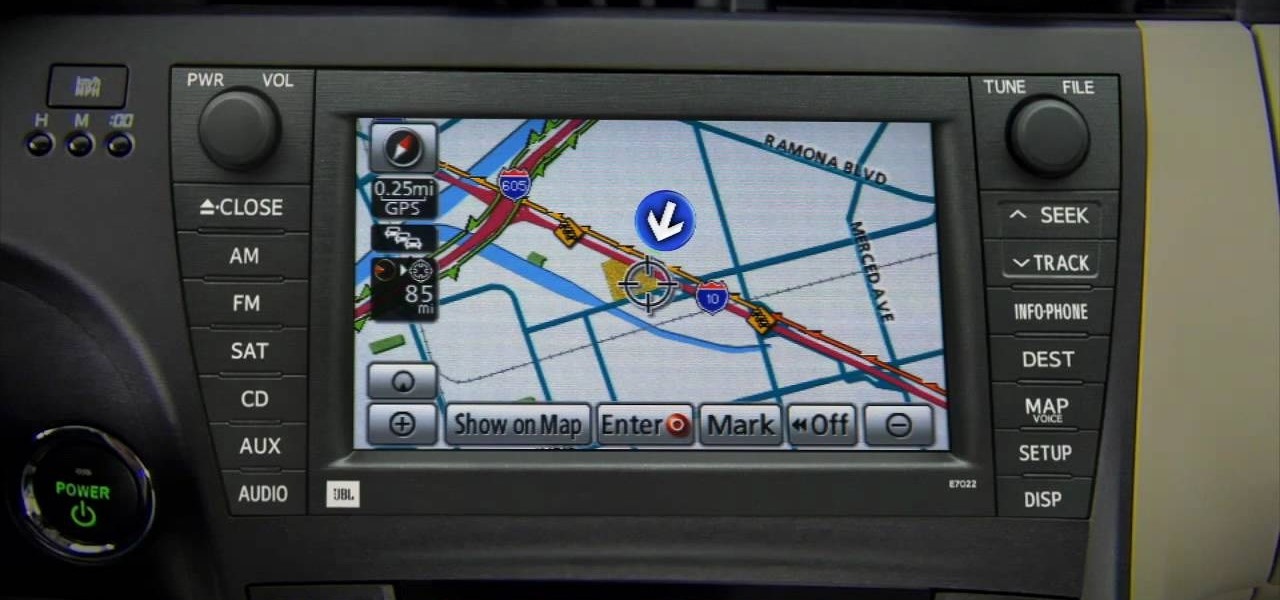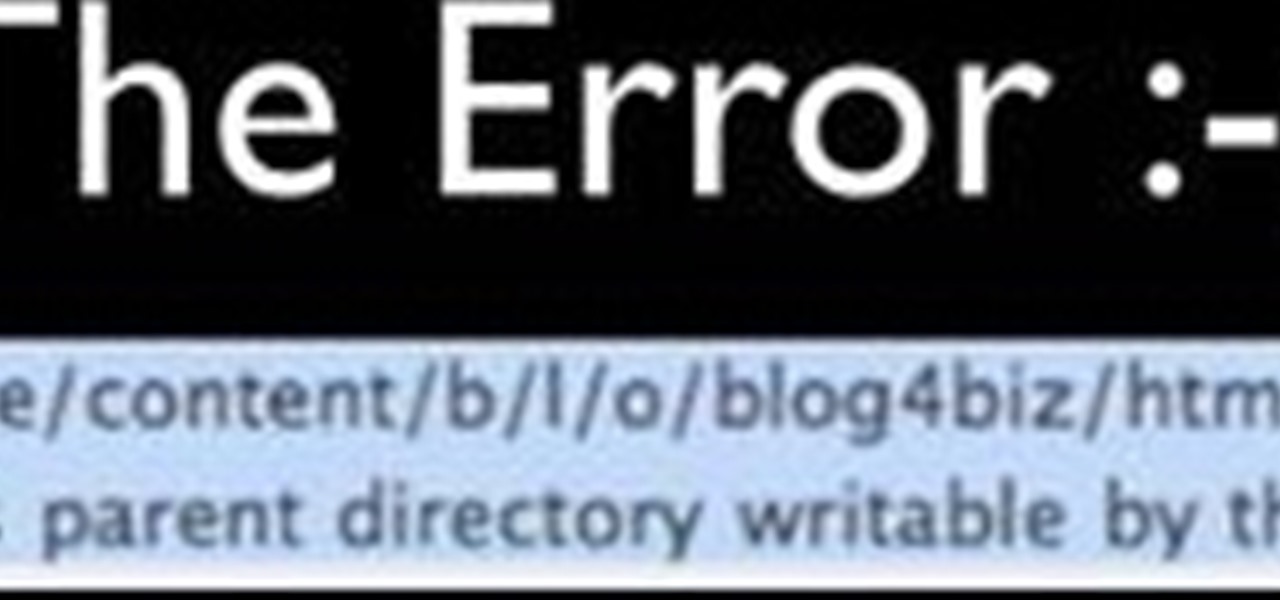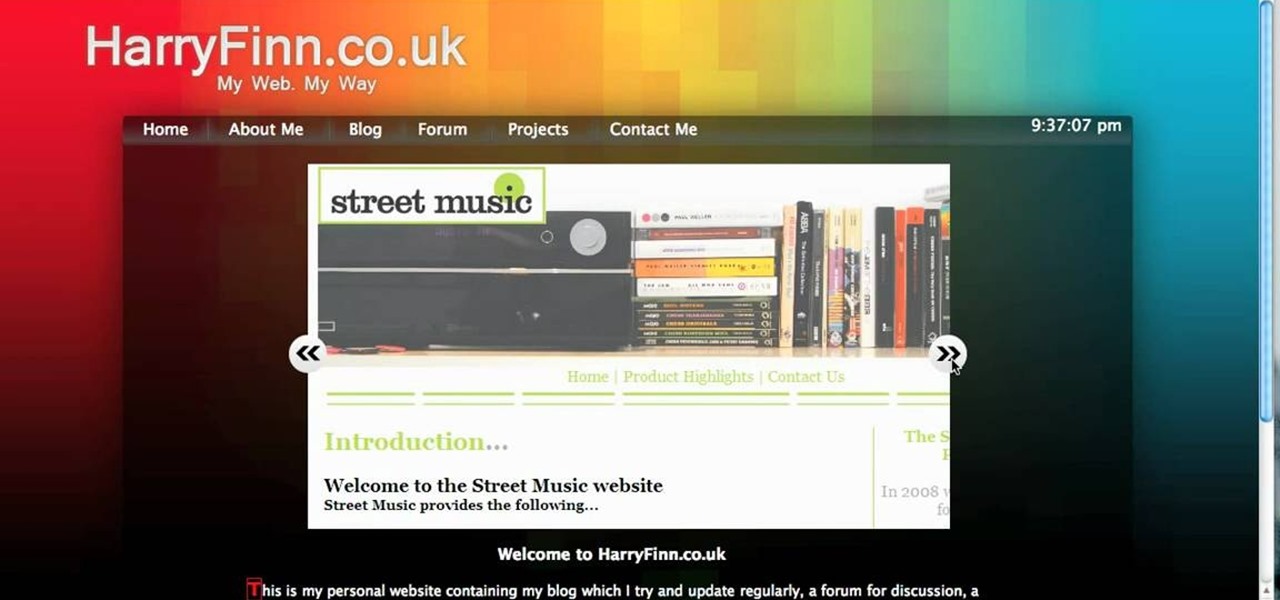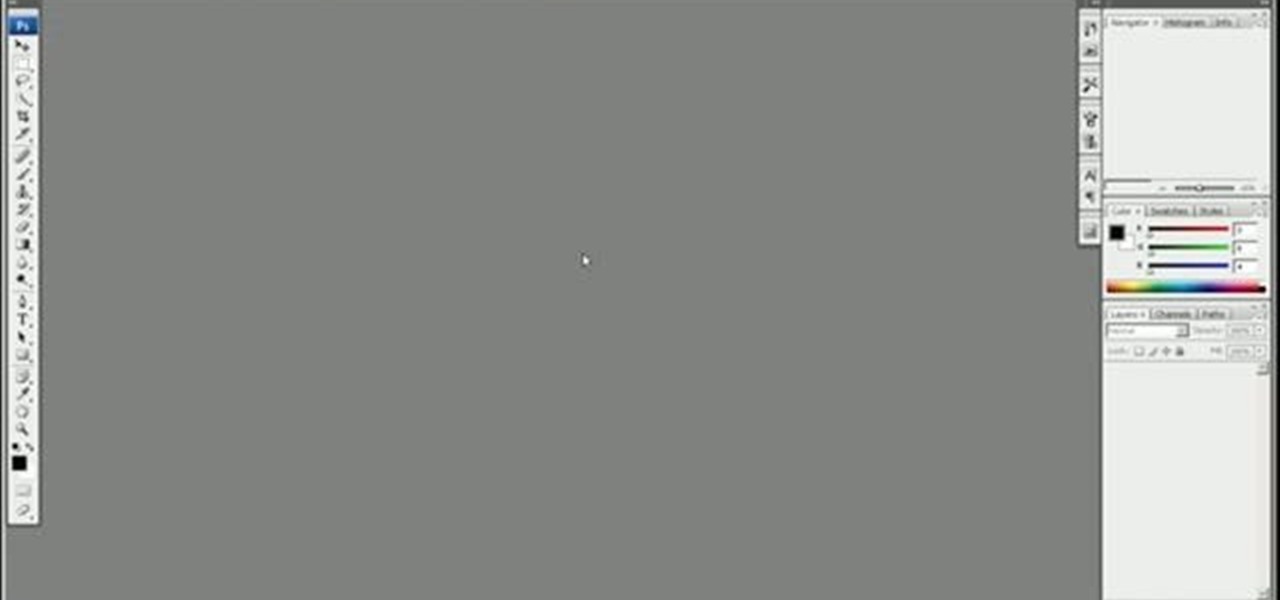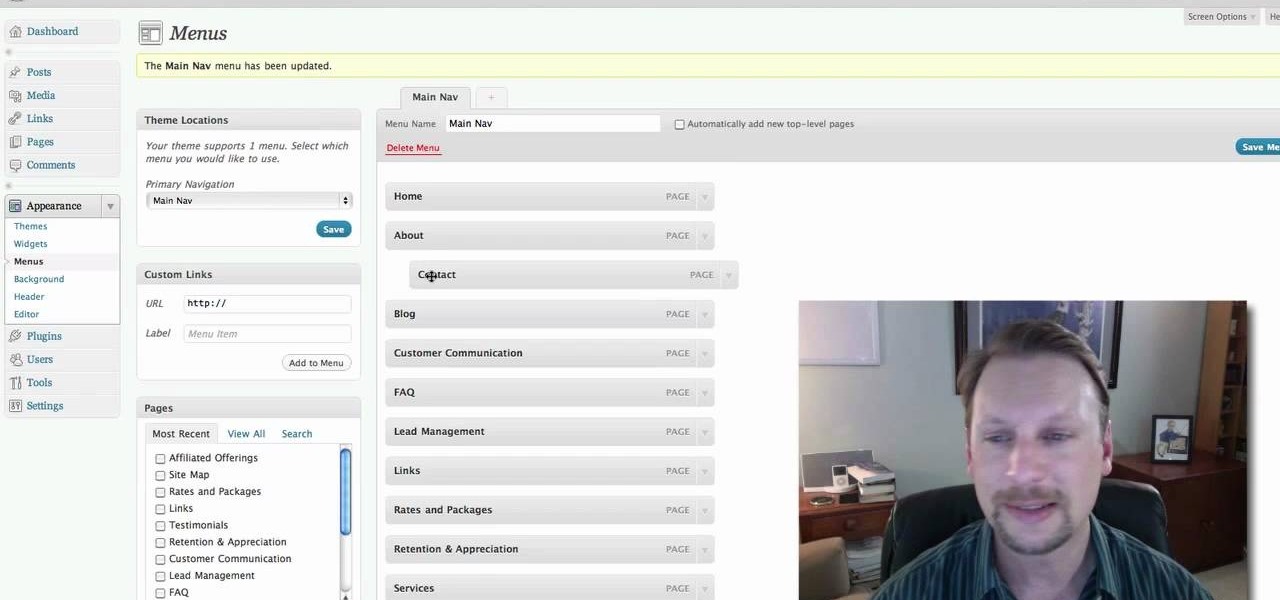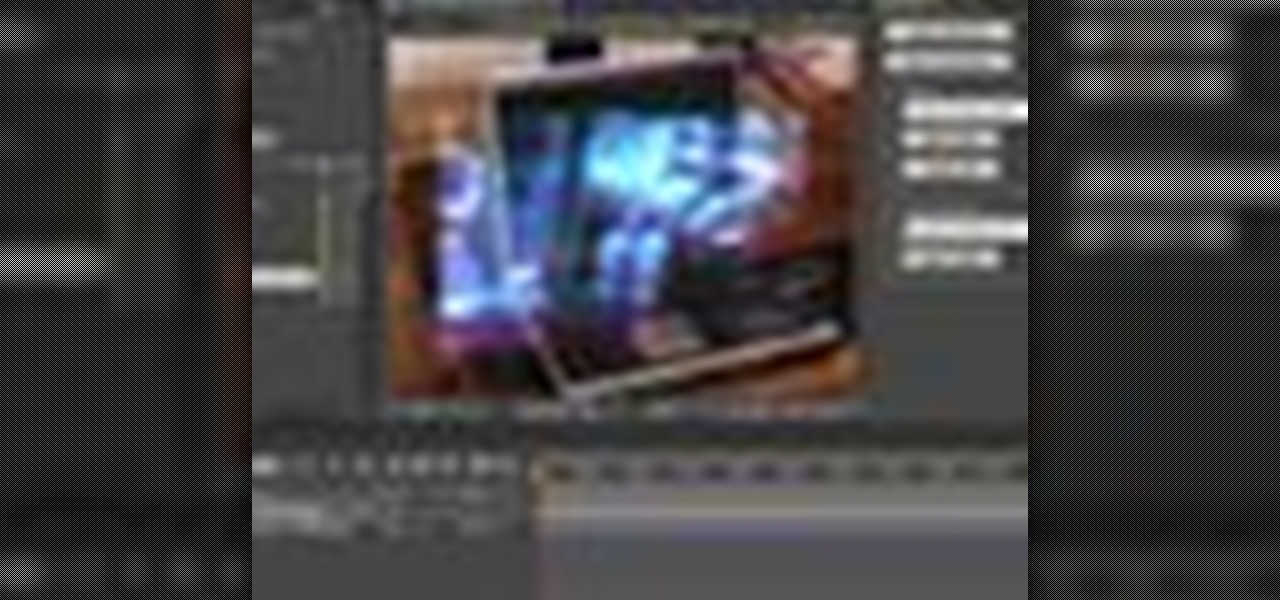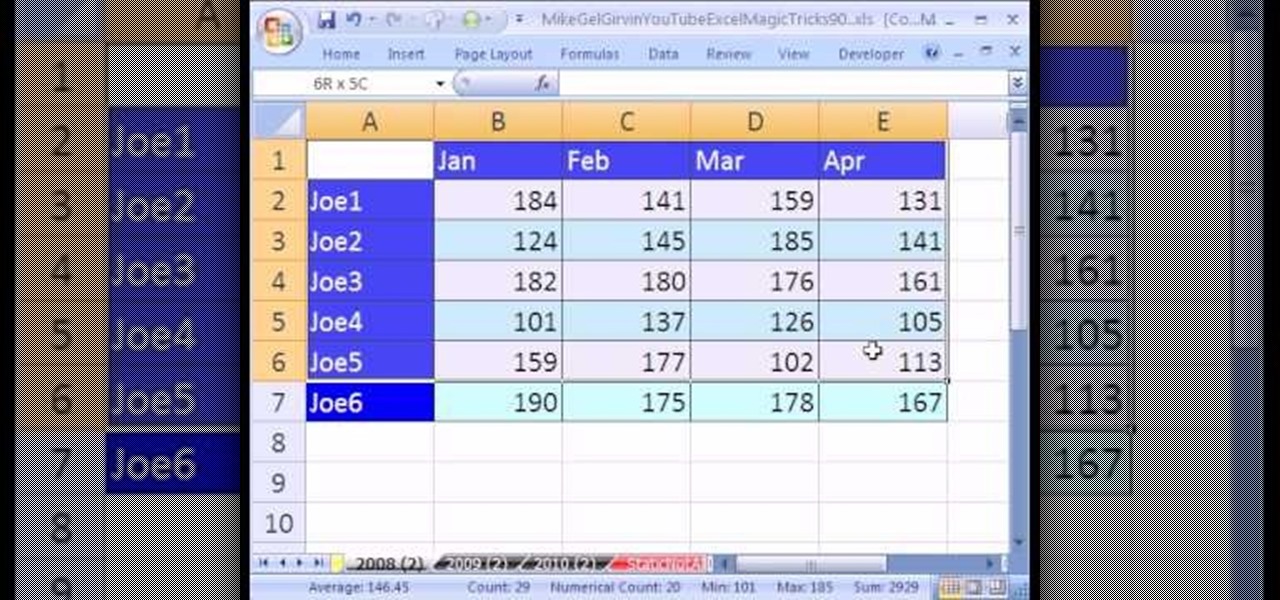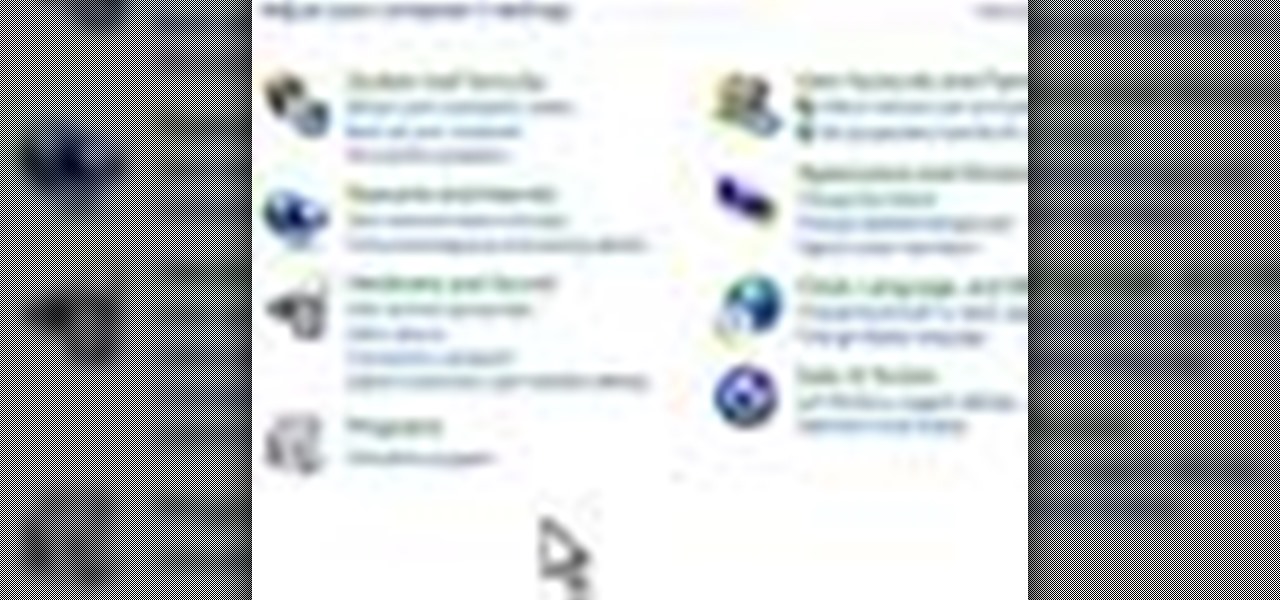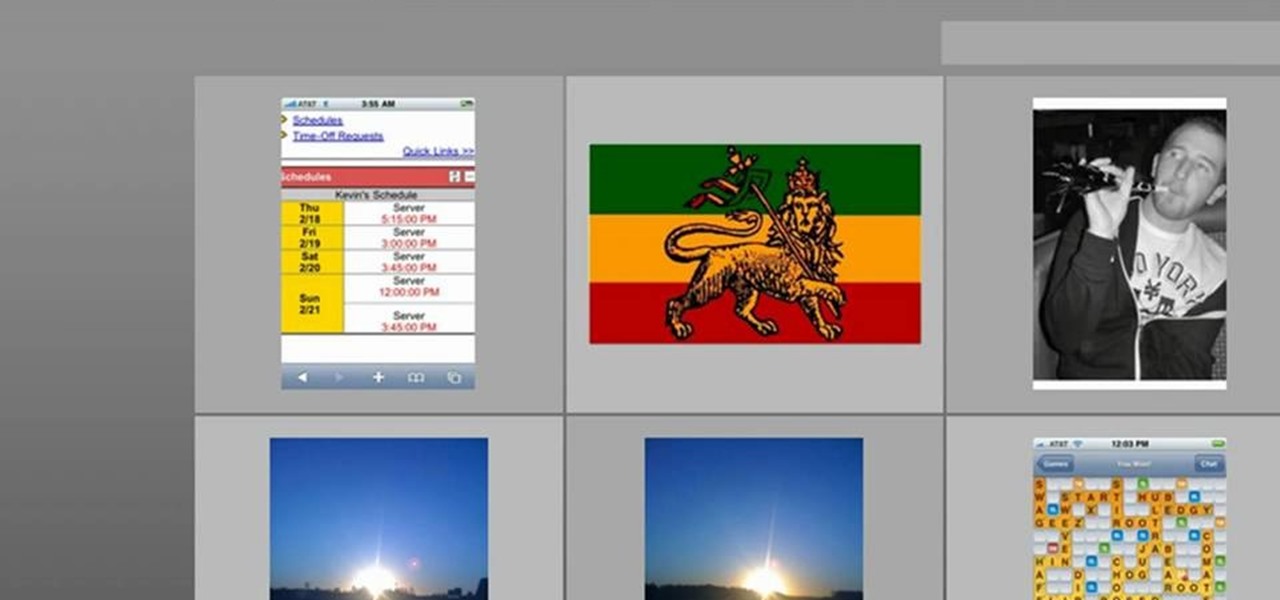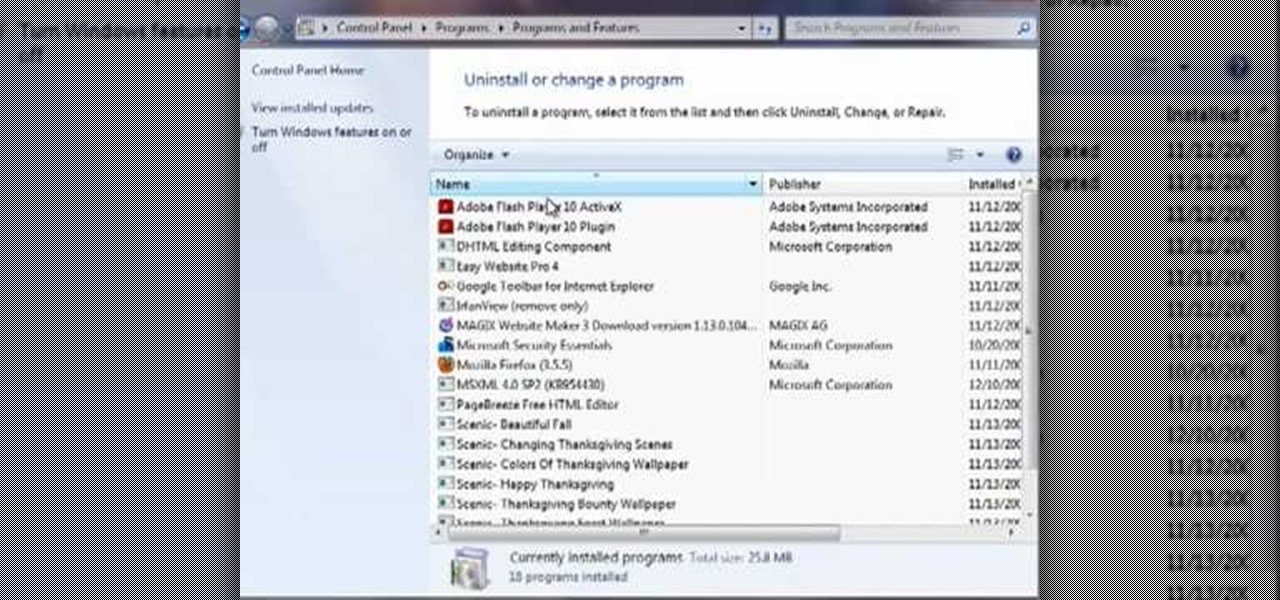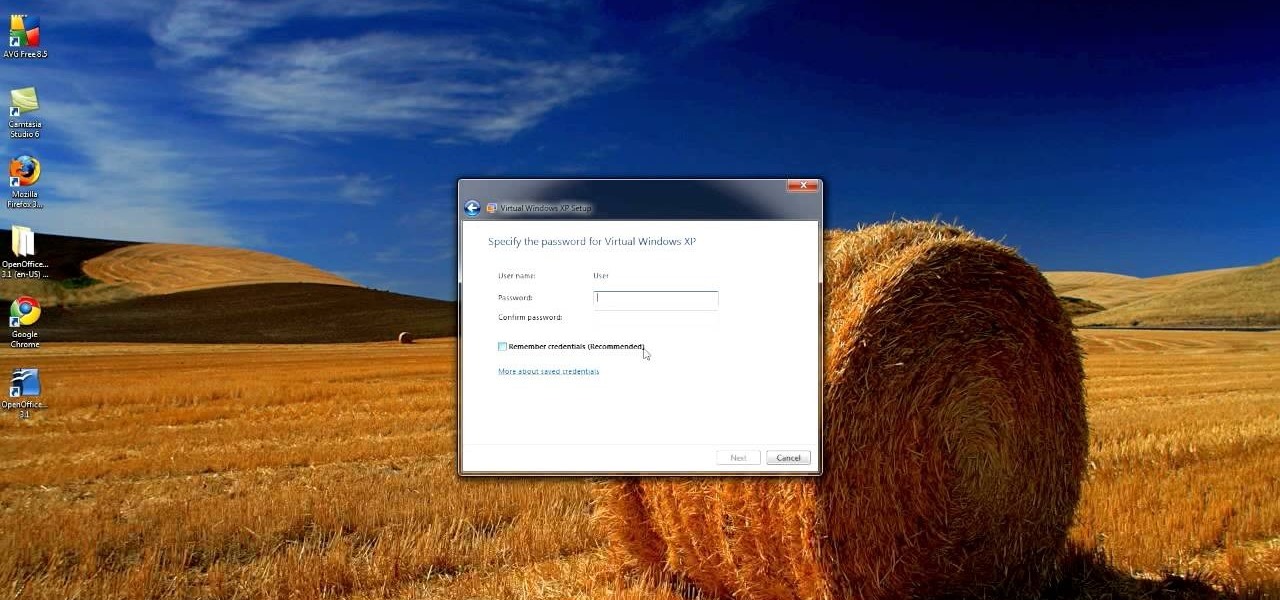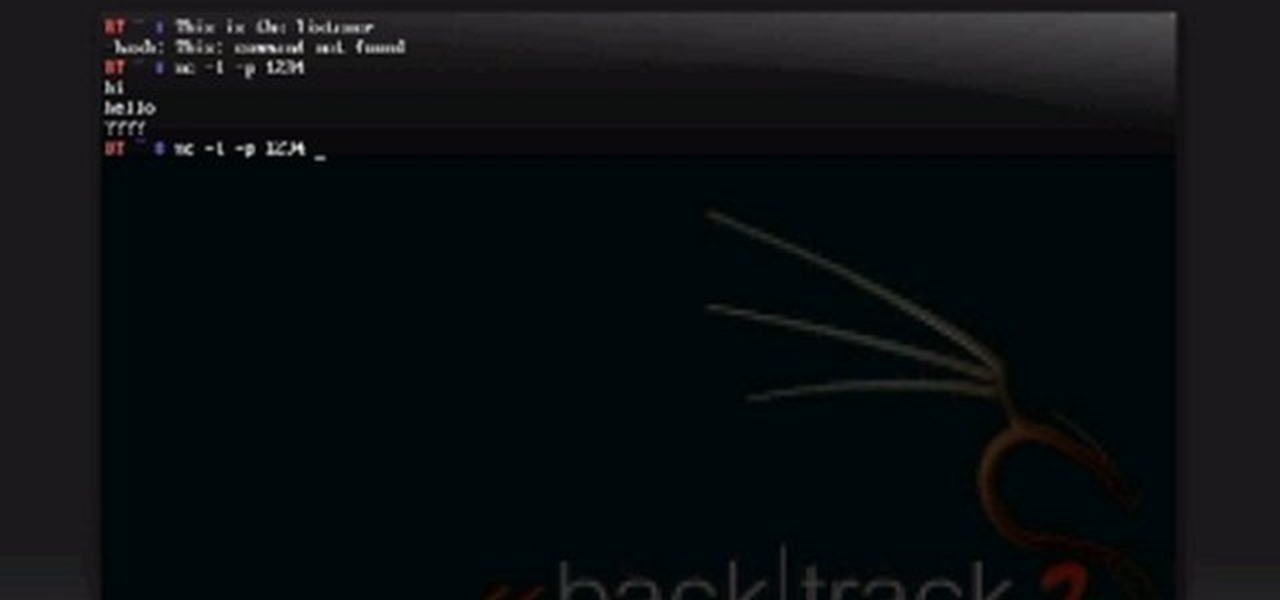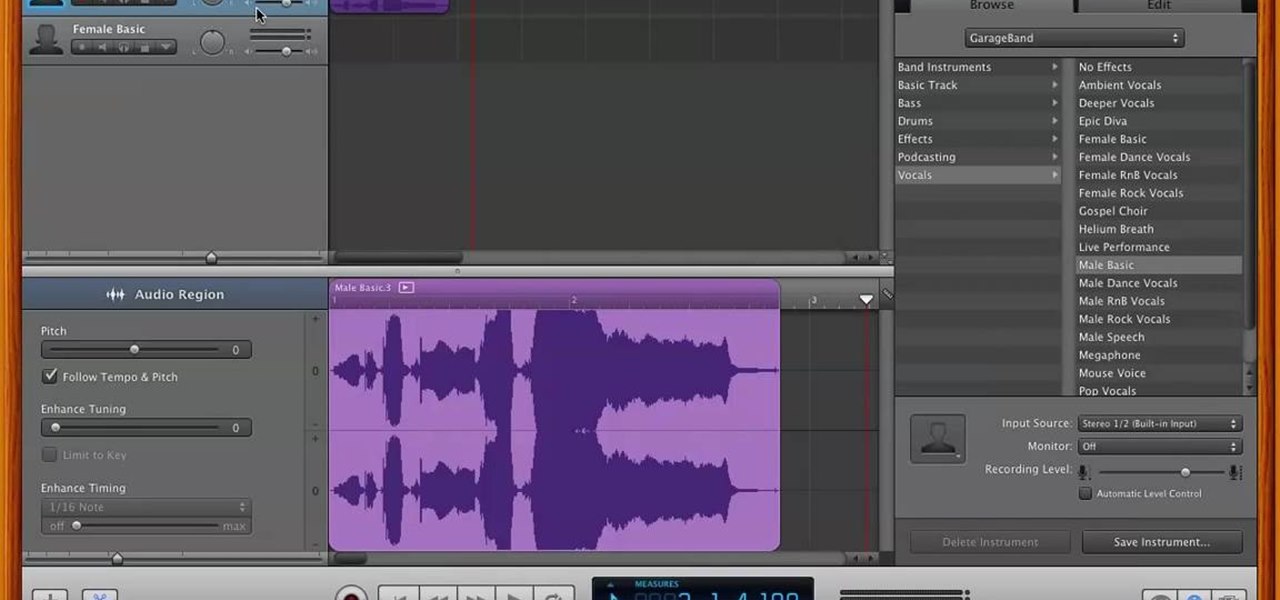
Want to pitch correct vocals on your Mac without dropping $120 on Antares Auto-Tune? If you've got GarageBand 2, you can — and easily at that with GarageBand's own, built-in pitch correct feature. Get that pop radio sound with this how-to.
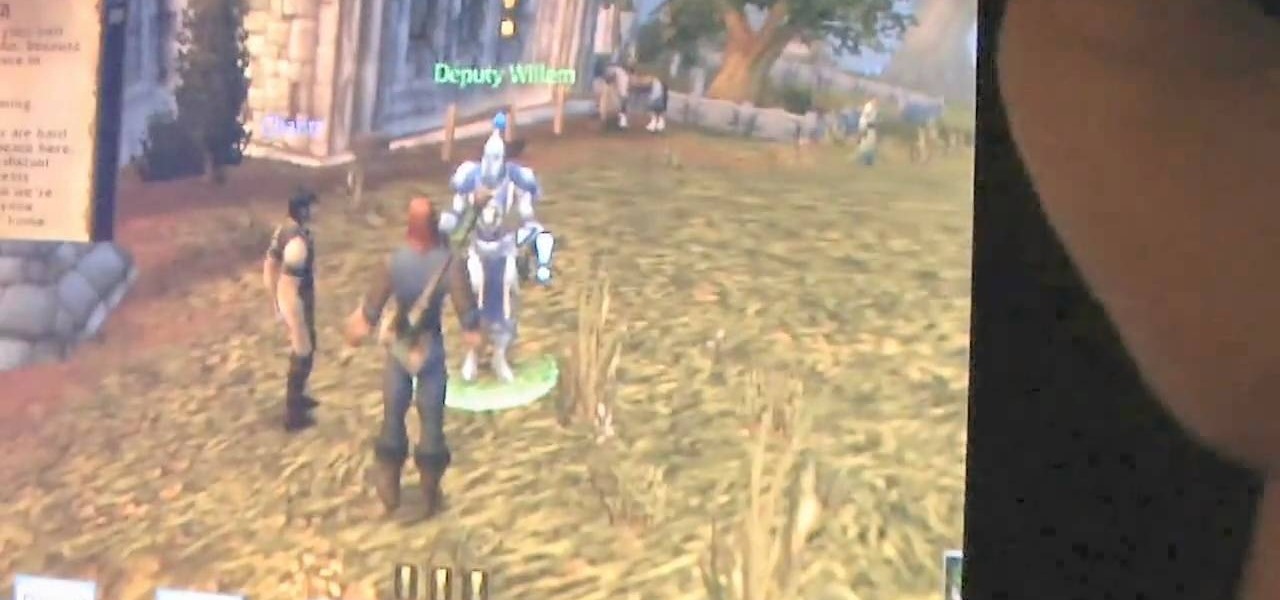
Household Hacker brings you fun hack how to projects in a variety of areas: electronic hacks, computer hacks, pranks, etc. Search Household Hacker on WonderHowTo for more videos by this creator. In this video, learn how to play WoW on your iPod.
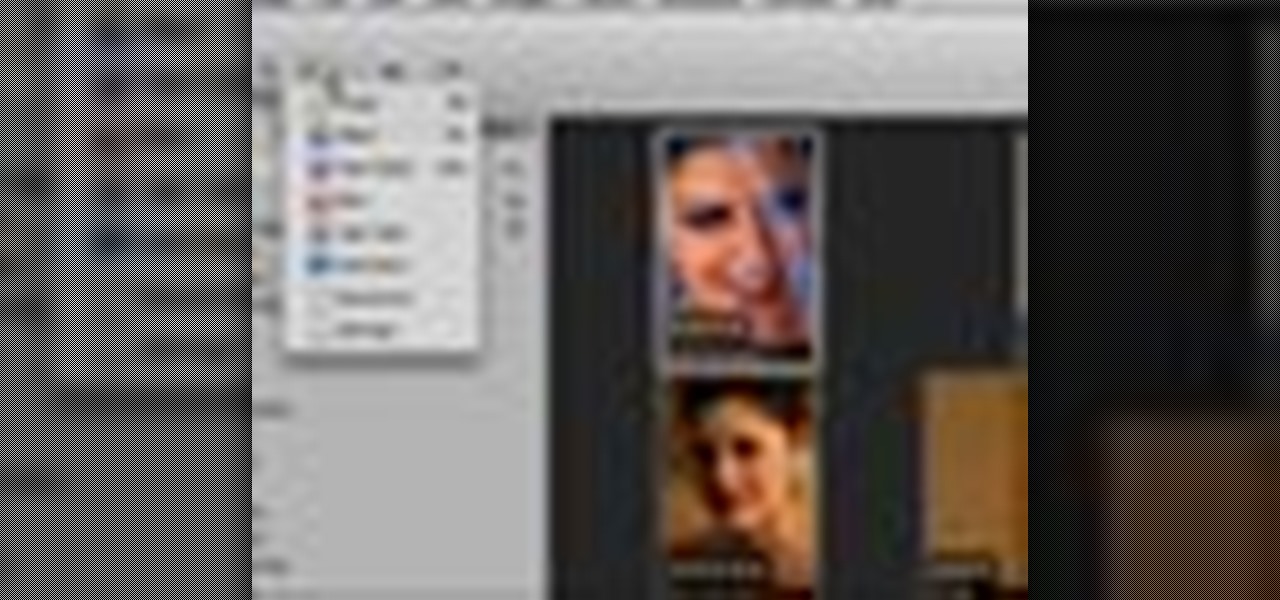
Aperture's web gallery feature allows you to use your MobileMe account to quickly and easily publish sophisticated webpages that are synced directly to your Aperture library.
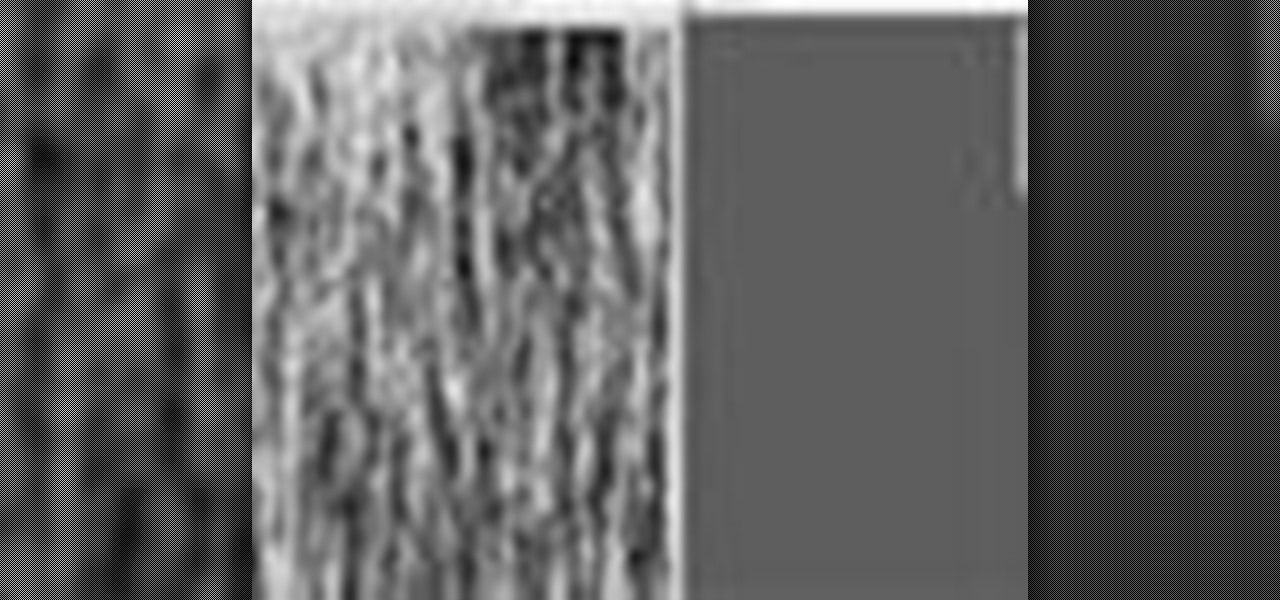
In this episode of Pixel Perfect, Bert shows us how to create flowing water and a photo-realistic splash effect in Photoshop. Perfect for a water fall or other water features, you'll be able to use these flowing water and splash effects in many Photoshop works of art.
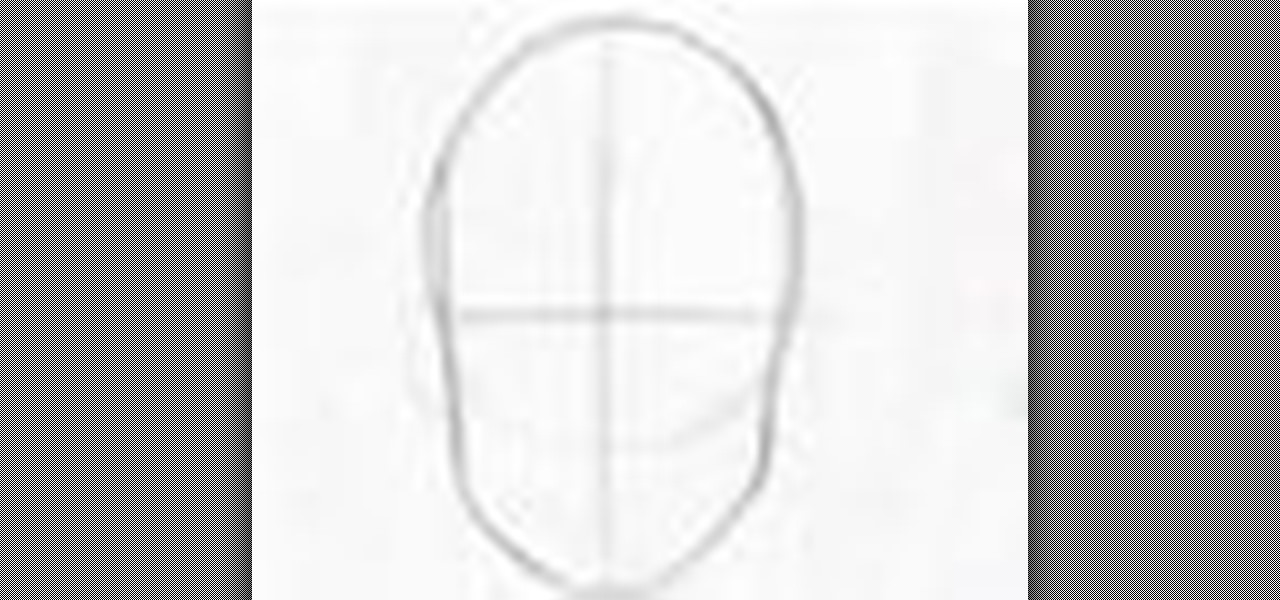
This video tutorial features all kinds of tips on drawing the human head; in this case you will learn how to draw Luke Skywalker and make starships out of simple shapes. Learn how to sketch Star Wars by watching this drawing video.

When creating an aesthetically pleasing image, sometimes more is more. Blending images together and blurring the edges is a great method for creating desktops featuring multiple photos of hottie Sam Worthington, or simply for creating a pretty website background.

In this video from ravenranda25 she shows how to do a back handspring. She shows a five step process, building a new element each time. First do a simple back bend. Second do a back bend with a kick over. Third, do a back bend with walkover. Fourth, do the back bend but keep your legs and feet together as you bring them over. Once you've mastered all of these elements you are ready for step five which is the complete back handspring. If you're a child, please make sure to get a parent to supe...

Learn how to do the Two Step dance. Make sure your feet are lined up (try to stay on your heel and toe to make it look better).

Check out this video tutorial to see how to make a Pandora battery for your Sony PSP. You will need this tool with a magic memory stick to downgrade or unbrick a PSP. This tutorial is only about getting the battery open, so don't expect any more than that. Just be careful not to short-circuit the portable Playstation device, or you might get mad. This is only referring to the Jig-Kick battery for the PSP Phat.

The sidestroke may be used recreationally and in rescue situations. Therefore, proper sidestroke form is especially important. Get expert tips and advice in this swimming video tutorial.

The butterfly is the most difficult strokes in swimming. However, the butterfly stroke is also one of the most beautiful. Get expert tips and advice in this swimming video tutorial.

Balboa is a form of swing dance is danced in close embrace, and is led with a full body connection. The Balboa is the subtle communication between the leader and follower and because of that the Balboa is considered more of a "dancer's dance" than a "spectator's dance".

In this tutorial, we learn how to read the information displays inside a 2010 Prius. There are a lot of features on the Prius that can improve your fuel economy. The energy monitor and hybrid system indicator can help you save gas and tell you how your car is running, along with what kind of power it's using. On the next screen, you can monitor the consumption of your gas so you can see what mpg you are getting in the last hour or five minutes you were driving! You can do this for a trip or f...

In this video, we learn how to use the XM NavTraffic feature in a 2010 Toyota Prius. First, turn the system on and then use the plus button toe navigate to where you are on the map. Next, you will be able to see what is coming up in the next few miles and what road blocks or delays you can expect. You can also enter in the destination that you are headed to, and the system will give you directions on which way will get you there the fastest. You can mark different areas that you have been at ...

Faced with an "Unable to create directory" error when attempting to upload an image to WordPress? This clip offers instructions on how to fix it. Every version of WordPress brings with it new features, new functions and new ways of doing things. Fortunately, the very same technology that allows an open-source blog publishing application like WordPress to exist in the first place also makes it easy for its users to share information about its features through videos like this one. Take a look.

The image slider is a very popular feature for websites, allowing users to look through lots of images in an intuitive way that doesn't have the slowness of a slideshow or a thumbnail gallery. This video will show you how to create one using jQuery, the popular and easy-to-use Javascript library. The creator was also nice enough to include links to the code for many of the features that you'll see here:

In this video tutorial, viewers learn how to disable the quick fill handle and drag and drop option in Microsoft Excel. This task is very easy, simple and fast to do. Begin by clicking on the Office button and click on Excel Options at the bottom. Then click on the Advanced tab and deselect "Enable fill handle and cell drag and drop" option under Editing Options. Finish by clicking on OK. This video will benefit those viewers who use Microsoft Excel for their work, and would like to learn how...

This clip shows off the Levels command and Spot Healing brush in Photoshop (and, as an added bonus, demonstrates basic animation properties in After Effects and shows two nifty features in Soundbooth). Whether you're new to Adobe's popular raster graphics editor or a seasoned video professional just looking to better acquaint yourself with the program and its various features and filters, you're sure to be well served by this video tutorial. For more information, including detailed, step-by-s...

One great feature about cars, is the ability to customize certain parts and features that match your style. Headlights, steering wheel, tires, almost anything can be changed to match your personality. One of the easiest parts of the car to change would be the headlights.

WordPress 3.0 adds powerful CMS capabilities with a new menu system. This clip walks though this feature and shows what it can do for you. Every version of WordPress brings with it new features, new functions and new ways of doing things. Fortunately, the very same technology that allows an open-source blog publishing application like WordPress to exist in the first place also makes it easy for its users to share information about the abovesaid things through videos like this one. Take a look.

There are three people in this world who don't need contouring: Marion Cotillard, Halle Berry, and Gisele. That's it. Unless your cheekbones are so sharp they could grate cheese, you could probably benefit from a little highlighting here and a little bronzing there.

Many science fiction feature films and TV shows feature holographic communication and interfaces. Specifically, this video addresses how to use corner pinning within Holomatrix. Red Giant Holomatrix allows you to easily recreate that effect with just a few clicks. Whether you're new to Adobe's popular motion graphics and compositing software or a seasoned video professional just looking to better acquaint yourself with Red Giant Holomatrix, you're sure to be well served by this video tutorial...

New to Microsoft Excel? Looking for a tip? How about a tip so mind-blowingly useful as to qualify as a magic trick? You're in luck. In this MS Excel tutorial from ExcelIsFun, the 90th installment in their series of digital spreadsheet magic tricks, you'll learn how to use the consolidation feature in Excel. Summarize data from a number of different tables quickly using consolidation.

In this video tutorial, viewers learn how to use the Filter Key features on a Windows 7 computer. Begin by opening Control Panel and select Ease of Access. Under the Ease of Access Center, click on Change how your keyboard works and click on Set up Filter Keys, at the bottom of the window. Now check the box beside Turn on Filter Keys. Users are provided with several options for he Filter Keys such as: turn off the Filter key wen Shift is held or 8 seconds, display a warning message when turni...

This video teaches how to change Windows 7 accessibility options. Choose Start, Control panel. This opens the Control Panel window. Choose Ease of Access in the control panel window. This opens Ease of Access window. Inside the Ease of Access window, there are various links that allows you to set various accessibility options in windows 7. You can use these settings for options like "Optimizing Visual Display", "Replace sounds with visual cues" and you also have settings to choose how the way...

Windows 7 provides the high contrast display feature for the monitors. To use this feature go to the desktop. Right click and select 'Personalize' from the menu. This brings up the Personalization window of the 'Appearance and Personalization' option of the Control Panel. Here you can change the visuals and sounds of your computer. Scroll down in that window till you find high contrast themes. Choose one of those themes. When you select them Windows automatically applies the theme to your com...

This video will show you how to take advantage of one of Apple's iMovie advanced editing feature, picture-in-picture effect. This feature allows you to embed either another video, or images into a base video. To enable this valuable tool in iMovie, go into the iMovie preferences by clicking on "iMovie" in the top left hand corner of your screen. Under the General tab make sure "Show advanced tools" is selected. Import a video from your event library by dragging it into iMovie and selecting pi...

Kevin shows the different features and options with the program ownspy, which is through OwnSpy and is capable of tracking through phone a persons location as well as texts and phone calls. He first logs in and the first screen that opens is the tracking screen where you can sync how often the program will update the persons location. The second tab is SMS, which will show you all texts and conversations as well as the length, date, and time. The third tab lists all the persons contacts. The ...

This video by Butterscotch shows viewers how to uninstall a program in Windows 7. To begin, click on the start button at the bottom-left of the screen. Click 'Control Panel' in the boxes that pop up. Click 'System and Security'. On the left side of the window, there will be a link marked 'Programs'. Click on it. Click 'Uninstall a program' beneath the 'Programs and Features' heading. Highlight the program you want to uninstall, then click the 'Uninstall/Change' button near the top of the wind...

HO TouchSmart is a all-in-one PC with many essential features. You can video chat using your HP TouchSmart PC. Note that you will need a internet connection to use the video chat feature. There are lots of messengers available on the net like Windows Live messenger, Yahoo messenger, AOL and others. You will need to have a messenger to chat with an other person using the same messenger. So first go to the respective websites and download the required messenger. Install the messenger as shown i...

One of the most important features on the jerk bait is the front end diving lip which is used to make the lure dive deeper in the water when the jerk bait is pulled by the fishing rod. There is one more very important feature involved in using this jerk bait. It is the "pause" and "jerk" motion of the lure. This action should be performed after the line is fully cast out and fully under the water and all of the slack left in the fishing line is reeled in and gone. The reason for the "pause" i...

In this video the instructor shows how to user printer options in Microsoft Word 2007. To do this go to the Microsoft button and click it. Form the drop down menu select the print option. Now you are presented with the three options of Print, Quick Print and Print Preview. Print is used to directly send documents to the printer by selecting the necessary settings. Quick Print is used to quickly send the documents to the printer using the default settings. Print preview is a useful way of seei...

Koizu brings you another lesson in how to draw manga. He describes how he begins with the eyes as guidelines that are used as the base for each facial expression. This immediately begins to capture and illustrate the specific expression for which you are going. Multiple facial features are illustrated in the manga style of drawing and range anywhere from angry to happy and beyond. This video will definitely either teach you how to draw the facial expressions using simple features or help you ...

An interesting feature of Windows 7 is the ability to run Windows XP in a virtual machine in order to use applications that don't currently work with Windows 7. This is different than using other virtual machine options because in the final version of Windows 7, several versions will ship with this for free as opposed to other options such as purchasing VMWare and an XP license.

Street Fighter IV: Ryu, An old favorite returns, stronger than ever. Street Fighter IV is a 2008 fighting game produced by Capcom. Street Fighter IV is currently released for PlayStation 3 and Xbox 360, with a Microsoft Windows version in the works as well.

Street Fighter IV: Quick, cunning, and flashy, Ken Masters brings his A game to the latest Street Fighter.

Street Fighter IV : Rufus may be portly, but his size obviously doesn't slow him down. Street Fighter IV is a 2008 fighting game produced by Capcom. Street Fighter IV is currently released for PlayStation 3 and Xbox 360, with a Microsoft Windows version in the works as well.

Netcat is a featured networking utility which reads and writes data across network connections, using the TCP/IP protocol.

Devolped by the same team of engineers responsible for LightWave 3D, modo, lowercase, delivers the next evolution of 3D modeling, painting and rendering in a single integrated and accelerated package for the Mac and PC. And now, modo is a true end-to-end solution that includes true 3D sculpting tools, animation and network rendering! More than just features, modo is a truly elegant integration of technology, raw horsepower and refined workflow. With such a wealth of inbuilt features, however,...

Devolped by the same team of engineers responsible for LightWave 3D, modo, lowercase, delivers the next evolution of 3D modeling, painting and rendering in a single integrated and accelerated package for the Mac and PC. And now, modo is a true end-to-end solution that includes true 3D sculpting tools, animation and network rendering! More than just features, modo is a truly elegant integration of technology, raw horsepower and refined workflow. With such a wealth of inbuilt features, however,...