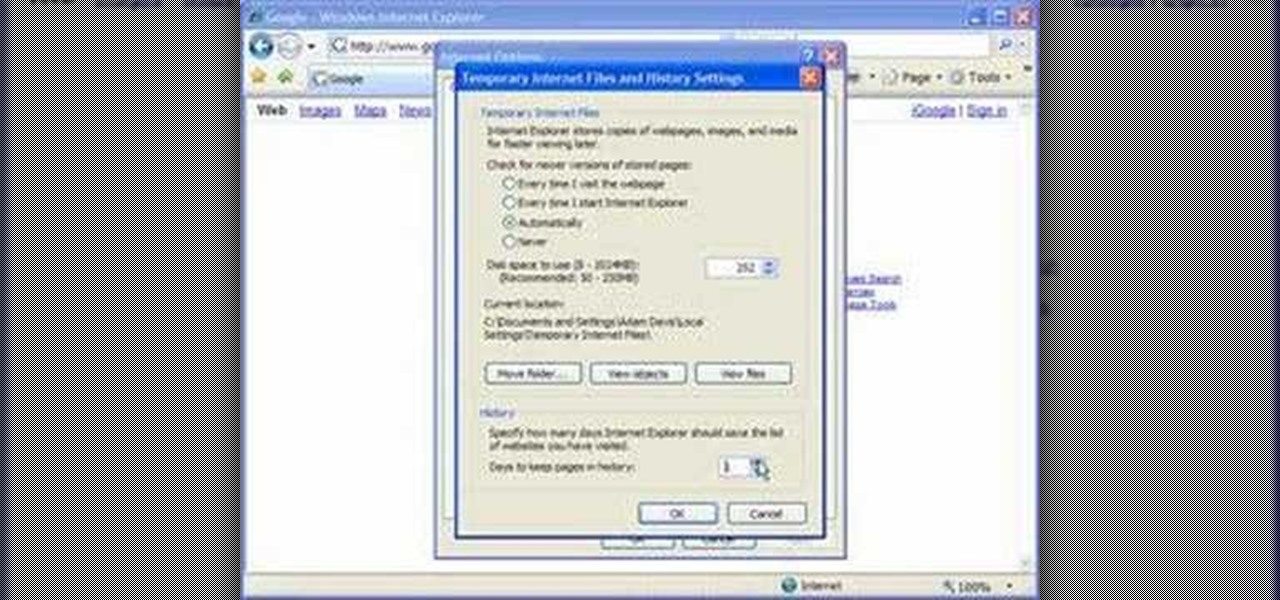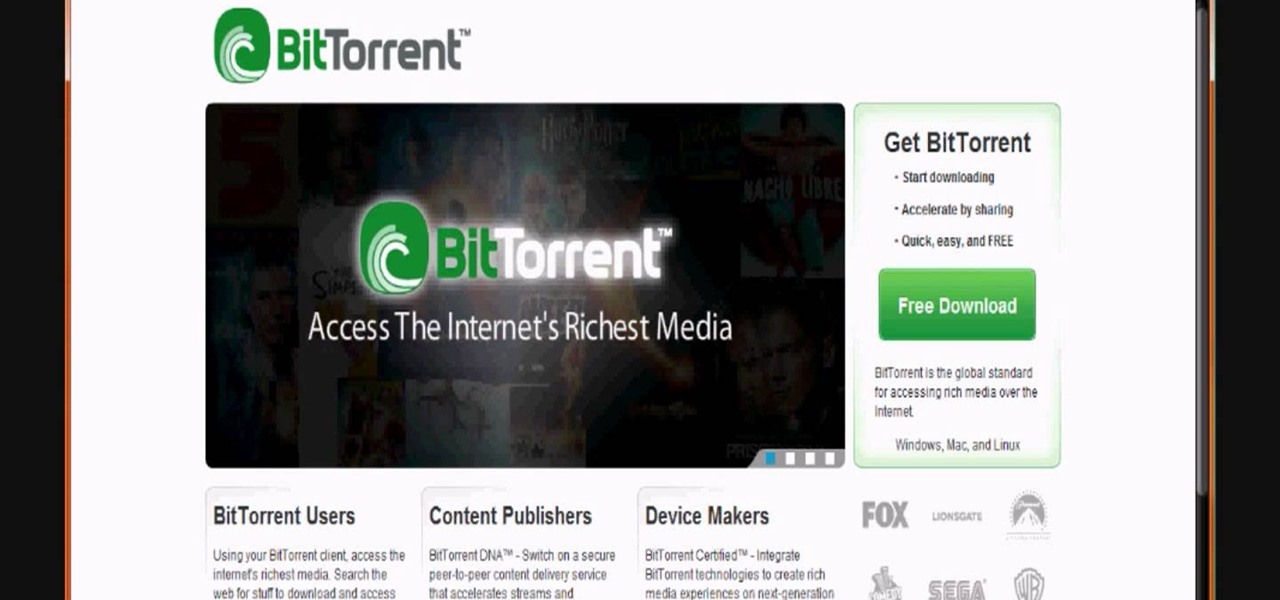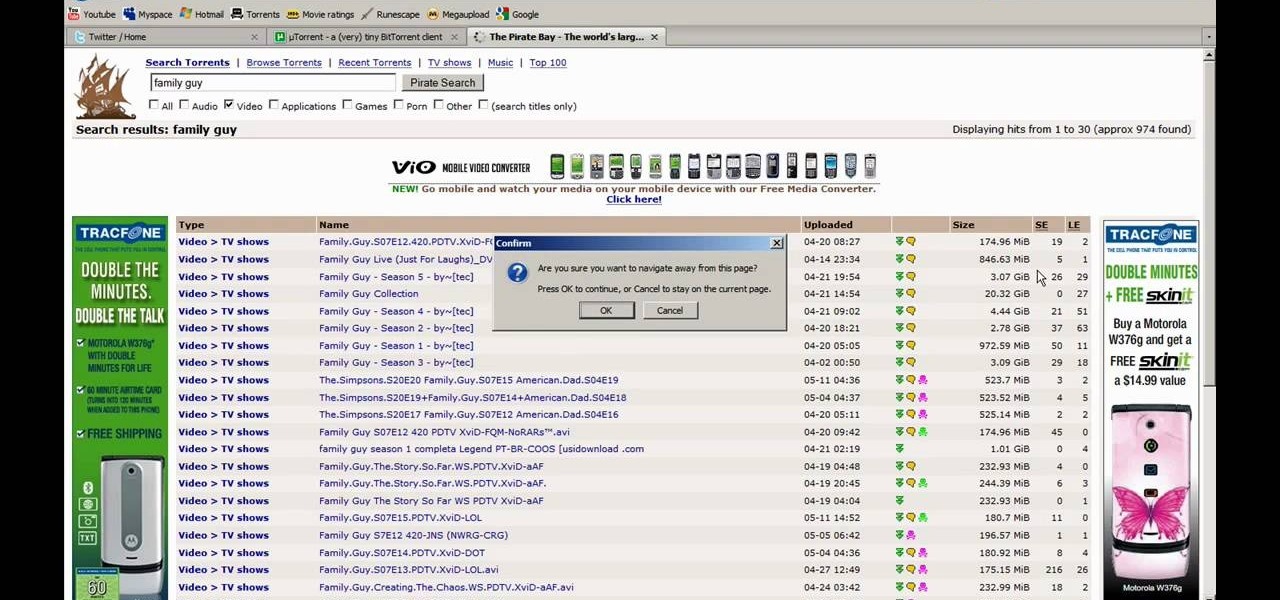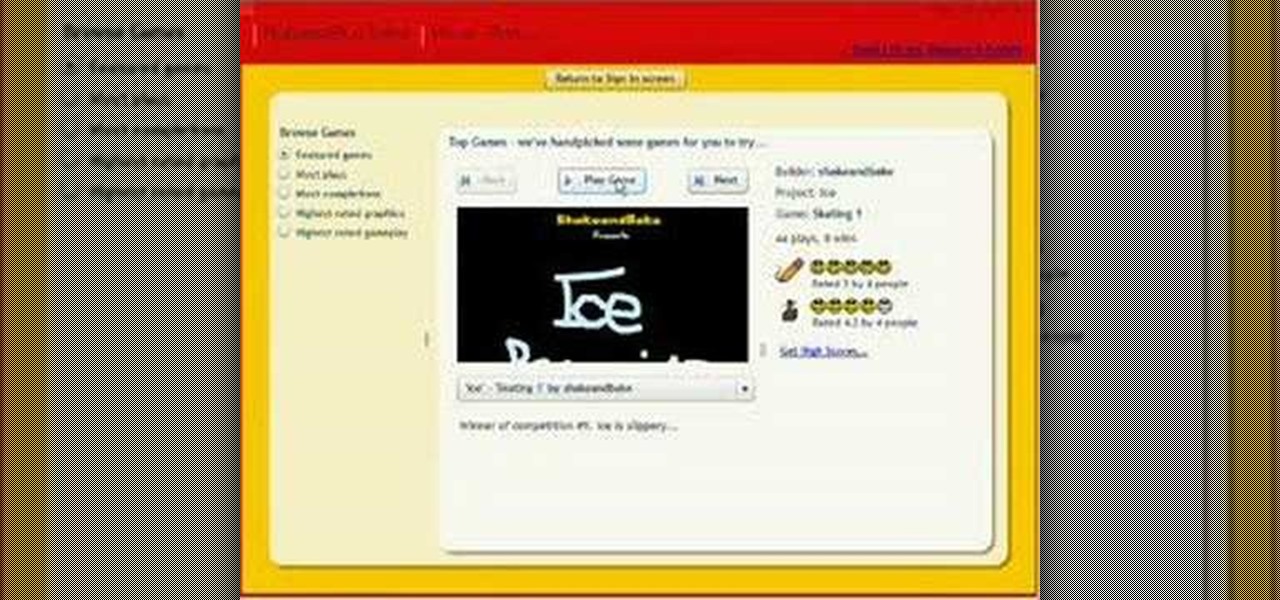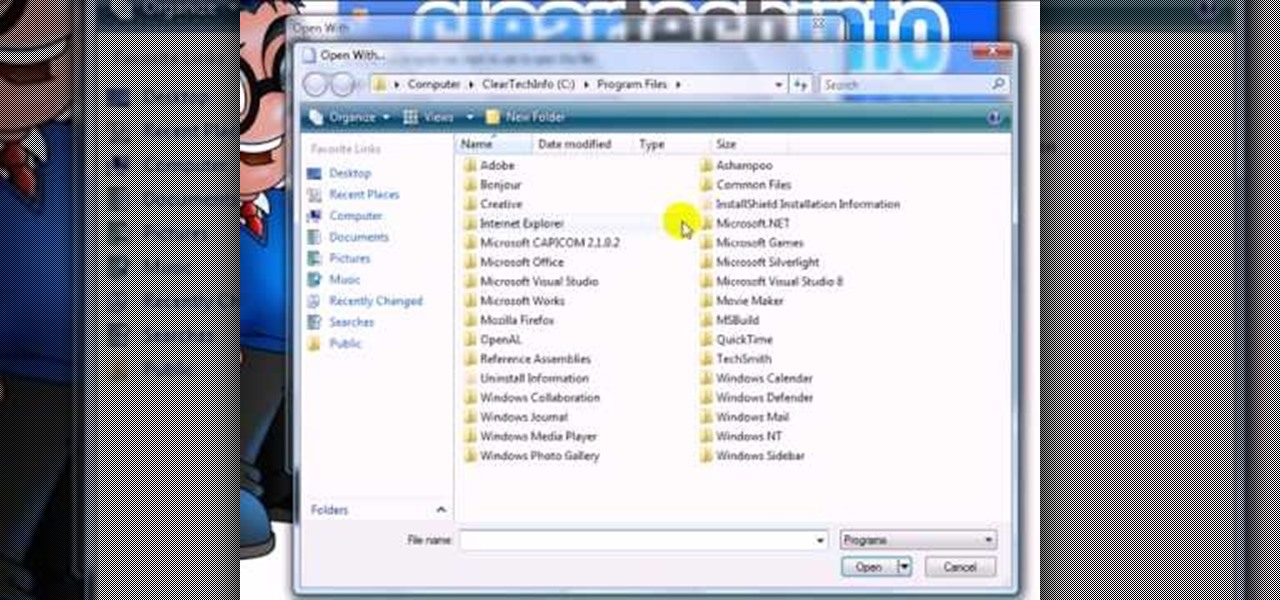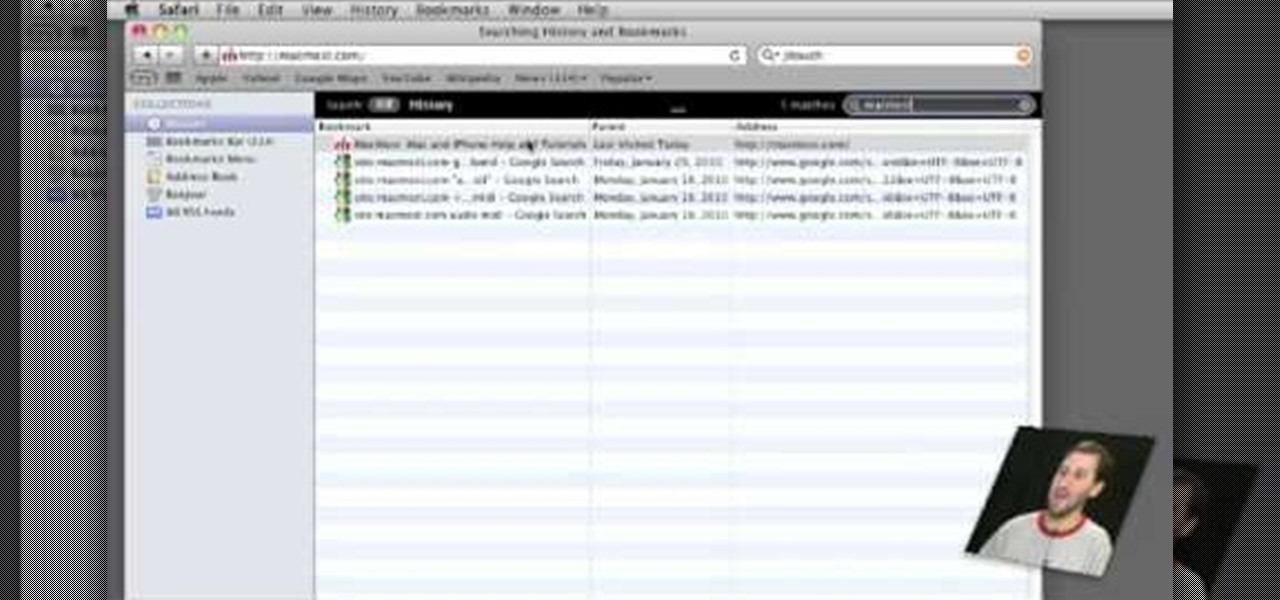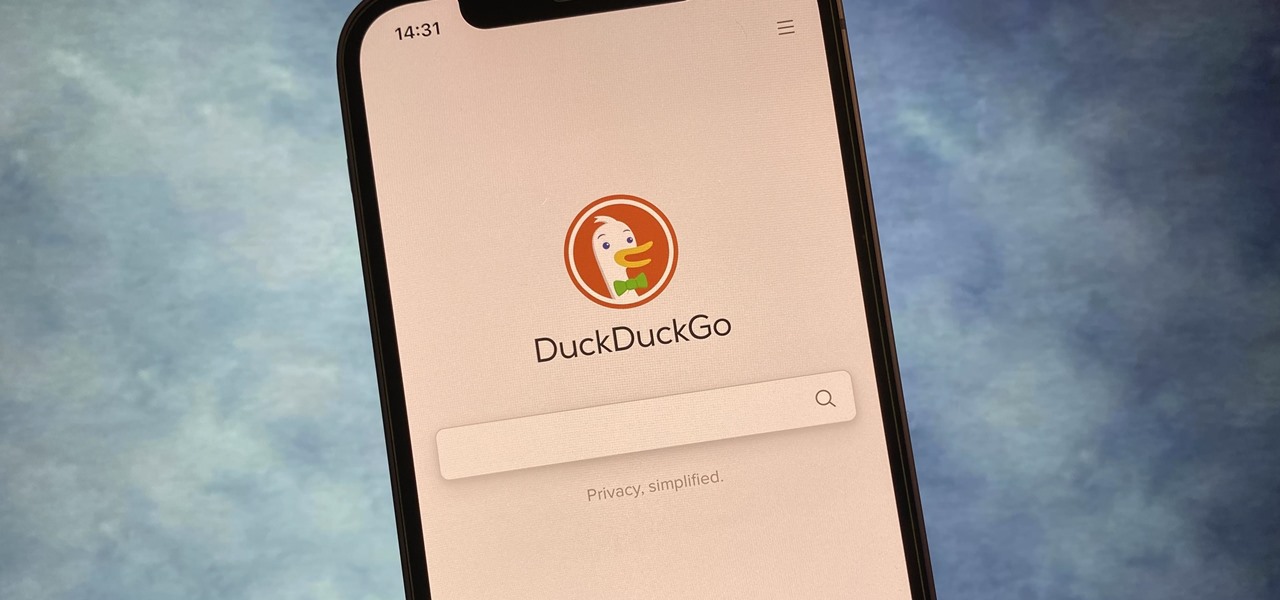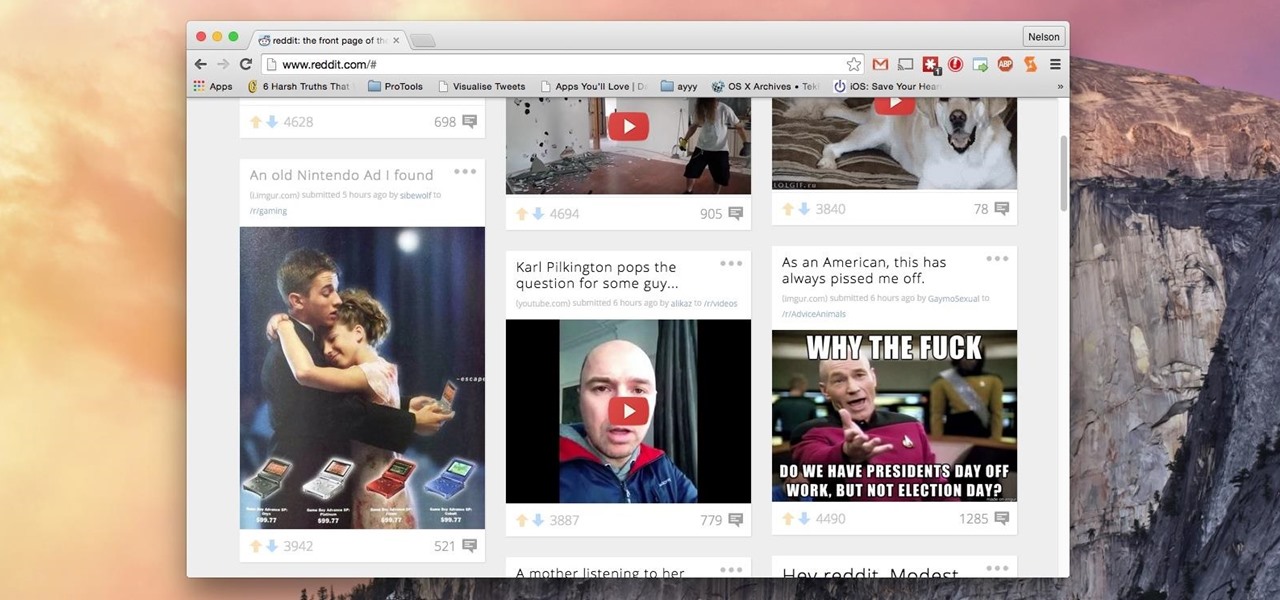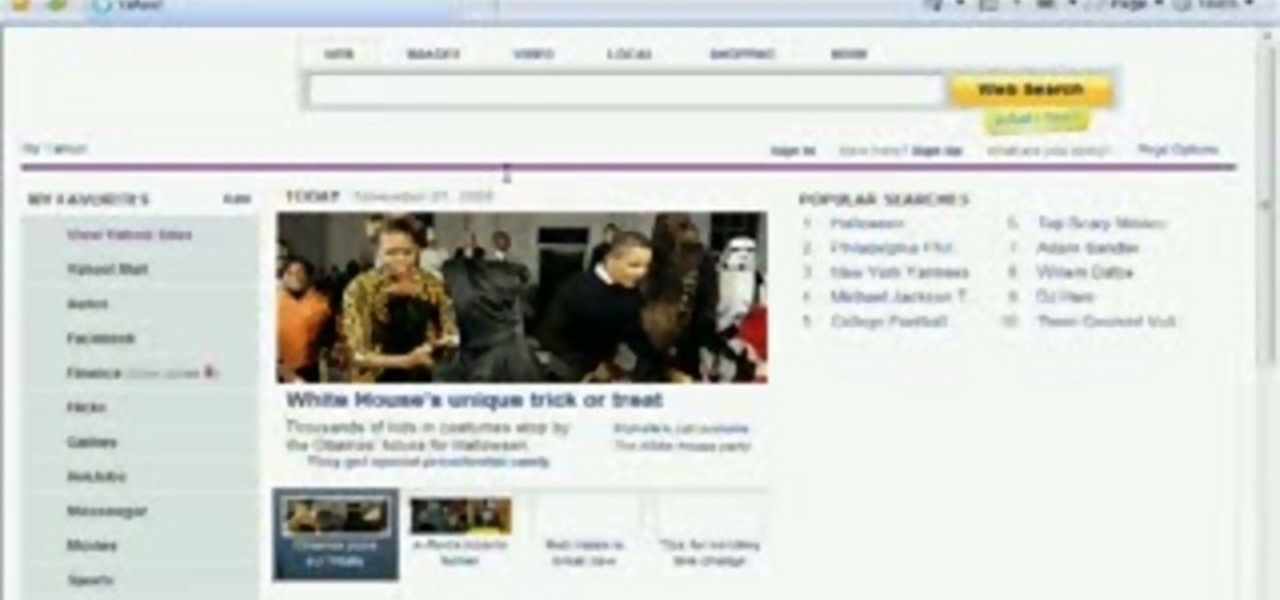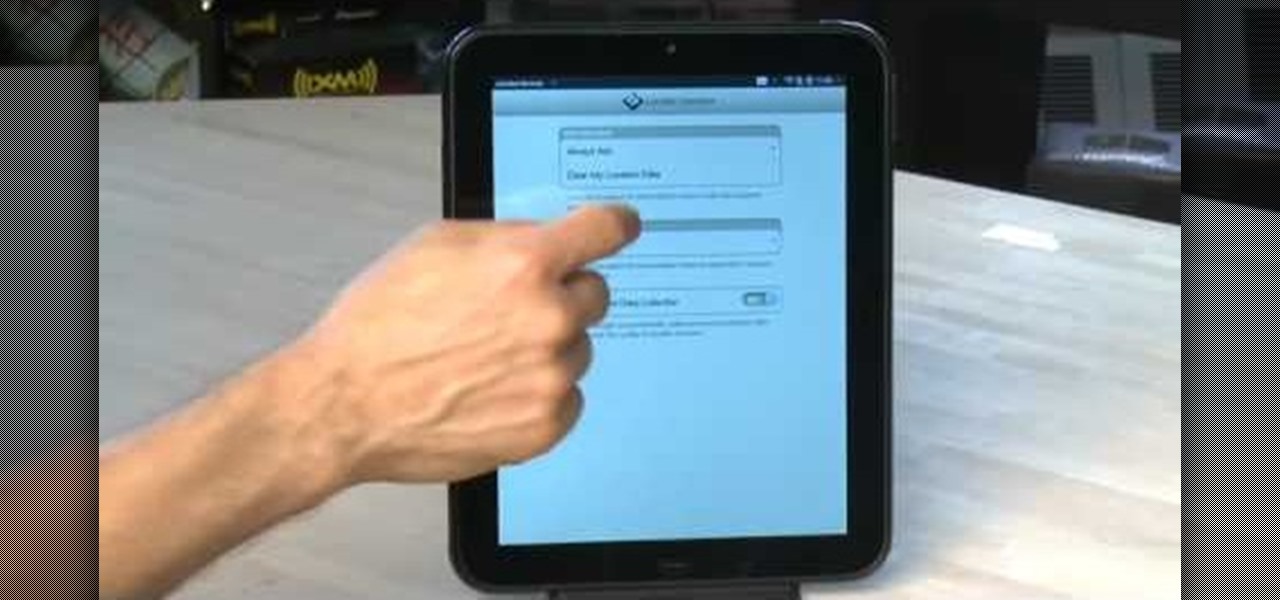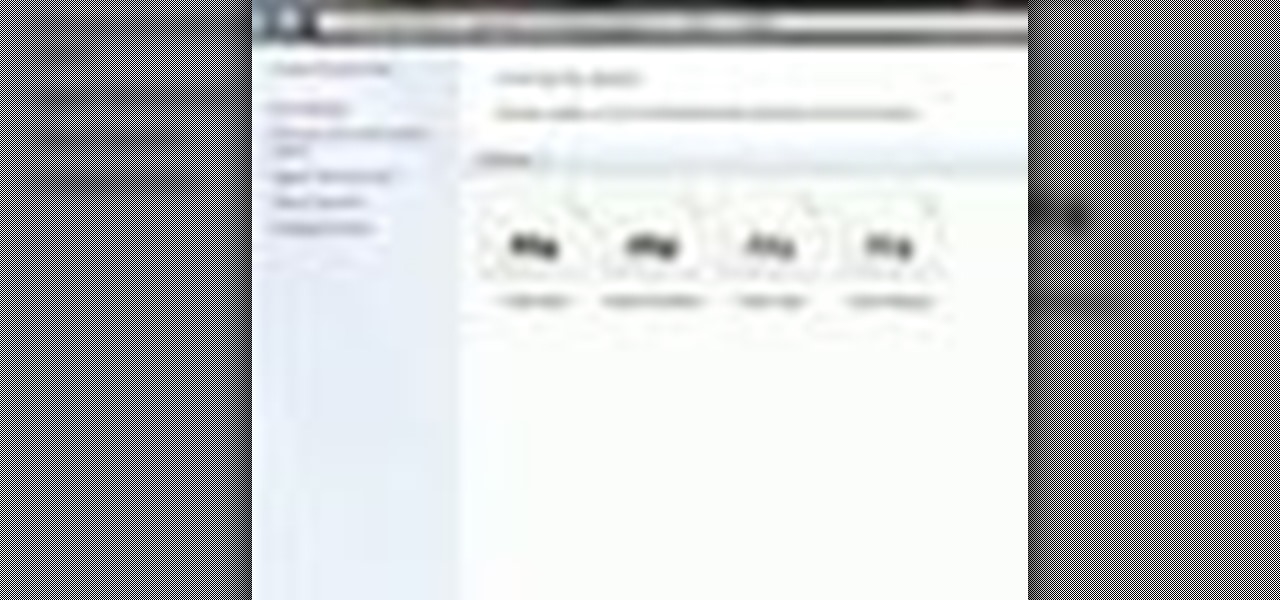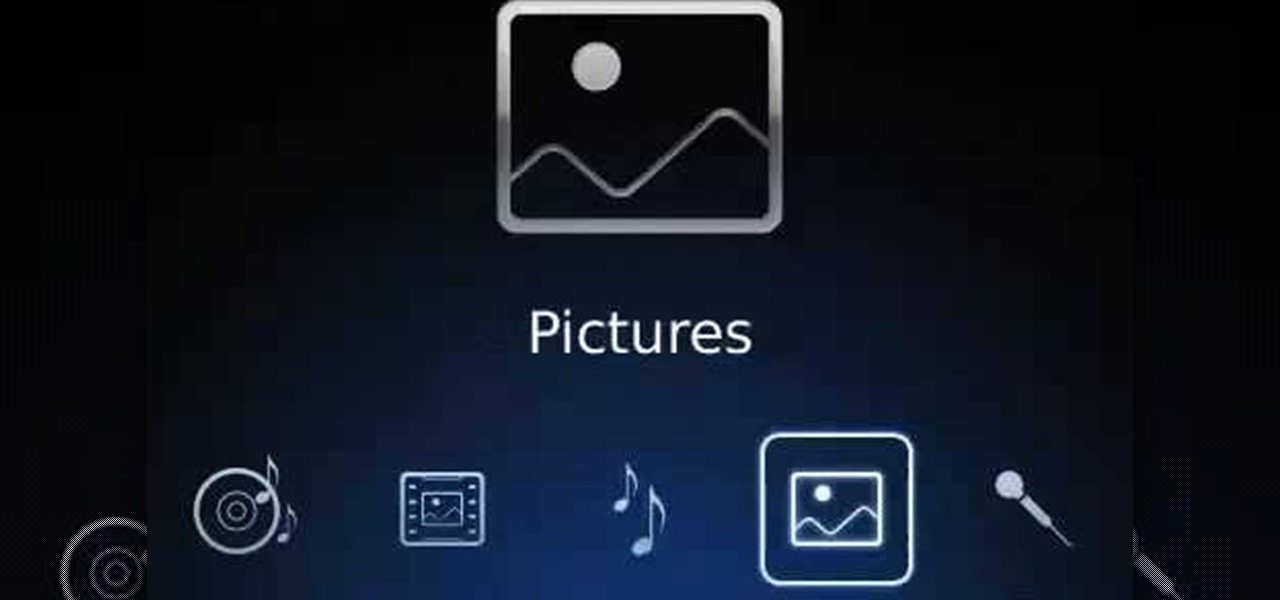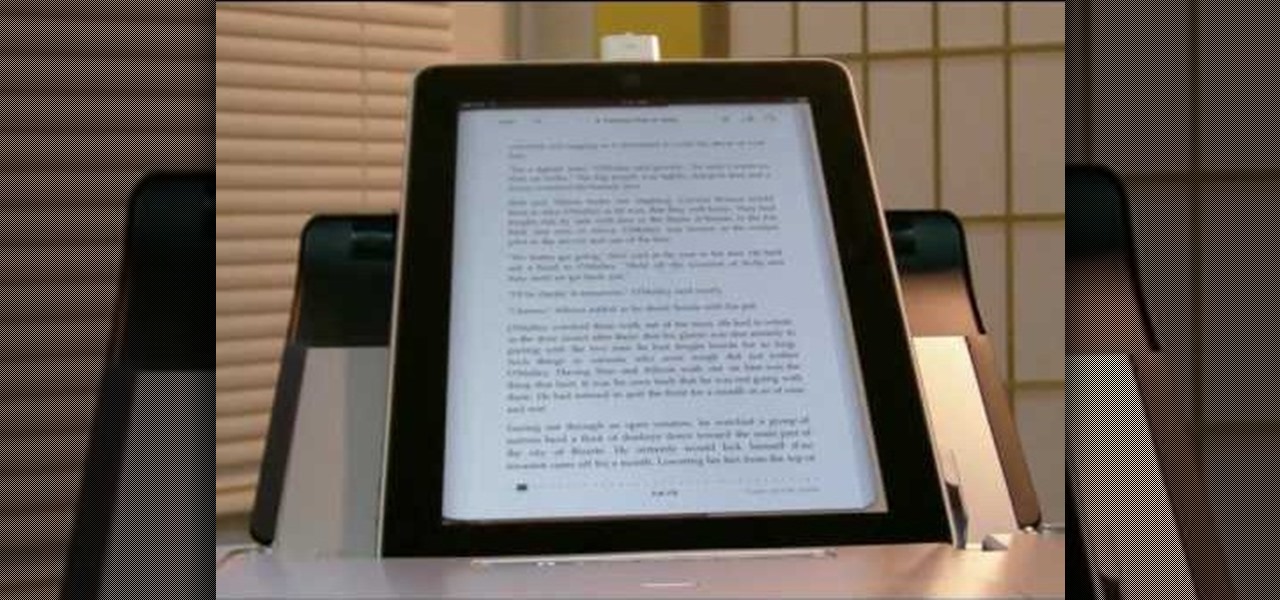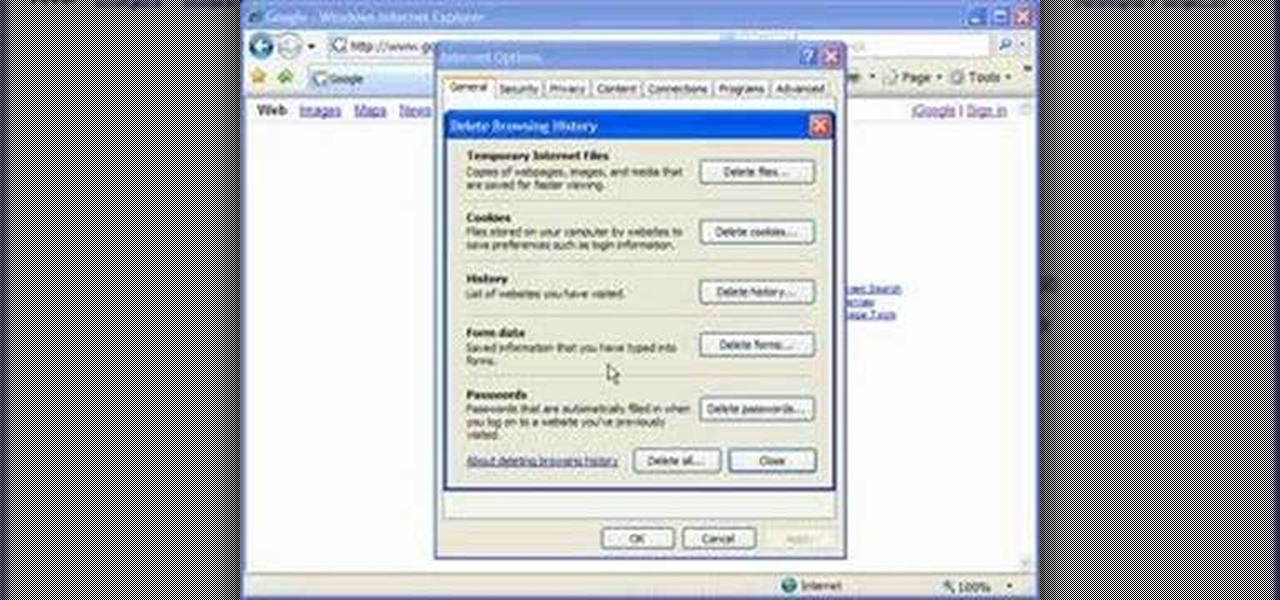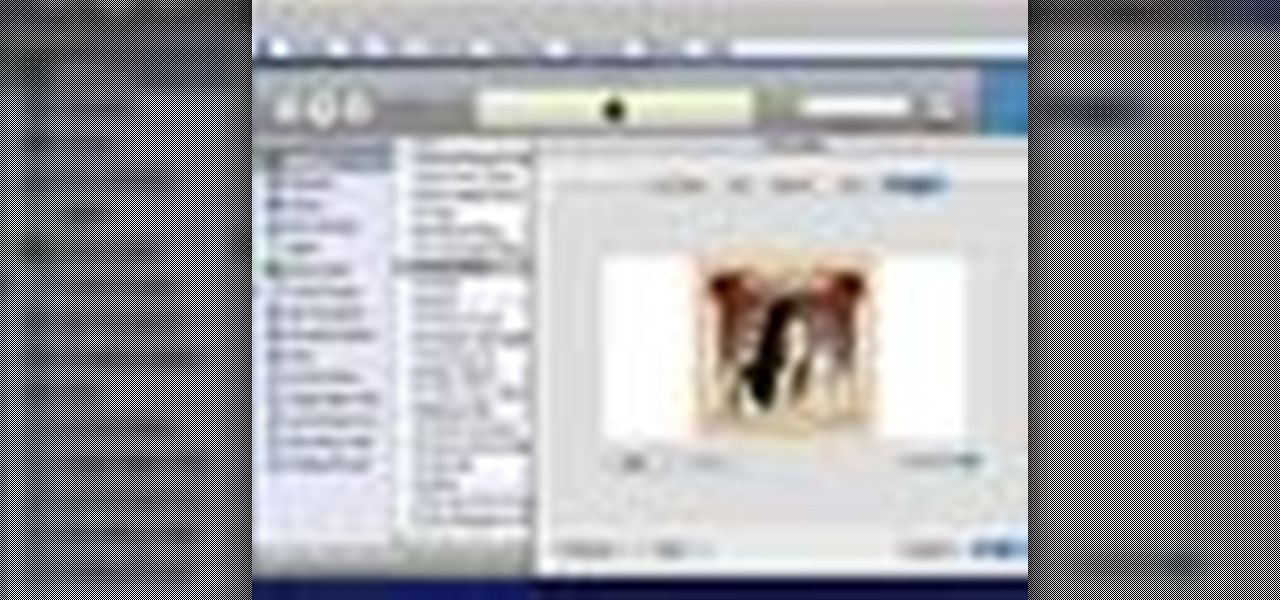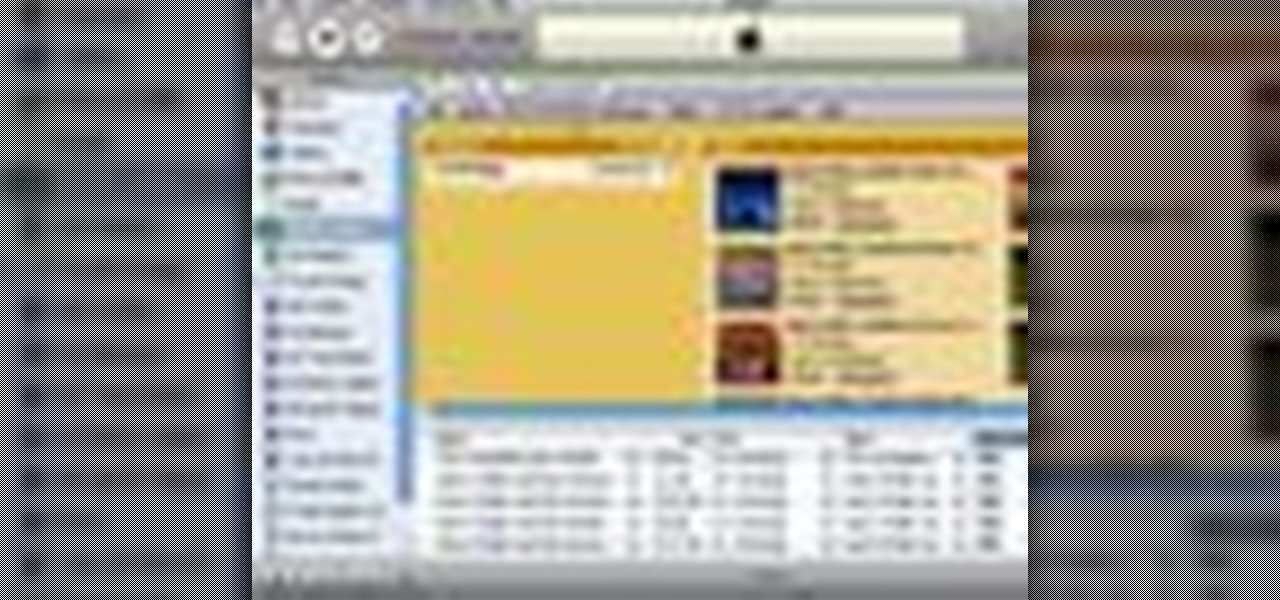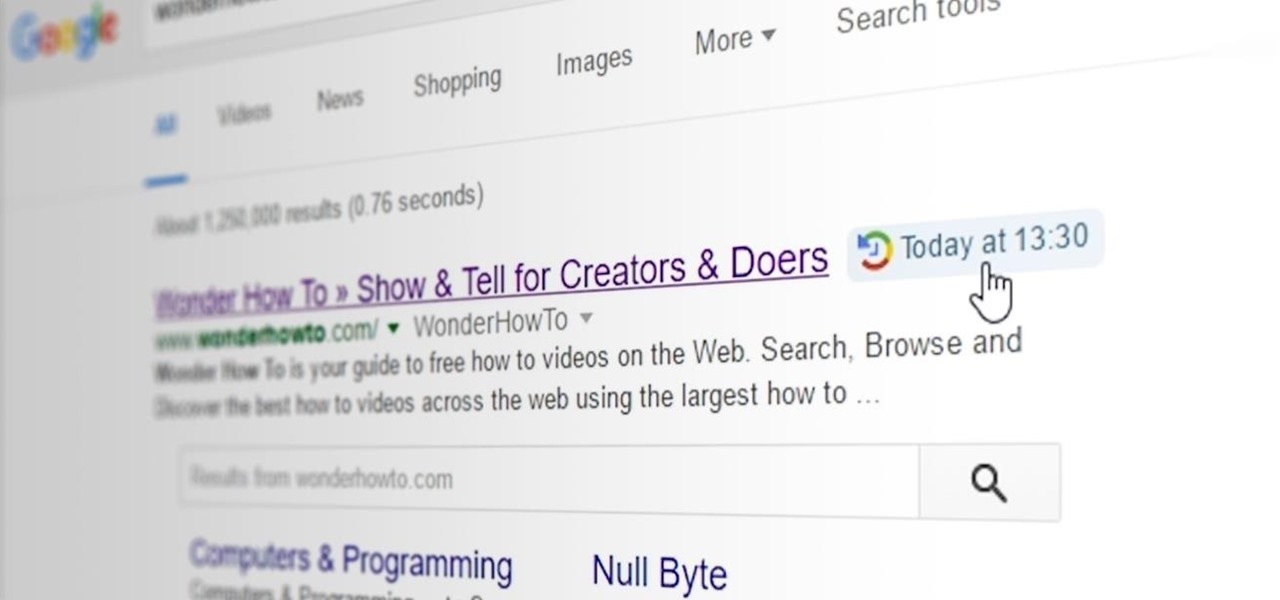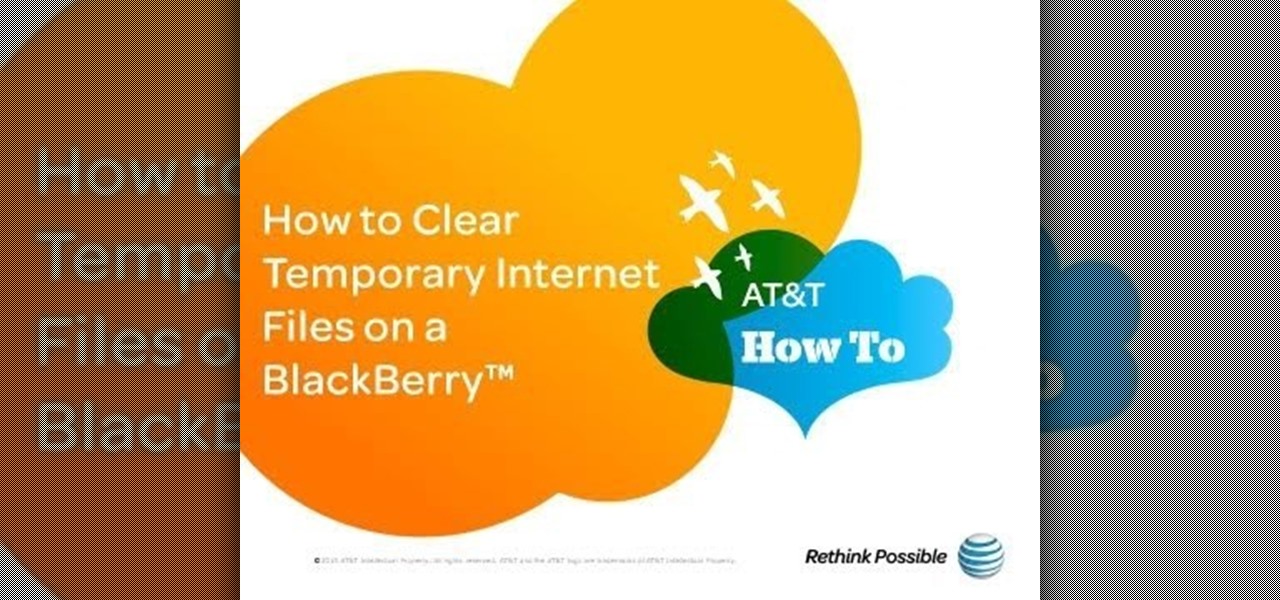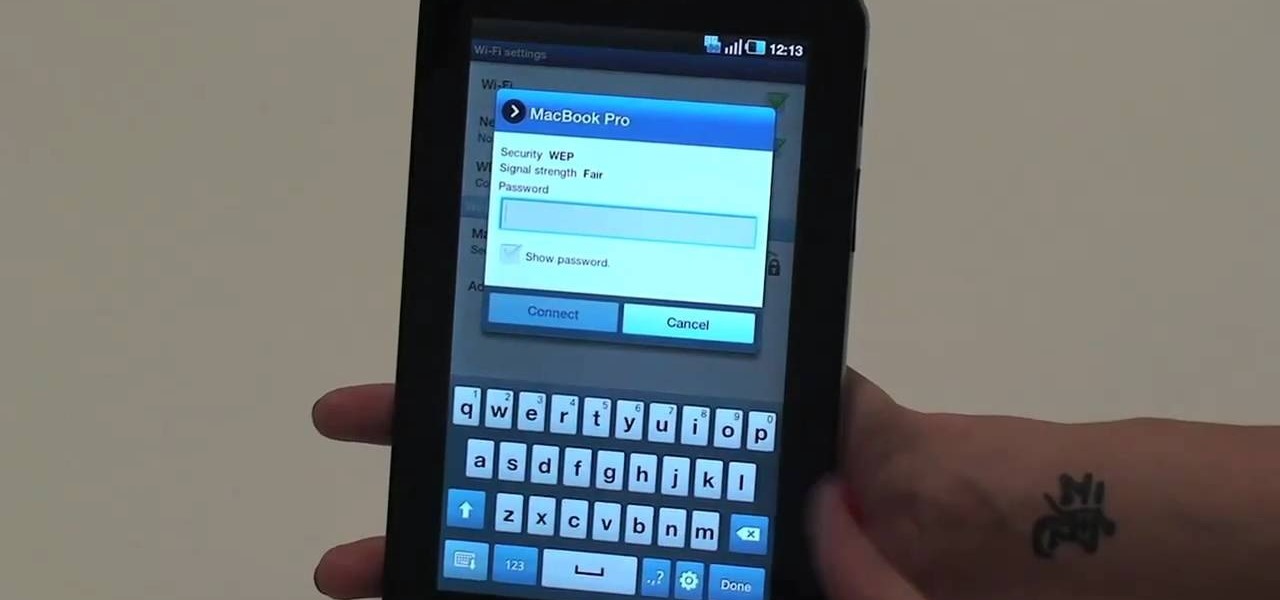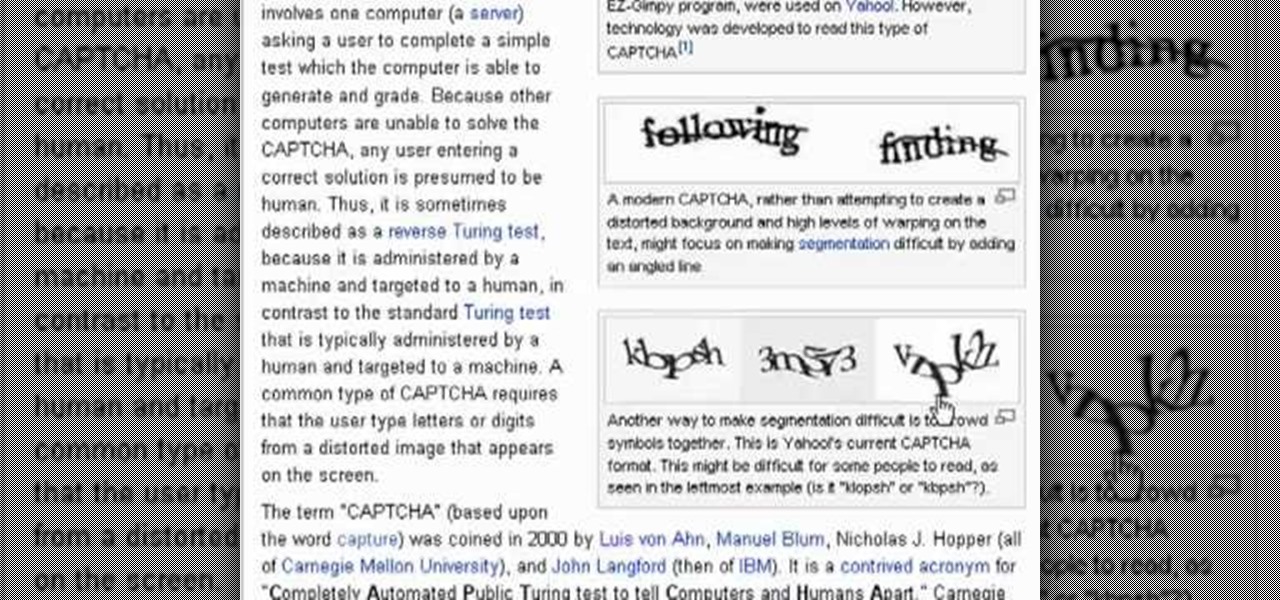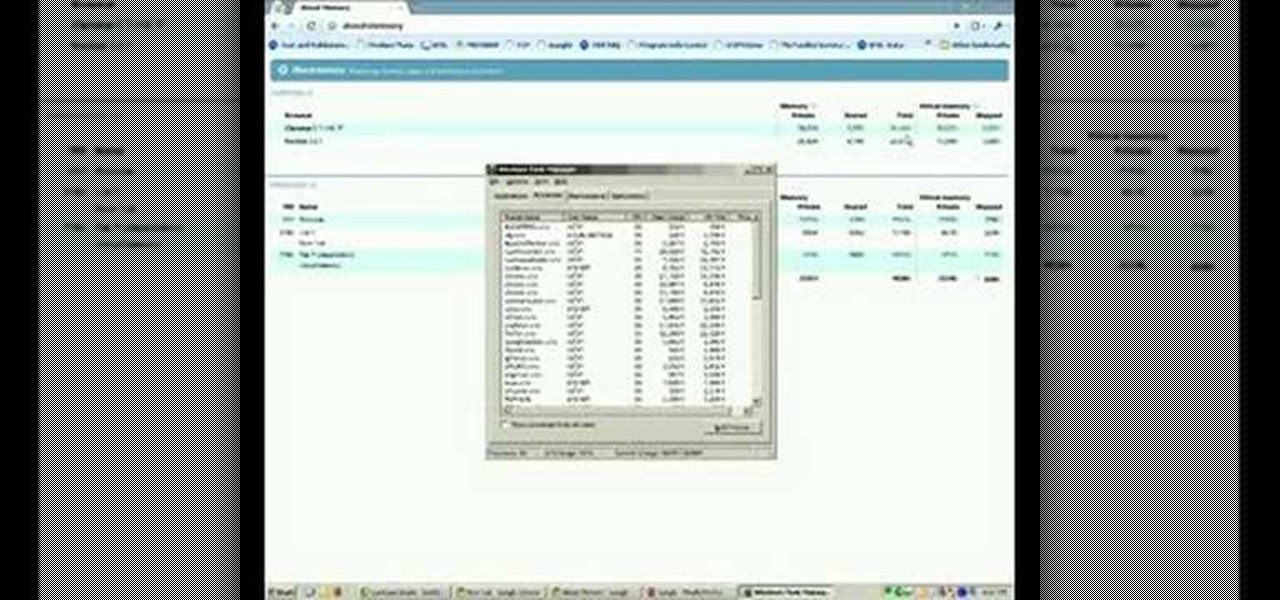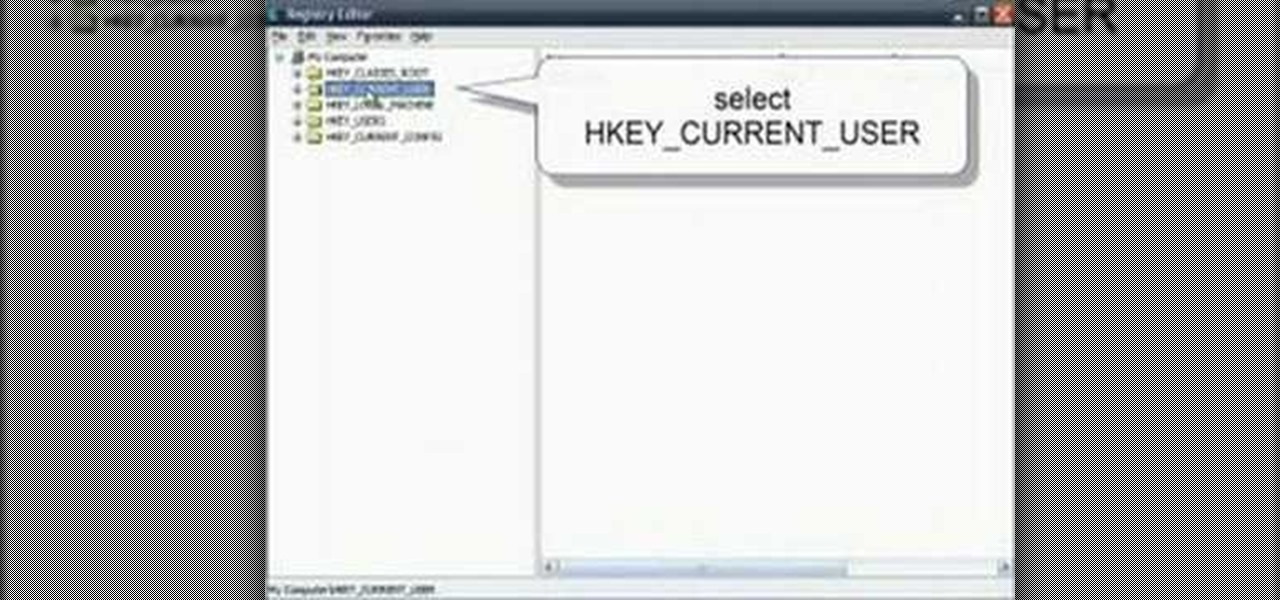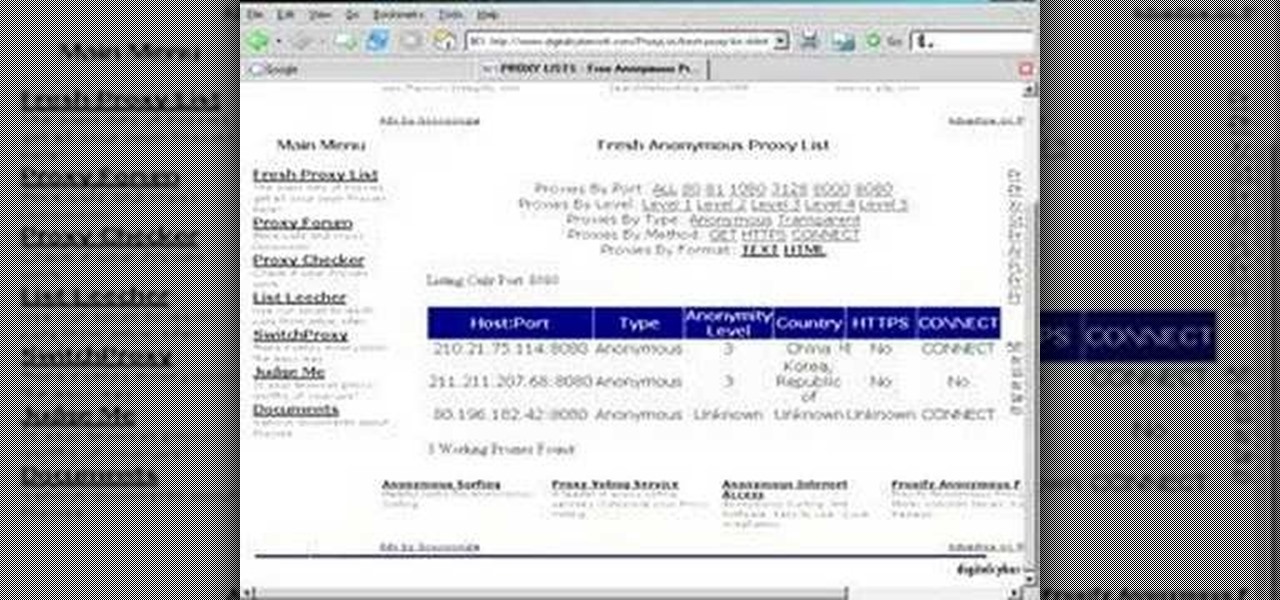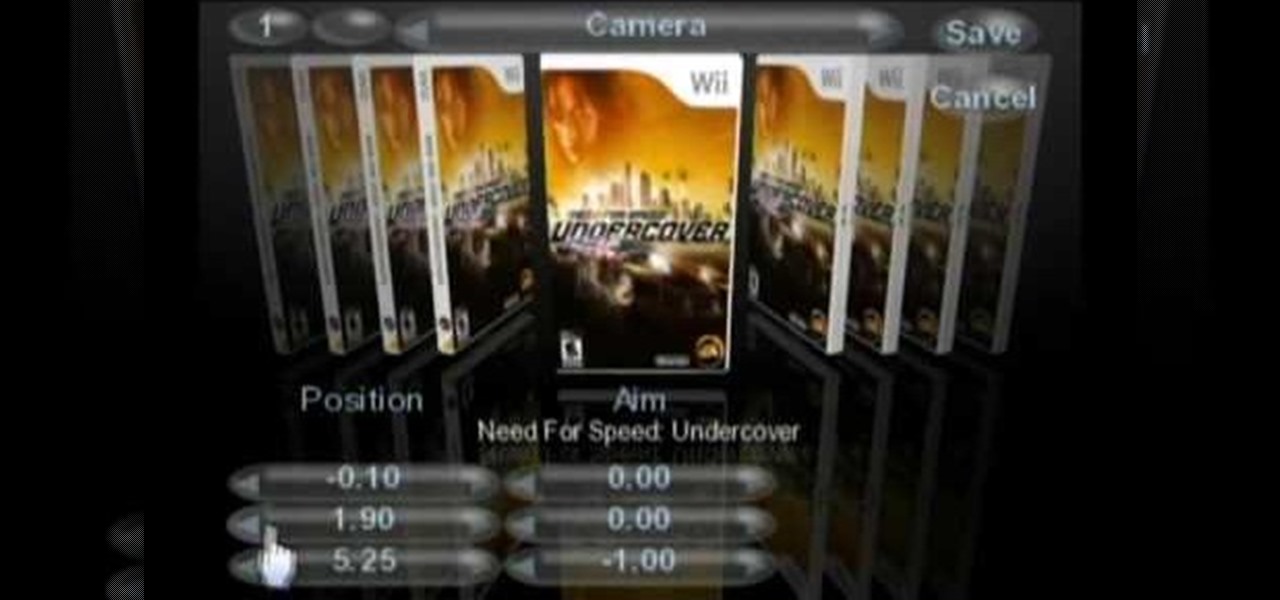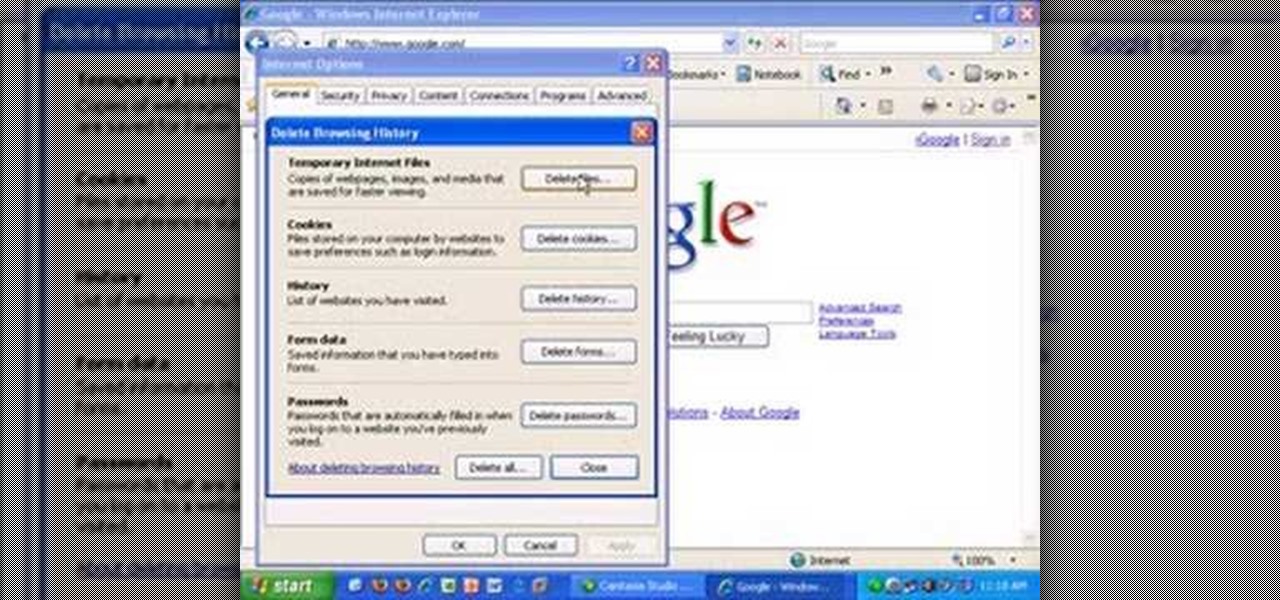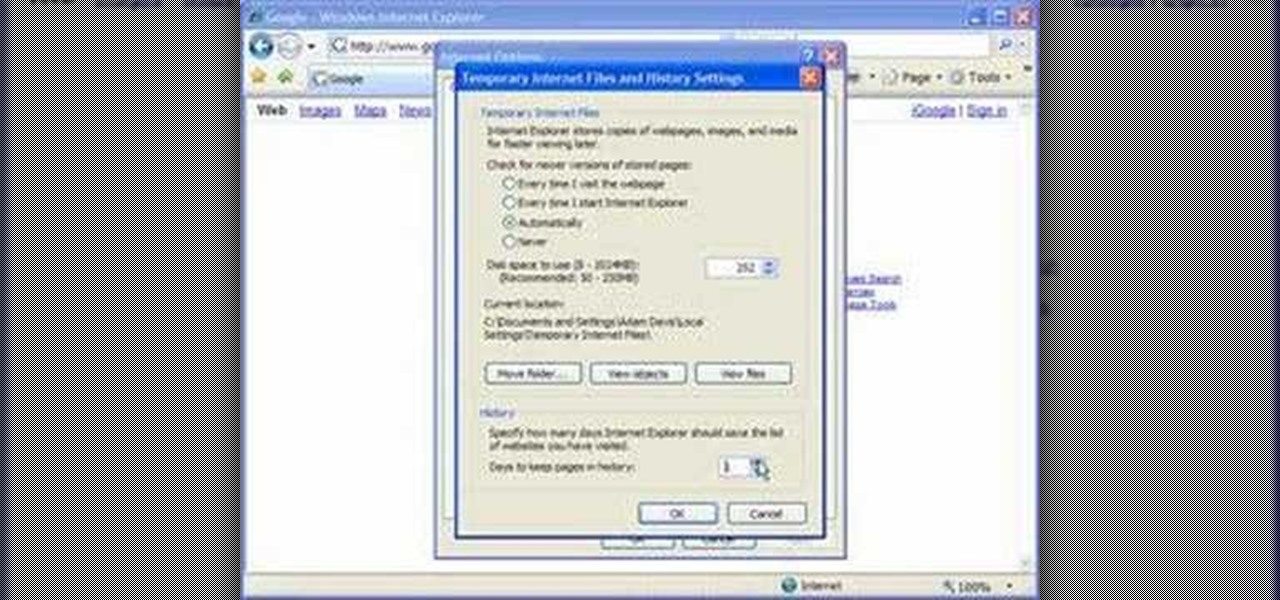
Sometimes, there are certain sites that people may not be so proud of. So what's the best option? Deleting the history of course! In this helpful computer tutorial, you will find out how to delete the browsing history in Internet Explorer 7. Each web browser have different rules, so this tutorial will not work for other programs like Firefox. So sit back, pay attention, and enjoy!

In this tutorial, we learn how to view a Facebook profile even while at school or work without using software or a proxy. To do this, go to the website you want to go to and you will see it's blocked. Go back up to the URL and simply add an "s" after "http" and press enter. You will now be able to go to the website you browse around it. Every time you go to a new page you will have to add the "s" to the top URL, but you will still be able to browse the site you weren't able to before.

For this first you need to do is connect your iPhone to the computer with USB. You can do this by installing a program called iPhone folders. You can download this program from a website called www.iPhonefolder.com after downloading istall that. Then you are done. Thats all you have to do to SSH. Now you can find an icon in the desktop and also in my computer. Double click on that to browse for the files in your phone. Once you double click on it go to your iPhone apple touch folder. There yo...

In this how to video, you will learn how to install fonts on to a computer running Windows. First, go to the start menu and go to control panel. From here, double click on fonts. Next, select install new font. From here, browse your folders to the folder you have saved your downloaded fonts. Once it is selected, press okay to add the font to your current list of fonts. You can check if the font can be used by opening up Photoshop. Create a new file and then press the text icon. From here, you...
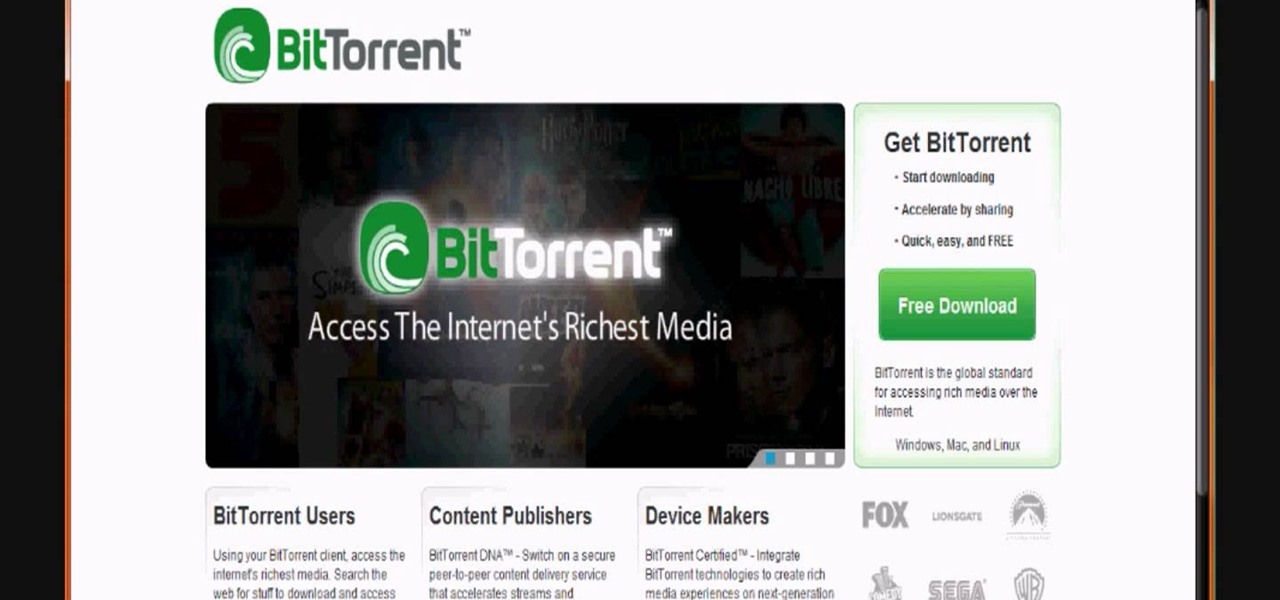
This video is about how to download movies, music, and software using torrents. The first thing that you will have to do is to download either uTorrent or BitTorrent. After you have download either of the two, go ahead and browse for a torrent website. After you have found the torrent website that suits you best, just browse or search for the file that you want to download. A list will appear, then you just have to look at the most number of seeds since this increases the speed download. Also...
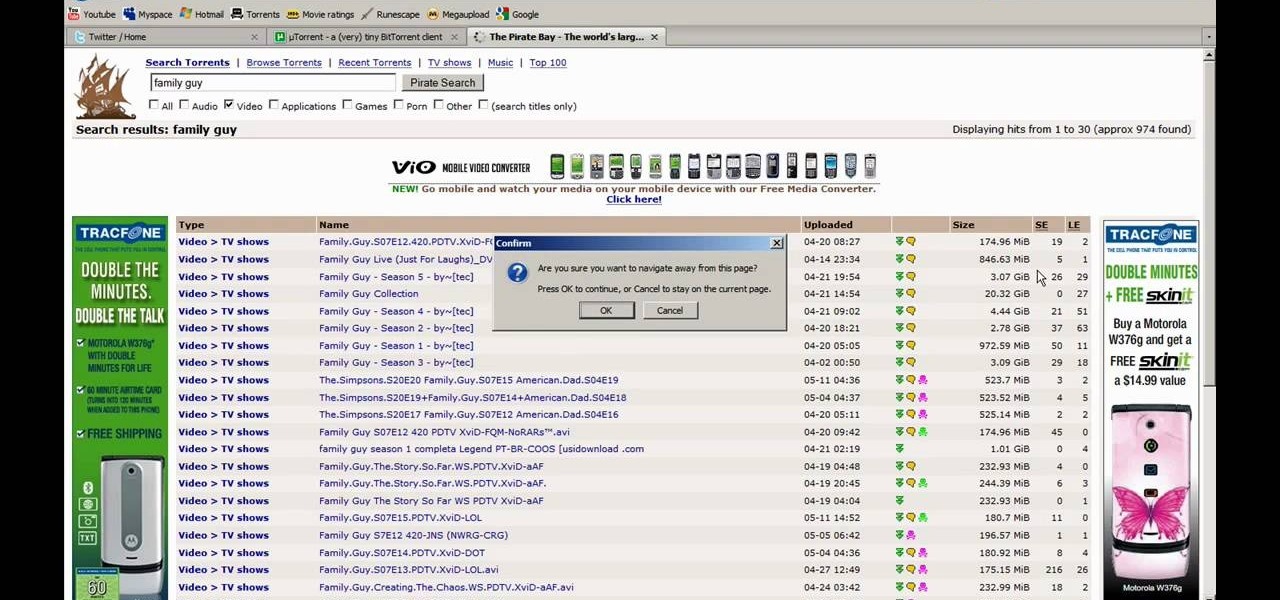
This video tutorial from JdudeTutorials presents how to download a torrent for the first time.To start, open your Internet browser. Browse to utorrent web page.Download and install uTorrent client version, suitable for your operating system (MacOS or Windows).Once you've installed application, browse to The Pirate Bay.This is the largest torrent source in the world.Check Video option under the search bar and type family guy (as an example).Click Enter. A list of torrents connected to family g...

This video tutorial from KaBoom215 presents how to use Xbox 360 Internet browser with NXE update.First you need to turn on your computer and make sure you have Windows Media Center on your Xbox 360 and your computer (preferably using Windows Vista operating system).From your computer, open Internet browser, search for mce browser, choose search result that says Anthony Park Software.Download MCE Browser from this site.Back to your Xbox 360 console connected to your computer, open Windows Medi...

In this demonstration video, learn how to make flash games using My Game Builder. This program will allow you to create your own games for yourself and your friends. The program is free to use at My Game Builder. Once you launch this web page, you will be able to do three things: Play games, browse other users' games, or make games. Under Play Games, you will find different game types as well as featured games. Under the Browse feature, you can see how other people are creating games. Lastly,...

Here Danny Beales shows you how to quickly clear your Firefox cache and cookies. To clear your Firefox cache, do the following: Go to Tools Clear Private Data Select which data you would like to have cleared, and click on Clear Private Data. Your cookies and/or cache has been cleared. Remember to do this from time to time, because it will help speed up your browser's performance as well as keep harmful cookies from tracking your browsing.

This video tells you how to set your default browser to Firefox3.5. In a few simple steps, you can set Firefox as your default browser and also make sure the browser is Firefox whenever you browse. Open Firefox browse- click on Files-Select Tools-Select options-select advanced-you will find System default at the end, just click the option button against". Always check to see if Firefox is the default browser on startup. This option changes your browser to Firefox and also makes sure that alwa...

This video shows you how to easily change the default program associations of any file type. The movie shows you how to change the default program association of a JPEG file, but you can use it with any of the known file types. The first thing you have to do is right-click the desired file, hover your mouse to Open With and wait until a sub-menu appears. There, click Choose Default Program. Then, choose any other program that you want to open that specific file extension by clicking the Brows...

This video, filmed by Douglo95Producings, explains how to delete your internet browsing tracks. It is clearly described and easy to follow, for everyone. The video and sound quality, are very good, giving the viewer an easier to follow step by step guide. He gives answers to the people who ask questions and answers all the things you need to know on this action. He explains how long it will take, and what you are doing very well so the viewer gets an idea on what he is watching. The viewer wo...

Gary Rosenzweig of MacMost teaches us how to best utilize Mac's Safari web browser, and how to, when it's not necessarily immediately intuitive, search through your Safari internet browsing history. Selecting first the History option in your browser, and then Show All, you'll find that, oftentimes, there will be quite a large volume of information presented. Months and months of browsing history is unwieldy and too intricate. The solution, of course, is to use the search bar there will be ava...

The third dimension has finally arrived to internet browsing! Be sure to catch the wave of innovation with this series of tutorials. Initially, we'll be examining the importance of texturing basic 3D objects. Watch as the almost magical effects of texturing in 3ds Max transform a simple cube into a trendy clothes dryer. Polygons are saved, browsing is made speedier, and clients are bound to be happy. Next stop, bring it into Papervision3D! If you wish to learn about using 3D elements on the i...

If you prefer to use Google or another search engine for everyday browsing in Safari but would also like a more secure browsing experience for all your secret searches, there's a simple way to switch between them quickly while also adding additional layers of security on top of your already clandestine browsing.

Mozilla helped get the ball rolling with WebVR, but support for the technology has been notably absent in Google Chrome until recently. Now, the latest Chromium developer build offers limited support.

Reddit's overall design has stayed relatively unchanged for as long as I can remember. It's easy to use and is as popular as ever, so why mess with a good thing, right? Well, everyone's different, and if you're looking for ways to beef up your Reddit experience, try out the Chrome extension SHINE.

If you ever wondered how you could make your internet web browsing faster, then this video will give you a crucial tip. The loading speed of web pages and web sites is greatly influenced by the type of web browser you are using. The narrator in this video suggests that you search for other types of web browsers besides Internet Explorer or AOL. The main web browser that is advocated by narrator in this video is Firefox. He explains how Firefox is able to load pages faster than Internet Explor...

So, you've downloaded Boxee... Experience TV in a brand new way! This video will help you get started.

The HP TouchPad is a webOS tablet capable of displaying media, browsing and connecting to the web, downloading and accessing apps, and more. This guide walks you through the process of configuring a number of settings on the device. Learn how to adjust the time, location services (GPS), screen lock, privacy features, and more.

All new Apple Macs are NOT coming with Adobe's Flash plug-in pre-installed, meaning you'll need to do it yourself to get the most out of your internet browsing experience.

Block Facebook scripts on sites that you visit with Safari, Chrome and Firefox by installing an add-on called Facebook Blocker. This removes the "Like" buttons, "Recommended" lists and prevents Facebook scripts from tracking your browsing history. Veronica from Tekzilla Daily demonstrates the features of this new add-on.

Did you get the latest Firefox browser? If you're a tab addict, you know how much memory all those tabs can hog. Enter BarTab, which will help speed up your web browsing experience, and still allow you to keep as many tabs open on your Firefox browser as you wish.

In this video tutorial, we learn how to install, delete and browse OpenType and TrueType fonts on a MS Windows 7 PC through use of the Windows Font Manager, which can be found in your system's Control Panel. For all of the details, watch this home-computing how-to.

Learn how to browse and play voice memos you've recorded on a BlackBerry phone running version 5 of the BlackBerry OS. This clip will show you how it's done. Whether you're the proud owner of a BlackBerry smartphone or are merely considering picking one up, you're sure to be well served by this video guide. For detailed information, including step-by-step instructions, take a look.

Learn how to access and display digital images (pictures you've taken, for example) on a BlackBerry phone running version 5 of the BlackBerry OS. This clip will show you how it's done. Whether you're the proud owner of a BlackBerry smartphone or are merely considering picking one up, you're sure to be well served by this video guide. For detailed information, including step-by-step instructions, take a look.

Reading eBooks on your iPad is one of the many reasons people purchase them, but it can get quite pricey. Once you've bought the device, you then have to buy each book separately, which can really add up.

Cookies serve their purpose in Internet Explorer 7. They let the browser know which sites you have visited so you don't have to get security prompts every time you back to them. However, they can also slow down your browser, which can be frustrating. This video will show you how to delete cookies in Internet Explorer and browse faster.

When you add accurate information about each song, it'll be much easier to browse and find songs in your library. Choose a song, go to the file menu, and click "Get info." You can even add comments of your own to a song's information. These are great tools you can use to organize your music.

The iTunes music store puts a library of best-selling books at your fingertips. In the music store, just click "Audiobooks" and browse.

When you click a link from Google search, the link itself turns purple to let you know you've already visited this page. But let's say you're searching for something similar a few weeks from now and you see one of these purple links—you'll probably think to yourself, "What was I reading about on that site?"—and if you don't remember, you'll end up clicking the link again. And if you're a frequent Reddit user, you know this pain all too well.

Once you've been browsing for a while on your BlackBerry smartphone you're going to want to clear the cache to make sure things keep humming along smoothly. This simple how-to by AT&T shows you what you need to dump those temporary internet files.

With the awesome web browsing capabilities on the new Samsung Galaxy Tab, you're going to want to get on the web. This video will show you how to connect to the internet directly through your closest Wi-Fi. It's easy with the Android OS, so get ready to surf the web!

In this clip, you'll learn (a) what a cookie is and (b) how to view and just your cookie storage settings on an Apple computer running Mac OS X. For more information, including detailed, step-by-step instructions, and to get started better managing cookies on your own Mac, watch this home-computing how-to.

Even if you don't know what CAPTCHA stands for, you've more than likely run into them while browsing the Internet. It is actually a test to differentiate between humans and computers. In this clip from the folks at Butterscotch, you'll learn how to respond to CAPTCHA challenges when, for example, signing up for a website. For more information, including detailed, step-by-step instructions, and to get started asserting your own humanity, watch this home-computing how-to.

Just a really quick overview of Googles new browser, Chrome, and some of its features. you can get it at Google.com/chrome This goes over Opera, Firefox and Safari differences. Chrome automatically adds favorites to your tab. The incognito setting lets you browse in a porn-mode without any cookies, history or cache clearing.

Two tweaks (one for Firefox and one for Internet Explorer) to speed up your web browsing.

Tutorial on how to use a proxy to hide your IP address when surfing the web. This tutorial covers use with the Firefox browser although Internet Explorer (IE) is exceptionally similar.

In this tutorial, we learn how to use Wiiflow USB Loader. First, go to the homebrew channel and then click on the wiiflow usb loader. After this, you will see a bunch of games for you to choose from. Browse through these until you see one you like, then select it. You can click the arrows to browse between different games and look at the covers of them. After you find one that you like you can play it right away from your PC. To change your settings, go to the lower left hand corner and chang...

In this video, we learn how to clear browser cookies and cache in Internet Explorer 6. First, log onto Internet Explorer, then click on the tools menu. After this, click internet options, then go to the general tab. Next, click the delete button underneath browsing history, then select "delete files". A warning box will now pop up, click "yes" and your browsing history will be deleted. To delete your cookies, click on the button for "delete cookies", then click "yes". After this, your cookies...