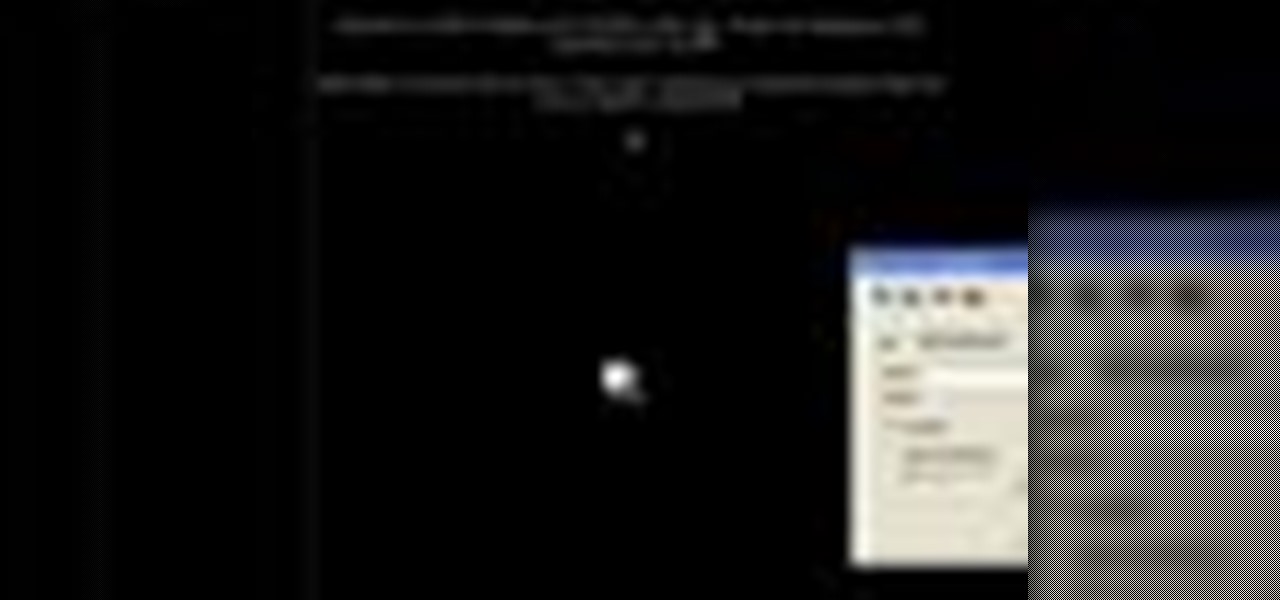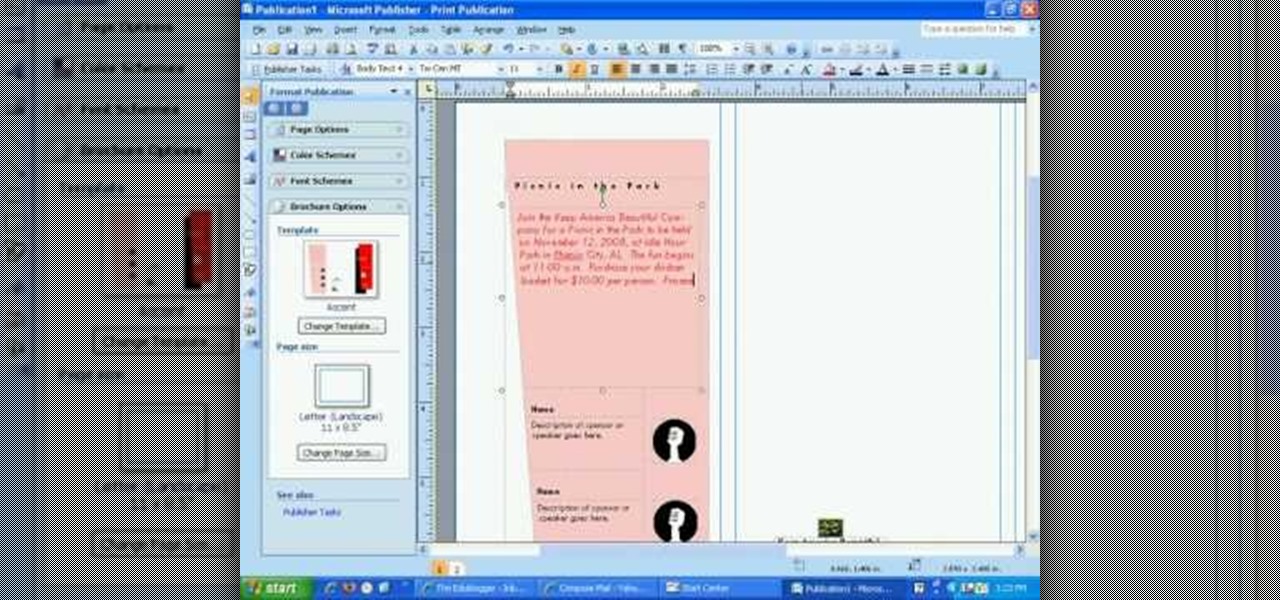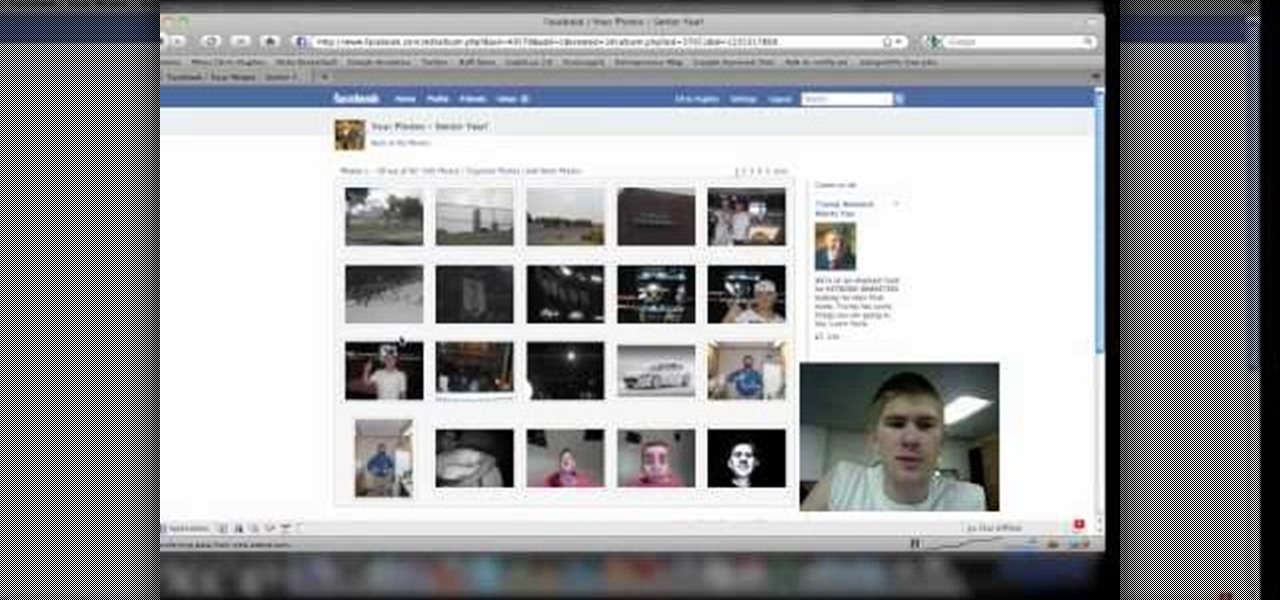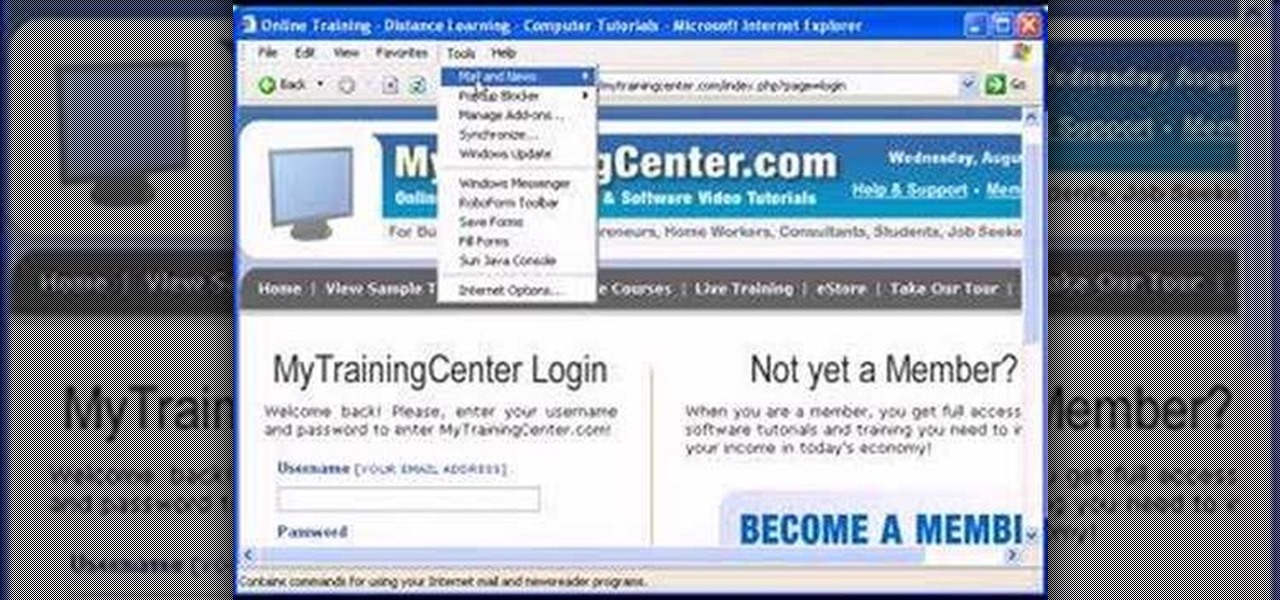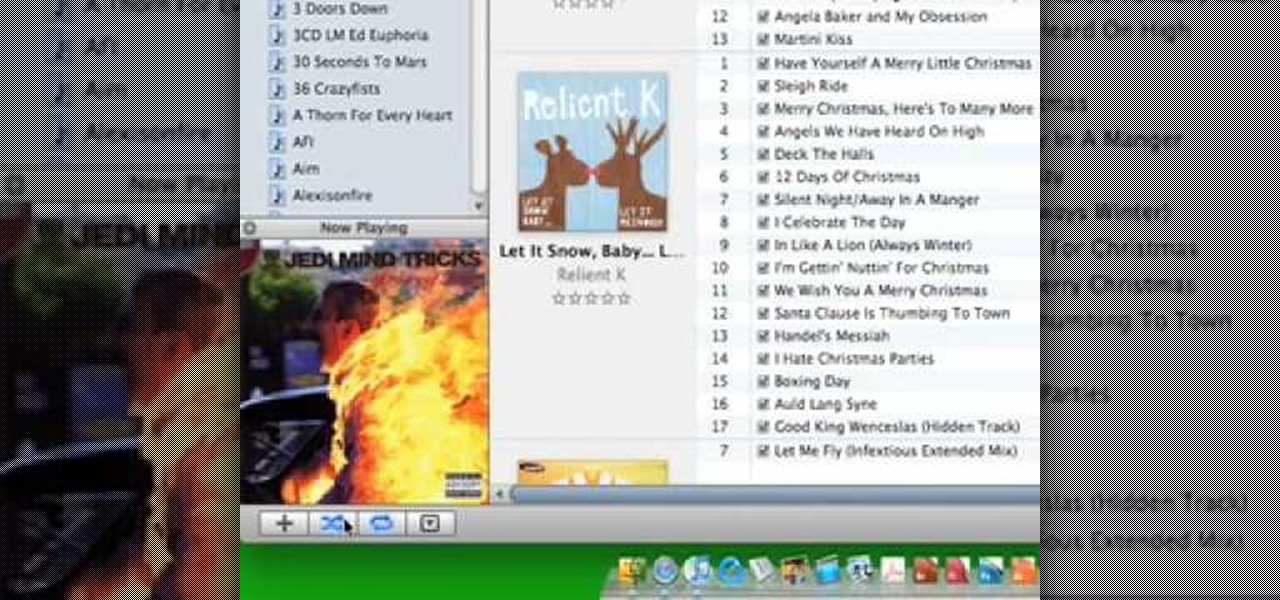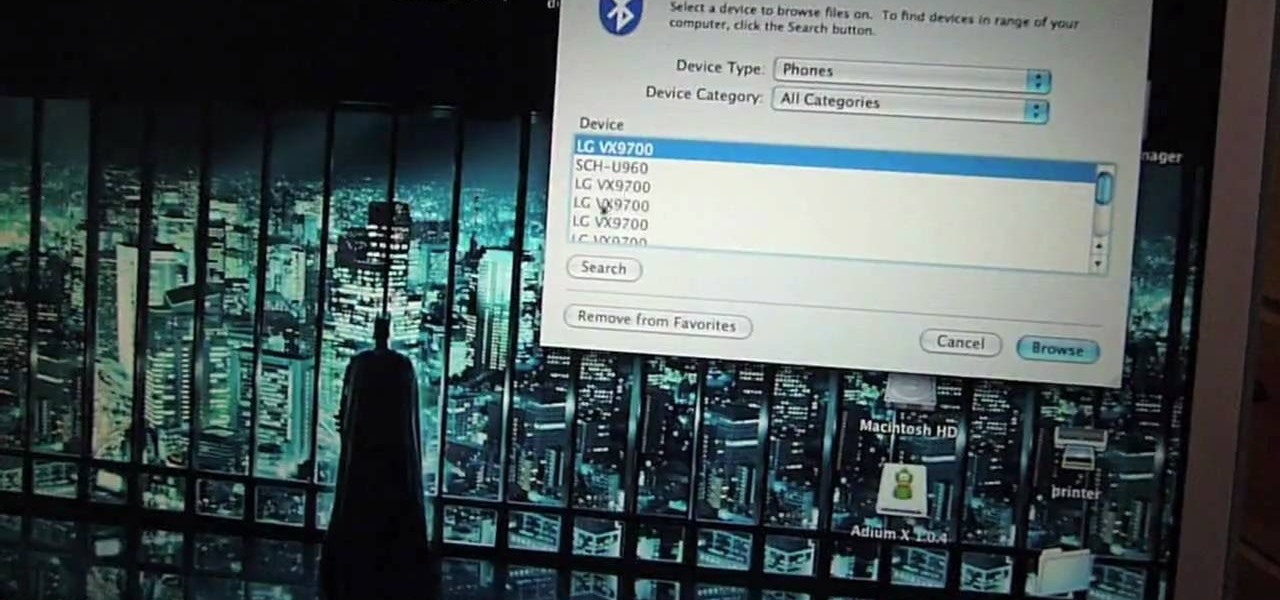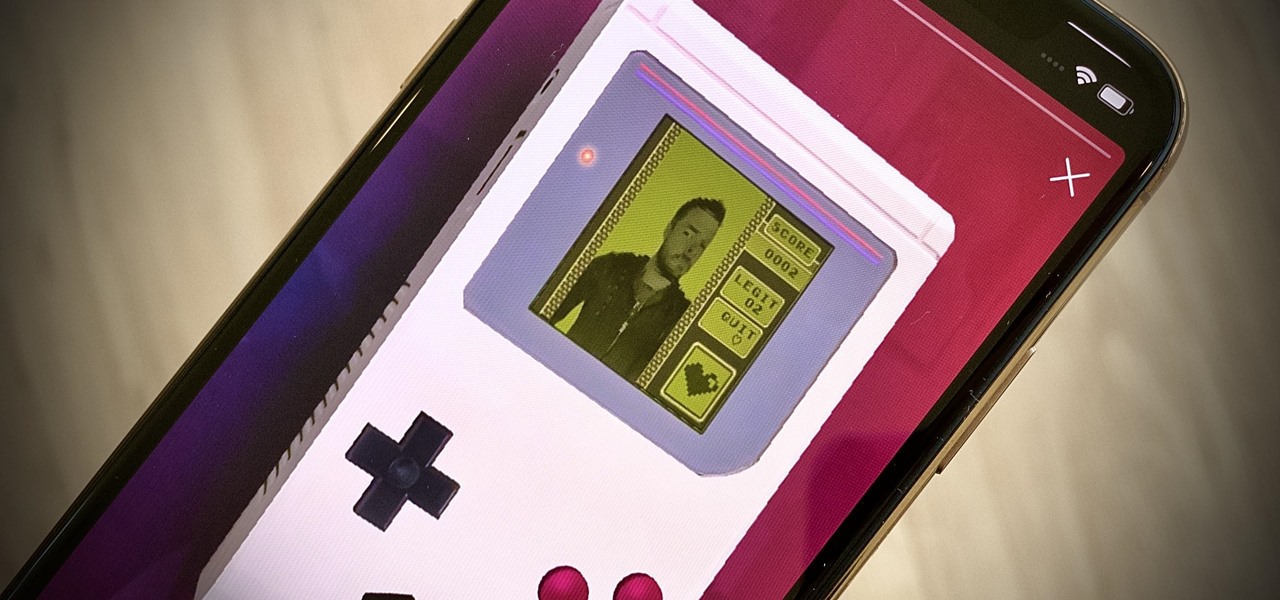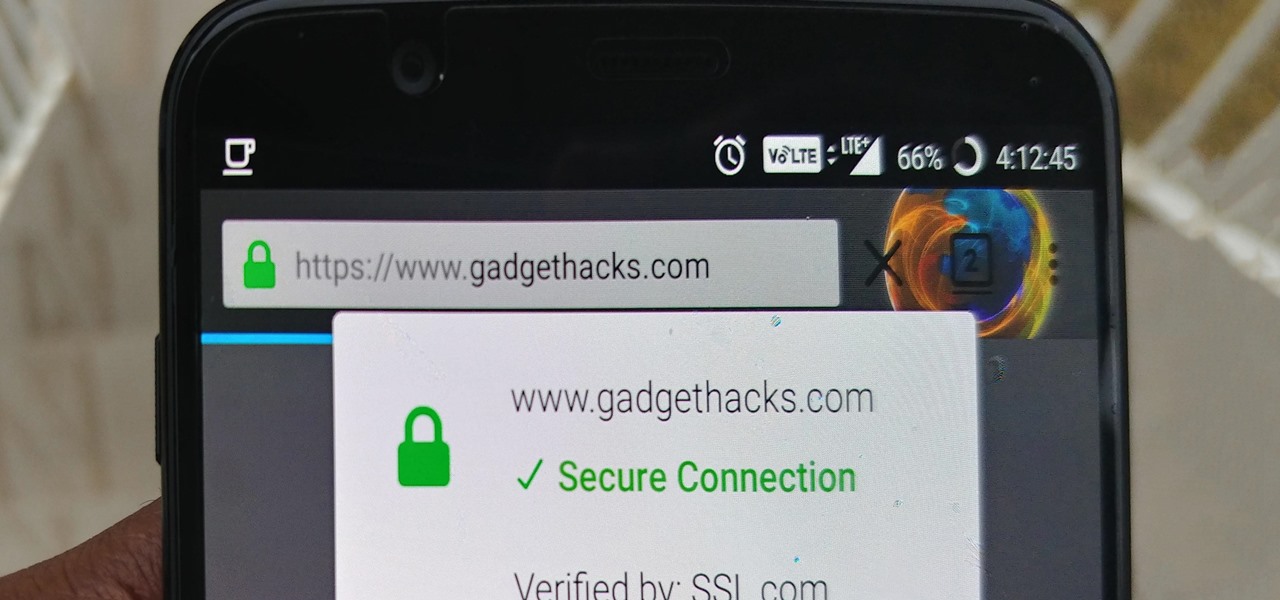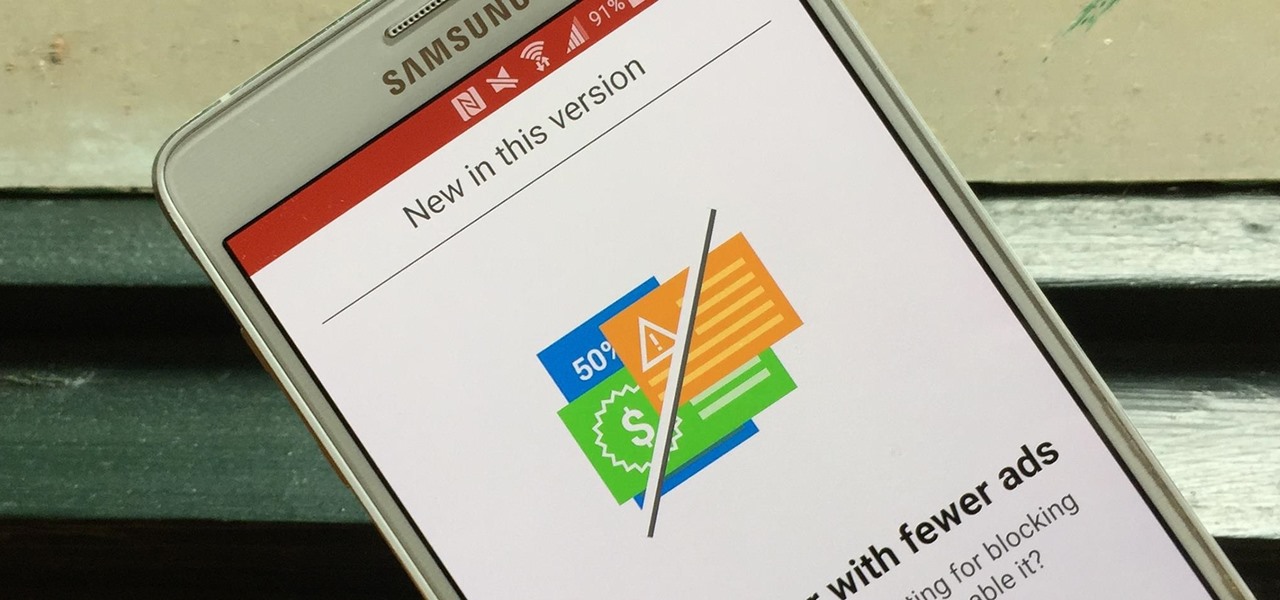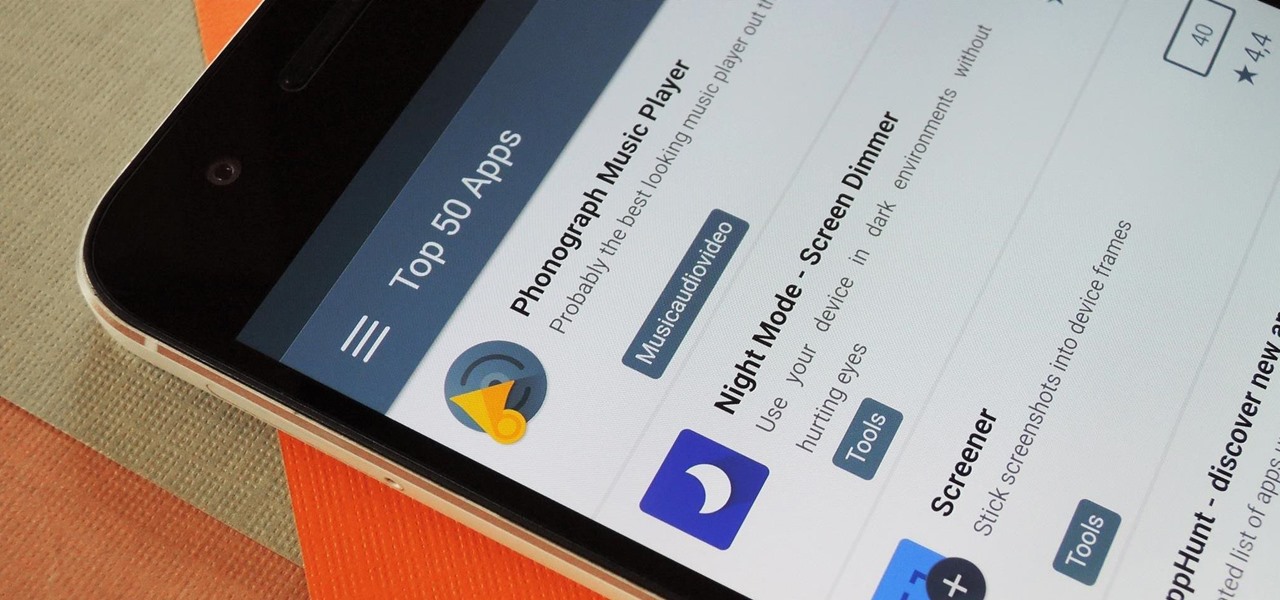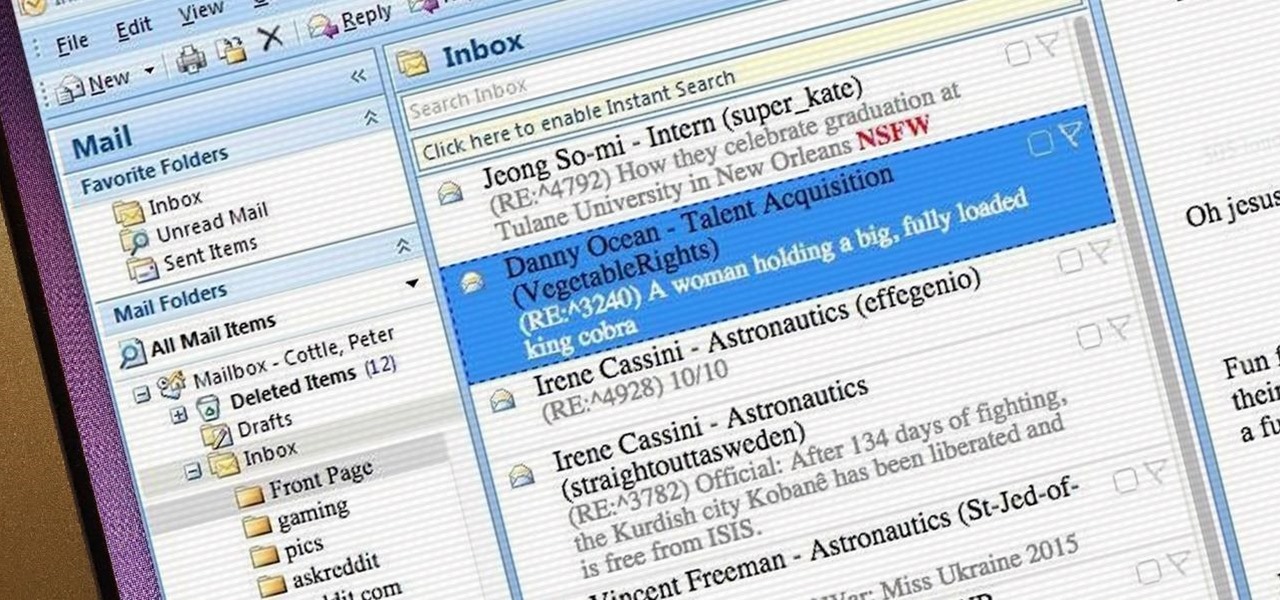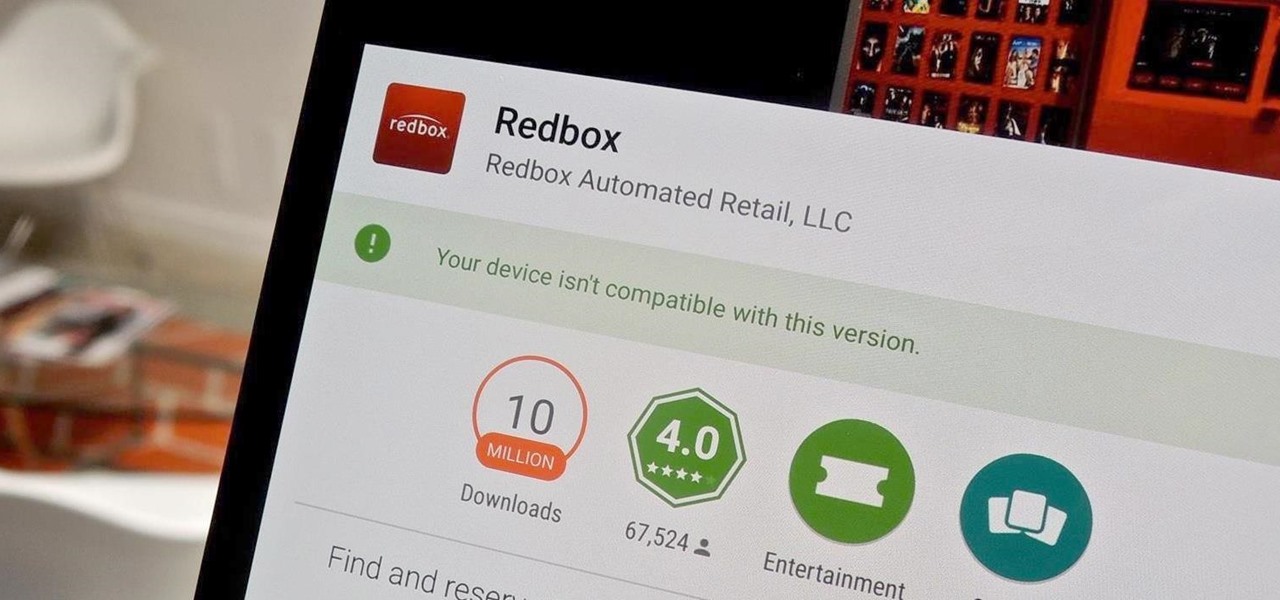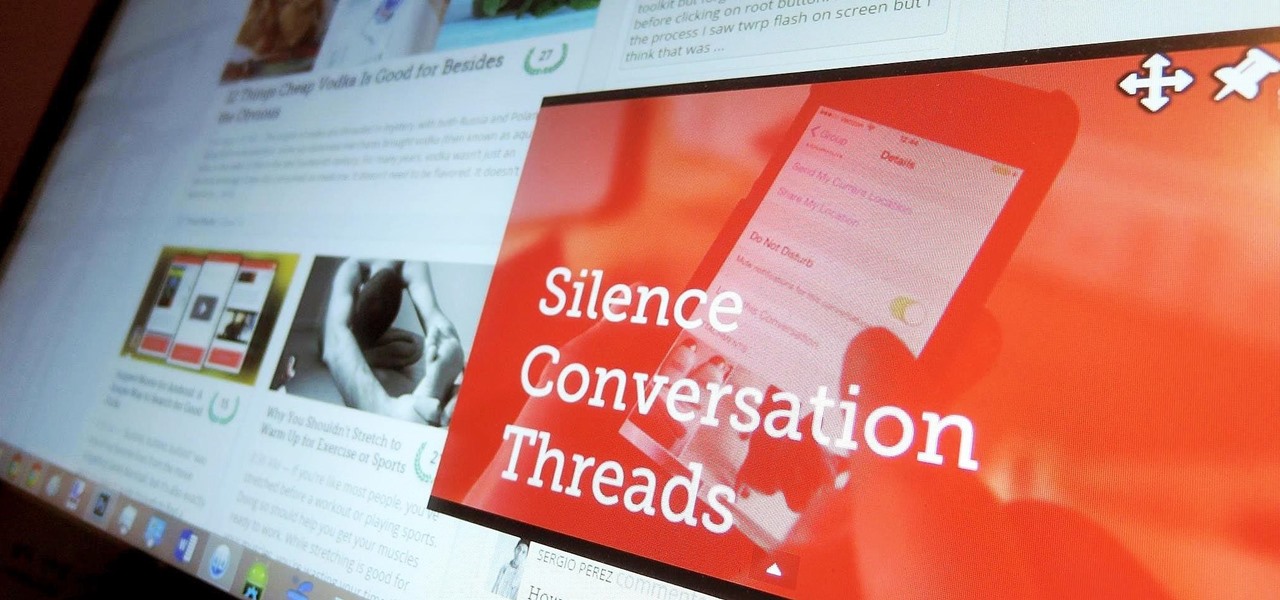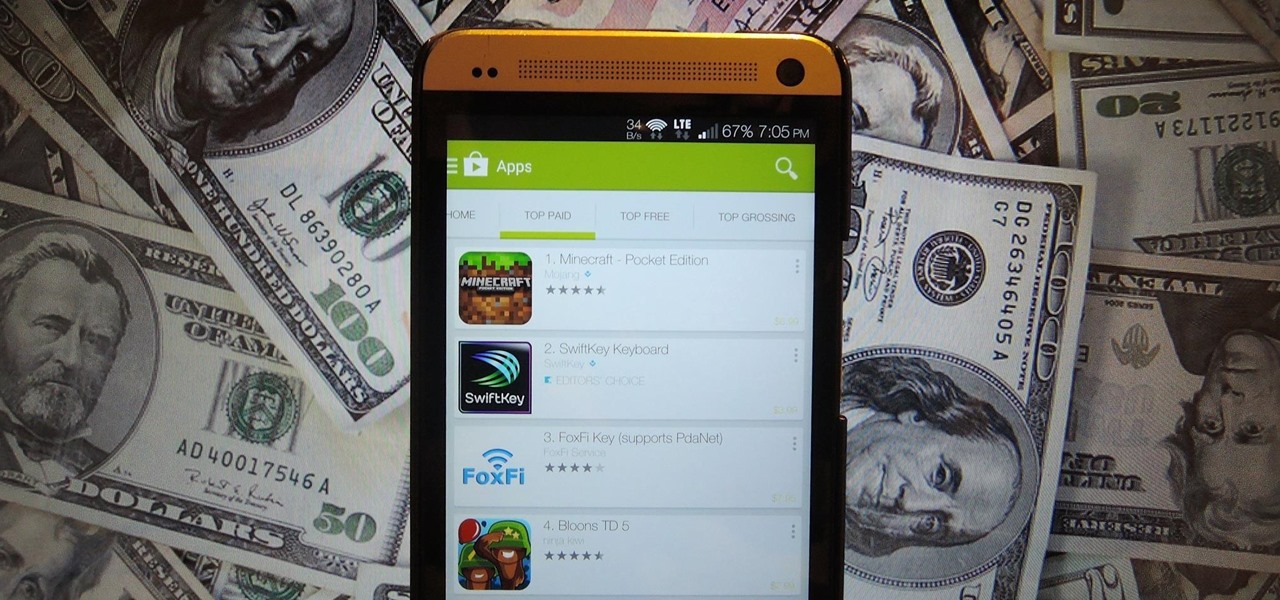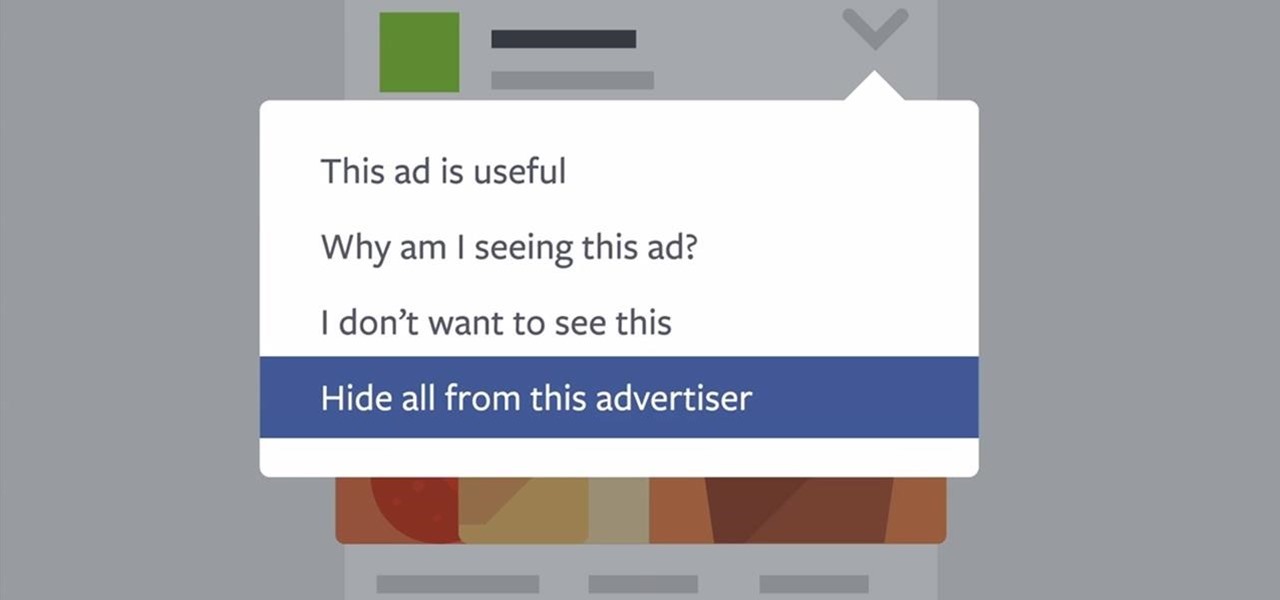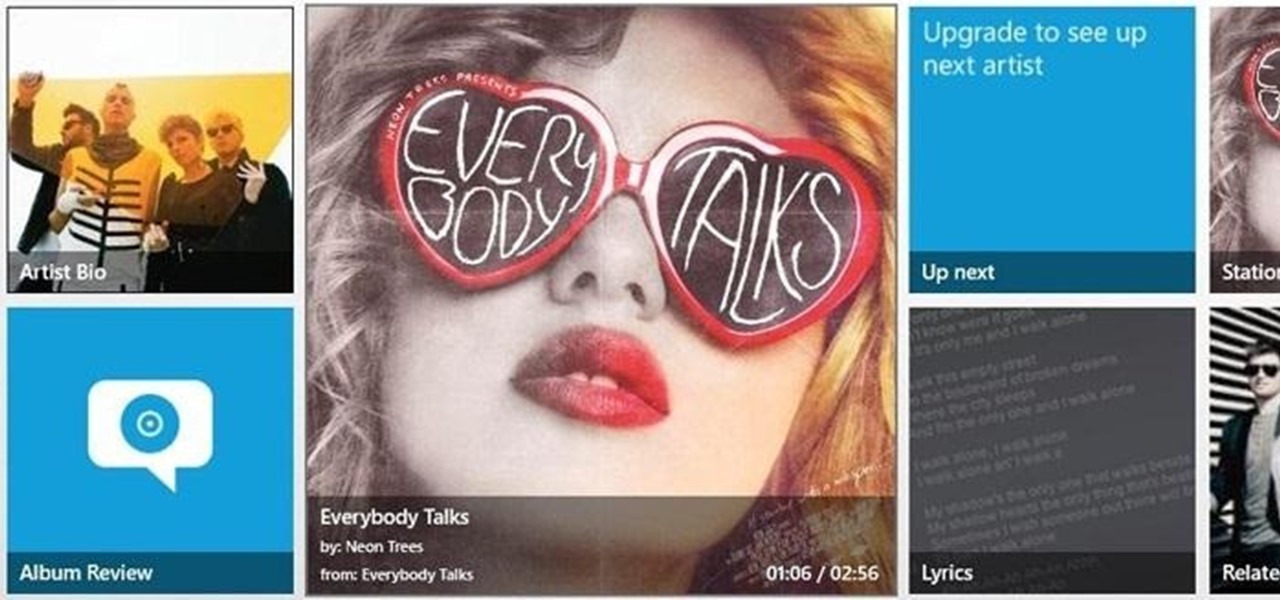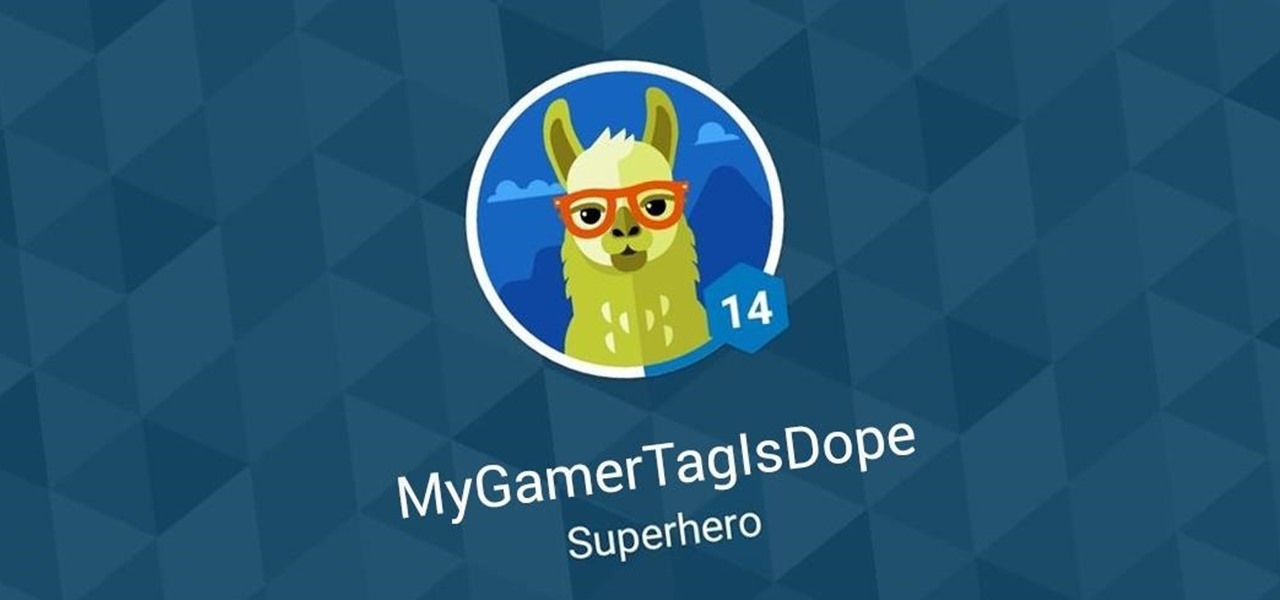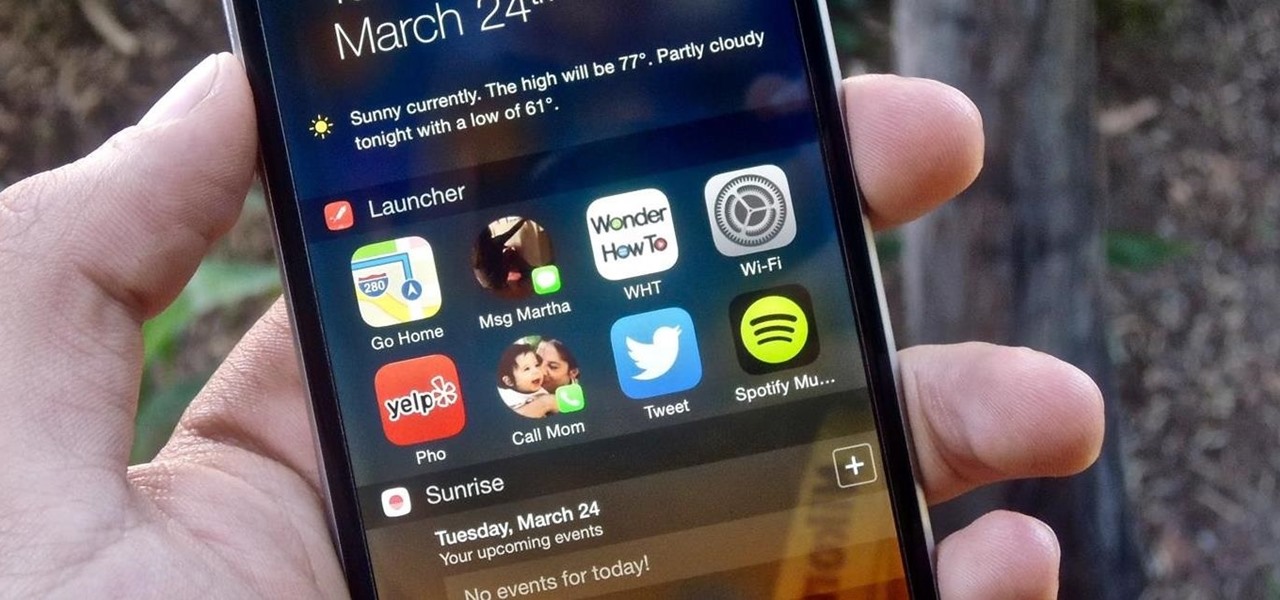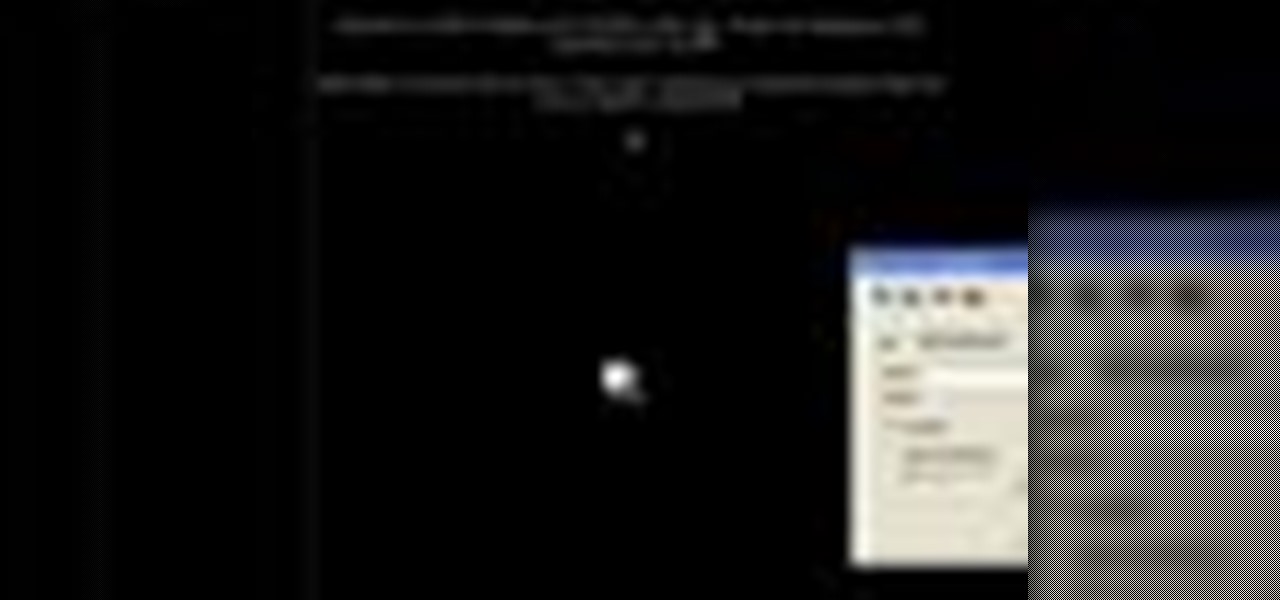
In this video the instructor shows how to insert a quick time video into your web page. To do this, first create a text box. It is always good to create a text box first and then insert your movie or flash object or any other media into it because it gives you more control of your object regarding its placement, rapping, and other things by containing it in that box. Now select the Quick Time object and browse to your movie and place it in the box. Now re-size the box to a required size for t...

In this video the instructor shows you how to mount ISO images. You can use your ISO images of CD or DVD with out burning them on to real disks. Using this you can play a DVD with out a DVD player. Use DVD shrink to extract the copy of ISO image from your DVD. Go to internet and install Daemon tools lite program. After installing you will see an icon in the tray which says daemon tools. Right click on it and select the Virtual Devices option for the menu. Inside it select the virtual drive yo...

This video is a step by step guide to clear cache for Internet Explorer version 7.0. On your Internet Explorer browser version 7.0, go to tools. Click Internet options. Go to general tab, then click browsing history and hit delete. Window will pop up. Click delete on temporary files and click yes to confirm. Click delete on cookies and click yes to confirm. Click delete on history and click yes to confirm. Click x to close the window and the current Internet Explorer window. Pull up a new Int...

Steps to clear the cache on Firefox and delete unnecessary temporary files from your computer. In your Firefox browser go to TOOLS. Click on OPTIONS. Then go to PRIVACY tab. Click on PRIVATE DATA section and click on SETTINGS. Now you can clear the following items: browsing history, download history, saved form information, cache, cookies, saved passwords, authenticated sessions. Check what you'd like to remove, specially the cache option. Mow click on OK button. click on CLEAR NOW and click ...

George3694 will show you how to jailbreak an iPhone or iPod touch firmware 3.0. This will work on the iPod touch first and second generation, the iPhone original and 3GS. Download Red snow software from the link provided. Click on browse download firmware and put it on your desktop. Next upload the firmware to your device. Install both features, make sure your device is plugged in and turned off. Follow the instructions and put device in DF mode. Just wait as the software loads to your machine.

Firefox is the web browser which has many features and the Firefox Download Folder is one of those features. The following steps will tell you how to change the location of the Firefox Download Folder.

Syncing Twitter with Facebook is what we learn to do today. Go to your left hand corner and click applications. Go to browse more application and type in Twitter sync. It will pull up the application. Click on that. Go to tweet sync on Facebook and then become a fan. Then you will go to application. There are some nice options so you're not swamped with tweets. Now click on if you have a private Twitter account and enter your Twitter id. Now whatever you tweet or Twitter will automatically be...

This video shows you how to make a brochure using Microsoft Publisher. To create a brochure first you will need to choose the brochure template in Publisher, in this case the presenter chooses the event brochure. You can then customize the template by changing the default text, which the video shows you how to do by highlighting and deleting. It also shows you how to move to page 2 and change the text there. You can also change the default pictures by choosing the picture to replace and brows...

Are you new to the social networking scene? Struggling to figure out how to upload your photos to Facebook? This easy step by step tutorial will show you the exact steps that you need to take to upload your photos to your Facebook page. Before watching the video you will need to upload your pictures to your computer so that you can browse through them and then choose the ones that you want. You can also learn how to "tag" other people in your photos and link the picture to their Facebook acco...

This video shows you how to easily copy data to and from your Motorola Droid. The first step is to connect your Motorola Droid to PC, using the data cable. Now, simply drag down the bar in the upper side of the screen and select USB Connected. Then, click on Mount in the popped up window. This will allow your PC to see the SD Card in your Motorola Droid and browse through it. Now, open My Computer, in your PC and open the Removable Disk that appeared. Easily click and drag or copy-paste the f...

This video is about understanding and deleting cookies in Internet Explorer. Cookies store bits and pieces of personal information concerning your web browsing habits. In essence, you can be spied on by others through cookies. Cookies should be deleted often - daily, weekly or twice weekly. Go to the Internet toolbar and select "Tools", "Internet Option". In this screen, you will see "Temporary Files". Choose delete cookies. Delete all cookies. Press "ok". All the cookies will be deleted. Rem...

This video will show you exactly how to download and install Firefox extensions or add-ons. First open Firefox and click on tools, then add-ons. You can either search or browse for add-ons. After selecting an add-on that you would like to add, click the Restart Firefox button and it will be installed. Just watch the video for step-by-step instructions. Follow along it's easy. This tutorial uses AdBlock Plus as an example.

In this beginners video, the instructor shows how to use iTunes. Many people find it hard to use iTunes software. When you launch iTunes for the first time, it opens in window mode and, in the center, it categorizes your music according to genre and shows a cover view of the songs present. There are three basic views available in the iTunes window; you can set it to list mode, category mode, or scrolling artwork mode. The instructor shows each of the views within the iTunes application as wel...

This user-friendly video shows you how to transfer media files via bluetooth to and from your Mac and cell phone. First you must pair your Mac to your phone. This video tells you exactly how to do this, even if you don't have bluetooth on. You must put both devices in discovery mode. To pair it, you have to put a set of numbers your Mac gives you for ur phone. Click continue. Now browse devices and pick your phone. Pick what you would like to transfer over to your Mac. Save it on Mac. Open th...

Learn how to browse the Internet at work and get away with it. Load Excel (Any version will do). Click on the Data tab. Click 'Import External Data'. Click 'New Web Query'. Once the window has loaded, click through the prompts, selecting Yes. When the window has loaded completely, go to your favorite website in any browser you want. For this example, Twitter is used. Go to the RSS Feed and copy the link that appears at the top. Paste the link into Excel and click the Import button. Accept any...

Change the sound on your PC in Windows Vista with this video tutorial. In Windows Vista, left click on desktop. Go to "Personal Modes" and select "Sounds". Click "Test" button in the Sound's tab window to hear sounds for different actions. To replace a sound: place the sounds, in a .WAV format only, in a folder on your C: Drive. Select sound to be replaced in Sound's tab and click “Browse” to find the file you are replacing the current one with. Click "Ok" when done to complete change.

An Adobe Flash preloader screen is something anyone who has browsed a website is familiar with: It's that "Loading" bar that you encounter before a Flash-heavy site pops up. Sometimes all you see is a simple "Loading" bar, and other times it's much more interactive and interesting (like an hourglass where the sand drops down until you get to 100% page loaded).

Web browsers such as Windows Internet Explorer 7 have become an important part of the computing experience for business and home users around the world. With the popularity of web browsers for accessing information, running programs, and even accessing corporate resources, the browser has become a target for viruses, malware, and phishing schemes that present real dangers to Internet users. Microsoft Internet Explorer 7 has several new features that make using the web easier and safer than ev...

Shows how the BMW HD Radio & iPod Kit Integration Kit by DICE functions and is used. (This kit works for most 1996 and newer BMW's). This video demonstrates: Controlling your HD Radio in your BMW, setting presets and browsing presets.

There are so many things in place that make browsing the internet difficult. From geographical walls to malicious software and spying — there's a lot to consider any time you do the most basic of functions online. VPN.asia: 10-Year Subscription is a VPN that can streamline your security process and make browsing the web so much easier, and right now, it's on sale for just $79.99.

When watching stories in your Instagram feed, there's a high probability that you'll come across an AR filter that you'll want to try out for yourself. A quick browse and search in the Effect Gallery will bring up nothing in most cases. But all of that unproductive work isn't necessary because there's a faster and simpler way to get the AR effect in Instagram Stories, and it works all of the time.

When you think about your Apple Watch, what comes to mind? Fitness tracking? Replying to texts? There are a lot of things Apple Watch is good for, but social media doesn't appear to be one of them based on the App Store. If that's your perception, however, it's time for a reality check because you can start browsing Twitter and Reddit on your Apple Watch right now.

Unlike many browsers, Firefox gives a lot of control to the user. By default, Firefox does a great job of balancing security and performance. However, within the app's settings, you can modify options to shift this balance in one direction or another. For those looking to shift it toward security, here are few suggestions.

Mozilla's Firefox has always been a highly praised internet browser. Since it's open-source, users know what they're getting without any secrecy. It's got plenty of features that are unmatched by any of its competitors on mobile. However, speed and performance have always been a pain point for Firefox, but Mozilla went back to the drawing board to solve this problem with the release of Firefox Quantum.

Opera's web browser for Android, Opera Mini, now comes with integrated ad-blocking technology for a less cluttered browsing experience. More importantly, it decreases the amount of data being loaded, which Opera claims increases webpage loading times by 40 percent. This is in addition to the 90 percent data reduction from Opera Mini's compression technology.

More often than not, when you find an app that offers a particular functionality, there are ten other apps on the Google Play Store that offer virtually the same features. But the reason we choose one app over the alternatives is mainly due to one thing—a preference for the user interface of the app we ultimately install.

During class or while at work, it can take an immense amount of self-control to resist navigating over to Reddit. The link-aggregator and meme-warehouse makes it too easy to kill time... most of which you should be spending on various other tasks.

Sitting at home alone on Friday night, I'm often in the mood to watch something more recent than the offerings on Netflix, Hulu, or Amazon Prime Video. And since the demise of video rental stores, that leaves me with browsing through the Redbox catalogue, then strolling down to the nearest 7-Eleven to pick up my movie.

Whether I'm writing up something online, playing games in Chrome, or just browsing the annals of the Internet, I always like to keep a tab open for YouTube so I can listen to interviews, trailers, and music videos at the same time. But a tab can get lost, and it's not easy to "watch" if I don't have a second display to utilize—even with snapping windows.

The Billboard Charts have been a measurement of commercial success for pop songs since roughly the time that radios became a household item. In its modern form, Billboard ranks the sales and performance of all singles with its "Hot 100" chart, as well as many other genre-specific rankings.

If browsing speed is important to you—and it should be—you'll probably be interested to know that there are ten simple flag modifications you can make in Google Chrome in order to achieve the fastest browsing speed possible.

For some, there's nothing more thrilling than carrying an armful of bags while wandering the mall; for others, there's nothing more annoying. No matter what category of shopper you fit into, the truth is that you aren't always in control of what you buy.

Tricking out your phone is nice, but there's nothing better than saving money in the process. Google Play is full of apps that offer great functionality, but some of them are not always cheap, and that's why AppSales was made. AppSales is an app browser that lists apps that are currently on sale, and can also keep track of those you are interested in buying in case the price drops.

Facebook wants to take your browsing history and sell it to advertisers. Video: .

Everyone listens to music. I've got over 3,000 songs in my iTunes library, but am always looking for more, and I'm sure you are too. You can never have enough tunes to rock out to, right? If you're using Windows 8 like I currently am, these are some of the best apps in the Windows Store right now that will help you find new jams for your collection.

I use Google Chrome every day for my browsing needs, and I had no idea they were hiding something from me. So, I was pretty surprised to see that Chrome has an entire hidden experimental add-ons section. There are add-ons that work for Mac, Windows, Linux, and Chrome OS, so there's something for everybody.

We all know the real reason why Facebook was created. No matter what Mark Zuckerberg says, or how many commercials about chairs the company makes, it all comes down to one thing—boobies.

For generations, parents have been struggling to come up with innovative ways to get their kids to eat their vegetables. They'll cut them into fun shapes, bake them in cheese, batter, and deep-fry them.

Android's Google Play Games app has let you track your feats and accomplishments in the games you play for quite a while now, but for some, the immersion experience might be broken after you finish dominating a game only to see your regular-ass name from your Google account on the leaderboard.

An app called Launcher was released for iOS 8 last September that let users open any installed app directly from a widget in the Notification Center pull-down. For some reason, Apple didn't take too kindly to this and banned Launcher from the iOS App Store just a few days after its release.