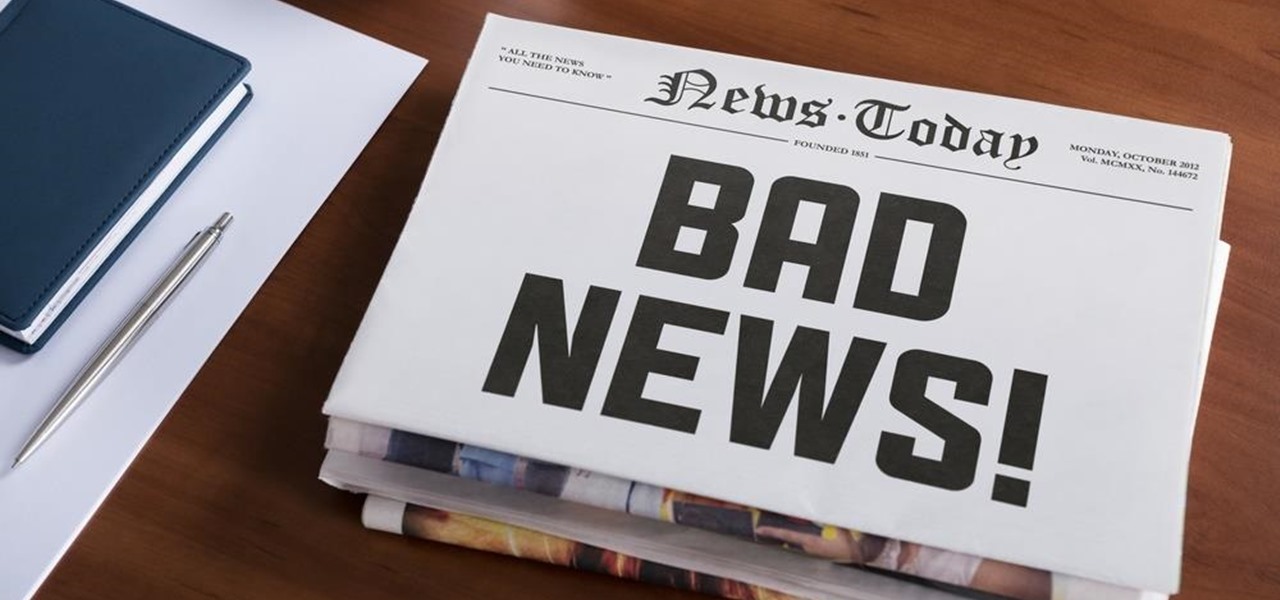
How To: Reframe "But" to Share Criticism More Kindly
There's perhaps no statement more classic (and more annoying) than the "but" sentence. We've all heard it before: "I love you, but..."

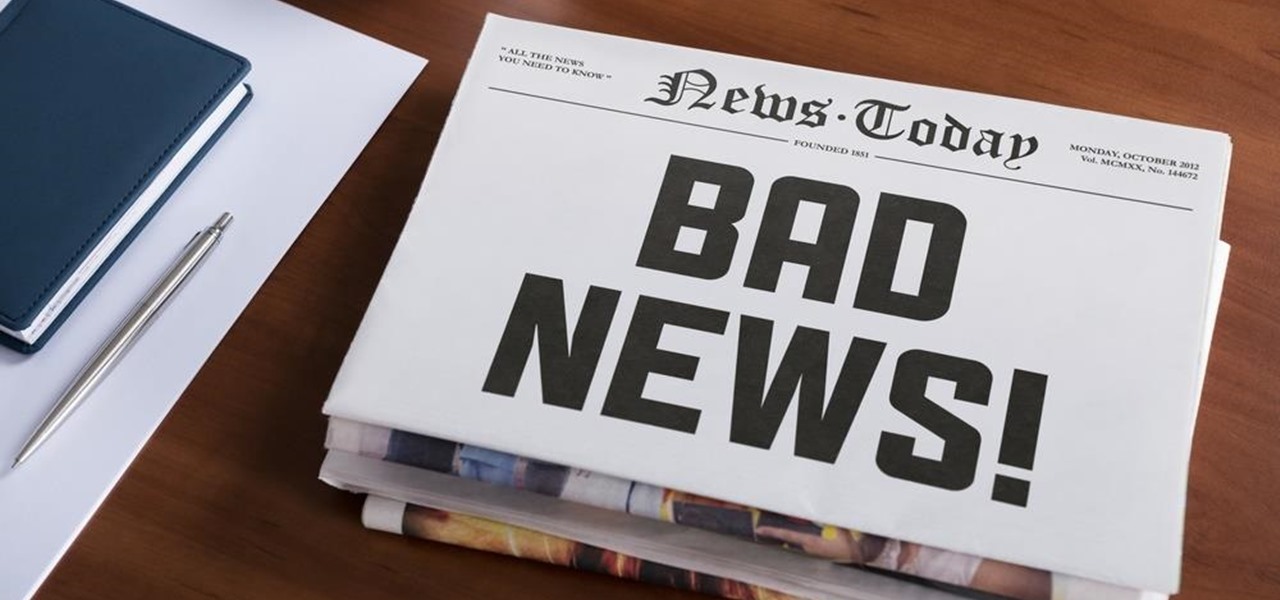
There's perhaps no statement more classic (and more annoying) than the "but" sentence. We've all heard it before: "I love you, but..."
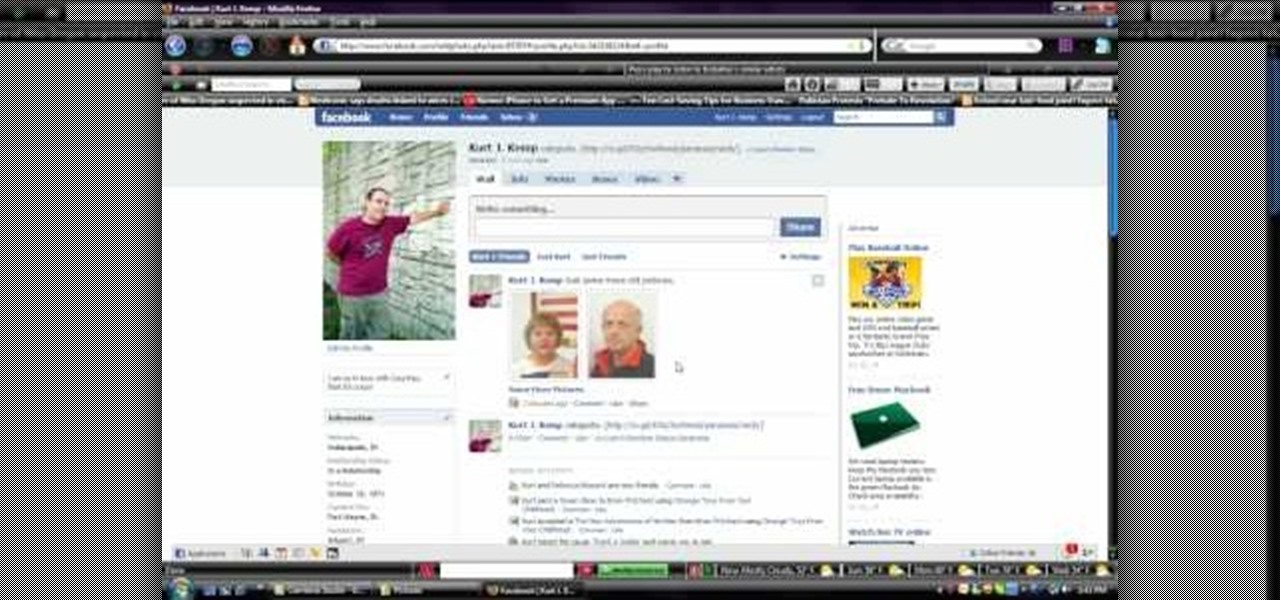
In this video, we learn how to upload pictures and set a profile picture onto Facebook. First, you will need to locate the pictures you want to use on your computer. After this, log into your Facebook account and click on your profile, then the tab that says photos. Now you will be on a new screen where you can browse your computer to find the photos you want to upload. After you click on all these, click the "upload" link and then wait for the photos to load. After this, you will be able to ...
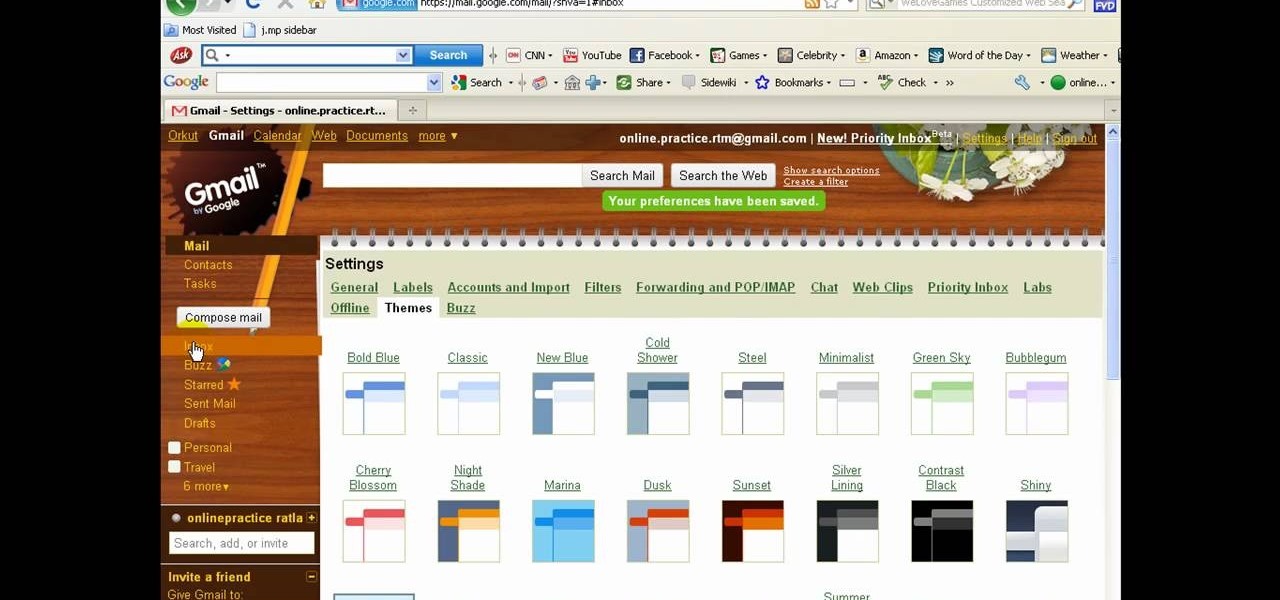
There a ways to personalize your Gmail experience, and one of those is picking personalized Gmail themes which make emailing funner. But if you're not sure what kind of theme you want to use from all the available Gmail theme choices, there's an option called "Random" which provides you a random theme based on your geographical location, and will change when in a different location.

Gmail is constantly being updated with new features every time you take a look, and one of the most convenient updated feature is the ability to drag and drop files directly into the e-mail that you're composing to attach them. No more having to browse through endless menus trying to find the folder containing the file that you want. If you already have the file in front of you, all you have to do is just grab it and drop it right onto the e-mail you're composing and you're in business!

If you're like us, then after a long day working at the computer, coming home to browse the web on the computer, and then checking our Blackberries and updating our Twitters, you're feeling exhausted but can't seem to wind down enough to fall asleep.
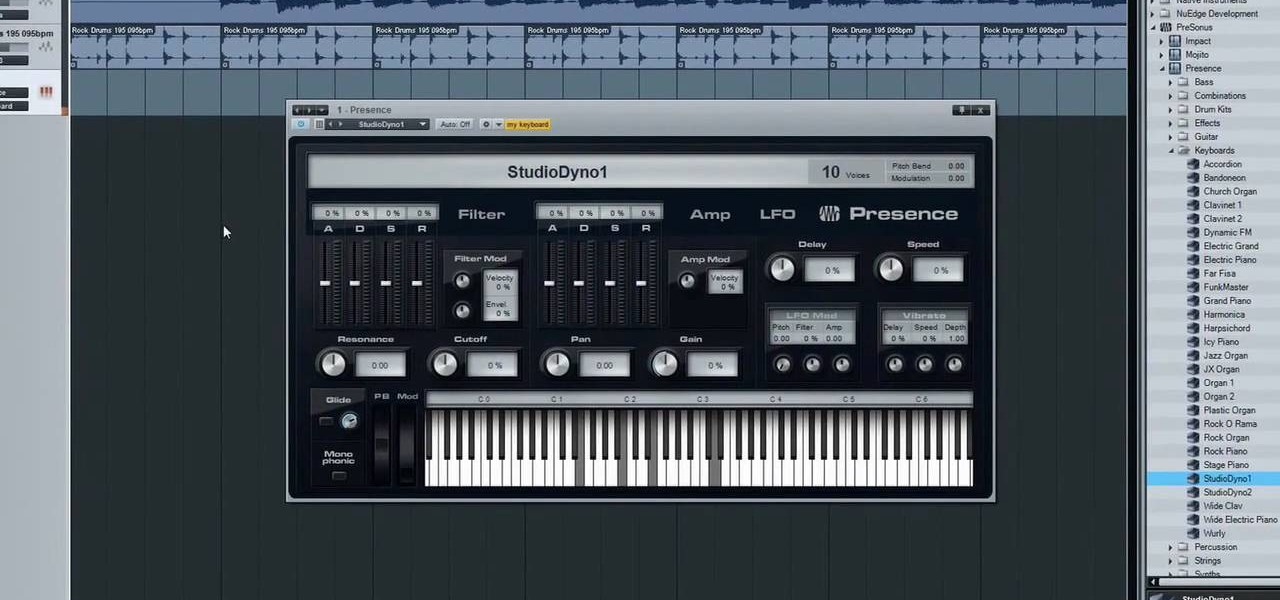
You can play and record a virtual instrument using studio one. You can also add new part to any song you want.
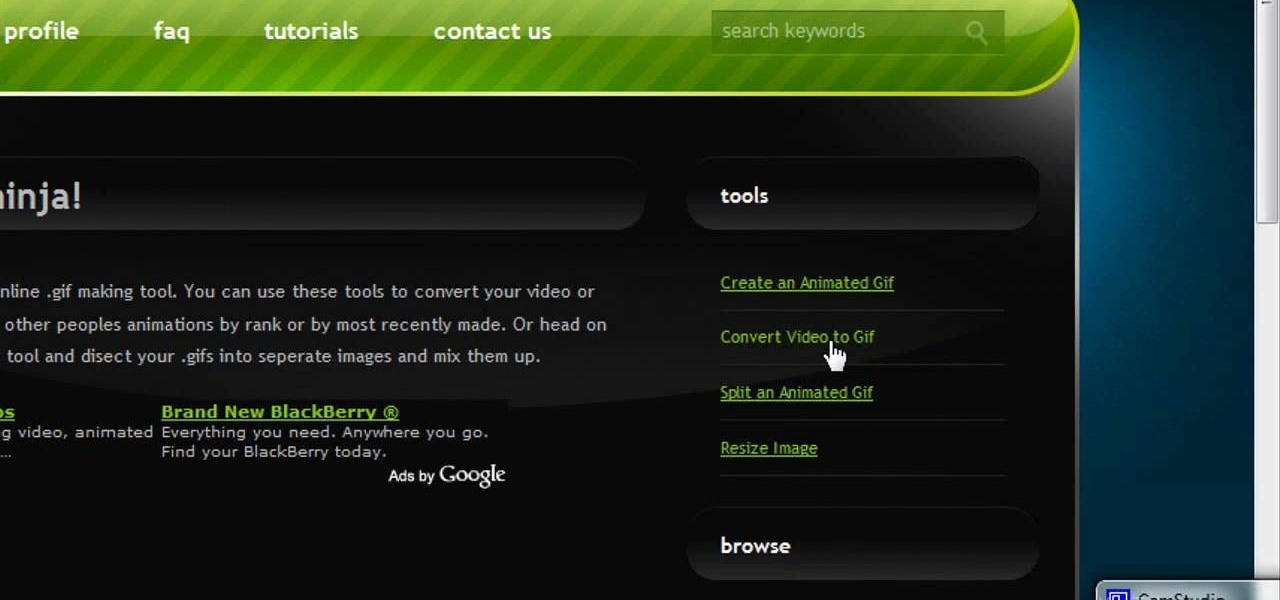
In this video, we learn how to make video clips into animated gifts. First, open Windows Movie maker and import a video file. Now, shorten the video to four seconds or less and save it. Now, go to the website gif ninja. Once on this site, you will see a section that says "tools", then click the button to convert your image to GIF. Once on this, you can browse and upload the file that you just created. Next, click "make my gif!" and a status bar will load on the bottom. When this is done loadi...
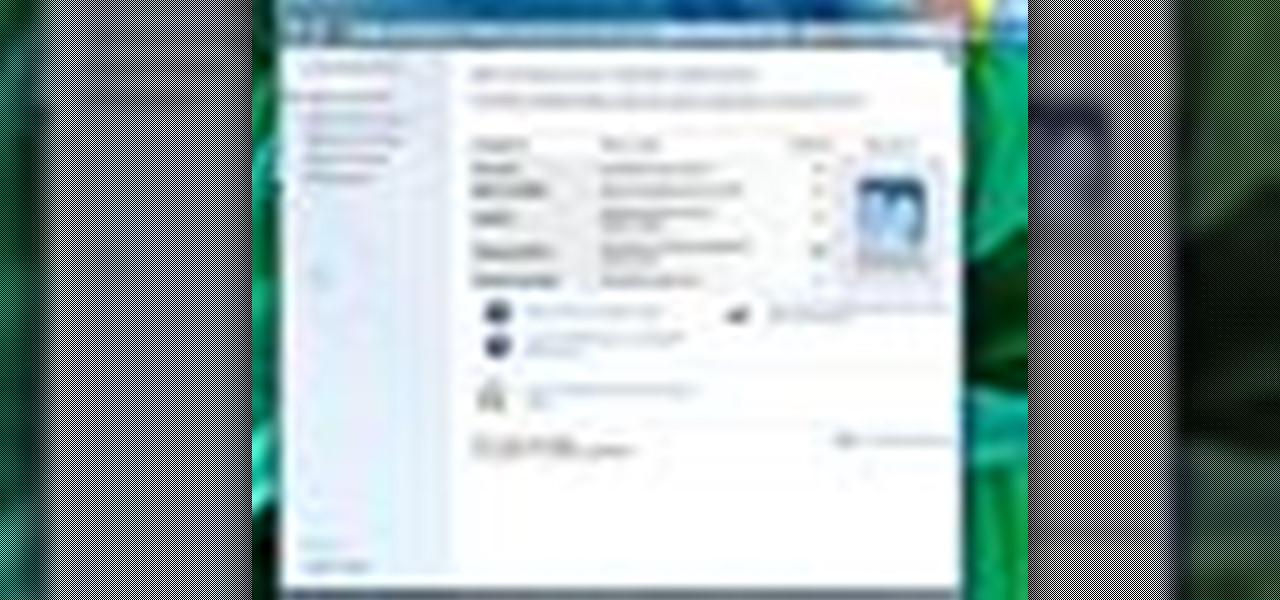
If you're curious about how powerful your PC is, the Windows Experience Index can give you a snapshot of its capabilities and help you decide if it's good enough for you. This video will help you understand the basics of what the Windows Experience Index can do in Windows 7.

In this video tutorial, viewers learn how to put any YouTube video on an iPod. Begin by going on the YouTube website and browse for a desired video. Once you have found the video, copy the video's URL. Now go to the website: KeepVid and paste the URL into the text box. Then click on Download and wait for the link to process. Once processed, click on the link to begin downloading the video. Once finished downloading, drag the video file into iTunes and sync it to the iPod. This video will bene...
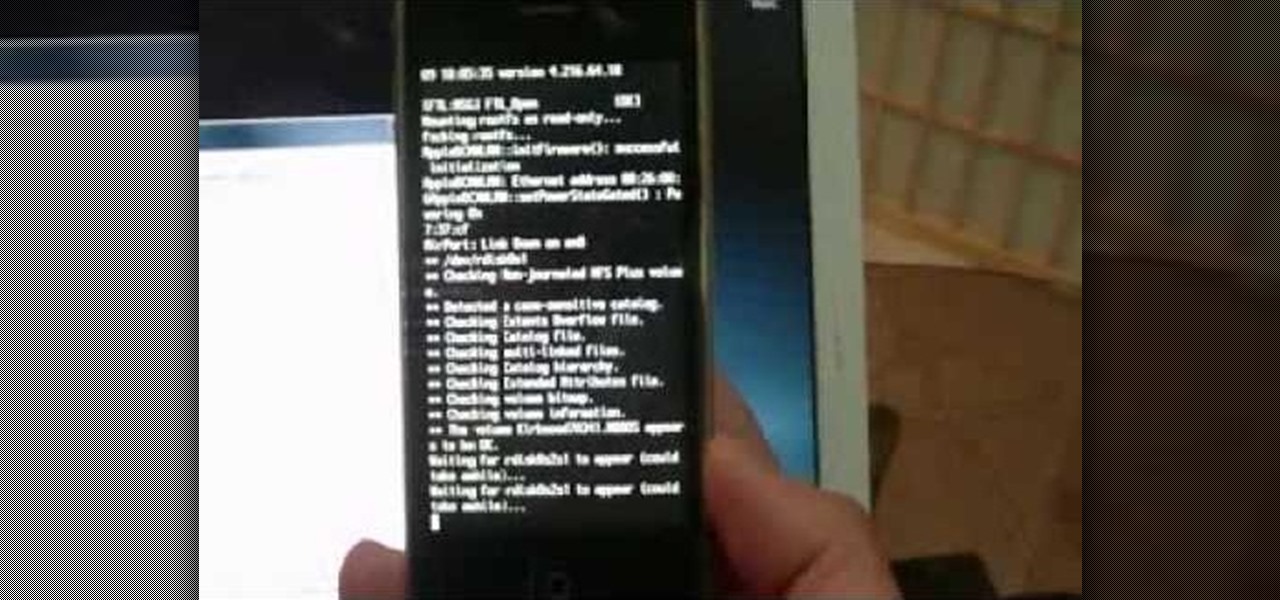
In order to jailbreak and unlock an IPhone 3 G with redsnow v 0.8, you will need to use Windows Vista. When it asks if you are sure you want to run this software, then you should click "run".
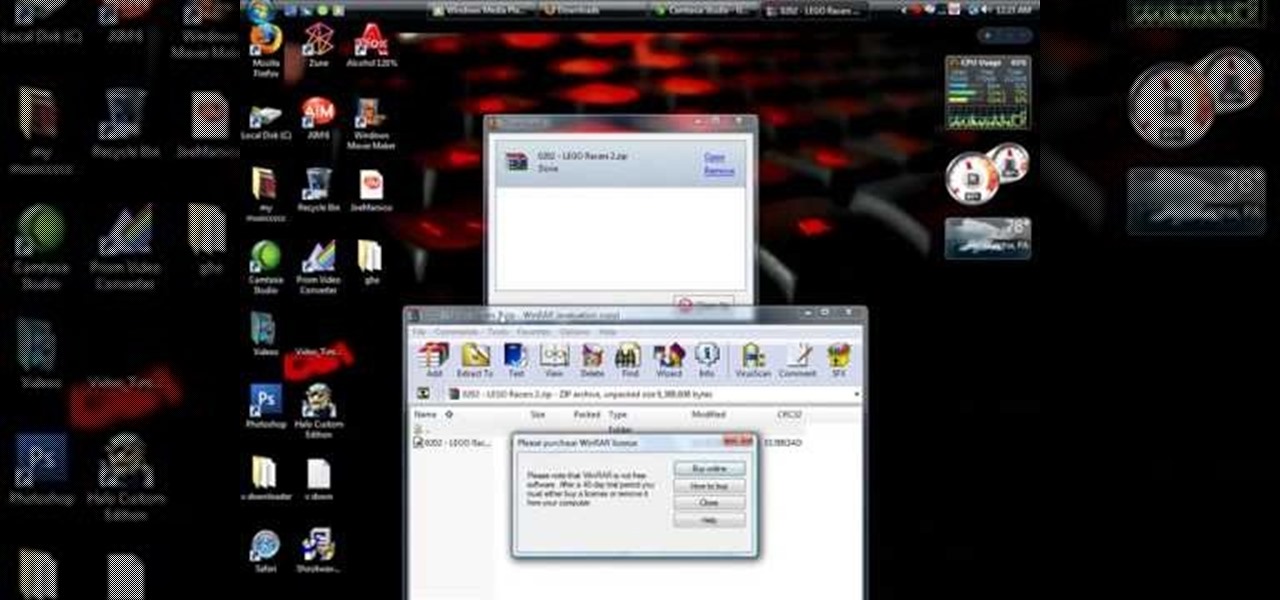
This video tutorial from shrederjoe shows how to easily extract .rar file's content using WinRar application.

To insert a picture on your wiki page you first need to find the picure you want. Hit the edit button and click the image of the tree. Browse your computer to find the picture you want, click open, and then scroll down and click "upload" If your file does not upload, it may be becuase it is to large, or becuase it has strange character in the name. Try renaming the file or re-sizing it. Hit insert and resize image if neccisary. You can right click and go to image properties to change many thi...

In this video tutorial, viewers learn how to convert .docx file format to a .doc file. Begin by downloading and saving the file to your desktop. Then open your internet browser and go to this link: Zamzar/]. In Step 1, click on Browse and locate the file that you want to convert. In Step 2, select .doc as the format that you want to convert the file to. In Step 3, type in your email address. In Step 4, click on Convert and wait for it to upload. Now open your email to find the sent converted ...
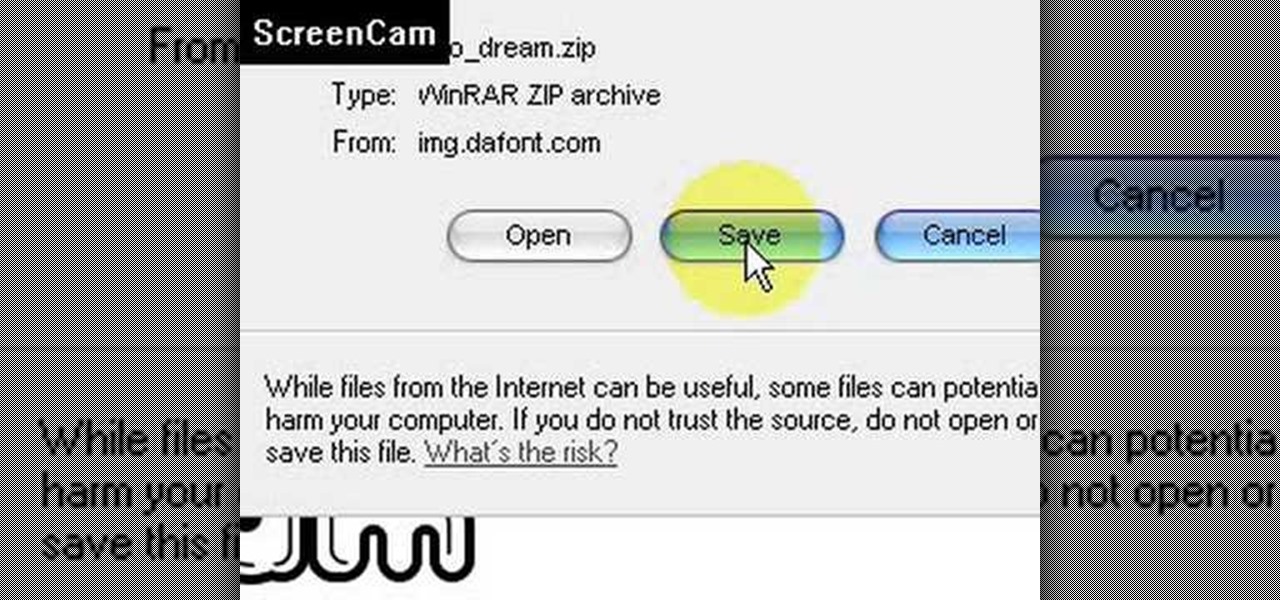
This video is about how to install new fonts in Windows XP. The first step that you will need to do is open your web browser then search for fonts. If you have found the site, just simply click on it. Then the next step is have a browse and look for the font you like. Once you have found the font that suits you best, just simply click the button "download" then save the file in your computer. Once you have saved the file in your computer, simply right-click the file and click on the "extract ...
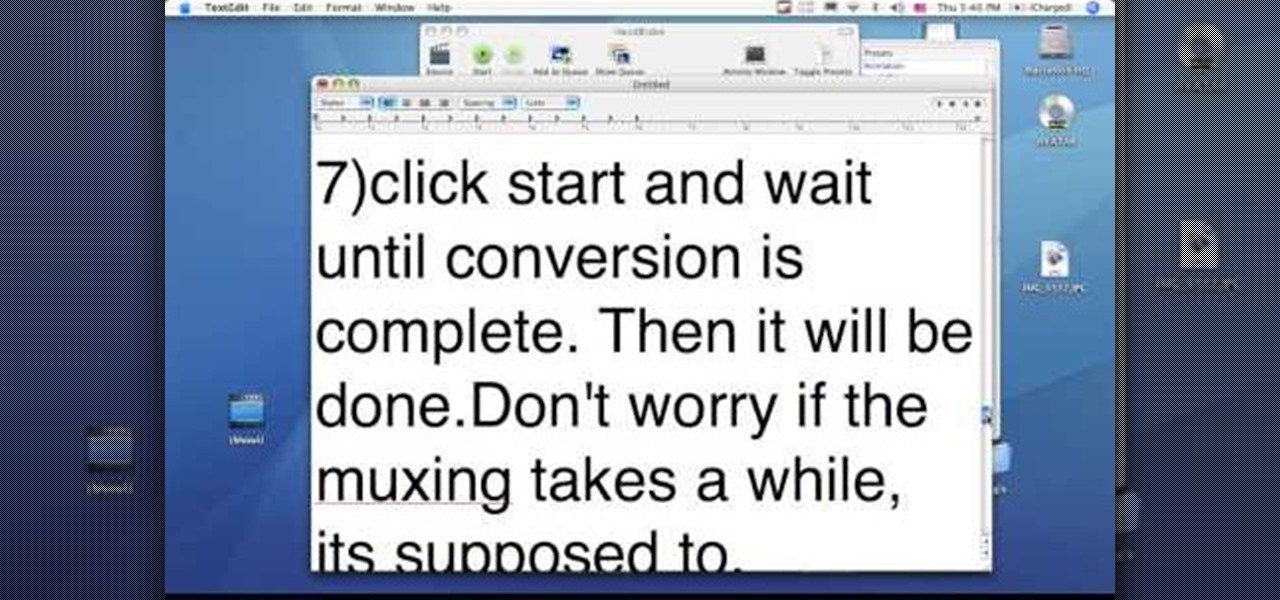
This video tutorial from dproxisback presents how to download and install Handbrake DVD ripping tool.To avoid installation problems, carefully choose application version for each type of computer and operating system.Open your internet browser and visit http://handbrake.fr/?article=download web page.Choose correct version for your type of operating system (MacOS, Linux, Windows).Download and install the application. Run Handbrake once it's installed.Click File-Select Source. Browse for your f...
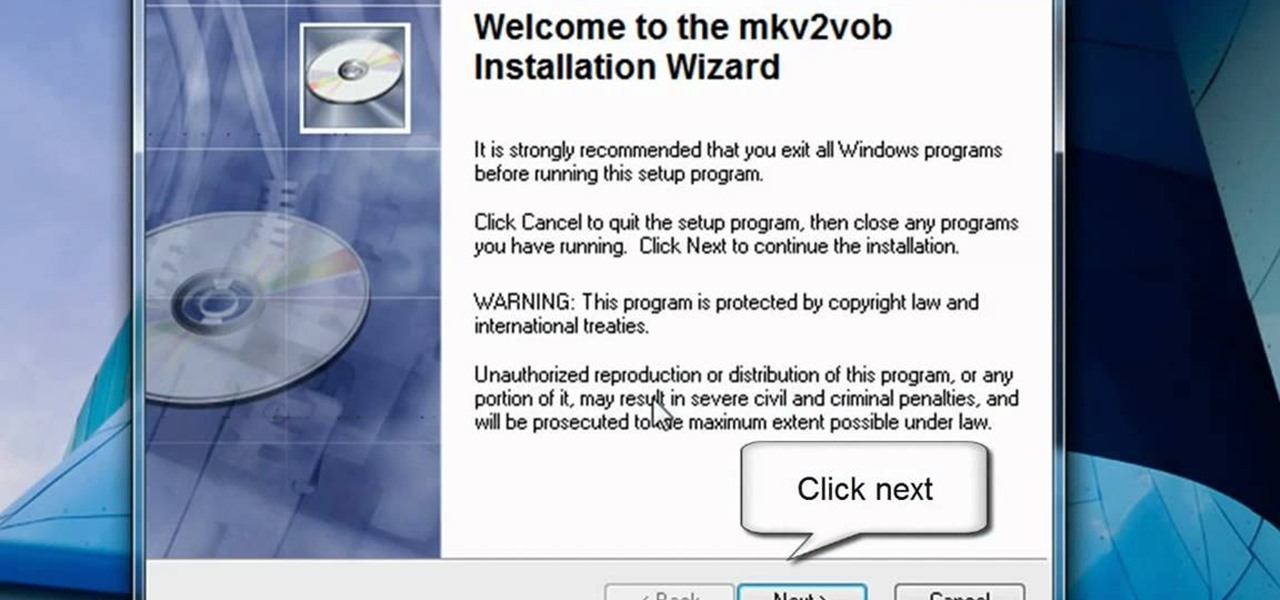
In this video tutorial, viewers learn how to play MKV videos on the PS3 using the MKV2VOB software. Begin by downloading the MKV2VOB programs from the link in the video description. Once downloaded, install it on your computer. Now open the program. Go the Configuration tab and change the setting to the same as the video. Then click on the Add File tab and select Browse under Source File. Find your MKV file and select Open. Then under Destination Directory, select where you want your file to ...

In this video the instructor shows how to hide any kind of file in a .Jpeg image file. To do this take the image in a new folder. Go to start button and then to run. Type cmd in the run and hit enter to open the command prompt. Now browse to the directory that contains the picture and also the file that you want to store using the CD command. Type the command to create our required file as shown in the video. Now a new file will be created that contains your image as well as the file that you...
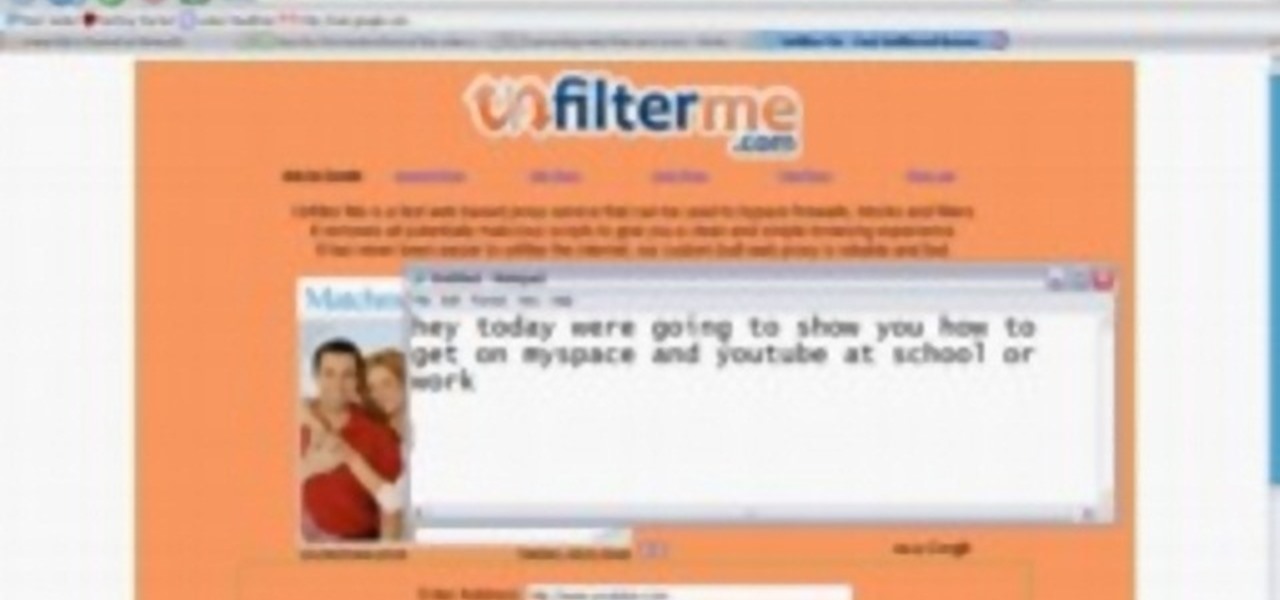
This video shows you how to easily access blocked website like MySpace or YouTube at school. The first thing you have to do is open the web browser and surf to Unfilter Me . Then, type your desired web site URL in the "Enter Address" field. Hit the "Start Browsing" button and wait for the site to load. Note that the URL in the address bar is different. This is the easiest way to access blocked websites at school. That's it! Good Luck!

This video shows you how to change your Windows 7 login background. *Start the computer
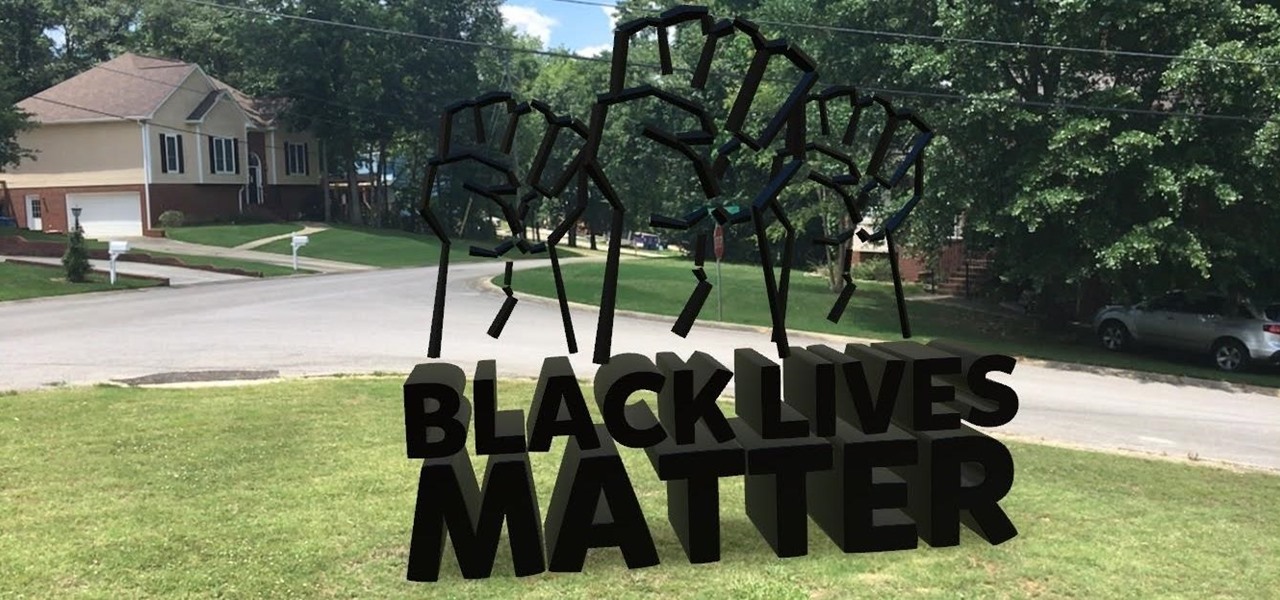
For the average consumer, augmented reality is a fun way of dressing up photos and videos for social media. However, AR is also gaining momentum as a medium for storytelling, particularly in sharing powerful messages.
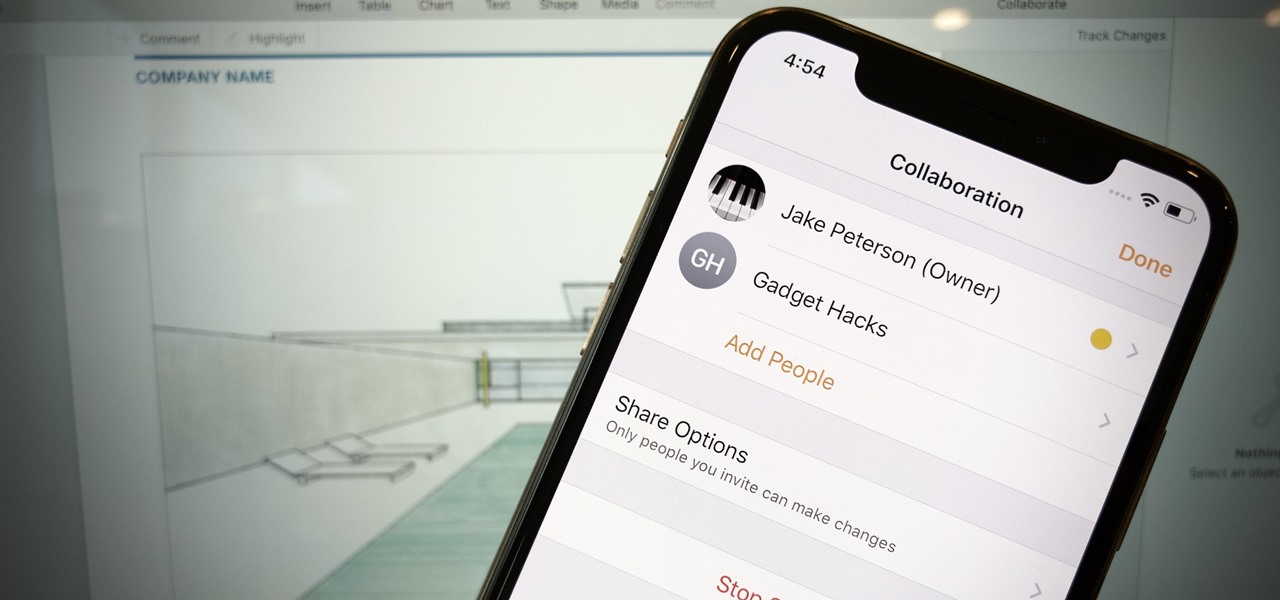
Google Docs is made for teamwork and collaboration, but Apple's iWork suite also comes with the same functionality. If you're working on a Pages document on your iPhone, and you want input from other members of your team, you can easily invite them to view, comment, edit, and more right alongside you.
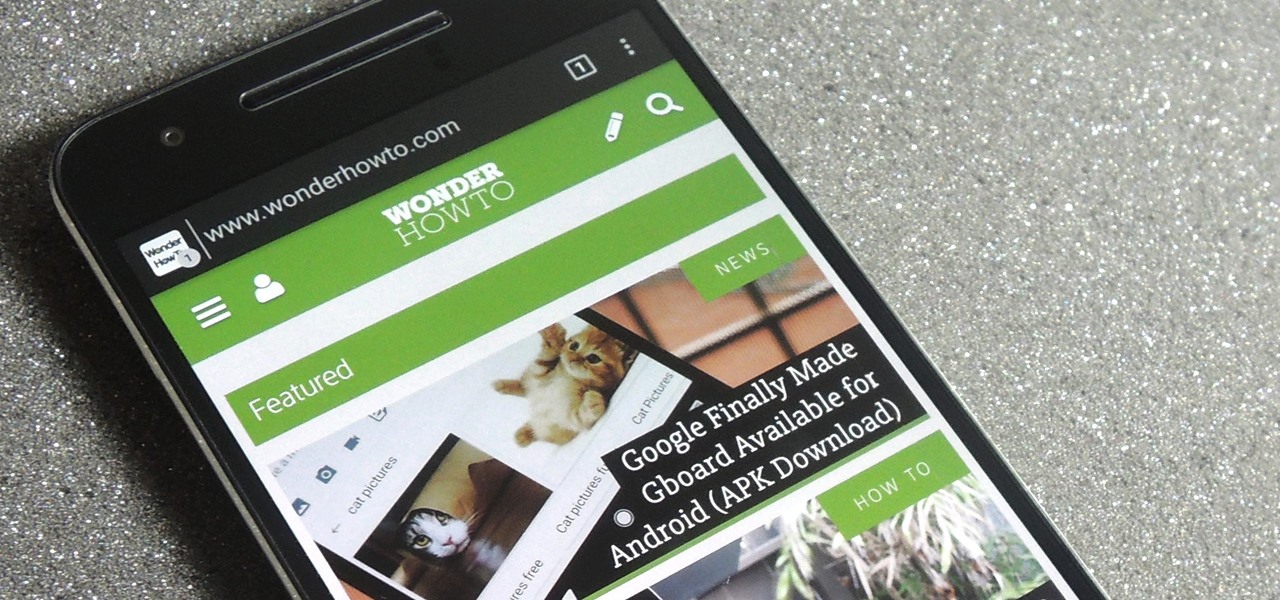
No matter which smartphone you buy, it will come with an internet browser preinstalled. Depending on your OEM, the default browser might be called Samsung Internet, HTC Internet, Silk Browser by Amazon, ASUS Browser, or Google Chrome—there's just so many stock browsers available.
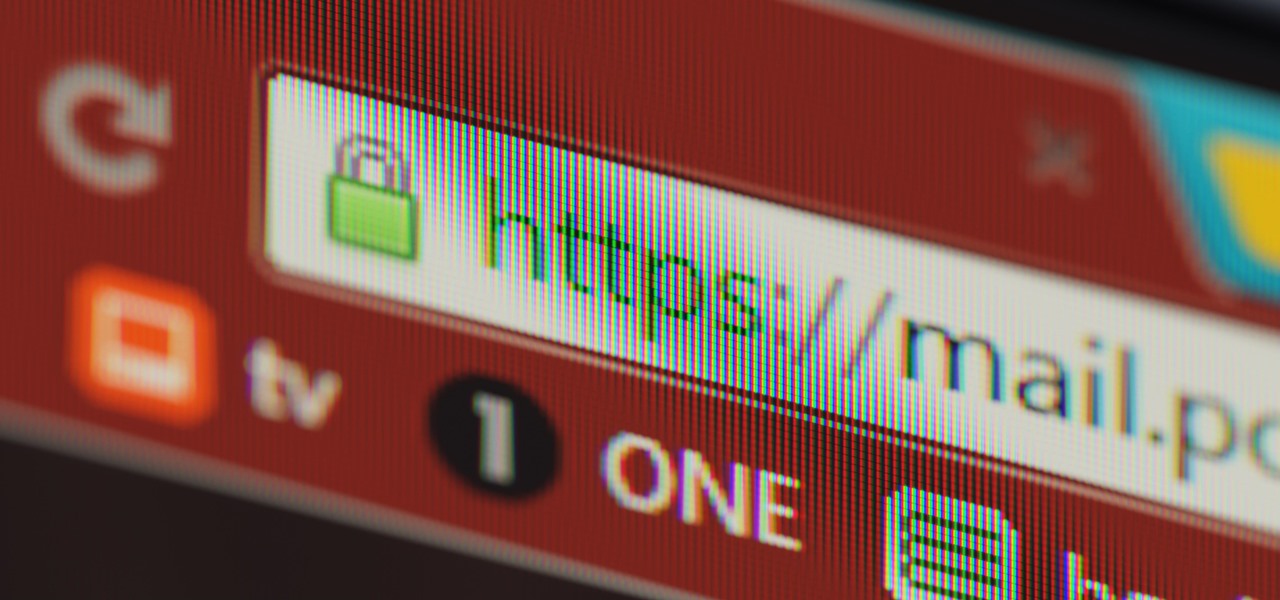
You may not know what HTTP is exactly, but you definitely know that every single website you visit starts with it. Without the Hypertext Transfer Protocol, there'd be no easy way to view all the text, media, and data that you're able to see online. However, all communication between your browser and a website are unencrypted, which means it can be eavesdropped on.
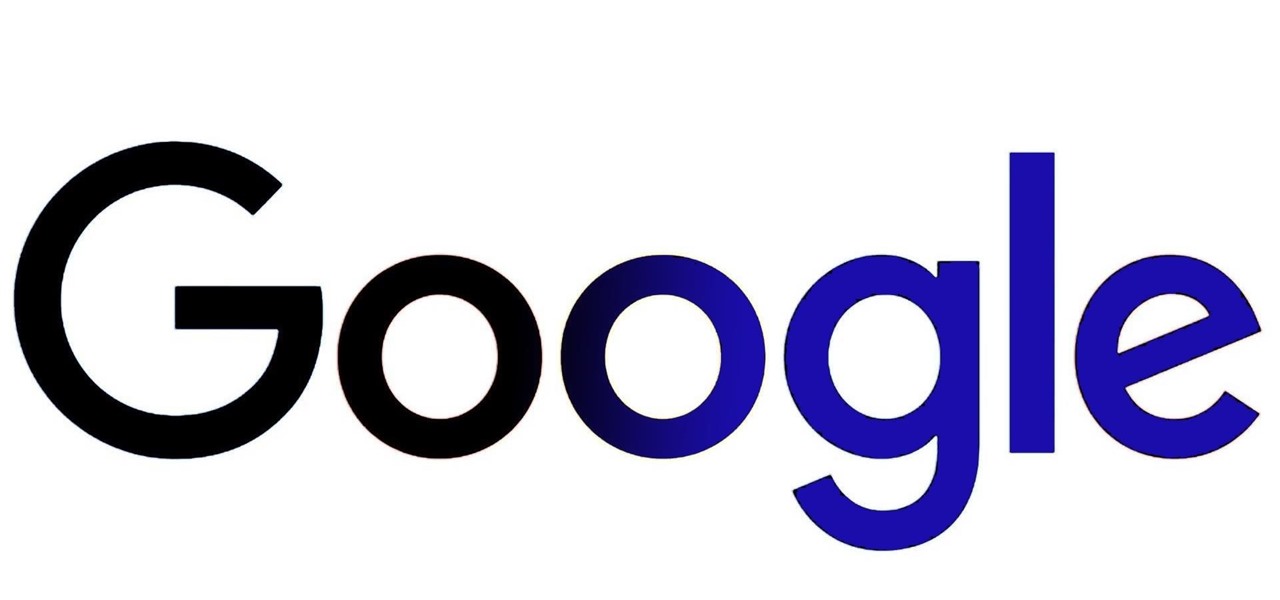
Google seems to be growing tired of the way links appear in its Search results page, because they're currently experimenting with a color change (that's already causing lots of controversy).
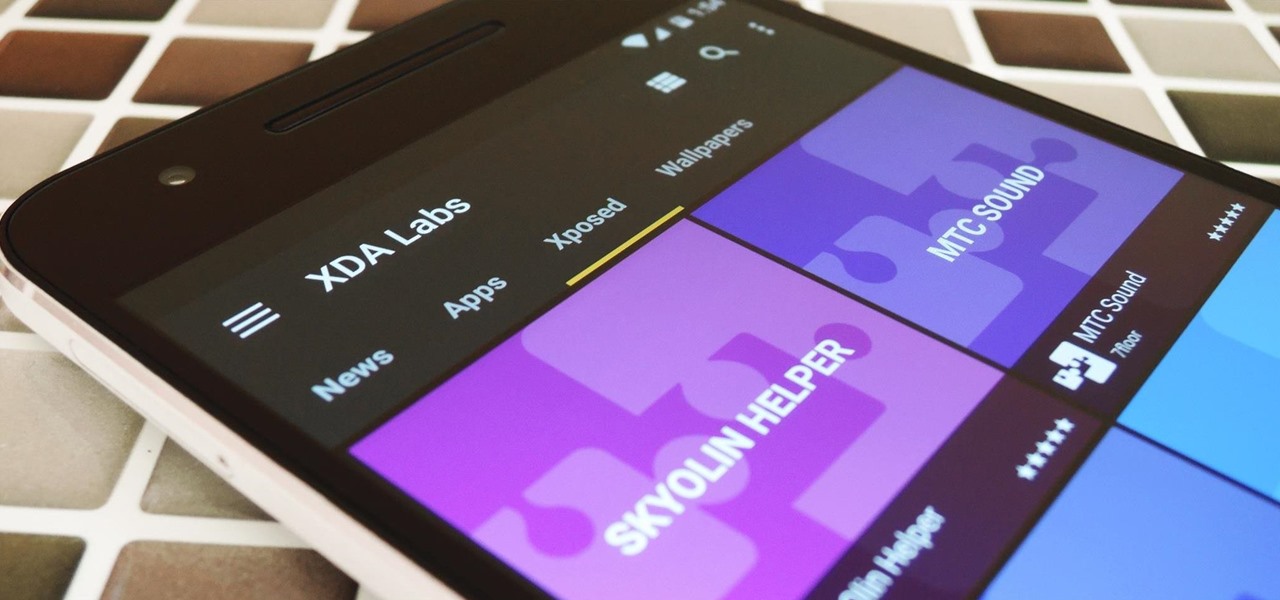
If you're looking to customize your Android beyond its stock options, things can get confusing quickly. One of the best places to get into developer mode is the XDA forums.
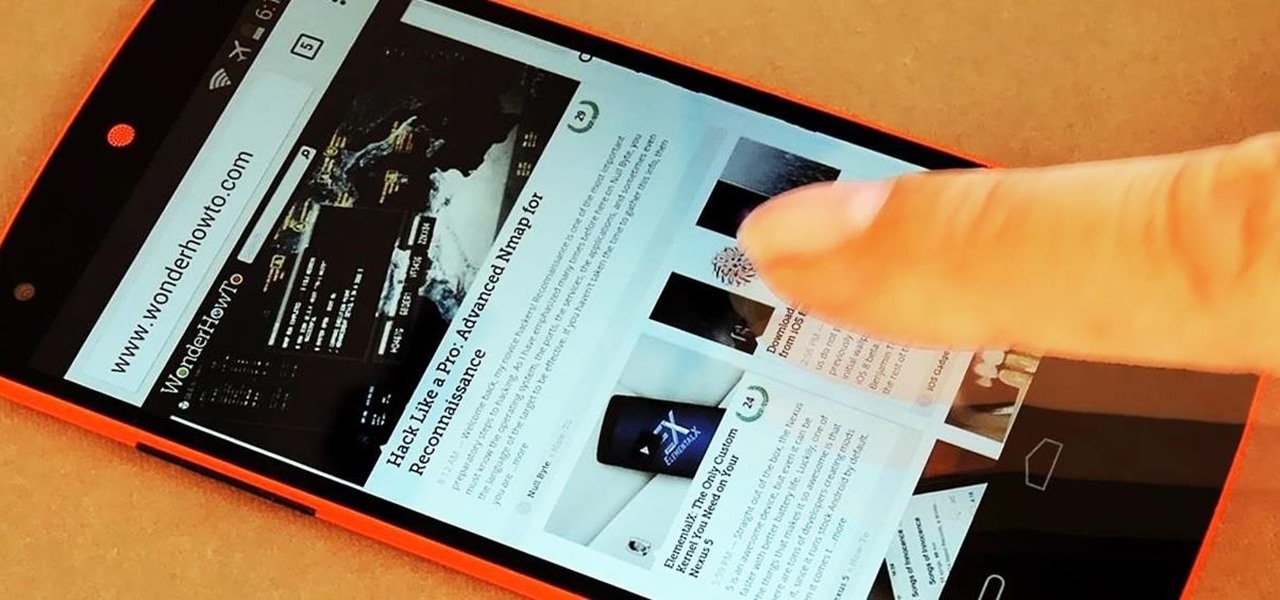
All Android web browsers are not created equal. Some, like Chrome, have slick interfaces and quick rendering, but are not very robust. Others, like Firefox, boast tons of functionality and support add-ons, but are lacking in the interface department and could use a boost in performance.

BlackBerry was one of the first companies to put anything that resembles a modern-day smartphone on the market, but now, seeing one out in the wild is like stumbling upon a fossil. Now that they've announced the BlackBerry Passport, it seems as if this is their last-ditch effort at remaining relevant.

Koushik Dutta, the developer behind the Android app AllCast, has made the leap over to the realm of personal computers with his latest offering.

Apple's new iOS 8 has a ton of new features, and so does their revamped Safari app, only some of the features aren't quite as obvious as others. In this guide, I'll show you my 5 favorite Safari secrets in iOS 8 for your iPad, iPhone, or iPod touch.
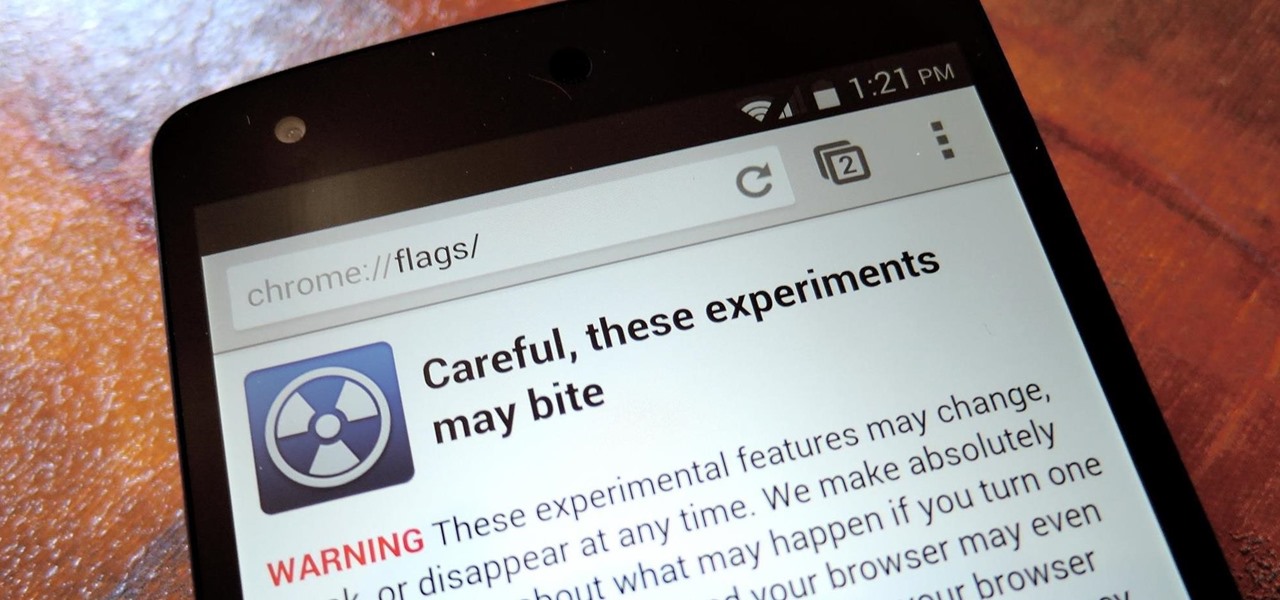
With the release of Jelly Bean, Chrome became the default web browser on Android. The wildly successful desktop browser was now fully entrenched in the world's largest mobile operating system.
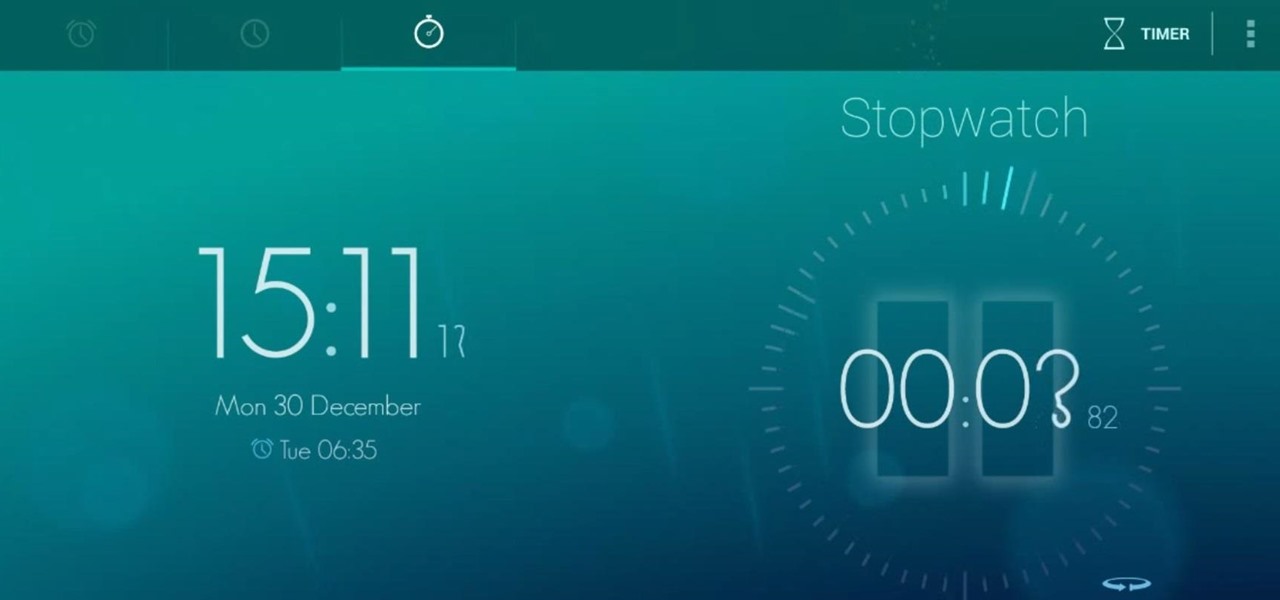
This year in Android has seen a myriad of visual improvements among various apps' user interfaces. From the card swipes of Google Now to the article fade-ins of Circa News, developers have shown that they can strike a beautiful balance between form and function. Check out the following video, complied by redditor hinesh, for some examples.
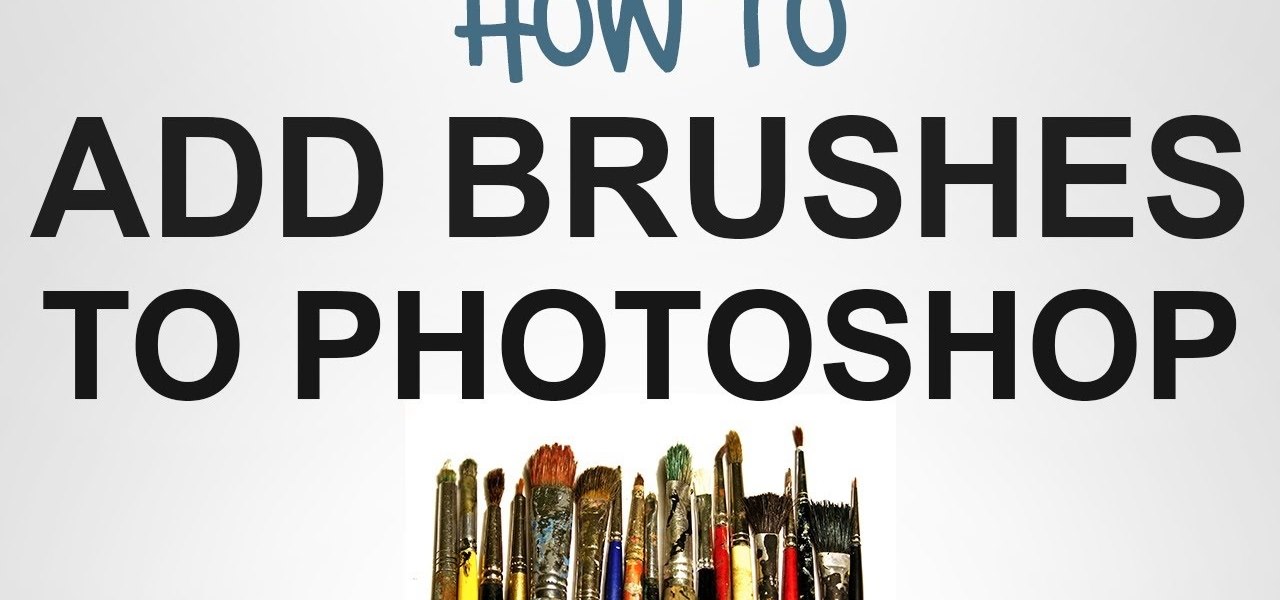
I'll show you in this Video Tutorial how you add new Brushes to your Photoshop CS6. There is a wide variety of Brushes for Photoshop. Most Designs contain New Photoshop Brushes.
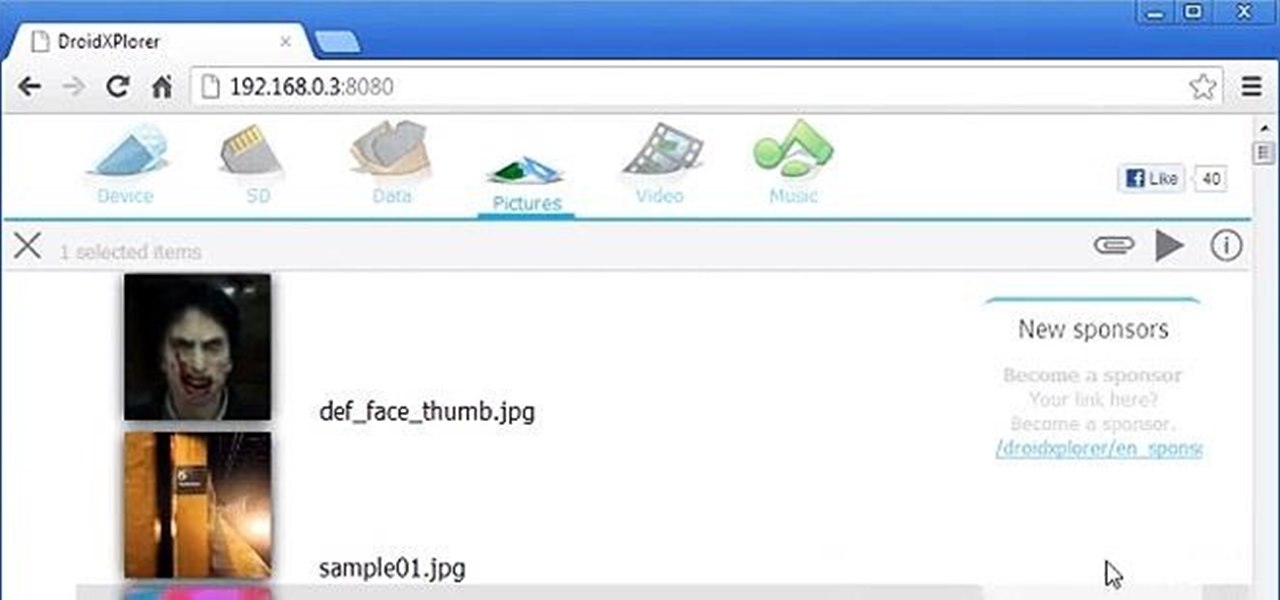
Want to search through your Samsung Galaxy S III or other Android smartphone using only a web browser? Thanks to XDA-Developers member Metal Droid, you can now access and download anything from your phone through any browser on your computer using DroidXPlorer.
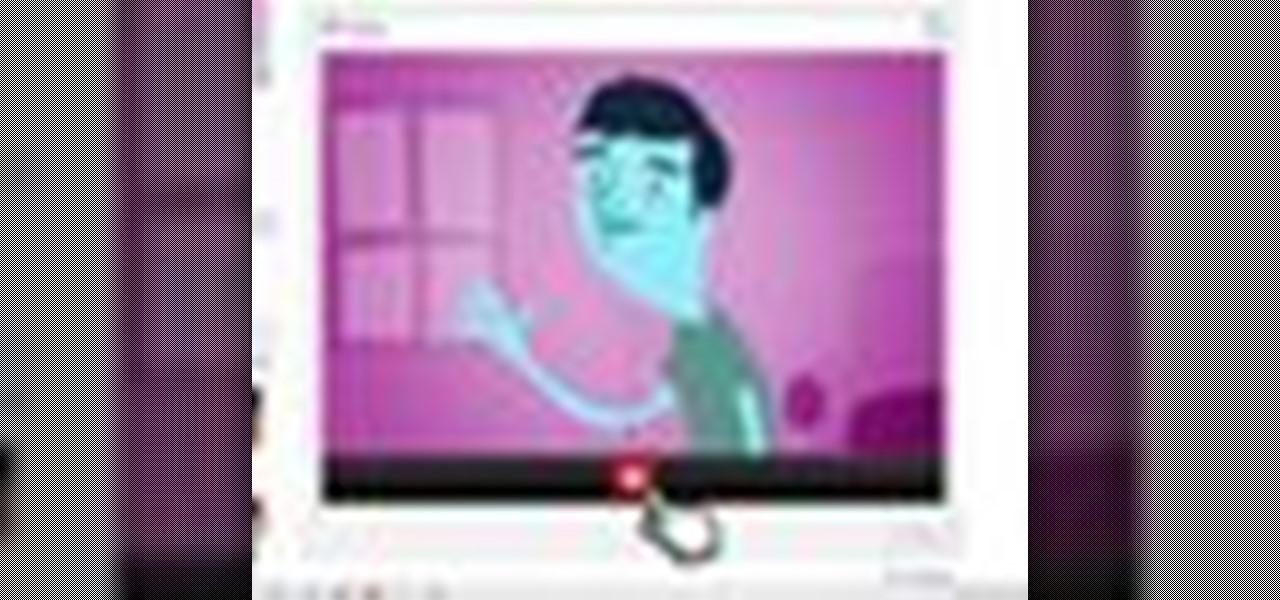
Having a boring Facebook profile is lame! Impress your friends and flaunt your social networking skills by sprucing up your Facebook profile.

Low battery – two words you never want to hear. Banish them with these tips. You Will Need
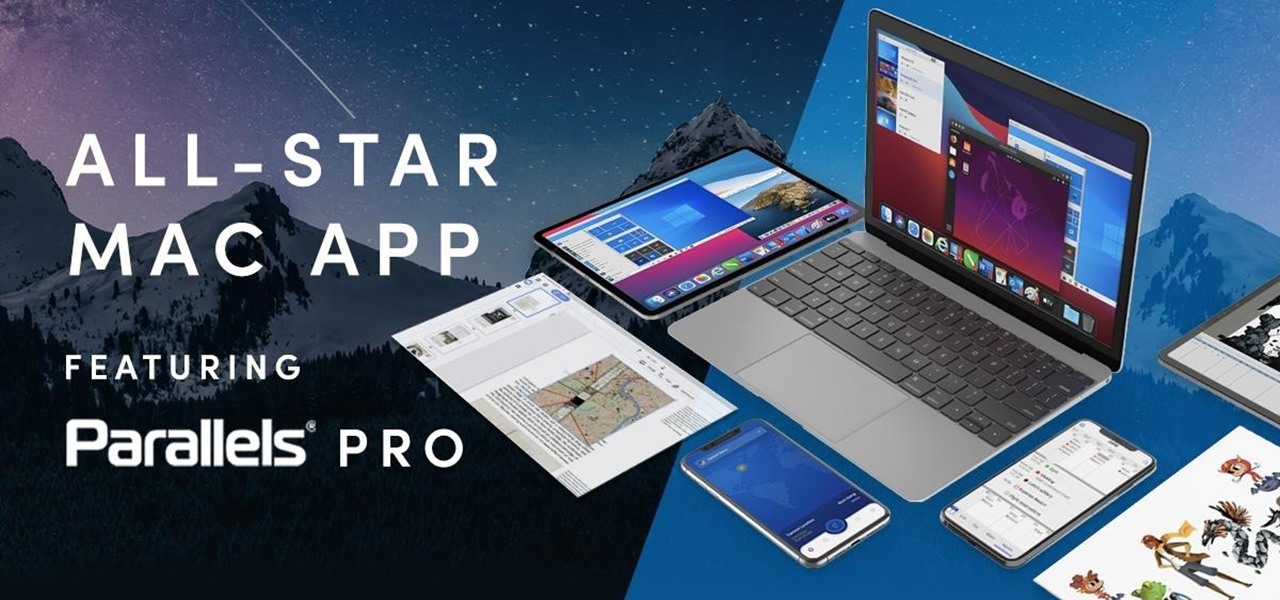
As great as Macs are, they're often limited by the apps you have installed. Your computer might have the processing power to render a 4-hour movie in the time it takes you to have lunch, but if you don't have the right apps, you're not putting all that power to use. The All-Star Mac Bundle Ft. Parallels Pro gives you access to programs that will put your Mac to use and give you the best functionality out of it, and right now this whole bundle is on sale for $49.99.
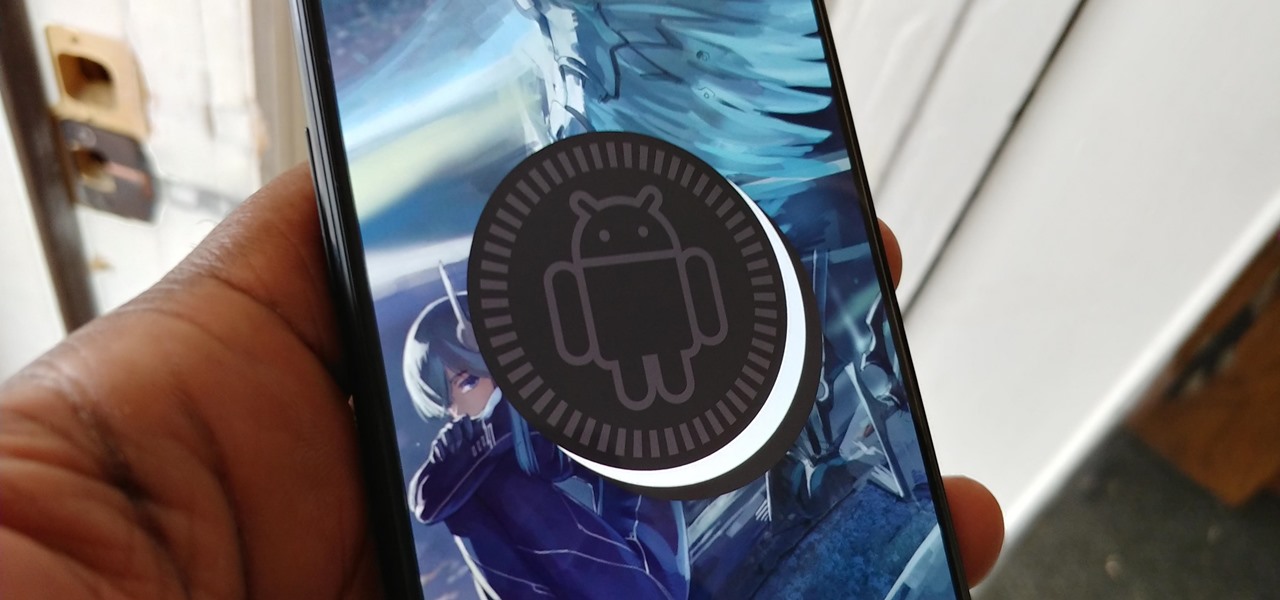
OnePlus has now officially upgraded both the 5 and 5T to Android 8.1 Oreo. As implied by the version number, this isn't a huge update from Android 8.0 Oreo. However, OnePlus has included a few of their own features as well.

Technology has progressed by leaps and bounds and has blessed people in a number of ways, but at the same time, it has troubled them also. Computers are now used in every aspect of life. No matter if you are a businessman, an employee, a student, or even a housewife, a computer can assist you in your routine work. You save your personal information, documents, and other similar sensitive stuff on your computer that can hurt you if they get compromised.

Welcome back, my rookie hackers! "How can I travel and communicate over the Internet without being tracked or spied on by anyone?" It's a question many Null Byteans have asked me, so I have decided to write a comprehensive article addressing this issue.

This four part segment from Motorola provides a ton of information and serves as a guide on Webtop for the Droid Bionic.