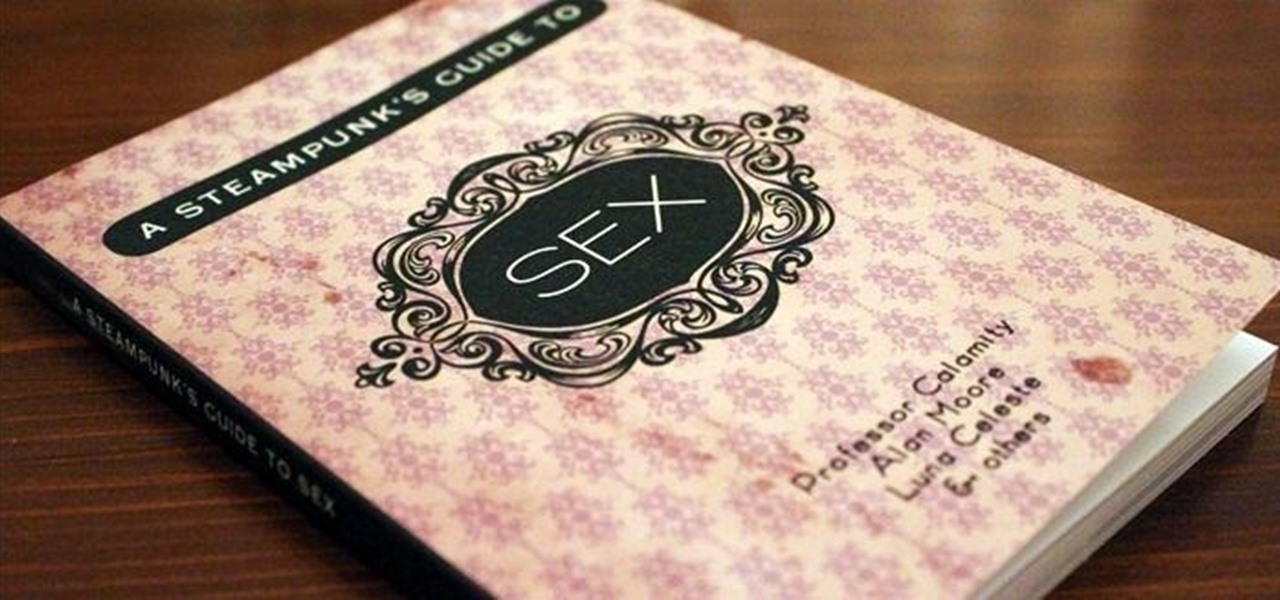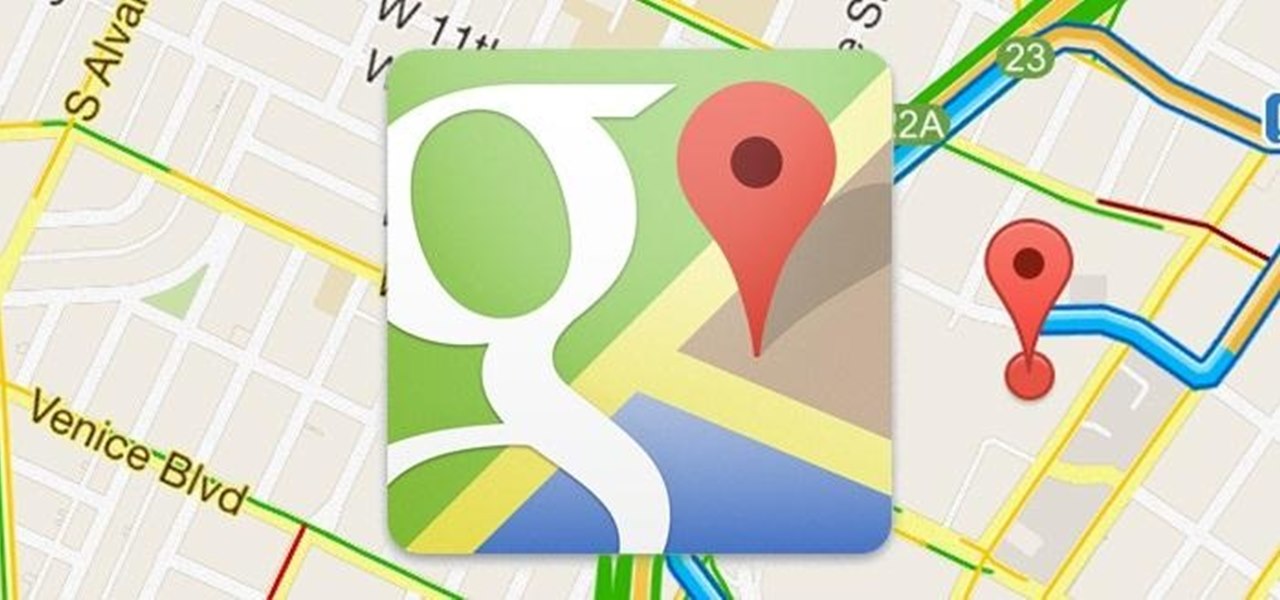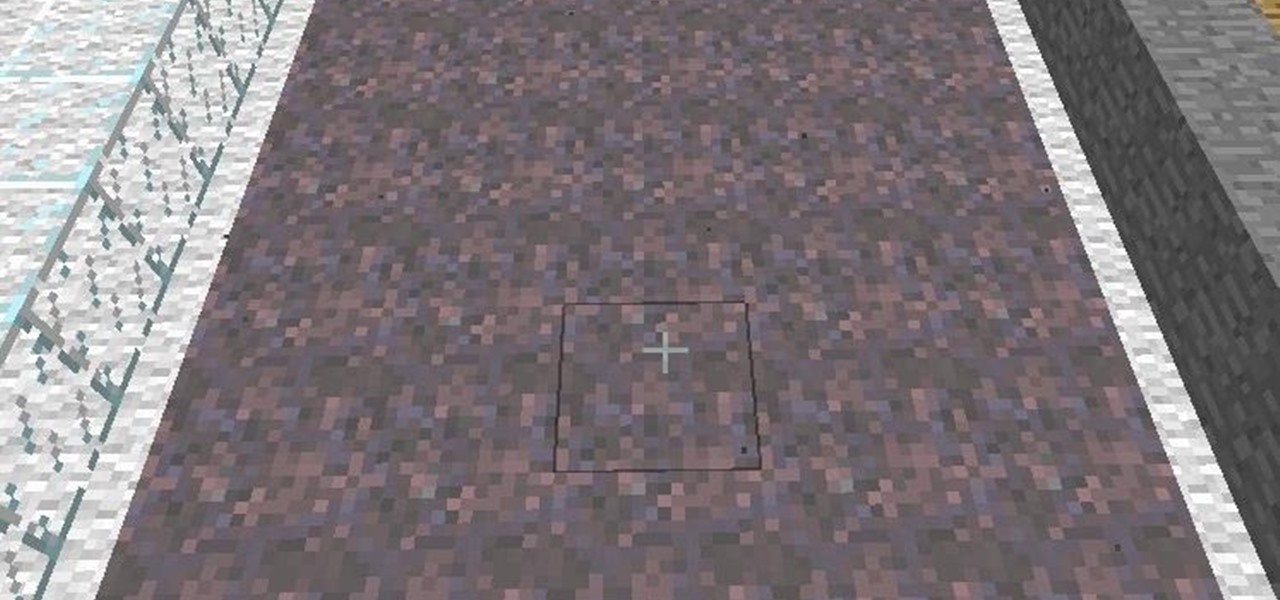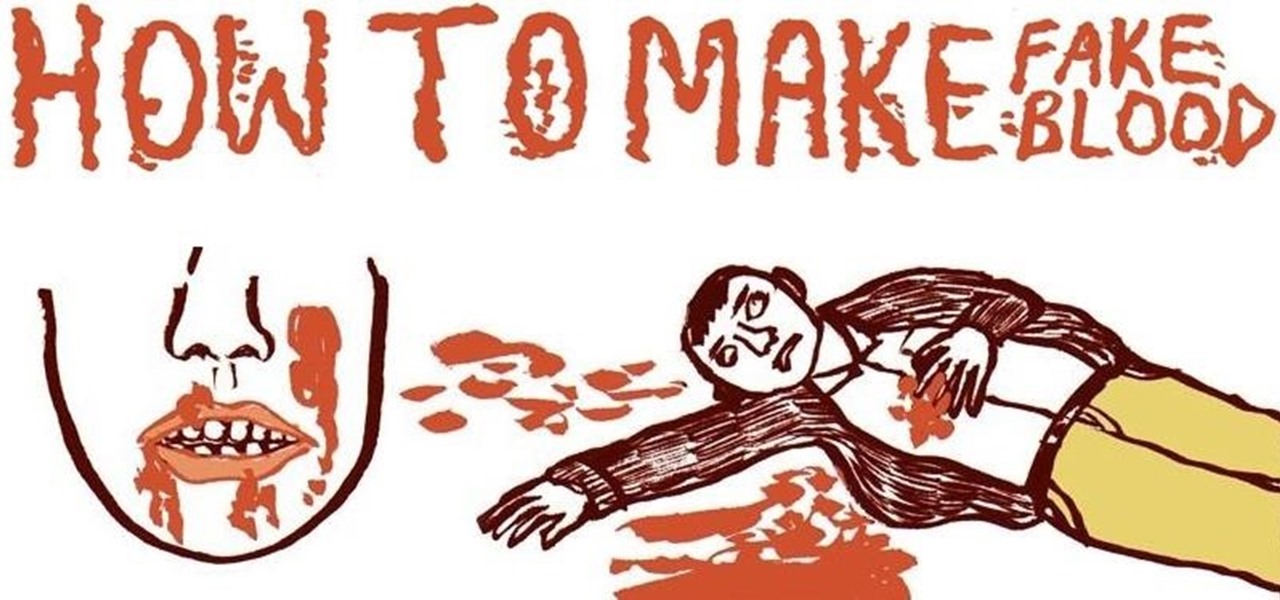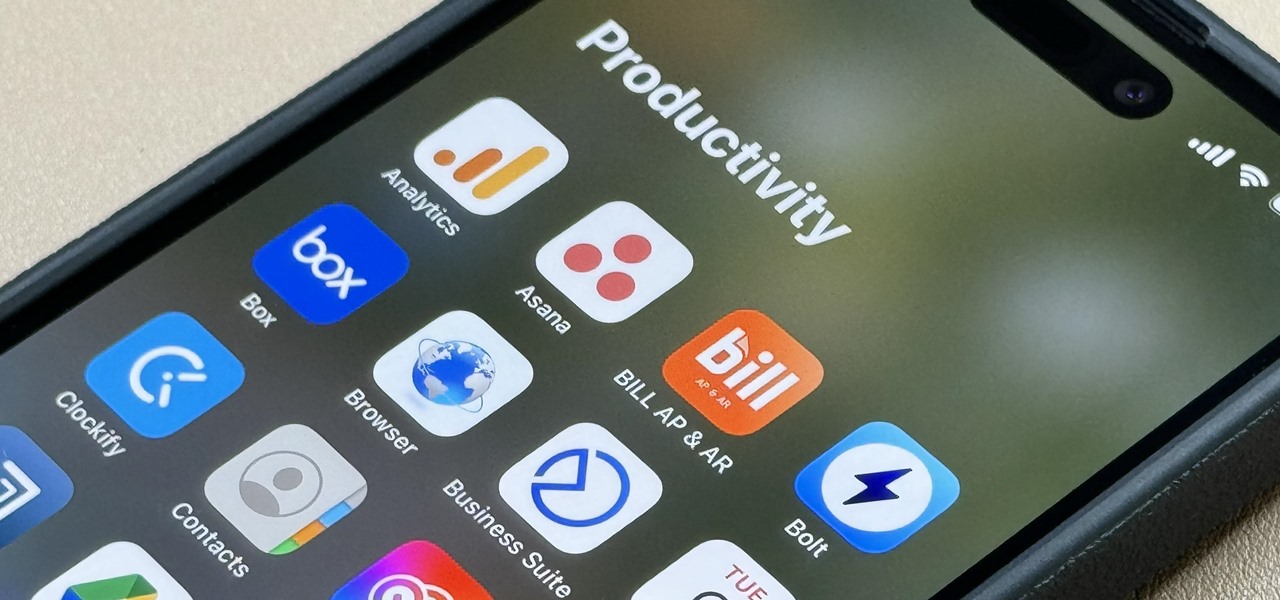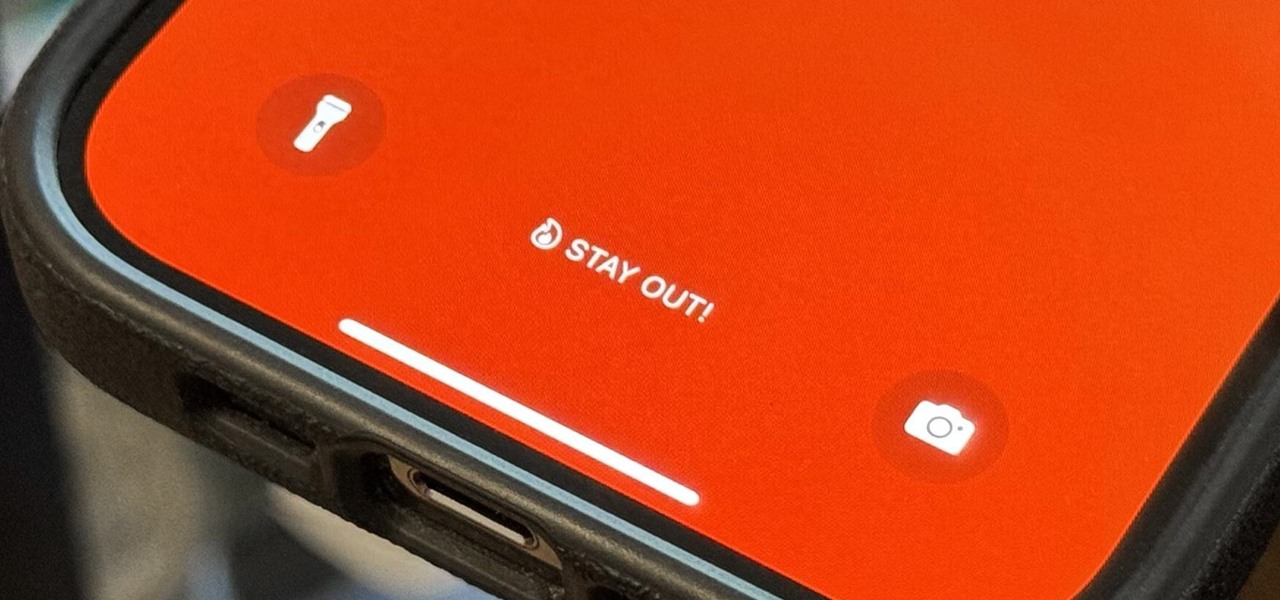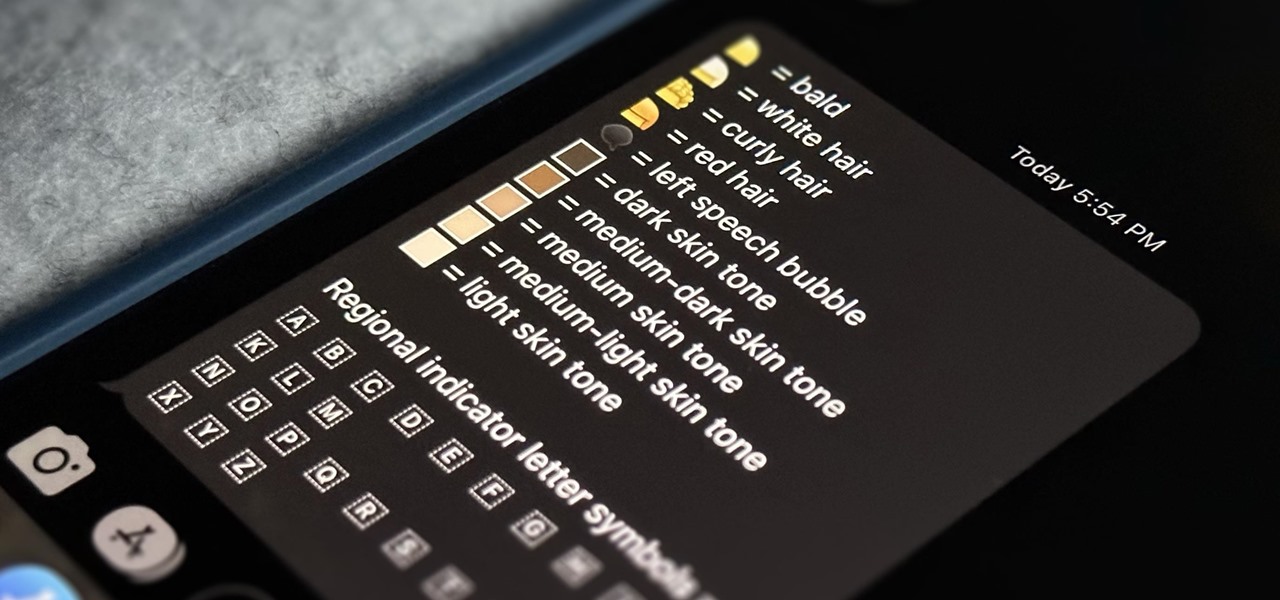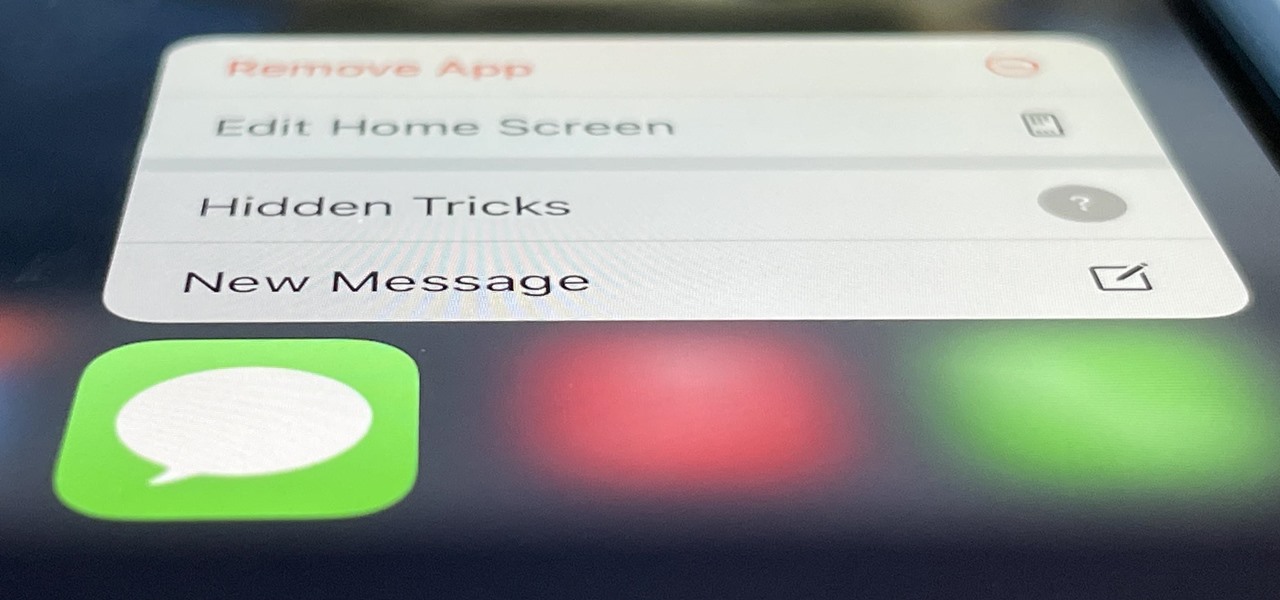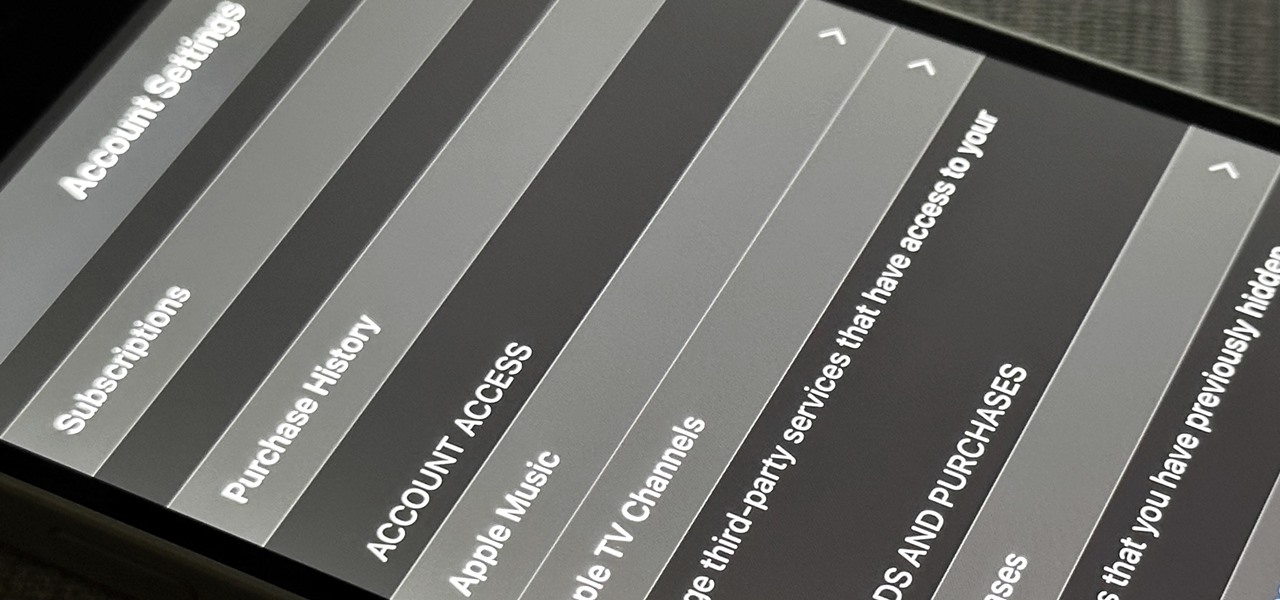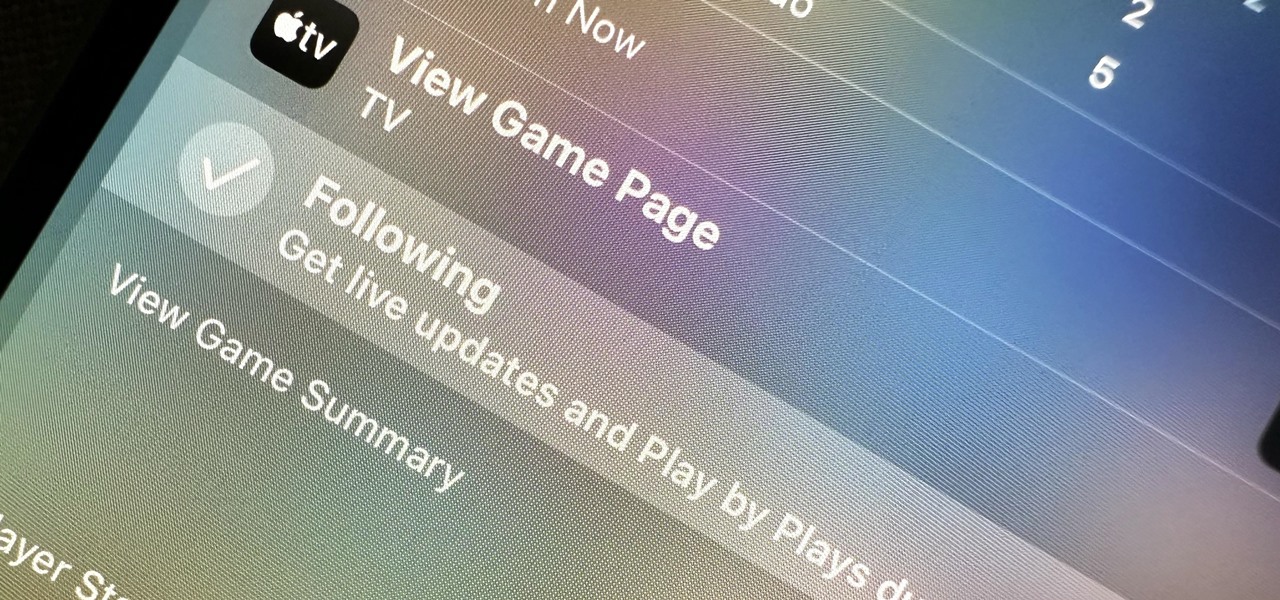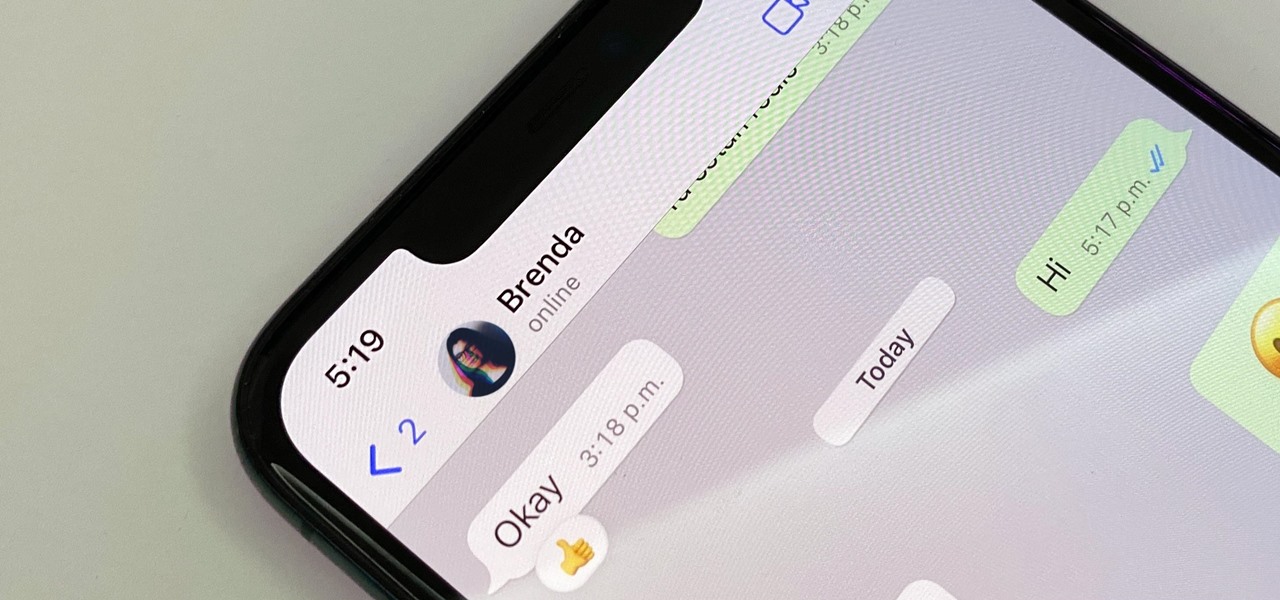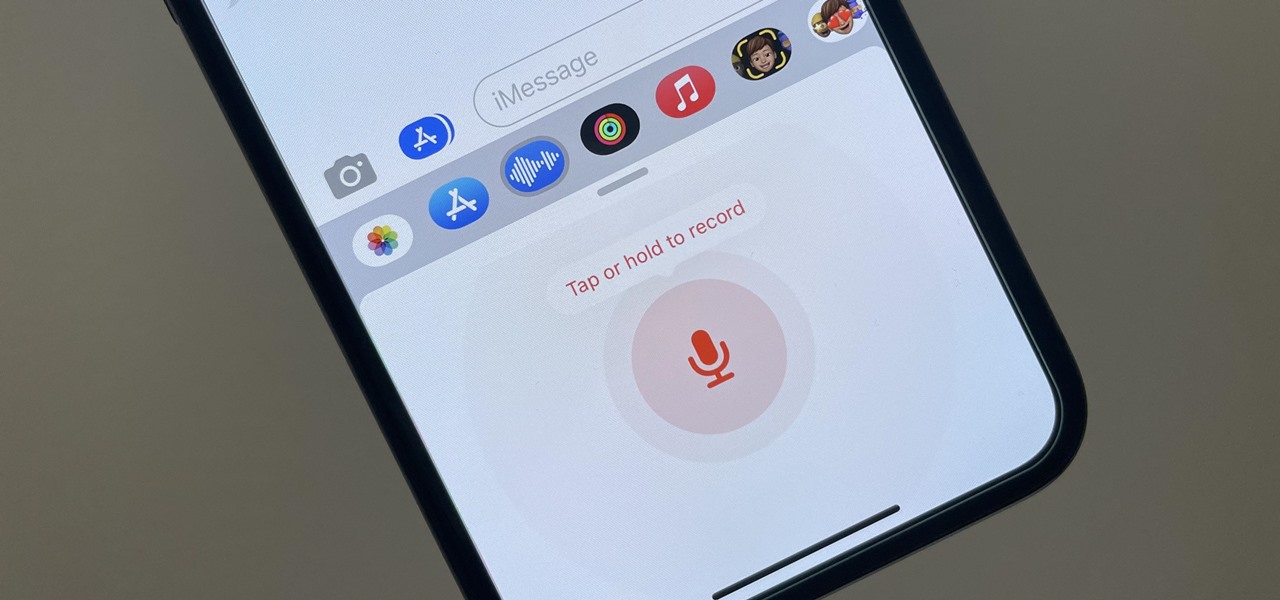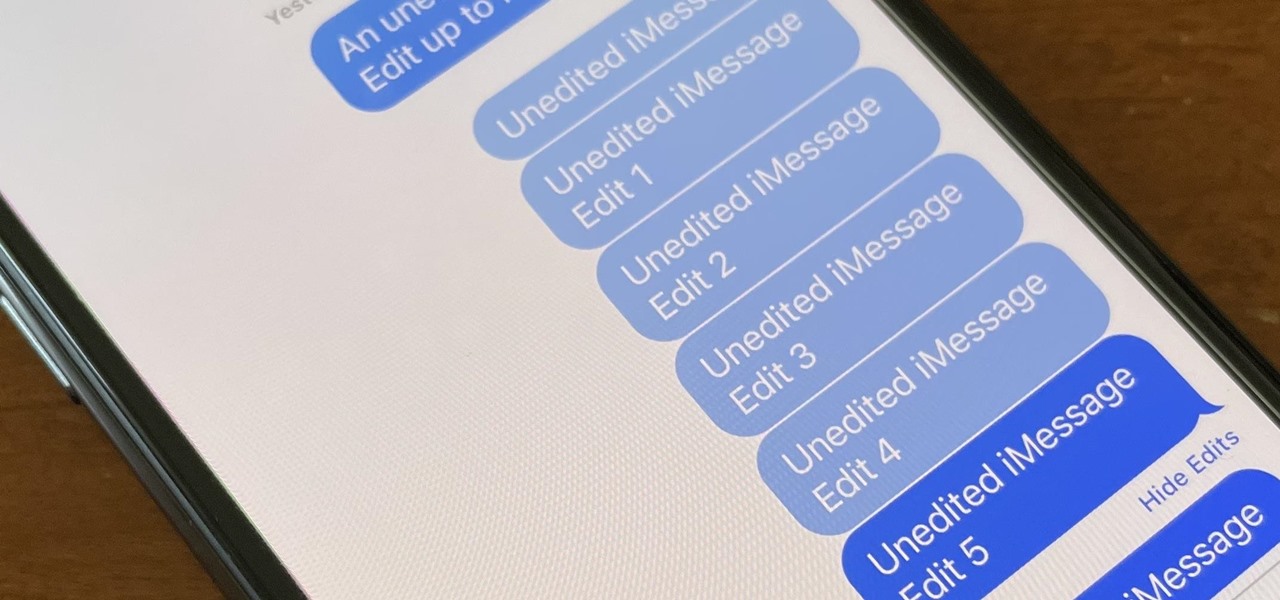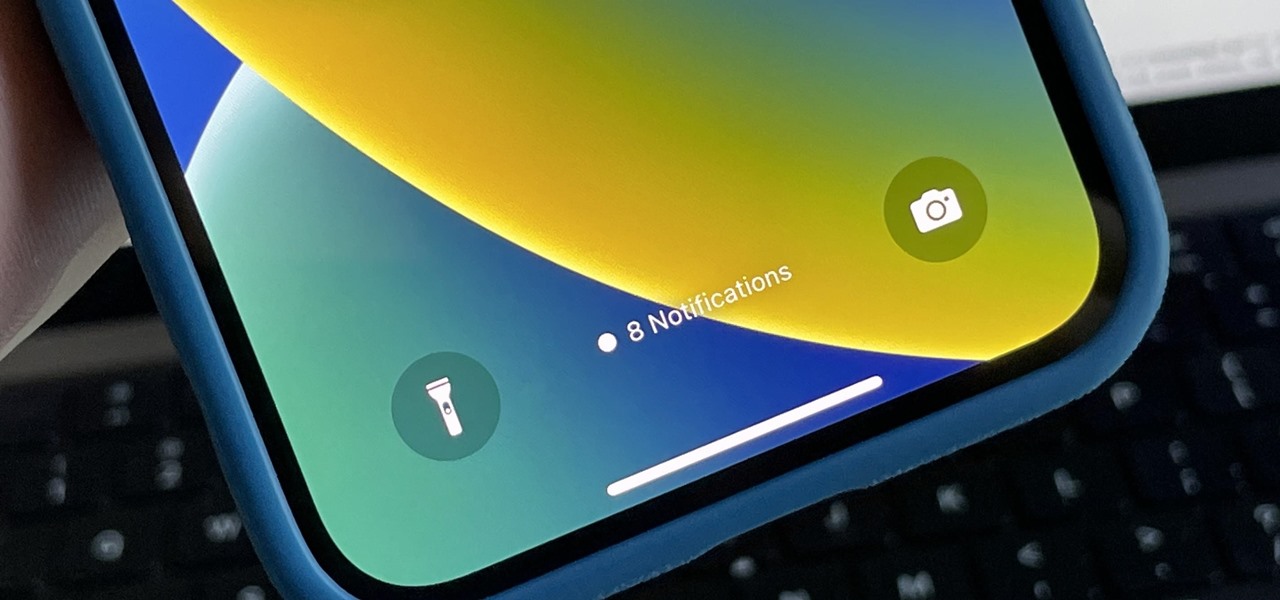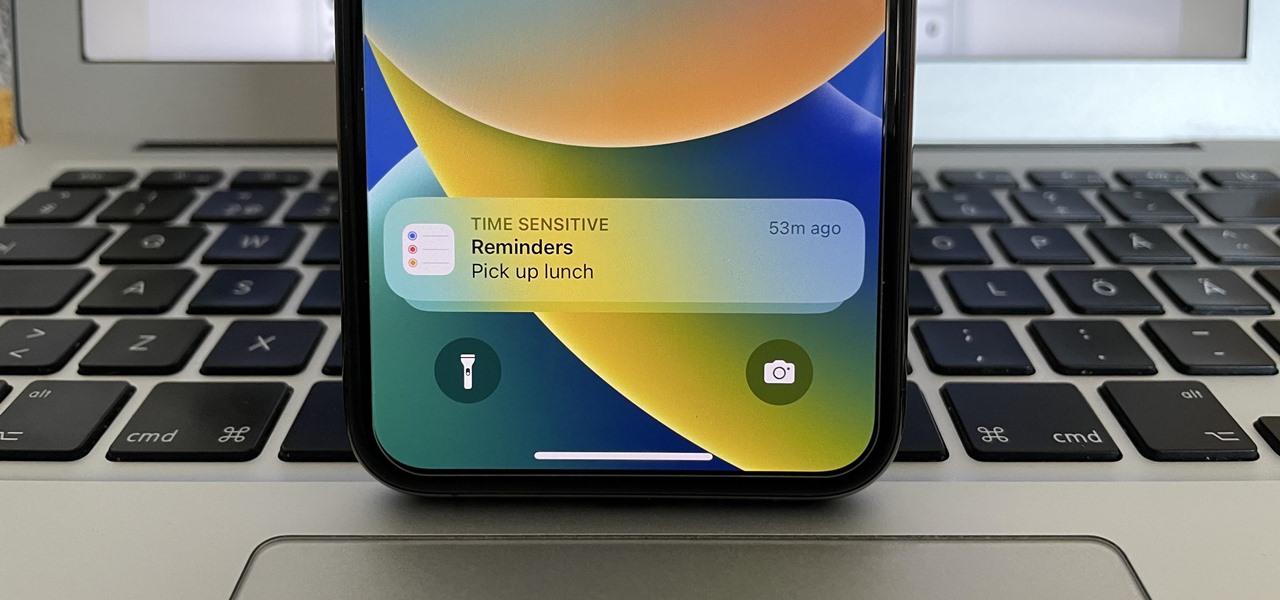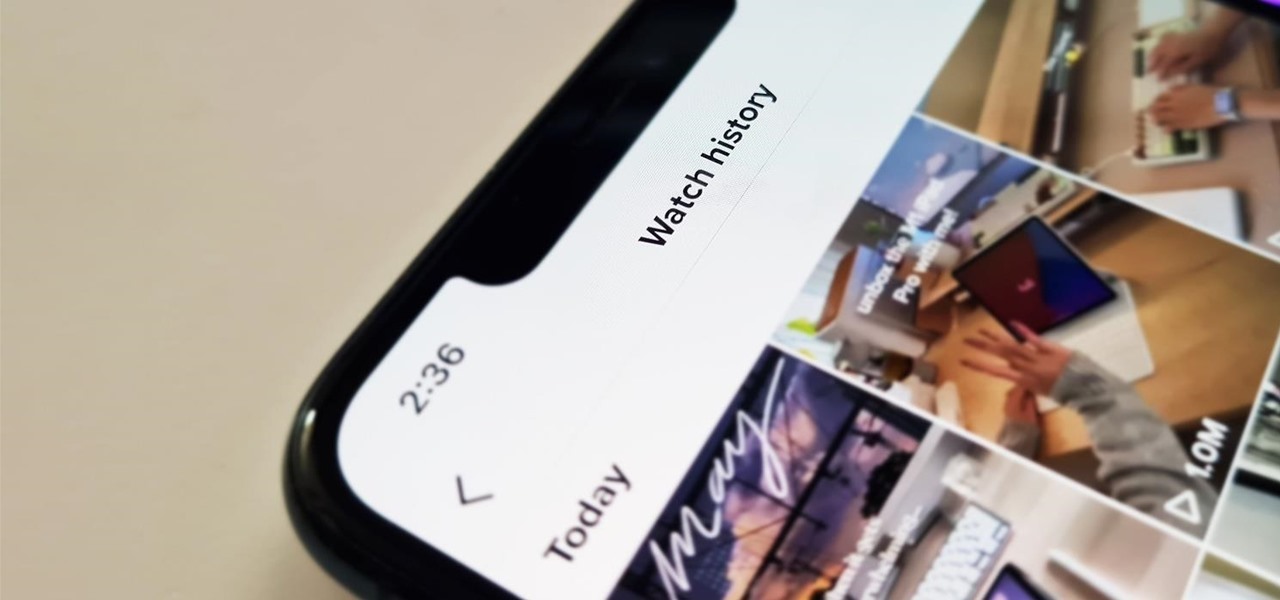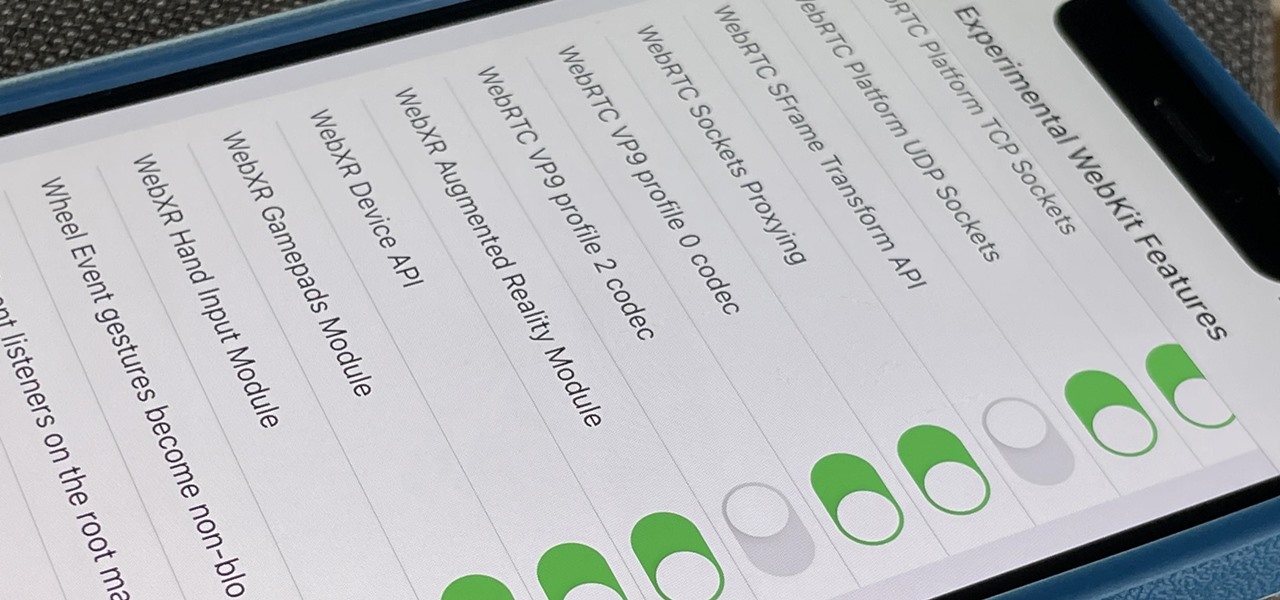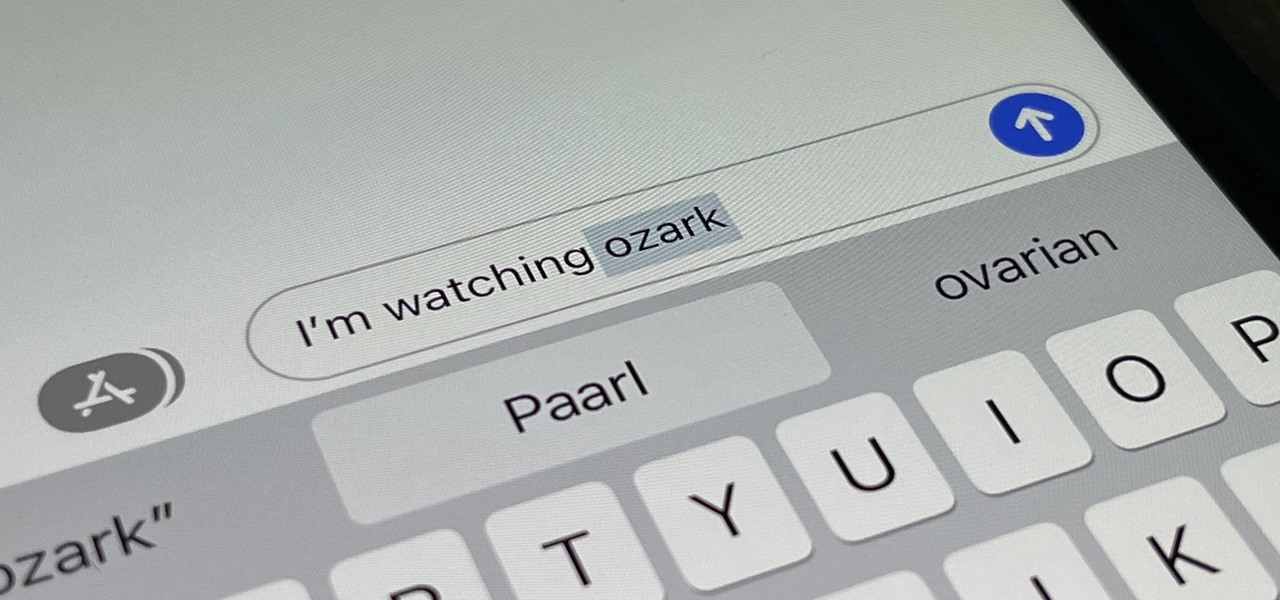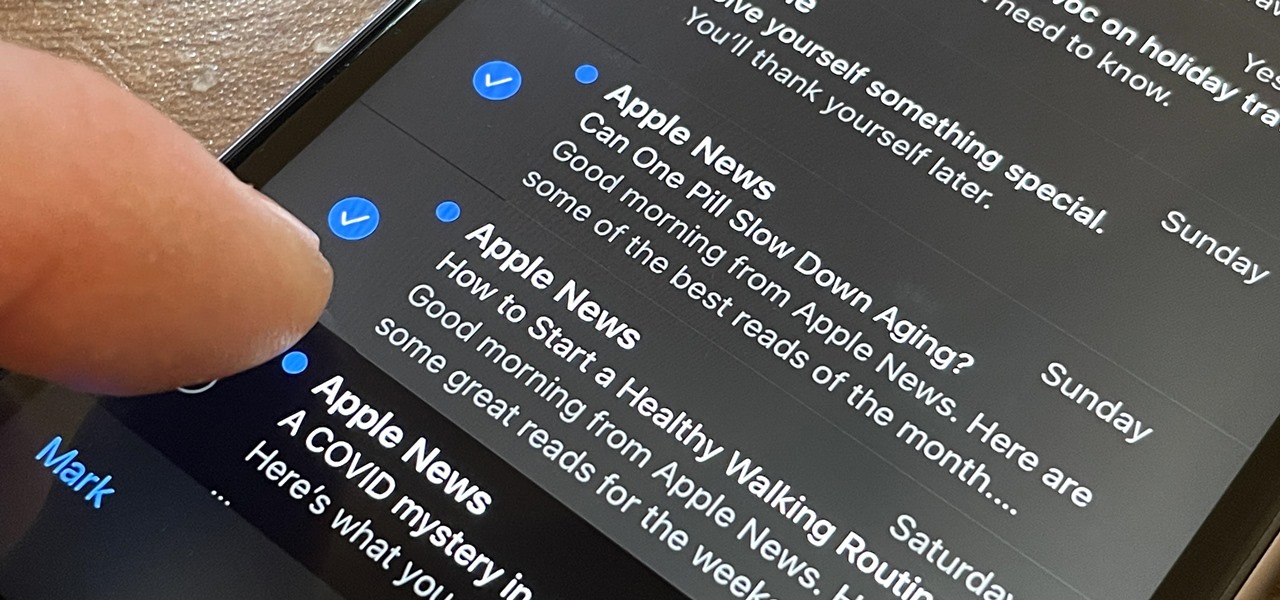There's nothing better than gulping down an ice cold beer to calm the senses and ease the mind. The holiday season can be very stressful as people scramble around trying to find the best gifts for friends and family. And we all know that gifts can be very hit or miss, but it's pretty hard to go wrong giving someone a nice bottle of whiskey or a nice selection of beers.
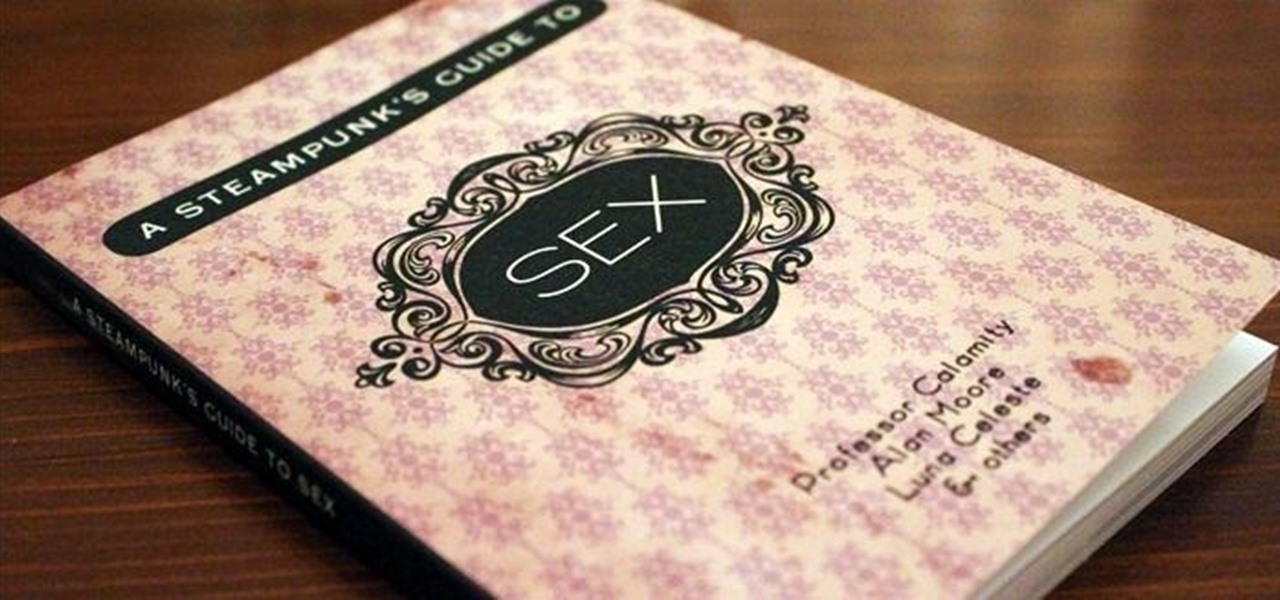
A Steampunk's Guide to Sex was the subject of a recent successful Kickstarter campaign, and I now hold the finished book in my hands. As such, I can say (mostly) unreservedly that you should buy this book. Allow me to tell you why, before I get into the nitty-gritty about the book itself. Sex is something of an odd topic in America because it's perfectly legal, and yet taboo. Unlike things that are illegal and not taboo, like drug use, murder, theft, etc. What this means is that children can ...
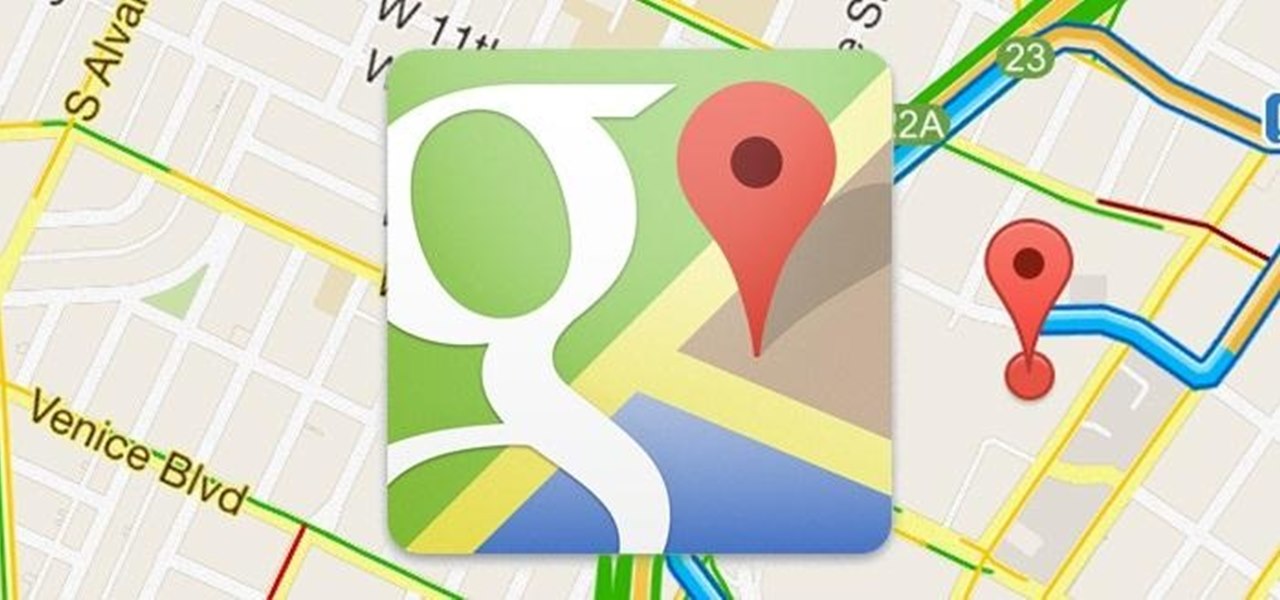
Yes, you read that right—you can now get Google Maps back on your iPhone again. It may not be officially replacing Apple's notorious Maps app, but it sure is a sight for sore eyes.

The Dark Knight Rises. The Amazing Spider-Man. The Avengers. Halloween is a few weeks away and all we're going to see are these same ol' superhero costumes. It's like that every year, due to the immense popularity of comic book films by DC and Marvel.
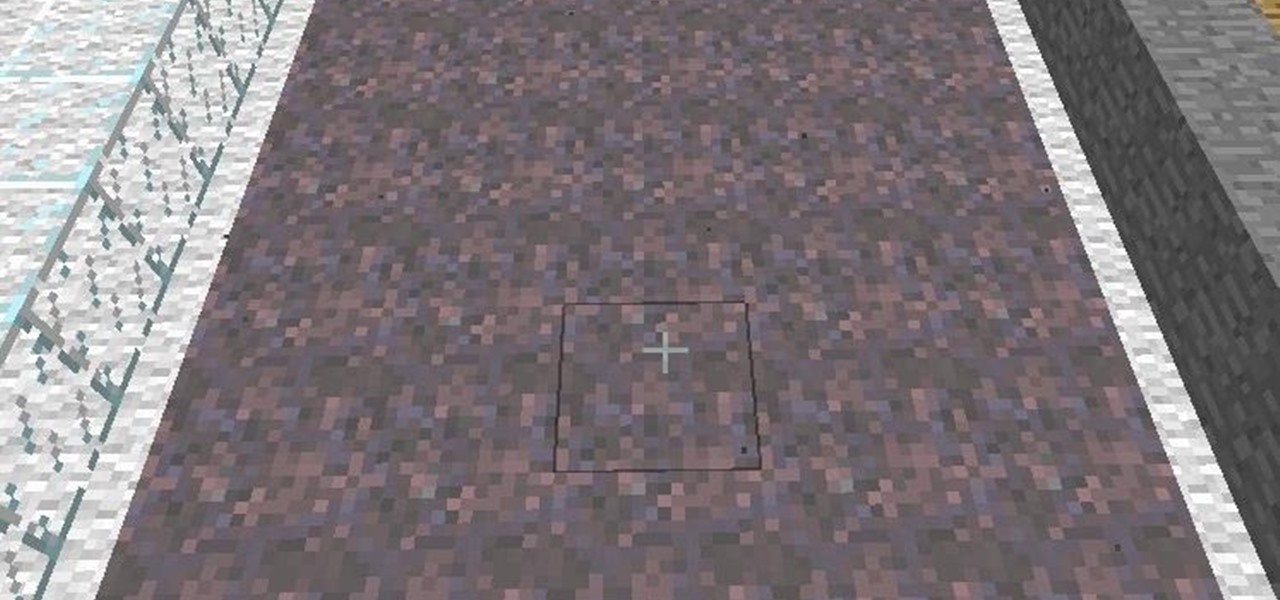
Notes: My guides are setup like old Lego instruction booklets; picture intense/text lacking. Just remember you're building from the ground up, each step is a layer to go onto the previous layer.

I love robots. They have the potential to evolve into Asimovian destroyers of the human species, but have only just mastered the art of cleaning my rug. They have an ever increasing cool factor and a growing number of cheap and simple components that let the hobby roboticist reach for the burning miasmas of plasma. But to get to the stars, we need to start with the basics.

Here at WonderHowTo, we've been following the Minecraft LEGO set for quite some time, through its development on LEGO CUUSOO (a LEGO site where users can submit ideas for LEGO sets) to its eventual implementation.

Welcome to Minecraft World! Check out our full tutorials and make sure to post to the community forum if you have any questions or cool builds you want to share.

Store-bought fake blood isn't too expensive, but the consistency and color are always the same. Real blood varies, from bright red when oxygenated (arterial blood) to deep, dark red when deoxygenated (venous blood), and it can be either thick or thin. So to achieve the best special effect, you're better off making a batch of DIY fake blood yourself to get the look and texture you're going for. And it's very simple to do.

During the darkness of the winter months some bright and spirited holiday decorations can really add holiday cheer to a home. This Christmas, try making this festive tree and light table piece because you can never have too many decorations.

It's a trick that never fails to amaze. You're placed in handcuffs, but with a flick of the wrist, you're free! Kick off your career as a daring escape artist with these simple tips.

With Apple's Photos app, you no longer need a third-party tool on your iPhone, iPad, or Mac to blur or pixelate faces in your photos, helping you safeguard identities when sharing online.

Editing out unwanted objects, people, and distractions from your photos just got a lot easier on your iPhone, iPad, or Mac. Before, you would have to use apps like Google Photos or Snapseed to erase background distractions or perform spot healing, but it's now a native feature in Apple's Photos app for iOS, iPadOS, and macOS.

Some iOS and iPadOS apps offer alternative app icons you can switch between. Beyond that, you'd have to create aliases in the Shortcuts app to customize the look of the app icons on your Home Screen. But that would mean two icons for each app in the App Library. Now, in a new software update, Apple has given us a middle ground for Home Screen icon customization.

Breathe new life into your Instagram profile picture with another layer of self-expression. It's the perfect way to show another side of your personality without sacrificing your current IG profile photo.

When they first appeared, smartphones came with a promise to make our lives easier and make us more productive so we could have more free time and energy. But now, the average user spends almost 5 ½ hours daily on their smartphone. If that sounds like you, there are ways to use your iPhone more efficiently — without getting sucked into distractions.

There's a lot you can customize on your iPhone's Lock Screen — wallpapers and photos, widgets, the display mode, notifications, and even the time's font and color. But there's another feature that lets you add custom text for whatever you want, whether it's an inspiring quote, a reminder, a warning to anyone who dares touch your iPhone, or even just your name.

Apple pushed out 31 new emoji with iOS 16.4 and iPadOS 16.4, but it somehow forgot to add ten of those — all skin-tone variations for the new leftward and rightward pushing hand characters — to the iOS keyboard. Here's how to unlock and use them.

If you think you know everything there is to know about using emoji on your iPhone, think again. You may be aware of a few of these tricks, but I'm confident there's at least one or two here that you overlooked or never thought possible. Feel free to prove me wrong.

Android 12L and Android 13 have a taskbar just for tablets that lets you quickly open recent, suggested, or pinned apps and drag and drop apps into split-screen mode. While the taskbar is meant just for tablets and foldable devices, you can unlock this new feature for your Android smartphone with a bit of tinkering.

An iPad can serve as a second screen for a Mac via Sidecar, available since iPadOS 13, but Apple isn't the only manufacturer to support such a feature. Samsung has had a similar tool since One UI 3.1 that lets you turn certain Samsung Galaxy tablets into second displays for your PC — and there's a hidden feature that expands it to more tablets and even Samsung Galaxy smartphones.

There are many things Apple doesn't tell you about its products, and that's definitely the case when it comes to its Messages app. Hidden features lurk in your SMS and iMessage conversations just waiting to be found, and we've unearthed some of the most secret ones.

Night Shift, Dark Mode, Reduce White Point, and Zoom's Low Light Filter all help reduce the harmful effects on your body's clock that bright iPhone and iPad screens have at night. But there's another option on iOS and iPadOS that turns your entire display red, and it's useful for so much more than just late-night browsing in bed.

There are many ways to open up the media account settings for your Apple ID on your iPhone, but they all require two or more steps. However, there is a hidden trick Apple hasn't told anybody about that can get there in one, and it's not Siri.

If you haven't been using Spotlight Search on your iPhone, we've got ten reasons for you to start. Apple's made some significant improvements to the search interface available on the Home Screen and Lock Screen, and it's more useful than ever.

By default, everyone on WhatsApp can see when you're using the app. If someone recently messaged you and sees you're currently online, they may think you're avoiding them if you don't respond right away — especially if you don't share read receipts. However, you can block them from seeing your online or last seen status and apply it to everyone or just specific contacts.

To record an audio message in the Messages app on iOS 15, you would tap and hold the audio messages button in the text entry field of the conversation. Then, you could let go to preview it before sending it or swipe up to send it right away. That's no longer the case on iOS 16 for iPhone.

Apple finally lets us fix sent iMessages, and I can honestly say it's a game-changer. Editing messages after sending them can prevent miscommunication and allow you to fix embarrassing mistakes before the other person notices them. It's one of the Messages app's coolest new features, but there are some important things for you to know about how it works.

You probably receive an overwhelming number of notifications on your iPhone every day — maybe even every hour — which can quickly clutter your lock screen. With Apple's focus on lock screen customization in iOS 16, there are now options that can reduce the screen space that lock screen notifications take up, giving you more room to enjoy all your different wallpapers.

Apple just upgraded its Reminders app for iPhone, and there are some powerful new tools and improvements for task management that'll make you wonder how you ever lived without them.

Safari's private browsing mode on your iPhone won't sync to other Apple devices or remember your search history, AutoFill data, or visited webpages. Still, it doesn't stop anyone who accesses your iPhone from opening your private tabs. If you don't want anyone snooping through your private tabs, use Chrome instead so you can lock the tabs behind biometric authentication.

You can double-tap most maps on your iPhone to zoom in, and tap once with two fingers to zoom out. And I'm sure you're more than familiar with the pinch gesture for zooming. But there's an even better way to zoom in and out on maps, and you can do it with one hand tied behind your back.

If you scan the notification panel on your Samsung Galaxy smartphone daily, all those red circles with numbers that litter the apps on your home screen and app drawer can feel like persistent nagging and unnecessary clutter rather than friendly reminders to check your app alerts — but you can do something about it.

It's easy to lose the TikTok video you were watching when you accidentally refresh your For You feed, but it's not gone forever. TikTok has a new feature for your iPhone, iPad, or Android device that can show you all your watched videos over the last seven days. There are also other, more hidden ways to see your watch history — one that goes well beyond a week.

After just a few hours, your iPhone's app switcher can become cluttered and even chaotic enough that you won't even want to use it. If you like your app switcher clean and tidy, with only your current session's apps accessible, there's a trick to force-quitting all apps simultaneously rather than one by one.

For most Shortcuts automations you create on your iPhone, you'll get a "Running your automation" notification every time the task is automatically triggered. If you find those alerts annoyingly unnecessary, there's a less-than-ideal workaround to blocking them, but Apple gives us a better option in its iOS 15.4 update.

The latest set of emoji characters, Emoji 14.0, was approved on Sept. 14, 2021, less than a week before iOS 15 and iPadOS 15 hit supported iPhone and iPad models. There wasn't any time to get any new emoji into iOS 15.0, but they're out now in the iOS 15.4 update. So get ready for "Melting Face," "Biting Lip," and "Troll," to name just a few.

Safari's advanced experimental features give you access to new browser initiatives, upcoming web tools, element changes, behavior adjustments, and other preliminary feature tests in development by Apple. If you use them on your iPhone, you can either improve your Safari experience or wreck it. Resetting the flags provides a fresh start.

Auto-Correction only improves with time, but after 15 years of continuous development by Apple, it's still nowhere near perfect on the iPhone. However, a few hidden features in iOS can help avoid or mitigate future autocorrect failures, one of which warns you every time it's about to make a word change.

OK, I'm sure you're thinking, "Isn't it just the 'Select All' button in Mail?" Yes and no. If the view you're in has a "Select All" button and you actually want to select all items, then great — use that. But when you're selecting emails from a Mail search or just wishing to choose some but not all in a mailbox, there's a hidden gesture you're not using on your iPhone.