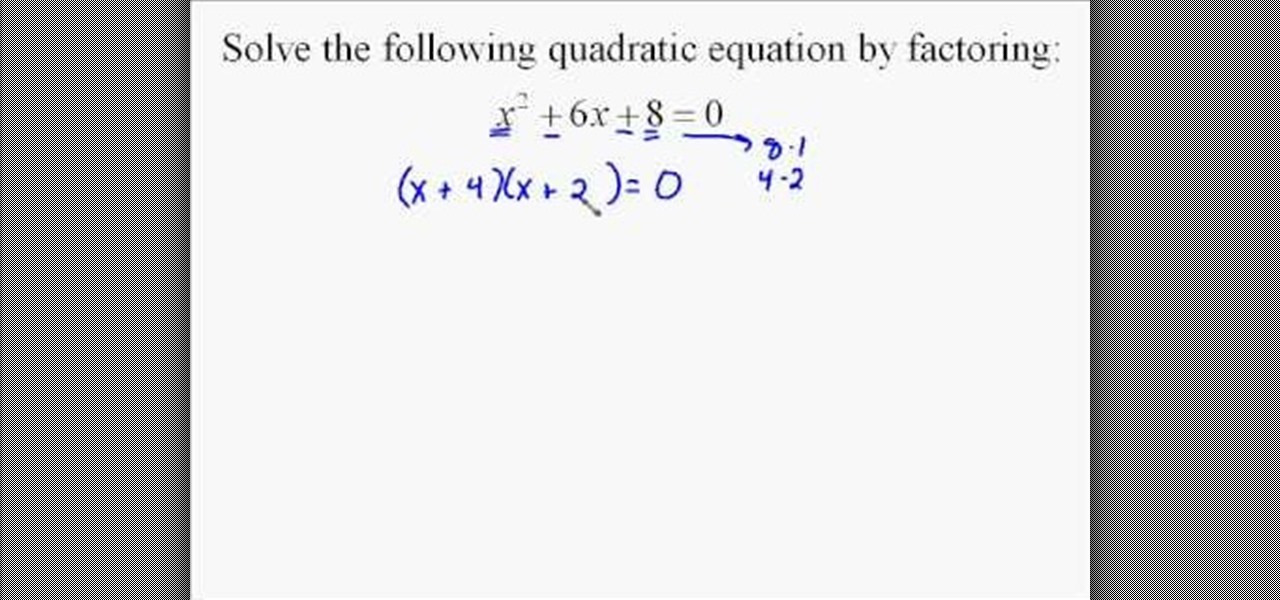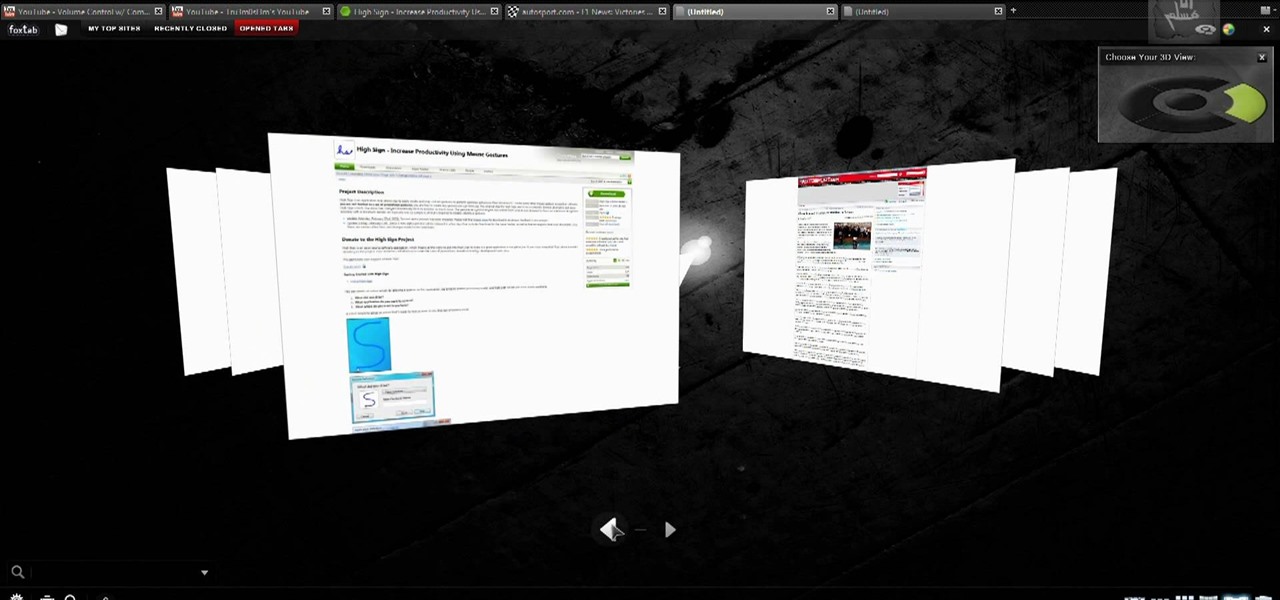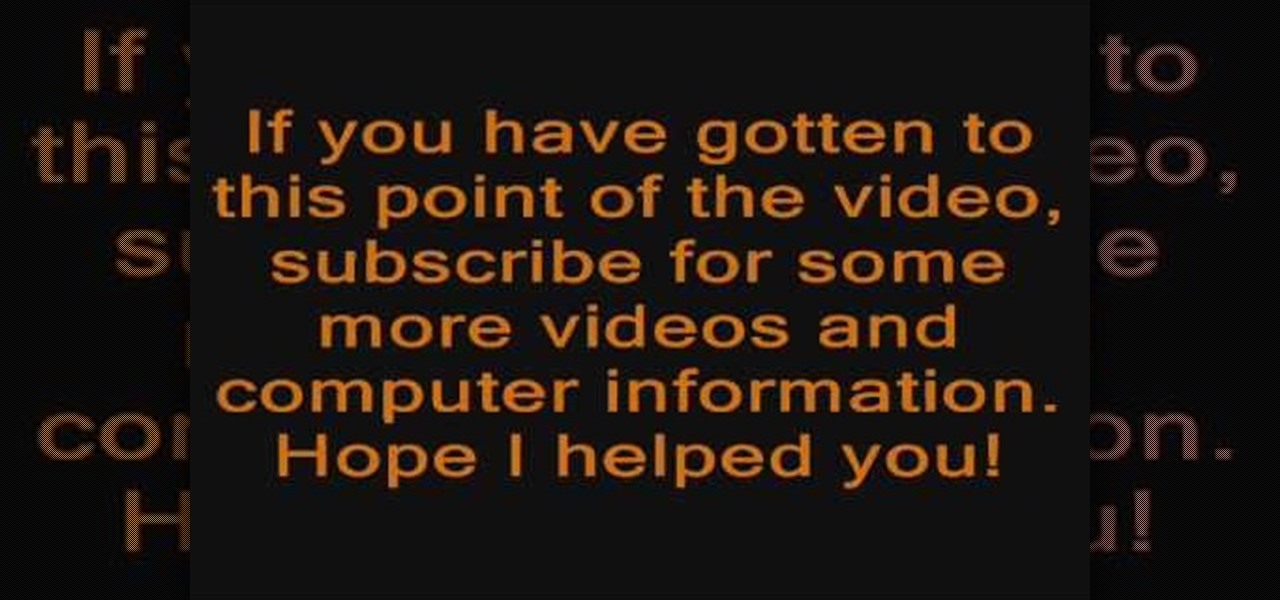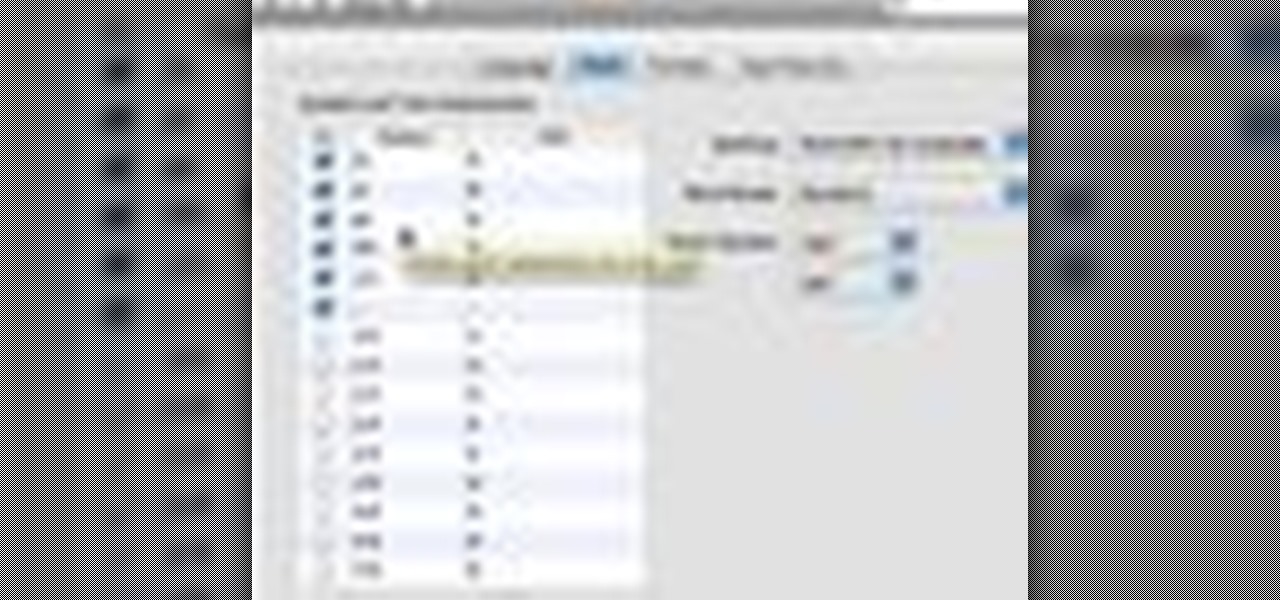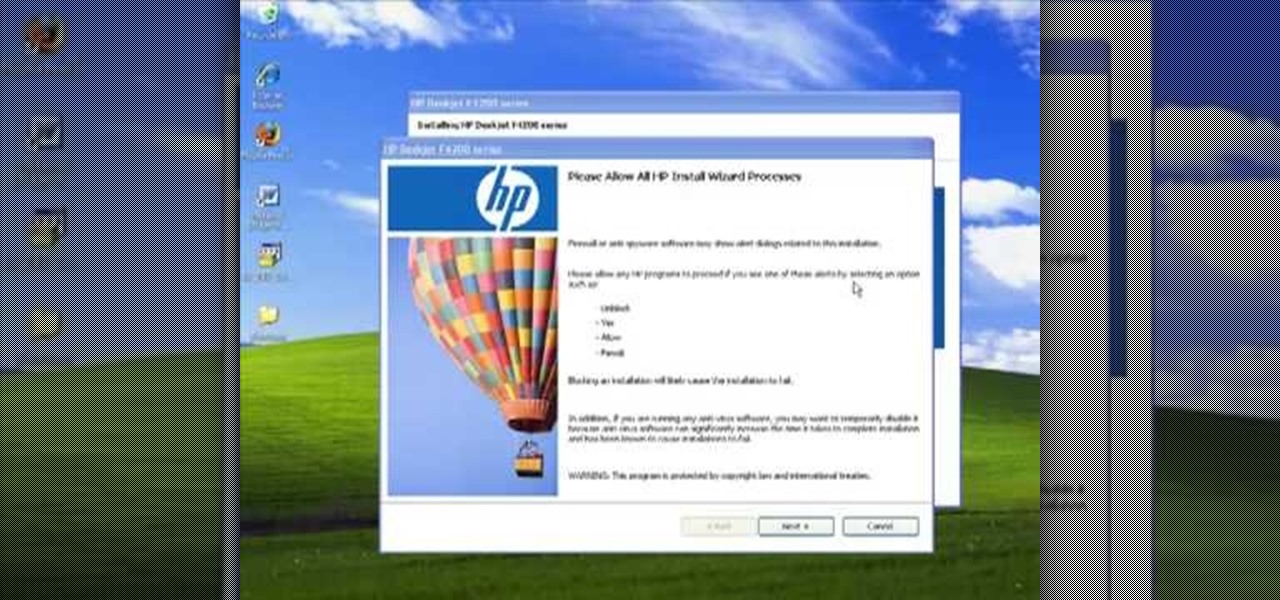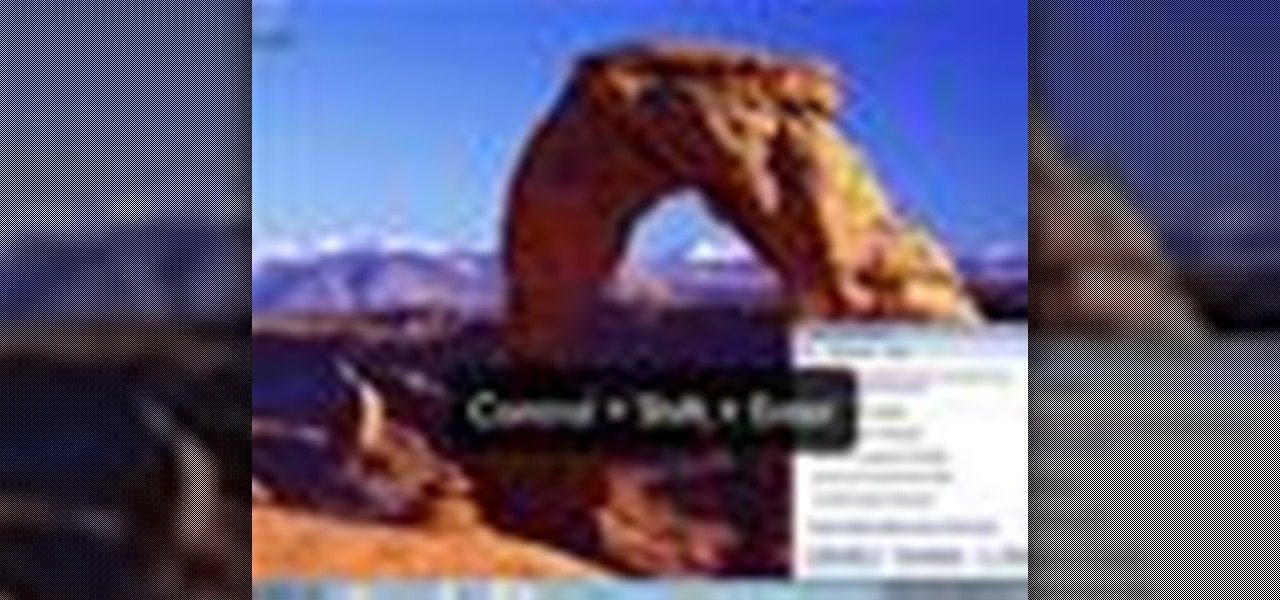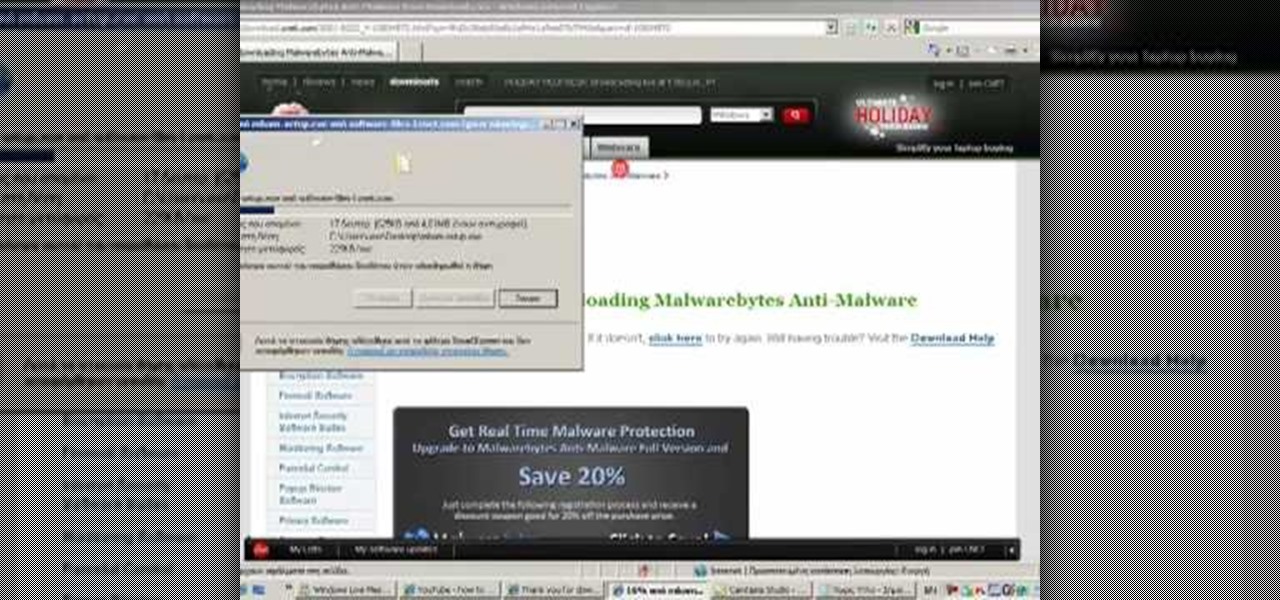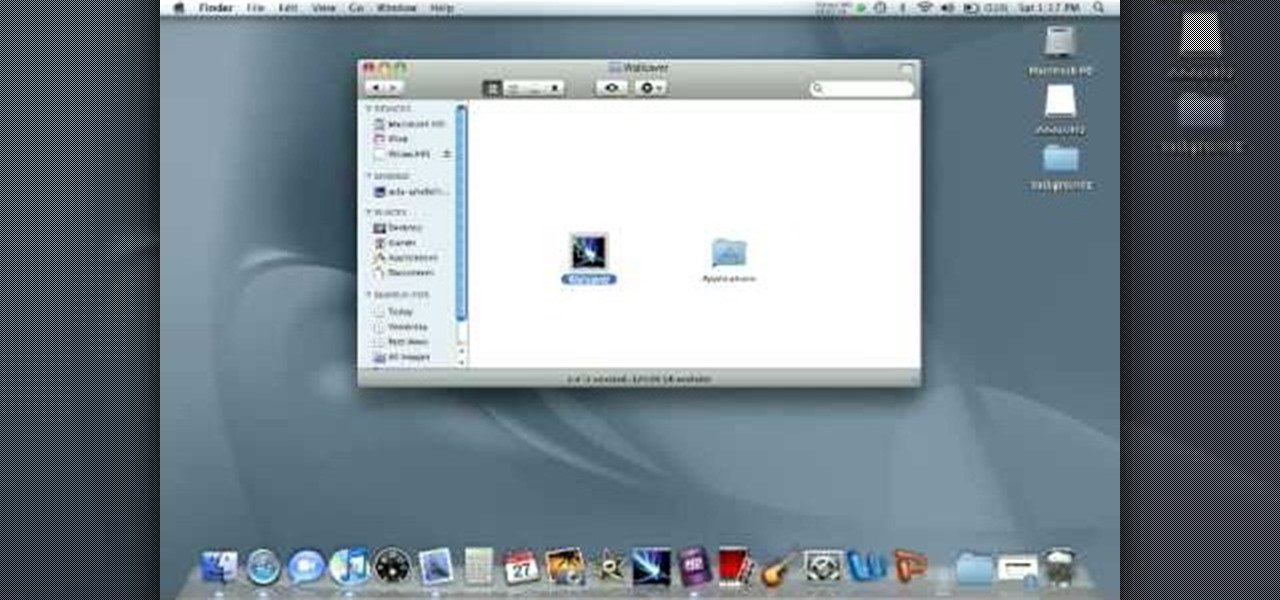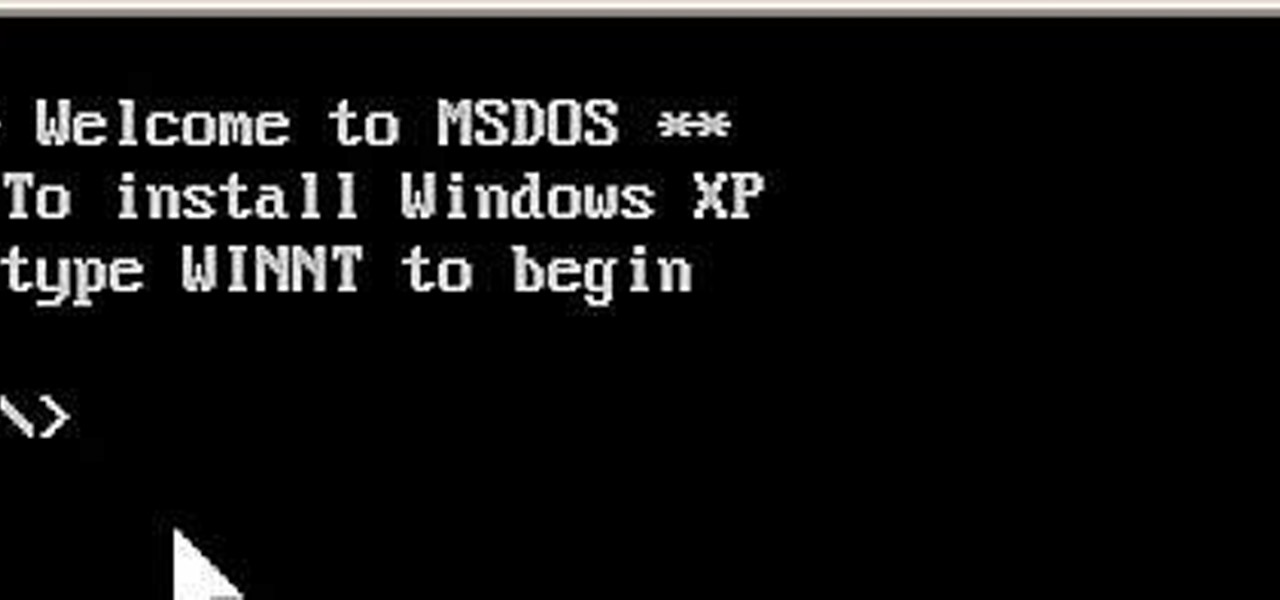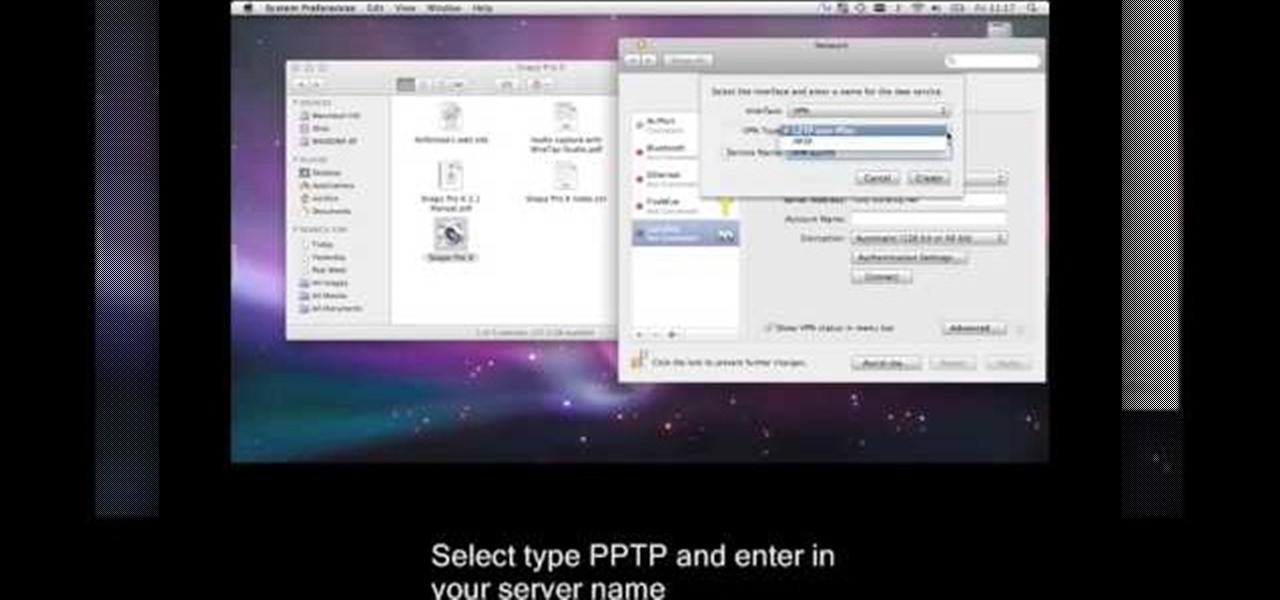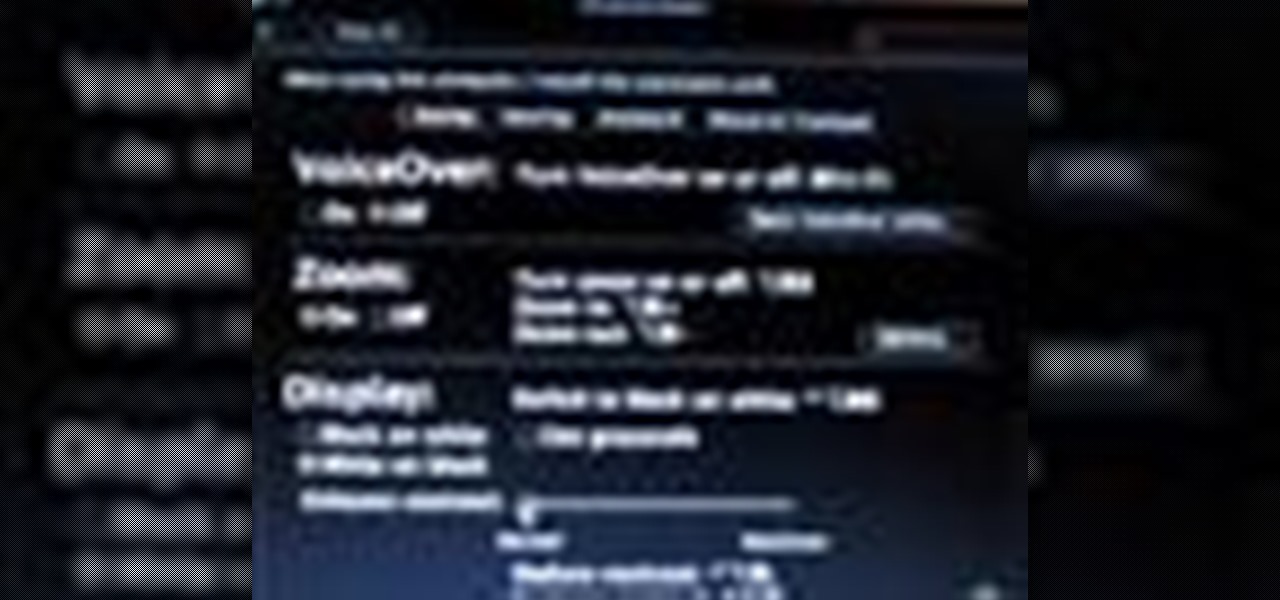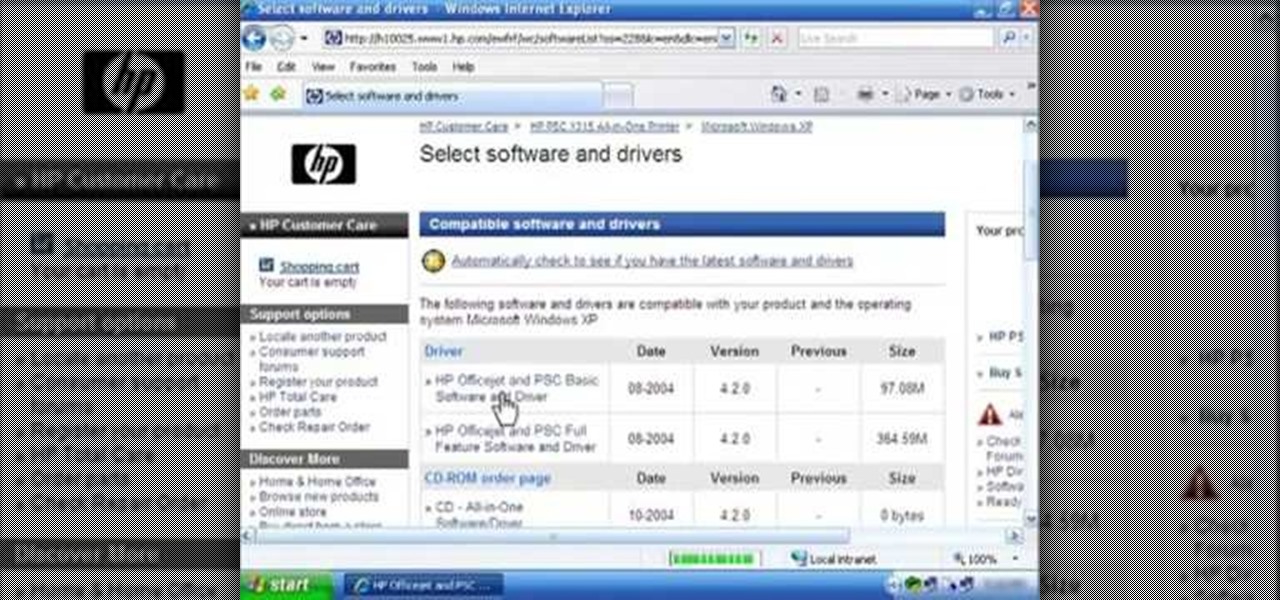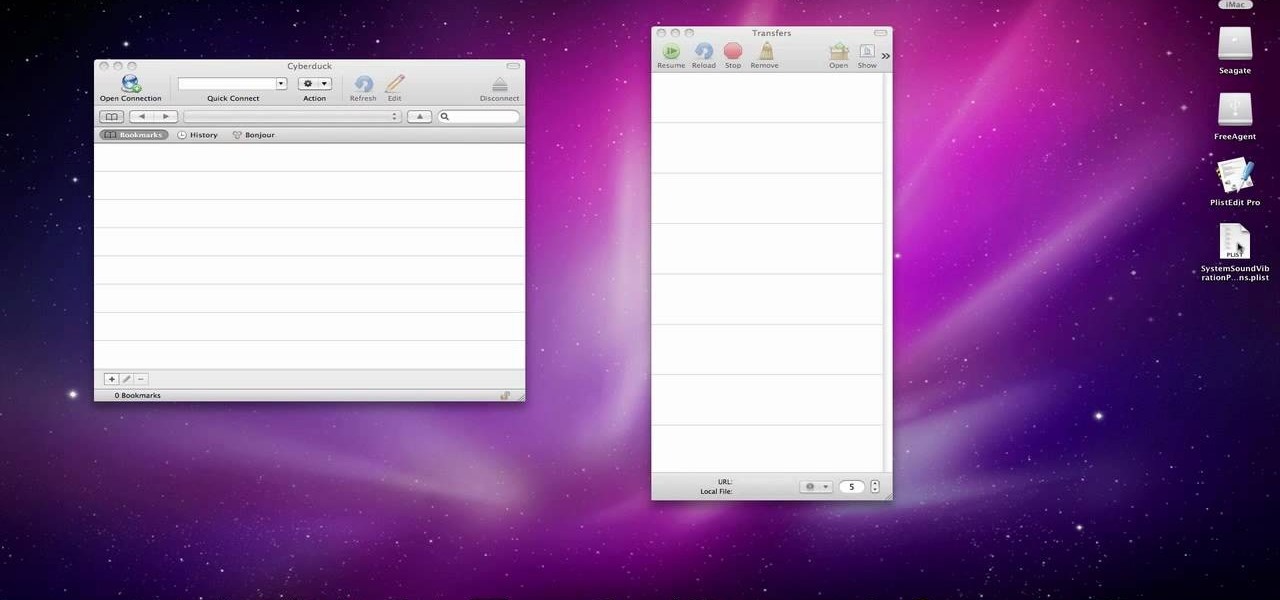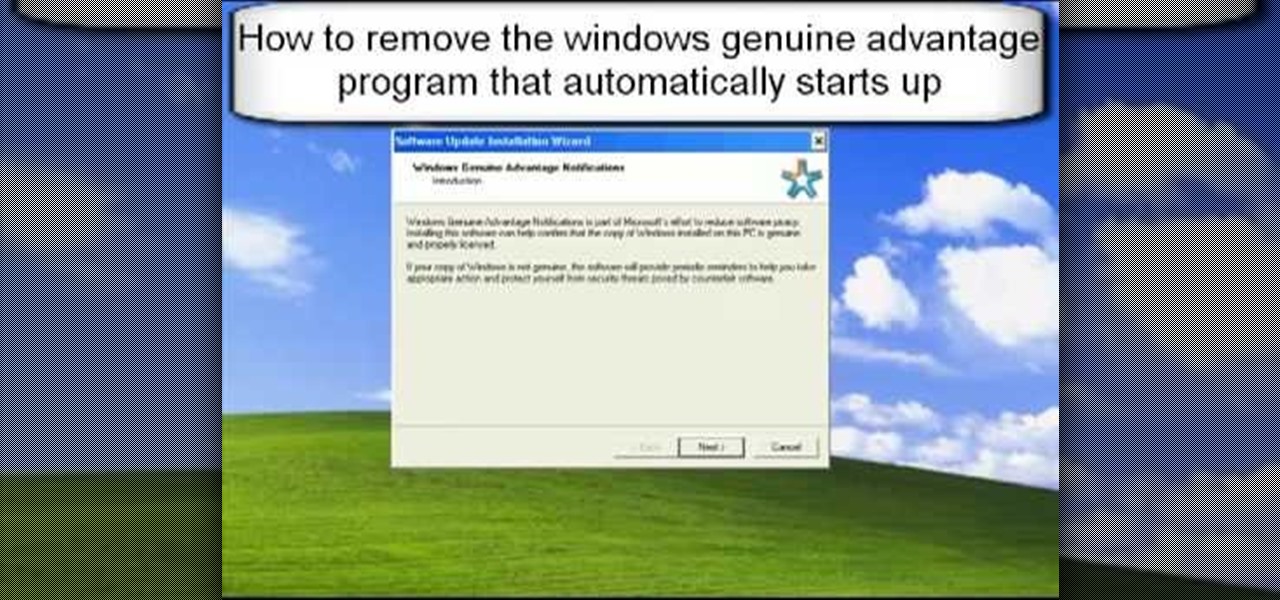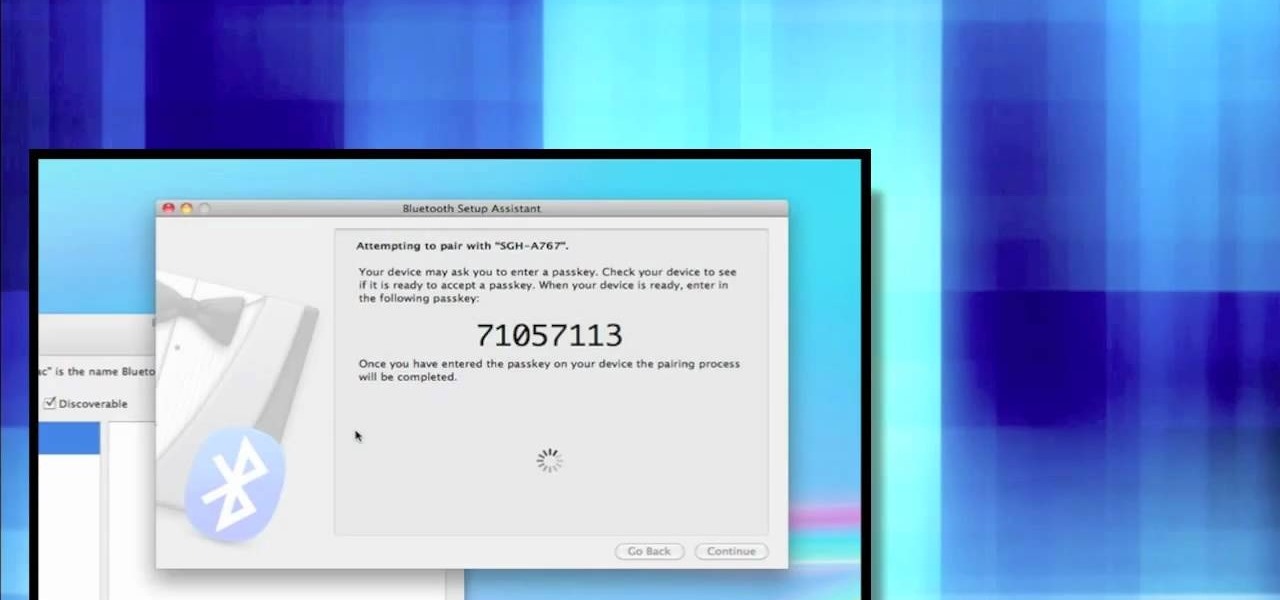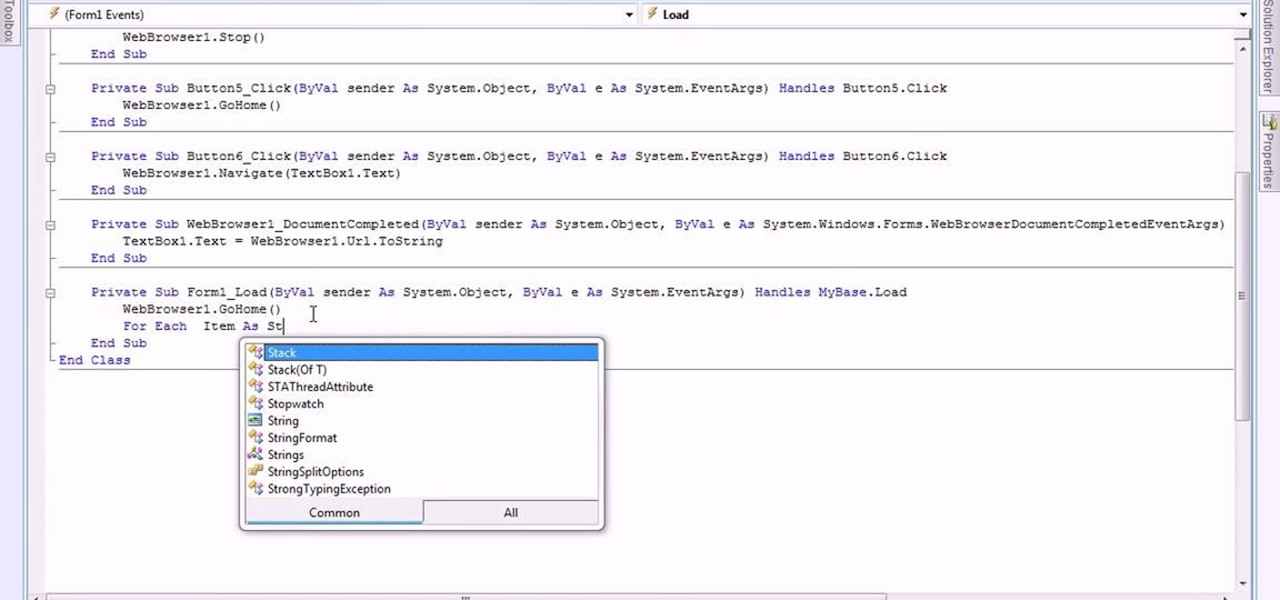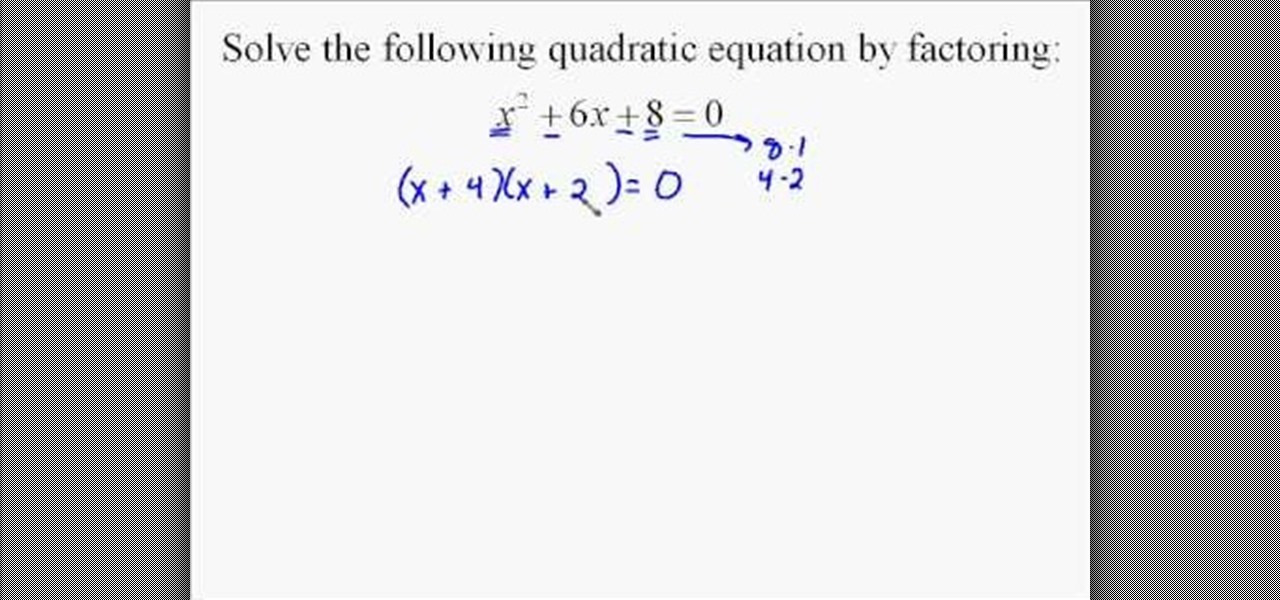
See how to solve quadratic equations in algebra through factoring with this free video math lesson. Factoring quadratic expressions is easy once you know the system. Learn it with this how-to. From Ramanujan to calculus co-creator Gottfried Leibniz, many of the world's best and brightest mathematical minds have belonged to autodidacts. And, thanks to the Internet, it's easier than ever to follow in their footsteps (or just finish your homework or study for that next big test).
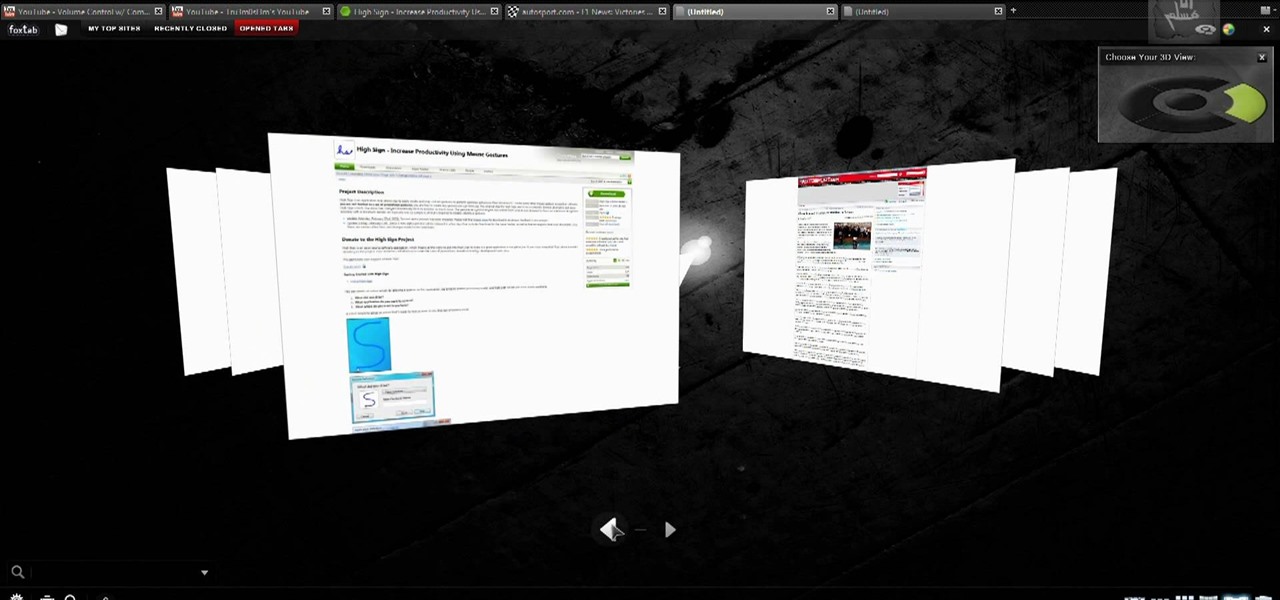
If you like the way Compiz works, then you'll love this browser-based compositing windows manager for Firefox. It's an add-on you can install in any Firefox web browser, whether on Windows, Mac or Linux computers.

Want to know how to play MKV files with subtitles in Windows 7? You just need to download a few codecs to enable DVXA H.264 decoding for MKV files and subtitles working in Windows Media Player. Watch this video to see how.

In this tutorial, you will learn how to make a Valerian root tincture. This recipe is made with Valerian root (Valeriana officinalis) and is a great calming remedy for insomnia. This tincture will also work well for treating anxiety.
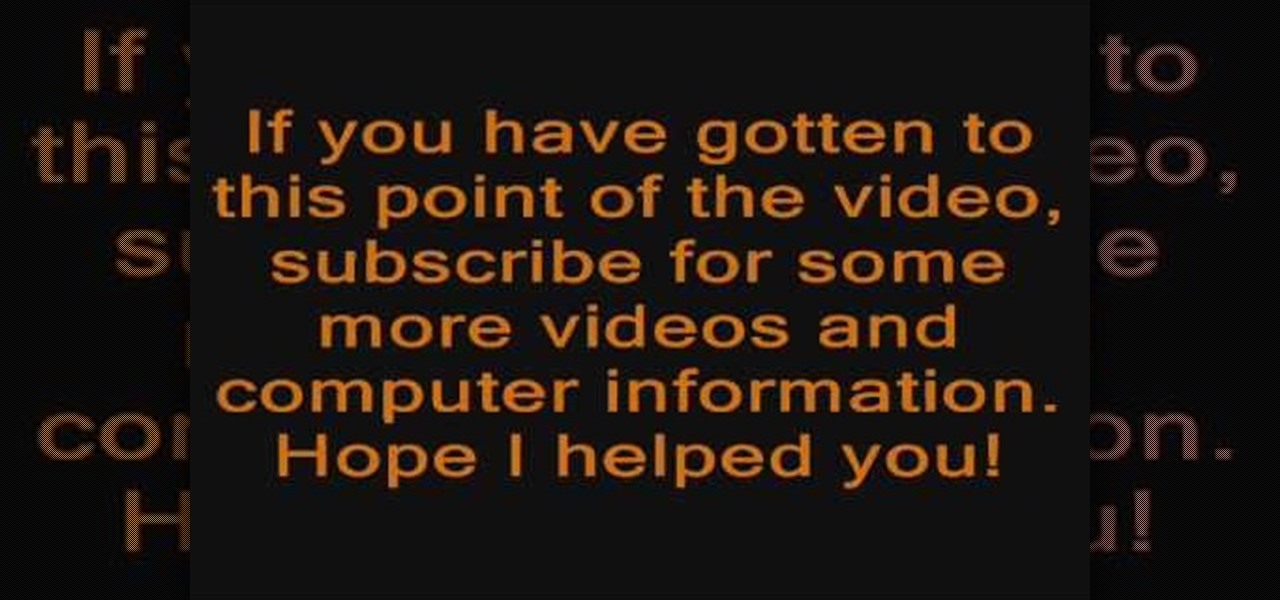
The Internet is full of crooks just waiting and waiting for the chance to steal your information. One way that people are getting into your system these days is with fake or rogue applications. These viruses sneak themselves onto your PC either through hacked websites or when you download other types of files. They piggyback on other things you do and install themselves. If you think you have been infected, have a look at this tutorial.

In this video, we learn how to connect an Apple wireless keyboard to the iPad. This is great if you need to write something that requires a lot of typing. First, go to "system preferences" then click on "Bluetooth". Once you're in this, make sure the "discoverable" check box is not checked, then highlight your keyboard. In the bottom left hand corner click the minus sign, then click "remove". Now, on your iPad click "settings" then "general" then tap "Bluetooth". Almost right away you should ...

In this how to video, you will learn how to load a kayak on a vehicle. Doing this properly will mean both the kayak and vehicle are safe. A simple upright system is fine for your kayak. You want to look for J and V bars with padding to transport your kayak. To lift the kayak on to the roof, first check to make sure the straps are working. Hold the kayak with both hands and a straight back with your knees. Lay the kayak in a strong position on its side. Secure the kayak with the straps. Thread...

In this how to video, you will learn how to install Mac OS X on Windows XP. First, download and open PearPC. Also make sure you have the Mac OS X CD or installation files on your computer. Next, select edit and navigate to the Mac OS X file. Click okay and then press configure. From here, change the settings to your liking, such as the screen resolution, and click finish. Next, click browse and go to the Mac OS X ISO file. Open it and the installation for the operating system will start. This...

A drip irrigation line is placed around the base of a tree in a ring. A section of the ring is cut open and made into a T shape with the addition of another piece of drip emmiter wire going from the ring outwards. The next end of the additional wire is bound to the ground with a pin. An additional wire is placed at the irrigation ring and the opposing end bent,covered and also pinned outward from the ring. Holes are pierced into the plastic bedding of gravels on the ground to allow water to p...

In this tutorial, learn how to bypass Nintendo's copyright protection and burn Wii games to share with your friends. This video will show you exactly what you need to know to outsmart the system and copy your games to another disc.

This how-to video shows you how to use the text substitution feature in Mac OSX. This will make it easier for you to type symbols and fractions. It can also be used to create shortcuts for texts that you use on a regular basis. Go to apple and system preferences. Click language and text and select the text tab. You will see some substitutions already created. To add a substitution, click add and type the text you want to replace. Press tab to add the text you want to replace it with. Save thi...

In this Computers & Programming video tutorial you will learn how to install HP printer drivers in Windows XP. Go to www.hp.com and click on ‘support and drivers’. Choose ‘download drivers and software’, enter your product name and click GO. On the next page click on the specific product link then choose the operating system on the following page. Next choose the basic driver and click on ‘download only’. Then double click on the icon on your desktop and click ‘run’. If you ha...

In this how-to video, you will learn how to connect a USB hard drive to your Xbox 360. This will be useful if you want storage for additional media and do not have enough space for it. First, turn on your system and then go to disk management and delete the partition. Back up any data before doing this. Next, create a new partition on the drive. Set it to FAT32 and enter a name for the label. Your USB drive will now be used on your Xbox 360. This video shows how easy it is to connect a USB ha...

In this how to video, you will learn how to use Narrator in Windows 7. To use the program go to start, accessories, ease of access, and Narrator. The program will now open. From here, the program will announce what you can use the program with. Press the control key to pause the program. Use control shift enter to read the currently selected item or the item with current keyboard focus. Ctrl shift space will read the contents of the current window. The narrator window has many options, such a...

In this how to video, you will learn how to use an anchor trolley on your kayak. First off, the critical part with kayak fishing is being able to present your bait to the fish. This system anchors you in order to position yourself in any way to do just that. If you are fishing and anchored, there are many types of anchors to choose from. A fold up anchor allows you portability and space. Loop the line and run it through the bottom of the ring and attach it to the zig zag cleat. This allows yo...

How to grow pineapple inside your home

This video tutorial from ballader1 shows how to remove viruses, trojans, adware, spyware from your computer.

Video game systems are always evolving, and smart gamers like to make sure they have the most recent one.

To download the different types of screen saver using net, first to navigate in to "www.wallsaverapp.com". In this screen you have a "download" button that appears in the right of the screen. After download this program, run the program. Now you have to download different types of screen saver in website like "www.macupdate.com". In this site you can search different types of screen savers. Enter the website and type "matrix saver" in the search dialog box. Download the required screen saver....

This video demonstrates how one might be able to successfully create an Ubuntu Bootable CD-ROM. The procedure described involves downloading the Ubuntu Desktop Edition Operating System image off the Ubuntu web site. In order to successfully create a usable disc, one needs to burn the image file onto a blank CD-ROM, using the Disc Utility application. Once the disc is burnt, one needs to insert the disc into one's computer, and then boot from it using the menu that pops up. If you are new to U...

If your computer is acting funky, you may need to run a full Checkdisk or chkdsk. Chkdsk is a program that is included with your Windows operating system and is meant to find and diagnose any potential problems with your PC. Check disk will find errors in your boot sector and fix them, as well as point out any issues you may not be able to normally see.

If you do not have a CD-Rom drive on your new computer, or it is broken, you can still install Windows XP.

This is a video tutorial that is showing its audience how to set up your own VPN client on your Mac computer. The first step in setting up a VPN client is to go to your system preferences on your computer. Next select network and then select the plus button and type in that you will be making a VPN network. Next you should select the type PPTP and enter your server name. Then you can click on create and it will create a new network for you. Next you should enter your service address and your ...

This video instructs you on how to backup your files on windows 7. To do this, first you must go to Start>Control Panel. After that you must look at System and Security, and click on back up your computer. Next you must click set up back up, then pick where you want to save your files and click next. In the video, ComputerRepairexpert uses a external hard drive, which is strongly suggested. On the next screen you must pick how you want it backed up. Click on Let me choose and click next. Afte...

In this video tutorial, viewers learn how to use the on-screen keyboard on a Mac OS X computer. To turn on the keyboard viewer, go to Apple and select System Preferences. Under Personal, click on Language & Text. Click on the Input Sources tab and check Keyboard & Character Viewer. The viewer will appear as an icon in the status bar. Click on the icon and select Show Keyboard Viewer. Now place the cursor where you want to start typing and use the onscreen keyboard to type. This video will ben...

In this Computers & Programming video tutorial you will learn how to reformat your hard drive to install Windows XP. You will need a copy of window XP. Insert the CD in to your CD drive. Restart your computer and the command prompt will show. Press any key to boot from the windows XP set up CD. The set up screen will be displayed. Click enter and agree to all the terms. Then select the driver on which you want to put the XP and click enter. Then select the NTFS file system and not the ‘quic...

Mac OSX offers an easy solution to increasing the contrast of your display, and switching the screen from black on white to white on black. In the Universal Access section of System Preferences, under the large "Display" label, you will find a set of controls. Switching from black on white to white on black will invert the colors on the screen, making it easier to read for some people. There is a toggle to the right of that control which switches your display from color to grayscale. Below th...

This video is a tutorial on how to create your own custom screen savers from your favorite movies on a Windows computer. The first step is to download the Movie Screen Saver Software from www.vijusoft.com. When the program is finished downloading from the website then you will have to open the installer package and follow the instructions. The download should only take a few minutes and then you might have to restart your computer when it is finished. The second step, once the program is down...

This silent video shows you how to install HP printer drivers for Windows XP. Start off by turning on the power on the printer. Do not connect the USB cable to the computer yet, it'll ask you at a later time. Now go to HP's support webpage by typing "www.hp.com/support" on your web browser and then choose the region and language you want the support for. Now click on the "download drivers and software" option and type in your printer's model number. Select the correct printer from the list an...

How to tie a Eight Figure Knot.

Lookin' to pump some new tunes in your vehicle? Don't want to spend a lot of money on a professional installation?

New to Microsoft Excel? Looking for a tip? How about a tip so mind-blowingly useful as to qualify as a magic trick? You're in luck. In this MS Excel tutorial from ExcelIsFun, the 173rd installment in their series of digital spreadsheet magic tricks, you'll learn how to show negative time with the "Use 1904 date system" as well as how to create a formula that will show the time over or under a given hurdle.

1.First download correct firmware for the iPhone or iPod Touch. And change the dot extension of the file before that open the explorer and select Tools menu then go to Folder options, open view tab and deselect "Hide extension for known file types" option and click ok.2.Now right click on the file and click rename and change the extension as ".ipsw". Now open the iTunes and make sure the iPhone is connected with the data cable to the system. Now press down the home and power button of the iPh...

In this video we learn how to make your iPhone vibrate your notifications longer. For this you need an SSH program like cyberduck. You also need plist edit pro. Once you have SSH in your phone, go to system, library, private frameworks, celestial framework, then find vibration patterns. Double click that. Download it to the desktop. Open it. Open up the plist file. Go to default, look at total duration, click into that to change the time of the vibrate duration. Change the On Duration too. No...

1. First go to START -> ALL PROGRAMS -> ACCESSORIES -> SYSTEM TOOLS -> SCHEDULED TASKS.2. Right click on WGA setup icon and select PROPERTIES. Find where the WGA files are located.3. Copy the location form the window appears in the previous step and paste it in the address bar of MYCOMPUTER.4. Delete the files found in the respective location.5. After deleting the files, now delete the WGA found in the scheduled task.6. RESTART the windows and windows genuine advantage ll not disturb again.

In this video tutorial, viewers learn how to set up Virtual DJ with two separate sound cards. Users may choose to use a proper PCI or USB sound card. Begin by the USB card. The drivers will already be on your system. Now open the Virtual DJ program and open the Settings. In the Sound Setup tab, click on the Output drop-down menu and select HEADPHONES. Next, click on the Sound card drop-down menu and select 2 CARDS. Now click on Apply and OK. This video will benefit those viewers who enjoy mix...

Alex with Mr. Find A Way demonstrates how to remove unwanted files from your PC with the CCleaner program. First open up your web browser and download the CCleaner program. After the program has downloaded, open the file to install the program on your computer system. Open up the program and select the deletion options from the choices on the left hand side of the screen. Click the run cleaner button on the bottom right hand side of the screen. The program will now delete the files. A status ...

First open up system preferences, select Blue Tooth and click the plus at the bottom. Make sure that your phone has Blue Tooth on and wait for your phone to pop up. Click continue and enter the number 71057113 onto your phone in the space provided. Once your phone is connect to Blue Tooth, this space should be there. After clicking pair on your phone a Bluetooth set up assistant window should pop up. Click on the x, then click on the settings after selecting your phone. Even though it says no...

First, the plywood or oriented strand board (OSB) subfloor floats on a corrugated or “cleated” waterproof underlayment, so the wood never actually touches the floor. The underlayment material can be made of Styrofoam or heavy-duty polyethylene, the same material used in corrugated plastic drain pipe (one of the toughest plastics available). This underlayment creates an air gap above the concrete. Combined with the wooden panels, the air in this space provides a thermal break that acts as insu...

This video is about making a bookmark for your web browser in Visual Basic 2008.The videos begins with a simple web browser which consists of simple web components, a textbox and a go button. Pull the sides of the browser to stretch it and put in a listbox. Enlarge the listbox and use two buttons below the listbox. Enter the text for the buttons as "Enter current page" and "clear". Now go to selection explorer, double click "my project" and go to settings. Add a new setting called "Bookmarks"...