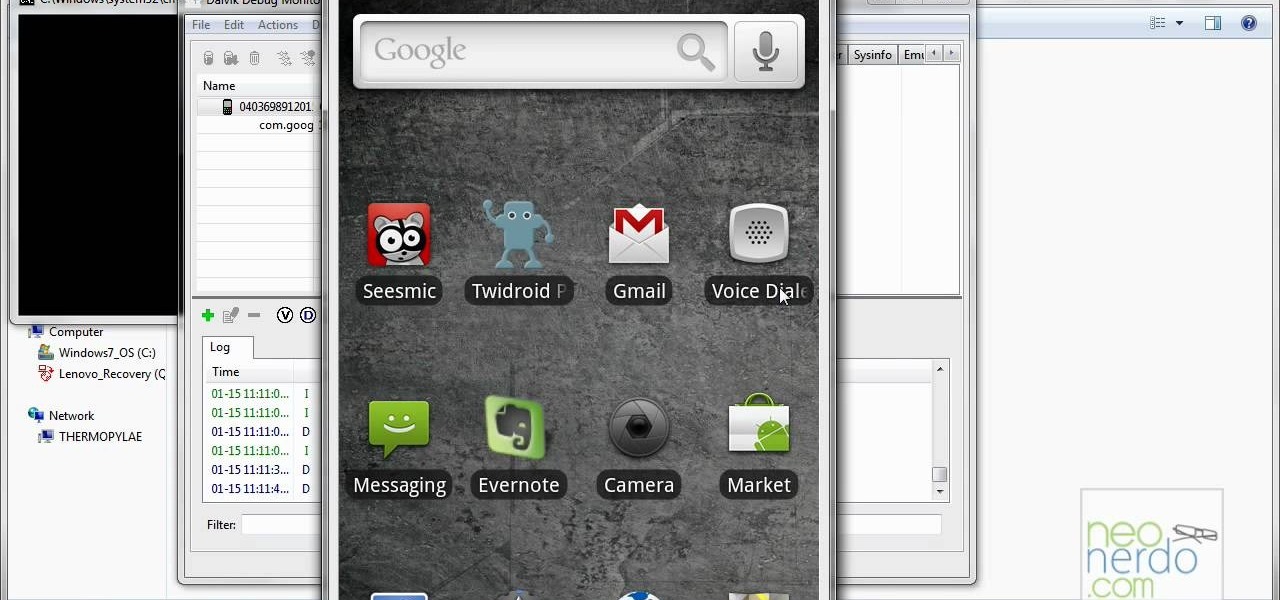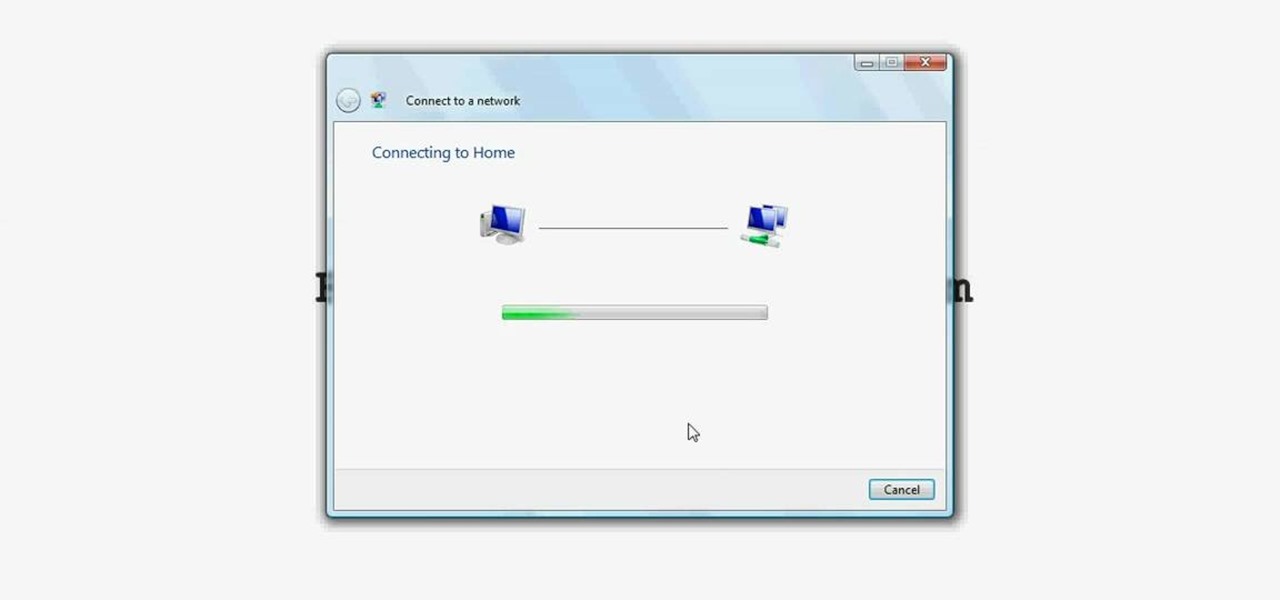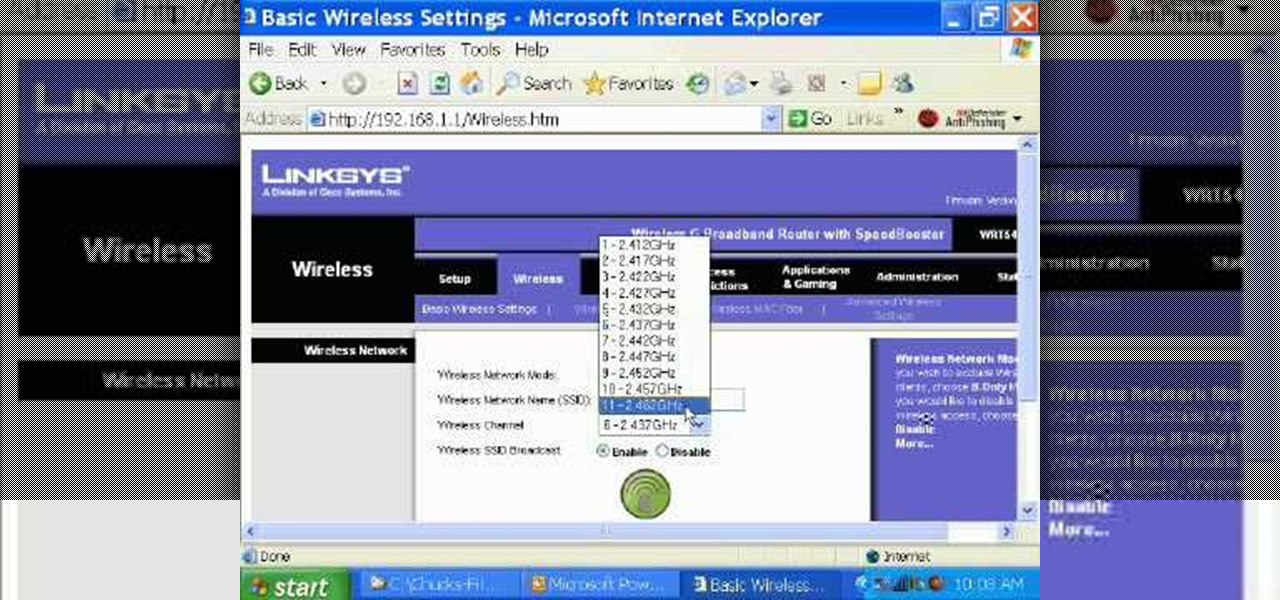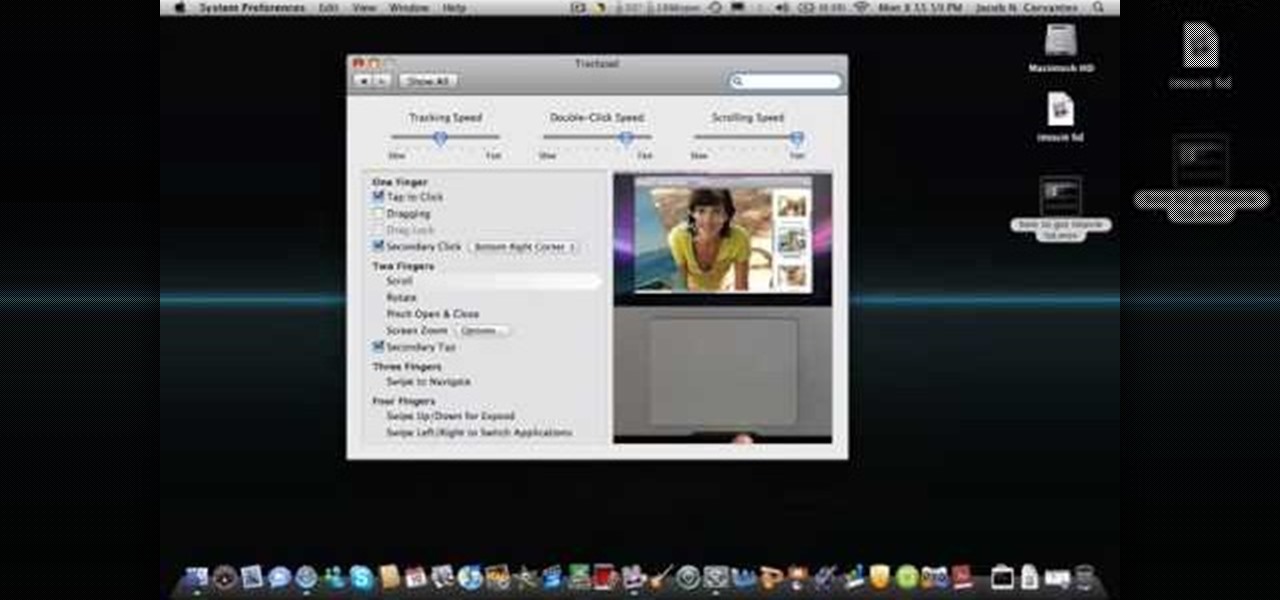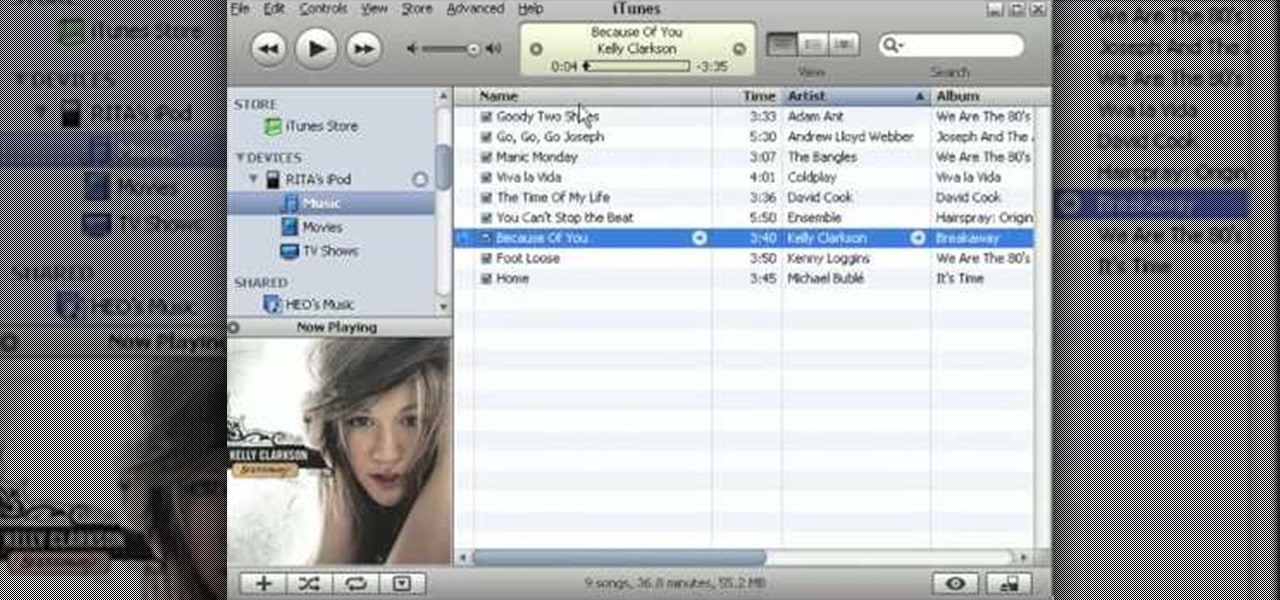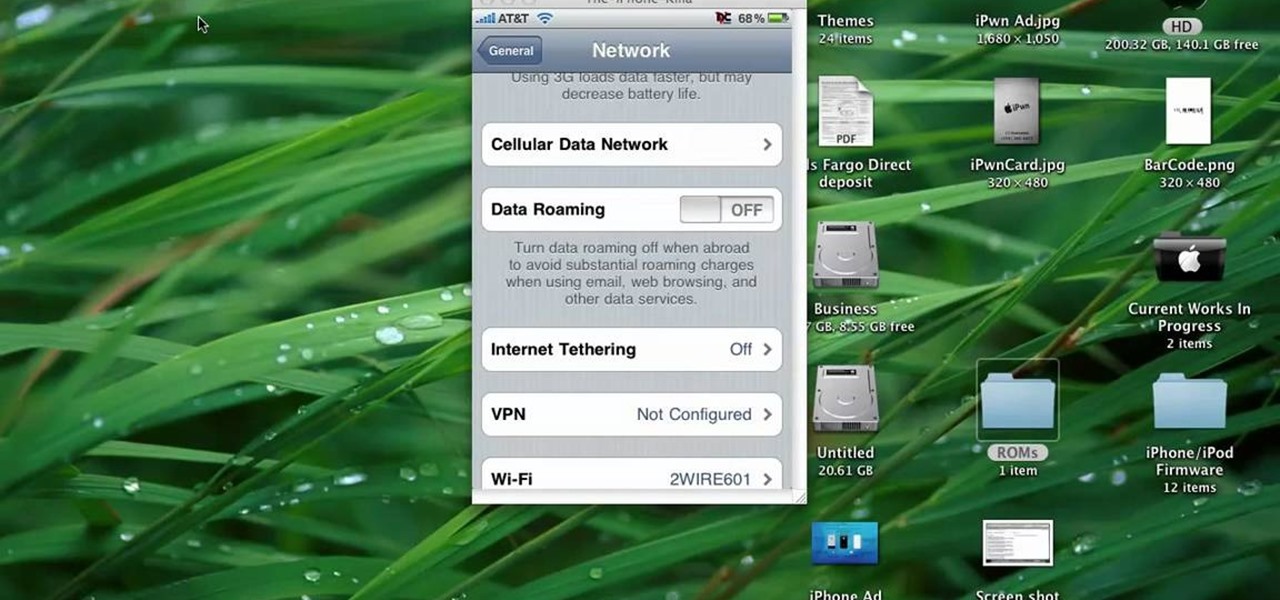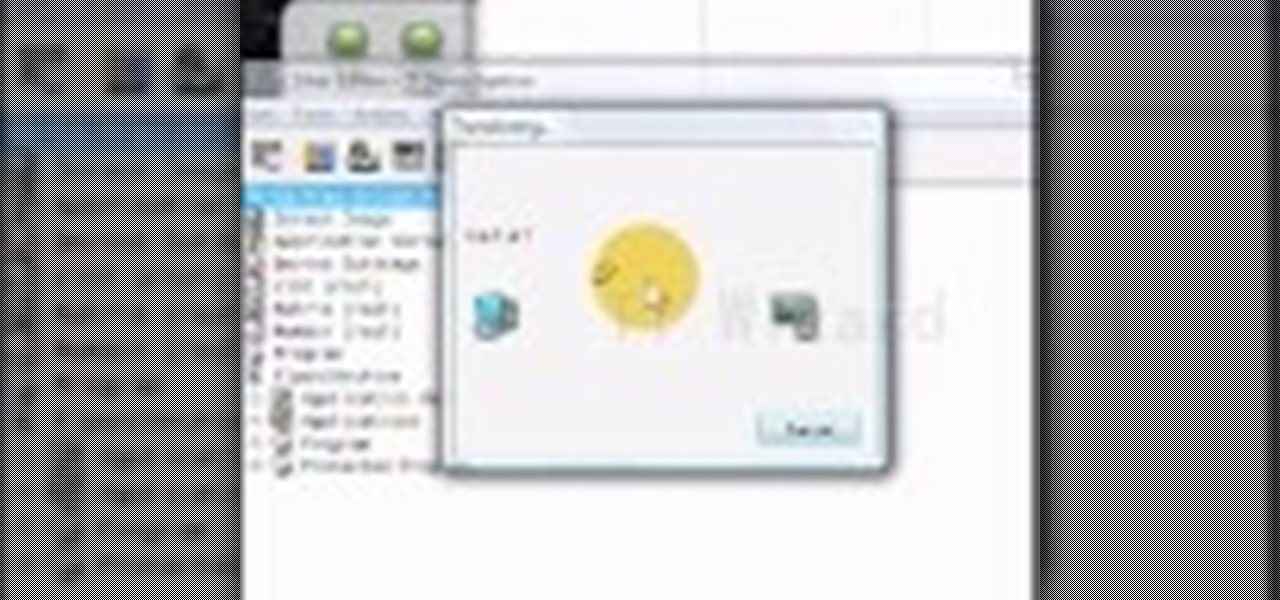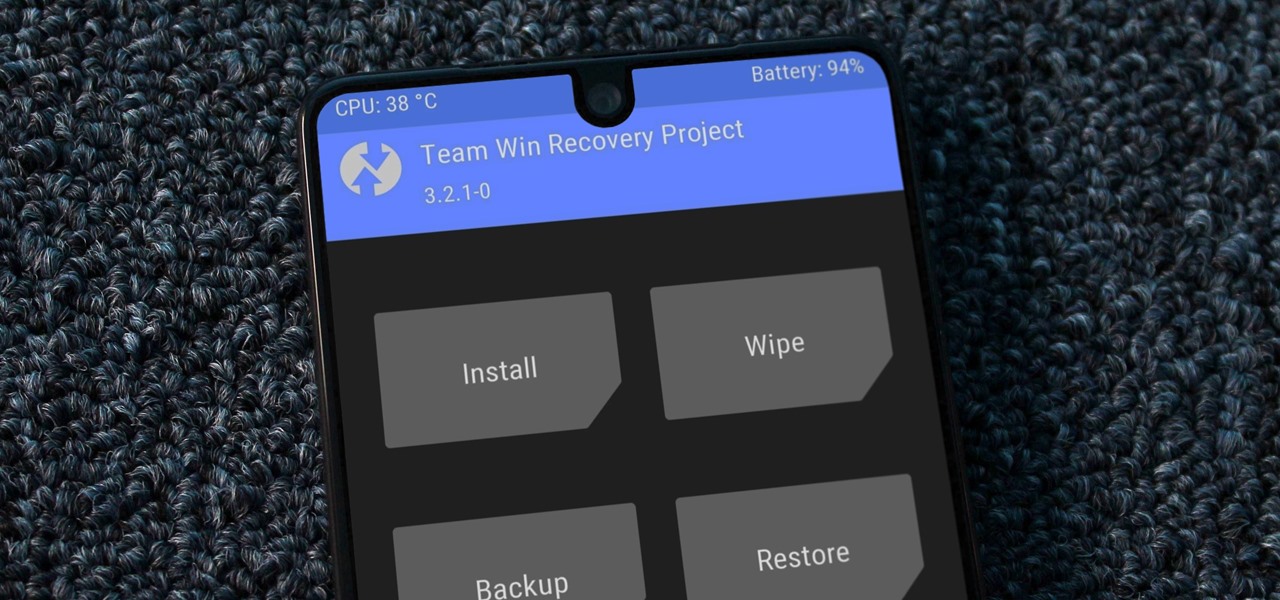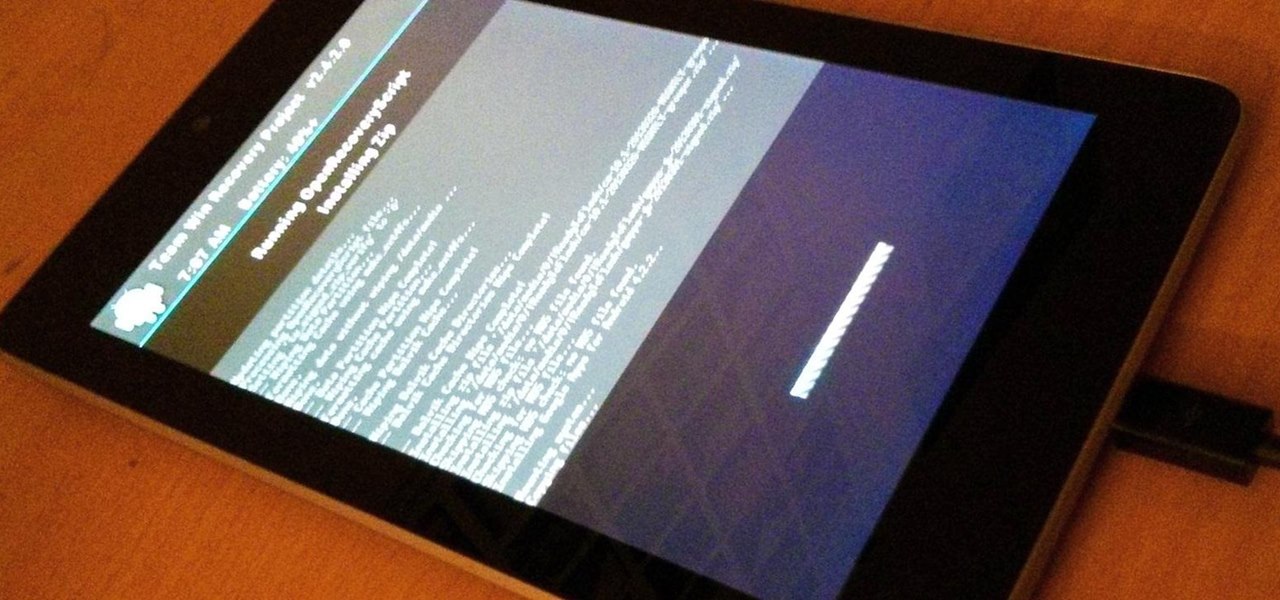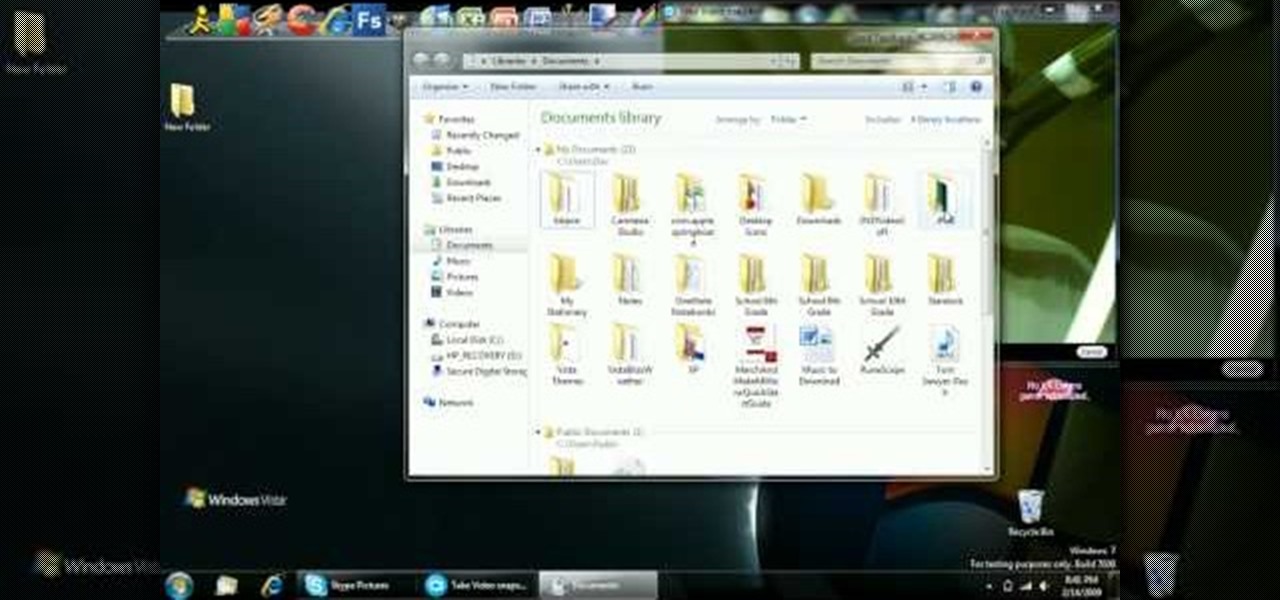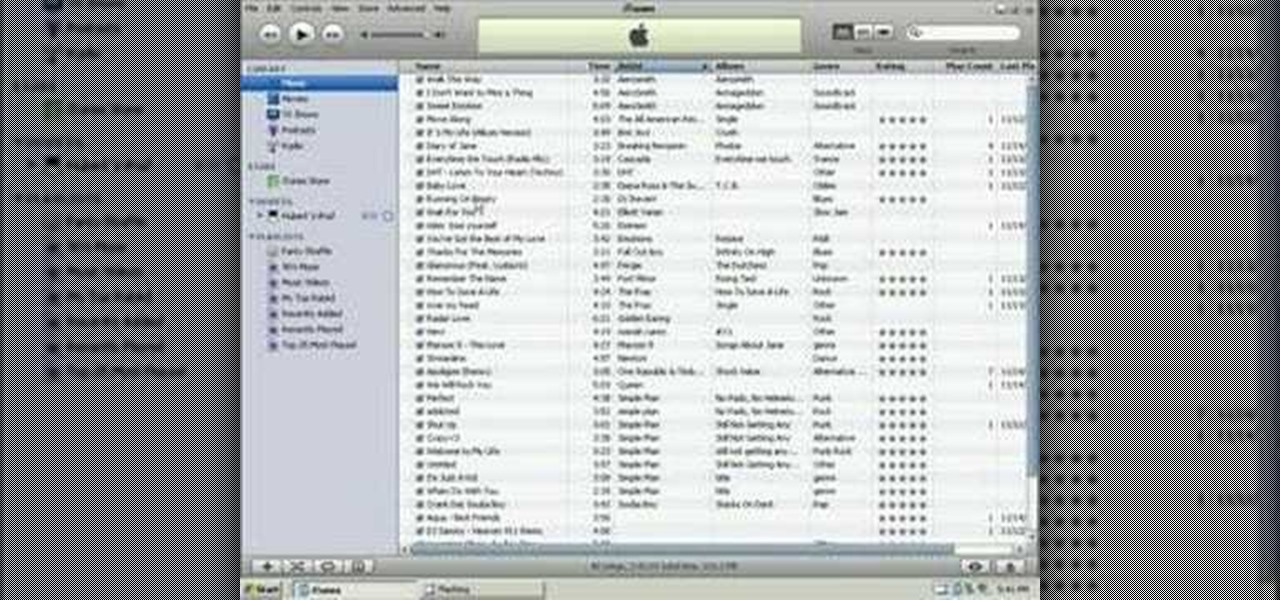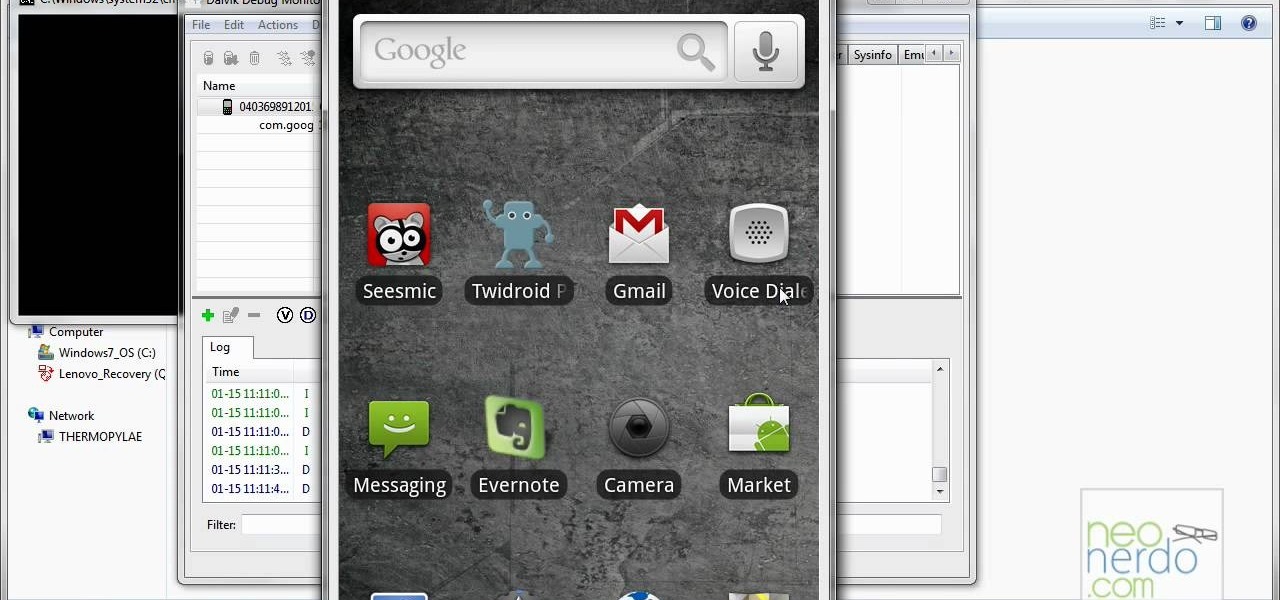
Most people know how to take a screencap on their PC or laptop, but what about your mobile device? Taking a screencap on your phone can be very useful. For example, if you are reviewing an app you may need screencaps, or if you are having a problem and wish to ask someone else about it in detail, you may also need screencaps to remember a moment on your phone that you would have otherwise forgotten, or to post an image of your screen online.. whatever the reason, this tutorial will show you how.
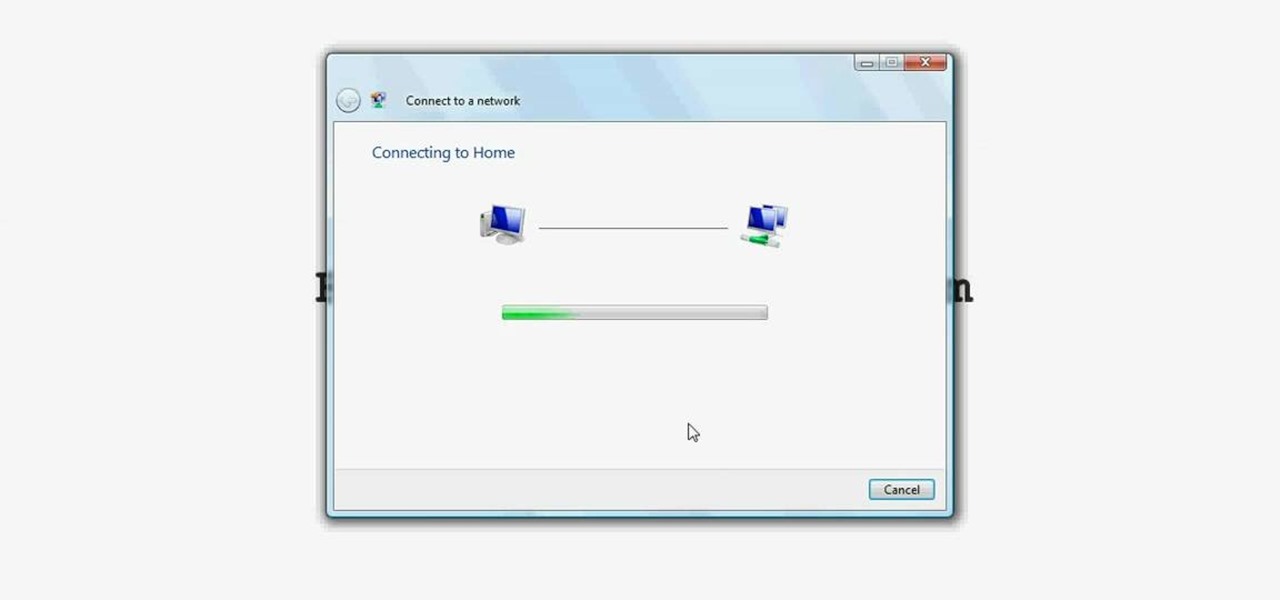
Wireless networks are really the only way to go these days. With WiFi you can access the world wide web from almost anywhere, at anytime, and not have to worry about annoying wires or cords. In this tutorial, learn how to set up a wireless connection in a Windows Vista based machine.
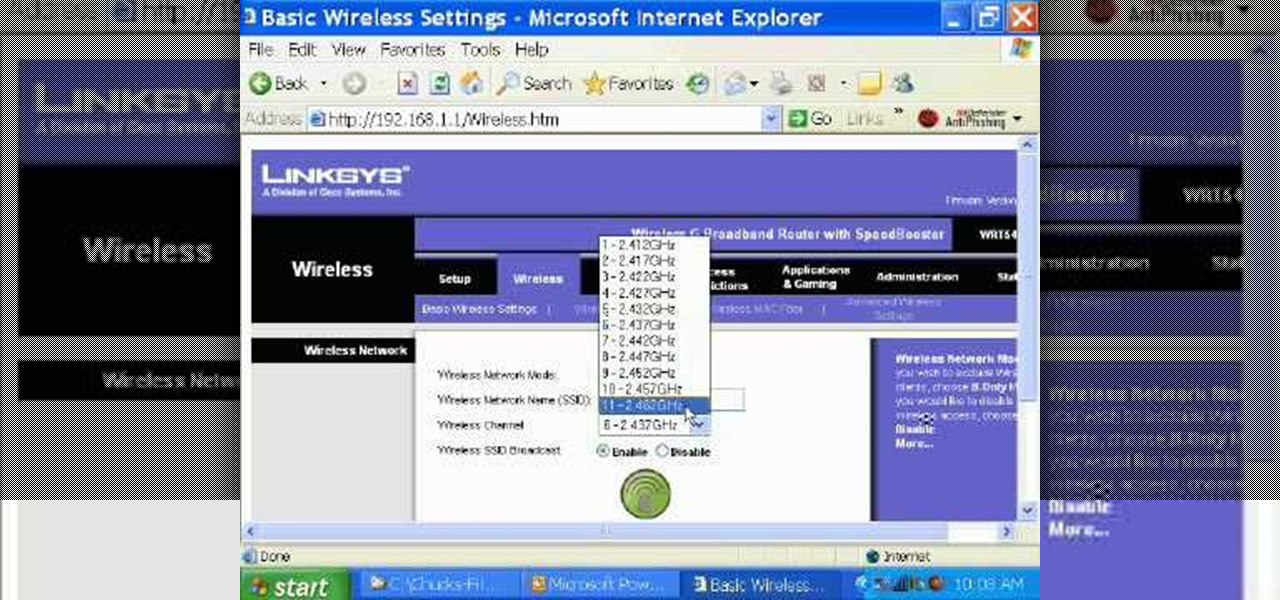
Ever had router trouble? Got router trouble? Well don,t worry the people over from quickcert.com have made this video to help! More specifically a linksys 802.11g router. All new routers come with a standard Ethernet cable, which must be plugged into one of the four ports on the router and connected to your computer as well. This is necessary to change settings, using Microsoft IE (internet explorer) when the routers IP is typed into the address bar. It is strong recommended to change the def...

In this video, the instructor shows us how to tell if a device (cell phone or other device) is tethered or un-lockable. Before you begin, you must download a tool called f0recast onto your laptop or desktop computer. After the application is downloaded, you must plug in your device to your computer (Windows only). Once you've done this, a window will show up from F0recast that will show you all of your phone's information. This includes if it's lockable, if it's tethered, the serial #, model ...

In this how-to video, you will learn how to quickly set up the background image on your Apple Macbook Pro. First, right click the desktop and select Change Desktop Background. A new window will pop up where you can change it. Also, you can go to system preferences and selecting desktop and screen saver. To change the image, select any of the options available. This includes solid colors to large images. You can also go to your iPhoto albums and choose any picture in there. You can also go onl...

Have you ever wanted to access your home PC from your laptop, or vice-versa? The Remote Desktop in Windows XP allows you to vicariously use your PC from another PC. This video will demonstrate exactly how to use the Remote Desktop connection in Windows.

This is a tutorial to get XBox live without paying $100 for the router. You need an Ethernet cable and a laptop or computer with a wireless internet connection. To begin, go to the start menu and click on control panel. Change the control panel view to classic view. Then click on network connections and go to your wireless connection under the heading 'LAN or High Speed Internet'. Right click on the wireless connection icon and select properties. In the properties window, go on to the advance...

This video shows the method to sync sound using Sony Vegas. This is important in case of double system sound when audio is recorded separate from the picture. The first step involves opening up the poorer source of audio like the audio from the built in microphone in the laptop. Now open the good quality audio like the one from a camcorder just below the first one. Align the two audio using a reference mark. In the given video, it is the clapping of hands recorded on both audio. So, the spike...

This video explains how to right click on a Mac laptop like Macbook Pro or Macbook. First you need to check if your right click is enabled. You can do so by right clicking and seeing if the menu opens up. If the menu does not pop up, it needs to be configured. The video explains how to enable the right click by going to the system preferences and then to the trackpad. Once you are in the trackpad menu, the video explains the options that need to be checked in order for the right click to work...

Have you ever wanted to play on your computer on your Plasma TV? If so, this is the video for you. This tutorial teaches you how to use the Plasma TV as your computer screen. With its simple instructions and detailed explanations, you will learn how to turn your Plasma TV into a giant computer screen. In addition, this video teaches you how to identify all of the equipment you will use to make your Plasma TV become a computer screen. By the end of this video, you will be able to experience th...

Think about how many times a day you touch your keyboard... ready to clean it yet? Check out this Howcast video tutorial on how to clean a computer keyboard.

PowerBook Medic is the ultimate resource for Mac computers and electronics repair. They have helpful tutorials on most Apple products including the MacBook, MacBook Pro, PowerBook, iBook, iPhone, iPod, and more, covering topics from disassemblies, to RAM upgrades, to replacement hard drives.

In this tutorial, we learn how to put music on an iPod shuffle using iTunes music. First, open up iTunes on your computer and then connect your iPod to your computer via the USB cable. From here, you will see the summary information about your iPod and other tabs at the top of the screen. From here, you will be able to manage your music that you already have on your computer. You can now select the music that you want to transfer, then drag it over to your iPod. After this loads, you will be ...

You can enable native internet tethering on iPhone 3G/3Gs. To do this you need a jailbroken device. So go to Cydia sources and add the SinfuliPhonerepo.com. Now go to it and find the "Enable Tethering for 3G or 3Gs" and install it.

In this video tutorial, viewers learn how to convert VHS tapes to DVD. Users will need a computer with an analog input or an external converter. If the computer has an analog converter, simply connect the RCA cord from the VCR to the computer. If the computer does not have an analog input, connect it to the converter with the USB/fire wire cable. Then connect the RCA cable to the VCR and external converter. Now open a video editing software and capture the video from the VCR by pressing play....

Learn how to operate the latest Blackberry 8330 in simple steps. Follow the steps below to overview the Blackberry 8330: 1. First switch on your Blackberry by pressing the power button on its top. 2. Use the 'Trackball' to navigate around the menu options and press it to select an option. 3. The 'Send' can be used to call a contact, the 'Menu' key opens a list of options, then the 'Escape' key is used to end an application and the 'End' key is used to end a call. 4. You can find on the left s...

In this video the instructor shows how to use the Auto play feature in Windows 7. Auto play is an old feature which was also available in Windows XP and Windows Vista. When you insert any removable media into your computer like a CD, DVD or a USB thumb drive, Windows automatically pops up a Auto Play window where it gives you various options that can be performed on the recently inserted media. This feature is very helpful and helps you open your media very conveniently. The Auto play window ...

In this four part video series, learn how to "hack" the LG Rumor/Rumour. In part one, learn the codes you can do, without using the USB cable. Part two and three goes over hooking the phone up to bitpim. Lastly, part four sums up what you will have learned. Again, by hacking your phone there is a chance you can damage your phone, so proceed with caution!

This easy-to-follow video tutorial walks you through steps of converting old VHS tapes to DVD. Roxio Easy VHS to DVD is a combination of software and hardware that allows you to easily and quickly digitize old analog recordings. You simply attach the included hardware to a free USB 2.0 port on your computer, then capture from virtually any analog video or audio source.

So after months and months of pleading with your parents and weeks of doing chores to earn your keep, you've finally scored yourself an iPhone. But before you get ahead of yourself and try to add applications or message all of your friends that you just got a new iPhone, there's some basic business to take care of first.

Wouldn't your TI calculator be way cooler with some sweet programs like Nintendo or Tetris? This is a short tutorial on extracting the files from a ZIP archive, and transferring them to your calculator.

After months of back and forth, ZTE is finally making their return to the United States. The last phone the Chinese company released here was the Axon 7 Pro, a low priced flagship phone that competed well against the OnePlus 3 and 3T at the time. Its successor is the Axon 10 Pro, which adopts the same strategy.

Android 9.0 Pie moved the status bar clock from the right corner to the left to accommodate phones with notches, but there's one major downside for Samsung users: since no Galaxy phones have a notch, all this did was take away space for the notification icons that would otherwise start from the left corner.

For modders, there are few tools more important than TWRP. TeamWin's custom recovery makes flashing mods like Magisk, Xposed, and custom ROMs incredibly easy, and it lets you root your phone at the press of a button. On top of that, it can make complete backups of your phone in case you mess up. That's why, for Essential users, this should be the first mod you add.

With just one line of Ruby code embedded into a fake PDF, a hacker can remotely control any Mac computer from anywhere in the world. Creating the command is the easy part, but getting the target to open the code is where a hacker will need to get creative.

Speakers have been an integral part of smartphones since the beginning. Razer's concept Project Linda even uses the speakers from the Razer Phone to power the faux laptop's audio system. But what if Google's next Pixel phone didn't even have speakers? What if it didn't need them in the first place?

A new iPhone is only as good as its accessories. Whether it's a case, screen protector, or charger, your iPhone's ecosystem depends on accessories to keep it powered, protected, and personal. Prices on all of these extras are going to be at an all-time low this Black Friday weekend, so we've rounded up the best deals around to help you get the essentials you want and prices you can afford.

To celebrate the release of Spider-Man: Homecoming and to advertise Dell's newest gaming laptop, Dell and Sony Pictures teamed up to create a live game in Times Square. Simply walk through the tourist hotspot to unlock the game and help Peter Parker save the day.

Android O has finally arrived—well, it's technically a beta version, but that isn't stopping Android enthusiasts from going crazy about it. The first Developer Preview was released earlier today and is available right now to install on Nexus and Pixel devices. While Android O doesn't have an official name or Android number yet (we're betting on "Android Oreo"), Google has released a feature list and a blog post explaining almost all of the new changes and features.

Taxi drivers and cab companies across the globe are in an uproar over Uber, and for good reason, too—you just can't compete with the low fares and ease of use that Uber brings to the table. The only downside is that the groundbreaking ride share service usually requires a smartphone—but that shouldn't be an issue anymore with one simple tip that I'll outline below.

Welcome back, my future hackers! After my first tutorial about doxing, I decided I would dive a little bit deeper into the world of social engineering. In this tutorial we will learn some basic social engineering techniques to get into a company building, find out more information about the company's security, and maybe even exploit the company's computers if you get the chance.

Android 5.0 "Lollipop" has only existed for a few months, but a leaked version of Samsung's take on the firmware has already been spotted in the wild. This update came straight from Samsung, and brings with it a plethora of new features, including greatly improved performance and a revamped TouchWiz UI.

Rooting, bootloaders, custom ROMs, CyanogenMod, ClockworkMod... it's all pretty confusing, isn't it? You're not the only one having trouble with this. Many users in the Nexus 7 SoftModder forum have been scratching their heads at these many terms.

Windows users have been getting a lot of bad news about their security lately. First, we found out that passwords in Windows 7 and 8 can easily be exploited if password hints are enabled, and now, Russian password-cracking software developer Elcomsoft has found another huge vulnerability.

If you can't get access to a wifi hotspot or an Internet connection with your PSP, you can use this method to get online. You will need access to a computer that is online, and a USB cord that can connect the computer to your PSP. Then, open up the command prompt on your computer, configure your IP and then add your PSP as a device on the network. This method uses the DNS method of getting to the Internet rather than having to hack a wifi connection.

In this video from AppleGenius0921 we learn how to sync a Blackberry with a Mac and iTunes. There is now Blackberry software for Mac. After downloading, start up the application. Take your USB cable and connect it from your Blackberry to your Mac. You can see all the applications on your Blackberry listed on your Mac. Here you can also check for updates and see your available memory. Also you can backup all of your data here. This will make a copy of everything on your Blackberry and put it o...

In this tutorial, we learn how to reboot your iPod Touch fast. First, hold the power and the home button at the same time for ten seconds, then release the power button and continue to hold the home button for eight more seconds. Next, open up iTunes and look at your iPod to make sure it's in DFU mode. Make sure your iPod is connected via USB to your computer, then it will pop up an alert that your iPod is in recovery mode. Exit this pop up and then exit iTunes. From here, download 1click Boo...

In this tutorial, we learn how to put music onto any iPod using the iTunes application. First, plug in your iPod to your computer via the USB cable. Then, open iTunes on your computer and find your music library. After this, you will find the songs that you want to put on your iPod and drag them to the file that has your iPod. If you want to transfer it all, just click the sync button on the bottom of the page. This will put everything you have downloaded to your iPod. When finished, you can ...

In this tutorial, we learn how to operate the LG GW620. In your main screen you will see your applications and a power bar at the top. To navigate, use your finger on the touch screen to swipe left or right. To open an item, use your finger to tap the icon. Other features on your phone include the home key which will return you to your home screen. The menu key will open the options available on that application. The back key will return you to your previous screen. On the top of your device,...

In this video we learn how to open an Xbox 360 case. You will need some screwdrivers out first. Then, pull out from the USB port so the cover comes out from the console. After this, turn the console over and push a driver inside the tabs to remove the bottom vent from it. After this, do the same to remove the side edge from the console using the same tool as before. Then, remove the bottom and the top side using screwdrivers. Once you have these all removed, you will be able to access the ins...