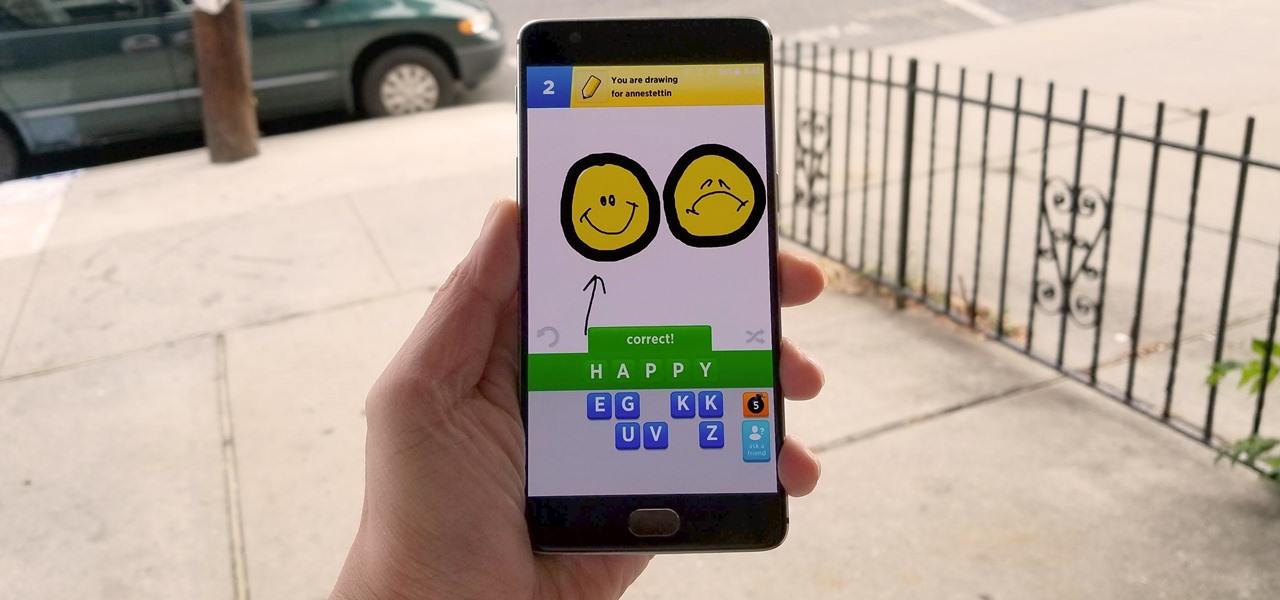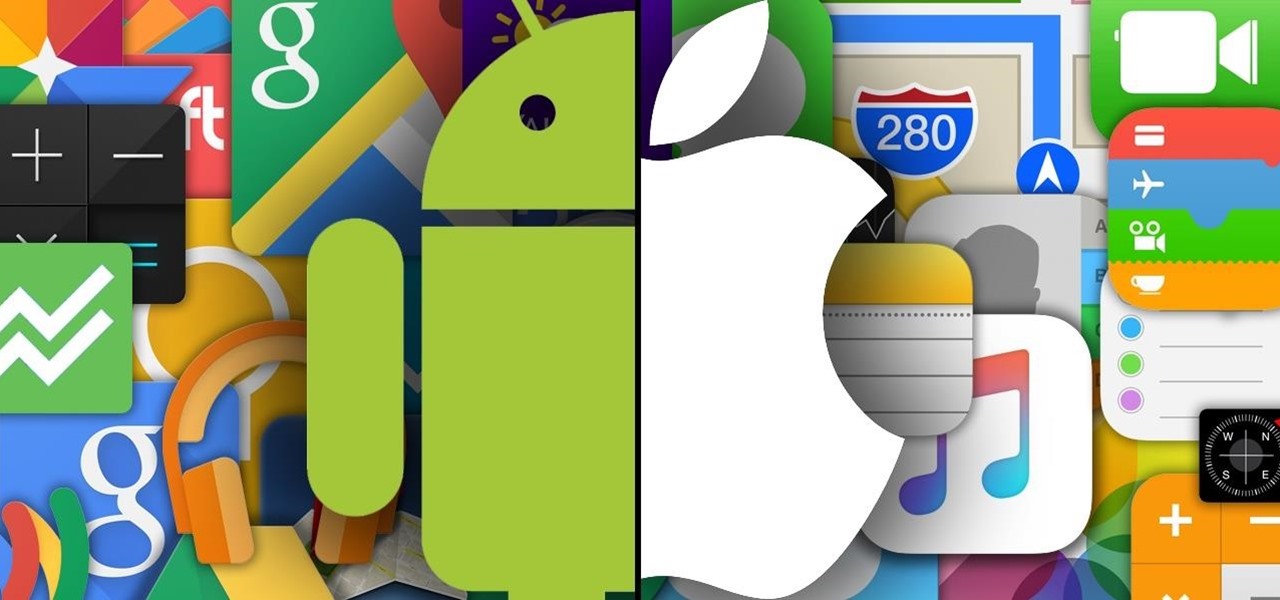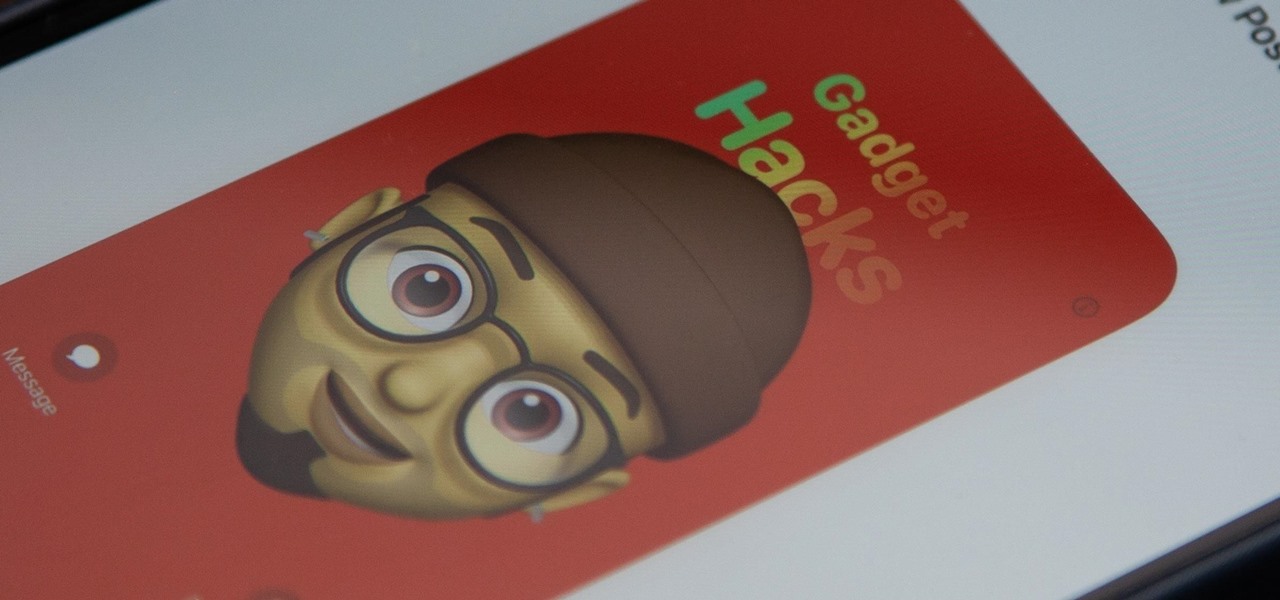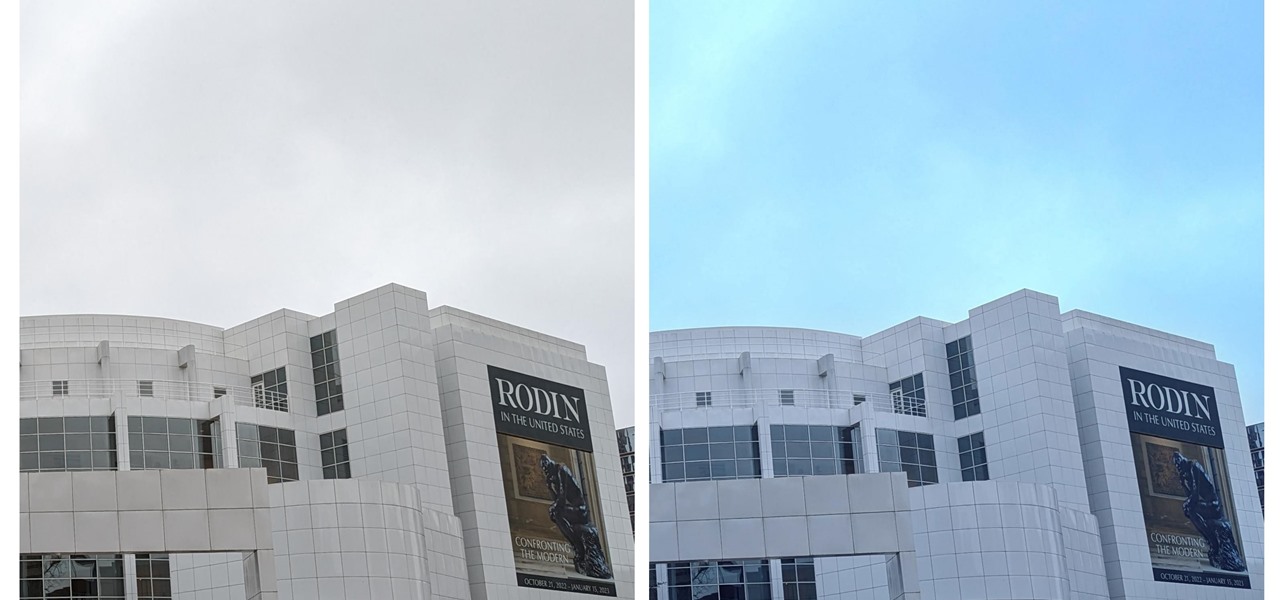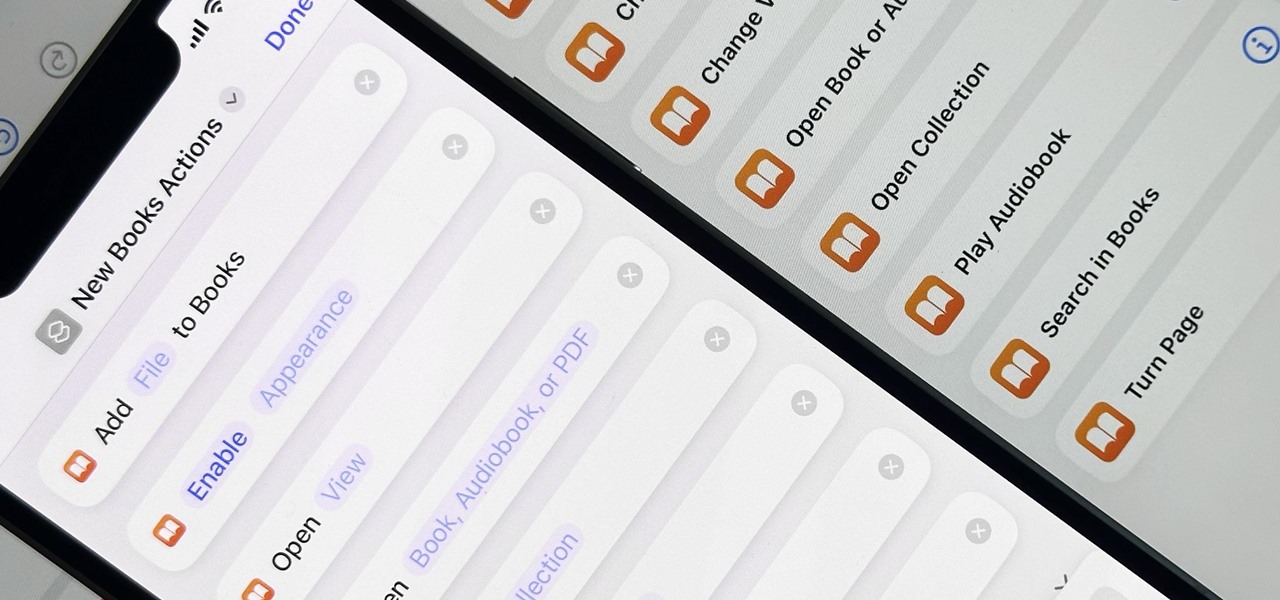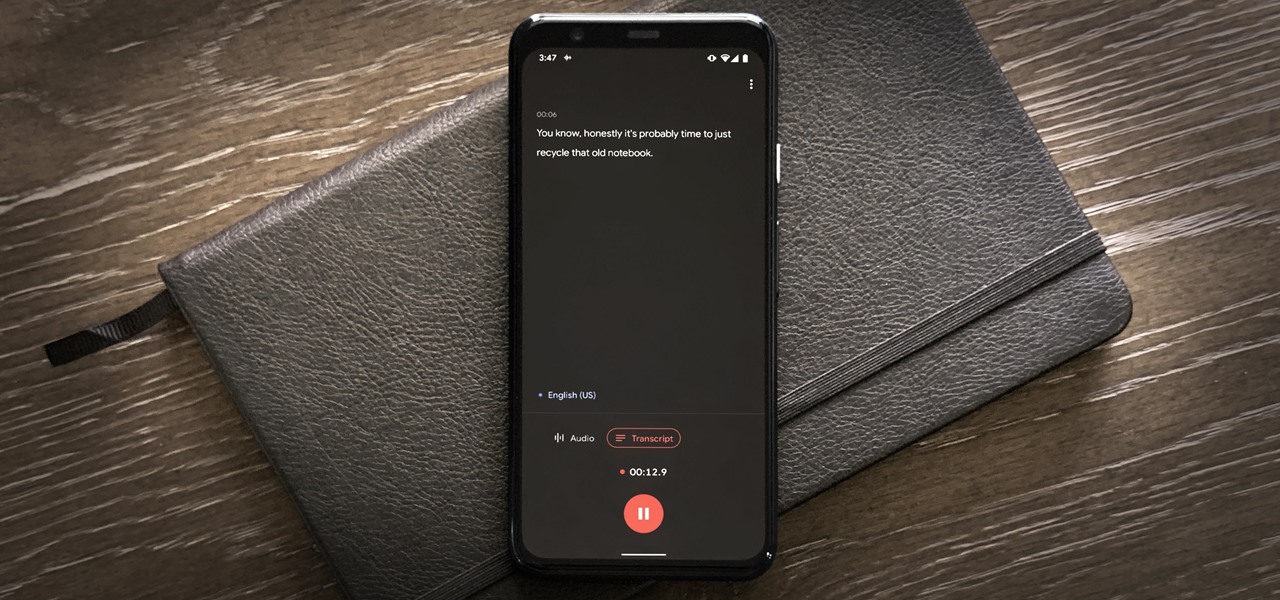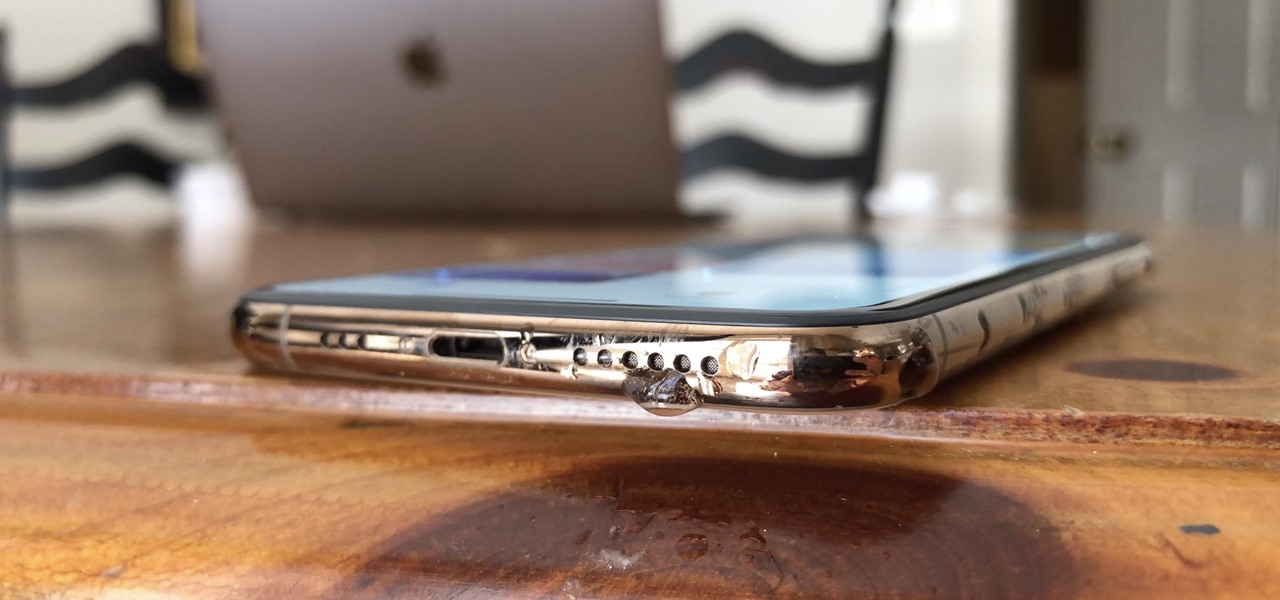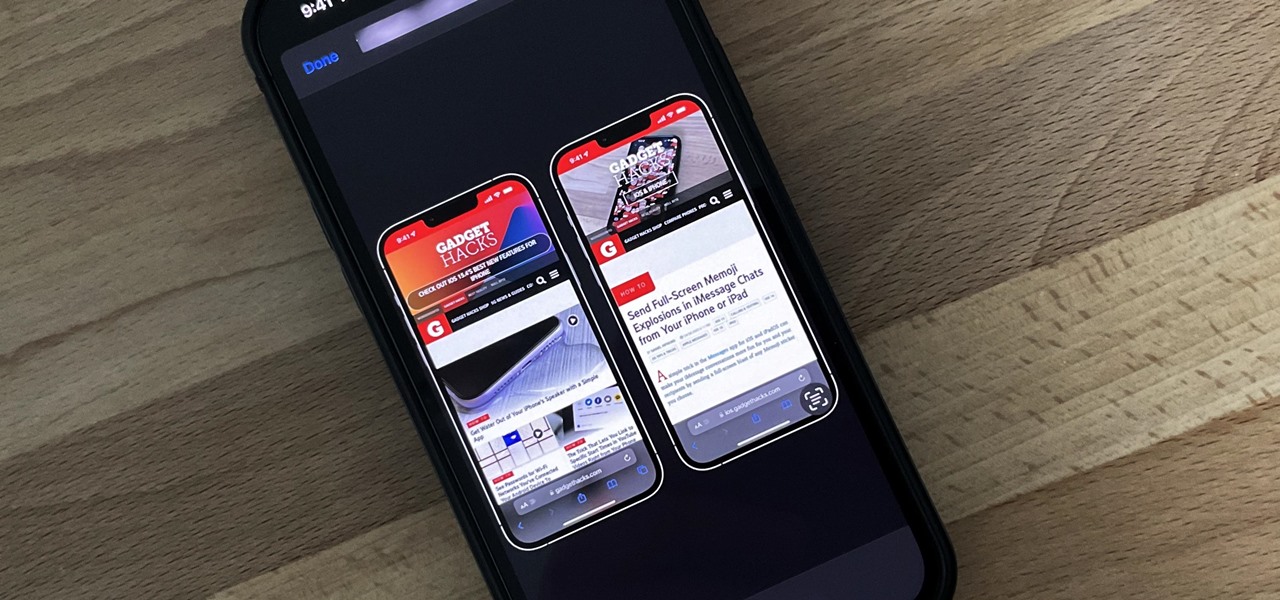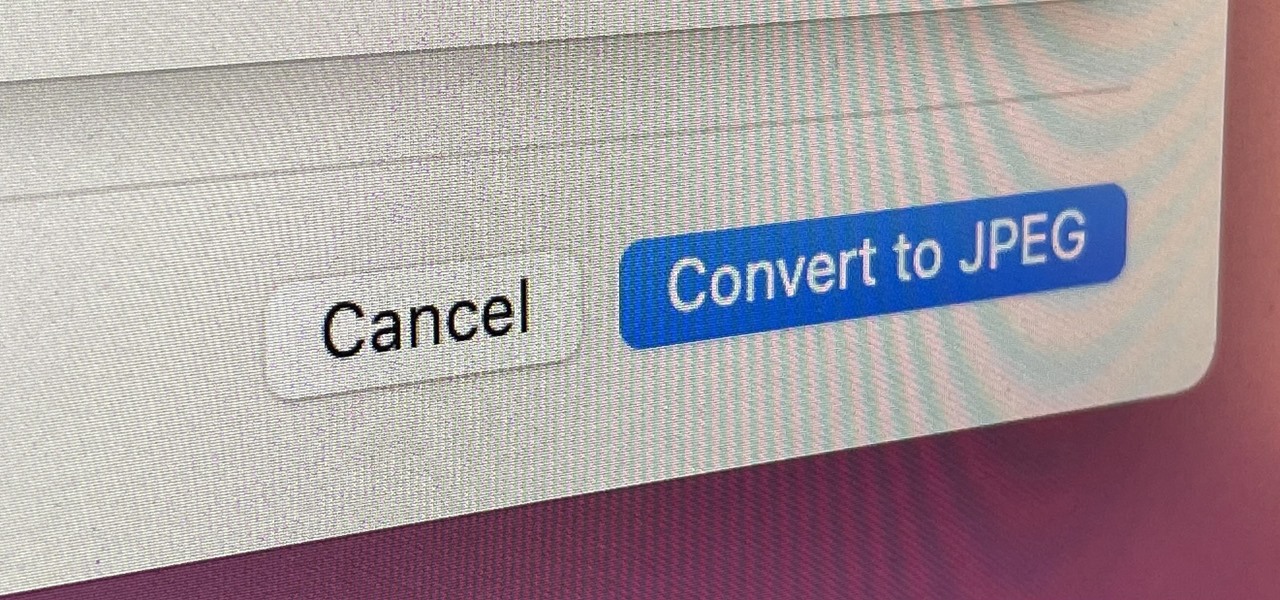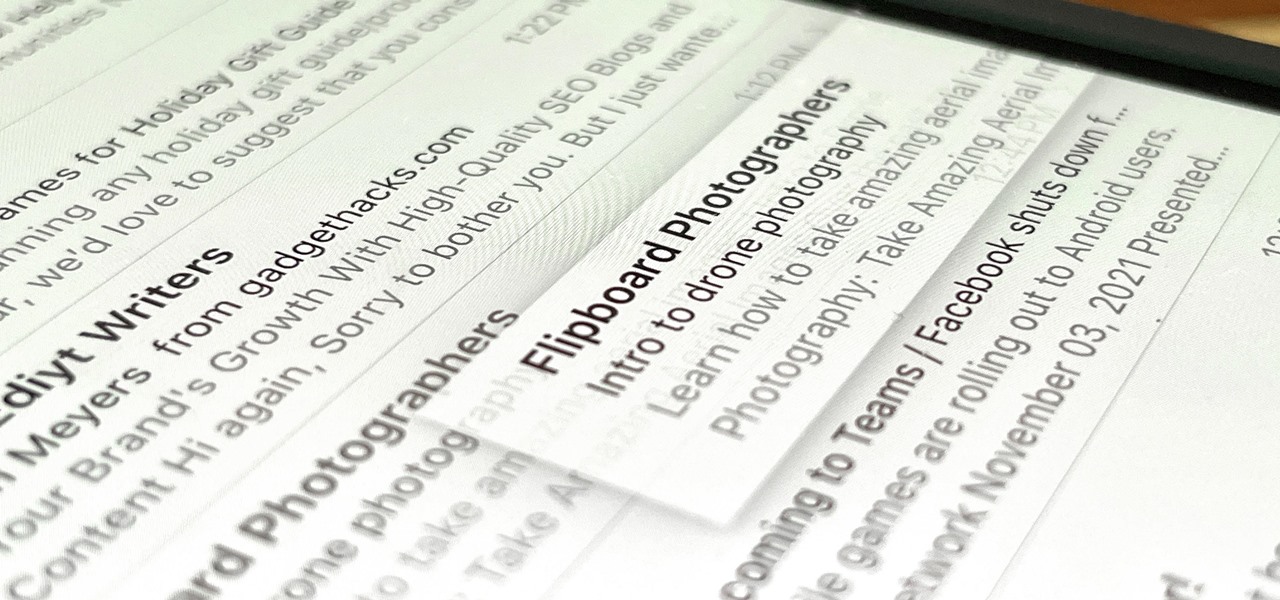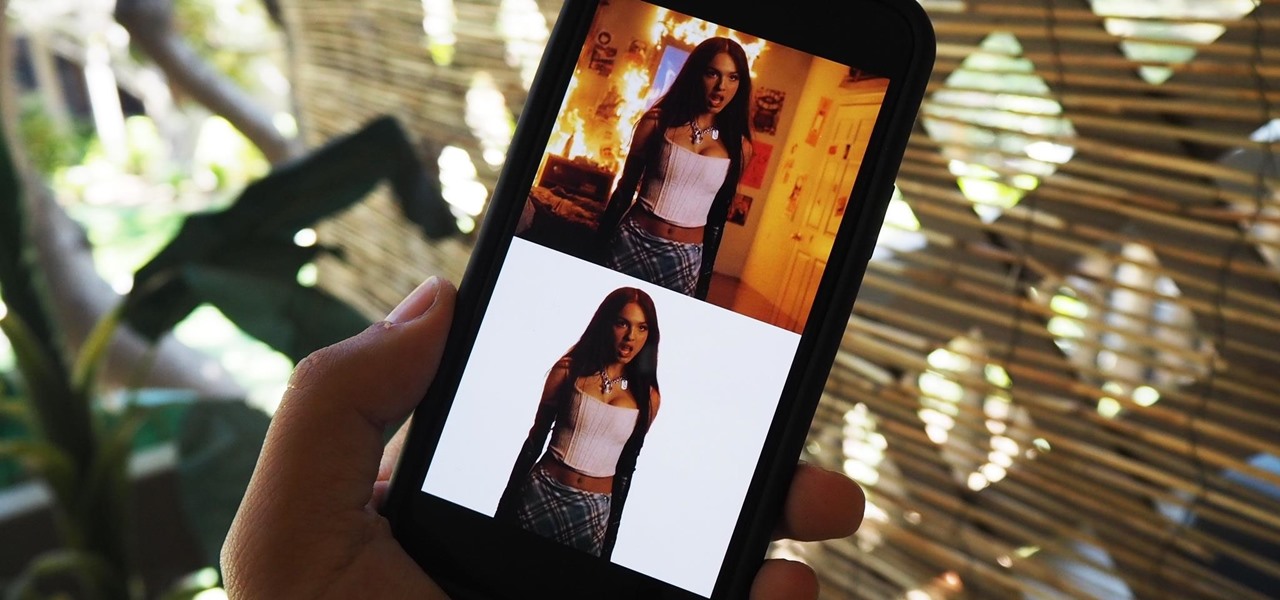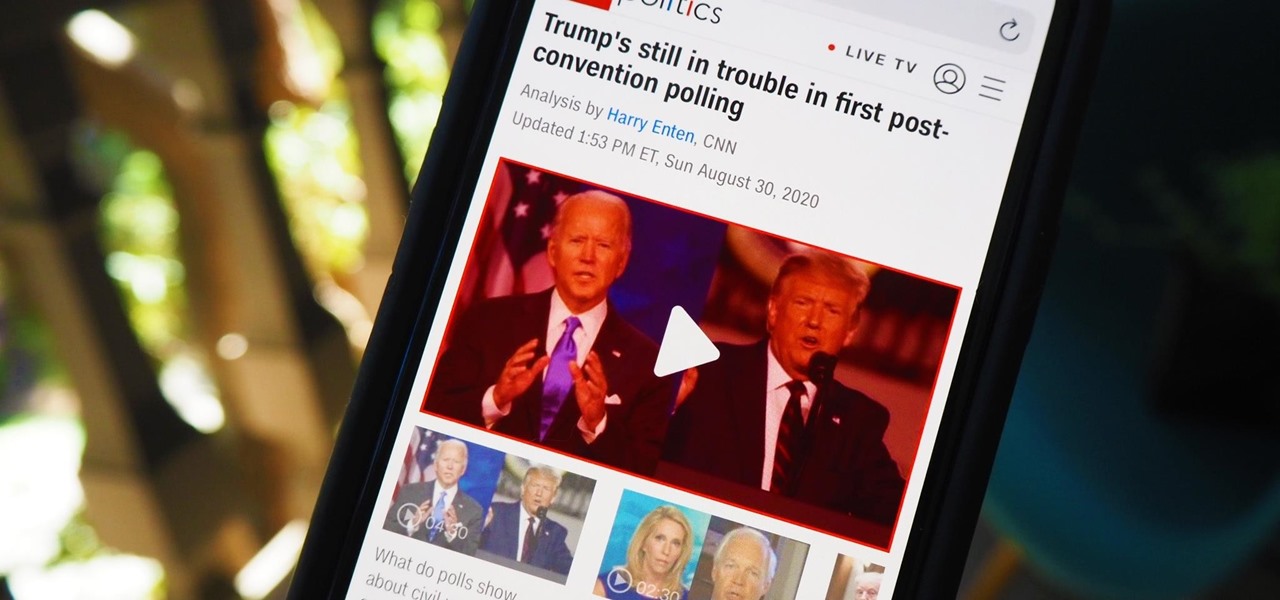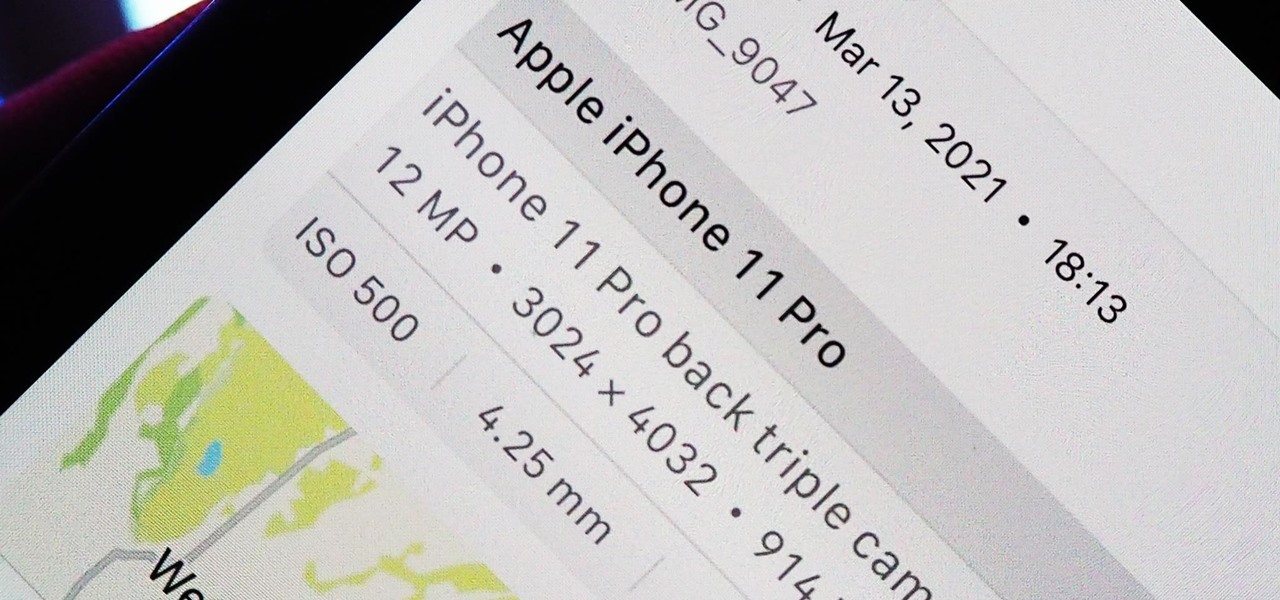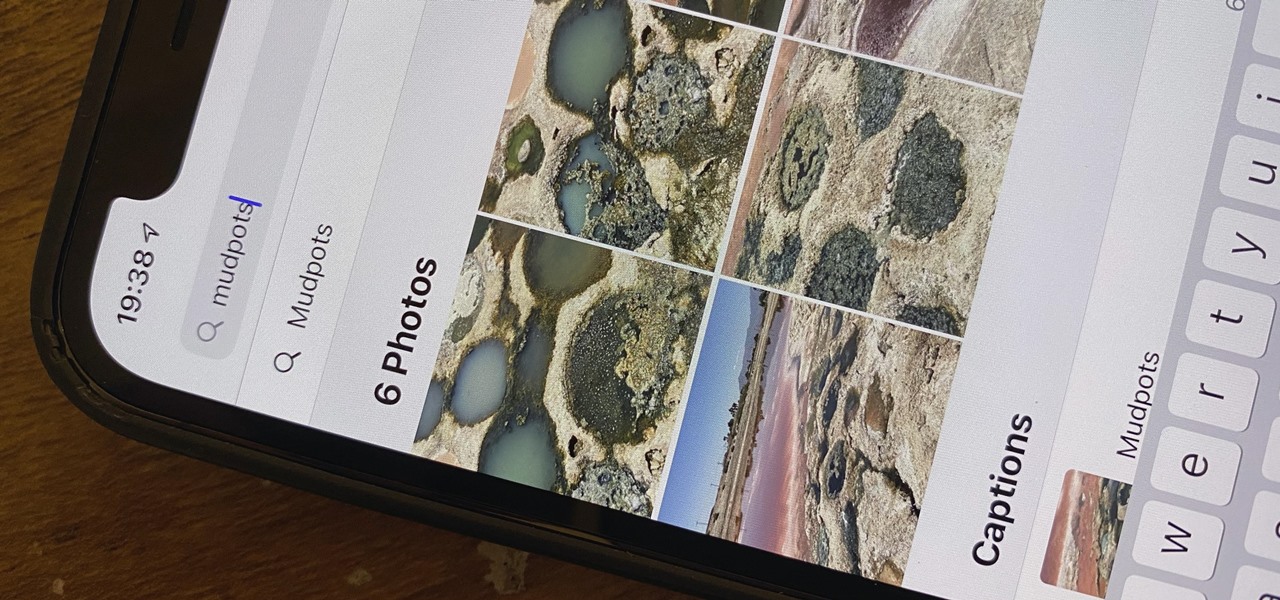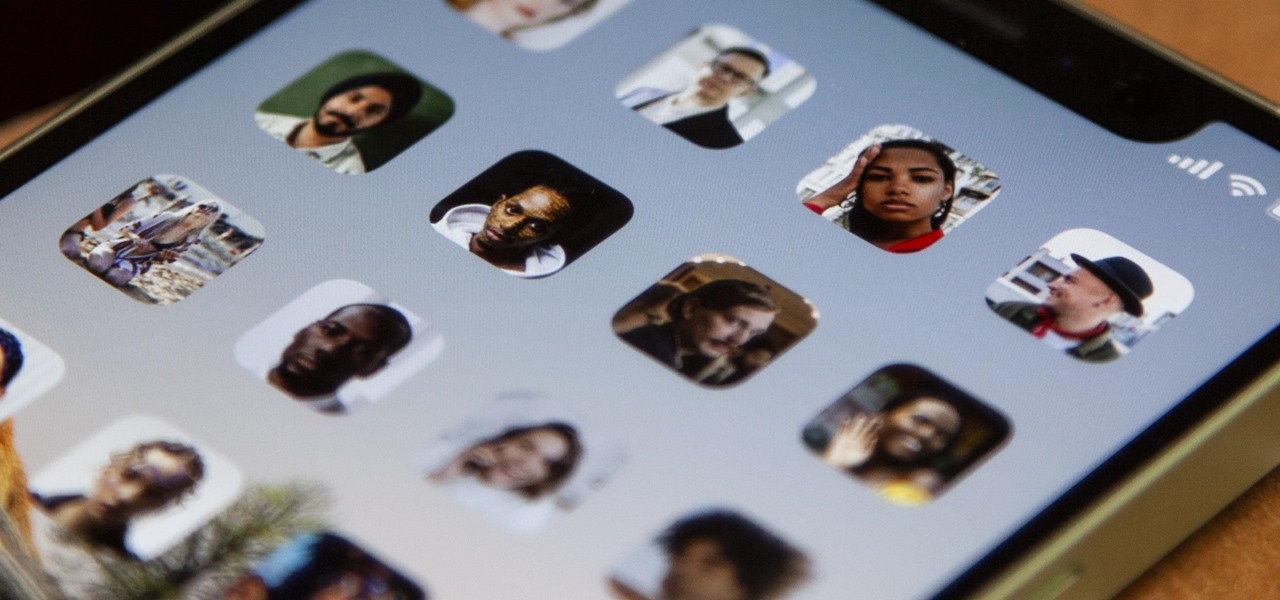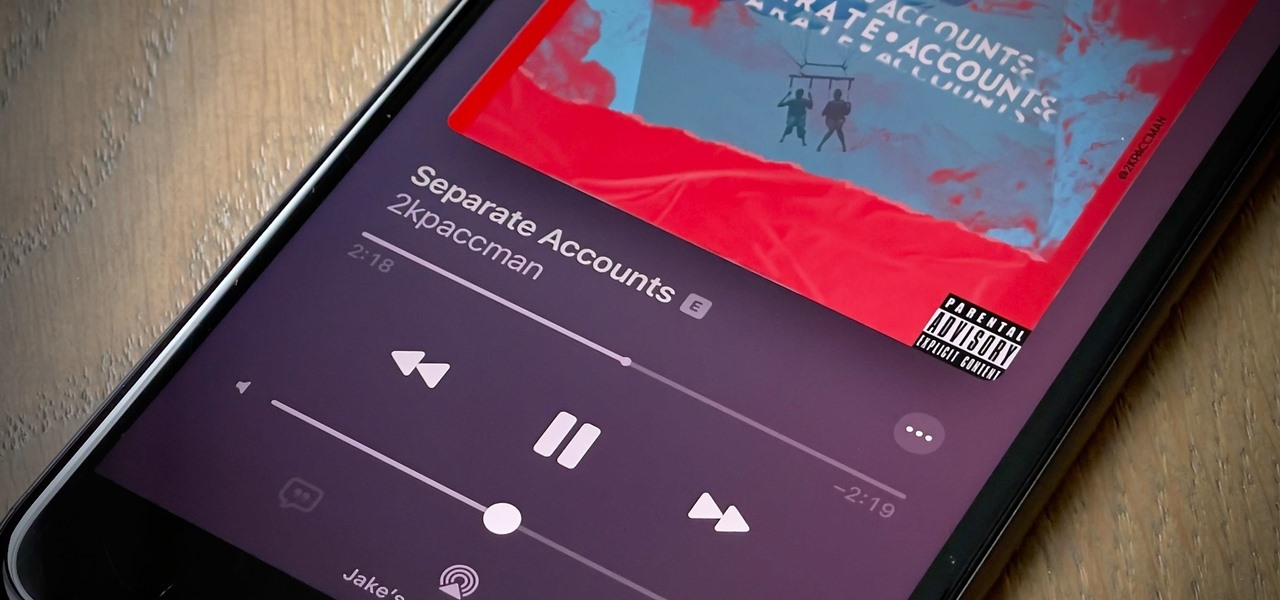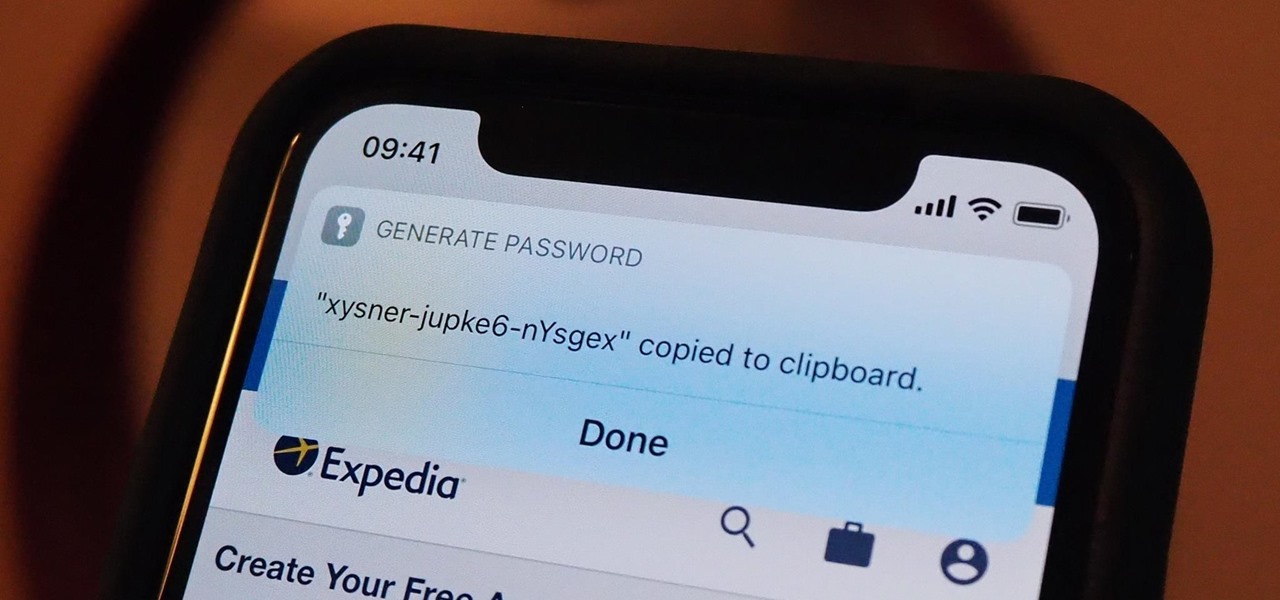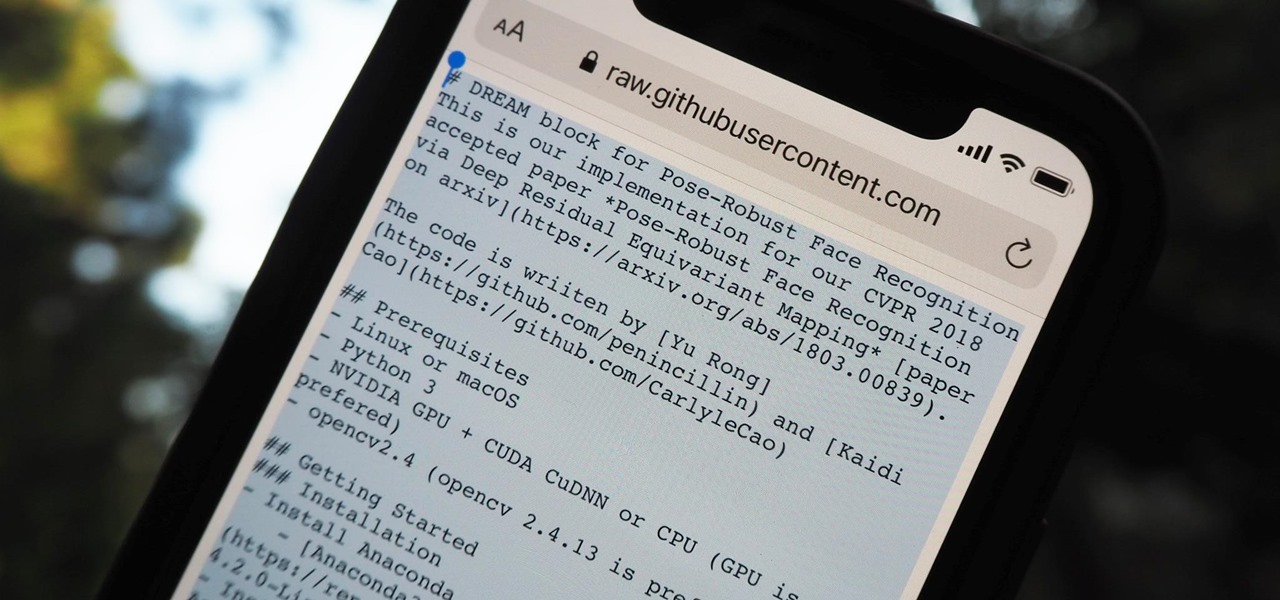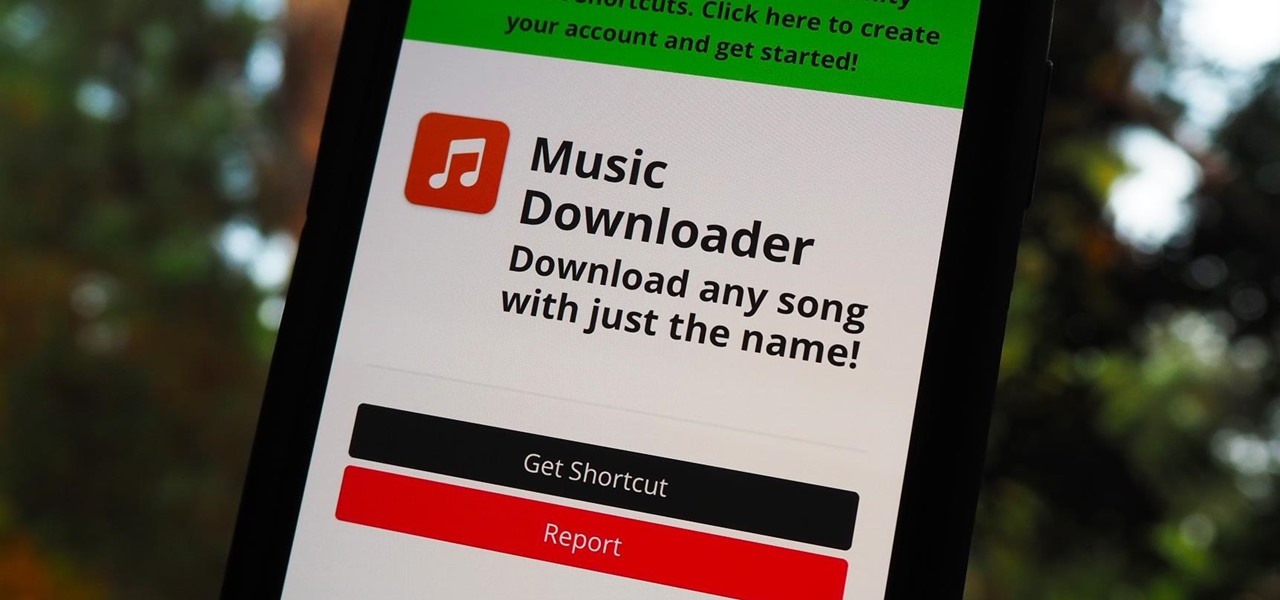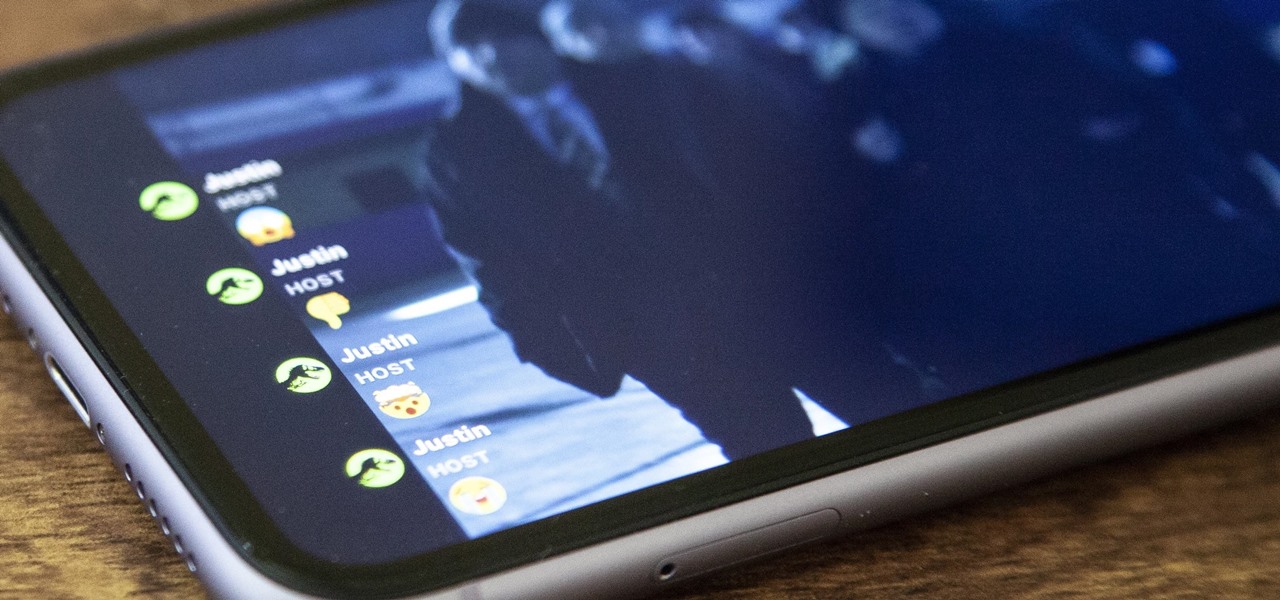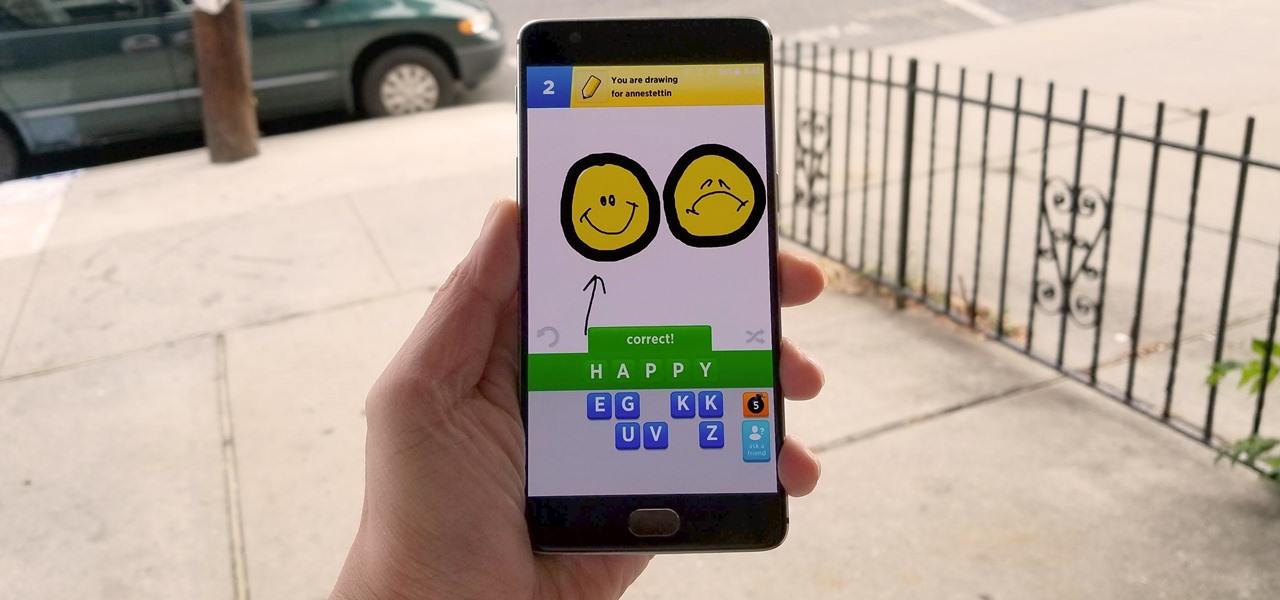
Word games can expand your vocabulary skills in all sorts of exciting and creative ways. Because of this, both the iOS App Store and the Google Play Store are awash with word games, making it hard to differentiate between good and bad titles. This is especially troublesome if you're looking to purchase a game, as everyone hates to waste hard-earned cash.

Despite legends to the contrary, it appears that the saliva of a Komodo dragon is not teeming with pathogenic bacteria that kills their prey. Its reputation to survive while colonized with lots of horrible disease-causing bacteria, true or untrue, has made it the subject of research in pursuit of natural antimicrobial agents and led scientists to some remarkable findings.
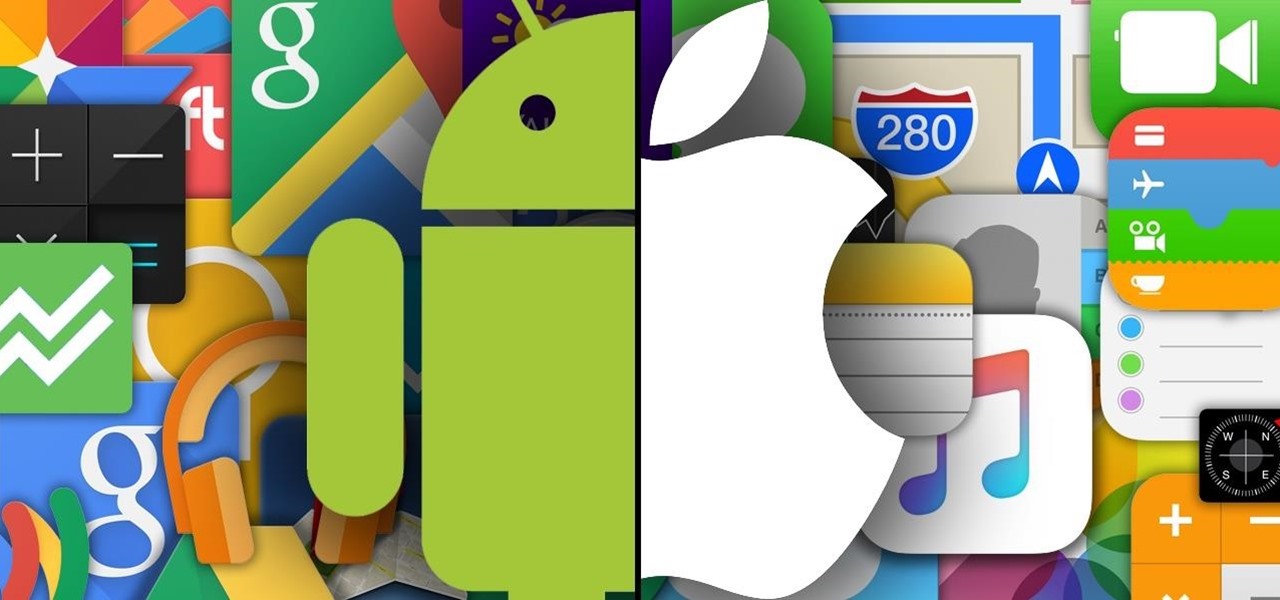
So you finally decided to make the switch from iOS to Android, huh? Well first off: welcome to the world of tomorrow. And secondly: good call, mate.

There are new features for the Apple TV app on the latest software updates for Apple devices. While some are pretty noticeable and have been promoted by Apple, others are more hidden or coming soon.

Some iOS and iPadOS apps offer alternative app icons you can switch between. Beyond that, you'd have to create aliases in the Shortcuts app to customize the look of the app icons on your Home Screen. But that would mean two icons for each app in the App Library. Now, in a new software update, Apple has given us a middle ground for Home Screen icon customization.

Collaboration is available in many different Apple apps, from Notes and Reminders to Photos, Freeform, and even Files. Now you can add to the list Apple Music, which will let you collaborate on playlists with friends.

Apple just released its biggest update to iOS 17 yet, and there are 60 exciting new changes for your iPhone. With iOS 17.2, you get a brand new app, more Apple Music enhancements, upgrades in Messages, and a new security feature that was announced last year, as well as changes for Weather, notifications, Apple TV, Books, and more.

Apple likes hiding things in its software, including secret apps, hidden iMessage effects, status bar customization, nameless icons, and red screen mode, but some of its best Easter eggs are right in front of you on the Home Screen.

Whether you're staying in your hometown for the weekend or traveling to a nearby or faraway city, live music is always a great option for entertainment — but finding decent music or a good music venue isn't always easy. With new features added to two of its core apps, your iPhone just made it easier to do both.

An invaluable button on your iPhone can do hundreds, even thousands, of amazing things, but most iPhone users don't even know it exists. You can't push it. You can't click it. You can't press it. But it's the largest button on your iPhone, more powerful than the versatile Side button, and it's hiding in plain sight.

When you expect to take photos of landmarks, buildings, landscapes, and other outdoor scenery with clear blue skies in the background, you may end up with nothing but overcast weather, resulting in a completely different mood in your pictures. Instead of forgetting about all your images with dreary gray skies, try turning those grays to blues for happier, more shareable photos.

When iOS 16.0 was still in early beta testing, Apple teased us with a slew of new Books actions in the Shortcuts app, but none of them materialized in iOS 16.0 or 16.1. That changes with Apple's latest software update for iPhone.

You don't need to pay for an app or subscription to have your audio notes transcribed for you on your Android smartphone. There's an easy, free way to do it on almost any Google Pixel, and you can even use it on other Android devices.

To celebrate YouTube's 17th birthday, Google has gifted the app with new features, including pinch to zoom, precise seeking, and a darker dark theme. But the highlight is a new cosmetic upgrade called Ambient mode, which makes the viewing experience more immersive. Here's everything we know about the new background effect.

Apple just made its most significant update ever to the iOS lock screen, with a lot of features to be excited about. The theme of this upgrade is customization, giving you complete control over the look and functionality of your iPhone's lock screen.

Remember when water and iPhones couldn't mix? Pools, tubs, and toilets would suck down the working iPhones of clumsy and careless owners and spit out expensive paperweights like they were nothing. Times have changed, however, and the newest iPhones can take a swim without fear of certain death. But a dip in liquid can still cause muffled music and audio from the speakers.

Have you ever seen an image on social media, somebody's blog, or a news website that shows an iPhone or iPad screenshot with an actual iPhone or iPad model framed around it? You can do that too, and it's really easy to accomplish with a third-party app — but you can do the same thing with a shortcut that won't bug you to pay or subscribe.

If you regularly run into issues opening images that use the .heic extension, the easiest solution is to convert the file into a more compatible format. Using apps like Photos and Preview on a Mac makes the process simple, but macOS Monterey just streamlined the process so that you don't even have to open an app anymore.

There has been drag-and-drop functionality for iPhone since at least iOS 11, but iOS 15 adds a new ability that makes essential emails even easier to find when you need them.

Apple released the iOS 14.7 RC (release candidate) today, Tuesday, July 13. The new update — and likely official 14.7 release — includes support for Apple's new MagSafe Battery Pack, adds two Apple Card Family options to combine credit limits and share one co-owned account, among other new features and changes.

You might think your photo is amazing, but in the midst of editing it and getting ready to post it on social media, you notice something in the background. Maybe it's an unwelcome stranger or a wide-open dumpster, or it's the entire backdrop, but suddenly you realize that it's bad. Although you look good in it, the background just doesn't work — which is why you can always get rid of it.

Ads aren't the only annoying part of navigating websites in Safari. Colorful banners, autoplaying videos, embedded objects, and other distracting elements can make it harder to read or watch what you want. Although ad blockers are one answer, they only get rid of advertisements, so you'll need something else to remove other irritating elements from your favorite websites.

Apple introduces several new privacy settings with iOS 15, including the ability to better manage the metadata in your photos. With just a few taps, you can effectively spoof a photo's geolocation and change its creation date and time, providing a sort of disguise over your personal information. If you constantly take and share photos, it's a welcomed feature, but its results are not permanent and can be reversed.

One of the most underrated features that came out with iOS 14 was being able to add captions to images and videos in the Photos app. It's an amazing tool to take advantage of if you ever need to search for a specific picture and Apple's AI fails to recognize the query in your library. The only problem is that you can only edit captions, also called descriptions, one by one.

When iOS 14 was released, the "Favorites" widget, which provided quick access to your most-used contacts, was nowhere to be seen. There's a workaround that brings it back via the Shortcuts app, but the original Favorites widget was better all around. For those of you looking for something better, try turning all your favorite and most-used contacts into apps on your home screen.

Your Apple Music subscription is tied to the Apple ID that subscribed, so you can stream content from any iOS, iPadOS, macOS, tvOS, or watchOS device that your Apple ID is signed in to. However, things get slightly more complicated when you want to listen to Apple Music on another device you use with a different Apple ID, such as a work iPhone. Complicated, but not impossible.

Apple's password manager, iCloud Keychain, lets you securely save important login credentials for apps, websites, and services that sync up across all of your Apple devices — iPhone, iPad, iPod touch, and Mac. One of its biggest highlights is that it can create strong passwords for you. Unfortunately, it doesn't always work, and in those cases, there are other ways to generate random, strong passwords.

It's easier than ever to toggle your iPhone's flashlight (or torch) on and off. From your lock screen, home screen, or from within any app, most iPhone models will let you enable or disable the flashlight from the Control Center, via the Notification Center, or with Siri. But there's an even faster and more convenient way to trigger the flashlight button, and you don't even have to look at your iPhone to use it.

Most of the images in your iPhone's Photos app contain exchangeable image file format data known as Exif or EXIF data, which has several helpful uses. You can use countless apps capable of reading Exif data, many of which are paid or limited. But you already have an app on your iPhone that can give you important details about each image — and I'm not talking about the Photos app.

Videos hosted on Streamable may be fleeting or forever. So when you come across a cool video that you want to watch again later, it's a good idea to download it to your device in case it's one that disappears after a few months. There is no built-in download button in the Streamable player, but that doesn't mean you can't save anything on your iPhone.

Countless third-party apps and services exist that can convert the videos on your iPhone into GIFs. With so many options available, the problem becomes which one to choose. Do you install something on the App Store that provides good quality but costs money, or should you use a shady online service where you have to jump through hoops to get the GIF? Your best option may be neither.

It should be simple to select and copy all text on a webpage in Safari, but it won't work as it does in other apps. Usually, you can press-and-hold down anywhere on a page and choose "Select All" from the edit menu, but that functionality is disabled in Safari and WebKit-based browsers by default — including in the latest iOS 14 version. Luckily, there is a workaround to getting a "Select All" button back.

A slideshow is a tried-and-true way to show off pictures and videos from your adventures, whether it's a long trip overseas, an extravagant wedding, or a quick hiking trip up a mountain. However, in iOS 13 and under, you could only start a slideshow from a photo or video or choose media individually to include in one. But iOS 14 makes it even easier to do in your iPhone's Photos app.

A dead man's switch is a fairly simple concept. If you don't perform a specific task before a set amount of time, it'll perform a specific action you set. They can be handy not just for hackers but for everyone who wants to protect themselves, someone else, or something tangible or intangible from harm. While there are more nefarious uses for a dead man's switch, white hats can put one to good use.

There's a lot of talk these days about how the iPhone 12, 12 mini, 12 Pro, and 12 Pro Max can shoot Hollywood-quality video with HDR and Dolby Vision. The video processing is really cool when it works, but as of right now, you might find its limitations outweigh its use to you. If that's the case, there's a way to turn it off.

Google's Pixel smartphones have earned a reputation for taking great photos without relying on top-of-the-line camera sensors. Instead, Google leans on the software side to squeeze super images out of its camera. This also enables them to roll out new features out to previous-generation devices.

Apple just released iOS 14.1 for iPhone today, Tuesday, Oct. 20. This update first hit iPhones one week ago, but not for long — Apple pulled the release almost immediately, later seeding it to iOS developers only as a GM (golden master) release.

Music streaming services like Apple Music, Spotify, and YouTube Music make it easy to find and play your favorite artists and albums on your iPhone — but they cost upward of $14.99 per month. If you're more into listening to downloaded music, a shortcut can help you find free music online that you can get and playback in almost any media player of your choosing.

The way you share a group of photos and videos on your iPhone is pretty simple; just select a few items, then choose a service or platform to send them through. Simplicity isn't always the best option, though, and in this case, there's a better way than letting those files send or upload individually, one by one.

Wearing masks and social distancing doesn't sound like a fun movie night with friends, but you can still be comfortable and watch films together remotely. Services like Discord and Netflix Party make it possible to watch movies simultaneously from different parts of the U.S., and now you can do it with Movies Anywhere too.