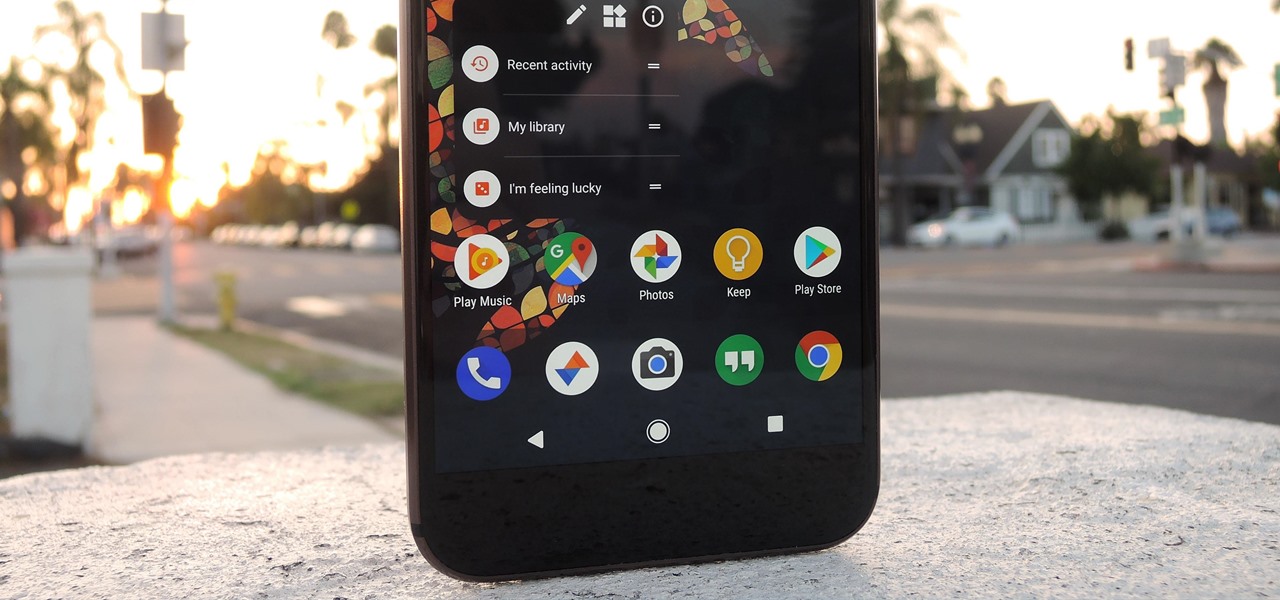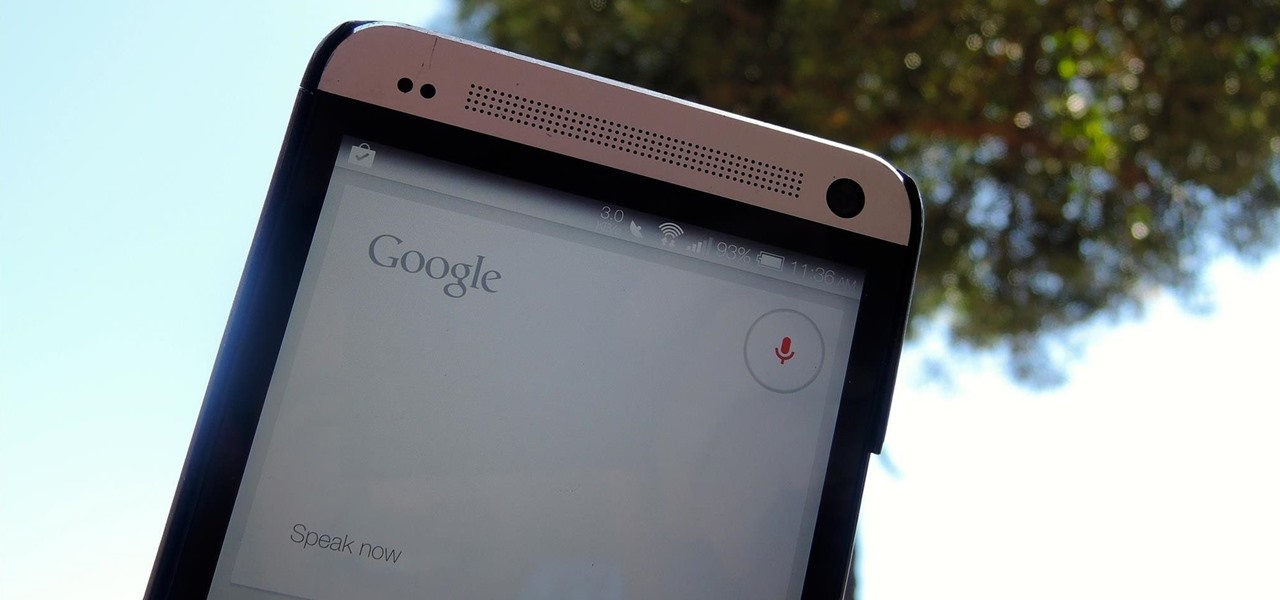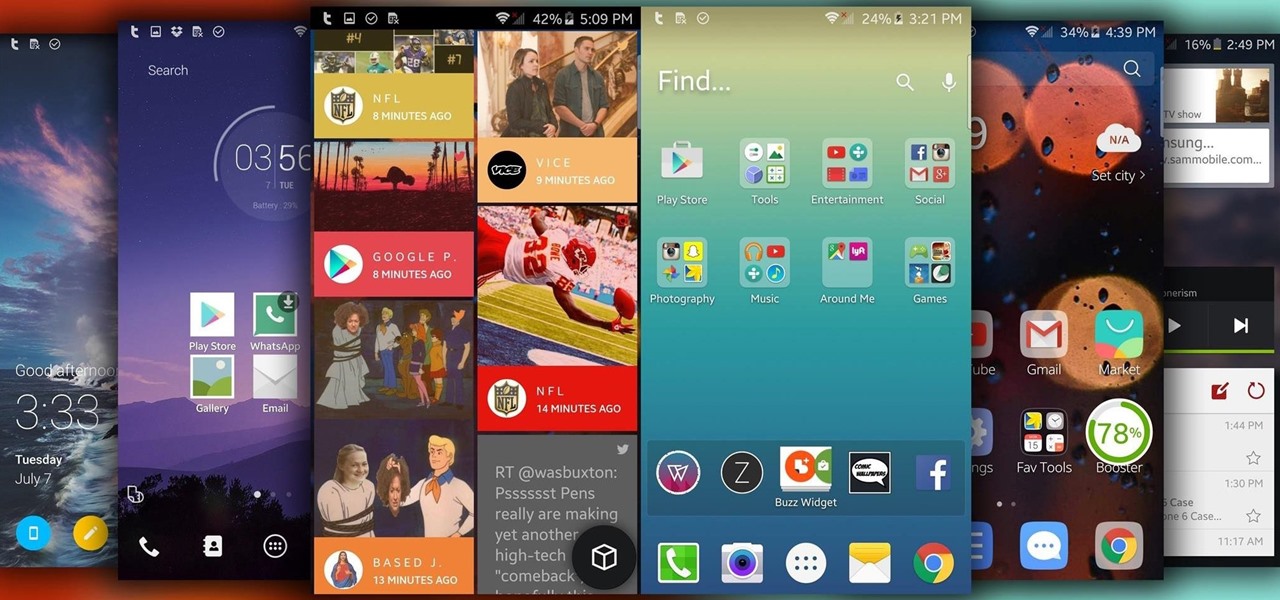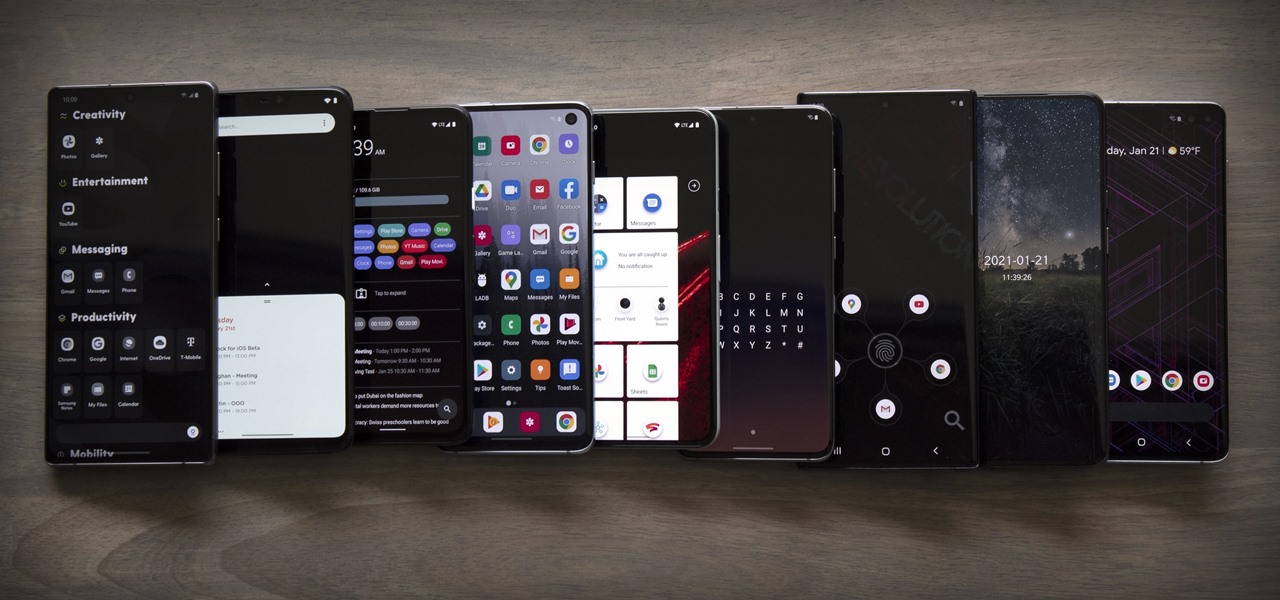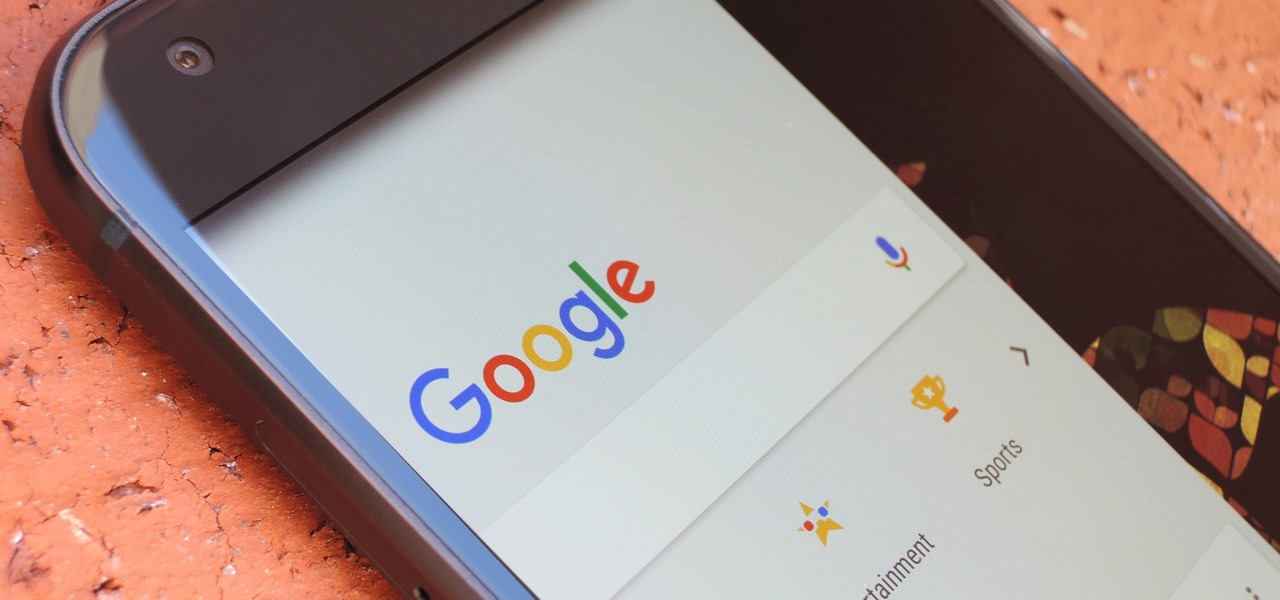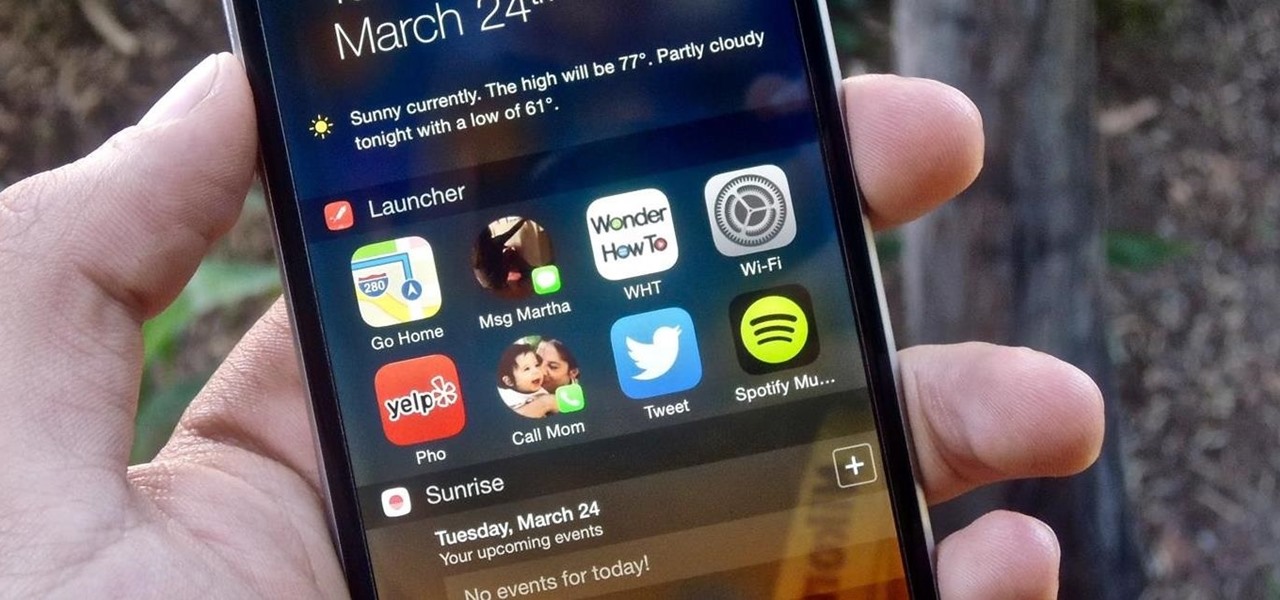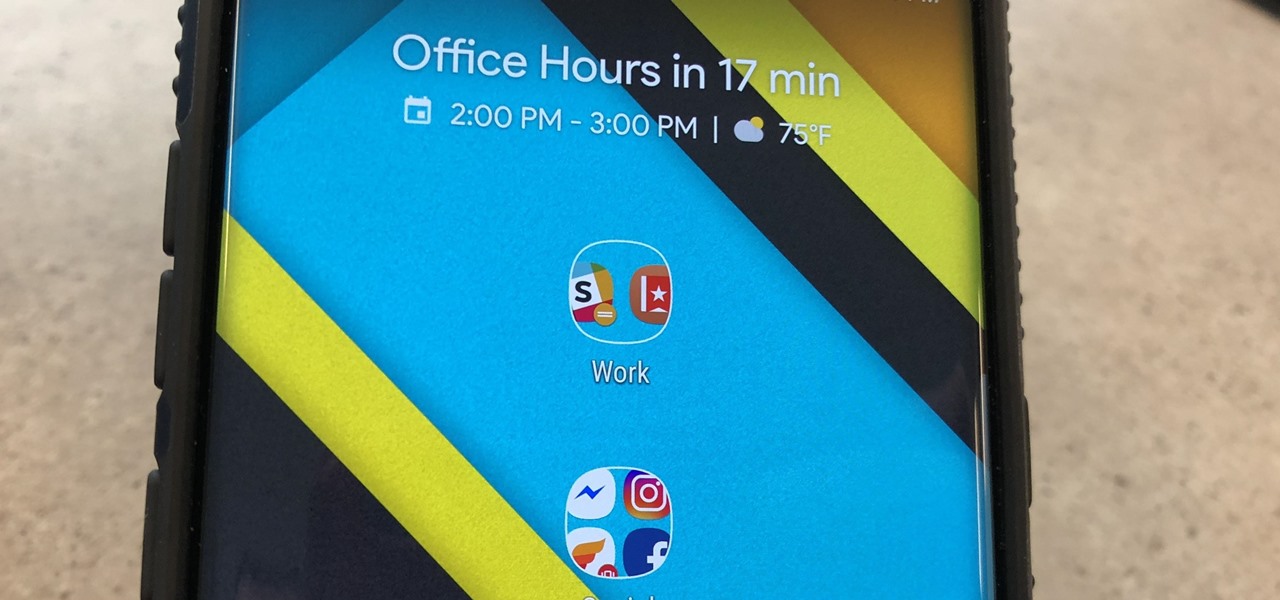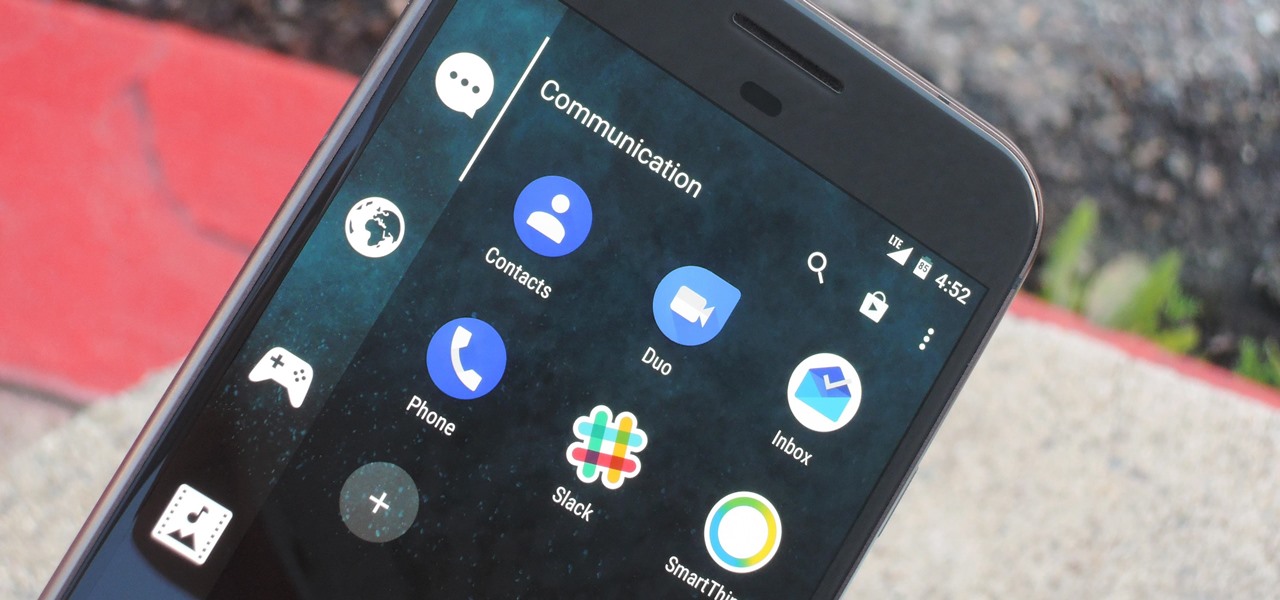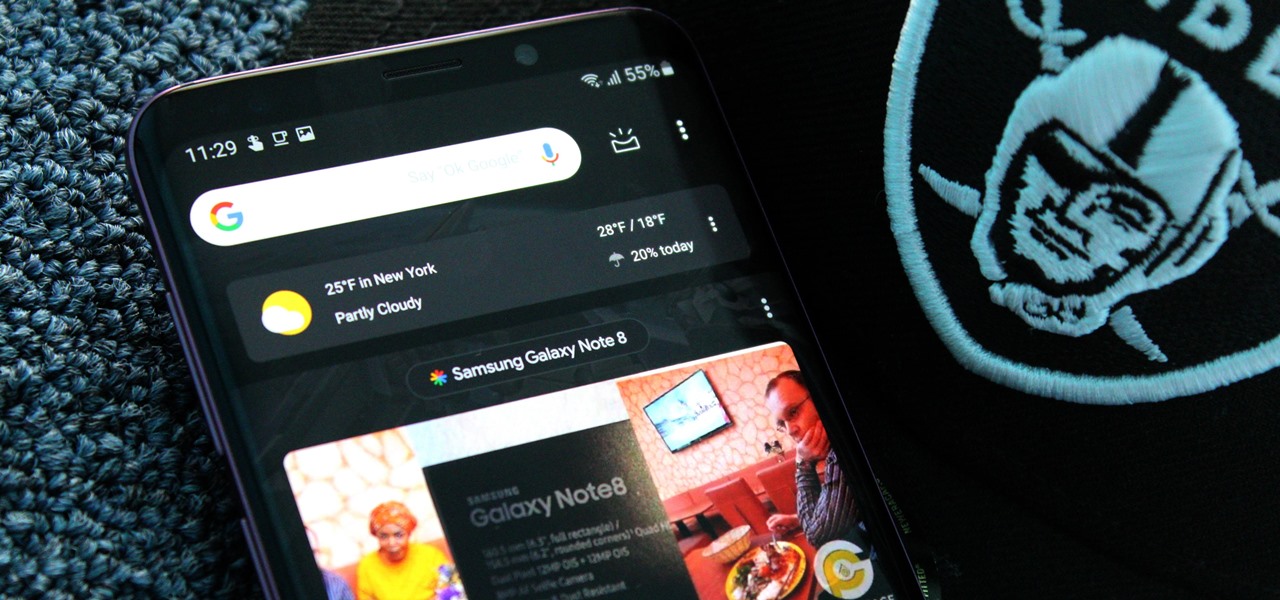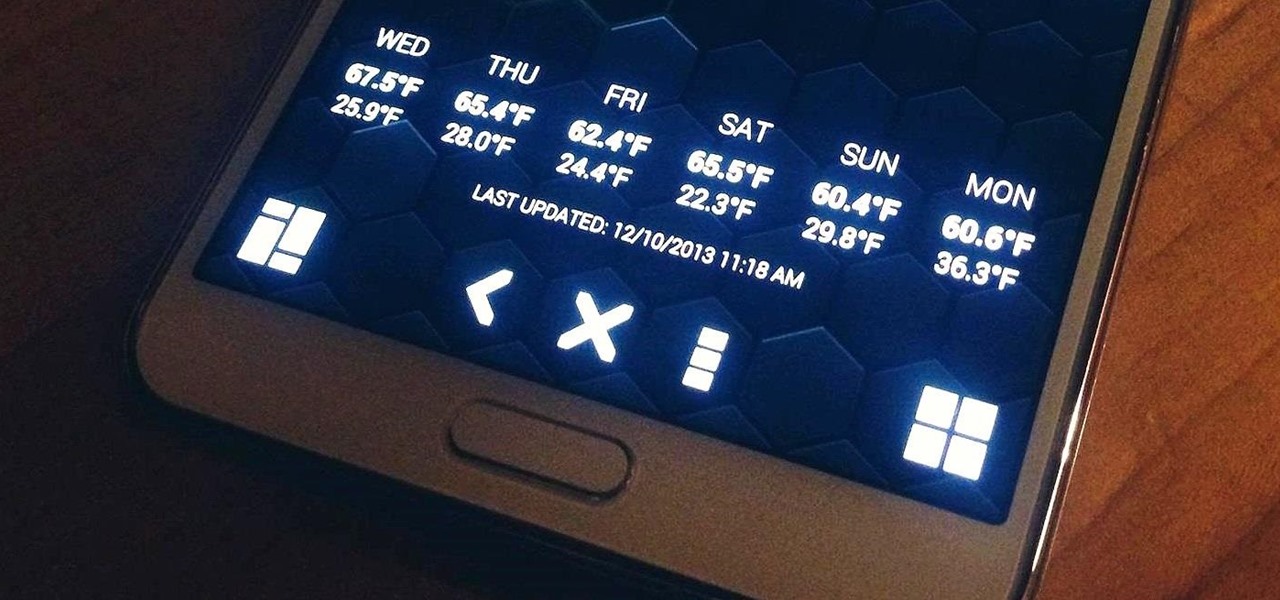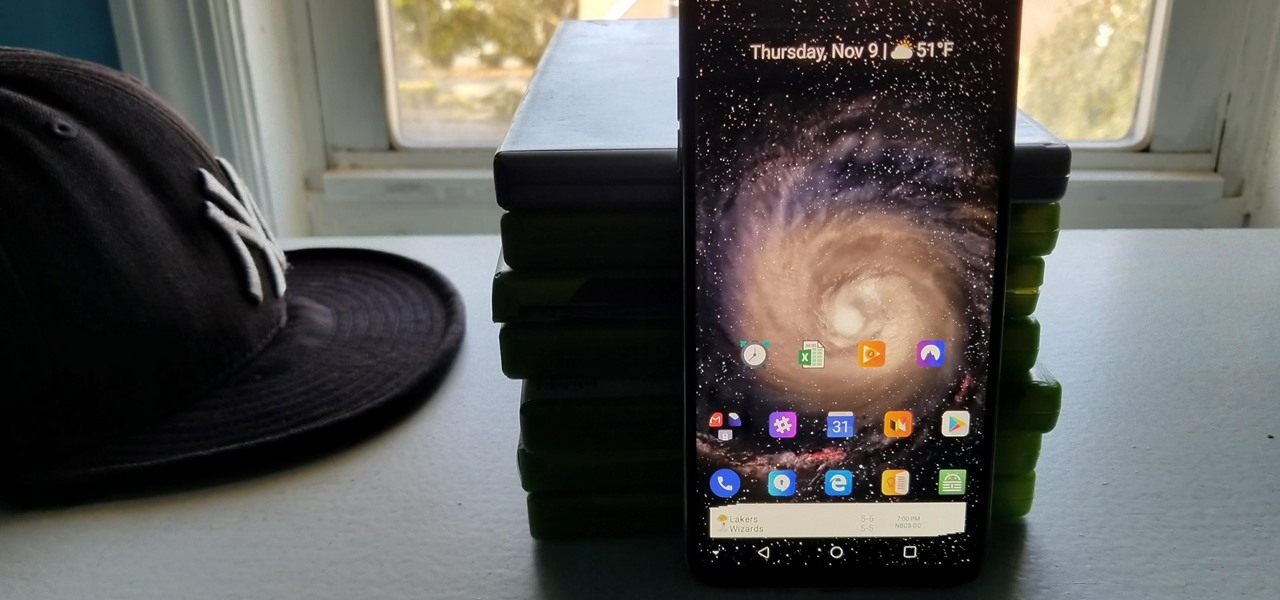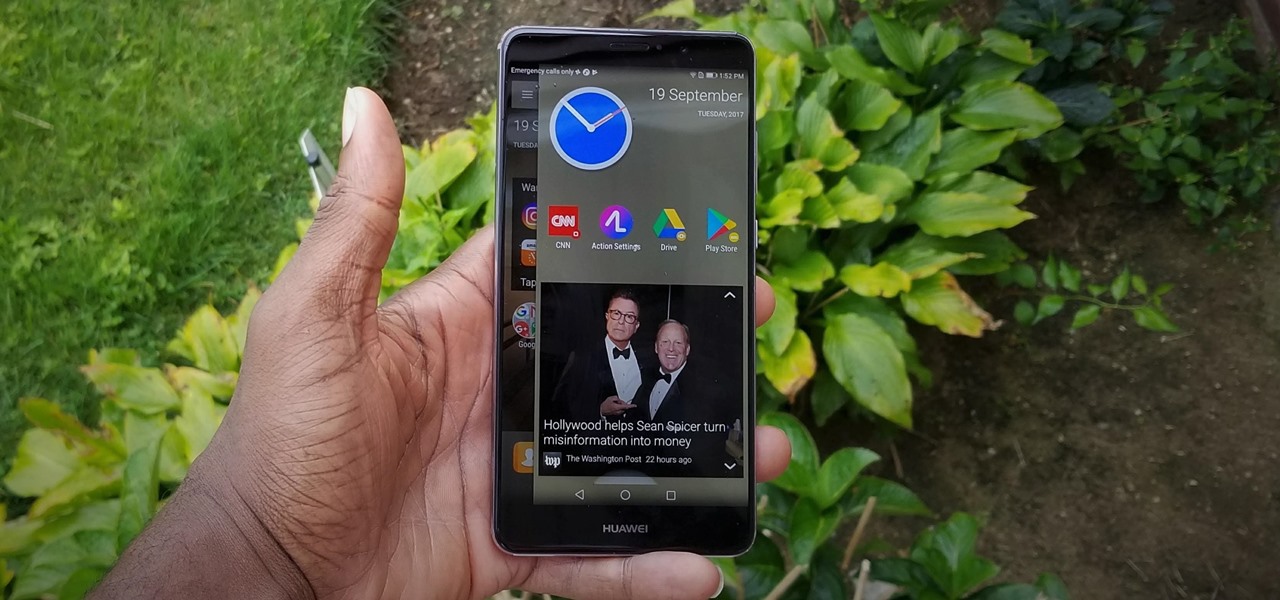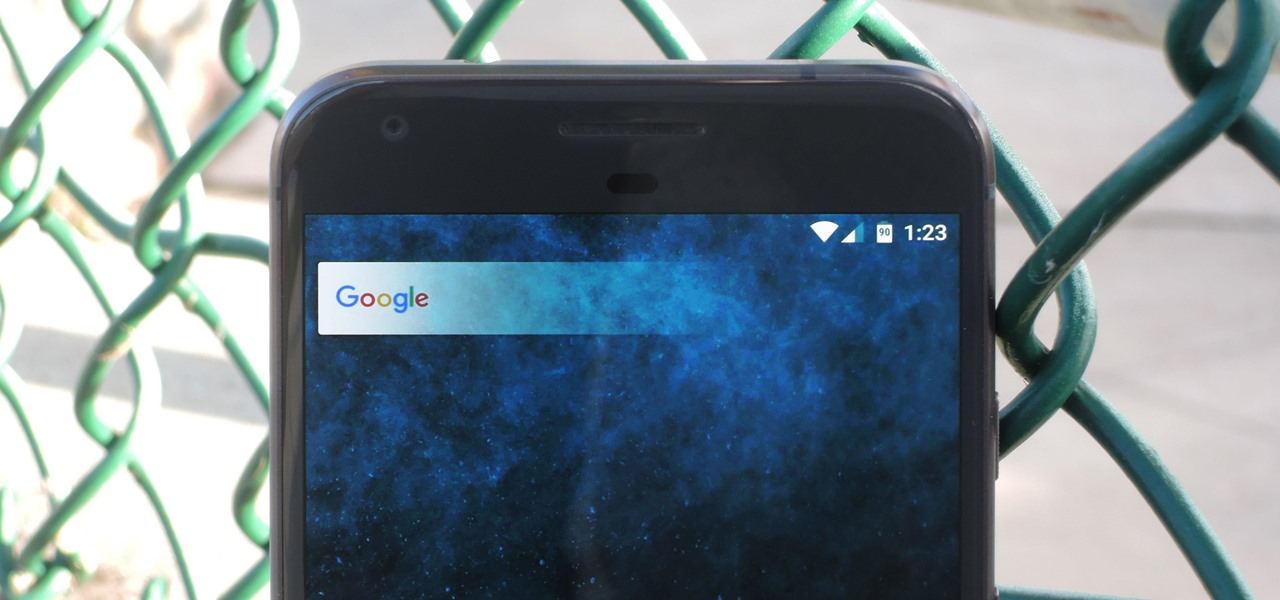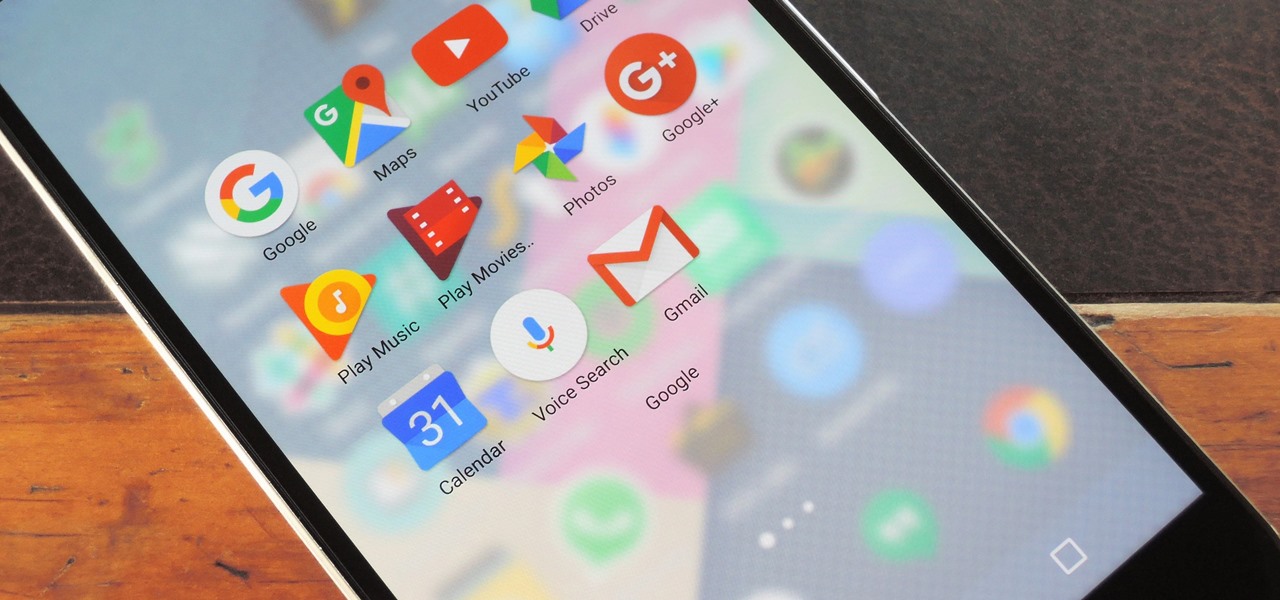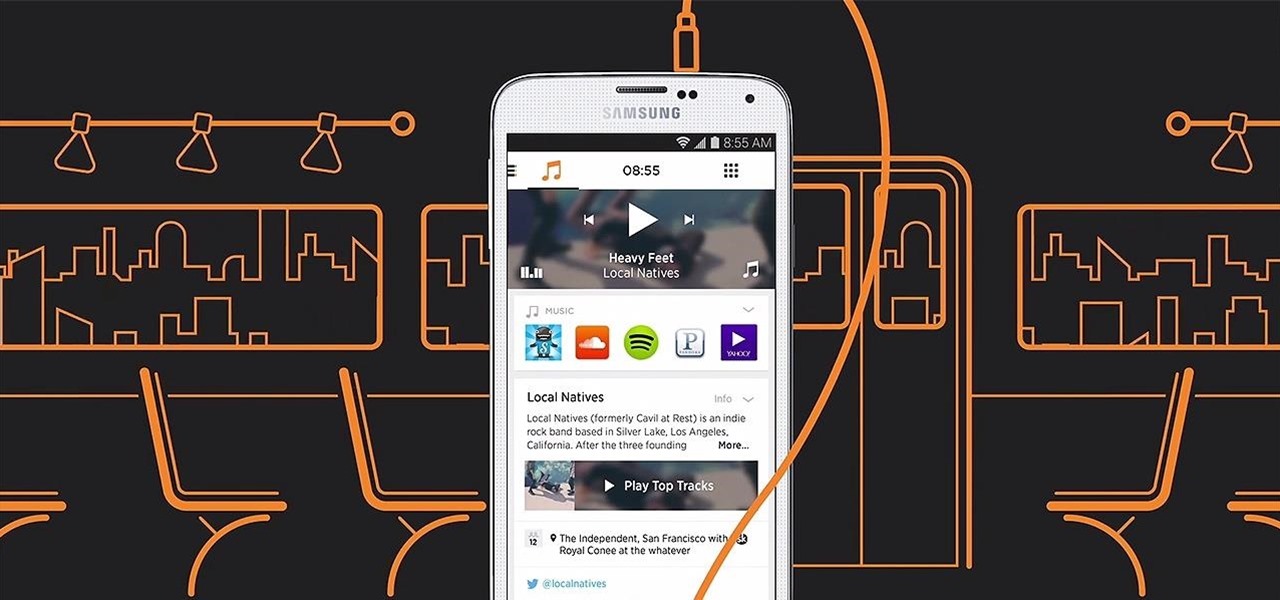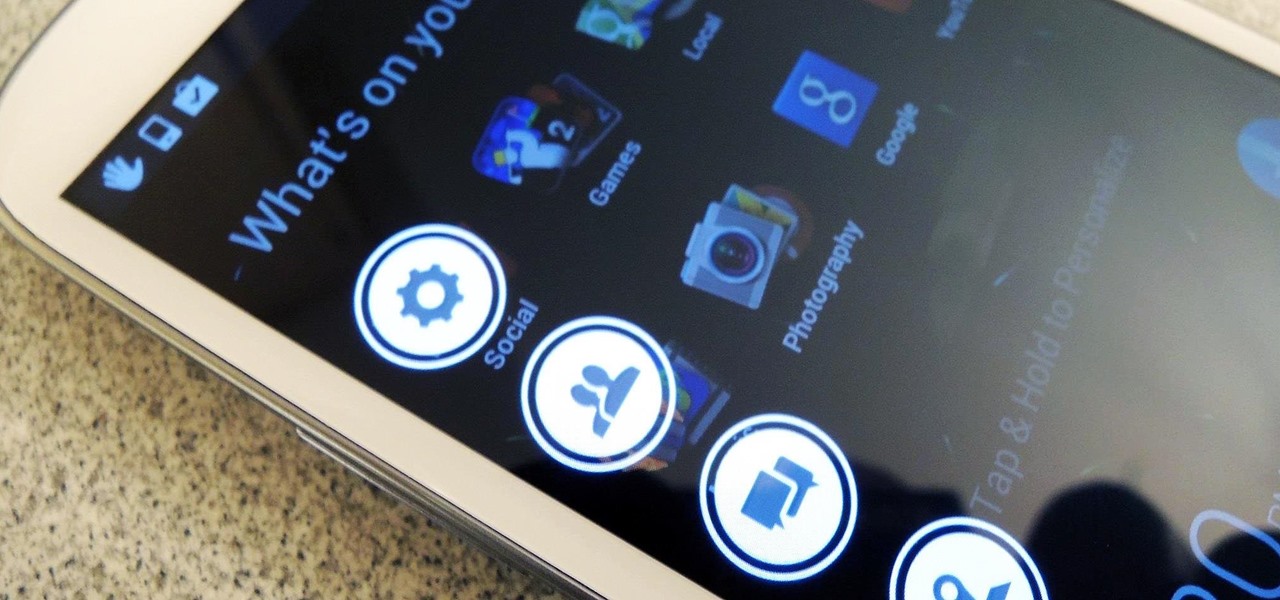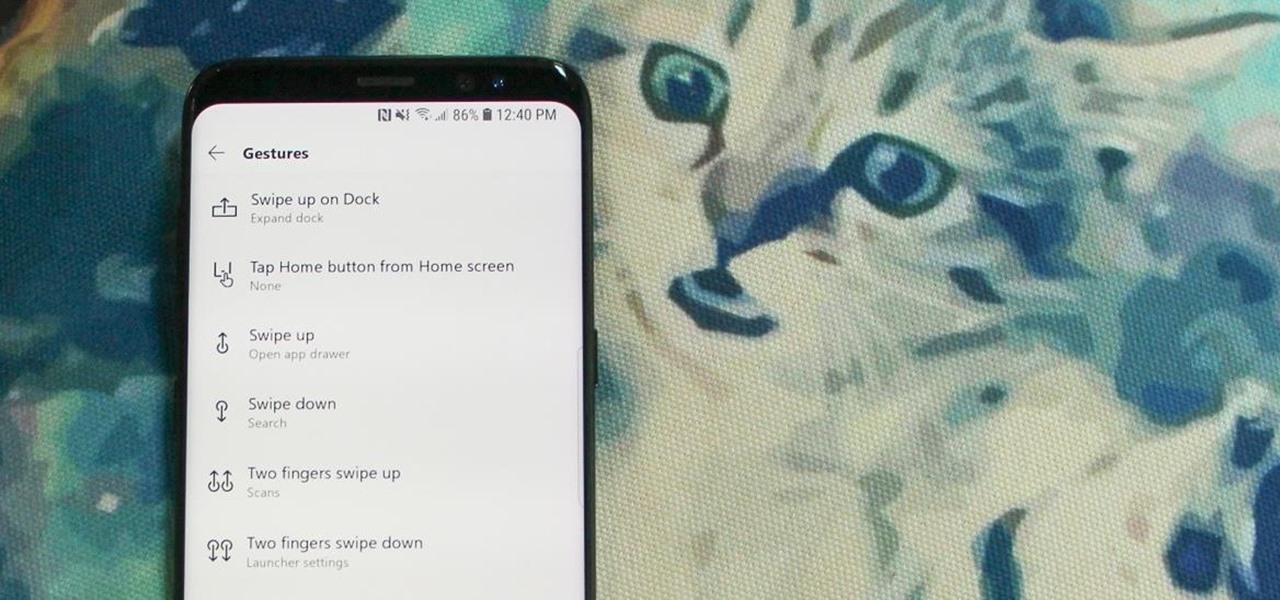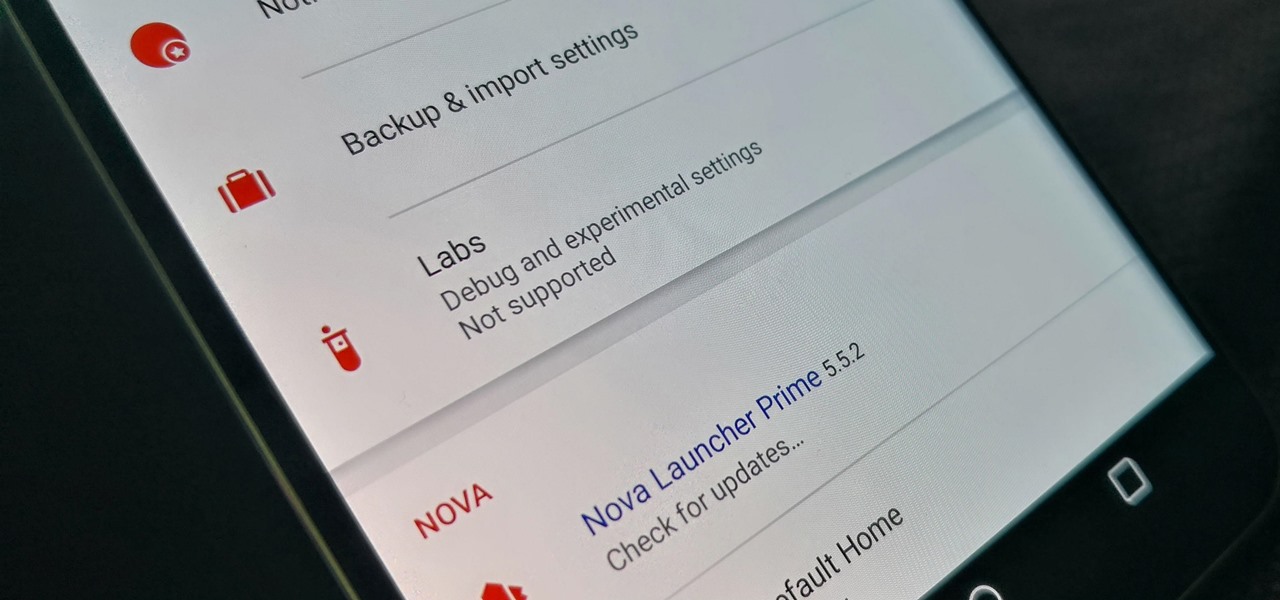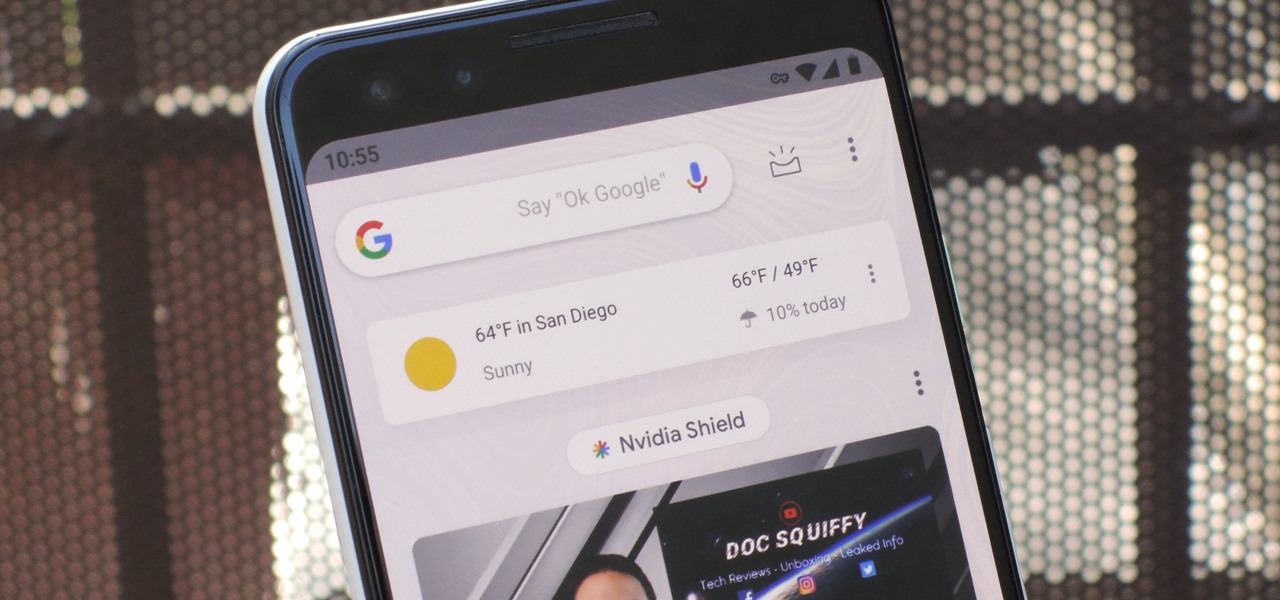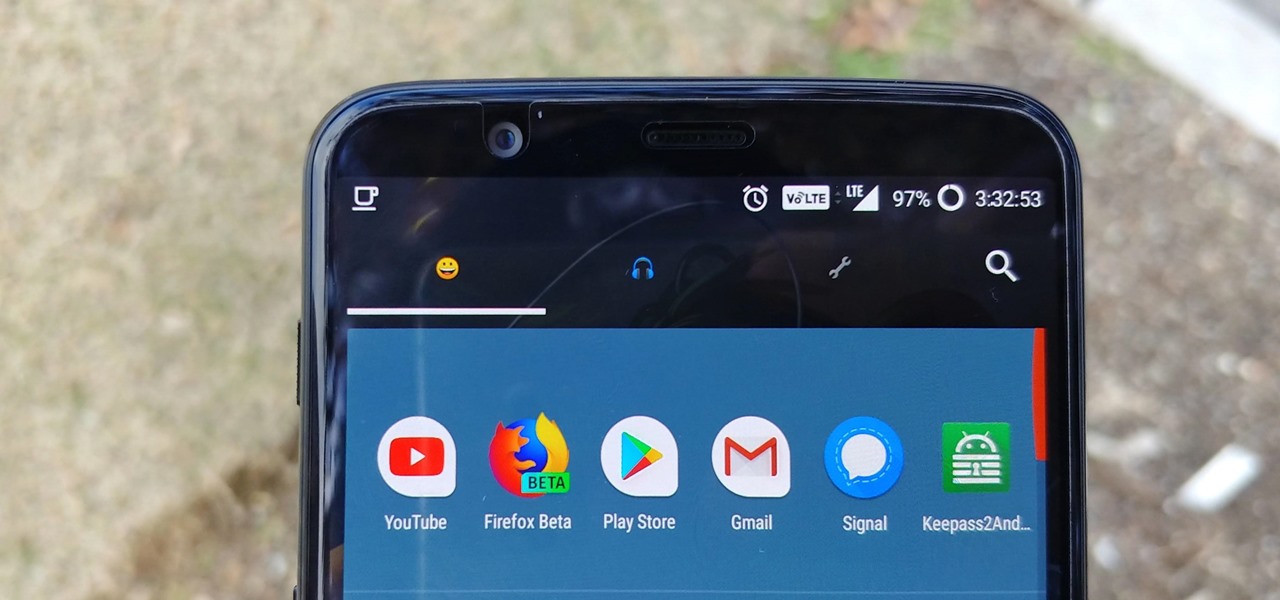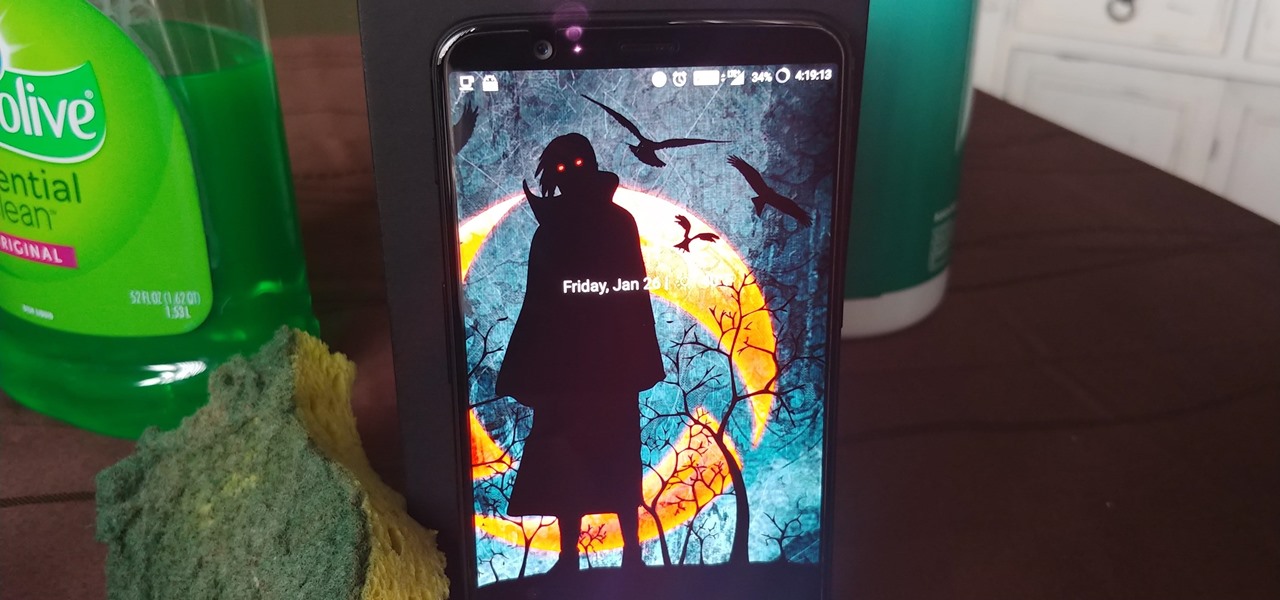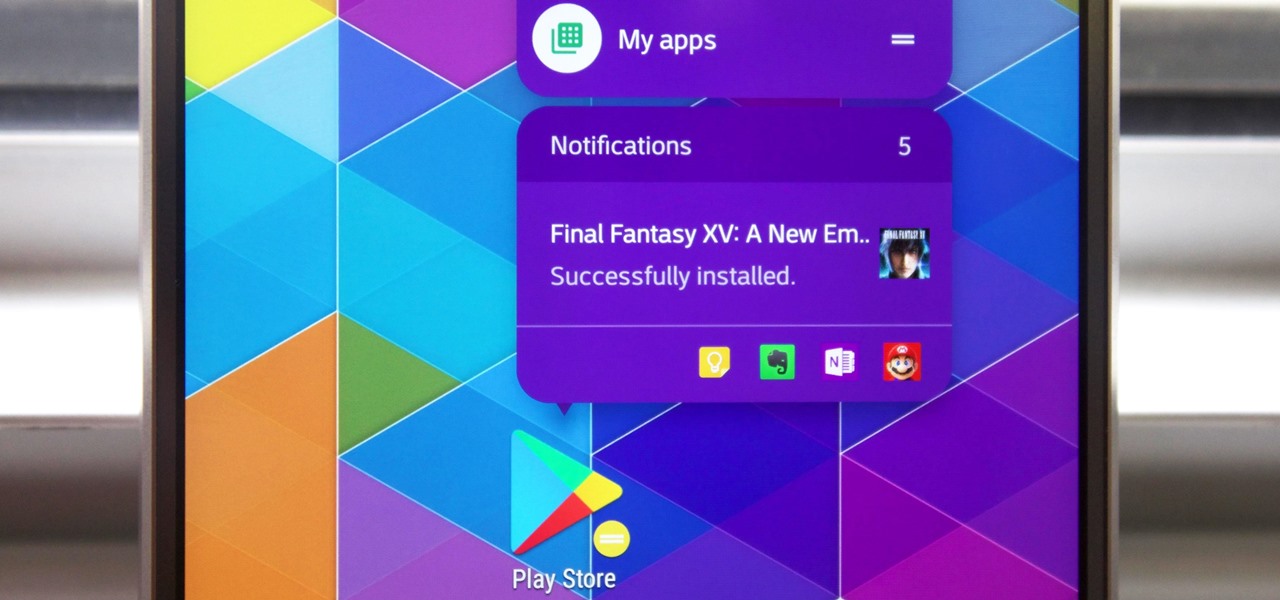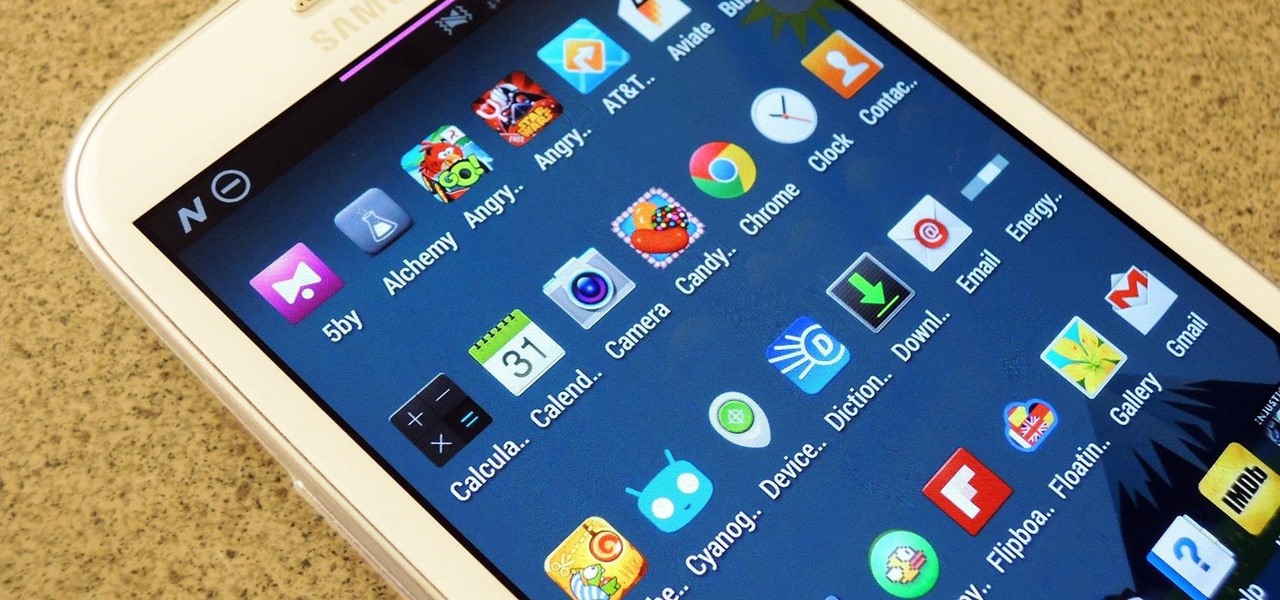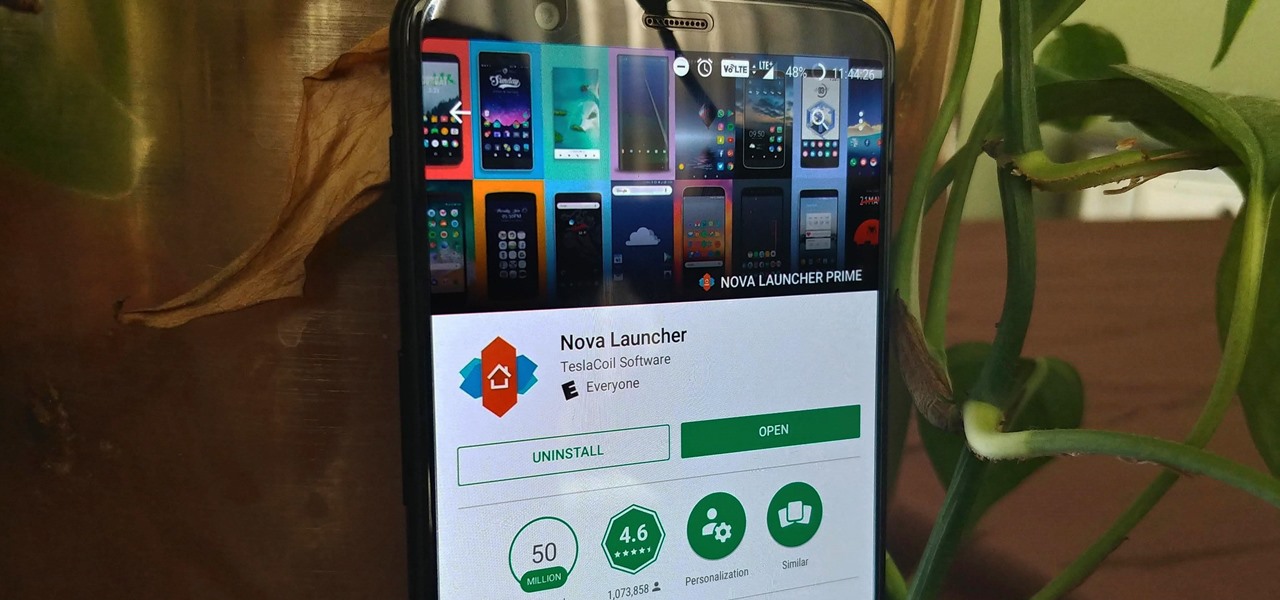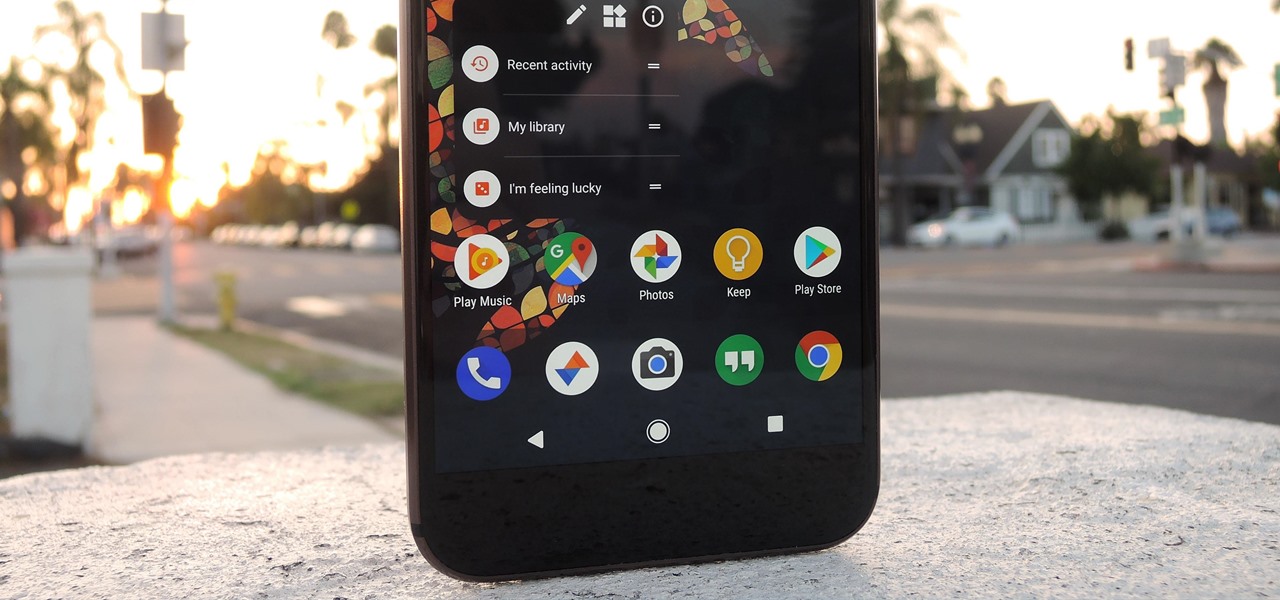
One of the best things about Android is the ability to customize your phone to your liking. From changing the layout of icons to finding the perfect wallpaper to reflect your current mood, there's a wide range of tools to make your phone yours.
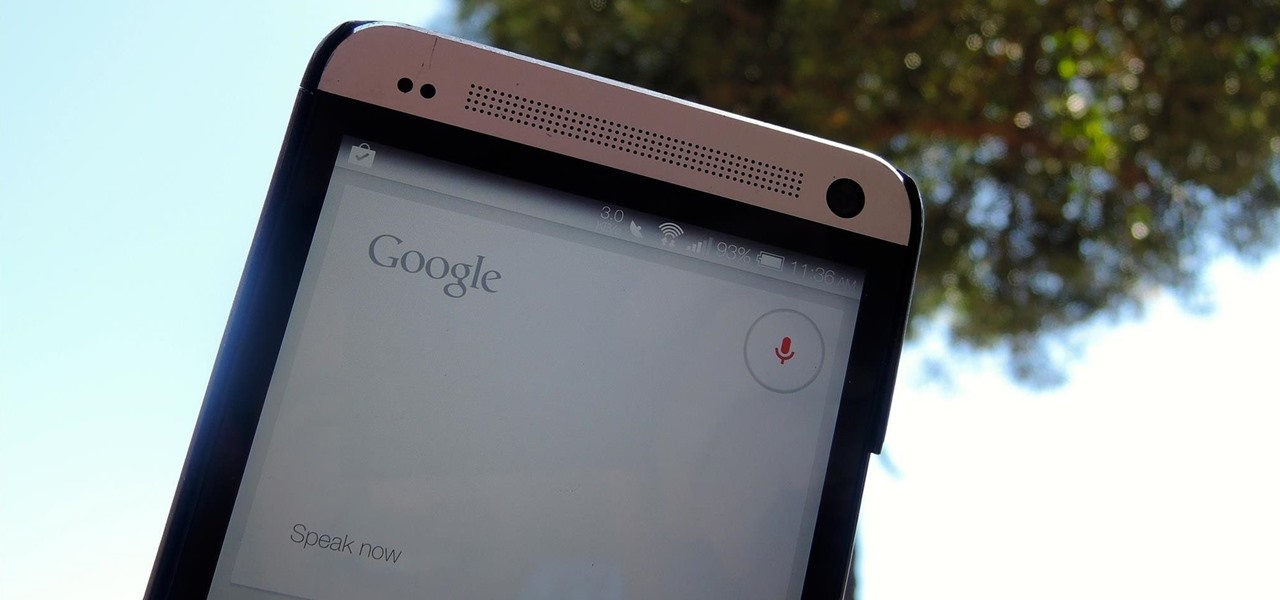
When I'm showing off my HTC One, the first thing I do is unlock my device and say, "OK Google". It may earn me a weird look or two, but in the end people are amazed by the voice recognition and automation of the Google Now Launcher.
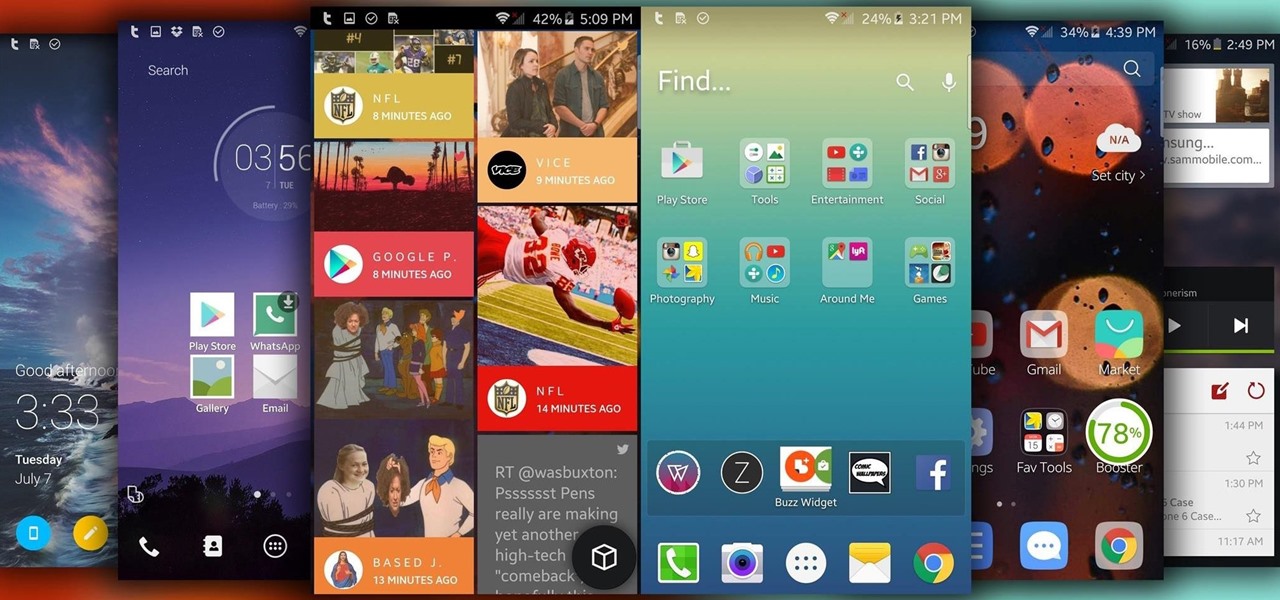
I'm often reluctant to use a home screen launcher other than the stock one on my Android. Once you're well acclimated with something, complacency sets in, welcoming change with much resistance. Well, my friends, I have seen the error of my ways...
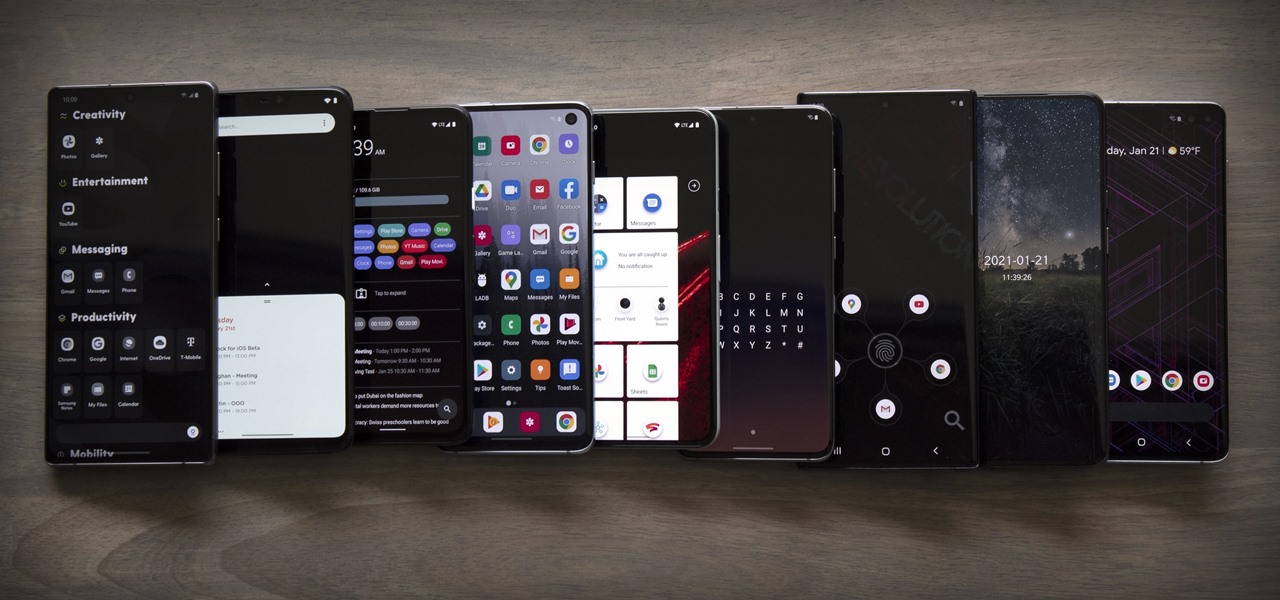
Every mainstream Android home screen app looks and behaves almost exactly like Google's Pixel Launcher. It's the trendsetter, like the Nexus Launcher before it. But when all your options are modeled after the same thing, that really takes the "custom" out of "custom launcher."

There are two basic types of launchers you can use to play Beyblade: light launchers and Beylaunchers. They are both effective but play rather differently, so watch this video for a rundown of the differences and different strategies for each launcher type.

Grenade launchers are some of the most important heavy weapons used by the world's infantry, but getting one for yourself is hard even in gun-loving America. This video will teach you how to make a cardboard replica of an M32 grenade launcher perfect for filmmaking or an elaborate costume.

The stock home screen app that comes with your phone is nothing compared to Nova Launcher. Not only is Nova faster, but it's got tons of customization tweaks like gestures, adjustable grid sizes, and icon packs, just to name a few.

An app called Launcher was released for iOS 8 last September that let users open any installed app directly from a widget in the Notification Center pull-down. For some reason, Apple didn't take too kindly to this and banned Launcher from the iOS App Store just a few days after its release.

Chis Lacy's Action Launcher is easily one of the best third-party home screen apps for Android. If you're interested in the basic feature set of this impressive app, check our our overview of the top five launchers on Android. Today, we're taking an in-depth look at the brand new Adaptive Folders feature included in the latest update.

One of the biggest things that differentiates Android from iOS is the app drawer. Instead of the operating system just tossing all of your app icons into a cluttered heap on your home screen, most can be tucked away neatly in the app drawer, which, in essence, is very similar to the Windows Start menu.

One thing you can always count on from Google Play is a never-ending list of lousy launcher apps. Just search for "launchers" on the store and you'll see hundreds of apps hoping to replace the one you're already using. Problem is, none of them really stand out from the crowd. If you're not interested in a stock-look or iOS clone, you're out of luck.

The word on the street is Android users want a dark mode. With the increased usage of AMOLED panels on smartphones (including some midrange devices), there is a considerable demand for dark themes and their battery saving benefits. Recently, Nova just added the feature to Google Discover.

In a world where more features are king, sometimes it's a good thing to breathe, take a step backwards and keep it simple. With home launchers, this isn't often the case, as developers add a galore of features to their apps in order to be at the top of the game.

Nova Launcher continues to push the boundary of features available to home screen launchers. While most users are waiting for their OEMs to send out the Android 8.0 update, Nova provides access to many of Android Oreo's features to the 99.8% of devices currently using an older version. However, Nova tries not only to add new features but to improve their design.

When customizing your Android home screen, it's always a challenge to balance aesthetics with functionality. Do you crowd your home screen with icons and widgets so they are easier to reach, or do you spread the icons over many home screens? Each option has its downsides, and with most launchers, these are your only choices — but with Action Launcher, there's another way.

Action Launcher has some exclusive features that add real value to your overall experience. One such feature is Shutters, and like with most aspects of Android, there's a workaround that will let you enjoy this functionality on other launchers.

Almost every Android device comes with a Google search bar embedded directly into its stock home screen app. But Google search is available in so many different places on Android that having this bar in your launcher is almost overkill. On top of that, Google recently changed the logo overlay to a more colorful one that may clash with your home screen theme, so there's plenty of reasons to dislike this feature.

One of the biggest gripes I initially had with the LG G3 was the lack of options for the Shortcut keys, which are the volume keys that allow you to launch the camera or the QuickMemo+ app directly from the lock screen. I never use QuickMemo+, so having it as a shortcut was a complete waste of functionality.

We recently covered a set of ported apps from the new cloud-based smartphone, the Nextbit Robin. These ported APKs brought two of the Robin's slick new stock apps—Camera and Gallery—to any other device, but the launcher was conspicuously absent.

When Yahoo! purchased the home screen replacement app Aviate back in January, many were wondering if the internet giant intended to continue development of the launcher or if the transaction was just another acqui-hire.

With the Galaxy S5's root bounty over $18,000 and climbing, there's still no Superuser in sight. That doesn't mean we can't tweak and personalize our shiny new toys, though. Several customization options are available just by virtue of the S5's Android base, and installing a custom launcher is one of the fastest ways to get a fresh look.

I could write about a new launcher everyday, because there are so many options out there for Android users, but one of my favorites it Everything Home. You probably have your own favorite, but what if you could actually use two launchers together, taking advantage of each one's awesome features?

Ever-shrinking bezels and disappearing hardware buttons make for good looking phones, but they also increase the need for gesture controls. Android Pie comes with seven new swipe gestures, but if you don't have the update yet (or find its default gesture options to be lacking), you should take a look at the Microsoft Launcher.

TeslaCoil's Nova Launcher is one of the best home screen apps on the Play Store. It's about as fast as it gets, and it's always among the first to add the latest Android features. However, it looks like Nova Launcher isn't showing users all of the customization options available — apparently, there's a secret menu, and it's pretty simple to unlock.

Eventually, we all get tired of our home screens. There's nothing wrong with it, but after hundreds of times seeing the same thing, it all starts looking a bit stale. You can rearrange icons and widgets, or even just pick a new wallpaper — but sometimes, your layout is perfect and you still want a fresh look. Well, thanks to Action Launcher and icon packs, this is really easy to accomplish.

Google has an exclusive launcher for its Pixel devices, and it's pretty slick. But even though we've found ways to get this home screen app on other phones, certain features simply wouldn't work unless you were rooted. That's finally changed.

The Google Now Launcher that was introduced with the Nexus 5 seems to have a lot of folks torn. On the one hand, having a home screen page dedicated to Google Now, as well as the always-listening voice search, are killer features. On the other hand, its lack of customization options like home screen gestures and variable grid sizes has some people considering switching to third-party launchers.

One vital part of Android 10's new navigation system is the "QuickStep" gesture. Swipe up from the bottom of your screen, then pause. You'll see your recent apps along with a dock containing a handful of icons for quick access. This dock is provided by the phone's launcher, which means your home screen is now integrated into the multitasking UI. So what happens if you change your home screen app?

One of the most useful features of the Pixel Launcher is access to the Google Discover page. Initially, this feature was exclusive to Google's launchers, forcing users to give up the customization of apps like Action Launcher if they wanted the quick access to relevant news and updates it provided. Fortunately, this is no longer the case.

Over the years, Nova Launcher has widened its audience. No longer is it simply a tool to return your home screen to a more stock look. With Nova, you gain customization tweaks and functionality unavailable with the stock launcher. One example of this is all of the cool stuff you can do to organize your app drawer.

One of the standout features of Nova Launcher is its vast customization options. Not only does it includes numerous tweaks to alter the aesthetics of your home screen, but it even has plenty of features that reduce clutter. One area of our device that has a high potential for disarray is our home screen.

Google's launchers are some of the most polished home screen apps out there, but they lack the ability to customize. With the old Google Now Launcher, we had Xposed GEL Settings to add options for tweaking the layout, but that project was abandoned when the Pixel Launcher came out. Now, a new root mod will give us some key customization settings for Google's latest launcher.

I don't know about you, but I love options. Personally, I think Android's notification system is easy to use — providing access to new notification with a swipe down from the top of the screen. But, as Android users, we like the ability to do things differently whenever we see fit, so what if you wanted a different way? Well, with Action Launcher, this is possible.

Most Android launchers limit you to three choices: Icons, widgets, and folders. It's better than nothing, but it's still pretty hard to find the best look without overcrowding your home screen. You could fill everything up with icons, but then you'd have an iPhone. You could toss everything into folders, but that would always require an extra tap. You could mix in some widgets, but that would take up valuable space. So what do you do? Action Launcher has the answer.

Your dog is doing something charming, and you need to take a quick photo, but you don't have time to search in your app drawer for the camera app. The moment would have long passed by the time you find it. What if instead you could you open the camera or any other app simply by sliding your finger down on the home screen? Well with Nova Launcher and gestures, this is easy to accomplish.

The new Google Now Launcher has hotword detection and one-swipe access to Google Now, but personally, it's not enough to convert me away from other launchers like Apex or Nova. Just because it's Google's official launcher for stock Android doesn't make it better than all the rest.

When it comes to the user interface, you're pretty much limited to the stock one that comes on your Samsung Galaxy Gear smartwatch—a carousel of large black and white icons representing the features and applications on the watch.

Nova Launcher is more than just a home screen replacement. It is a tool which can reshape how users interact with their Android devices. Thanks to a regularly growing feature list, Nova has evolved into more than just a launcher. Now, Nova is an effective way to increase your productivity.

Nova Launcher is one of the most popular apps on the Play Store thanks to its rich features and fluid navigation. But one downside that comes with this abundance of features is that much of Nova's functionality is lost on the masses. Fortunately, I've used Nova for several years and learned a few tricks along the way.

Nova Launcher can be customized to do just about anything, but that can get overwhelming. If you're mostly interested in getting a Pixel-like experience, you'd normally have to spend all day tweaking mundane settings like dock padding and drop shadow placement. Well, we've already done that for you.