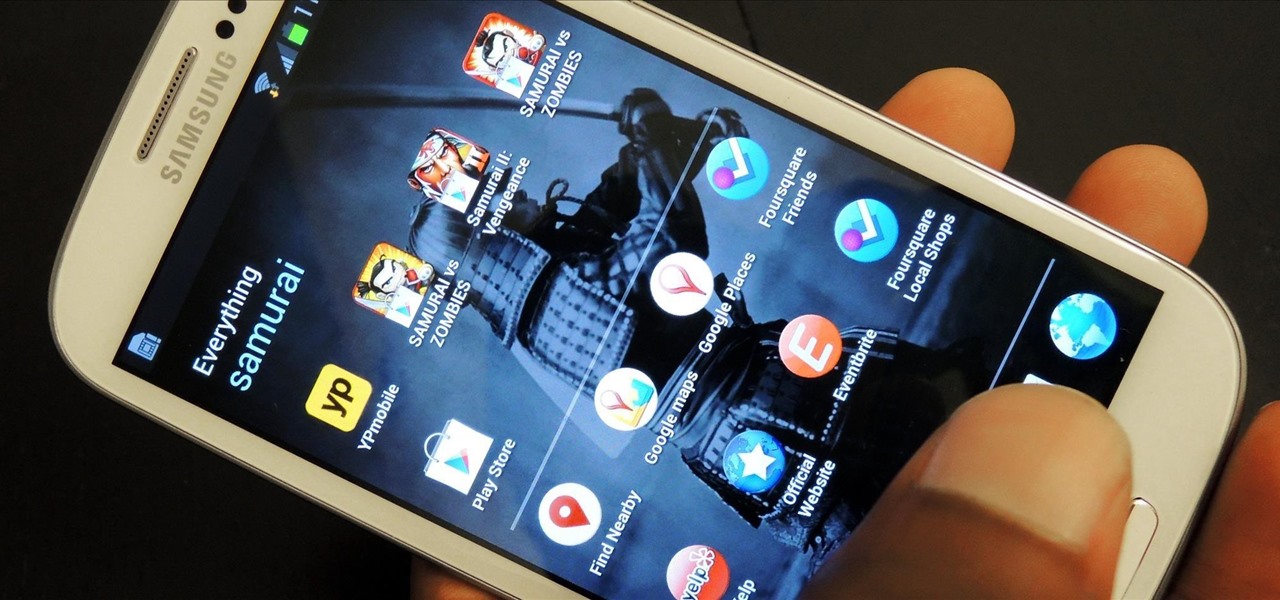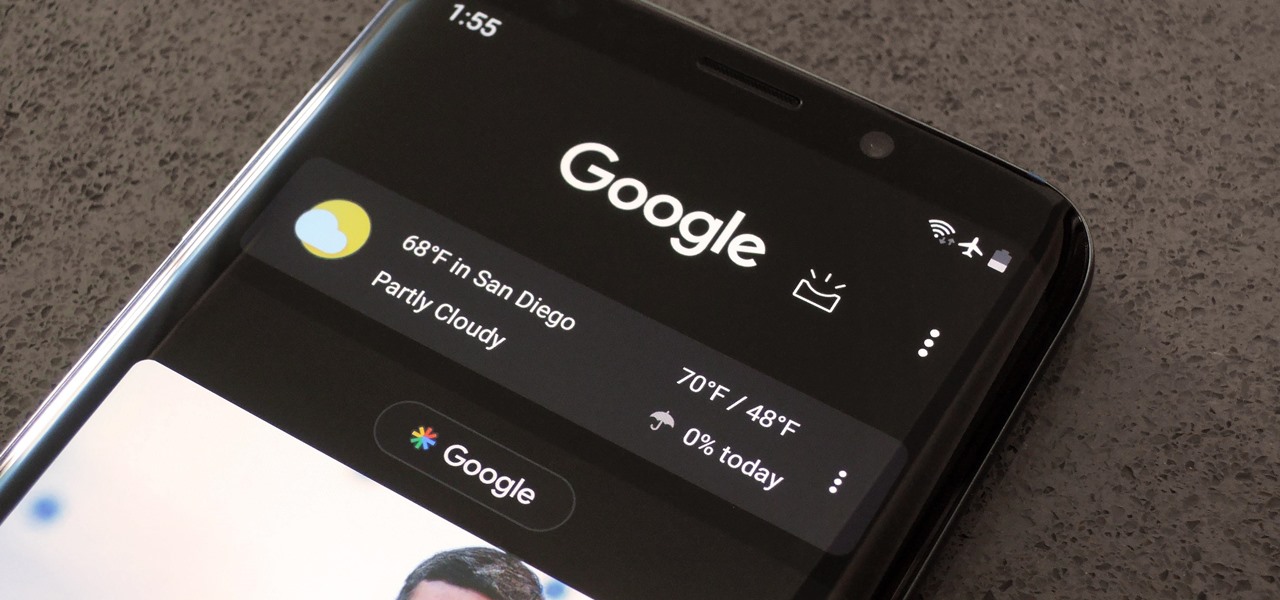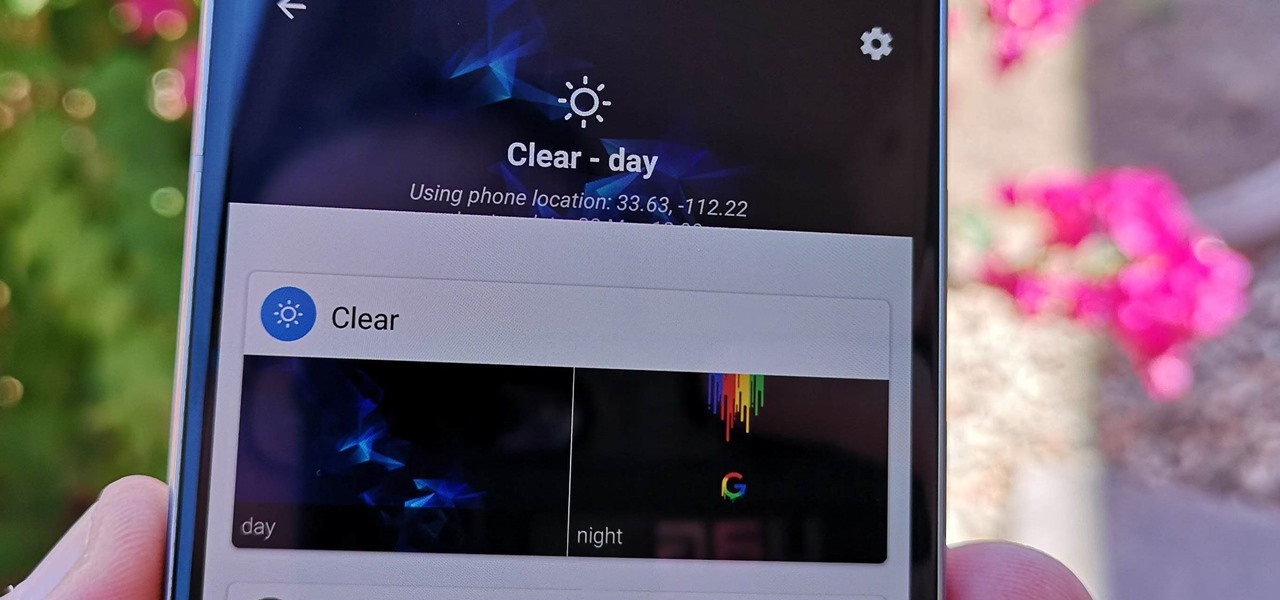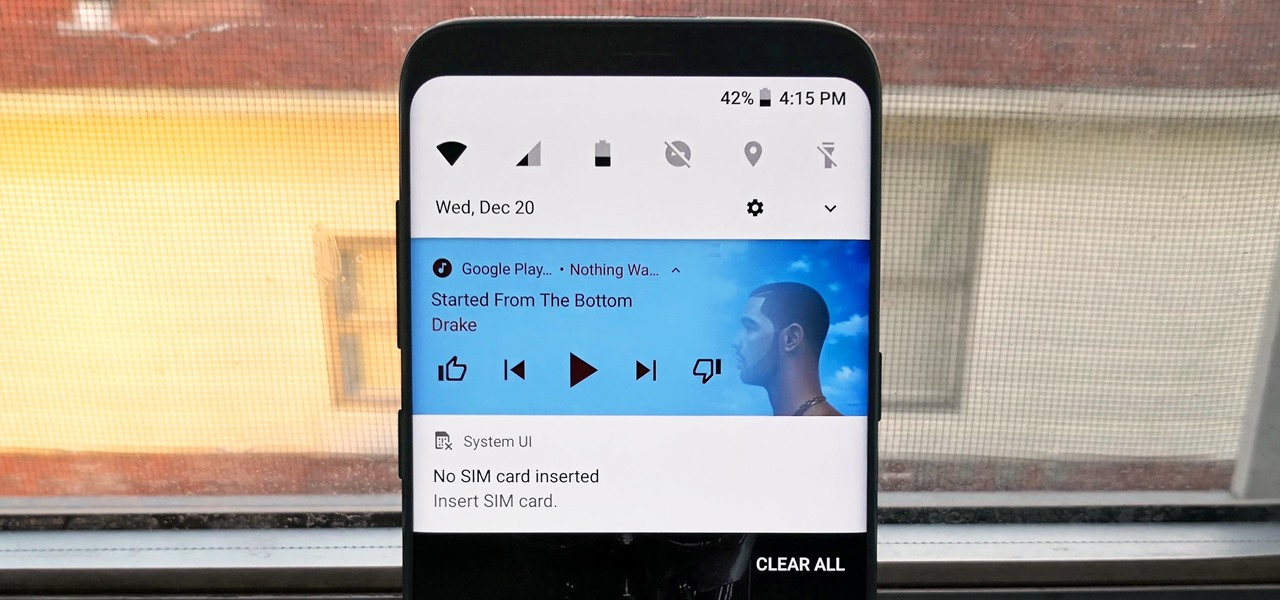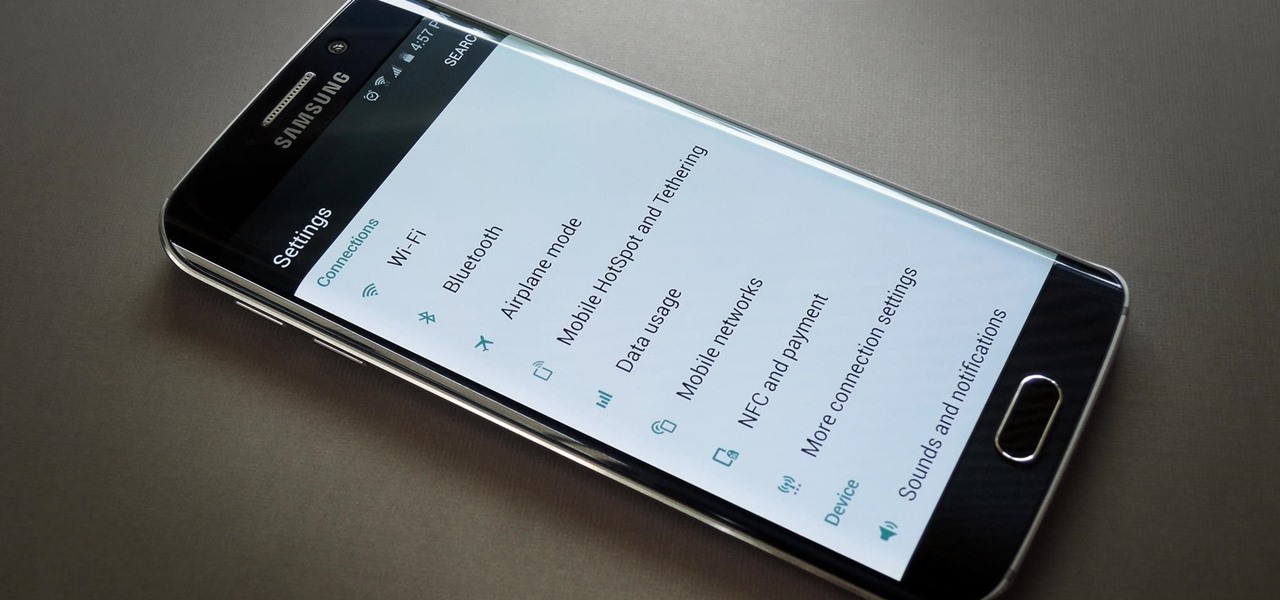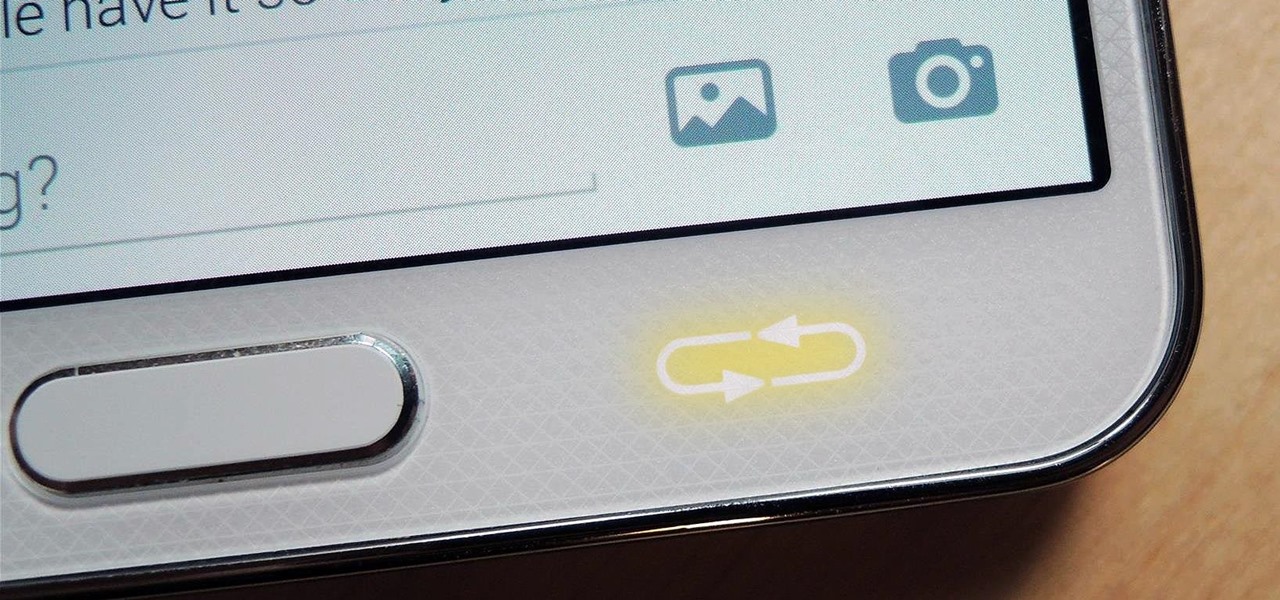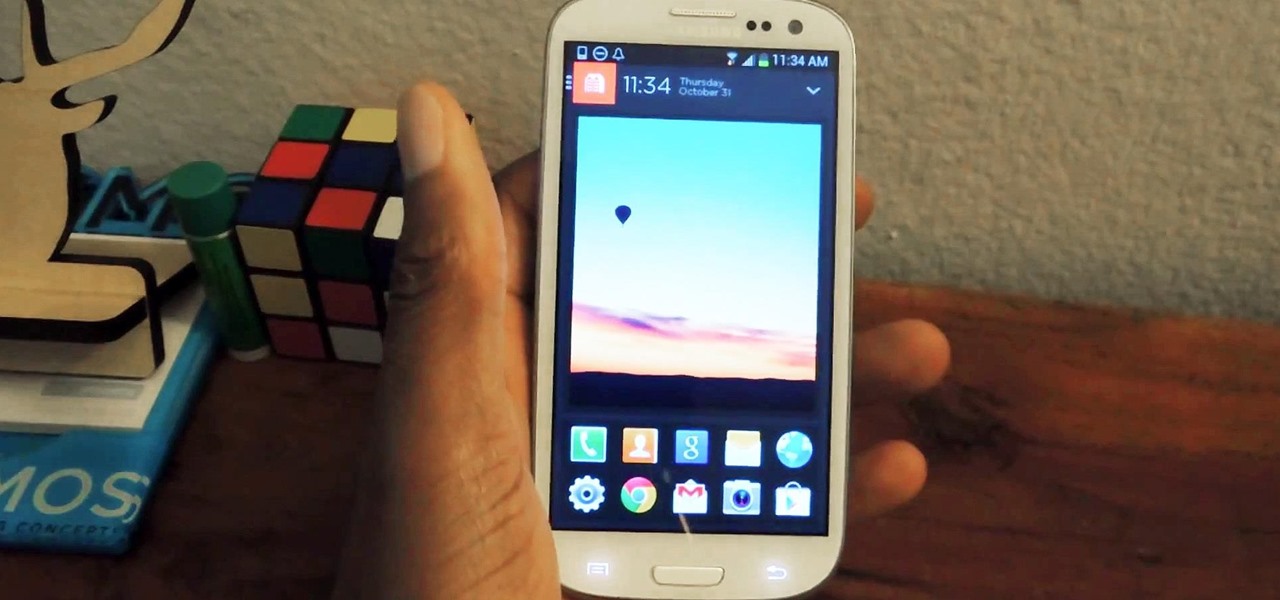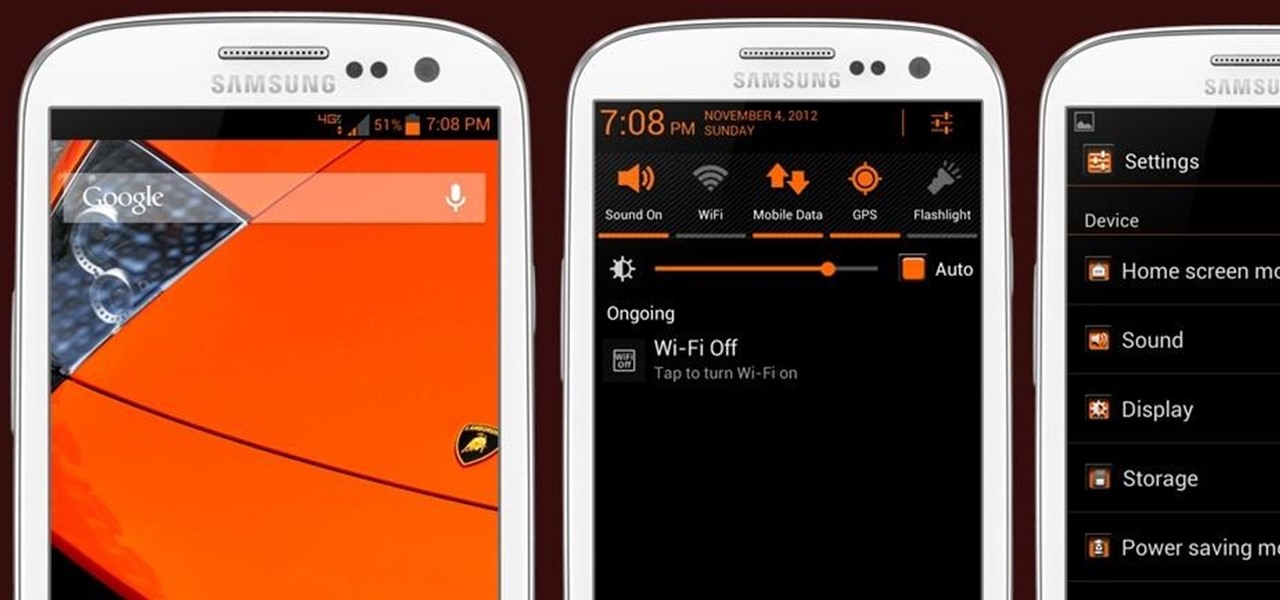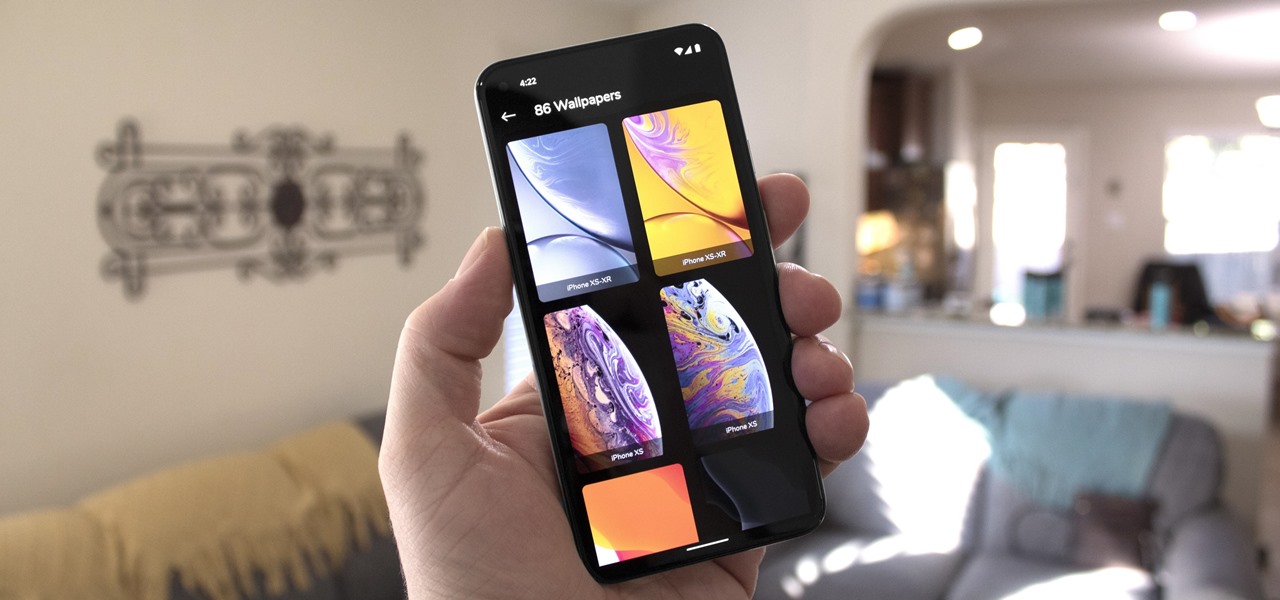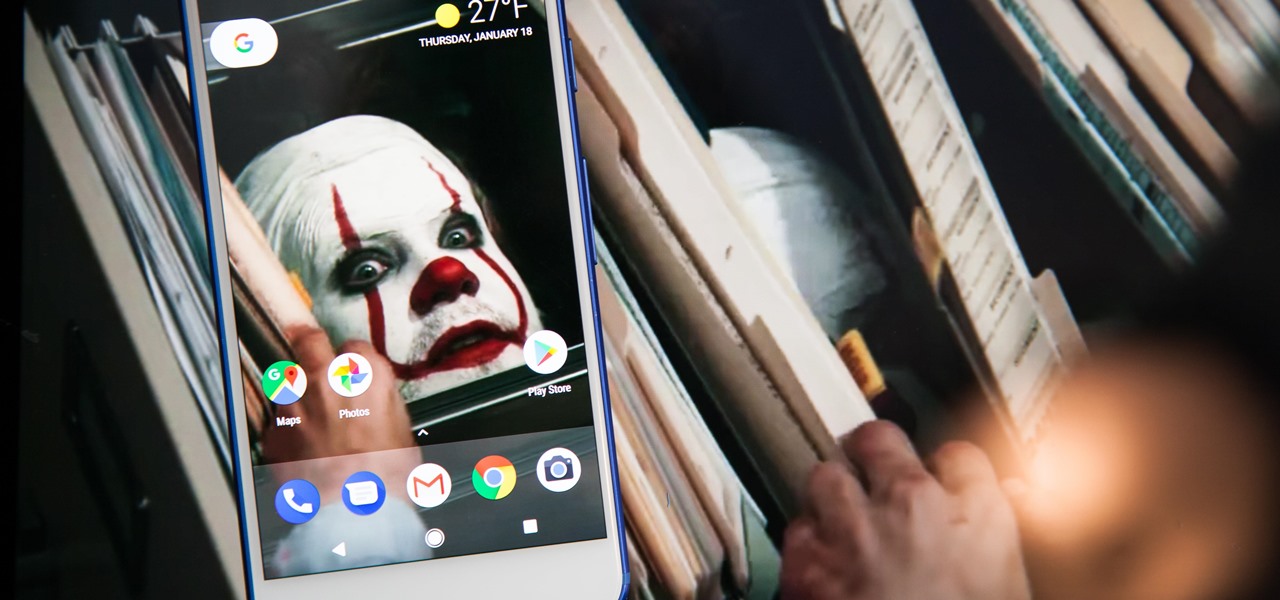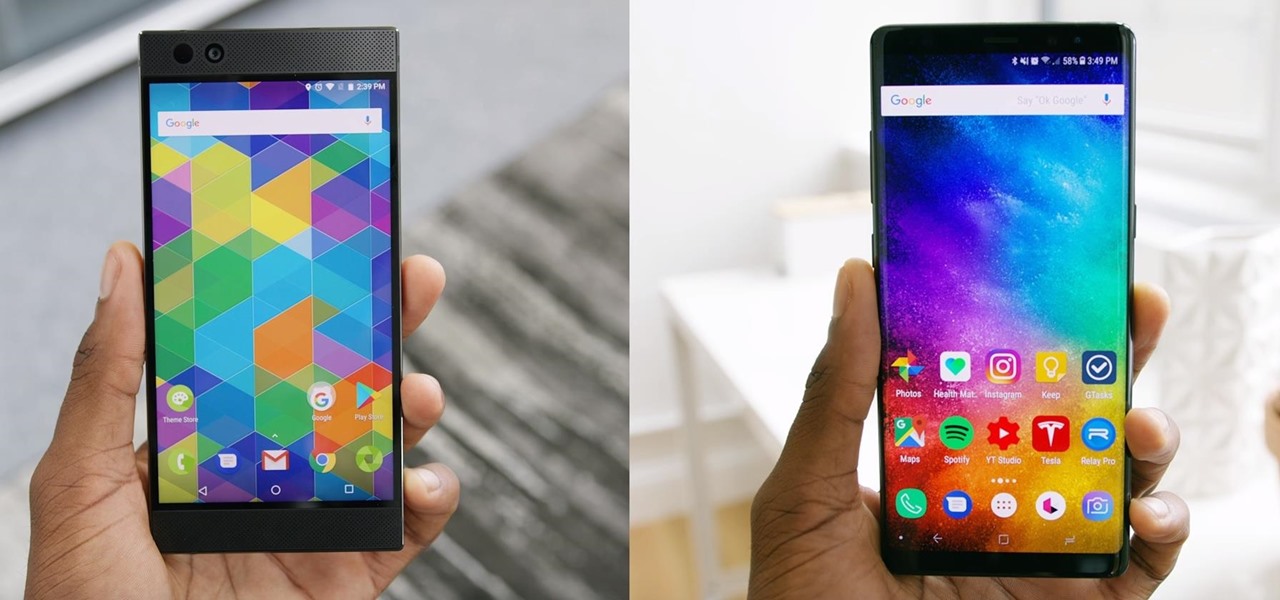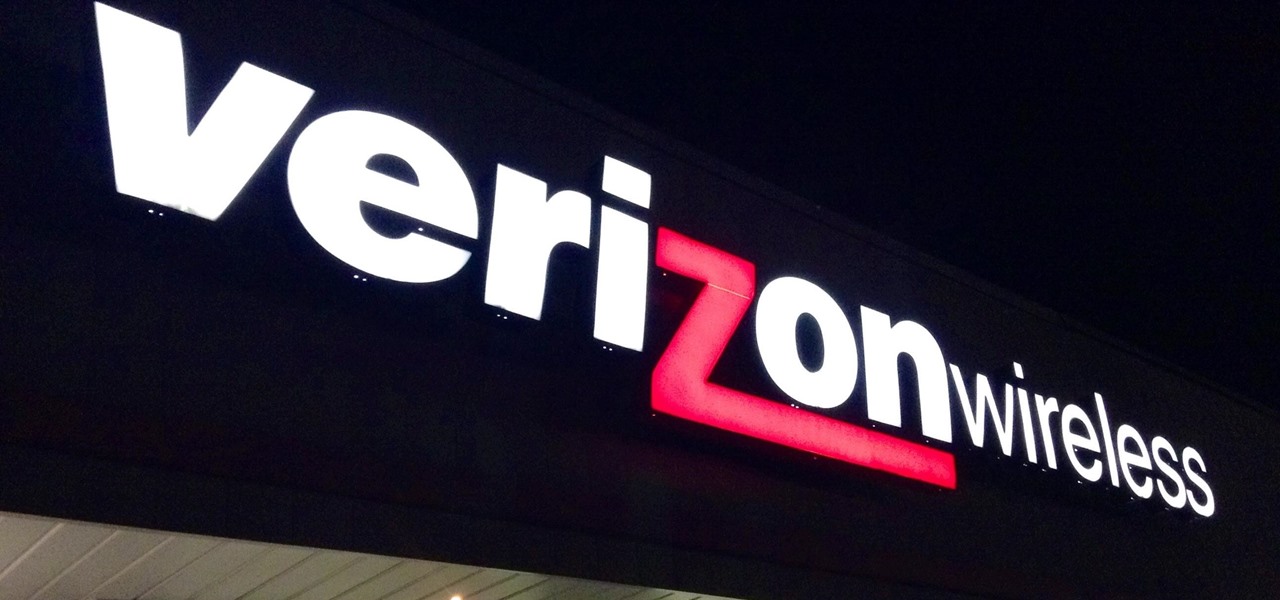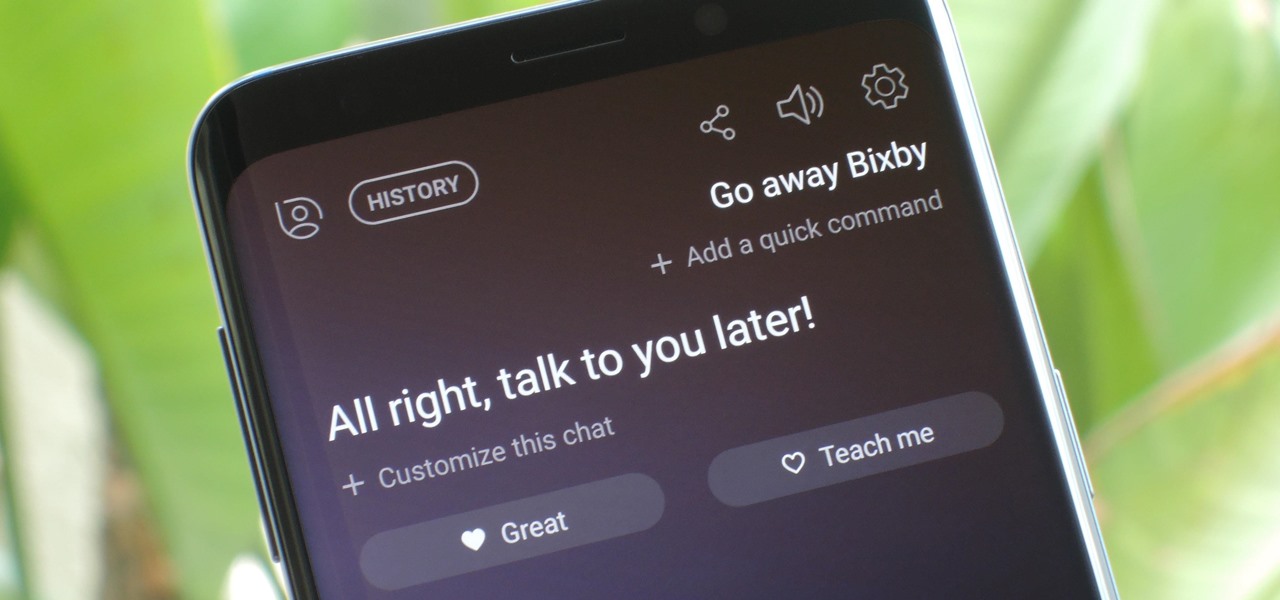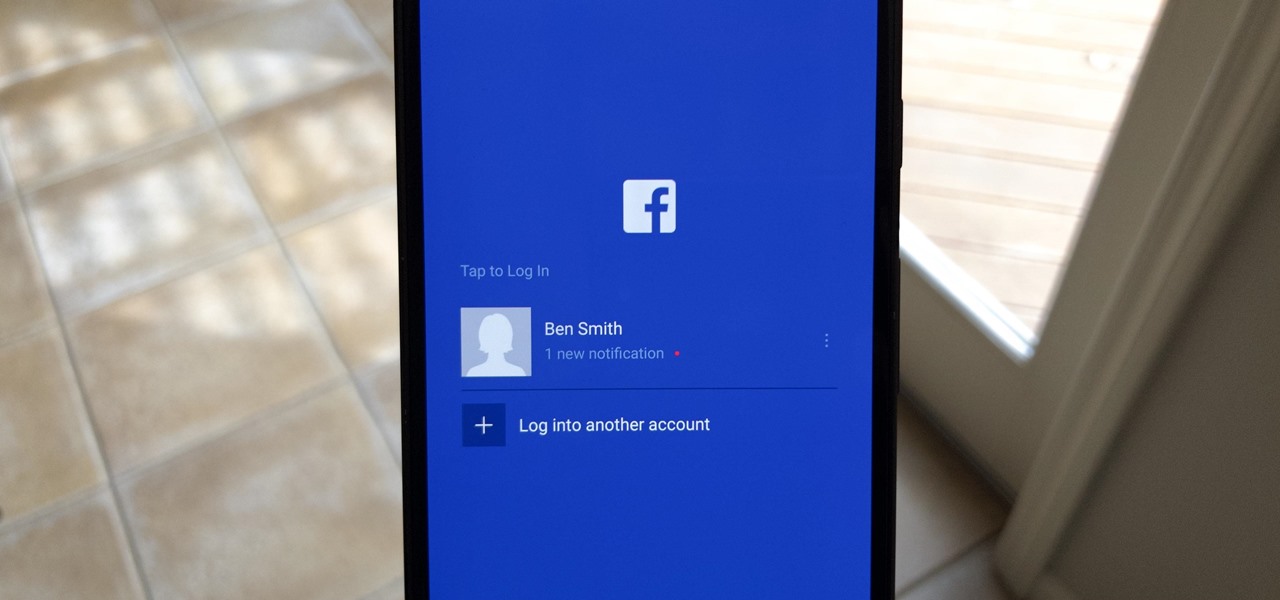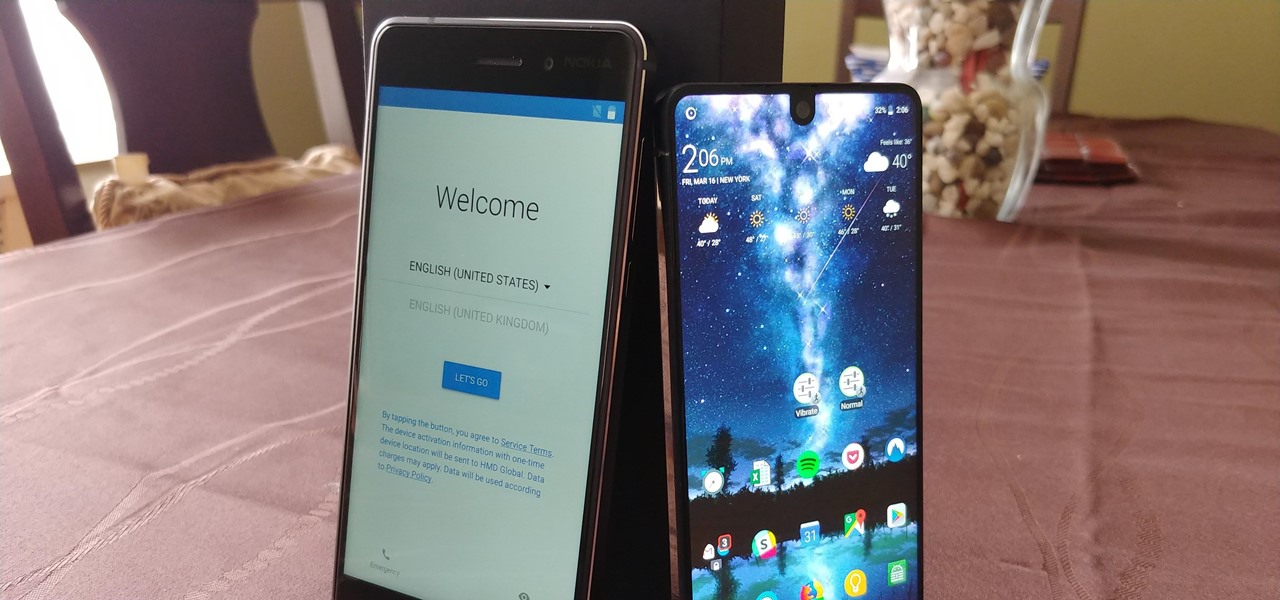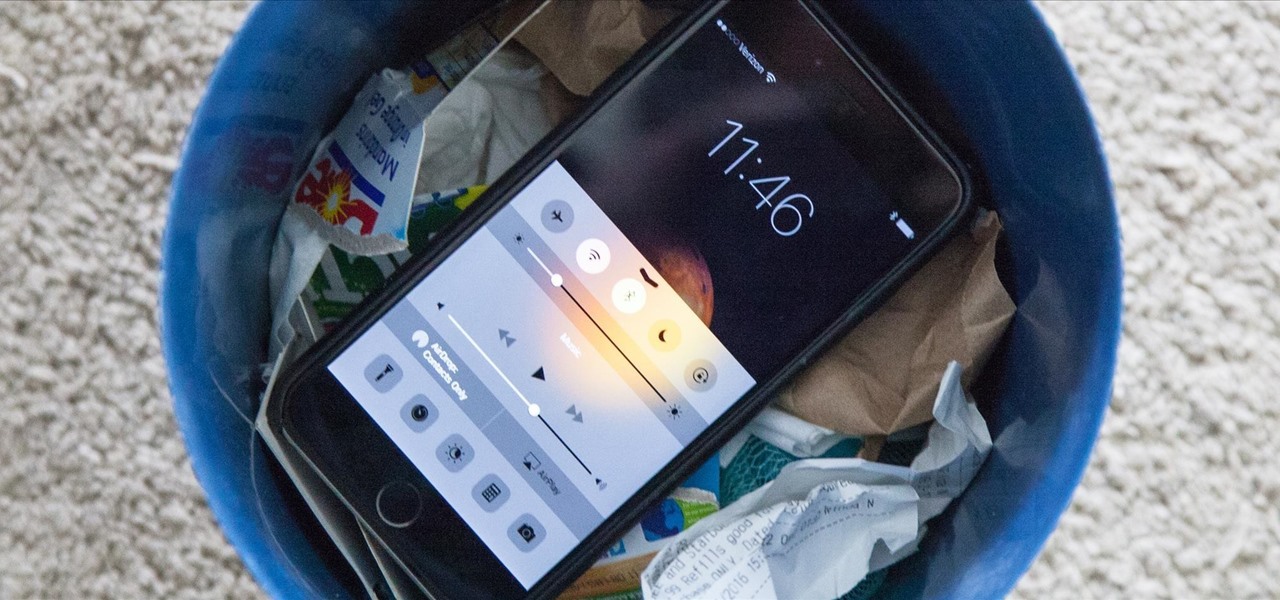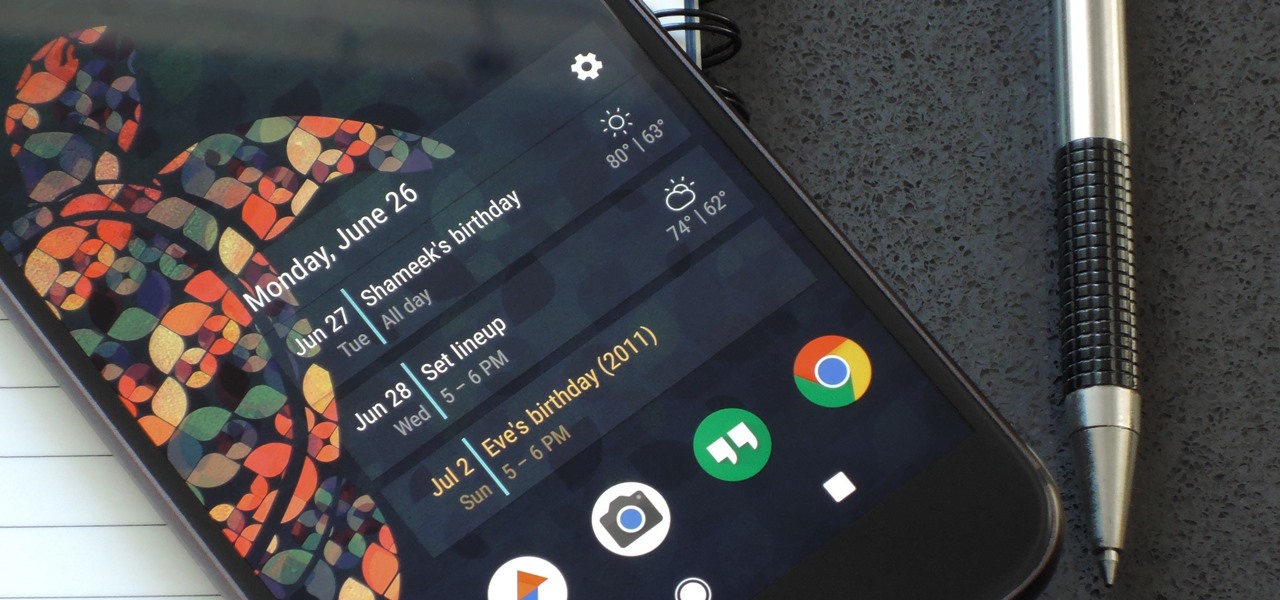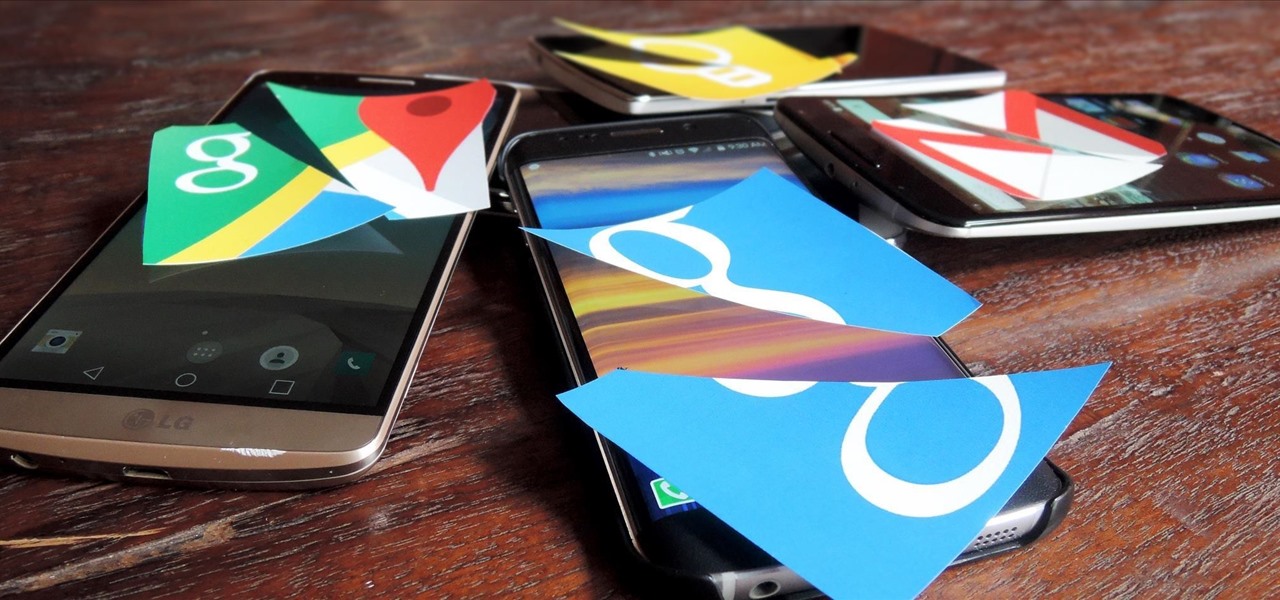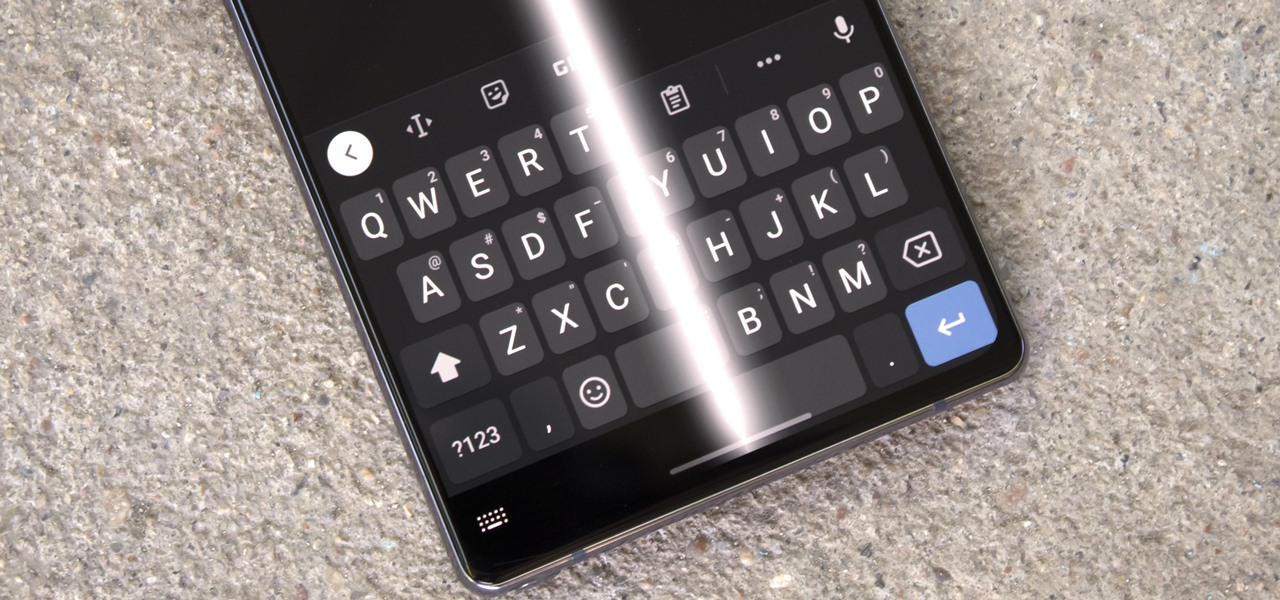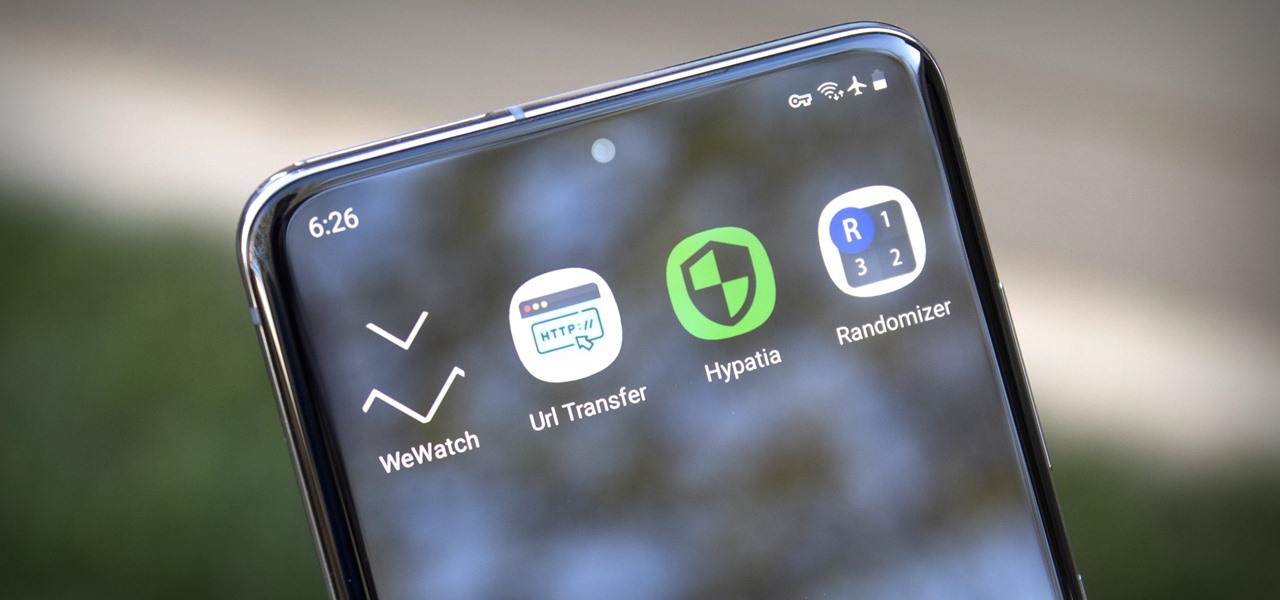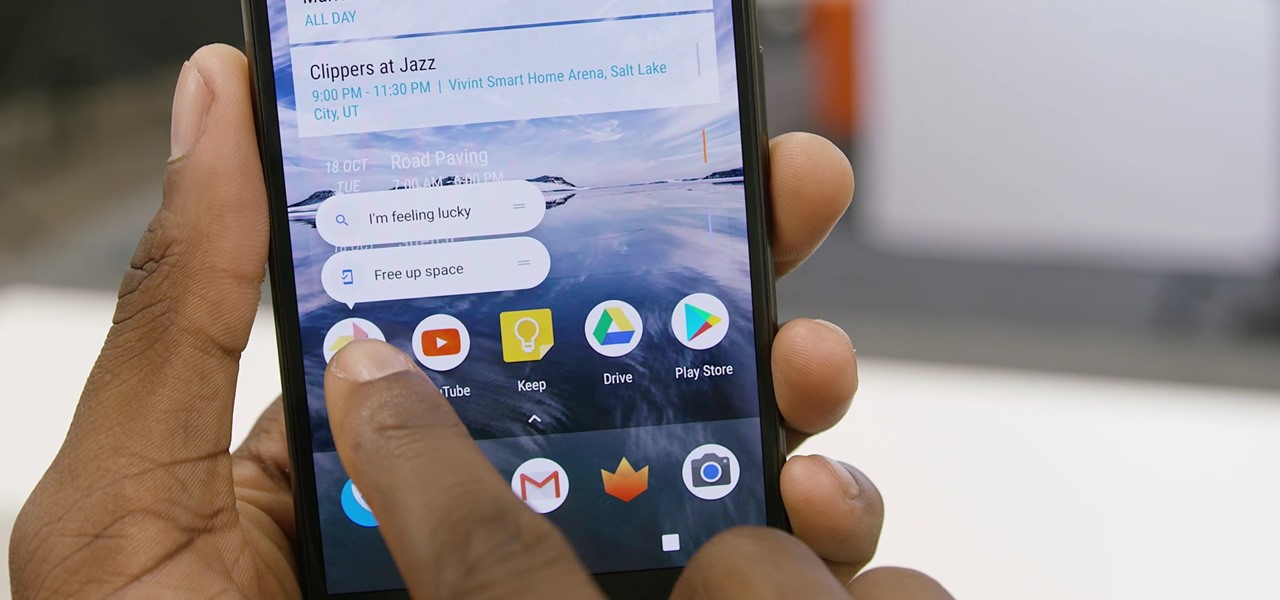
Google's got quite a few tricks up its sleeve with their Pixel and Pixel XL flagships, including functionality we've never seen before on Android. One awesome feature is called "App Shortcuts," and the basic premise is strikingly similar to Apple's 3D Touch—just long-press an app icon, then you'll get a pop-up that lets you perform quick actions.
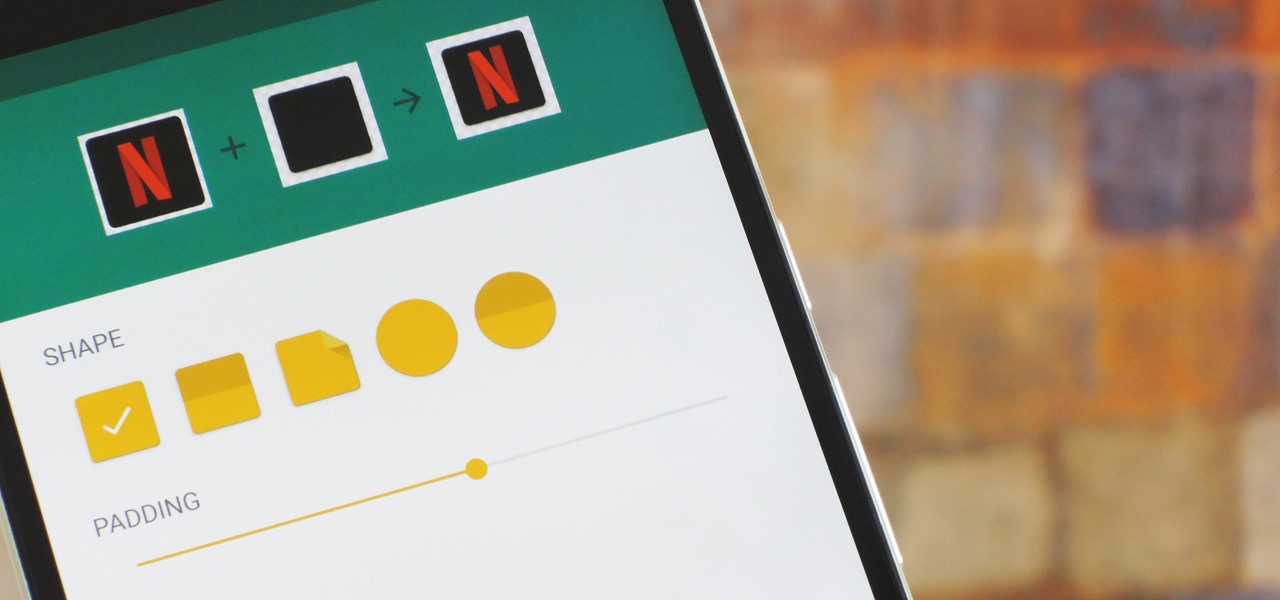
Google's Material Design guidelines have finally brought some consistency to the look and feel of Android apps, bringing most of the user experience on par with what you would see on iOS. However, some developers are still using non-compliant home screen icons, even though Material Design calls for specific padding, size, and layouts.

Normally, when you open applications on your Samsung Galaxy device, you do so from one of three places—your home screen, the app drawer, or from the list of recently used apps—but it never seems fast enough when it comes to opening your favorite and/or most-used apps.
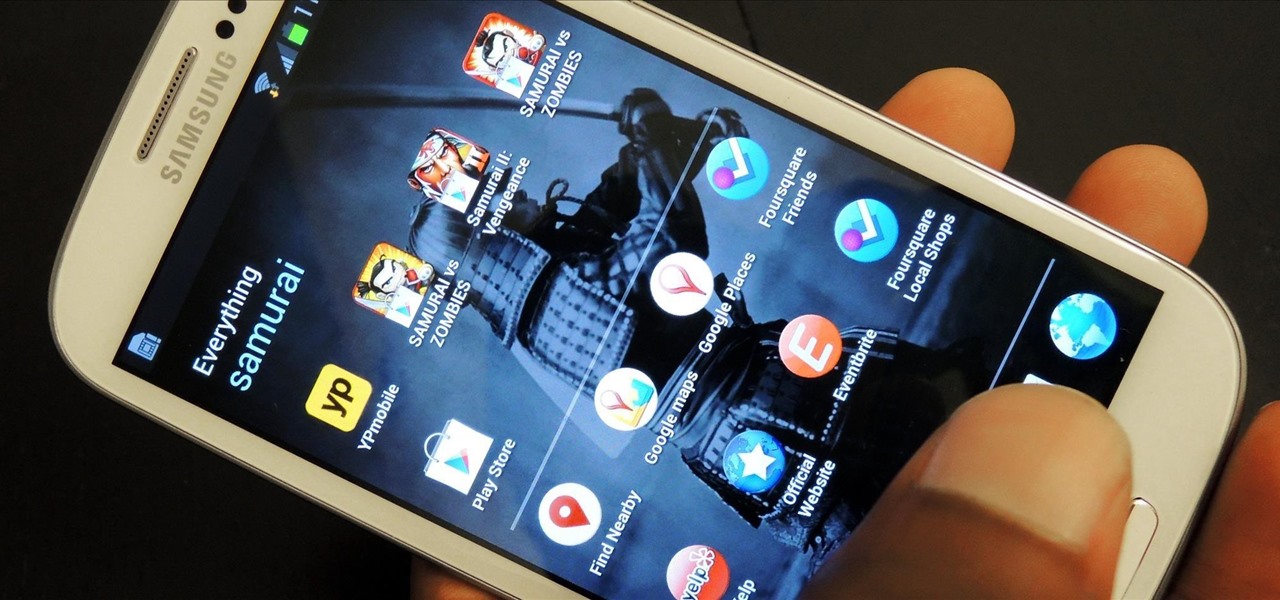
There's no shortage of cool customizations for my Samsung Galaxy S3, except when it comes to the launcher. Sure, there a ton of Android launchers out there, like Nova Launcher or Apex Launcher, that allow you to customize app placement, app grouping, infinite scrolling, etc. There's even Facebook Home for those who are Facebook addicts.

As mentioned before, the Home button is one of the most important keys on your Samsung Galaxy S3, and pretty much all Android devices for that matter. However, when it comes to customization, it's rather tame.

During last week's D11 event, Sundar Pichai, head of Google's Android division, announced that a Google Edition of the HTC One would be available for sale on June 26th in the Google Play store.

The Google Feed is a great source for relevant news articles from your search history, package delivery updates, and much more. Now known as the "Discover" page, many Android users turn to this useful menu on a daily basis. However, as Google recently pointed out, the all-white theme is not ideal for battery life, nor is it easy on the eyes at night.

Samsung Experience isn't for everyone. While it's a far cry from the TouchWiz days, it is still too heavy of a skin for Android purists. But you shouldn't let that dissuade you from a powerful device that checks nearly all other boxes — there are ways to make the Galaxy Note 9's software look and feel almost exactly like stock.

Perhaps the best thing about Android is the endless amount of customization you can add to your device. From icon packs to custom launchers and even custom ROMs, there's truly something for everyone. One of the most popular options among Android enthusiasts is adding a system wide dark theme. The methods to do this vary, but you can now automate this process thanks to Android Oreo.

One of the biggest gripes we always hear about is the changes OEMs make to Android's notification shade. Icon styling and home screen layouts can be fixed with custom launchers like Nova and Action, but we're stuck with the tacky Quick Settings theme our phones came with. Today, we no longer have to envy Pixel 2 owners, as a new app will give you that clean stock Android look on any phone.

When the Galaxy S6 hype-train was building momentum ahead of the phone's release, many reports had Samsung cutting back on its much-maligned TouchWiz skin. In the end, these reports were either highly exaggerated or entirely fabricated, because while not as egregious as previous devices, Samsung's signature bloated UI and duplicate apps are definitely present on the Galaxy S6.

There's a never-ending selection of app launchers that want a permanent spot on your Android device. While some keep the stock-Android look with beefed-up versions of Google's launcher, Blur is relatively new on the scene, with a unique approach to app management that sets it apart.

HTC's Sense 6 has been out for over a month now with the One M8, and most of you have probably played around with its better known features, like the new Camera app and Harman Kardon audio.

There are a lot of things your Samsung Galaxy Note 2 can do straight out of the box, but there's also a ton of things it can't, or simply could be better at. That's why most of us end up rooting—to enhance the mobile experience.

It's time. You've experimented with apps from the Play Store, you've switched your lock screen, and maybe you've taken different launchers out for a spin. If, throughout your tinkering, you've found yourself chanting, "More. More. Give me more!" then now is the time. It's time to root.

When life gets boring, you change it up. A little tweak in your schedule goes a long way in making your existence fresh again, and it could be anything from putting on deodorant to seeing a movie with someone you don't know. The more flexible you are in life, the more dynamic it should be.

The shortest distance between two points is a straight line, but the shortest way to launch an app on an iPhone can be a much more complicated process.

The stock Android app icons that come with your Samsung Galaxy S4 can vary wildly in shape and size, as they will with any out-of-the-box Android device.

One of the best aspects of Android is its customization options. You can change launchers and icons, add widgets, and replace standard apps with others that allow full customization. Android allows your device to really take on your personality, from the inside and out.

These days, the only thing your eyes view more than your phone's home screen is the backside of your eyelids. So it goes without saying that whatever picture you have as your background gets old pretty fast.

For some Android users, this guide is sacrilege — but for others, iOS is just an attractive operating system that can be admired without feeling like you've betrayed your own phone. If you're one of those Galaxy Note 9 owners that have peeked across the aisle and desired an interface as clean as the one on the iPhone XS Max, you can configure your Note 9 to look like its rival with some tinkering.

Recently, iPhone users have been bragging that they can set Live Photos as their lock screen wallpaper. While this is a great way to spice up a boring lock screen, Android users shouldn't feel left out in the cold. The highly customizable and feature-rich OS has a few tricks up its sleeve too, and it's really easy to set any GIF as your Android's home screen and/or lock screen background.

Razer just made a big step into the mobile industry by releasing an absolute beast of a smartphone. The gaming-centric Razer Phone tries to provide the best experience for its target audience: Gamers. With that in mind, they created a top-tier device with some of the best specs available on Android. But how does it compare to the current spec champion, the Samsung Galaxy Note 8?

As you may have heard, Verizon has jumped on the "giving up users' data to whomever will pay" bandwagon with its new AppFlash spyware app that's all set to be pre-installed on at least one of the Android phones they sell.

Let's say you're flush with Google Opinion Rewards credits, or you just got a Google Play gift card for your birthday. This is a perfect opportunity to remove ads and unlock new features by upgrading some of your free apps to their paid counterparts, or to finally purchase that app you've been lusting after that doesn't offer a free version.

Remember the feeling you had the moment you removed your shiny new Nexus device from its packaging and booted it up for the first time? You swiped through the app drawer at lightning speed and thought to yourself, "This is the last Android phone I will ever need, they just aren't going to get any better than this."

Probably one of the most sought after features of the LG G2 is its "Knock Knock" capabilities. Rather than dealing with that pesky power button, you simply double-tap portions of the screen to either sleep or wake your device.

You've just picked up your new Samsung Galaxy S20, S20+, or S20 Ultra — but wait. After you turn it on and restore your data, there a few apps you should install to get the most out of your updated phone. Installing these eight apps right away will help maximize your experience from the very beginning.

You watched the live stream, pored over the specs, and are now super excited for the Google Pixel 4. But specs don't tell you everything. After using the Pixel 4 XL for over a week now, we've found several things you wouldn't know without getting your hands on the phone.

I already know what you're thinking: this guide is blasphemy. I am showing you how to turn a Galaxy Note 10 or 10+ into an iPhone 11 Pro Max. And while I'd usually agree with you, hear me out. How can you know you don't like something until you try it? So here is your way of trying out an iPhone using your Galaxy Note 10.

Sorry Samsung. I know you really wanted Bixby to be the next Siri, Google Assistant, or Alexa — but it just isn't. Burying the option to disable the app won't change that. Sure, Bixby has some redeeming qualities, but there are many of us who don't want it shoved down our throats. We'll show you how to disable the app to prevent it from launching every time you try to access just about anything.

There's a growing sentiment around the web that when it comes to Android, stock is best. Many people prefer the clean look of Google's vision for Android, but manufacturers like LG will add features and themes on top of this base to differentiate themselves from the pack. But these OEM skins, as they're called, aren't always as overbearing as you might think.

Between the Cambridge Analytica scandal and the revelation that Facebook logs your calls and text history on Android, many are considering joining the #DeleteFacebook movement. But it can be difficult to leave the site, because so much of its content is only available to active users. If you want to keep in the loop without sacrificing your privacy, you'll want to follow the steps below.

Setting up a new Android phone can be a pain. Although Google has some automated features, it does not restore everything. When it comes to transferring certain types of data like files and SMS logs, it's even trickier. By following our steps, you can be sure that you all your data will follow you to your new device.

Razer just released their first flagship Android smartphone, appropriately named the Razer Phone. While mobile gaming fans are sure to enjoy the Razer Phone, the buttery-smooth 120 Hz display makes this an appealing option for anyone in the market for a new phone. If you've just picked up the Razer Phone or it's piqued your interest, here are ten awesome tips to hit the ground running.

I'm an Android user. Over the course of the past seven years, I've owned ten different smartphones—all of them powered by Android. This isn't due to some blind trust in Google or some unfounded hate for Apple, either, because I've always made sure to get my hands on each iPhone iteration along the way to see what it had to offer.

For people that like to get things done, Android's home screen widgets are almost indispensable. Rather than packing your launcher with a bunch of icons, you can utilize widgets to get quick information in a beautiful package or provide one-tap access to a particular functionality within your apps.

Update (February 2019): The methods below will help on older Android versions, but we've recently revisited this topic. So if you have a newer Android phone and you want to get rid of Google, head here.

Back when Android used navigation buttons, there was a large black bar at the bottom of every screen to house the back, home, and recent apps buttons. But after switching to full-screen navigation gestures in 2019, there was no longer a need for it — however, a vestigial black bar still shows up when you're using your keyboard.

I'm always looking for solutions to problems people are having with their smartphones. This means I spend a lot of time browsing forums and release sites looking for new apps. In doing so, I find a lot of apps that don't quite solve a major problem, but are nonetheless pretty cool. I came across four of those this week.