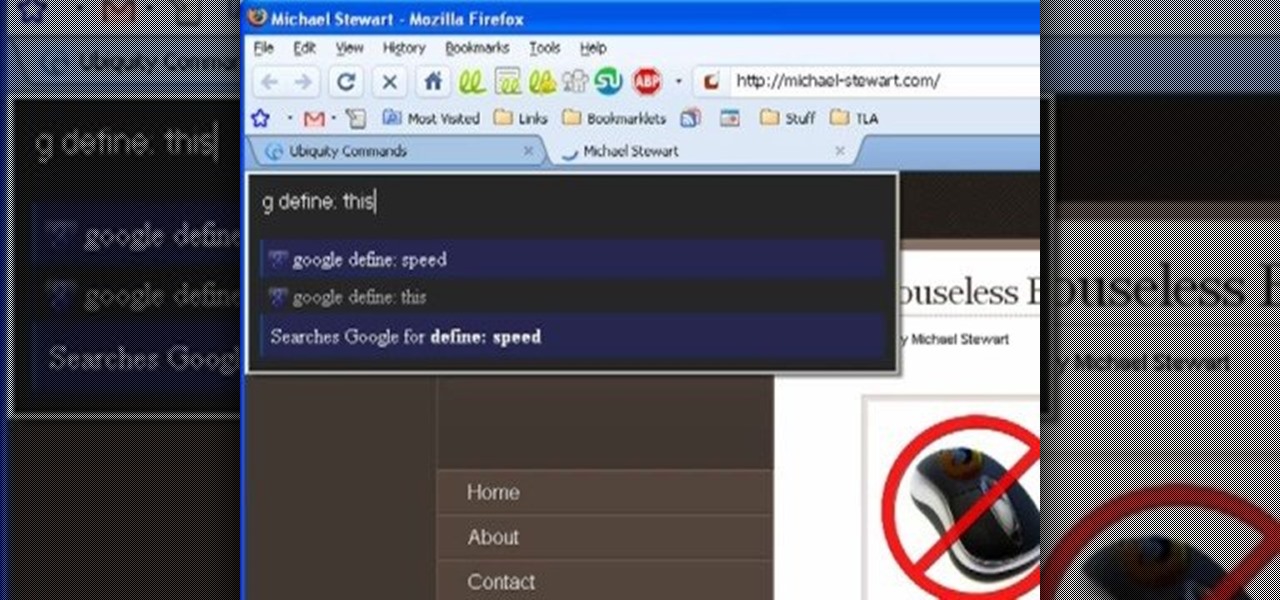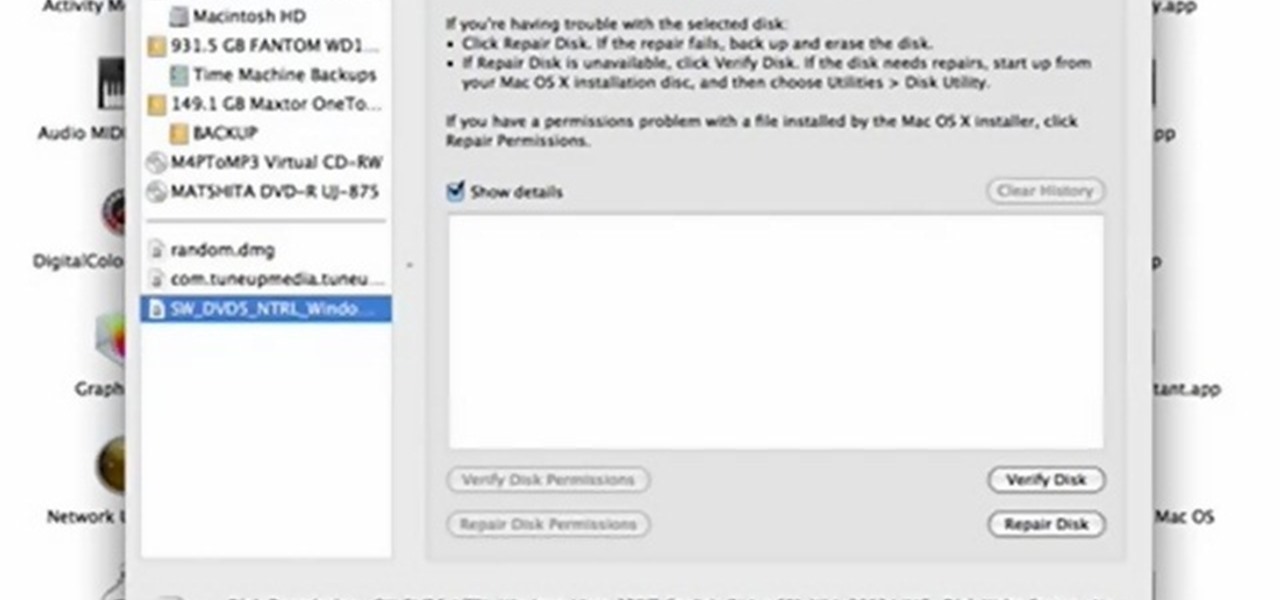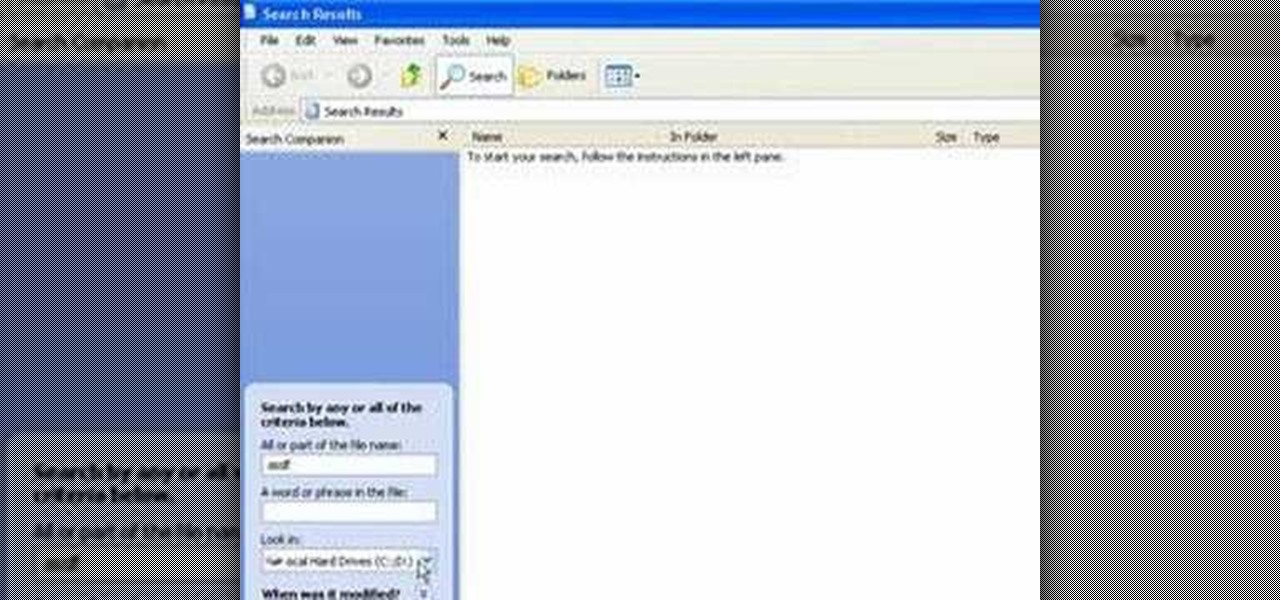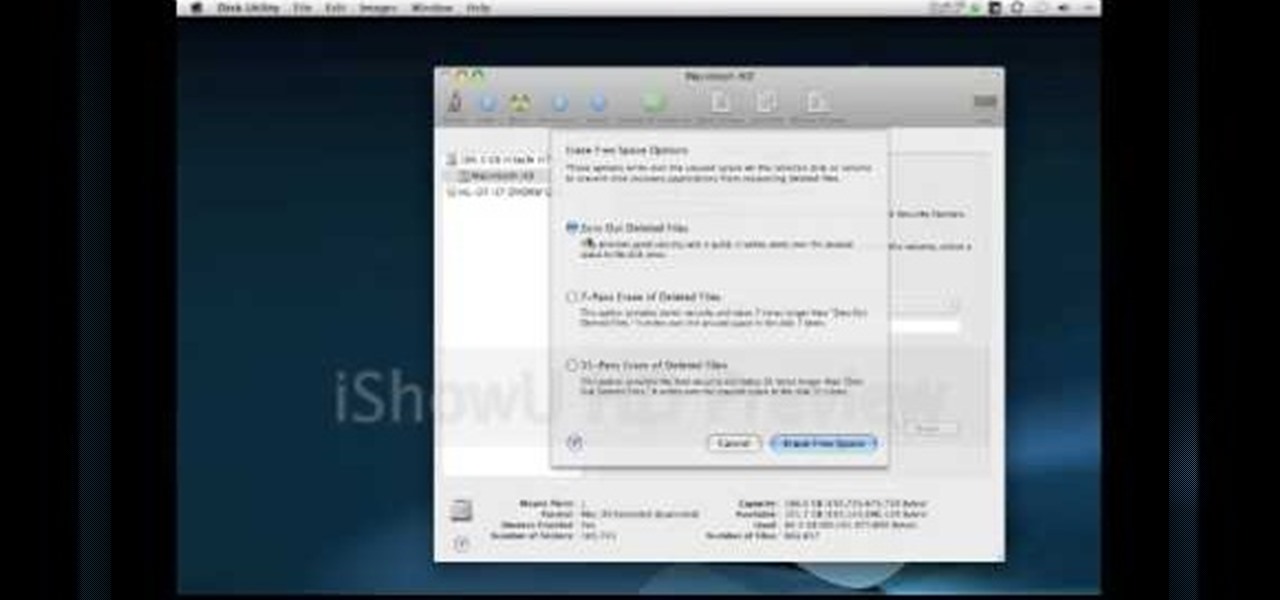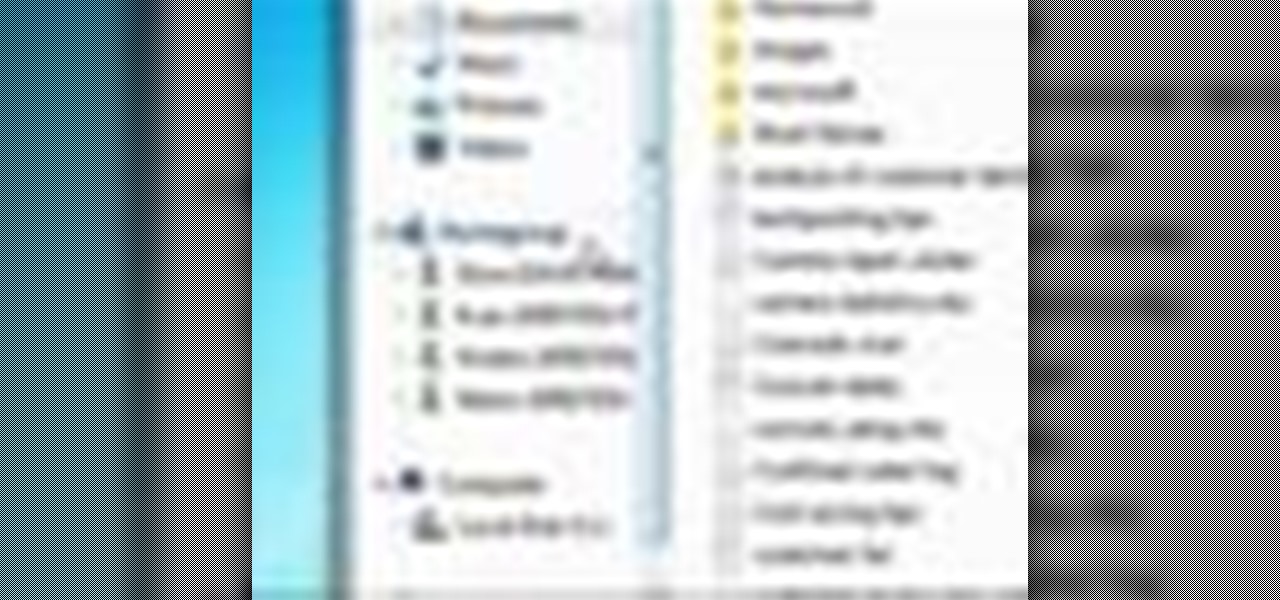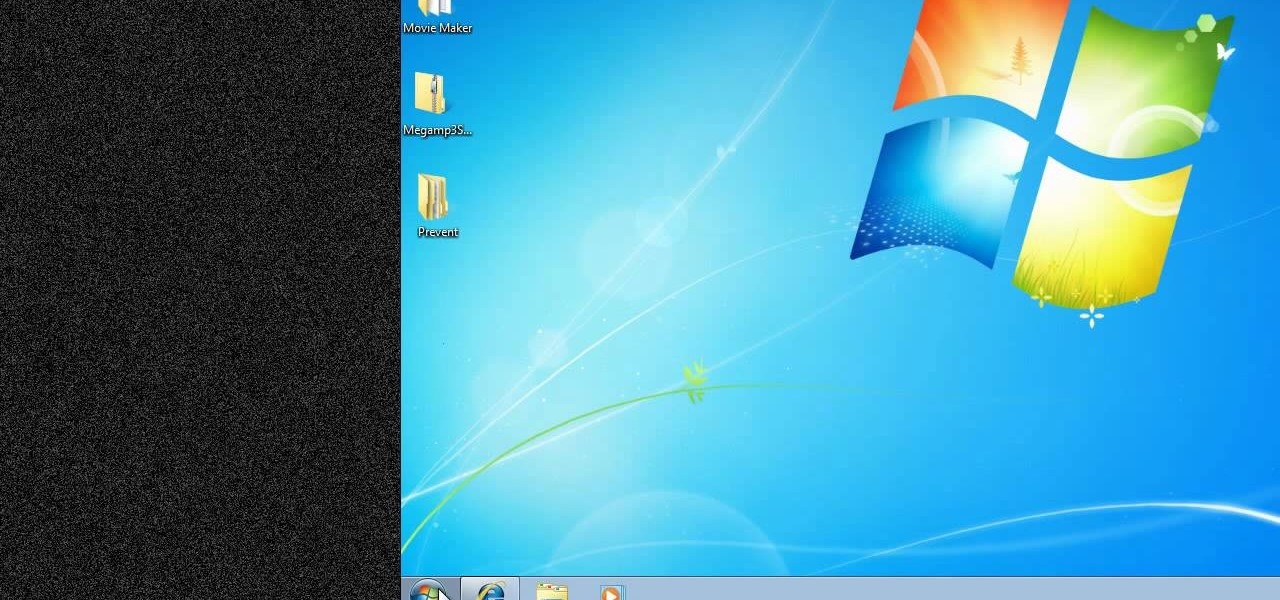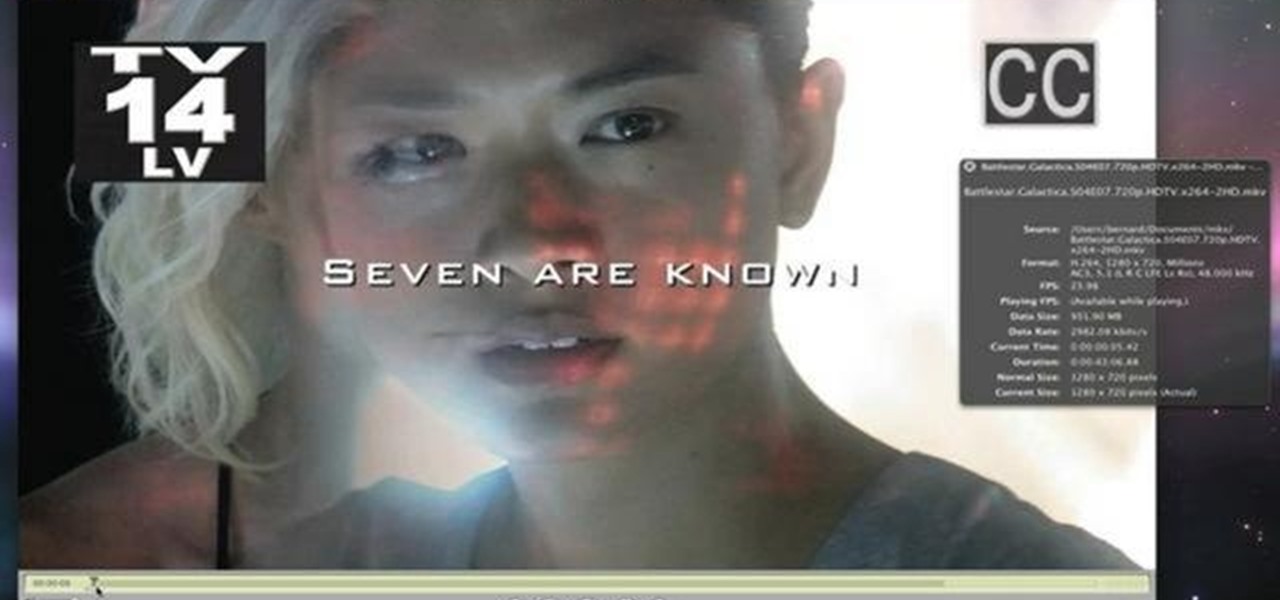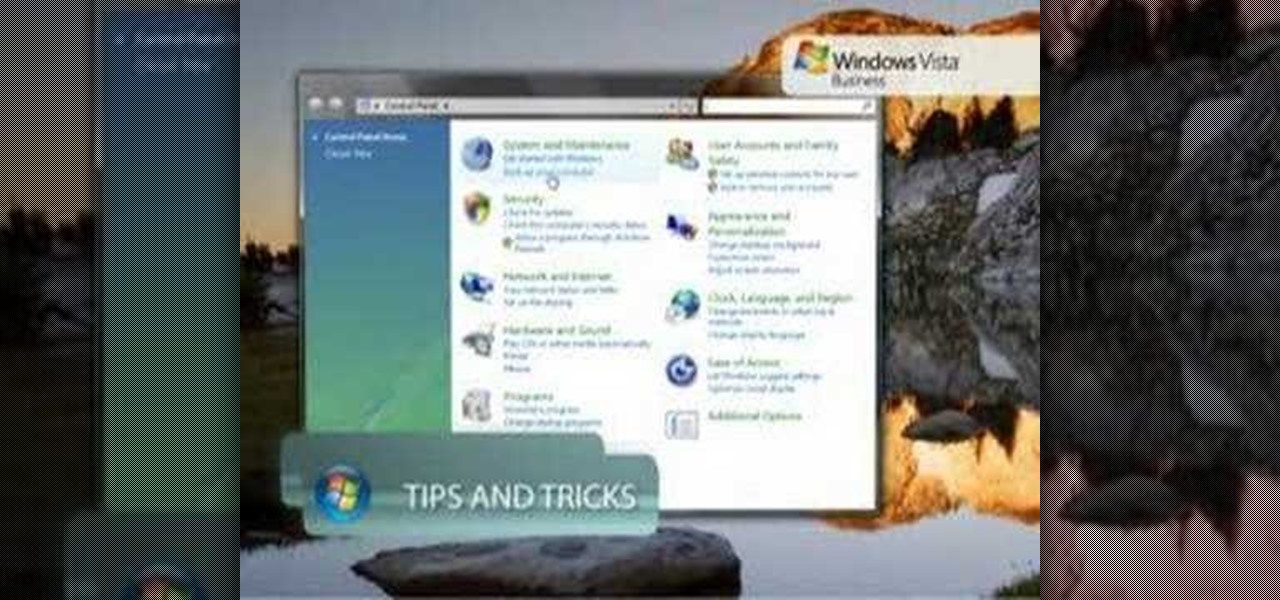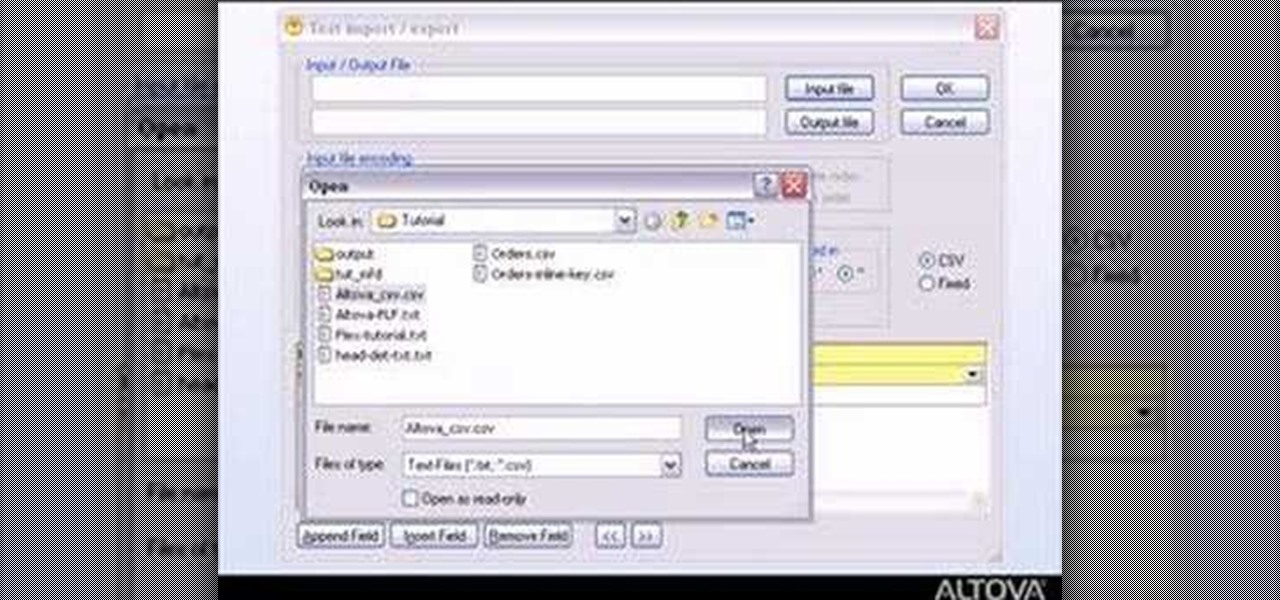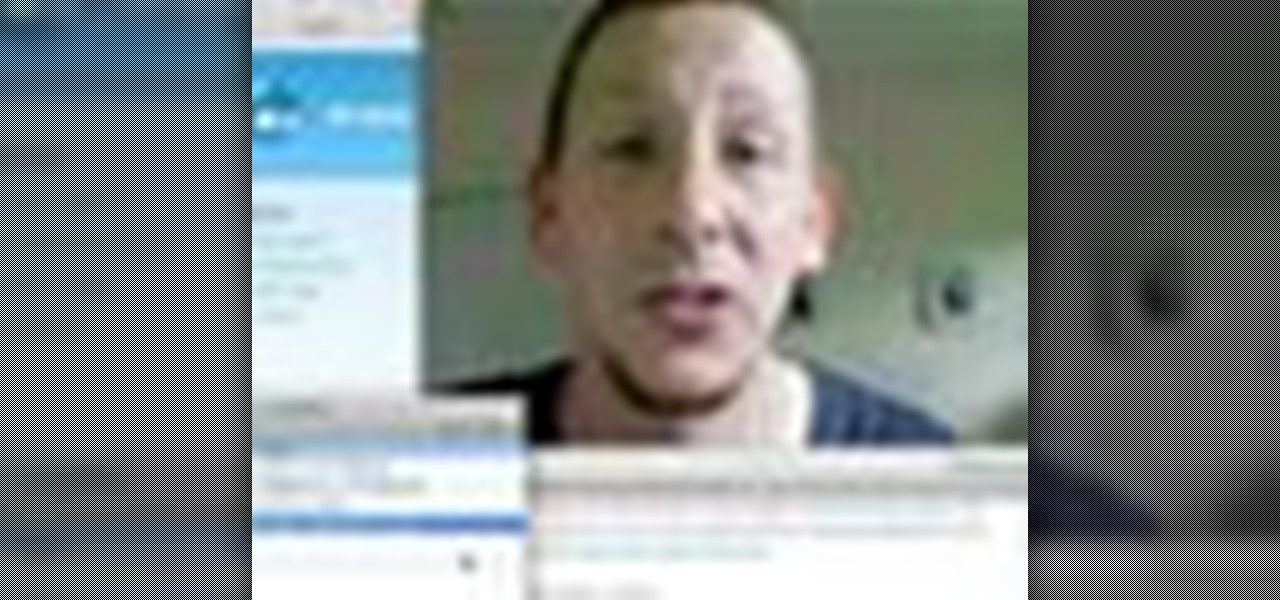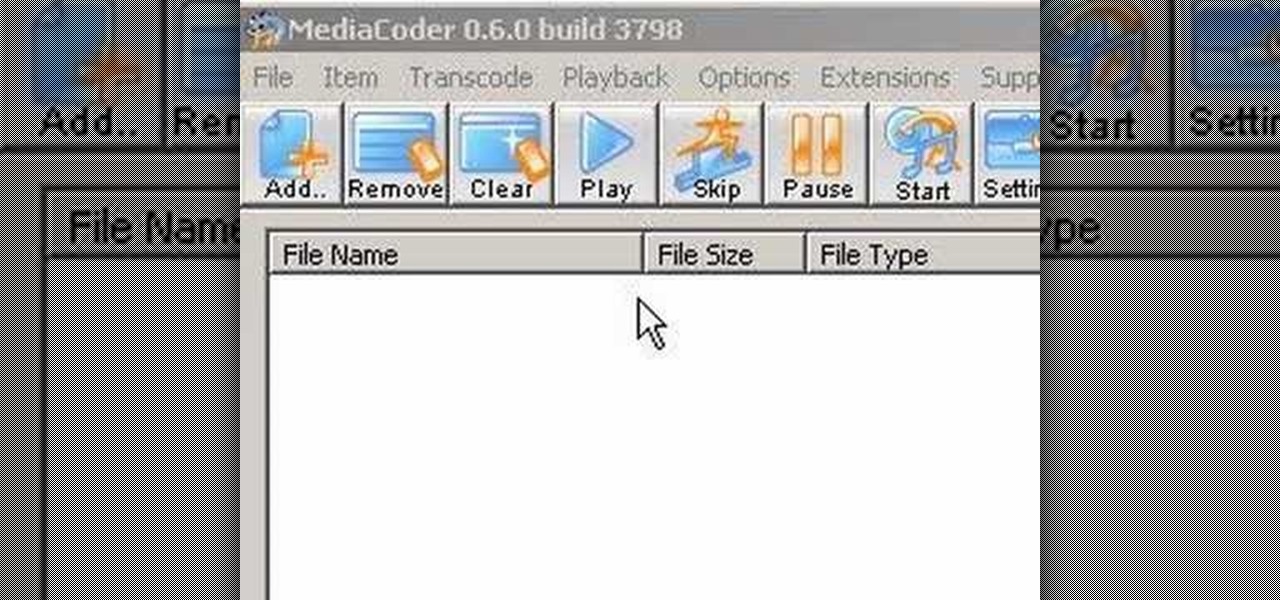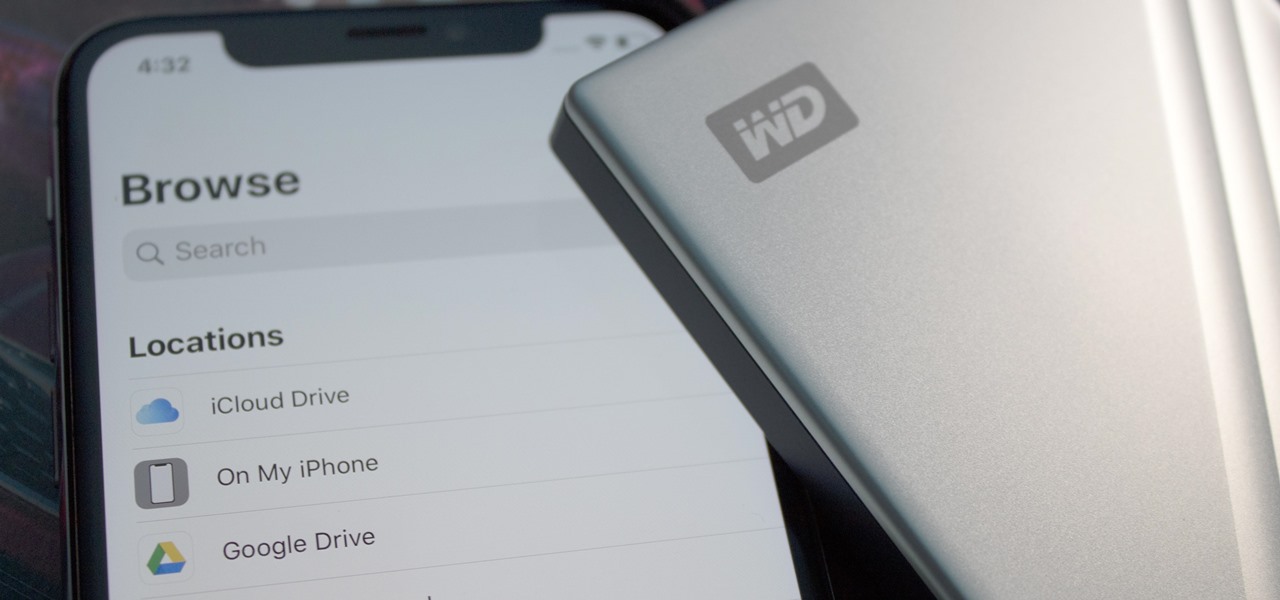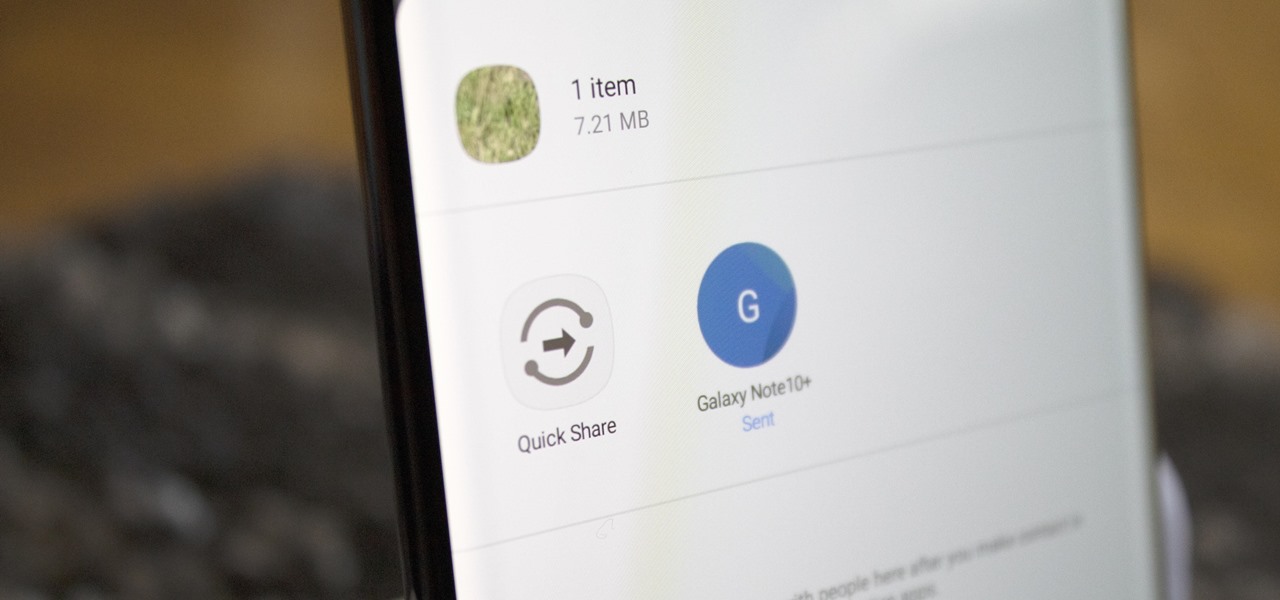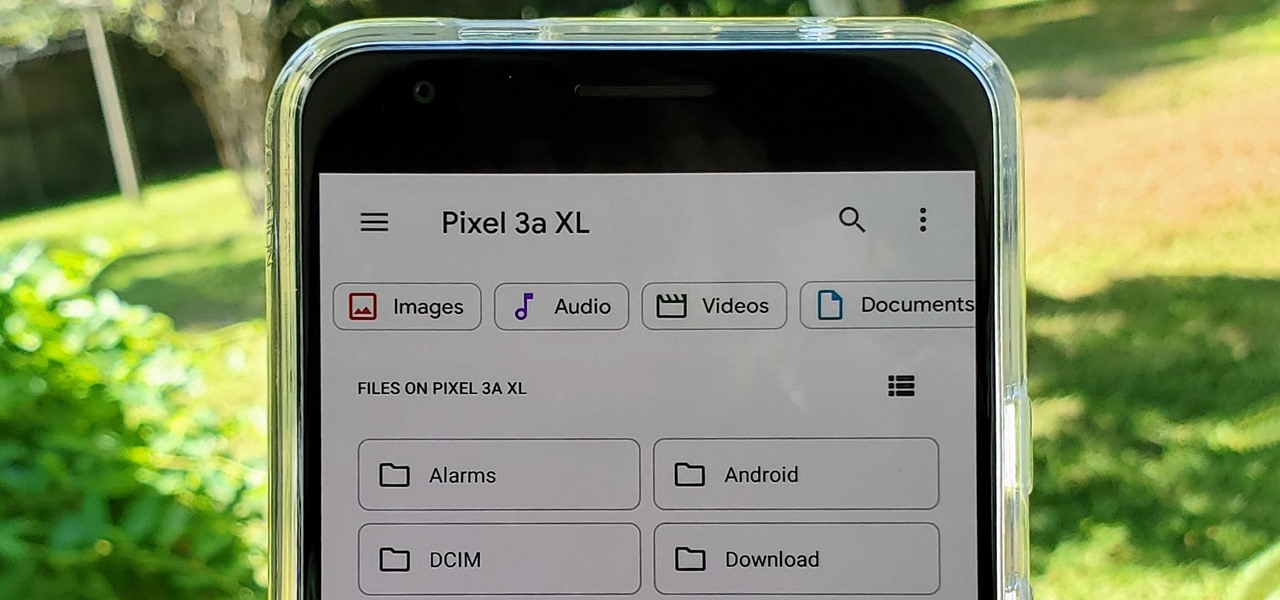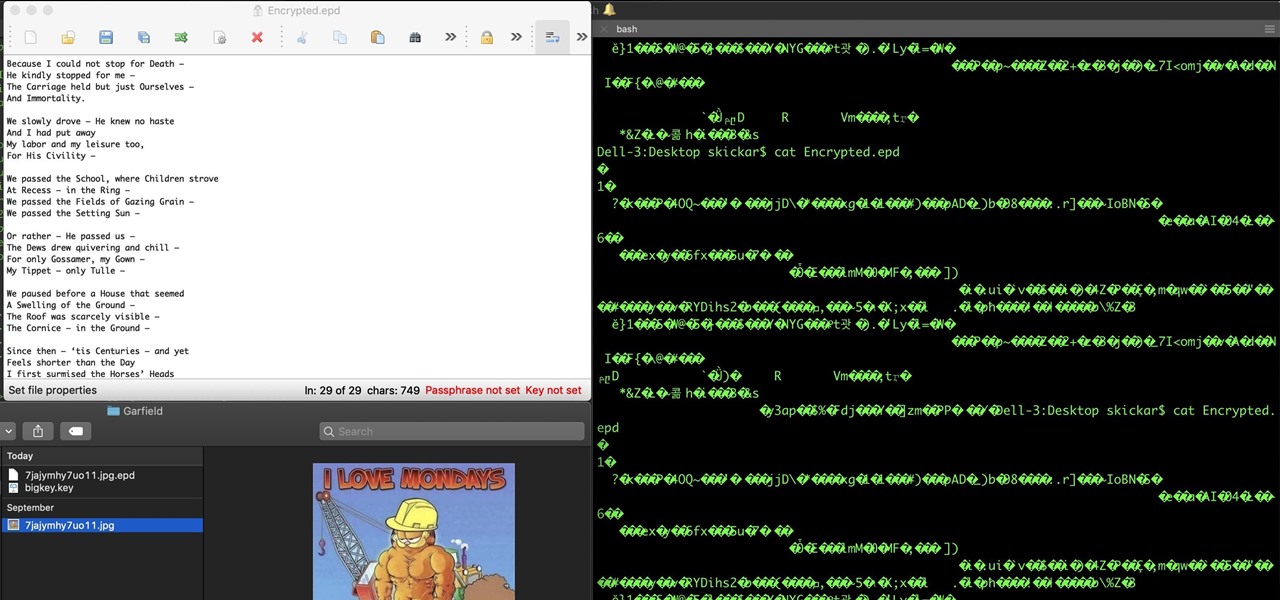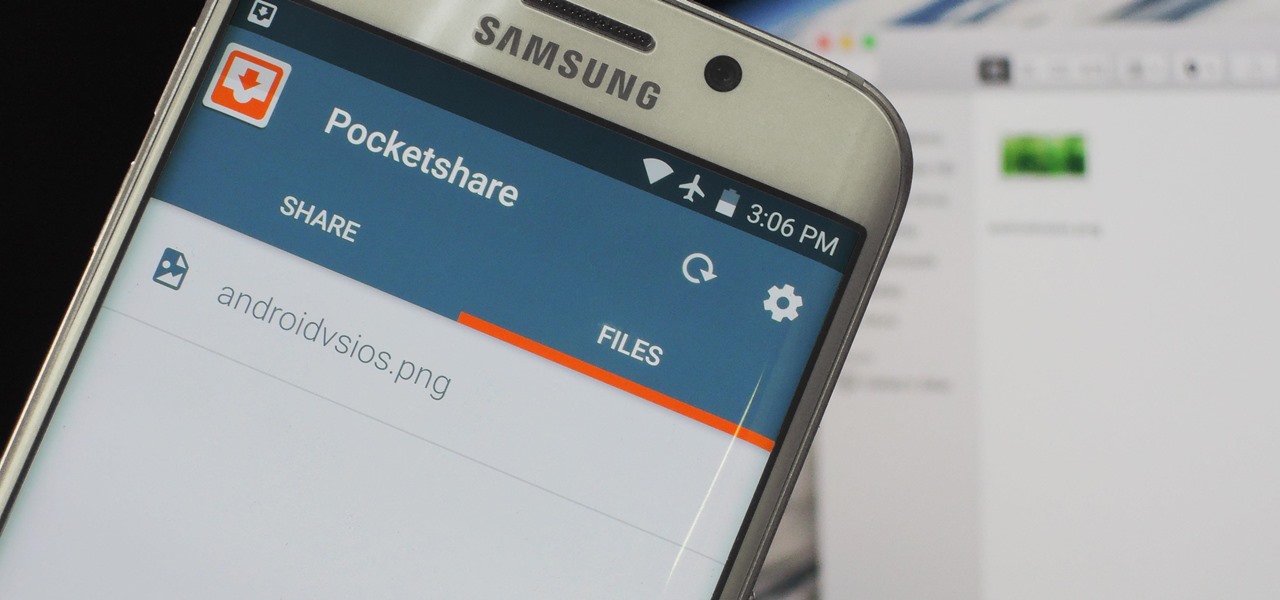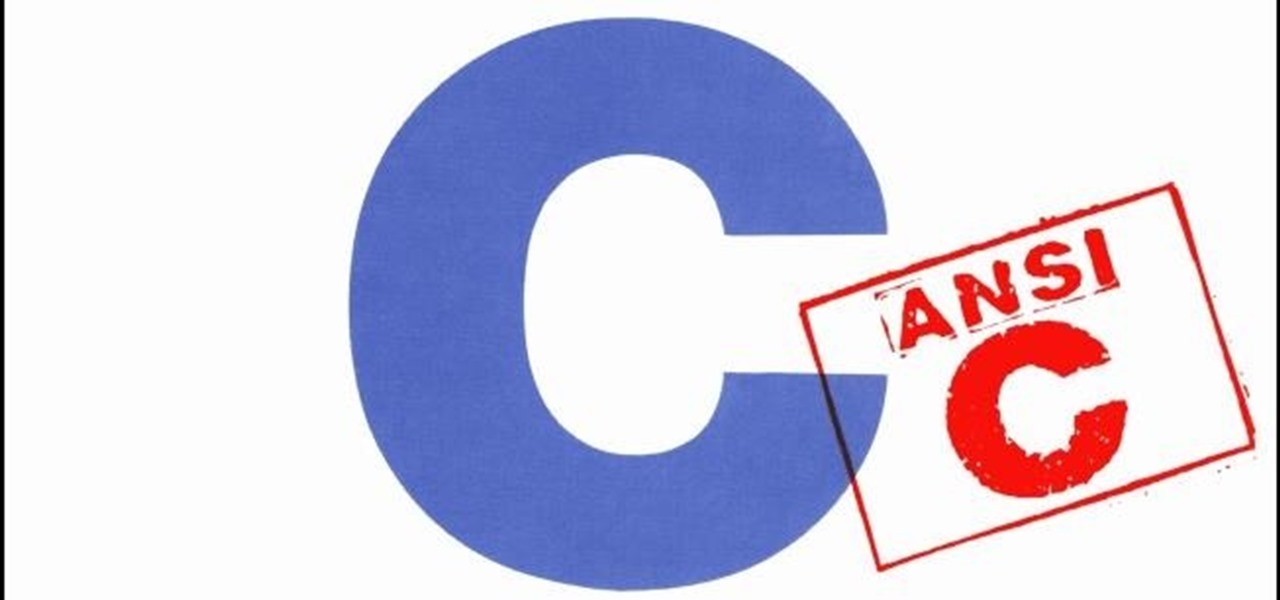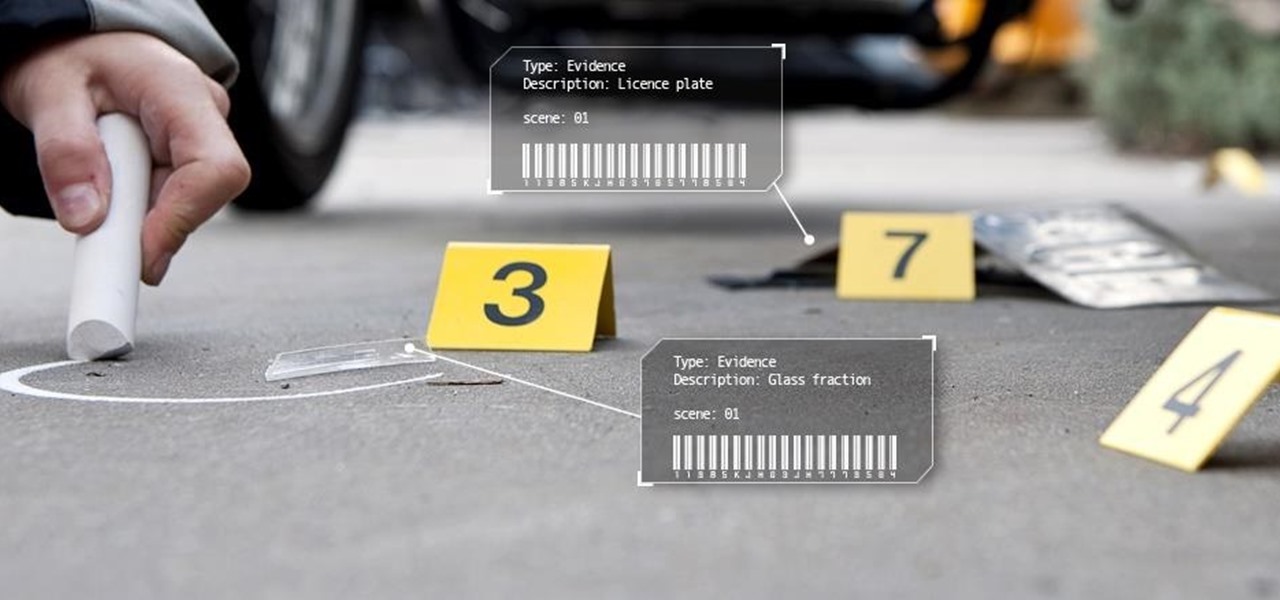In this video from middiablo we learn how to combine multiple PDF files into one document on a Mac. Navigate to where the PDF files are in the finder and command click on them and then open with preview. Make sure the thumbnails button is checked at the bottom right. In order to select them all, click on one page, hold down shift and then click on the last page. It will select every page. Now click and drag and you can put the pages anywhere you want. Now go to File and Save. An even easier w...

This video from CNET Insider Secrets tells you how to recover deleted files from a data drive. If a disk is still readable by the computer, files may be recovered. Files may be recovered using the PhotoRec program, PC Inspector or other programs that may be available. An example is shown where mp3 files are deleted from a flash drive. We are then shown how files are recovered using the PhotoRec program, including how to select the correct file system. The mp3 files are recovered along with va...

In this video the instructor shows how to hide any kind of file in a .Jpeg image file. To do this take the image in a new folder. Go to start button and then to run. Type cmd in the run and hit enter to open the command prompt. Now browse to the directory that contains the picture and also the file that you want to store using the CD command. Type the command to create our required file as shown in the video. Now a new file will be created that contains your image as well as the file that you...

If you ever download a game you find sometimes not a exe file but an ISO file. First, you need the program called "Daemon Tools." This is a very simple tool to open ISO files like you put CD or DVD in a DVD rom and open it by just going the drive.
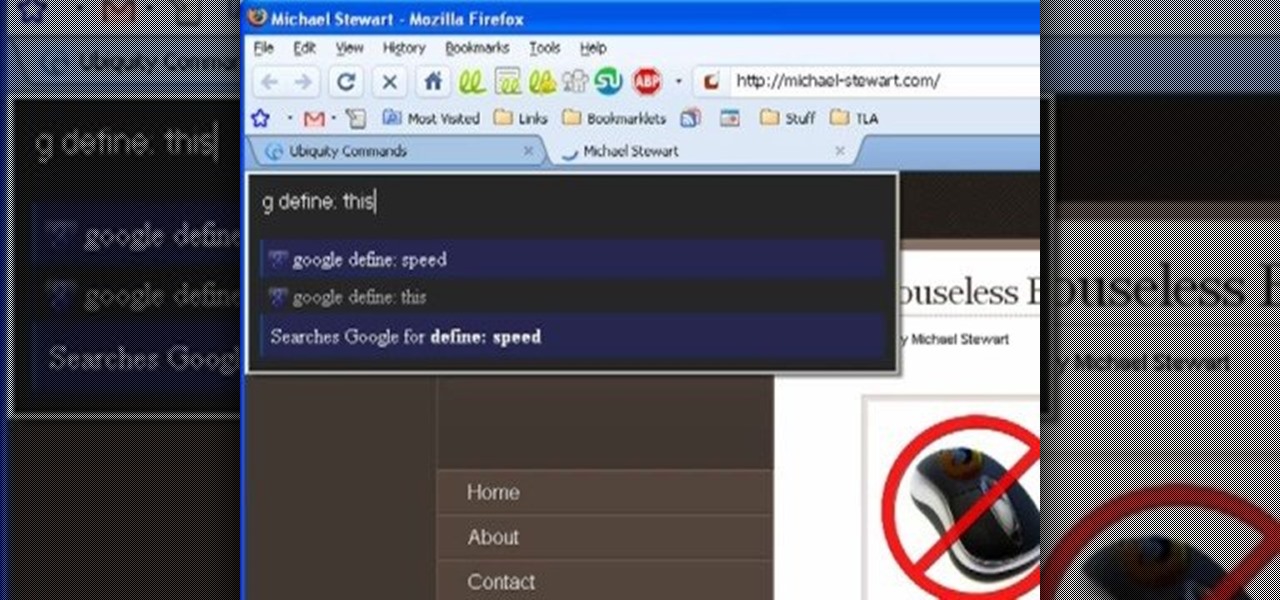
A tutorial on how to recover lost files once deleted from the recycle bin. The program illustrated in the tutorial is "Restoration". To download "Restoration", go to SnapFiles. The tutorial advises viewers to stop whatever they were doing once they realize a file is missing. Because the file is simply marked as free space, it is still present in the computer's memory but easily overwritten. To recover the file, a user will simply need to know part of the file name (preferably an extension, fo...
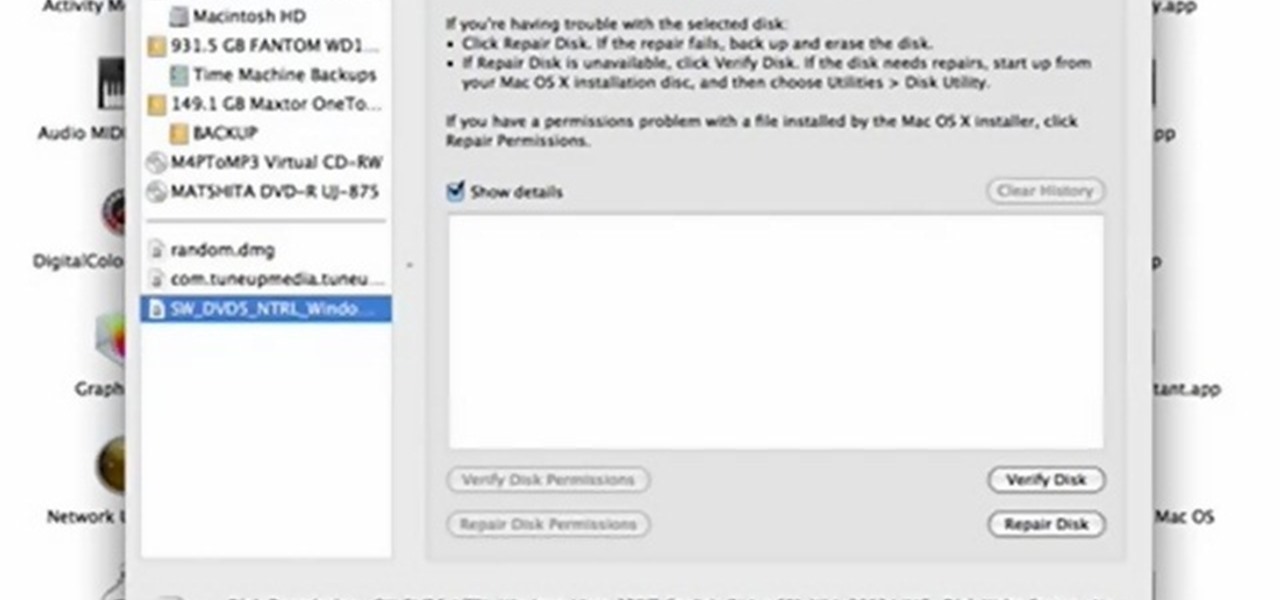
In this quick video tutorial Mike will show you how to burn an IMG file to DVD on the Mac. Follow these steps to burn an IMG file to DVD on the Mac: Click on Finder Applications Utilities Disk Utility. Highlight the file, click Burn. You will be asked if you want to burn it to the superdrive. Click Burn. It may take a while, but when you are done you will have a CD or DVD that is ready to use.

In this video tutorial, Mike shows how to find a missing file in Windows XP and Vista with three different options. In the first option, open Windows Explorer or My Computer. Then open the recycle bin to check for your missing files. If you don't see your file there, close the recycle bin and go to Start and then Search. Look for your file by searching for the file by name to find the location of your missing file. You don't have to know the entire file name to do a search. If that does not w...

The guy in this video shows us how to permanently delete files on a Mac. First one would click on your desktop so the finder pops up and one would go to "utilities" and click "disk utilities". Next, one would click on the disk which they would like to clear, then click "erase" and then click "erase free space". After clicking, a box will pop up asking if you want to erase 0 times which clears the disk 1 time, 7 times which clears the disk 7 times to delete unwanted files, or 35 times, which r...

Do you actually trust your friends to not mess around with your files when you let them check their email or get on Facebook on your computer or laptop? You should think long and hard about that. If you insist on letting anyone get access to your computer, you should check out this tip from Tekzilla. Learn how to prevent people from messing with your files. Keep your files from being deleted or renamed, and keep them secure.

Windows 7 is the hot, new operating system replacing the past XP and Vista systems. Windows 7 is the most simplified, user-friendly version that Microsoft has developed - ever. Get acquainted with your new version of Windows straight from Microsoft.

New to Windows? No problem... here's a beginner's video tutorial that will teach you how to prevent cut, paste, copy, and delete on Windows files.

This is a shot how to tutorial on how to convert those HD mkv files you download from the web to a m4v file format. This way you will be able to play those files natively in HD on your Microsoft XBOX 360 and AppleTV.

Regular backups of your important files are something that should be a top priority, though because of the complexity of most backup systems, regular backups are often overlooked until it is too late. In this video tutorial, you'll learn how to set up automated backups in the Microsoft Windows Vista operating system. Get started backing up your files with this helpful guide.

MapForce supports flat files as the source and/or target of any mapping involving XML, database, EDI, web services or other flat file data. In this how-to, you'll find instructions for mapping data from arbitrary text files (such as log files, CSV, fixed-width, and other legacy data sources) to databases and XML files.

Reversing audio files can create some cool sonic effects. This Apple Logic Pro 8 tutorial show you how you can reverse files in Logic, using the Sample Editor.

Here's a fast lesson in hosting video on your own Drupal website using the FileField and jQuery Media modules. The Filefield and jQuery Media modules are a one-two knock out combination for allowing users to upload media files to fields in your custom content types and then playing back the media files in their matching player or handler. It represents a positive direction for treating fields containing files and is a great starting point for researching your own implementation of this recipe.

This video shows how even the cheapest file can act as a striker. Use a standard micro file to make a spark. Do not prep it in any way and, in fact, don't even remove the teeth from the file. This a good, but short, closeup on the process.

Learn how to save youtube's FLV files and turn them into editable AVI, wmv files that you can edit with movie maker or your favorite video editing software. You can use this to create video responses to your favorite youtube personalities by cutting direct video quotes from their video.

The built-in Files app on your iPhone has only gotten better since it was introduced in iOS 11, with small improvements after each new iOS version. You can manage files on your internal storage as well as in iCloud Drive, but one of the best features is being able to manage media and documents from all of your cloud storage accounts in one place.

Despite Samsung's long running support for Wi-Fi Direct, most users still struggle to transfer files between their devices. Whereas Apple has AirDrop, Samsung's previous solution wasn't so obvious. With the Galaxy S20 and Galaxy Z Flip, Samsung hopes to correct this with "Quick Share," a file transfer system that still uses Wi-Fi Direct but makes it easier to use.

With the consumer edition of its Nreal Light headset, scheduled to ship in 2020, Nreal is prepared to bring the entire Android app ecosystem into augmented reality.

With the files on our devices getting more important as the years go by, the need to keep things organized continues to rise. The longer you have a device, the messier the internal storage might become. Having a file manager would be extremely useful in this situation. You could also reorganize the folder structure as well, just like you could on a desktop computer.

This week, Snapchat parent Snap came closer to fulfilling its smartglasses destiny by adding new 3D content capabilities to its third-generation Spectacles. At the same time, the now defunct Meta Company continued its fall from grace, as a judge ruled in favor of the plaintiff in the patent infringement case against the Meta 1 and Meta 2 headsets.

Almost half a year after we broke the story about the demise of Meta Company, there's good news for fans of the augmented reality startup — a rebirth is at hand.

For anyone wanting to keep information private, plain text is a format of the past. Instead, cheap, powerful encryption is widely available, but often not easy enough to use to attract widespread adoption. An exception to this rule is EncryptPad, an easy to use application that lets you encrypt text, photos, or archives with strong encryption using a password, keyfile, or both.

Last week's Augmented World Expo felt like a distant memory by this Monday, as Apple unveiled ARKit 2.0 at its annual Worldwide Developers Conference. Certainly, this news would overshadow anything augmented reality this week as it nearly eclipsed AWE when early reports leaked of the toolkit's new superpowers.

Once a hacker has created a PowerShell payload to evade antivirus software and set up msfconsole on their attack system, they can then move onto disguising their executable to make it appear as a regular text file. This is how they will get a Windows 10 users to actually open the payload without knowing they are doing so.

If it had come out just a week earlier, around April 1, no one would have believed it. But it's true, Leap Motion has developed its own prototype augmented reality headset, and it looks pretty wild.

Apple has finally given us a decent file manager in iOS 11. The new "Files" app replaces the not-very-old iCloud Drive app that appeared in iOS 9, but you can still access your iCloud Drive files in the new Files app, as well as files from third-party cloud services. A nice improvement, right?

General Motors (GM) seems to have gone to great lengths to avoid lawsuits as it launches its first hands-off driving system in its soon-to-be-launched Cadillac CT6.

Things aren't looking good for Uber after its driverless experiment in Pittsburgh soured relations with local authorities. Surprised? Me neither.

Baidu's self-driving car unit has had a tough week. Today, the company's leading artificial intelligence (AI) expert, Andrew Ng, announced in an optimistic blog post that he would be leaving the Chinese search engine company to pursue AI research on his own.

There's one thing that I've always liked about iPhones, and that's their centered digital clock in the status bar at the top of the screen. On Android, it's always on the right side by default, and there's no easy setting that lets you just change it to the center position. But if you have a Google Pixel XL, there's a simple modification you can perform to get exactly that—a centered status bar clock.

Copying files from a computer to your Android device has always been pretty straightforward—just connect the two devices with a USB cable, open your desktop file explorer, then move the files over. But what if you didn't need any wires at all?

When you delete a file, Android doesn't actually remove it from your storage drive—instead, it simply marks that space as empty and pretends the file doesn't exist anymore. But deep down inside, the file that you originally wrote to that location is still physically there, at least until you randomly happen to save another file on top of that same spot.

Welcome back! Sorry for the dry spell, but I've been rather busy setting up some side projects! If you remember back to a few training sessions ago, we covered basic file I/O. This is a very important step in making our scripts applicable in a real life scenario, and today we're going to further these concepts.

Hello readers, in this tutorial, we will be discussing how to perform file operations such as reading and writing.

Hello everyone. I've recently made the annoucement of the Null Byte suite of tools, and we've covered how to download and install it. Now it's time we cover how to submit a tool for inclusion into the suite. It's relatively simple, but we need to get a few ground rules out of the way.

What you probably don't know is when you remove a file on your system, it is actually still saved, and not entirely removed. Let me tell you how to get rid of it completely.

In this tutorial I am going to show you how to change some file metadata, this could be very useful if you want to edit or access a file and remove any evidence of your changes.