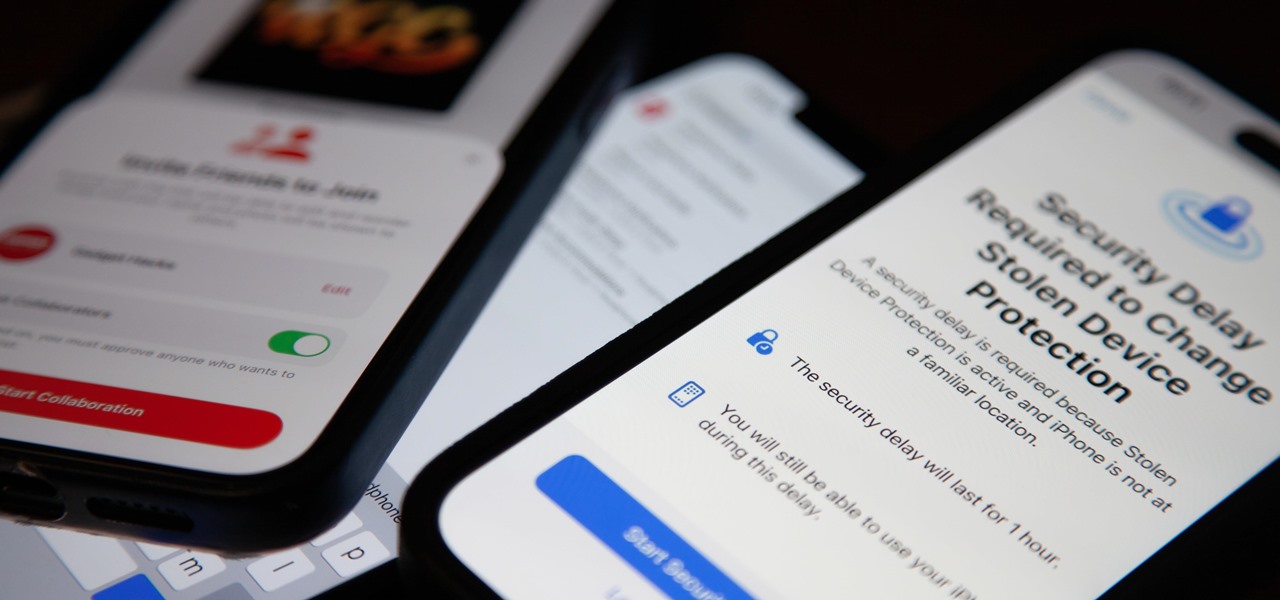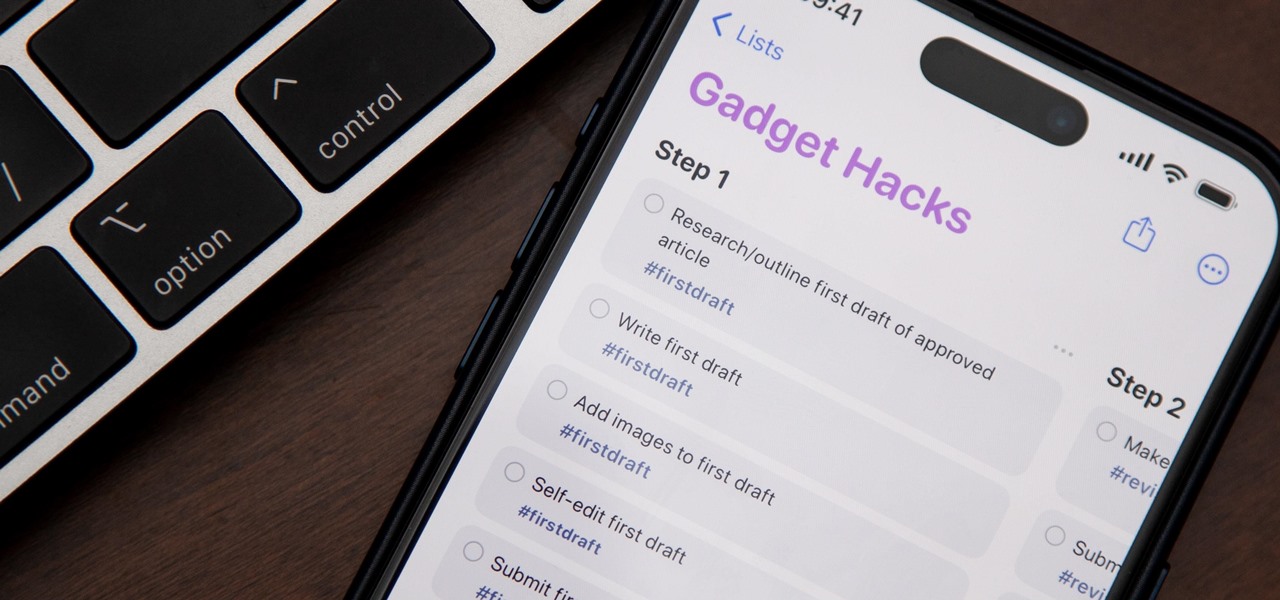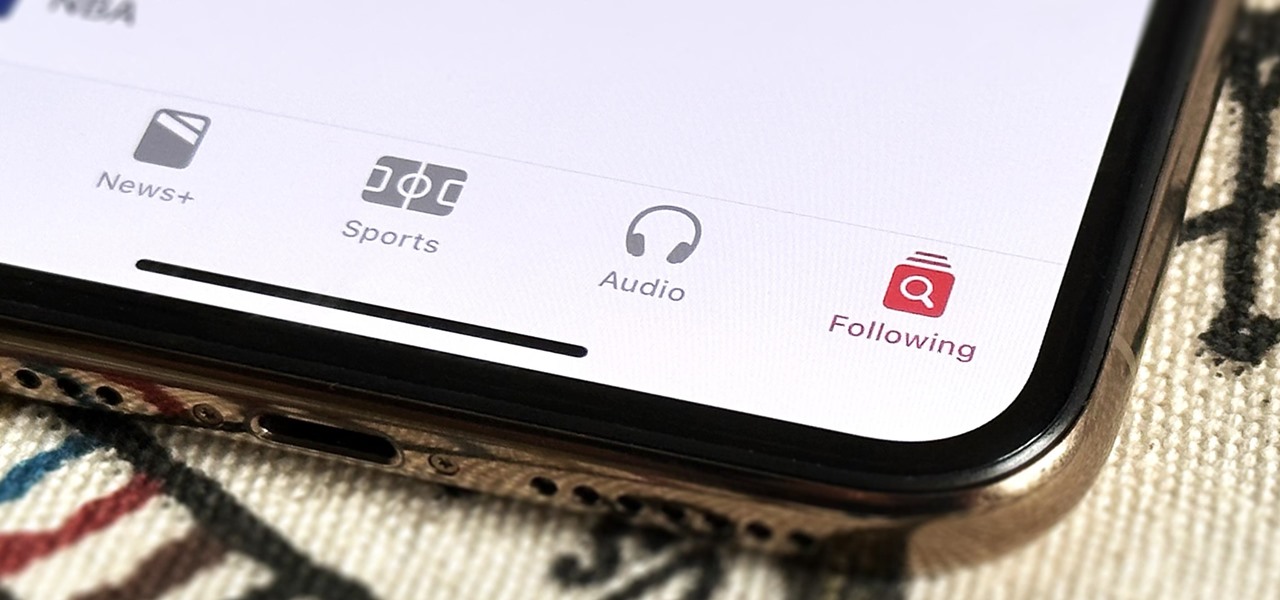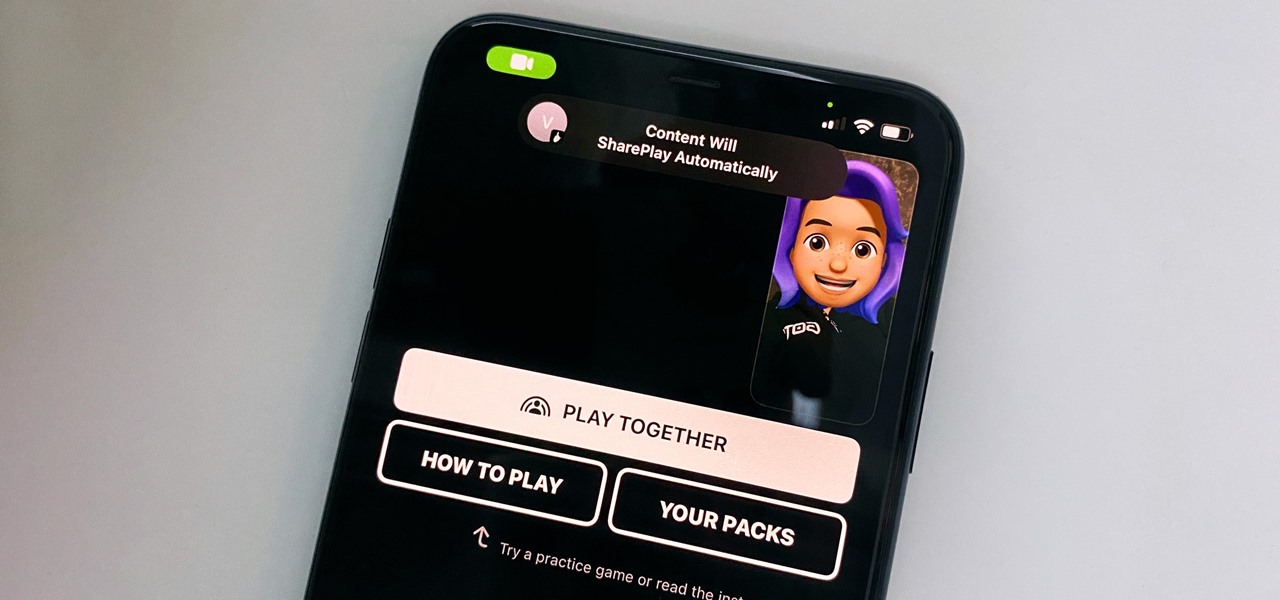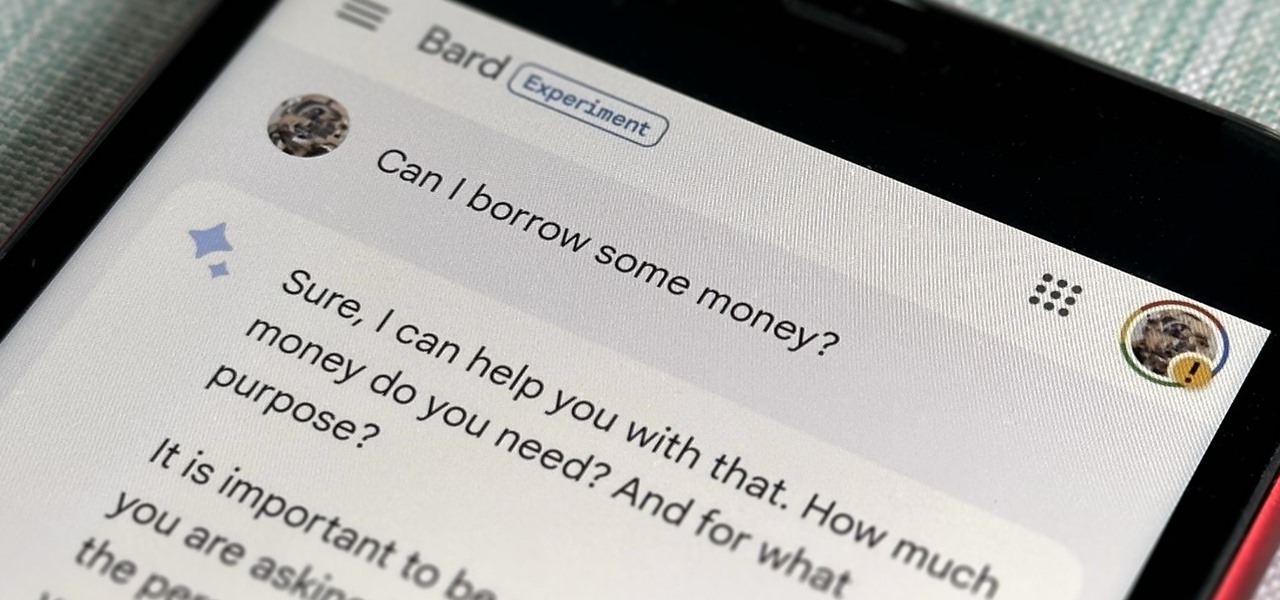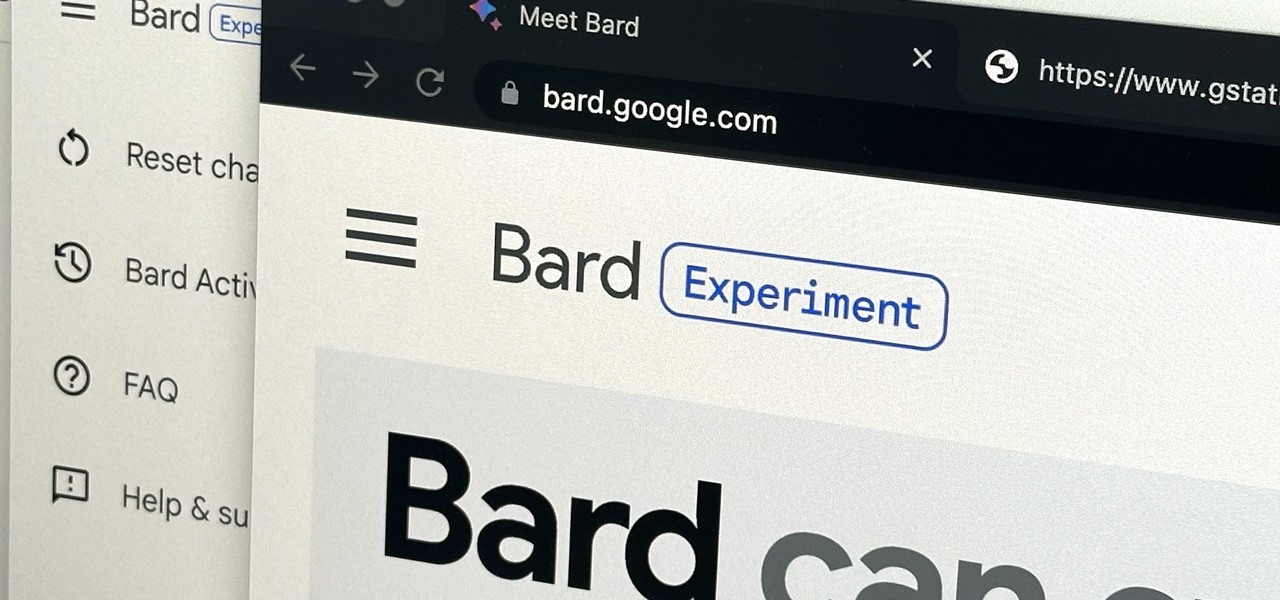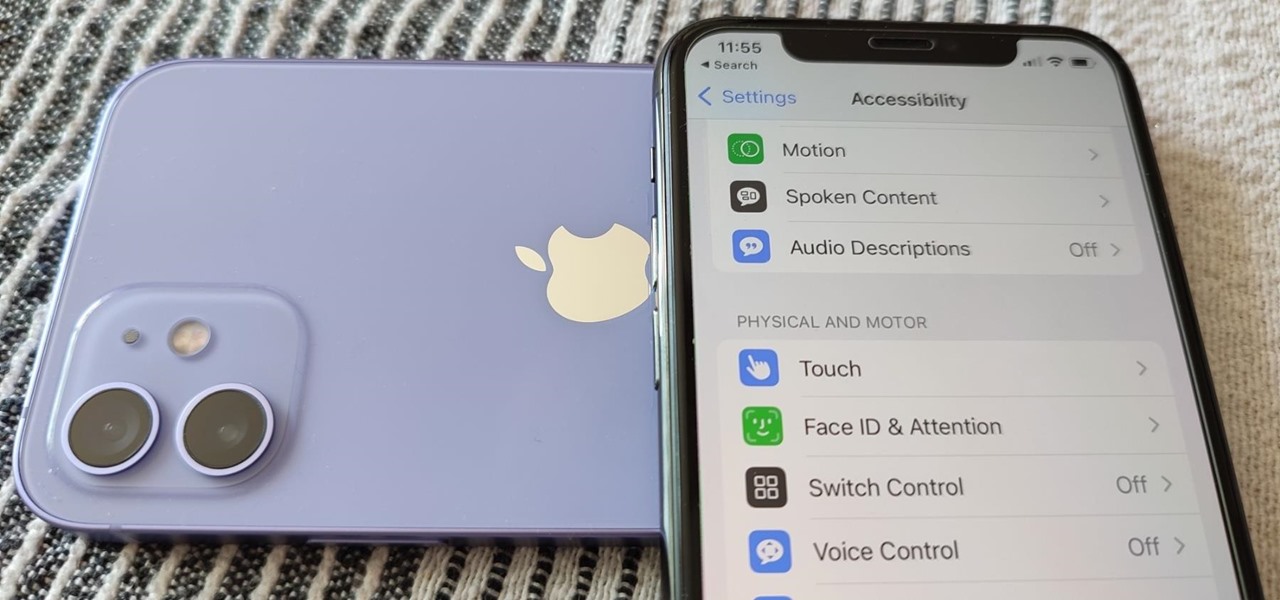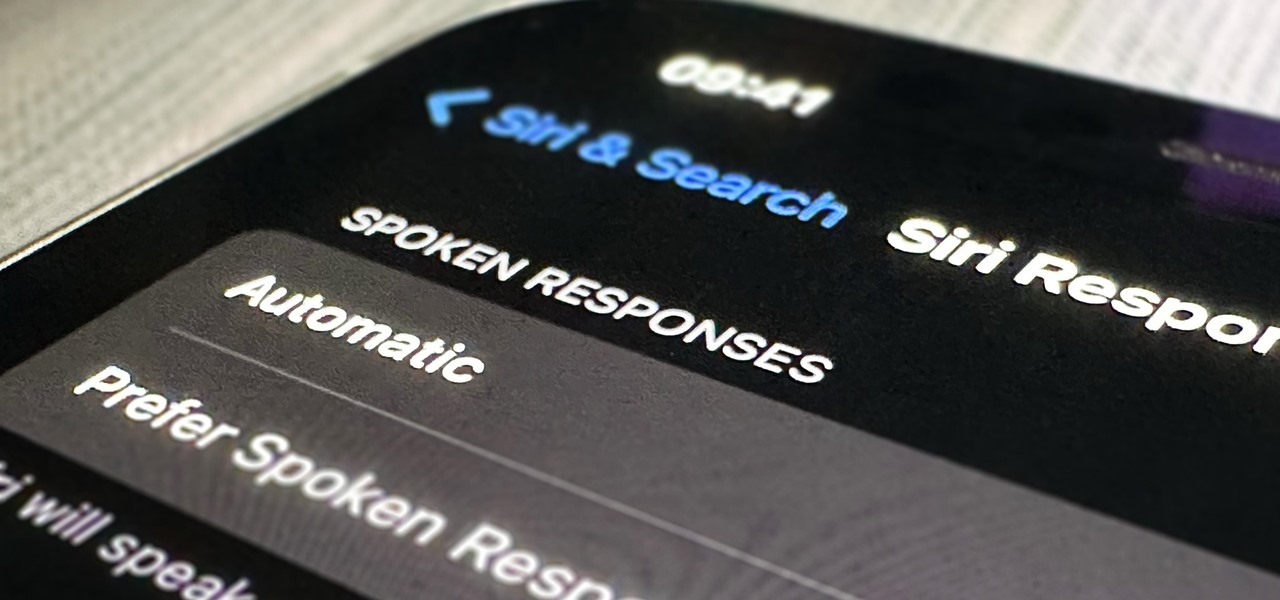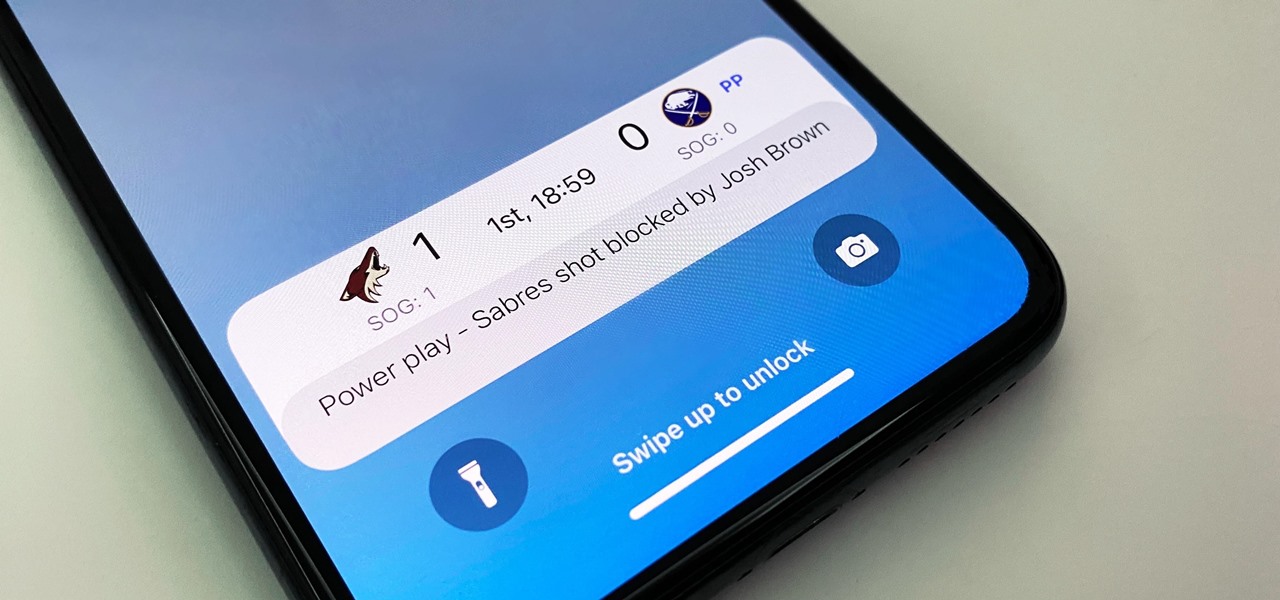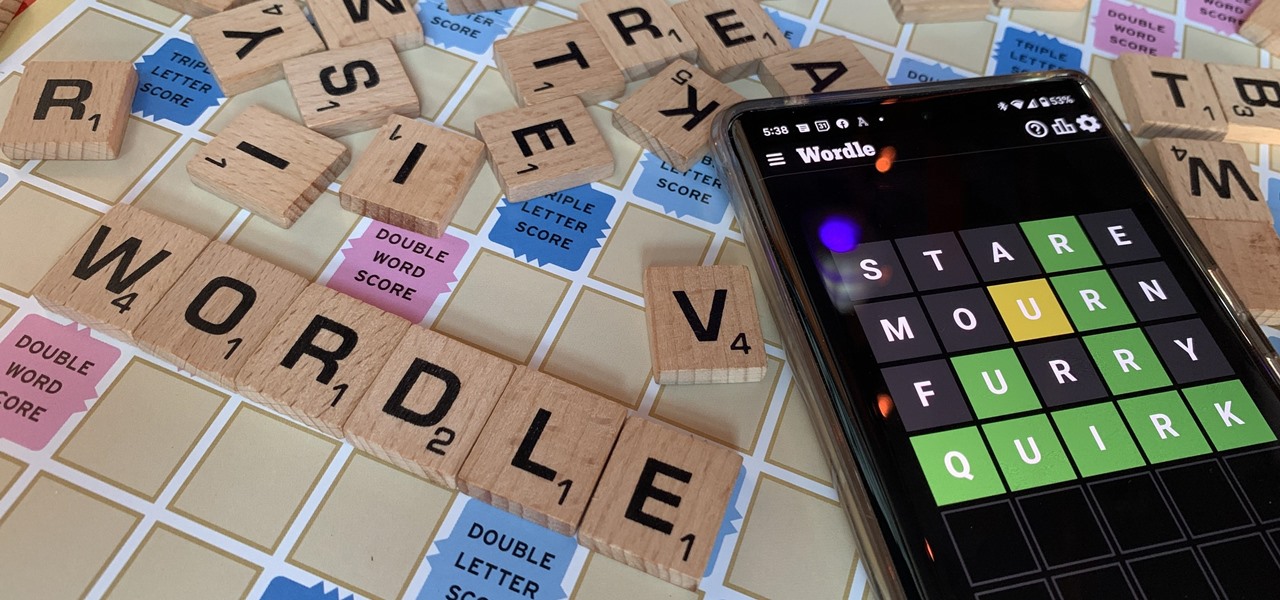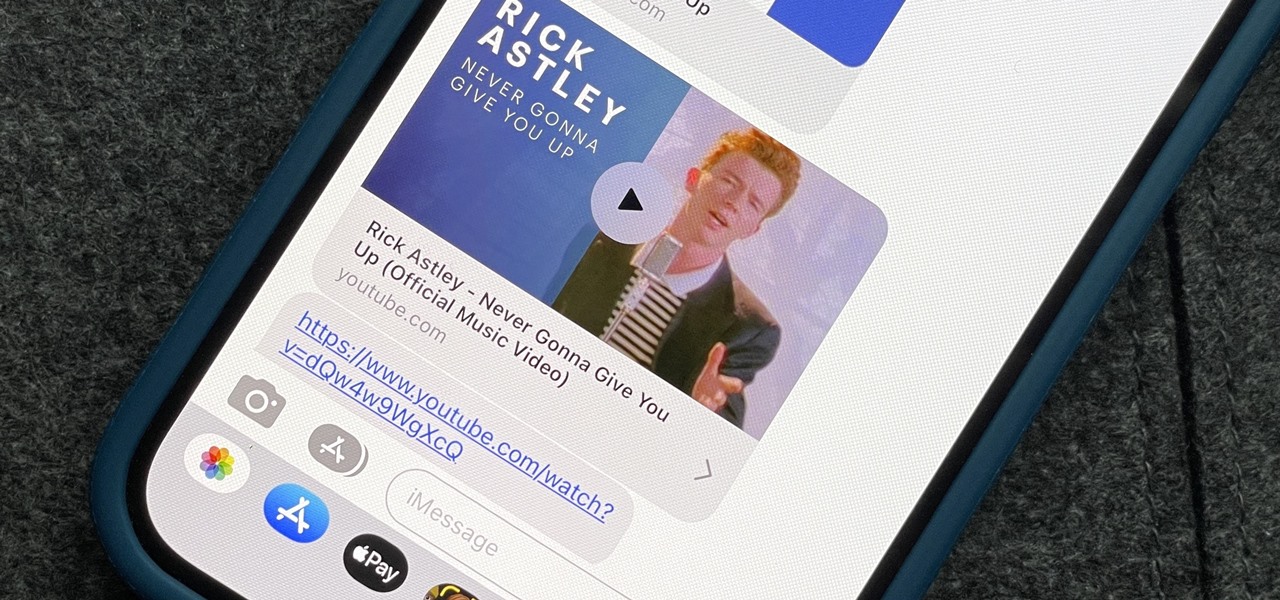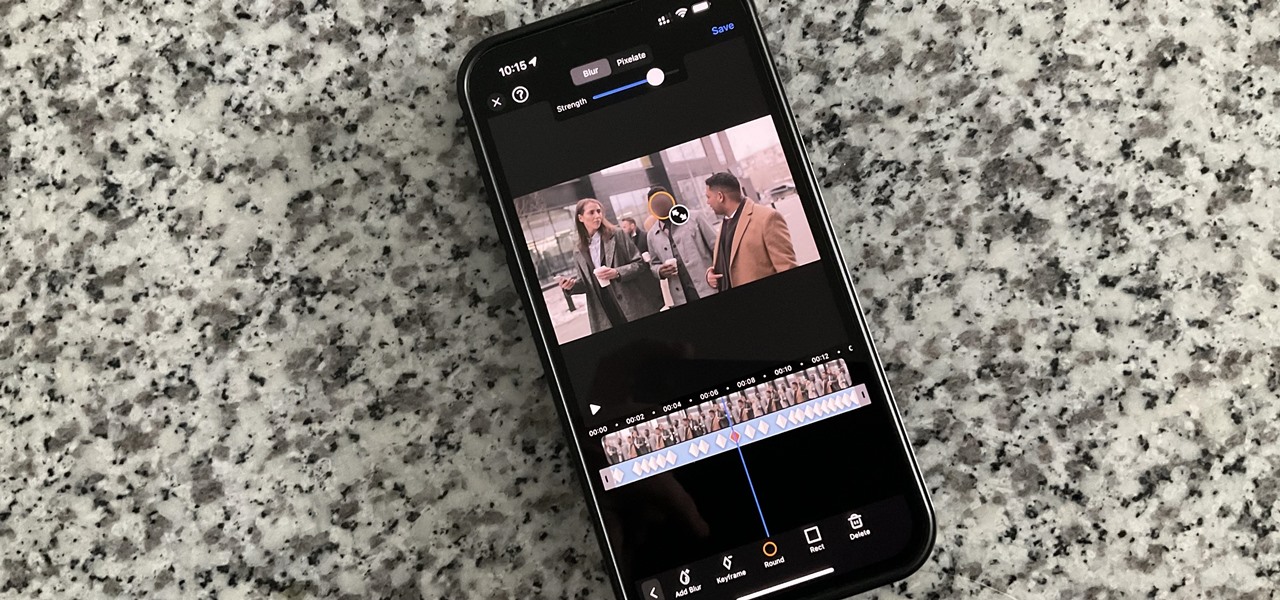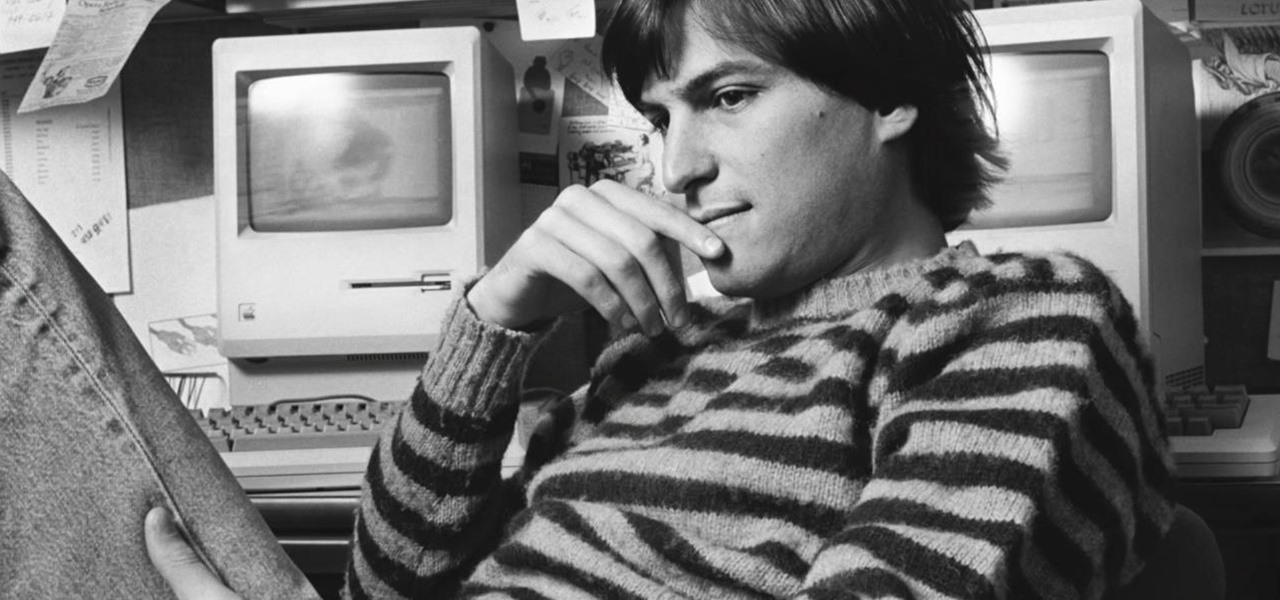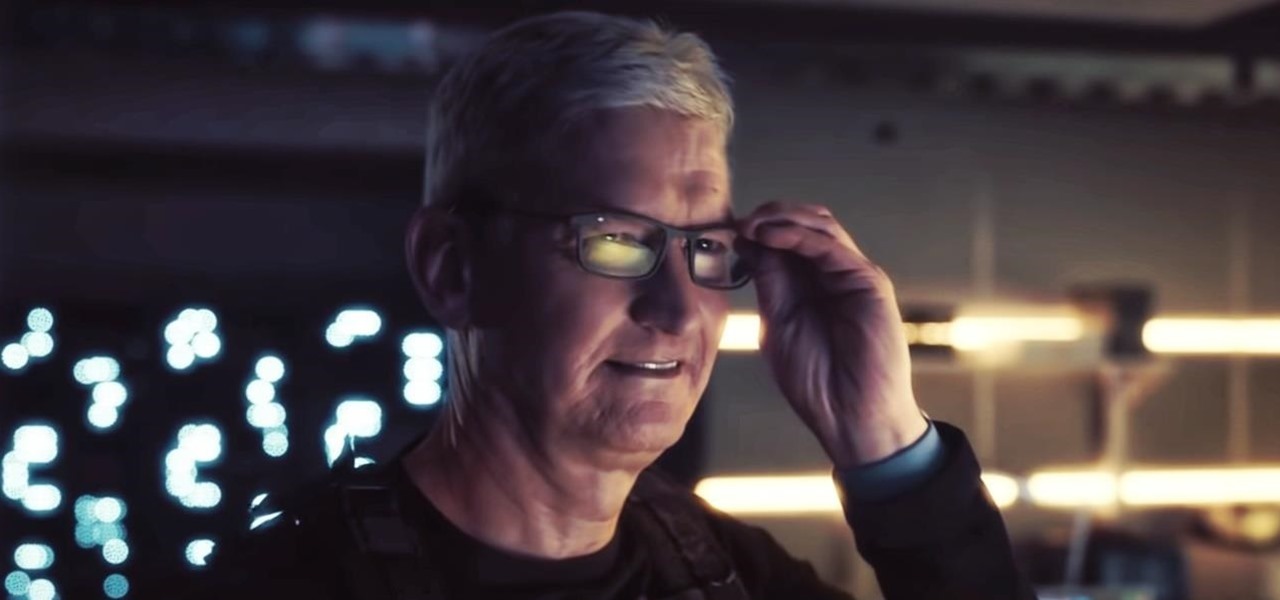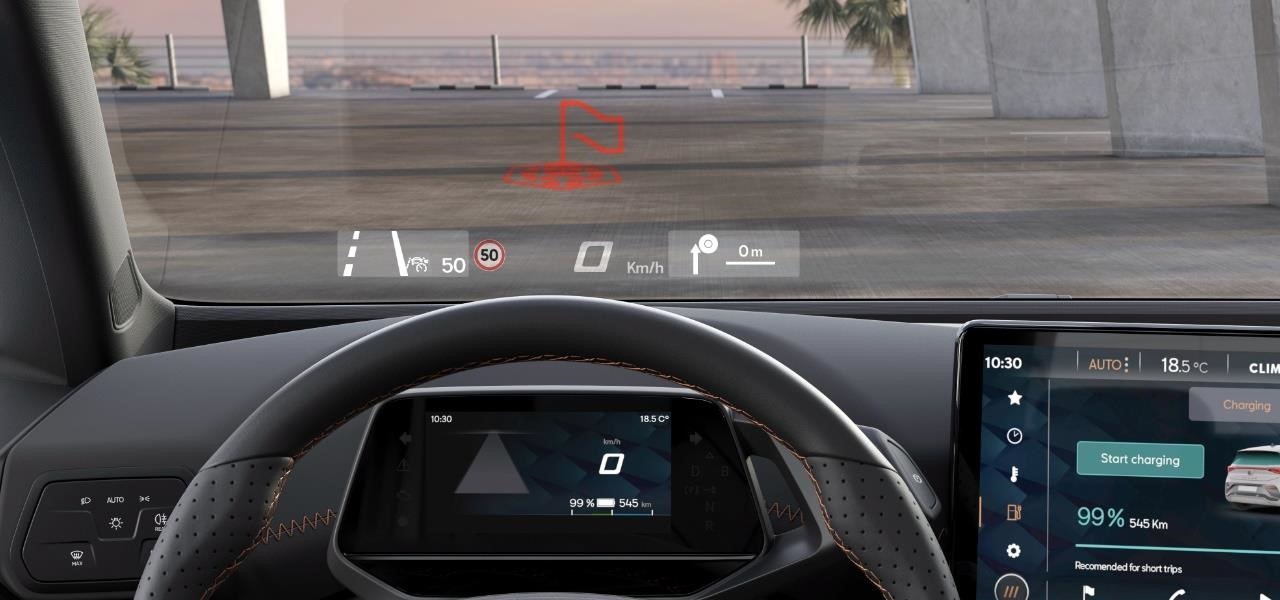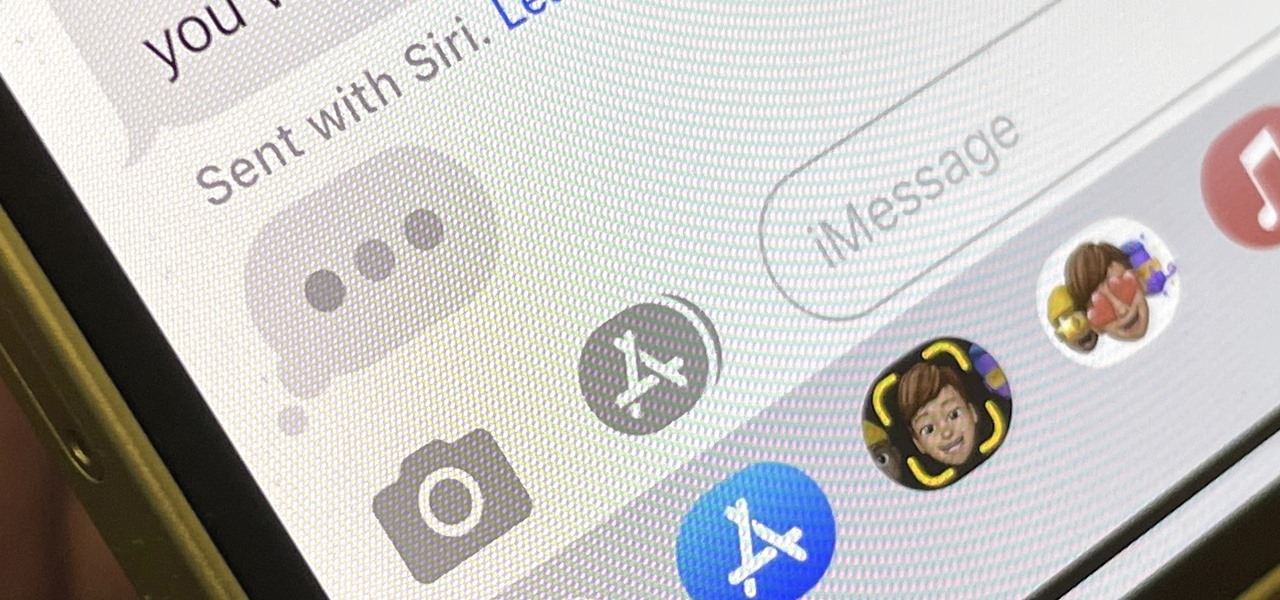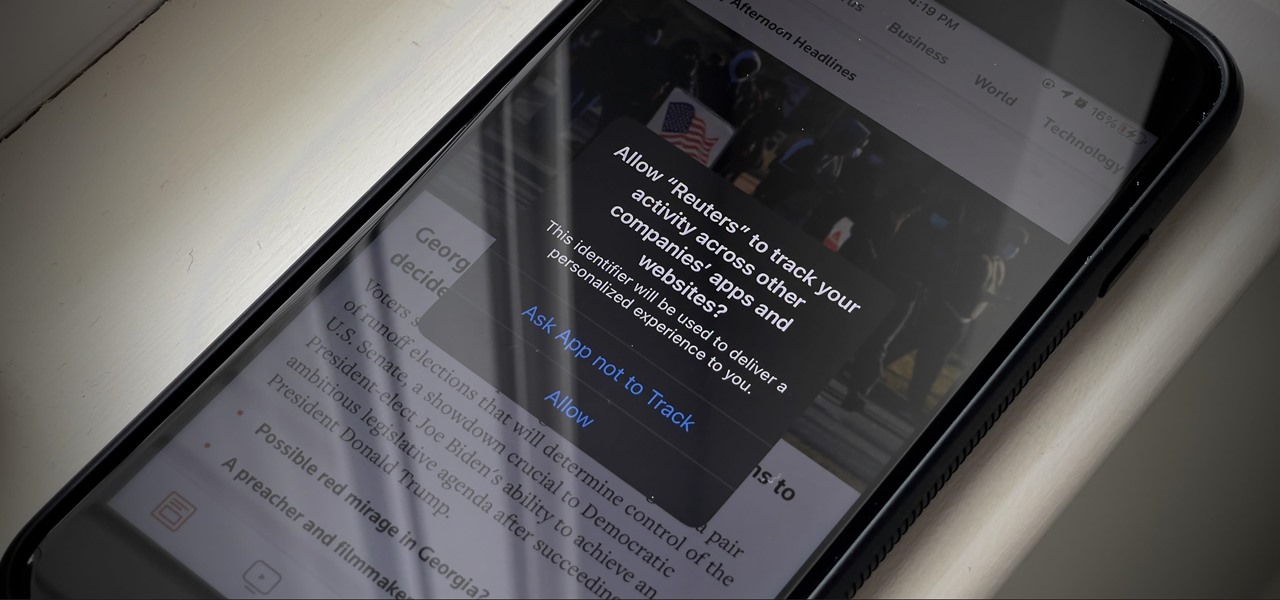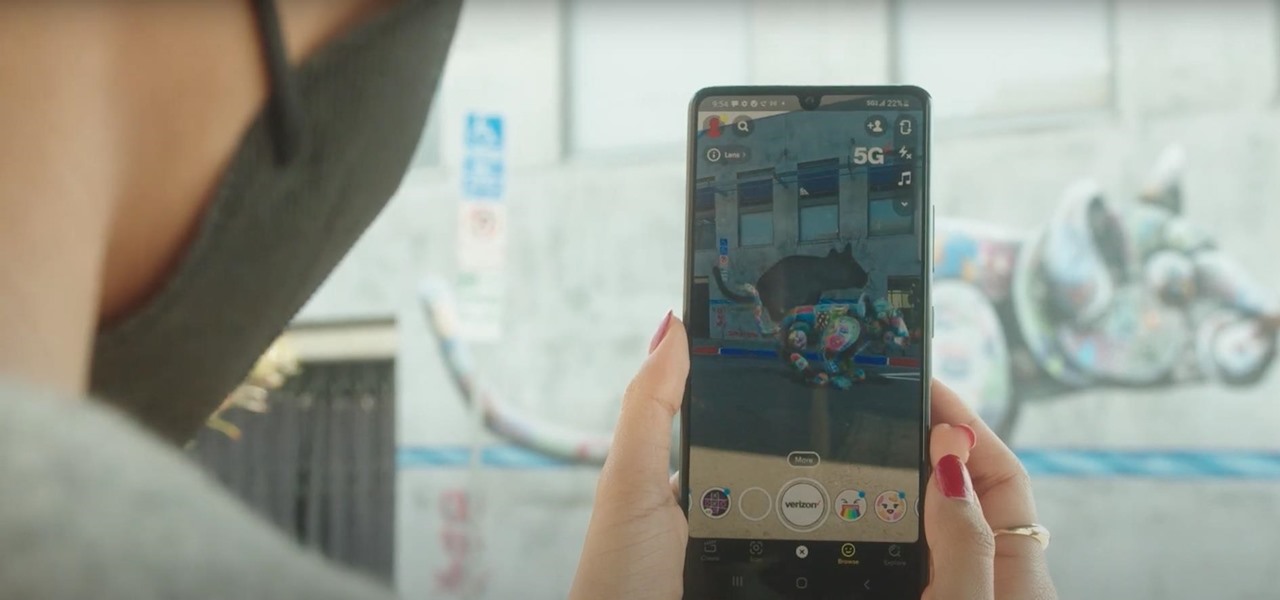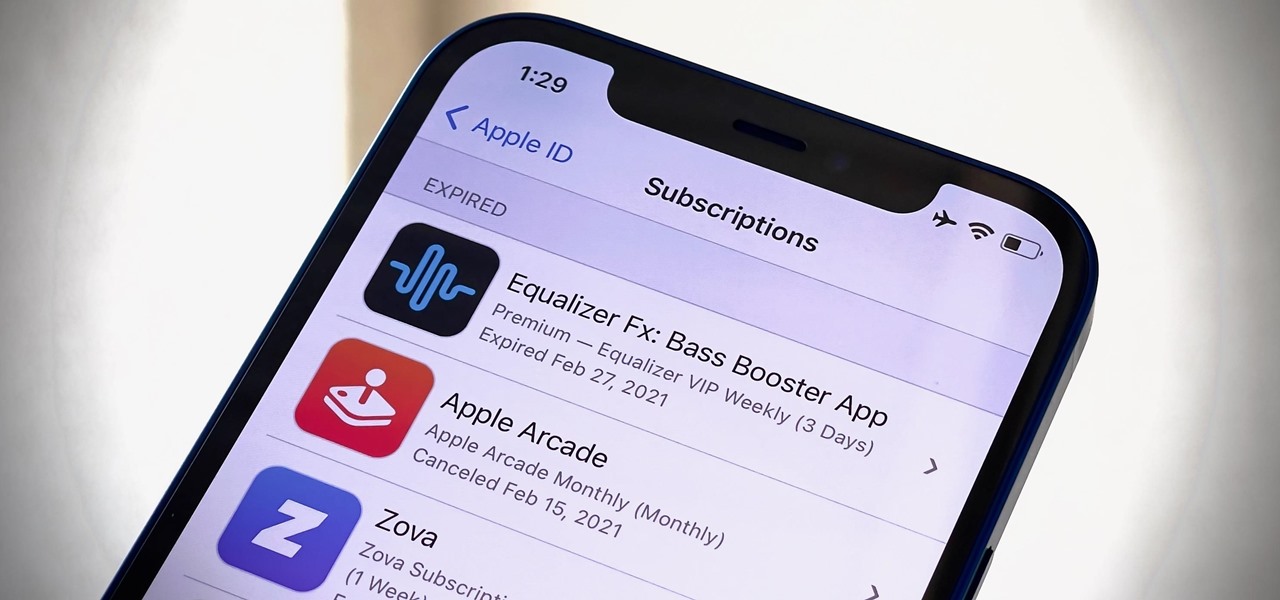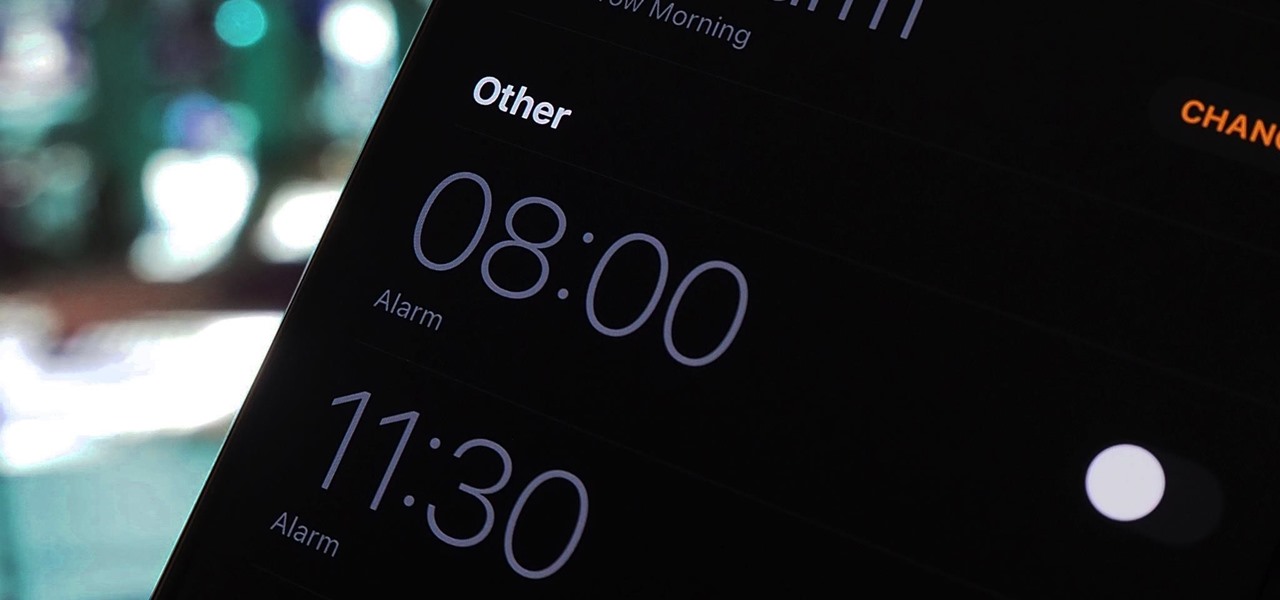The camera situation on the all new HTC One is a little daunting. The M8 has not one, not two, but three camera lenses built in. First, there's the 5 megapixel selfie machine up front, then around back, there's the new Duo Camera with a refined UltraPixel sensor. HTC has done things differently here, and the UltraPixels and dual lenses means that the M8 doesn't necessarily take pictures like you'd expect—and that's not a bad thing. With a little guidance and some easy tricks, you can use all ...

If you're someone who frequently awakes in the middle of the night trembling in terror, you might want to consider swapping sides. According to research done at Yüzüncü Yil University, those who sleep on their left side experience more nightmares than those who sleep on their right.

We see Steampunk props all the time and wonder where the maker found all their pieces. In fact, for some people it's almost like a game to examine each prop and see if they can name all of the original parts.

Despite the security concerns that have plagued Facebook for years, most people are sticking around and new members keep on joining. This has led Facebook to break records numbers with over 1.94 billion monthly active users, as of March 2017 — and around 1.28 billion daily active users.
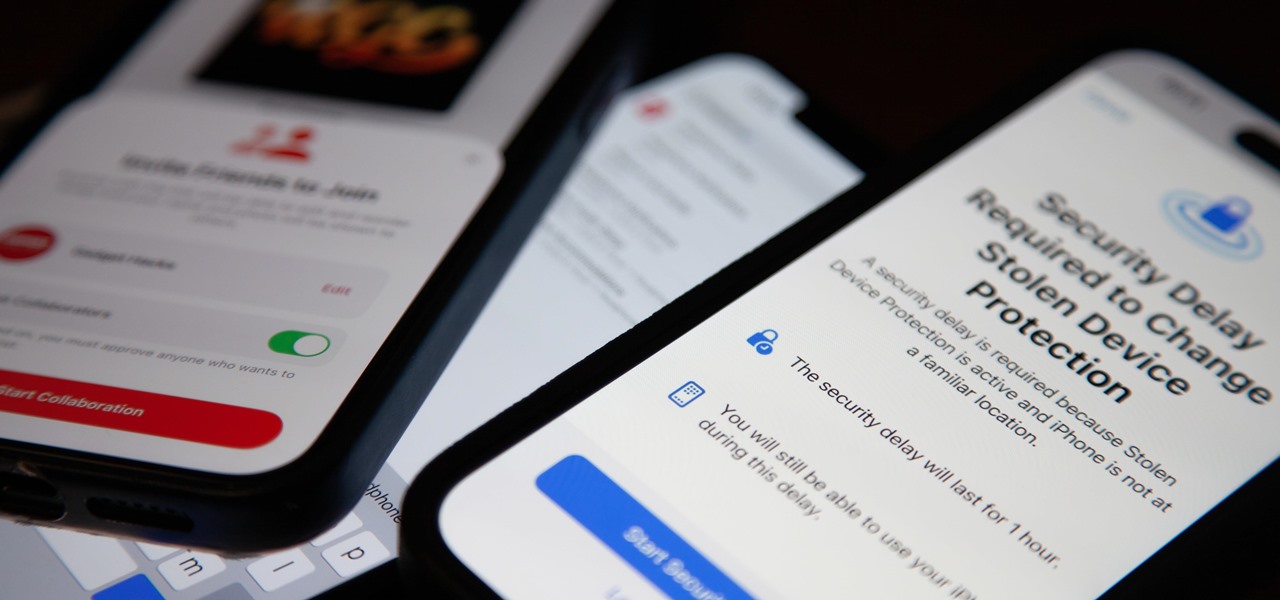
Apple last month released iOS 17.2, its biggest iPhone software update since iOS 17.0, with 60 new features. Now, as of Jan. 22, we have iOS 17.3. Overall, it's not the behemoth software update that iOS 17.2 was, but it has a few exciting new things you'll definitely want to know about.
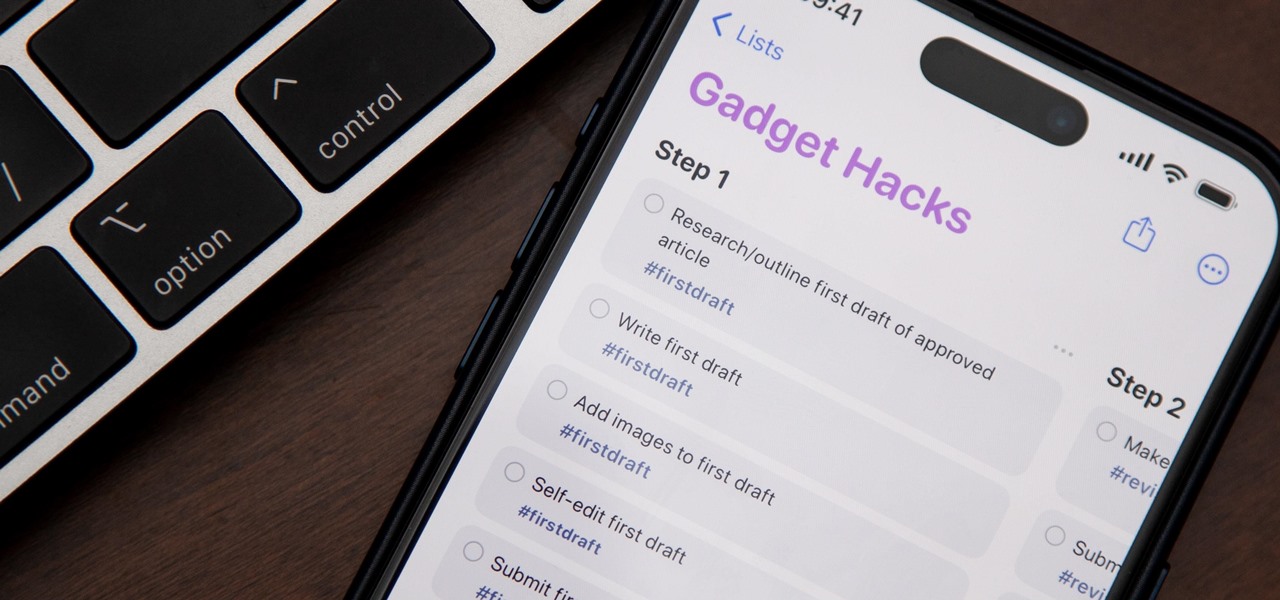
If you're still using a third-party task manager on your iPhone, you might want to check out Apple's updated Reminders app. With each new update, Reminders gets more powerful yet remains one of the simplest task managers to use, and iOS 17's new to-do list features reinforce that statement.

Apple likes hiding things in its software, including secret apps, hidden iMessage effects, status bar customization, nameless icons, and red screen mode, but some of its best Easter eggs are right in front of you on the Home Screen.

Apple has a few exciting surprises for you in its latest iOS 16 and iPadOS 16 software updates. Released on Thursday, May 18, version 16.5 includes new features, bug fixes, and security patches, and there are even hints of some big things coming in future software updates for iPhone and iPad.

Whenever you're on a FaceTime call, you can use SharePlay on your iPhone or iPad to screen share, watch TV or movies together, work out with each other, and even listen to the same music at the same time. SharePlay also recently received a new skill that turns FaceTime into a portable gaming platform.

An invaluable button on your iPhone can do hundreds, even thousands, of amazing things, but most iPhone users don't even know it exists. You can't push it. You can't click it. You can't press it. But it's the largest button on your iPhone, more powerful than the versatile Side button, and it's hiding in plain sight.

Now that Bard — Google's response to the revolutionary ChatGPT generative AI chatbot — is out in the wild, it's beginning to let its freak flag fly.

Generative artificial intelligence has taken the tech world by storm, and Google's AI chatbot will give you a taste of what it offers.

Apple's Always-On display feature for the iPhone 14 Pro and 14 Pro Max can show important information on the screen even when the device is sleeping. While the dimmed Lock Screen may seem like a WYSIWYG component, there are actually a few ways you can customize it to fit your needs better.

While it's not usually the first thing everyone looks at after installing a new iOS software update, I'd give the new accessibility features on your iPhone priority attention because there are some highly valuable tools that even users without disabilities can enjoy.

Apple's iOS 16 update changes the way Siri speaks responses, defaulting to a more "automatic" solution that lets your iPhone decide when it should or shouldn't talk out loud. That may sound like a good thing, but it makes it harder to keep Siri quiet when you only want muted responses. Thankfully, a new iOS update gives you back some control.

Live Activities is Apple's hottest new feature for iPhone, but it's not always straightforward. Sometimes you'll trigger one without realizing it, but it may seem frustratingly impossible to start one when you really want it.

There are two types of people in this world: those who recognize Wordle grids of yellow, green, and gray/black blocks and those who do not. No matter which category you fall in, there's a Wordle-inspired game that's perfect for you.

Apple automatically converts most URLs in the Messages app into rich link previews, but they aren't always pretty, and sometimes you just want to see the full URL instead. While there is no setting on iOS, iPadOS, or macOS that disables rich link previews in the Messages app, there is an easy way to show the URL complete with the scheme, domain name, and path.

On an iPhone, it's easy to blur or cross out faces and sensitive information found in your images — just use Apple's Markup tool for all your obfuscation needs. Things aren't as simple when it comes to videos. There are no built-in iOS features to blur, redact, or otherwise obscure people, objects, and text in videos, but we've found a free solution that gets the job done well without any watermarks.

Today is the 10-year anniversary of the death of Apple co-founder and former CEO Steve Jobs. To commemorate the occasion, Apple has posted a message and a mini-documentary on its website.

The march to the mainstreaming of augmented reality can sometimes seem slow, but this week things picked up in earnest.

On this platform, we talk a lot about the future of augmented reality, and we pay attention to what is being said elsewhere as well.

Part of the mainstreaming of augmented reality is learning to adopt new habits around the hardware delivering these groundbreaking next-gen interface experiences.

A pair of properties from the soon-to-merge Warner Media and Discovery companies chose different platforms for their augmented reality marketing, with Warner film Space Jam: A New Legacy opting to go with Facebook and Discovery Channel publishing an AR experience through Snapchat.

Brands are increasingly adopting augmented reality to promote their products and services, and they have multiple paths for bringing AR experience to their audiences.

The makers of arguably the two most important mobile AR apps, Niantic and Snap, both had good news this week, with the former preparing to replicate its success with Pokémon GO for another franchise and the latter notching another popular augmented reality Lens for Snapchat.

Magic Leap has had a rough couple of years, highlighted by high-profile executive departures, lawsuits, troublesome patent shuffles, and massive layoffs.

We're still basking in the afterglow of the HUGE Snap Partner Summit last week, where Snap made Snapchat a much stronger augmented reality platform while also unveiling the AR smartglasses version of Spectacles. This week, we got a peek at how Spectacles AR started and got our hands on Lenses from Lego and Disney featured during the keynote.

The tech world was taken by surprise this week with the unexpected unveiling of Snap's augmented reality Spectacles smartglasses.

Apple's iMessage is one of the main reasons to use an iPhone, and there's a lot you can do in chats without being overly complicated. But there's one issue that continues to drive people nuts, and that's the blue typing bubble indicator with the moving ellipsis (•••). Can you stop it? Not officially, but there are workarounds.

There's already some fierce competition between Snap and Facebook in the AR space, but it's about to heat up even more, with Snap snatching up a 3D mapping startup that could add some new AR capabilities to its arsenal.

If you're like me, you're not too keen on being tracked. So when an app asks you if it can track your iPhone activity across other programs and websites for ads or data brokers, the answer is pretty much always "no." If you're tired of choosing "Ask App Not to Track" over and over again, there is a way to stop apps from even being able to ask in the first place.

It's Earth Day, which means that nonprofits, individuals, and brands are making a concerted effort to raise awareness of environmental issues and how to change behaviors to reverse impacts of pollution, deforestation, and suburban sprawl, among others.

The race for the future of AR wearables gained steam this week with several pivotal developments. First, Apple, the subject of numerous reports and rumors regarding its purported AR headset, is reportedly eyeing an in-person unveiling of the device for later this year, rather than introduce it at its upcoming virtual Worldwide Developers Conference, which would usually be as good a time as any to make a big AR hardware announcement.

Microsoft believes its Mesh platform can help developers build immersive AR apps more easily. We spoke with a member of the Microsoft team to learn more about the platform.

The year is still off to a roaring start, with augmented reality at the center of nearly everything, from enterprise solutions, to entertainment, to safety.

Ah, subscriptions. Whether you love or hate them, they are now a fundamental part of our increasingly digital lives. If you have some essential subs on your iPad, iPhone, or Mac, like Apple Arcade, Apple Music, Apple News+, Bumble, Pandora, Tinder, or YouTube Premium, there are three key issues you need to know about that could unexpectedly stop your membership from renewing.

The process of trying out new augmented reality and virtual reality hardware is as personal as it gets. Bottom line, if you can't directly try these immersive devices on, it's difficult to really understand the benefits they can bring to your life and work.

The Nintendo Switch and Switch Lite are console gaming on the go — with zero regards for modern audio features. Headphone jack? Check. Bluetooth connectivity? Not so much. While Nintendo seems to think we're all happy to live like it's 2015, there's a way to use your AirPods with your Switch or Switch Lite for wireless and convenient entertainment.

If you'd rather be gently relaxed out of bed instead of stressed out at loud alarm sounds, there are a few things you can do on your iPhone. One of your best options is to use carefully selected songs that start out calm and soothing and gradually increase in intensity and volume. But you could also use a more intense track you know will wake you up, only set to ascend in volume to ease you out of slumber.