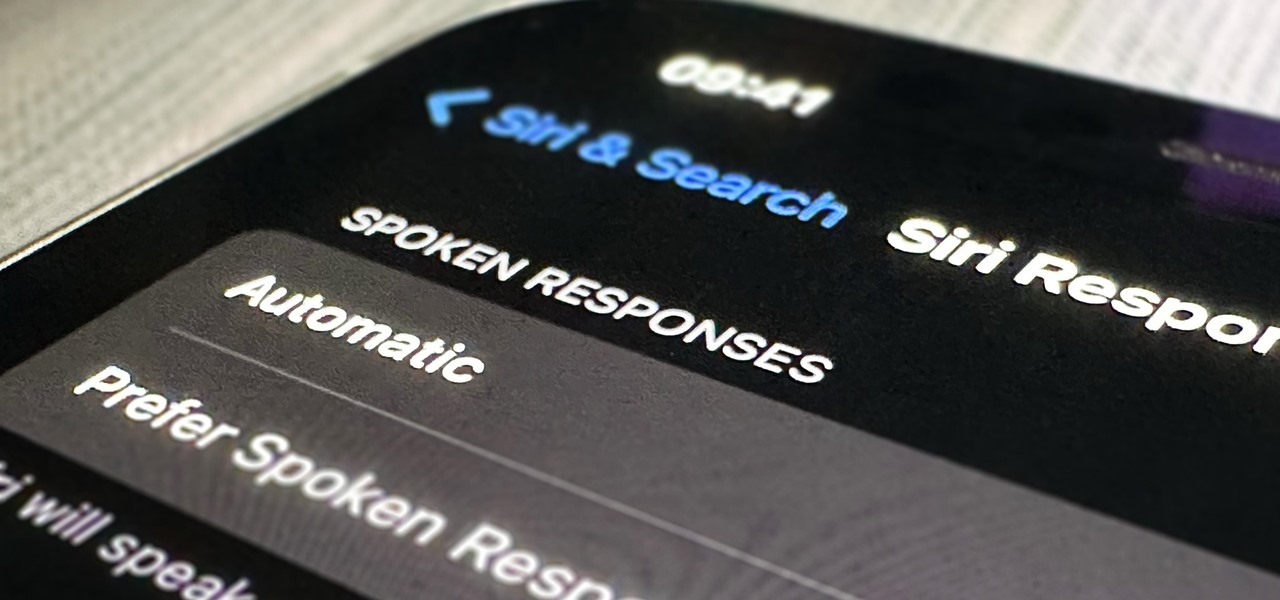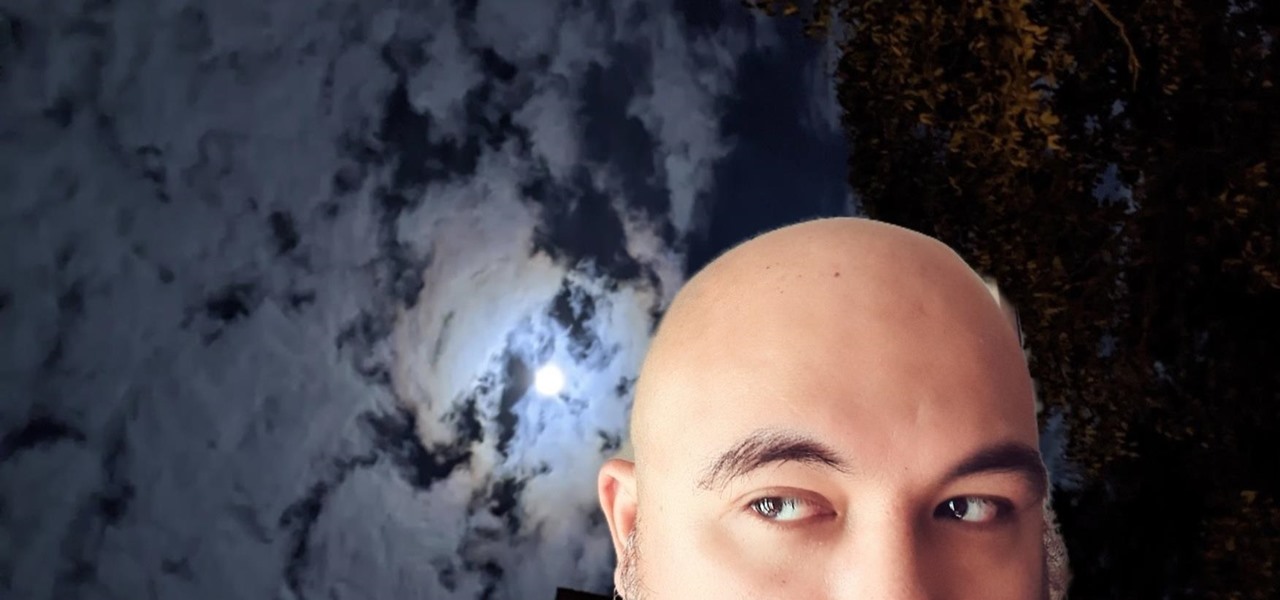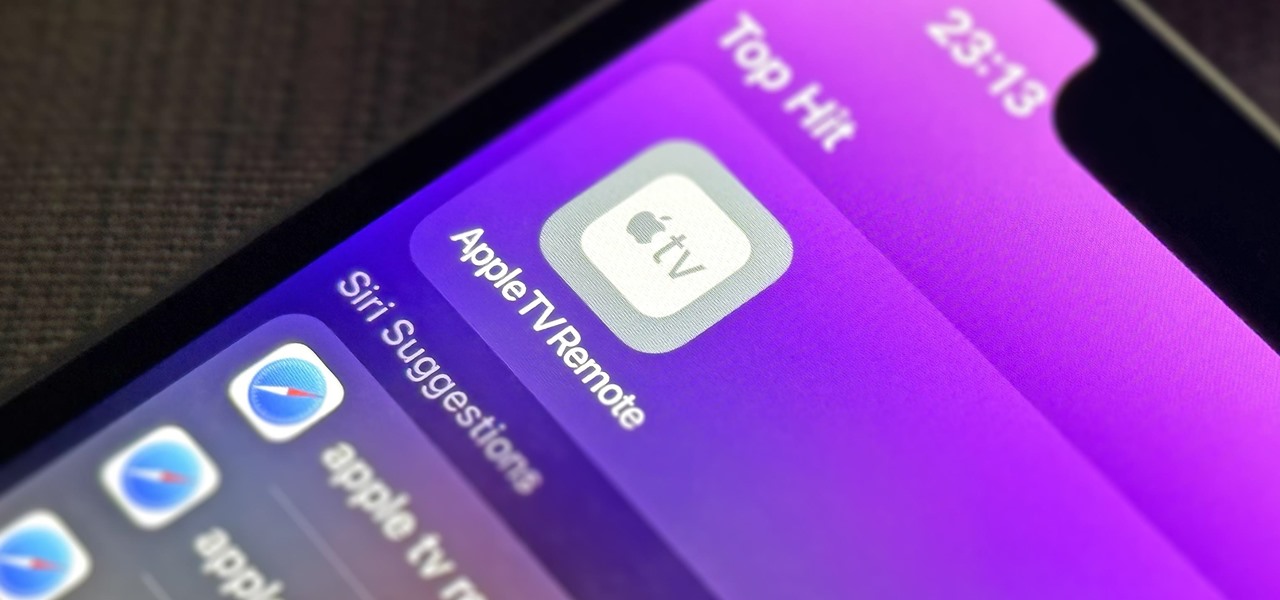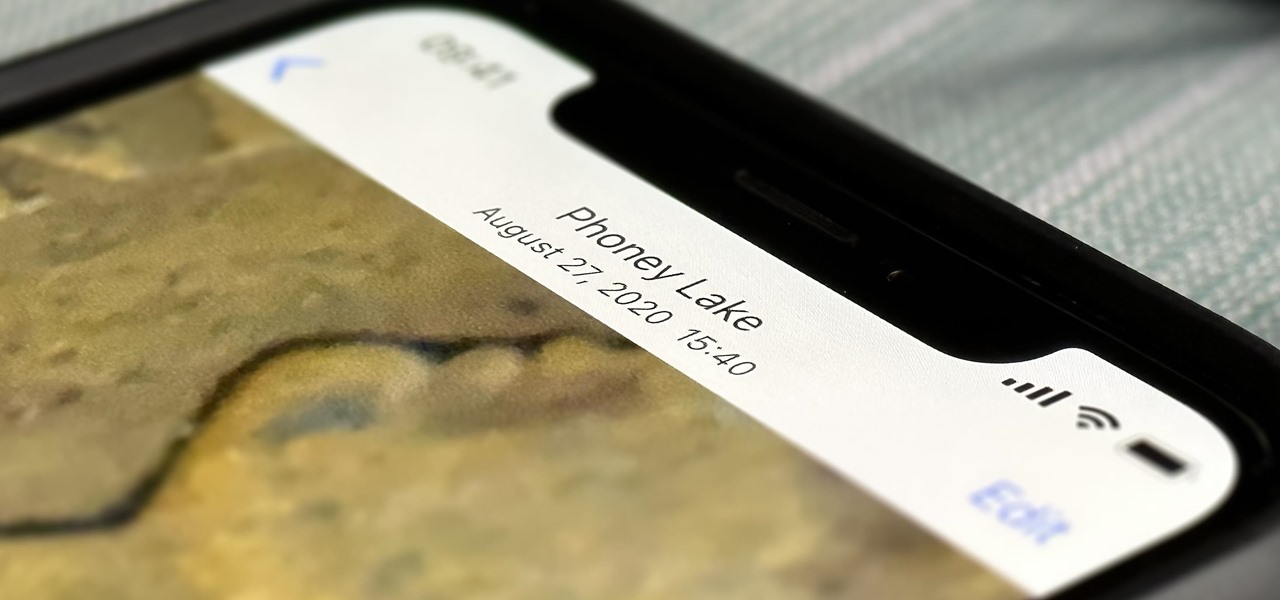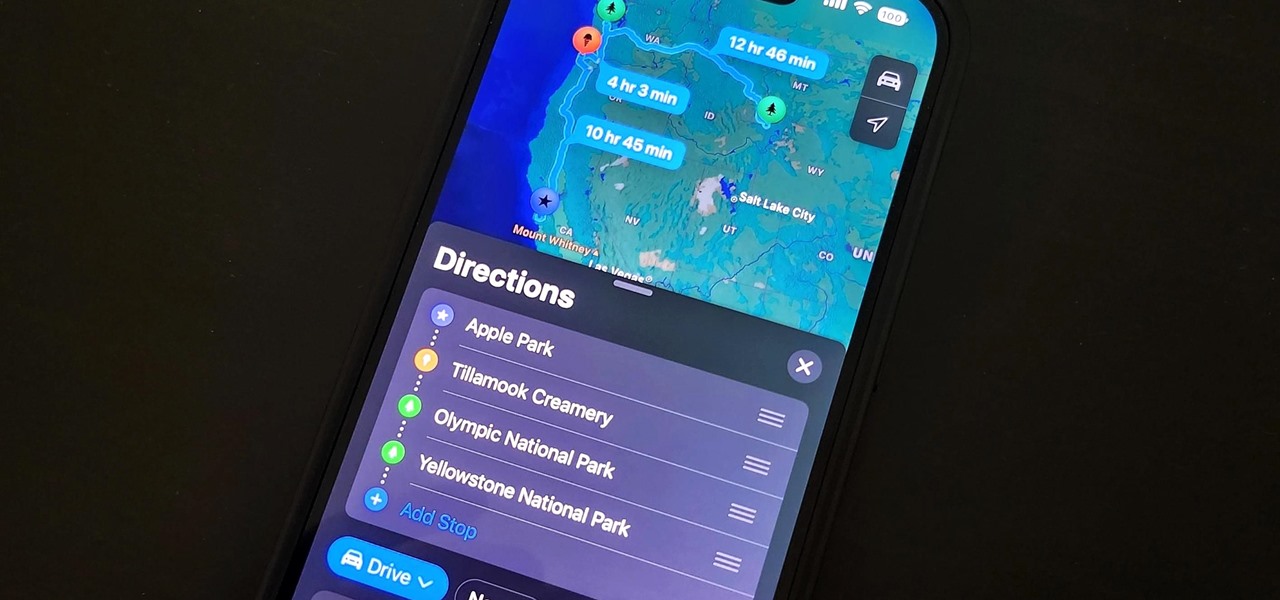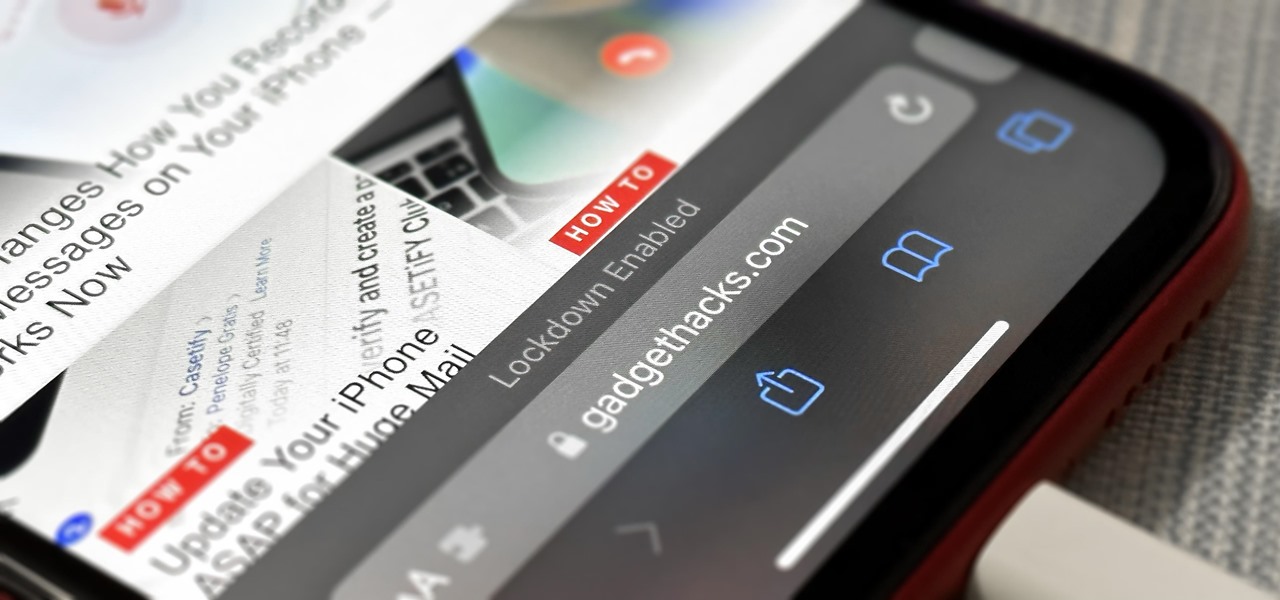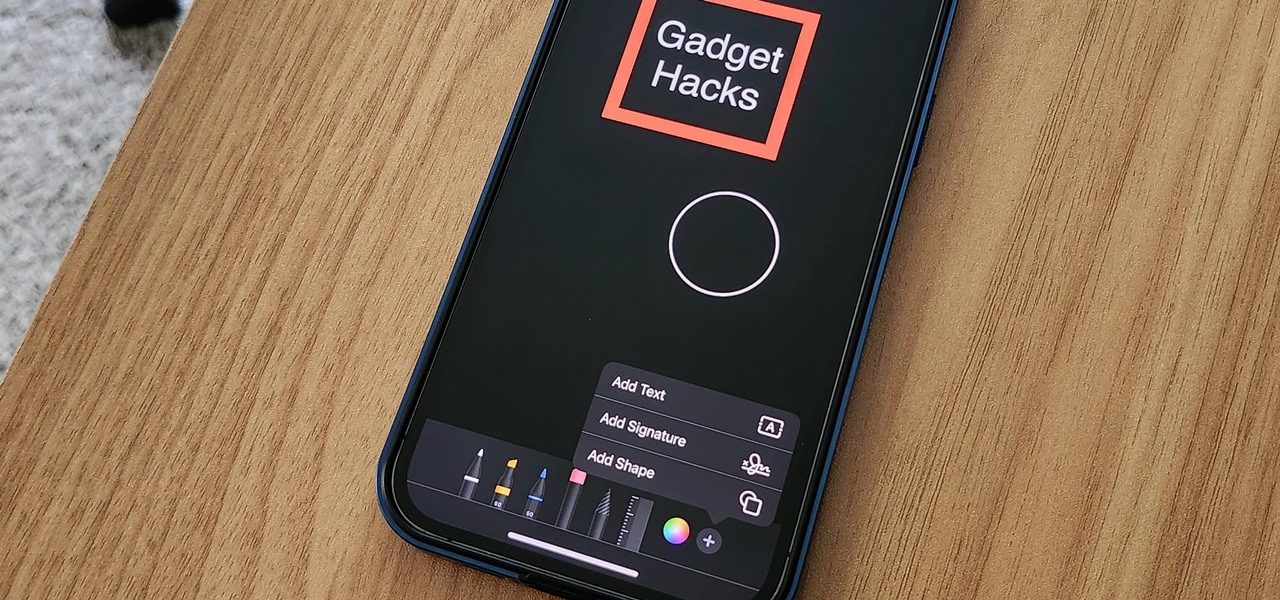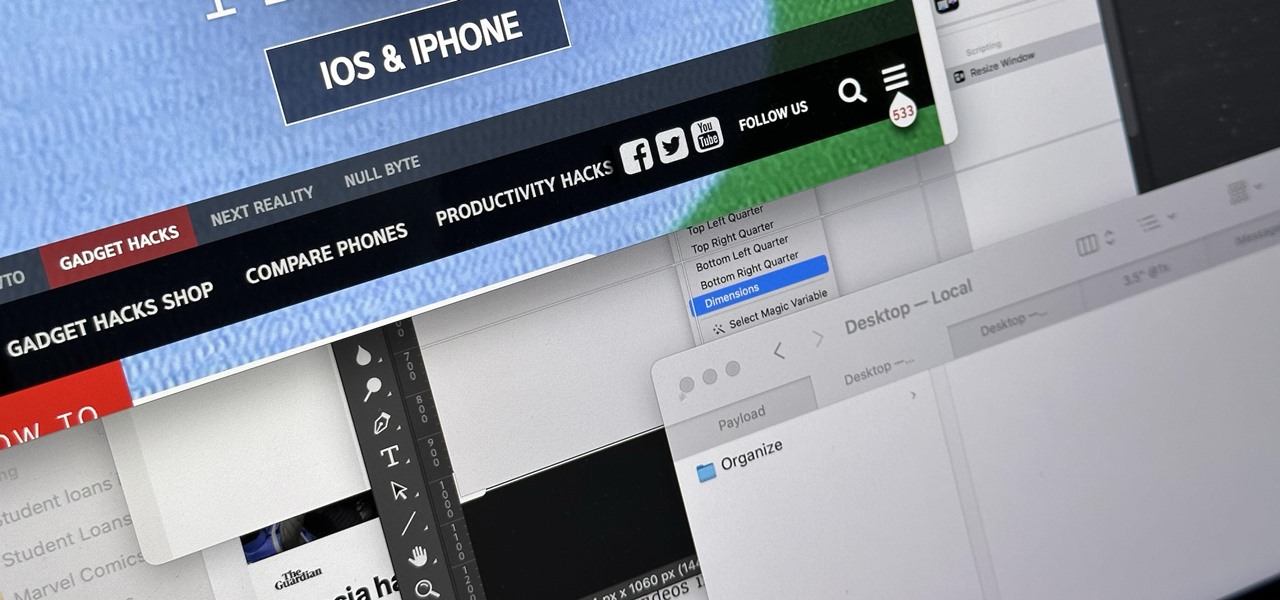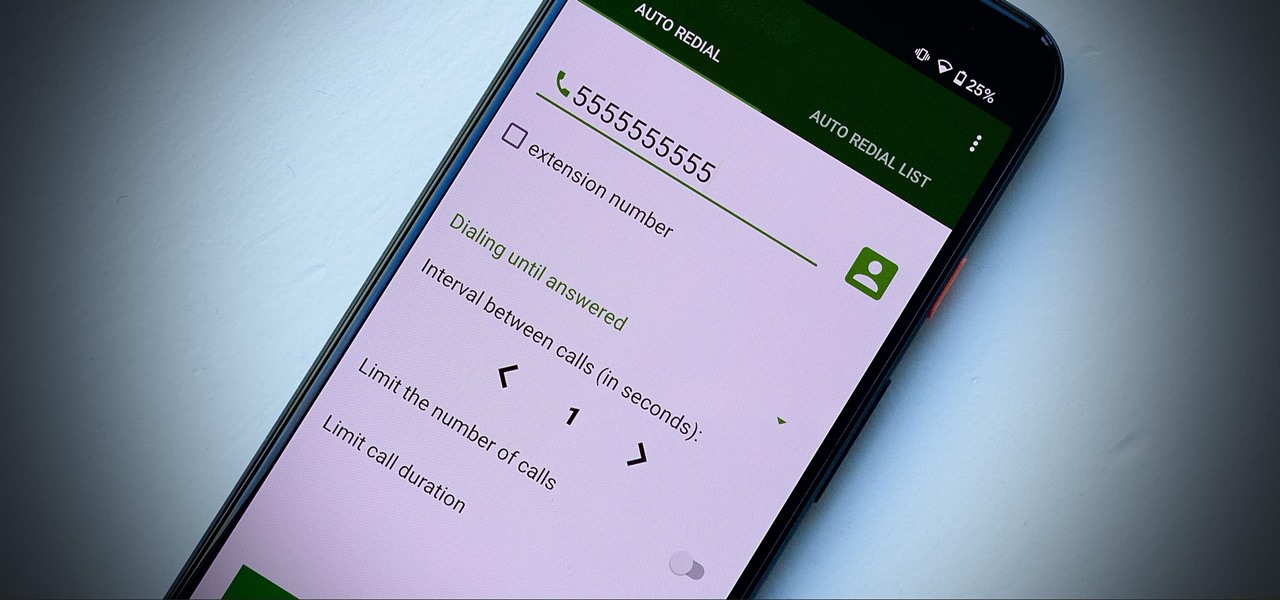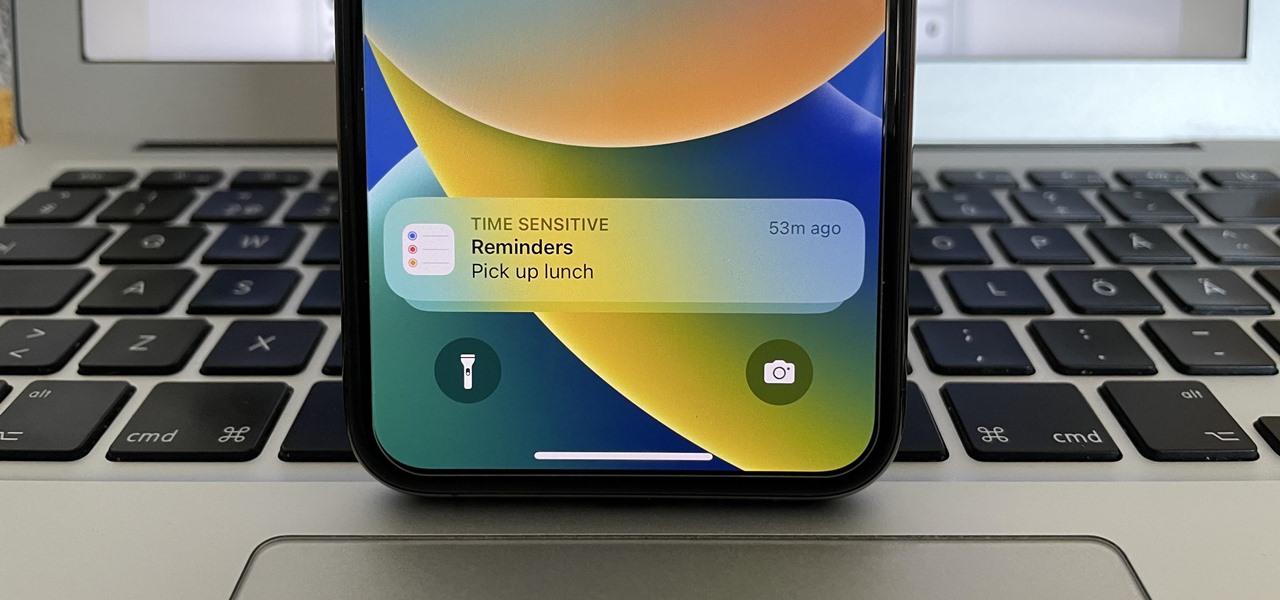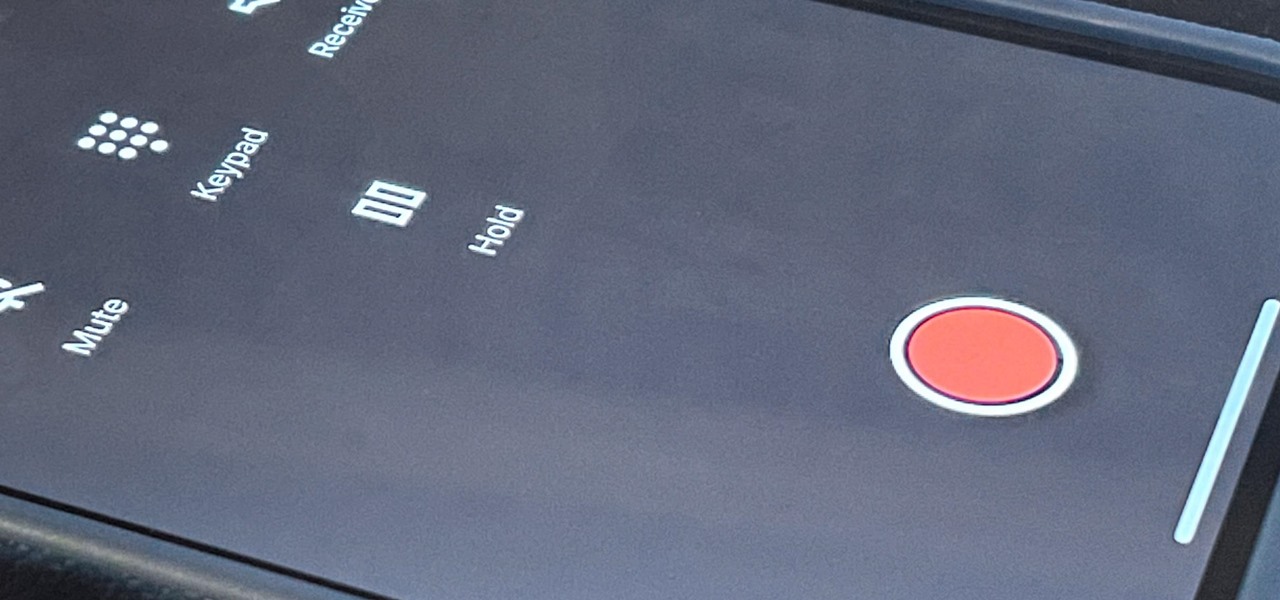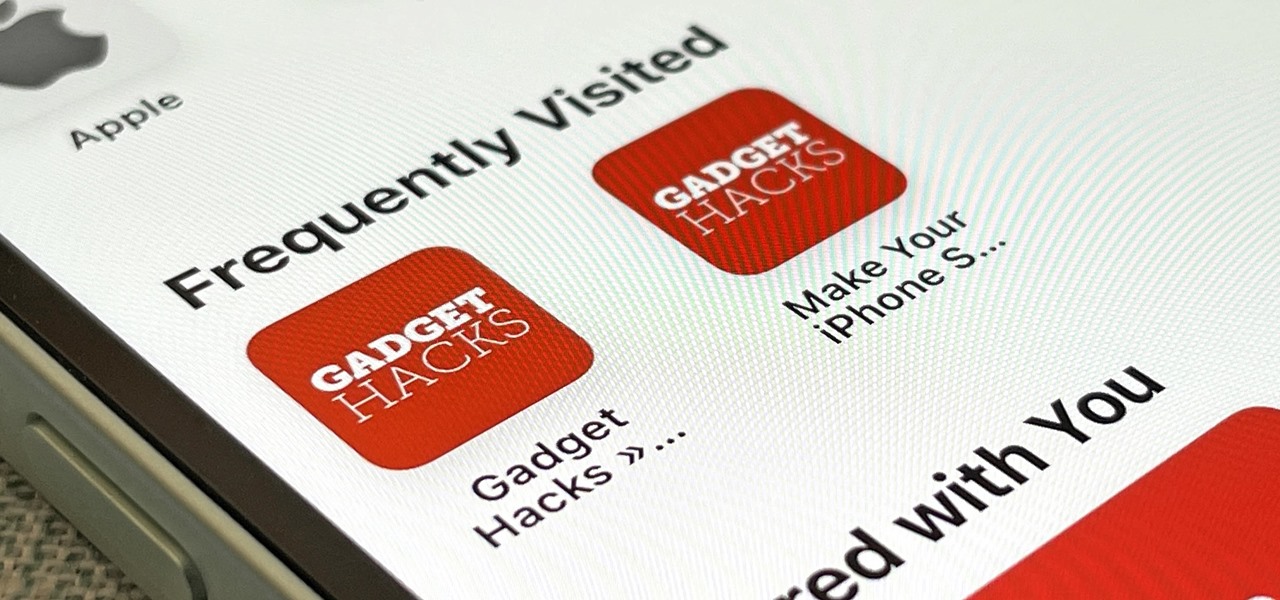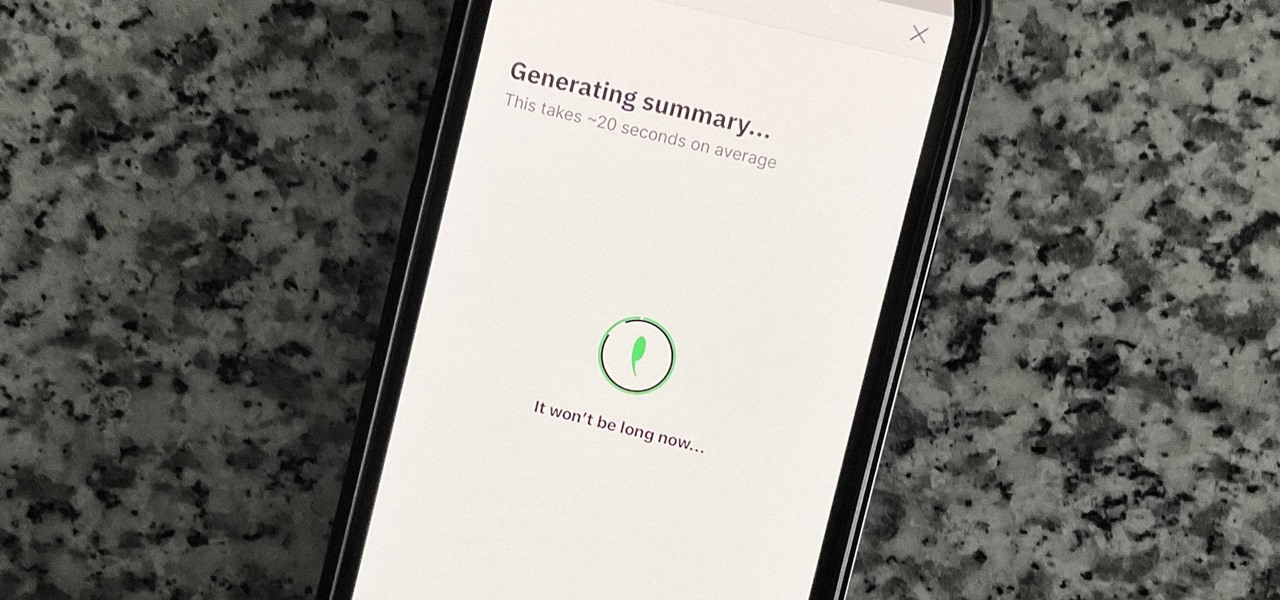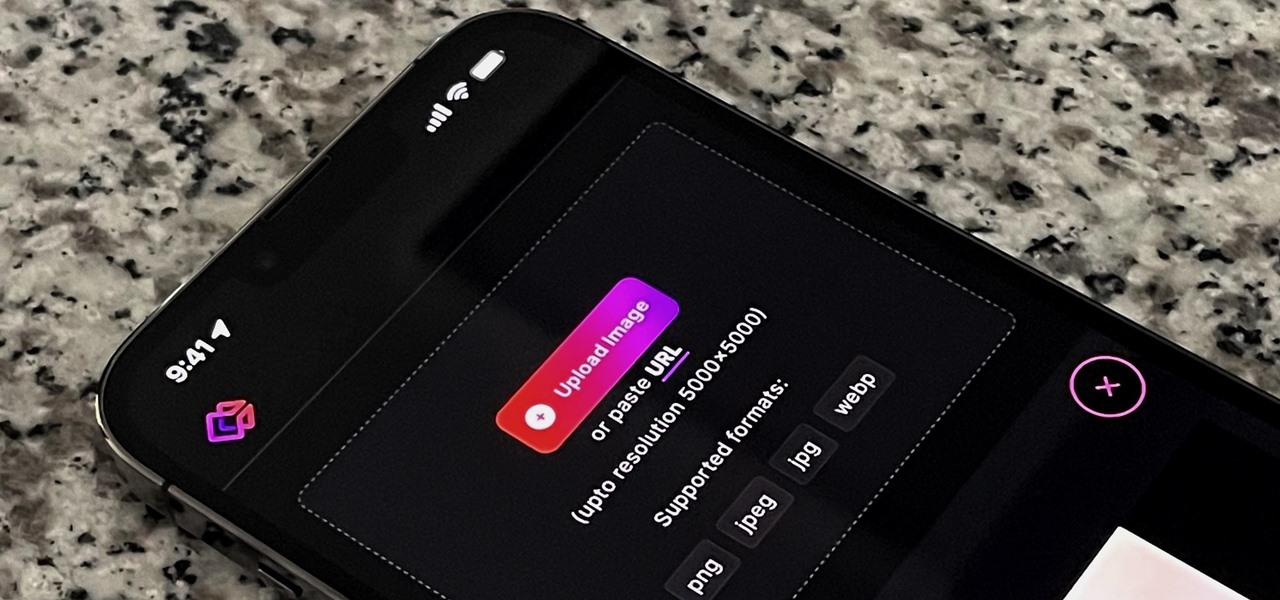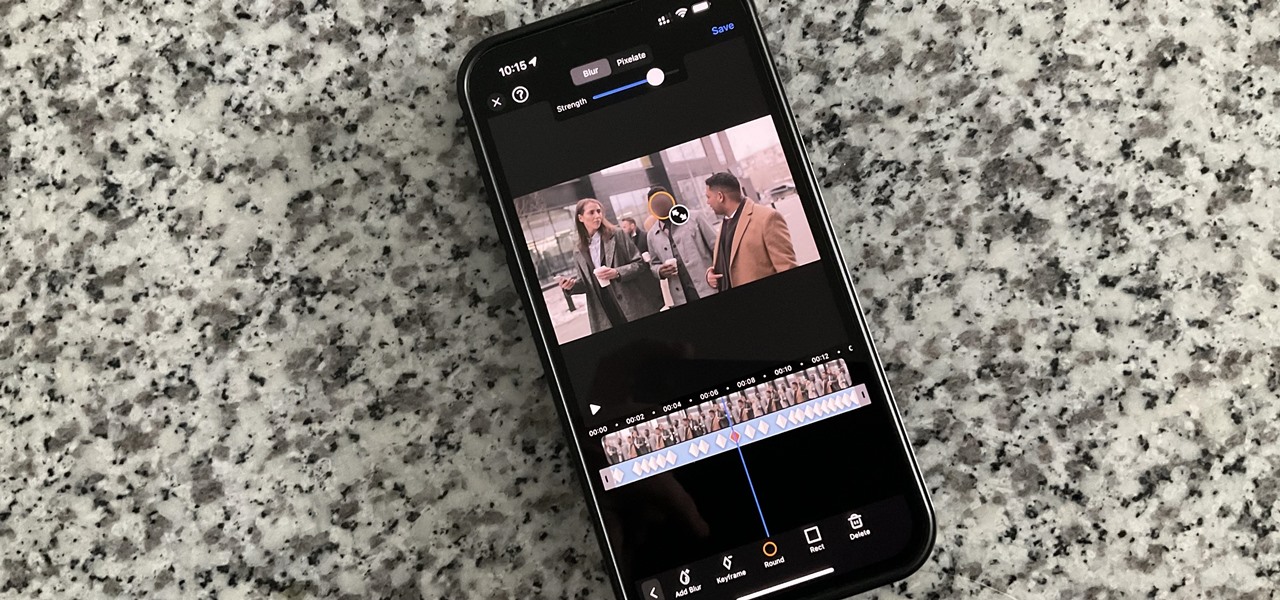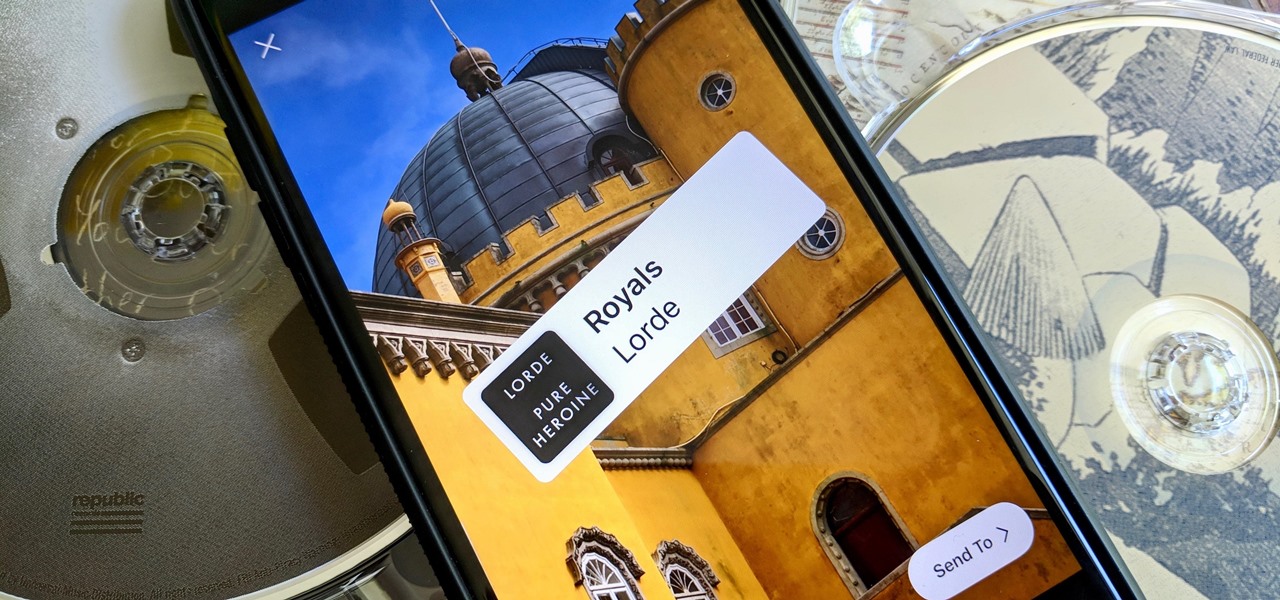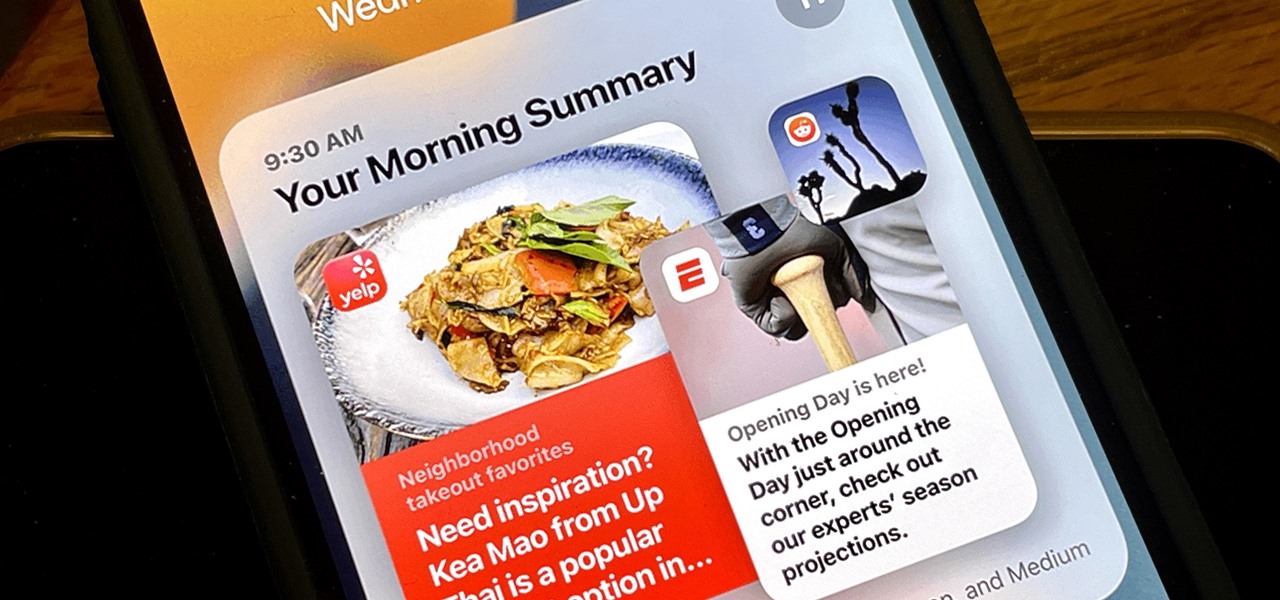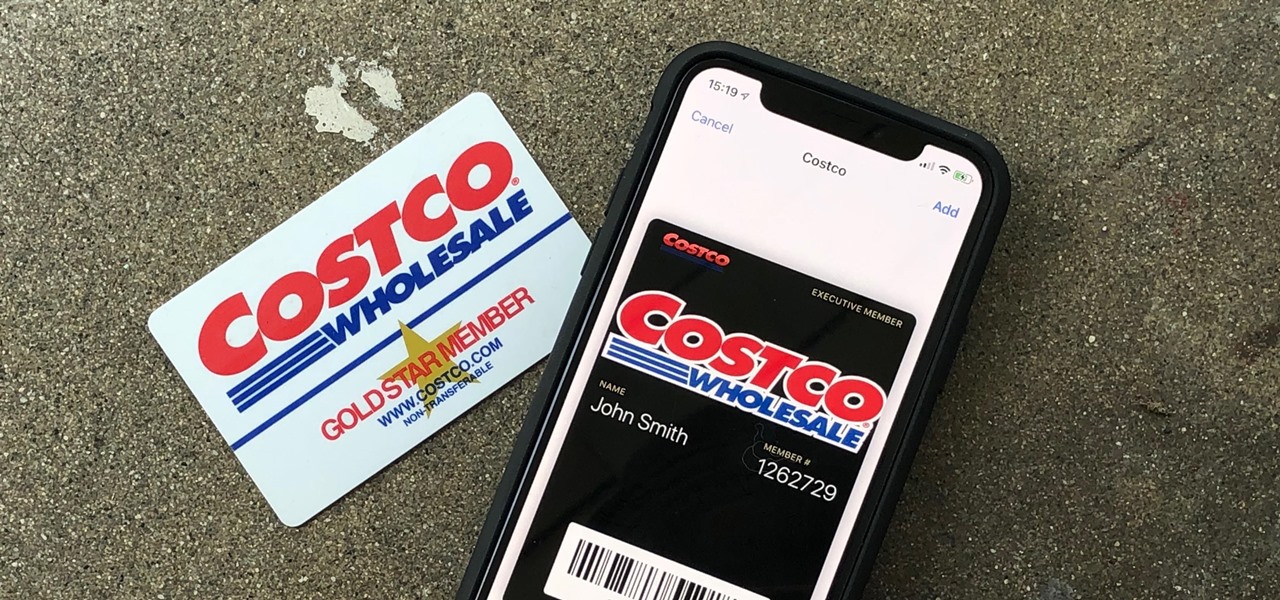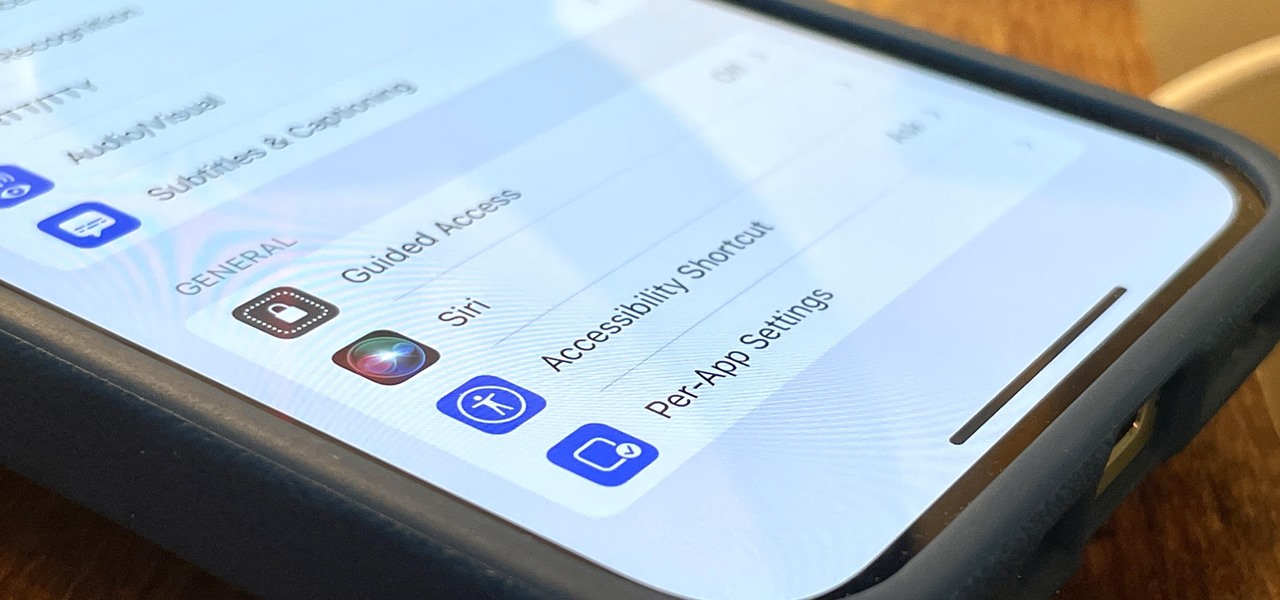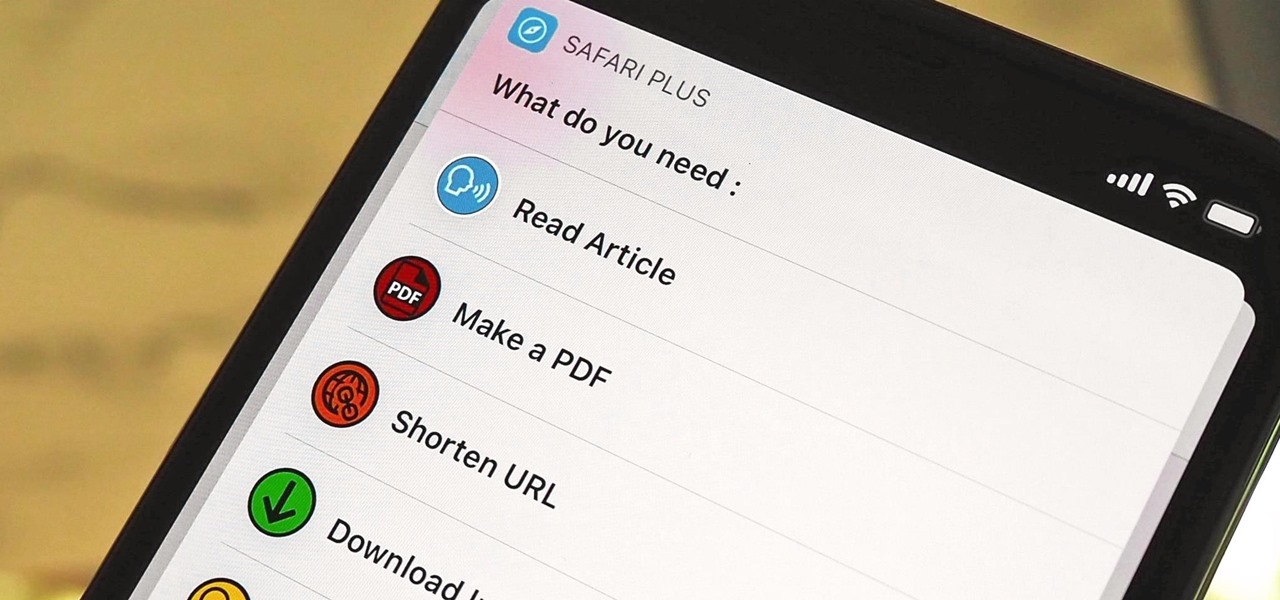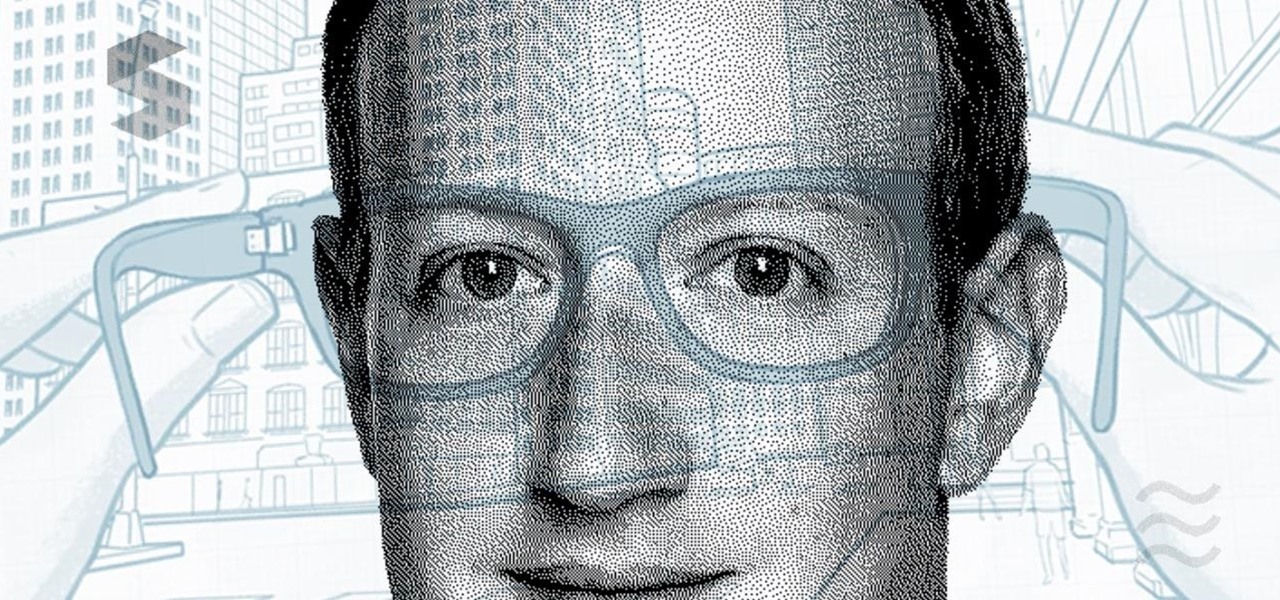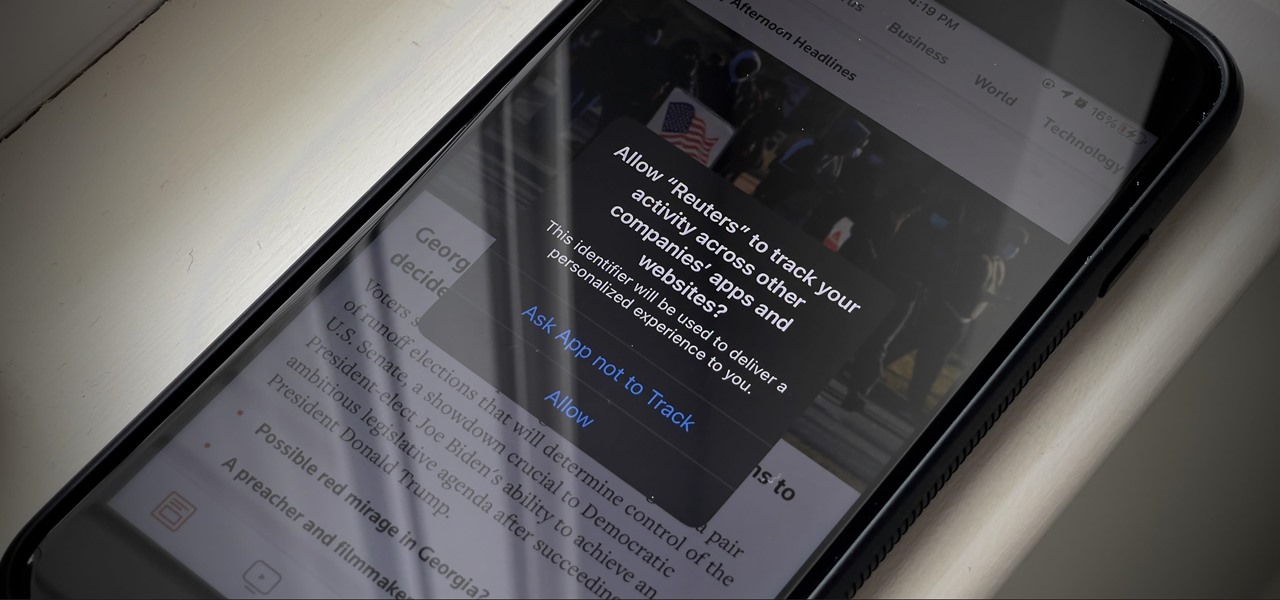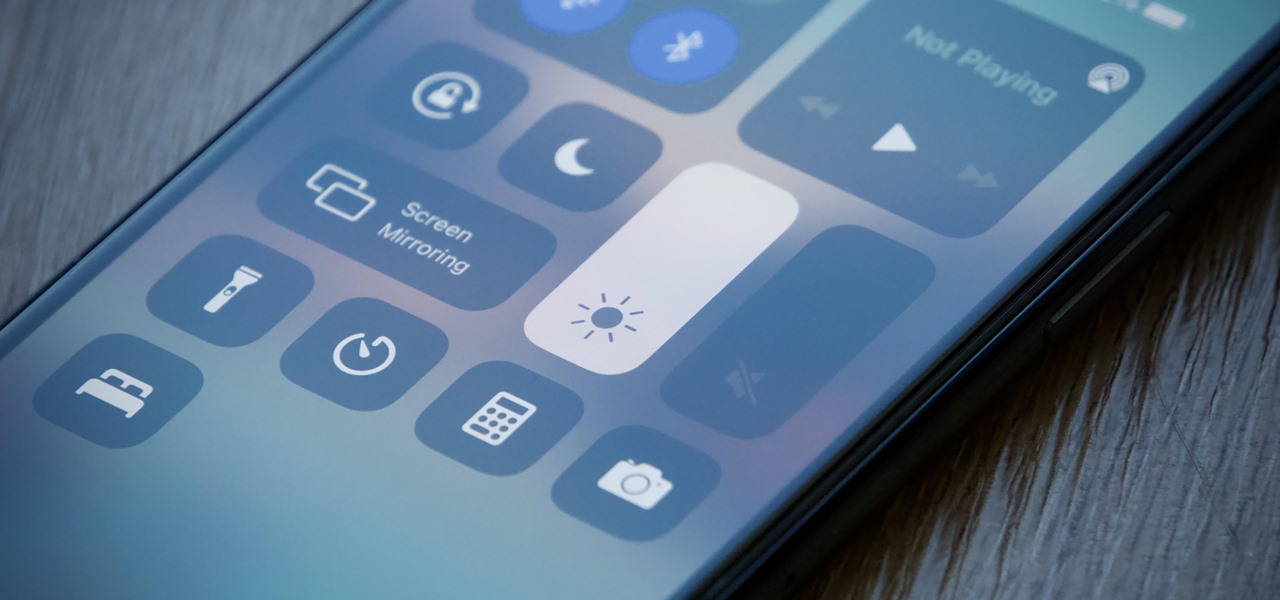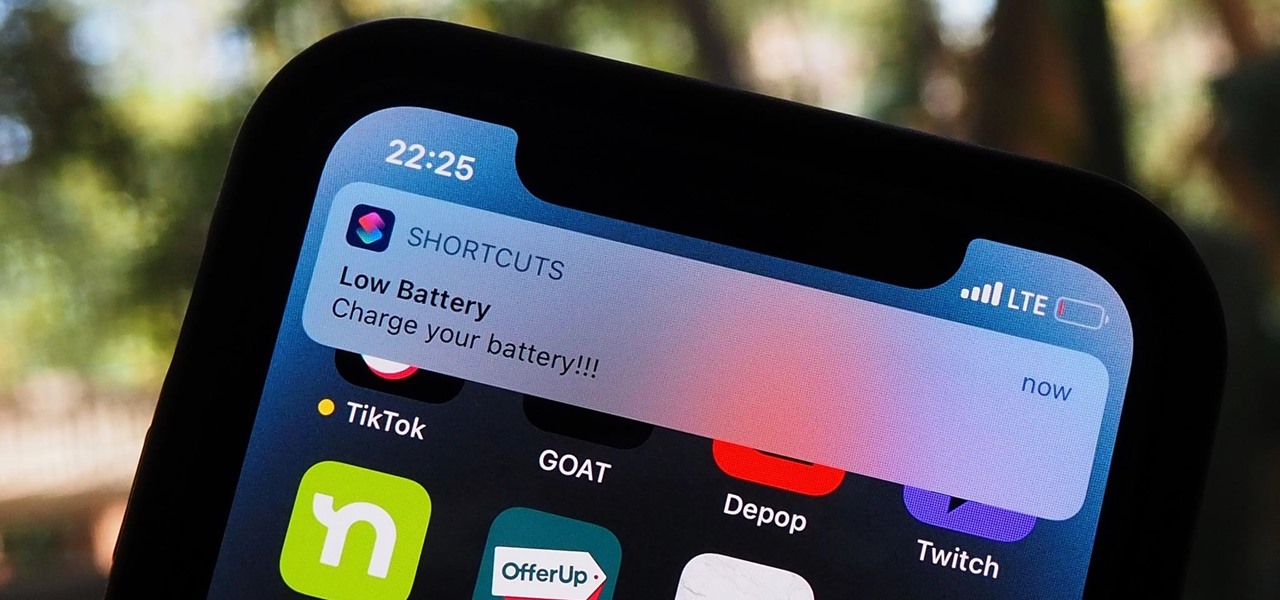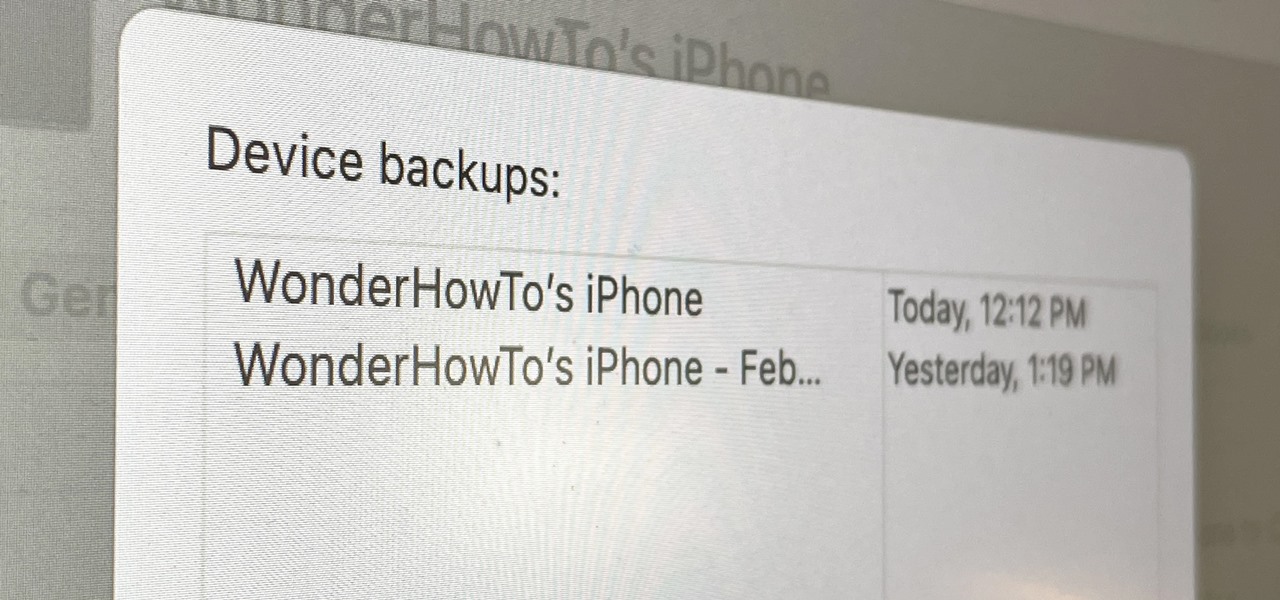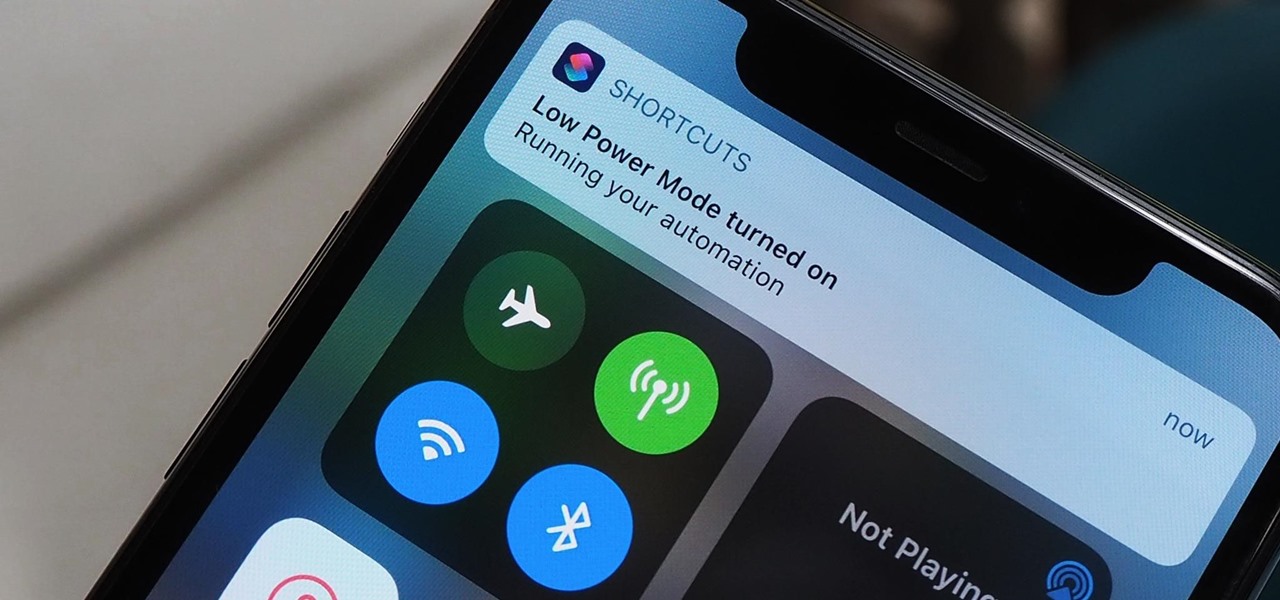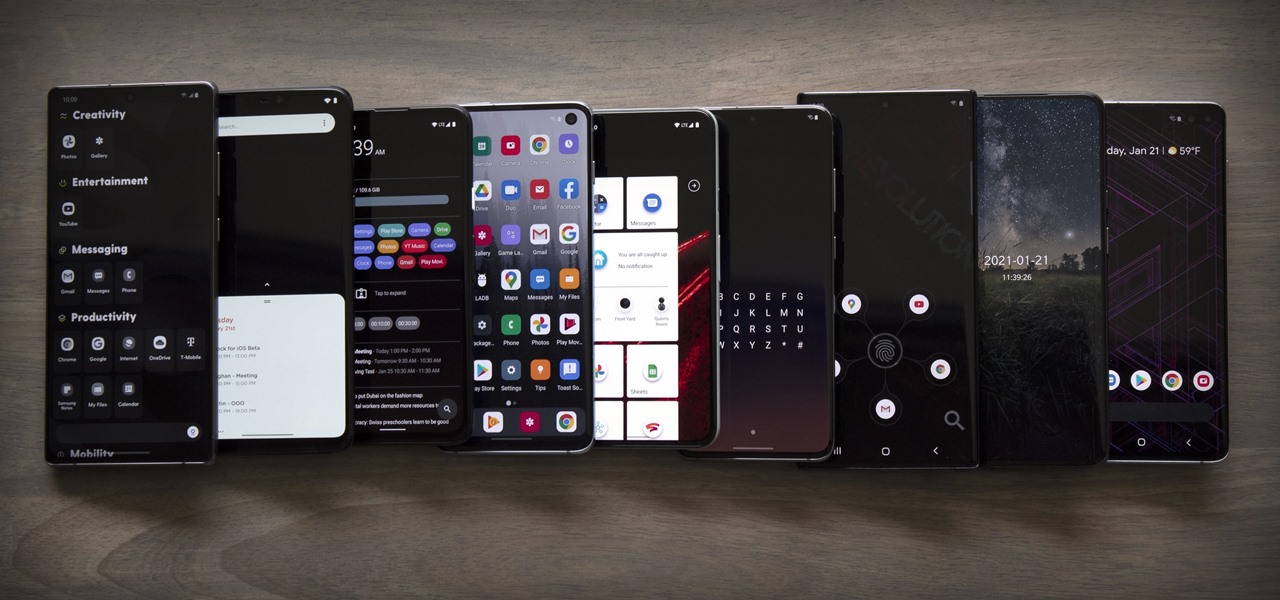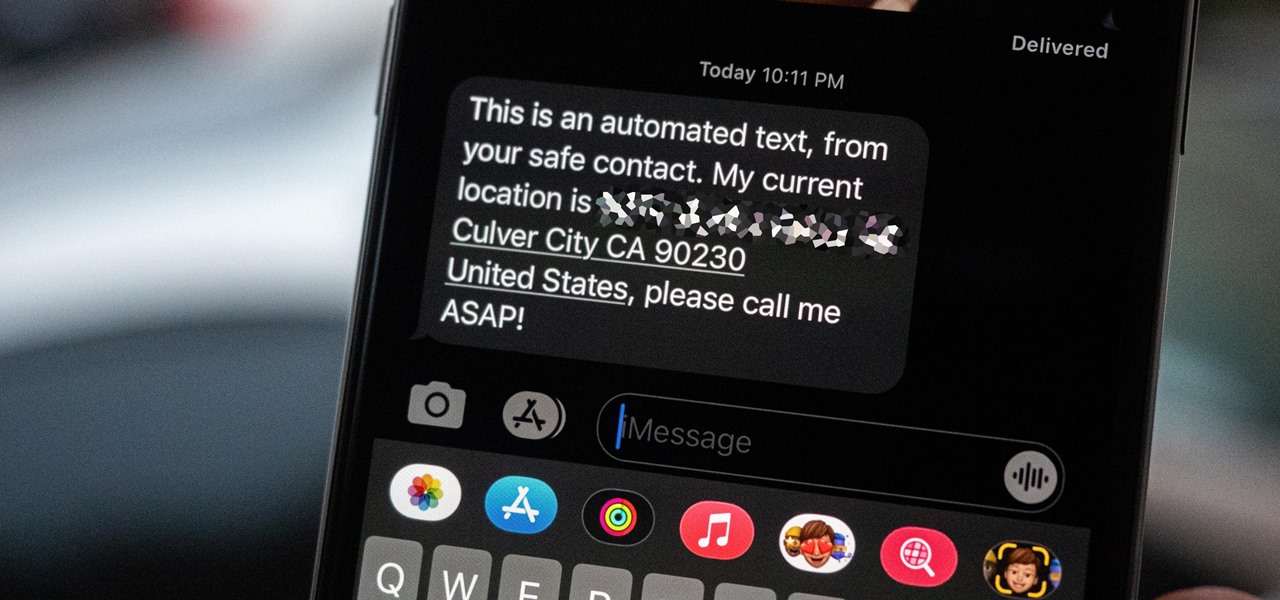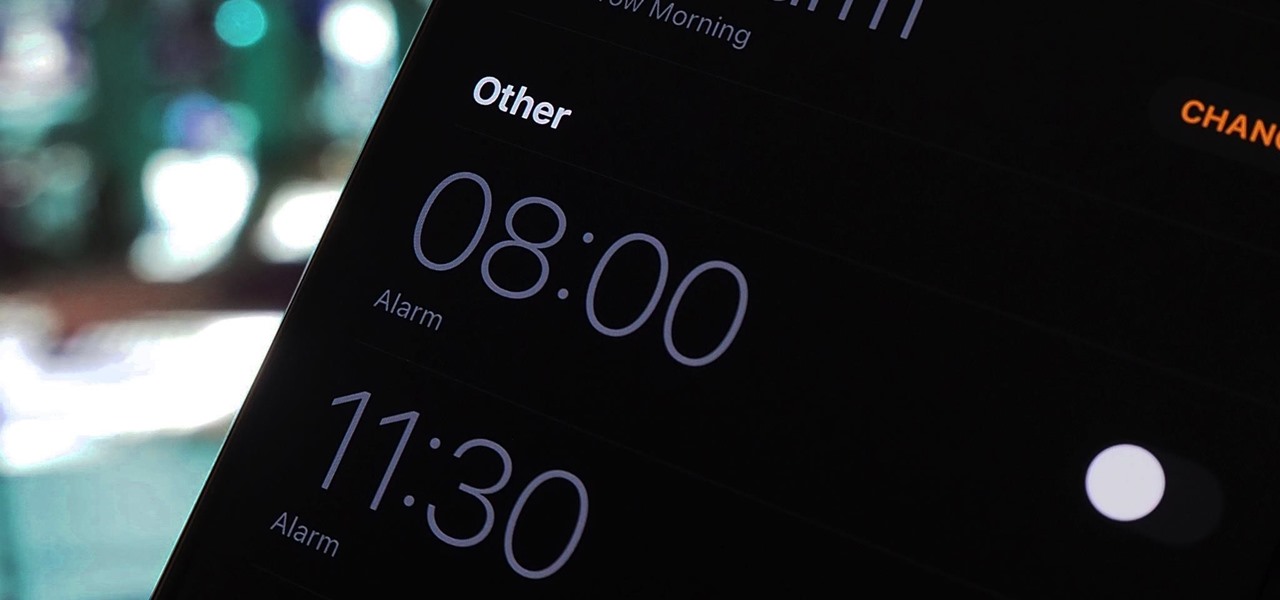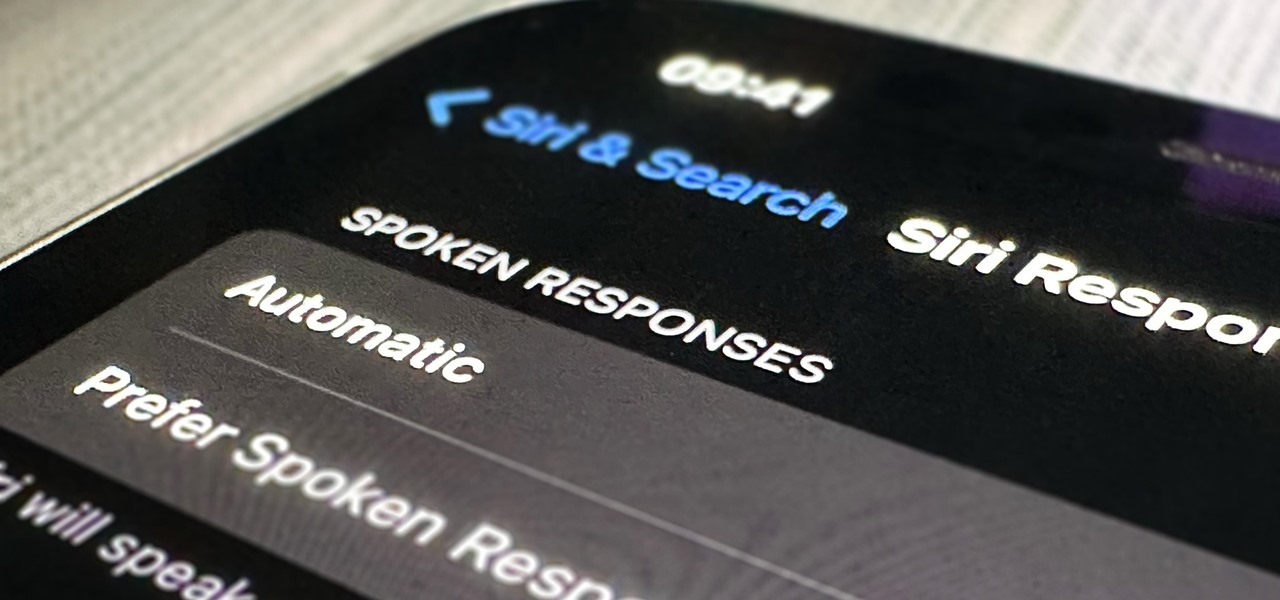
Apple's iOS 16 update changes the way Siri speaks responses, defaulting to a more "automatic" solution that lets your iPhone decide when it should or shouldn't talk out loud. That may sound like a good thing, but it makes it harder to keep Siri quiet when you only want muted responses. Thankfully, a new iOS update gives you back some control.
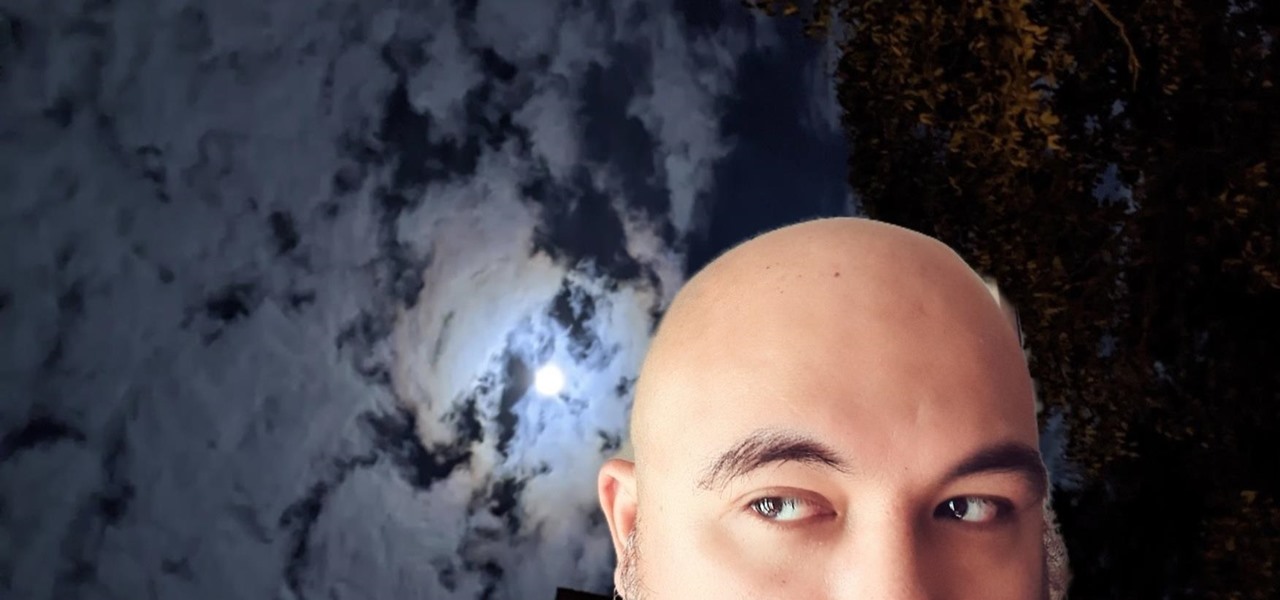
TikTok is all the rage right now, and its green screen effect is one of the more popular augmented reality tricks creators use to boost their viewership numbers. Now Snapchat has leveled the playing field by making it easier to access its own green screen effect.
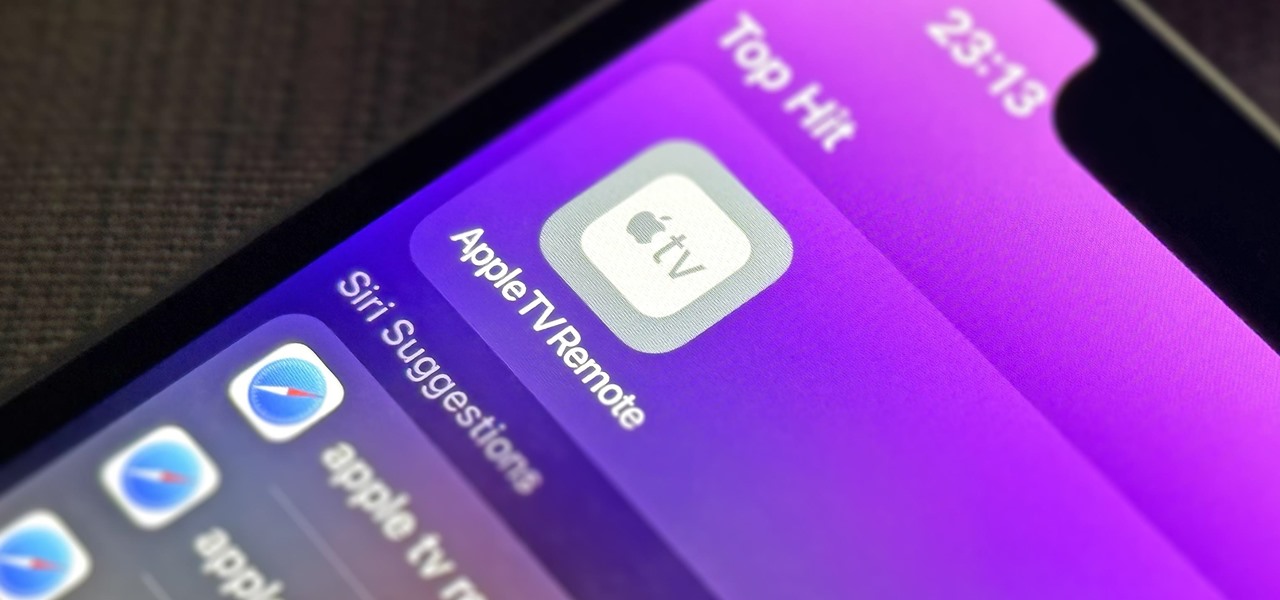
If you use the Apple TV Remote found in your iPhone's Control Center, there's a hidden surprise you'll like on iOS 16 and later — one that lets you use the remote without ever having to open Control Center.
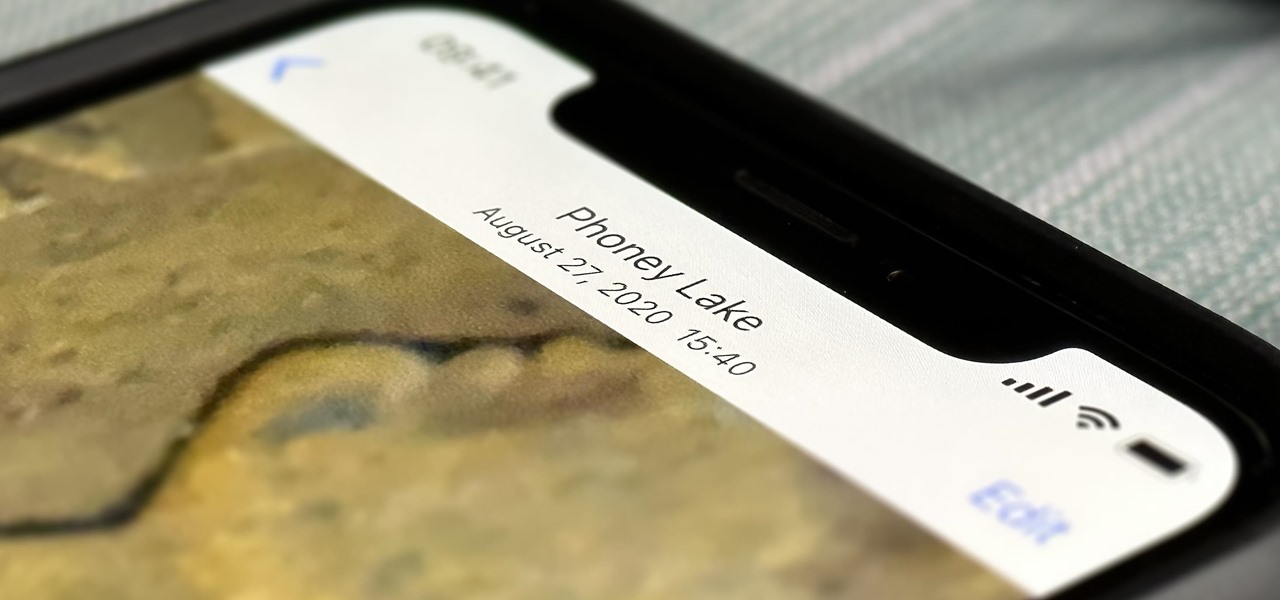
Without realizing it, you may be giving away the GPS coordinates of your home, workplace, school, and other important or secret locations. Unless you've blocked the feature on your iPhone, location data is stored in almost every photo and video you take, and anyone you share the content with can find out where you are or were. But there are a few things you can do to safeguard the information.
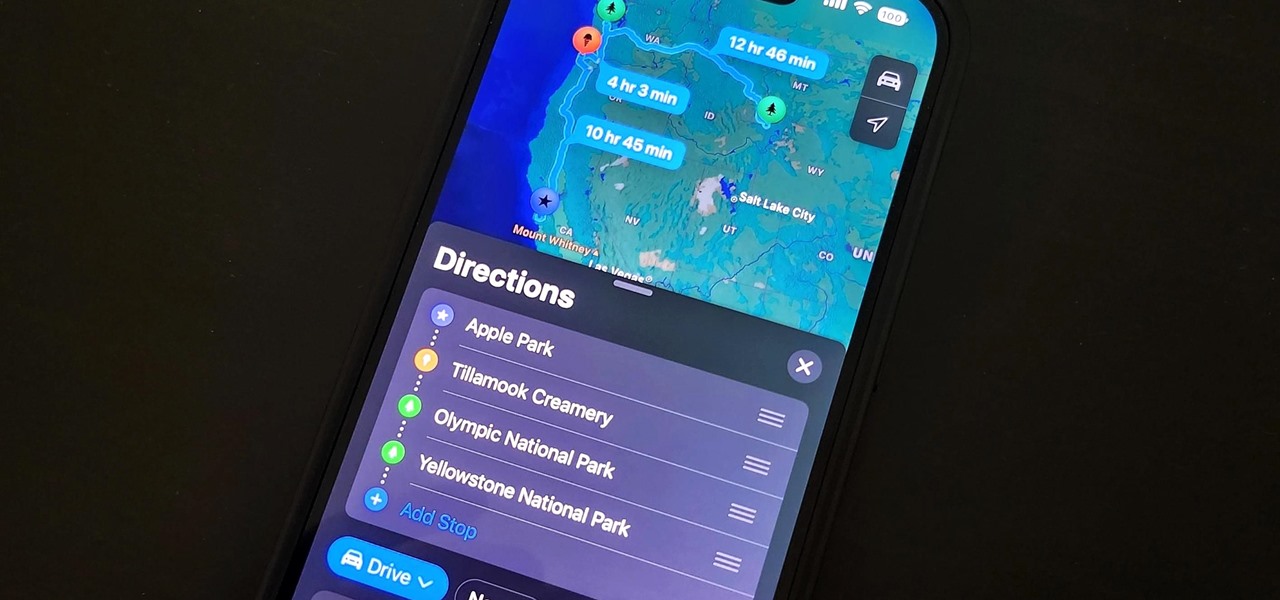
One thing Apple Maps always lacked was the ability to add stops along a route while planning a trip. Navigation would help you travel from the beginning location to the final destination, and the only places you could add between that were pit stops like banks and ATMs, coffee shops, convenience stores, eateries, fast food, gas stations, and parking lots. That all changes in Apple Maps' latest update.
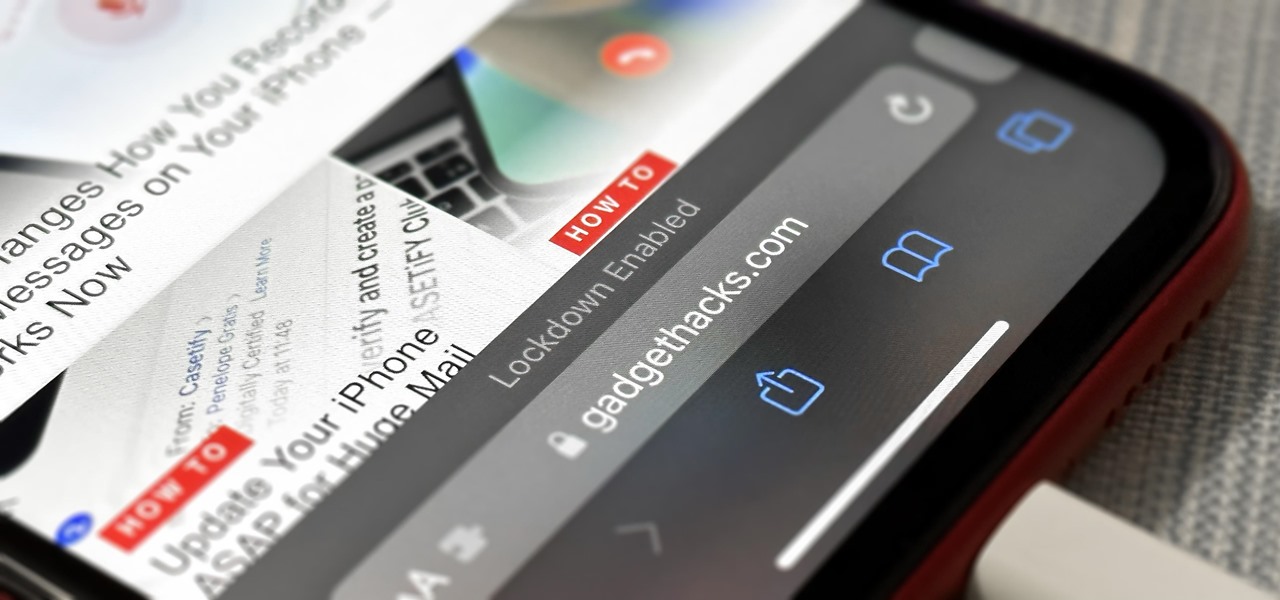
If you think you might be a likely target of a black-hat hacker, there's a new iOS security feature that offers extreme protection for your iPhone against spyware, phishing attempts, and other highly sophisticated cyberattacks.

It's no secret that Apple's iOS 16 update is packed with useful features, but some of them Apple never even mentioned. Not at the software's unveiling in June and not even after iOS 16's public release in September. It's actually surprising considering that one little-known new feature may actually be one of the most important upgrades iOS 16 has to offer for iPhones.

It can feel pretty chaotic when you have a lot of open windows on your Mac that are different sizes, but there's an easy way to organize the mess in just a few seconds.

The new iPhone 14, 14 Plus, 14 Pro, and 14 Pro Max all come with great, never-before-seen-on-iPhone features, including the A16 Bionic chip, Bluetooth 5.3, precision dual-frequency GPS, and dual ambient light sensors. But that's only a few new features exclusive to the 2022 lineup.

Some phone lines make it nearly impossible to get past the busy tone, whether it's a viral call-in giveaway, your state's unemployment office, your local post office during the holidays, or the repair office for a broken warrantied product you have. Thankfully, there are apps you can use to help break through the noise.

Apple just upgraded its Reminders app for iPhone, and there are some powerful new tools and improvements for task management that'll make you wonder how you ever lived without them.

Google Voice has a hidden feature that lets you record any phone call you're participating in, and unlike other apps, it doesn't cost a dime.

Safari has a helpful feature that shows your most frequently visited webpages whenever you open a new tab or window, but it's not for everyone. If you never use it, would rather have a minimalist start page, or want to prevent other people with access to Safari on your iPhone, iPad, or Mac from seeing the websites you frequent the most, you can get rid of it.

If you're like me, you don't have time to sit down and leisurely read an entire article from start to finish — but you still want to be informed throughout the day. Instead of just browsing the daily headlines, there's a free service that will summarize any article you throw at it, giving you a better idea of what's going on without committing to reading an entire article.

It's super easy to add filters, adjust levels, and crop images using the default photo editor on your smartphone, but there's rarely any built-in tool for removing the background in a photo. A third-party app can help isolate people and objects in your pictures, and we've found a free one that's easy to use, works with high-resolution images, and is available for Android, iOS, iPadOS, and the web.

For most Shortcuts automations you create on your iPhone, you'll get a "Running your automation" notification every time the task is automatically triggered. If you find those alerts annoyingly unnecessary, there's a less-than-ideal workaround to blocking them, but Apple gives us a better option in its iOS 15.4 update.

On an iPhone, it's easy to blur or cross out faces and sensitive information found in your images — just use Apple's Markup tool for all your obfuscation needs. Things aren't as simple when it comes to videos. There are no built-in iOS features to blur, redact, or otherwise obscure people, objects, and text in videos, but we've found a free solution that gets the job done well without any watermarks.

Music goes well with almost every Instagram story, but adding a particular song or soundtrack isn't the most obvious task if you've never tried before or haven't done so in a long time.

Your Pixel's Now Playing song discovery tool received a few updates in Android 12, and the feature is finally comparable to other music recognition services.

Apple unrolled an array of nifty iPhone features in iOS 15. One of the more valuable updates lets you group all your untimely notifications and view them throughout the day at only the times you choose.

Apple's Wallet app lets you store boarding passes, concert tickets, gym memberships, vaccination cards, movie stubs, rewards cards, insurance info, student IDs, and more in one place on your iPhone, and you just double-click the Home or Side button to access them. Unfortunately, many cards and passes are not officially supported — but that doesn't mean you can't add them.

I use the Accessibility Shortcut on my iPhone practically every day, whether it's to dim the screen below the standard threshold, keep my child confined to a specific app, or open up the simulated magnifying glass. But with iOS 15, there are at least three more things I can use it for, and one of them is really good.

Whenever you need to digitally share large bodies of real-world text, you'd likely show a photo of it or manually type everything into the document or chat. But iOS 15 has a much better way for your iPhone.

Amazon really wants to make itself at home in your home. Like, everywhere in your home, from your doorstep to your kitchen, your kids' rooms, and everywhere in between.

On this platform, we talk a lot about the future of augmented reality, and we pay attention to what is being said elsewhere as well.

Safari saw many new features and improvements with Apple's latest iOS update, including webpage translations, privacy reports, and picture-in-picture. While the updates were well-received, Apple's mobile browser is still lacking some very basic features. Thankfully, there are shortcuts to bridge the gap.

On June 7, Apple will reveal to developers what's in store for its upcoming operating systems, but anyone can watch the livestream to see all the new features coming this fall to iOS 15, iPadOS 15, macOS 12, tvOS 15, and watchOS 8.

Facebook's annual earnings call on Wednesday didn't come with any big surprises, that is, if you took everything at face value.

If you're like me, you're not too keen on being tracked. So when an app asks you if it can track your iPhone activity across other programs and websites for ads or data brokers, the answer is pretty much always "no." If you're tired of choosing "Ask App Not to Track" over and over again, there is a way to stop apps from even being able to ask in the first place.

When you want to brighten up your iPhone's screen, you likely use Control Center's brightness slider to increase your nits (especially if you've disabled auto-brightness). But once you max it out, it doesn't seem like the display can get any brighter. However, depending on your iPhone model, your display may be capable of getting a lot brighter based on how you use it.

The battery on your iPhone can go from 10% to completely dead in a matter of minutes, or at least it can feel that way. Apple does prepare you with an alert when you hit the 20% and 10% mark, but it's easy to forget to charge your iPhone before it dies even with those notifications. That's why you should also be notified when your battery's down to 5% remaining.

Nova Launcher can be customized to do just about anything, but that can get overwhelming. If you're mostly interested in getting a Pixel-like experience, you'd normally have to spend all day tweaking mundane settings like dock padding and drop shadow placement. Well, we've already done that for you.

Outside of plastic surgery disasters or costumes, augmented reality is the closest we can get to morphing our likenesses into those of animals.

If there is one constant in currently available AR headsets, it's that, for a quality experience, they'll carry a high price tag. Price is one of the reasons these devices are mostly marketed towards enterprise customers for now.

If you want to try out one of Apple's beta programs on your iPhone — whether that's by becoming a developer, joining the public beta, or using an IPSW of an available beta update — there's always a possibility that you'll want to go back to the stable iOS version you were using before. Likewise, if you updated to the latest stable release but liked how iOS worked on the previous version.

Shortcuts are meant to make your life easier, and iPhone shortcuts are no exception. They can use different triggers, manual or automated, to perform actions in the background, allowing you to do things like send a prewritten text message during a bad date or change your wallpaper at certain times of the day. However, sometimes it's not only about the shortcut itself but about how fast you can run it.

Buckle up, iPhone users, because it's update time! Apple just released its latest iPhone OS to the public, iOS 14.4. This new edition isn't the company's most ground-breaking, but it doesn't come up short, either — you'll find support for smaller QR codes in Camera, a new "Device Type" setting in Bluetooth, support for a new Apple Watch face, and a major privacy feature, among other new changes.

Every mainstream Android home screen app looks and behaves almost exactly like Google's Pixel Launcher. It's the trendsetter, like the Nexus Launcher before it. But when all your options are modeled after the same thing, that really takes the "custom" out of "custom launcher."

Strange or uncomfortable encounters can be difficult to get away from sometimes if you're overly polite and don't want to hurt anybody's feelings. Thankfully, your iPhone can help save the day, providing you with a plausible excuse to exit the scene without having to conjure up some last-minute reason on the spot.

If you'd rather be gently relaxed out of bed instead of stressed out at loud alarm sounds, there are a few things you can do on your iPhone. One of your best options is to use carefully selected songs that start out calm and soothing and gradually increase in intensity and volume. But you could also use a more intense track you know will wake you up, only set to ascend in volume to ease you out of slumber.