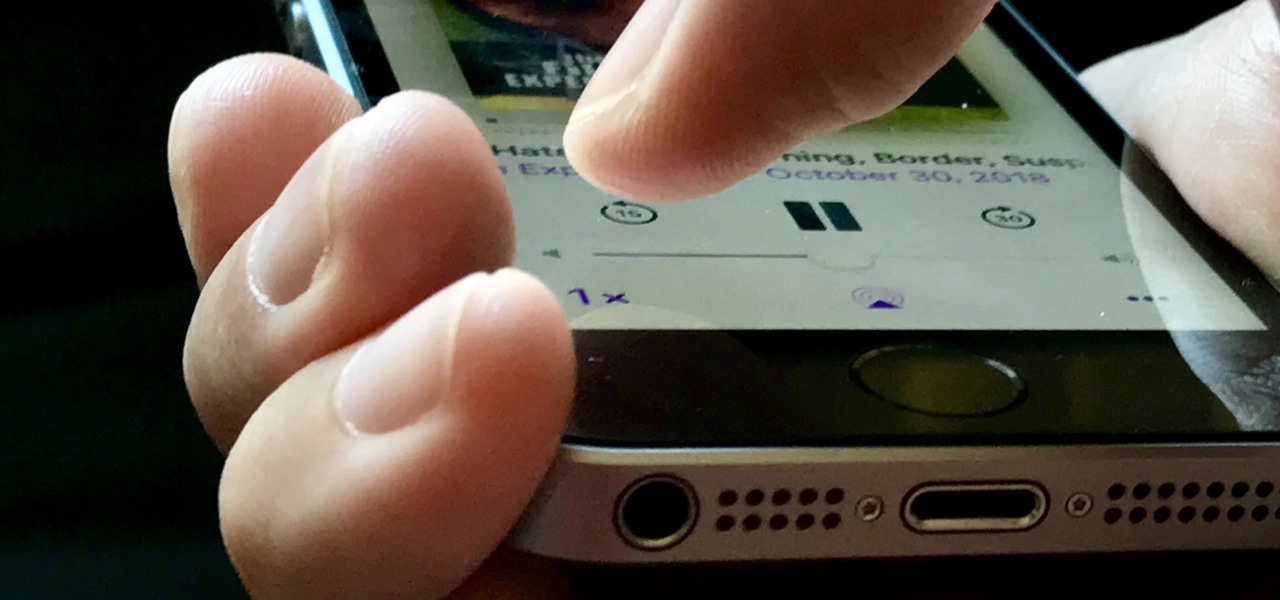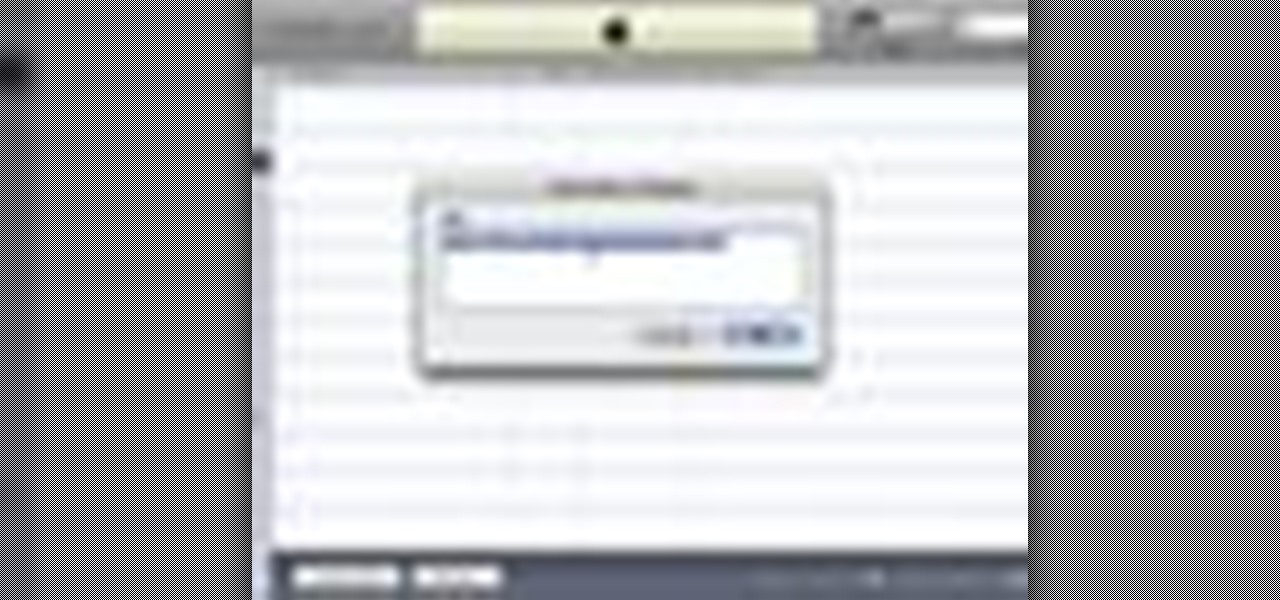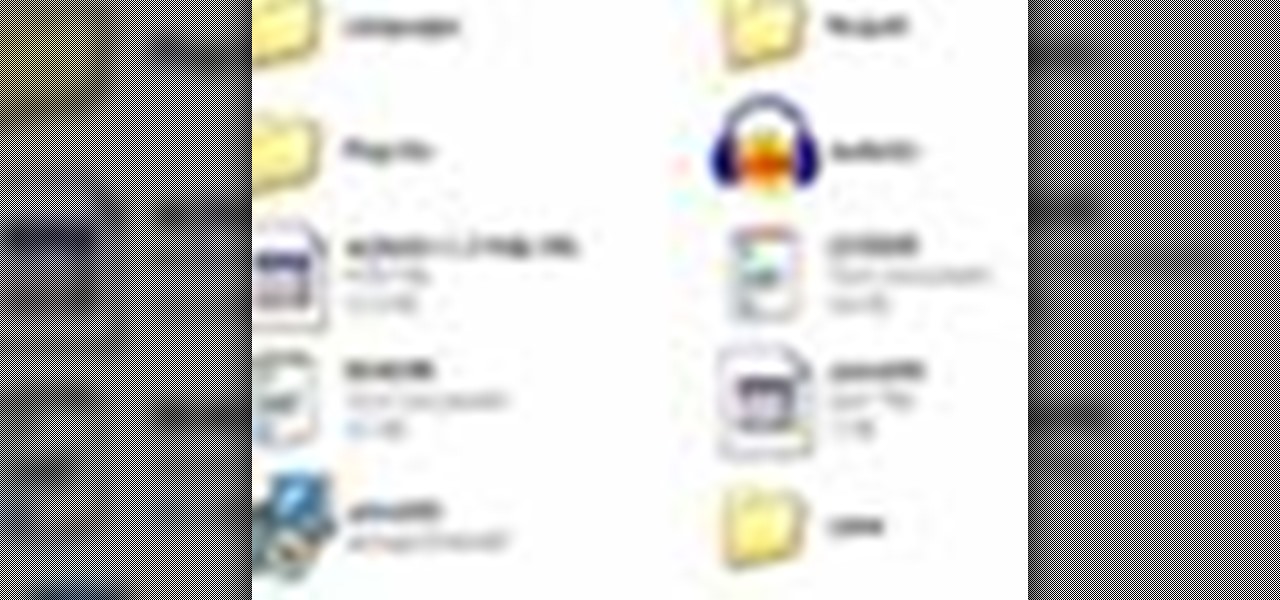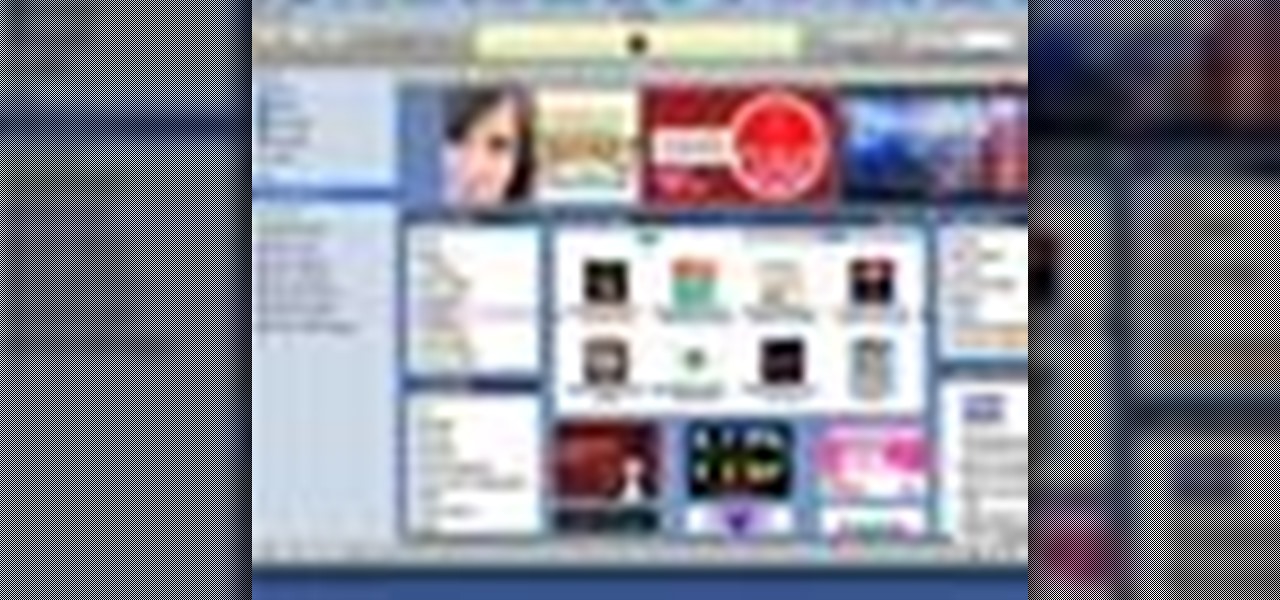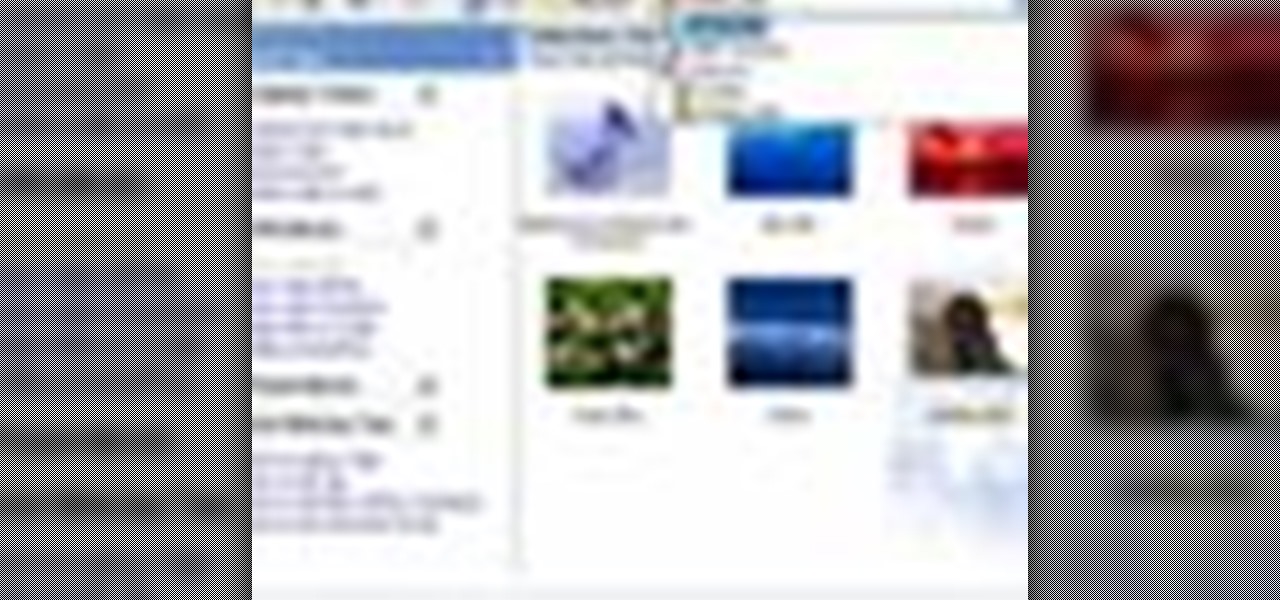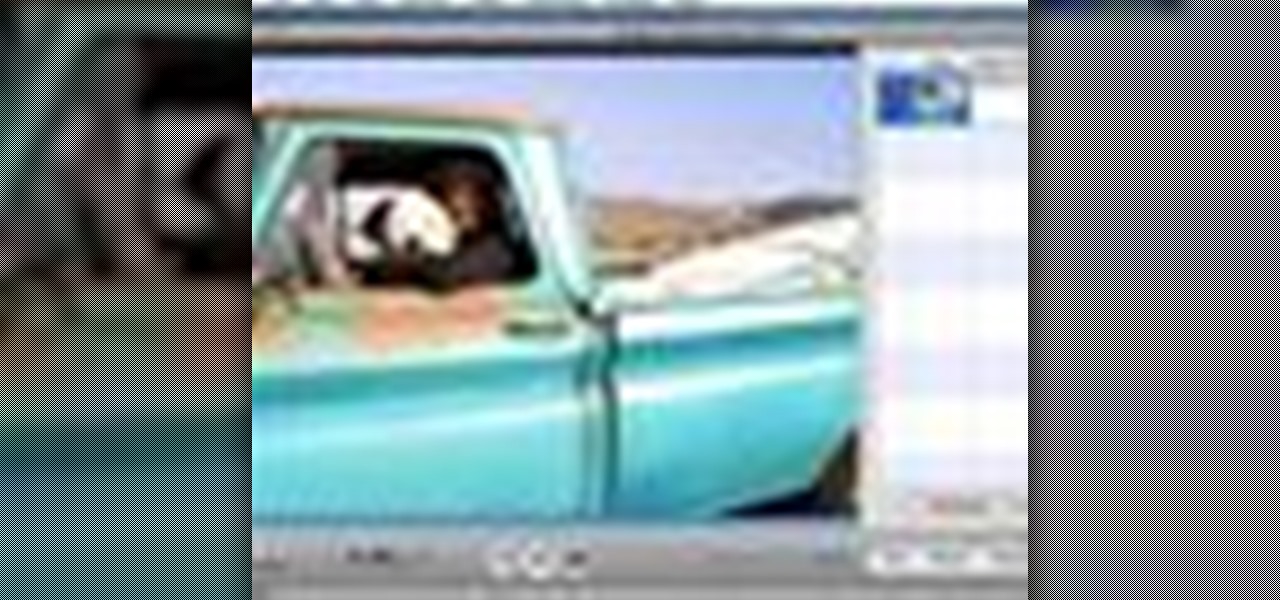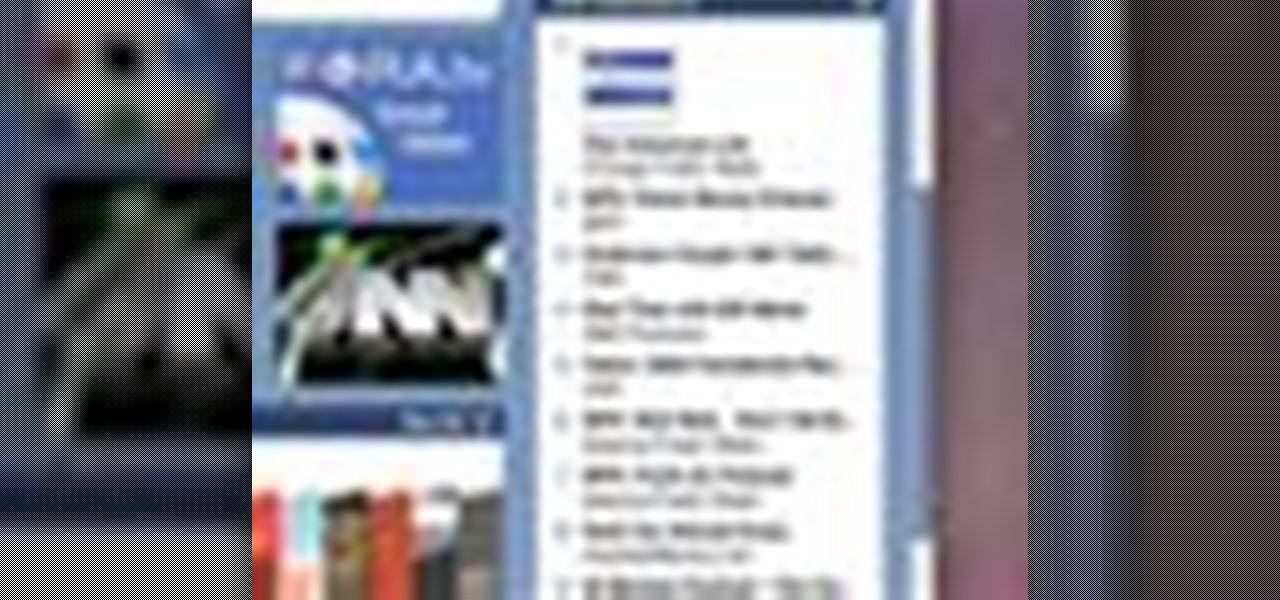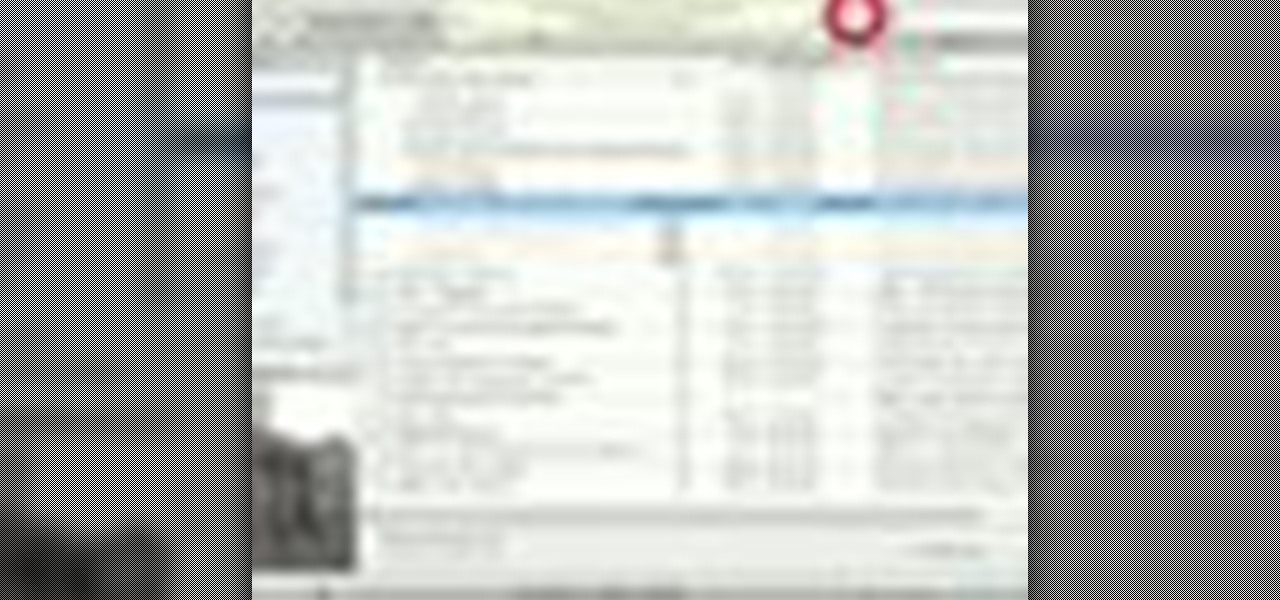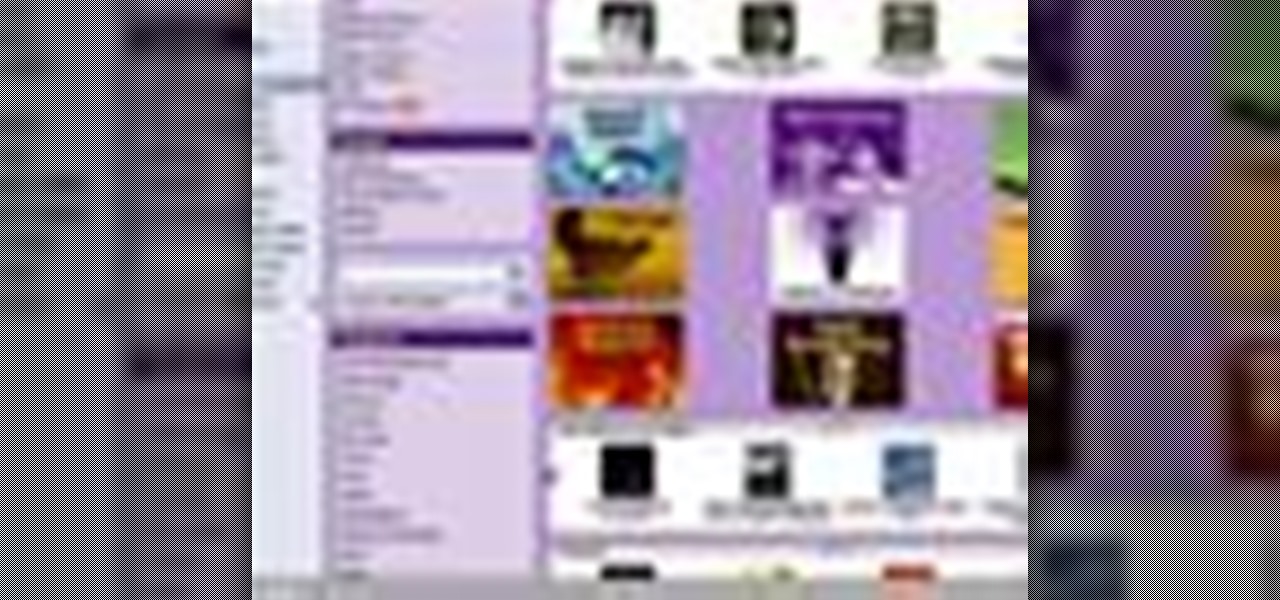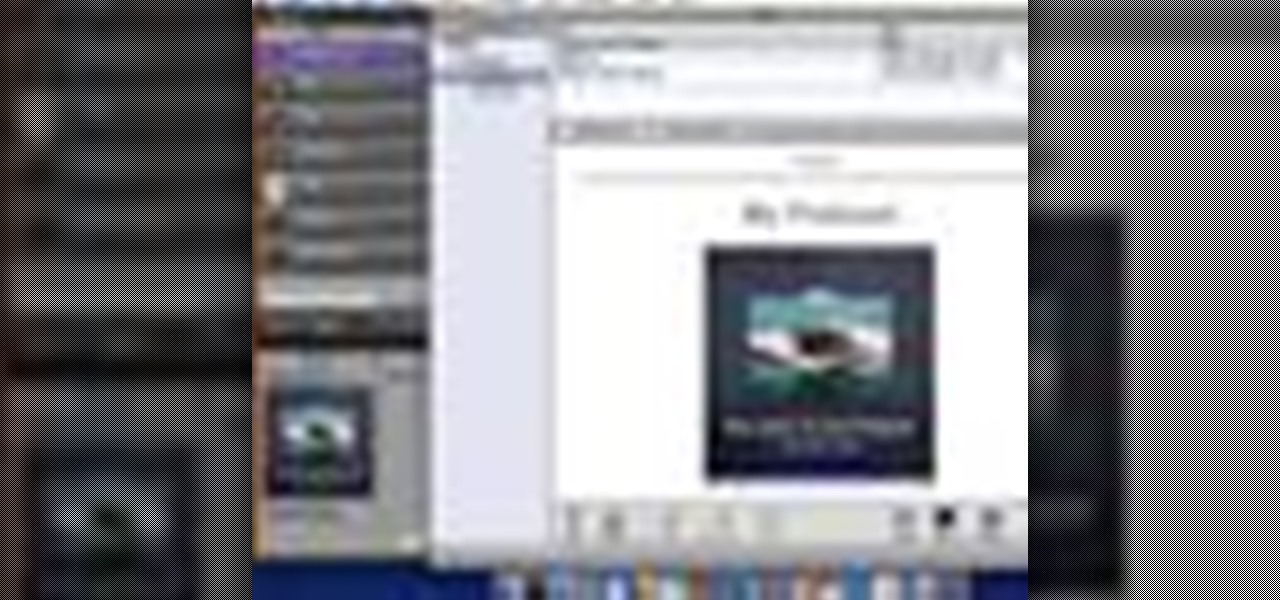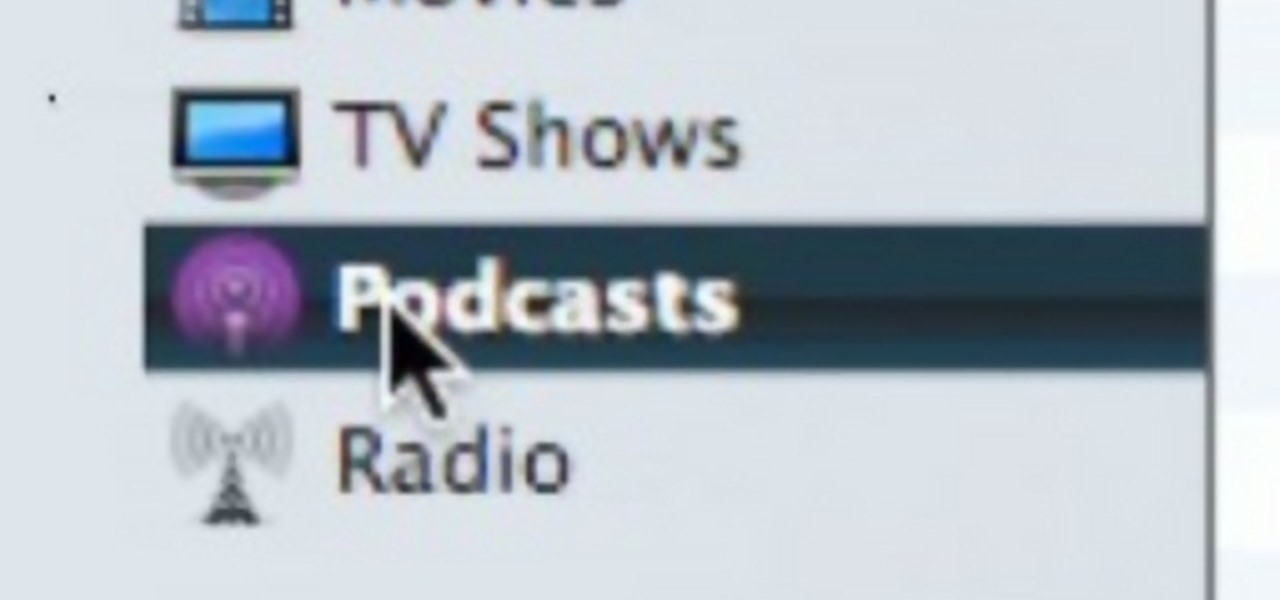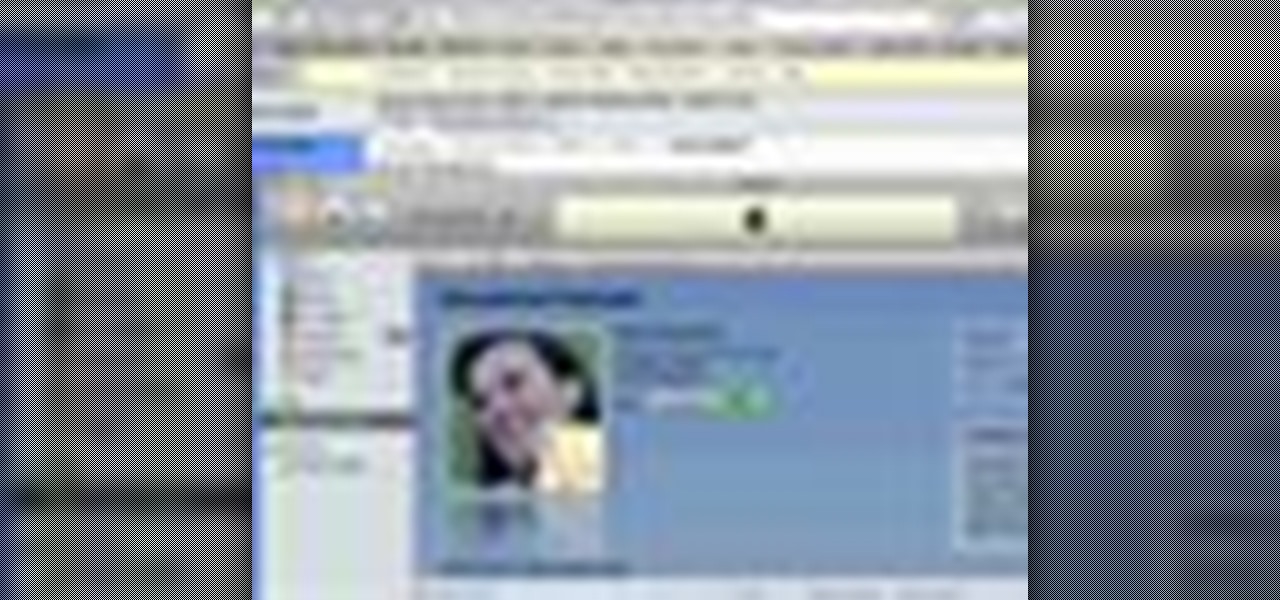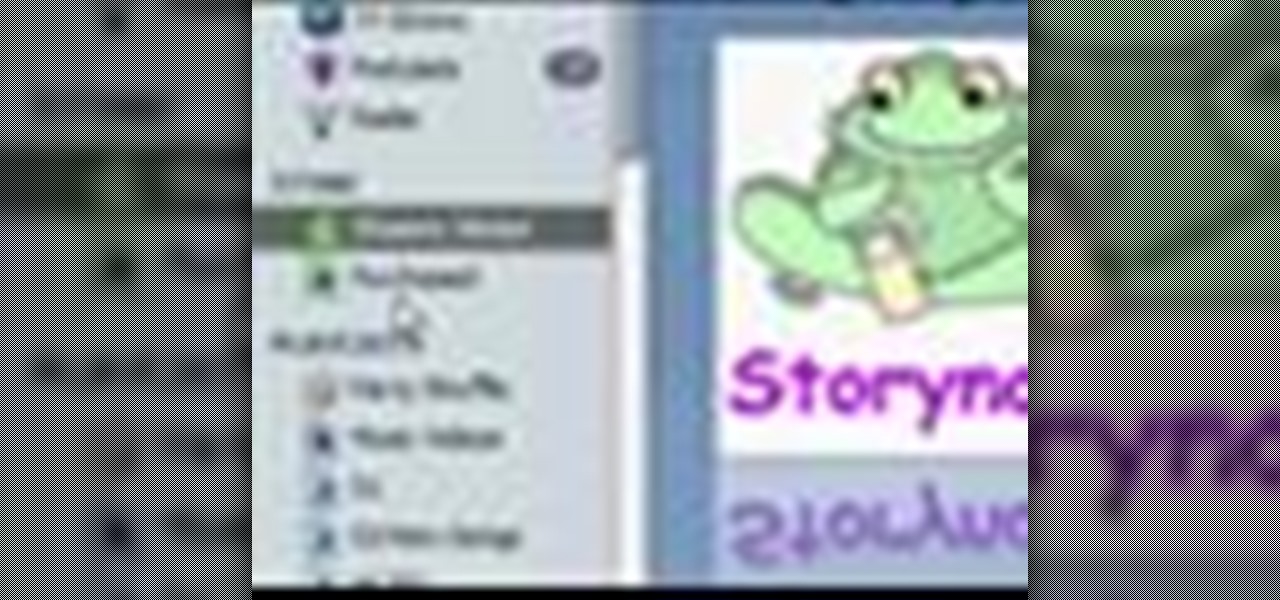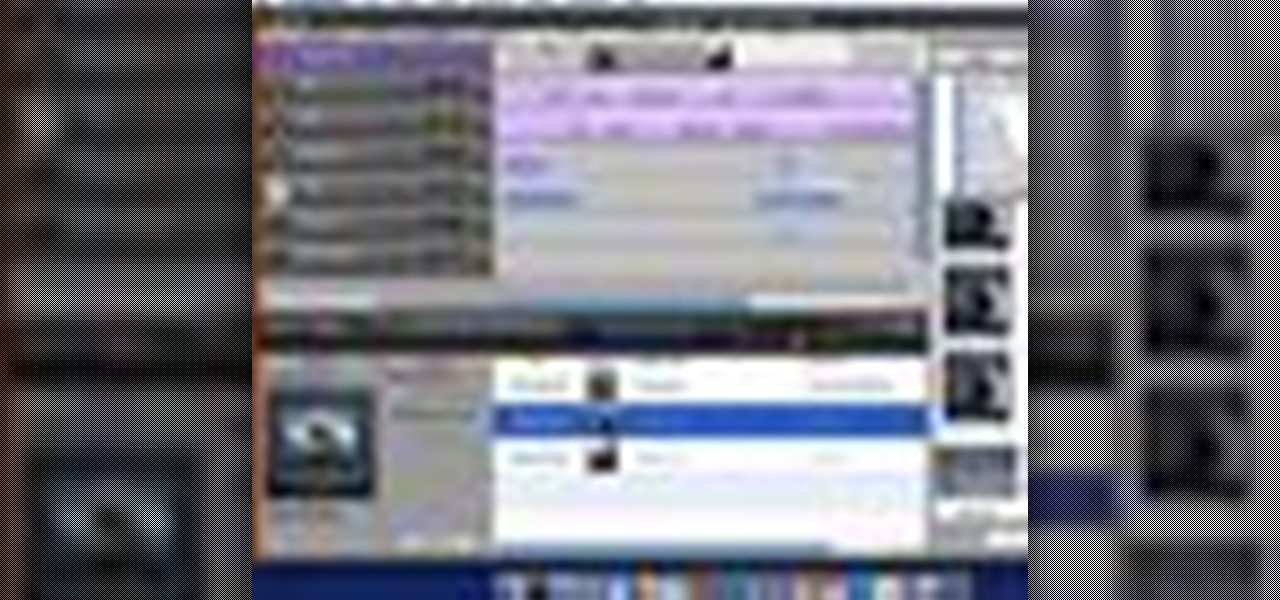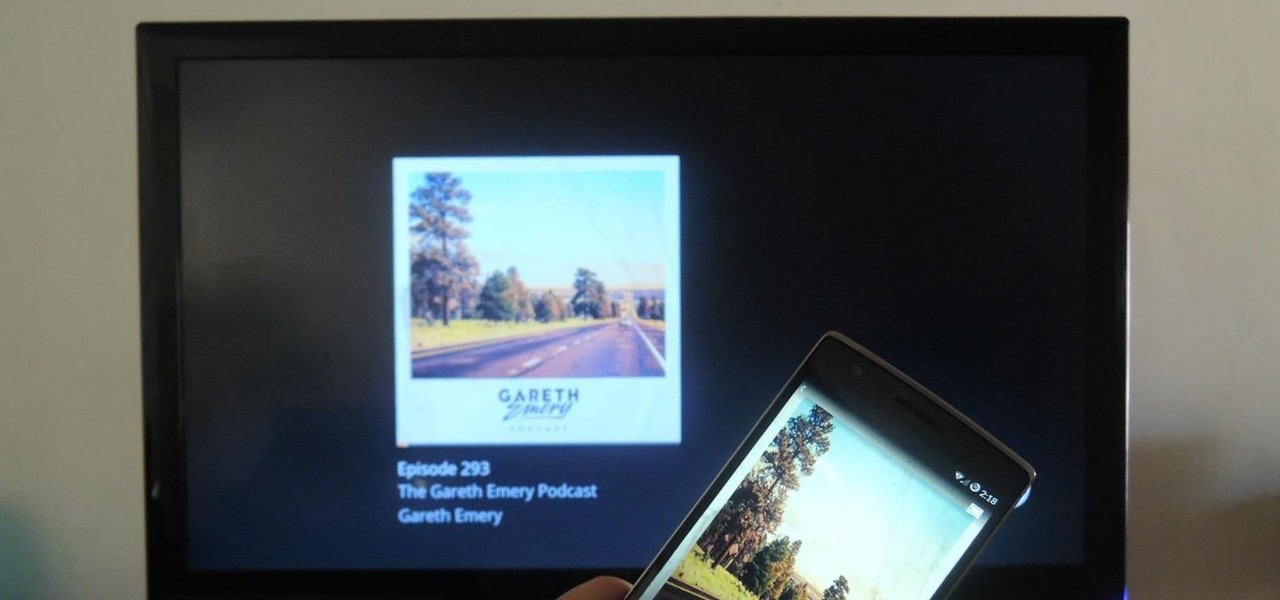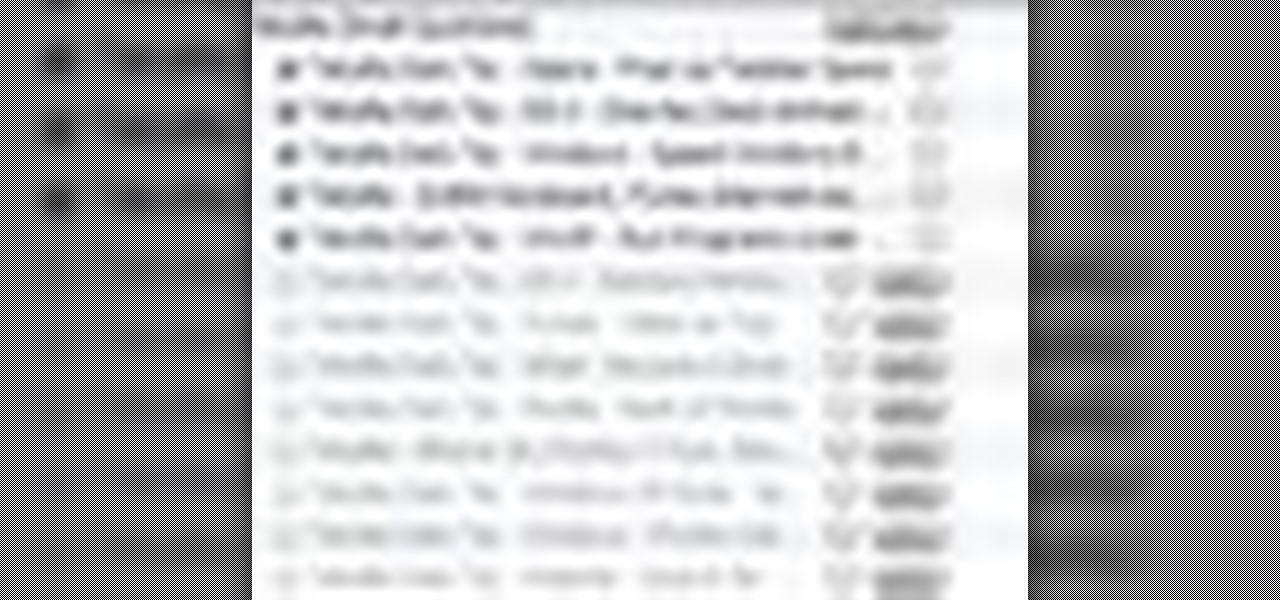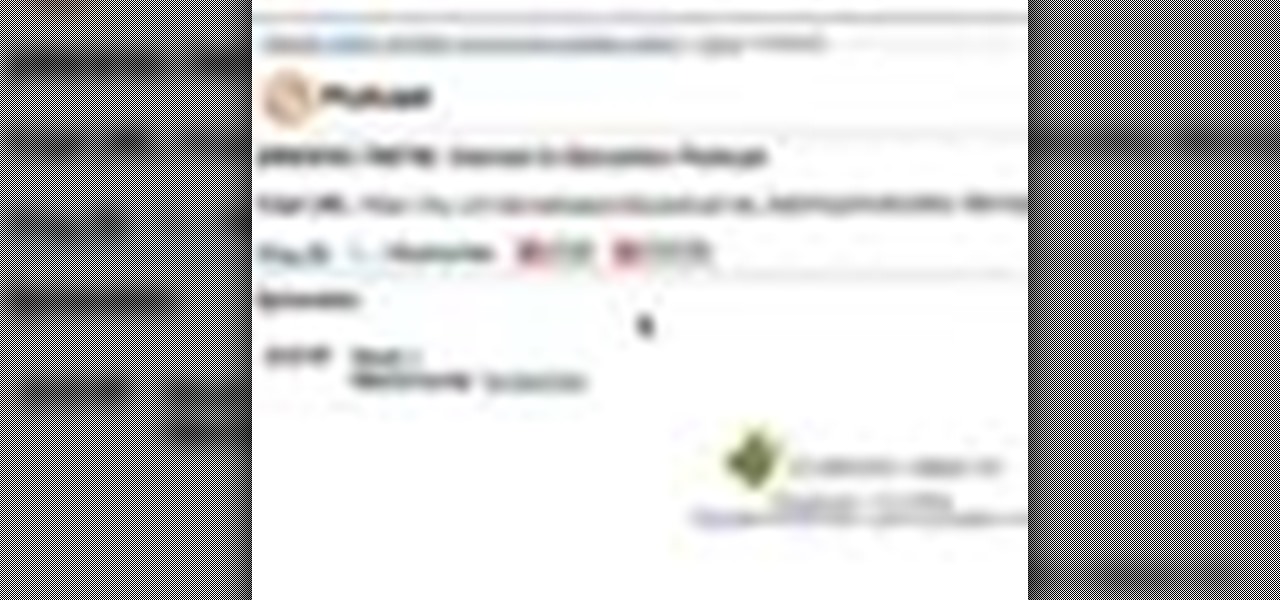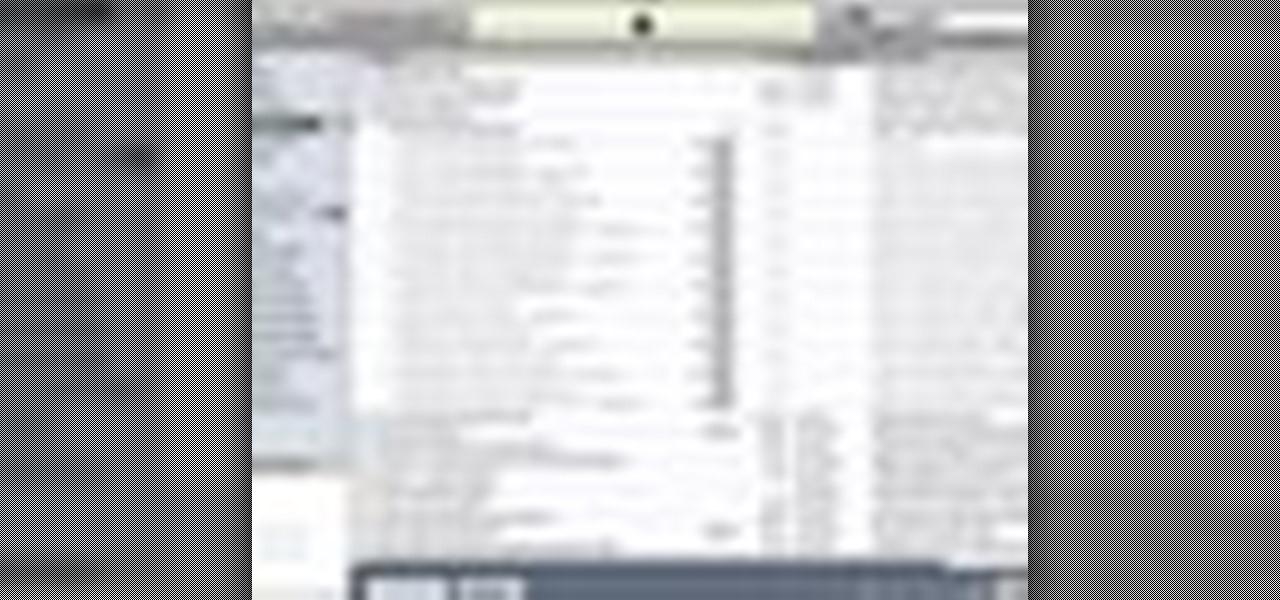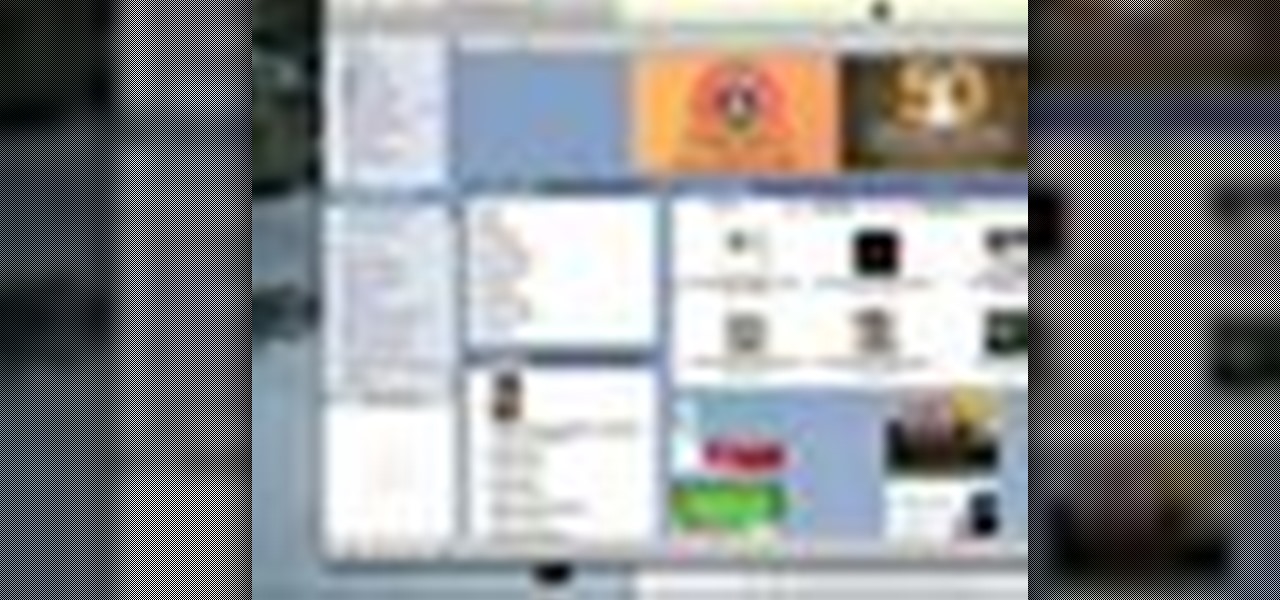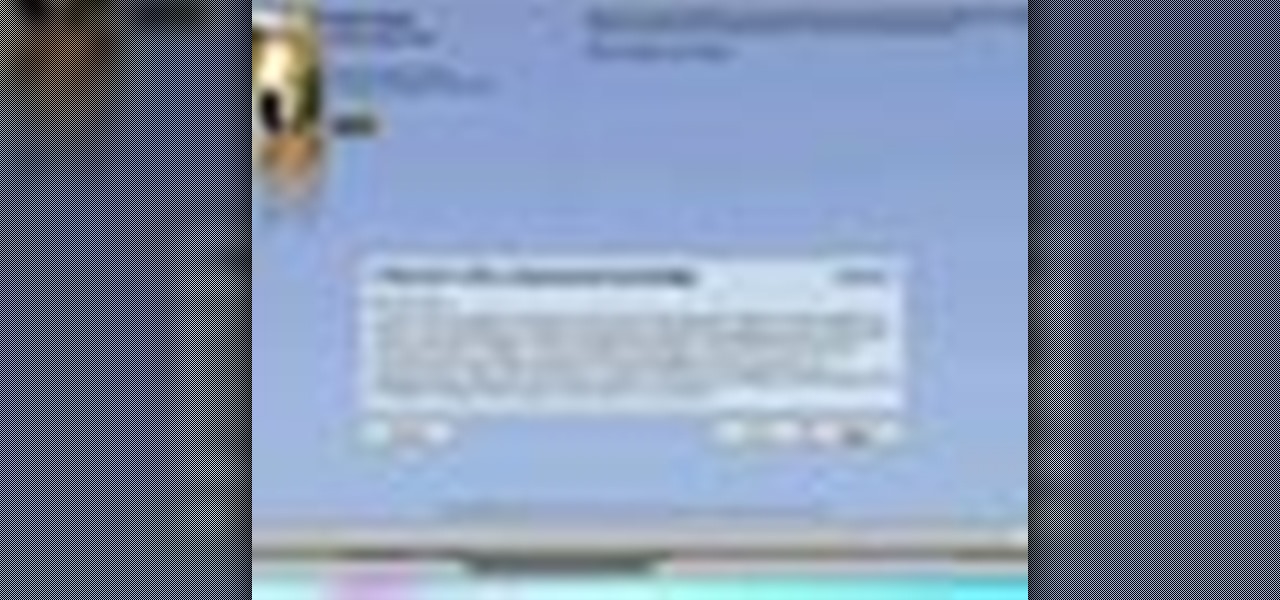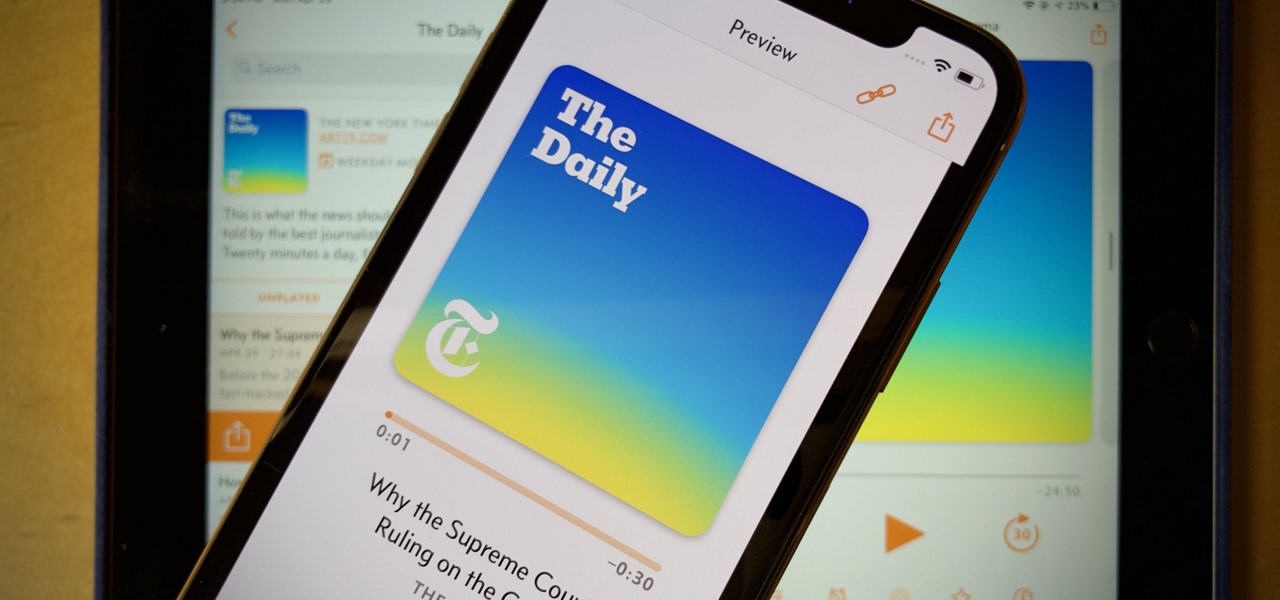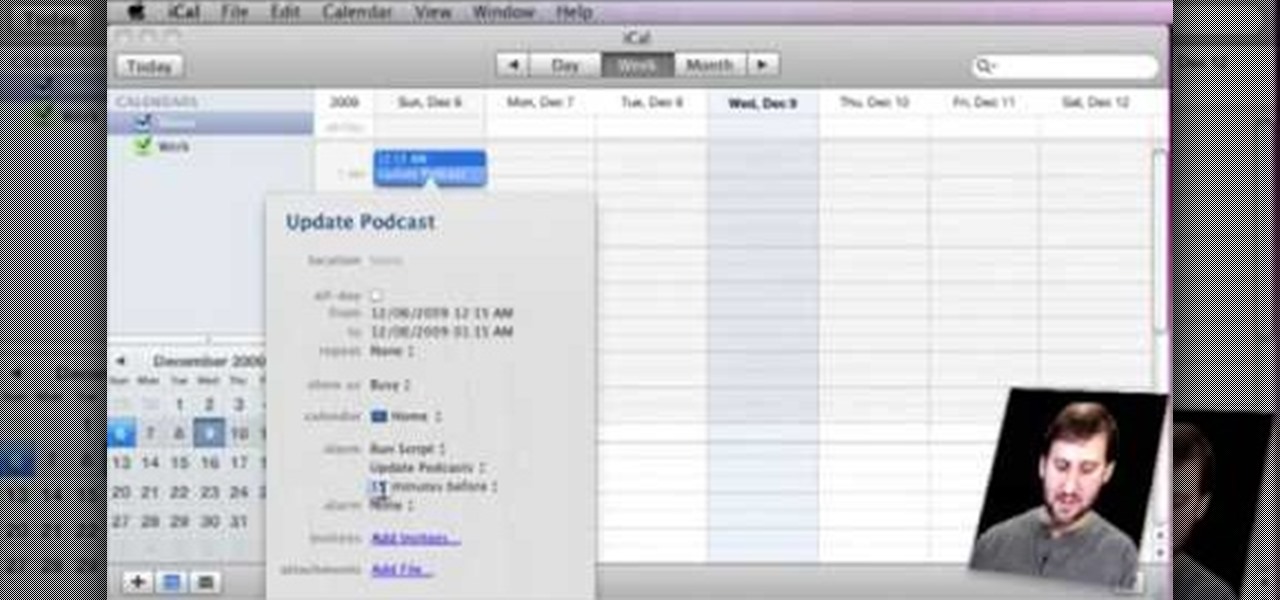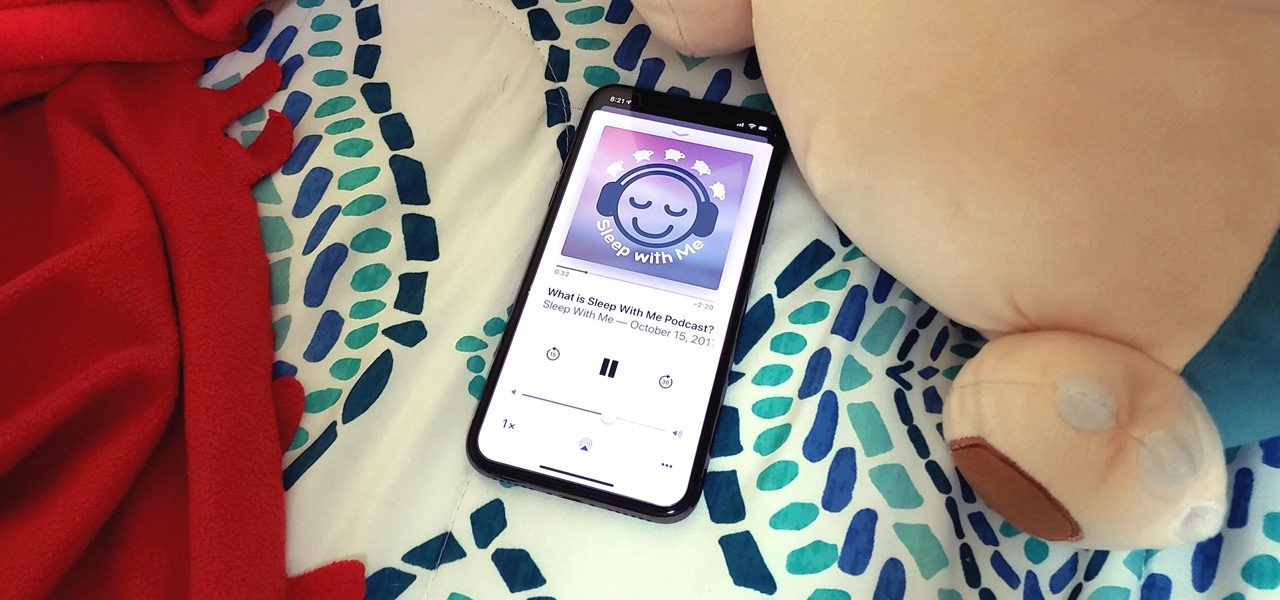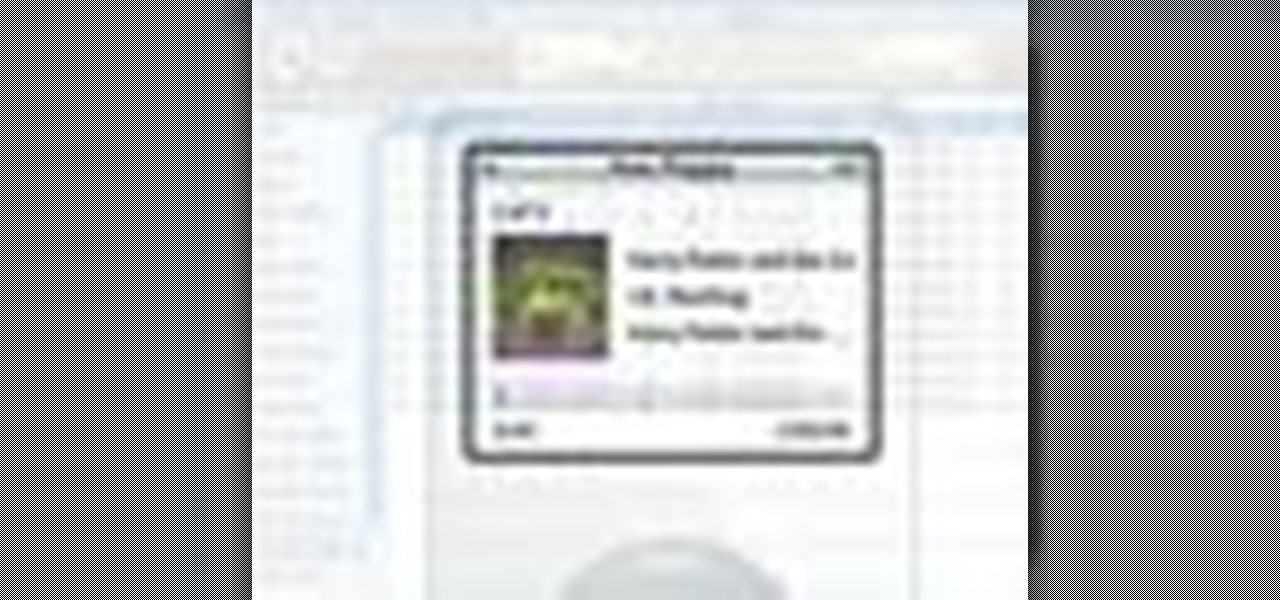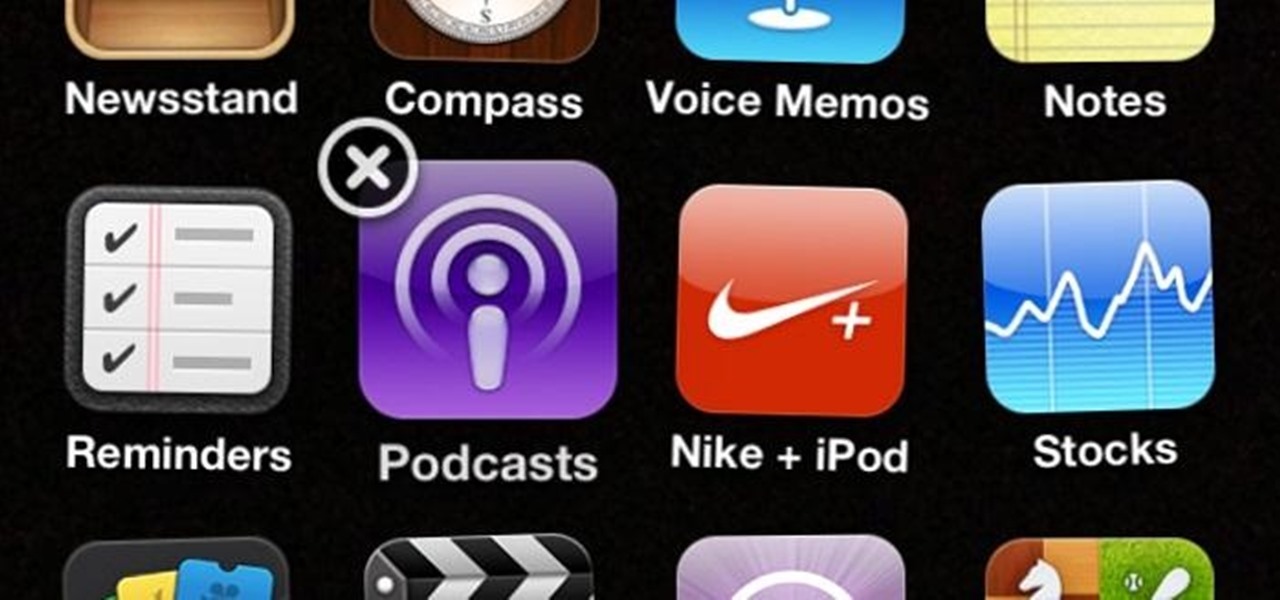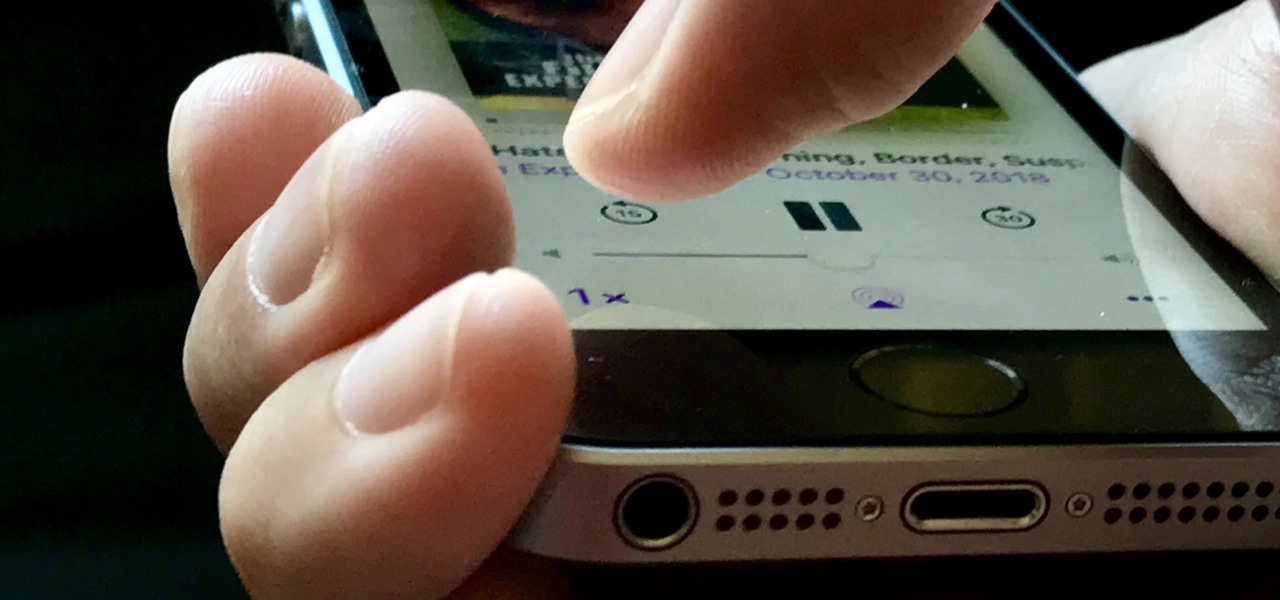
Apple's stock Podcasts app in iOS remains my go-to for all of my podcast-listening needs, but skipping around during an episode can be frustrating. Scrubbing audio along the timeline is often an imprecise maneuver, which is why the skip buttons can be so useful and efficient. Without customizing skip lengths, however, you may find yourself tapping far more than you need to.
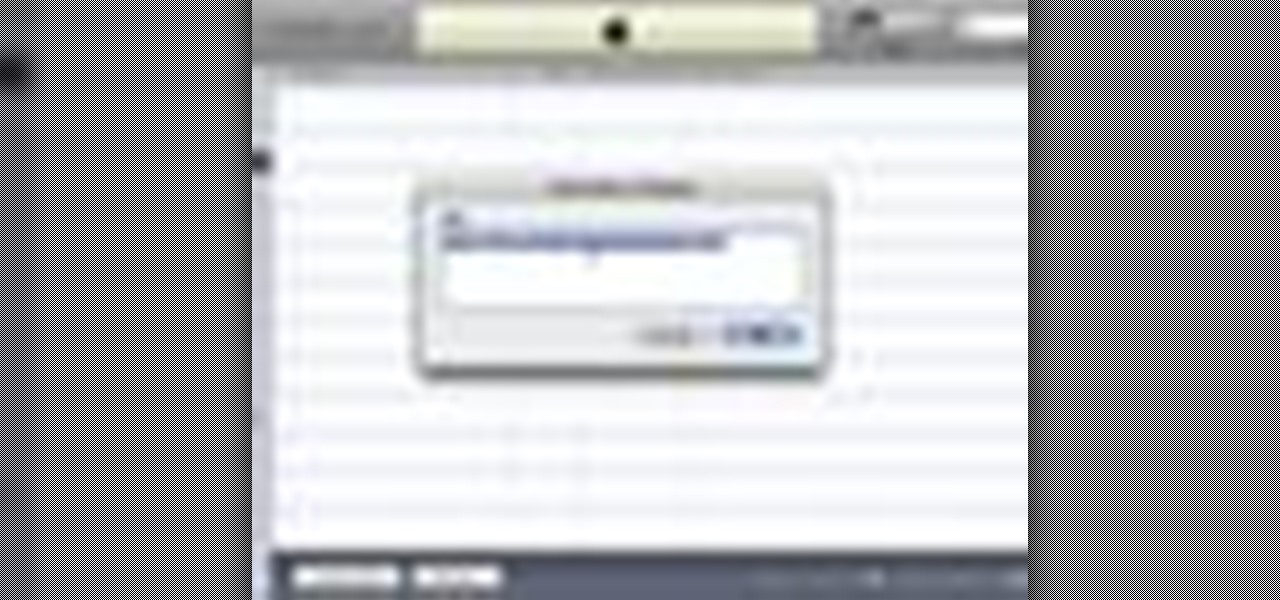
If you've never done it before, making a podcast can be tricky, with multiple programs to use and multiple file types to deal with. But, this video series helps you through the complete process of creating a podcast, everything including recording, editing, images, exporting, converting, uploading, and finally… sharing. Watch this whole series to learn how to make podcasts using GarageBand, iWeb, iTunes, and Fugu.
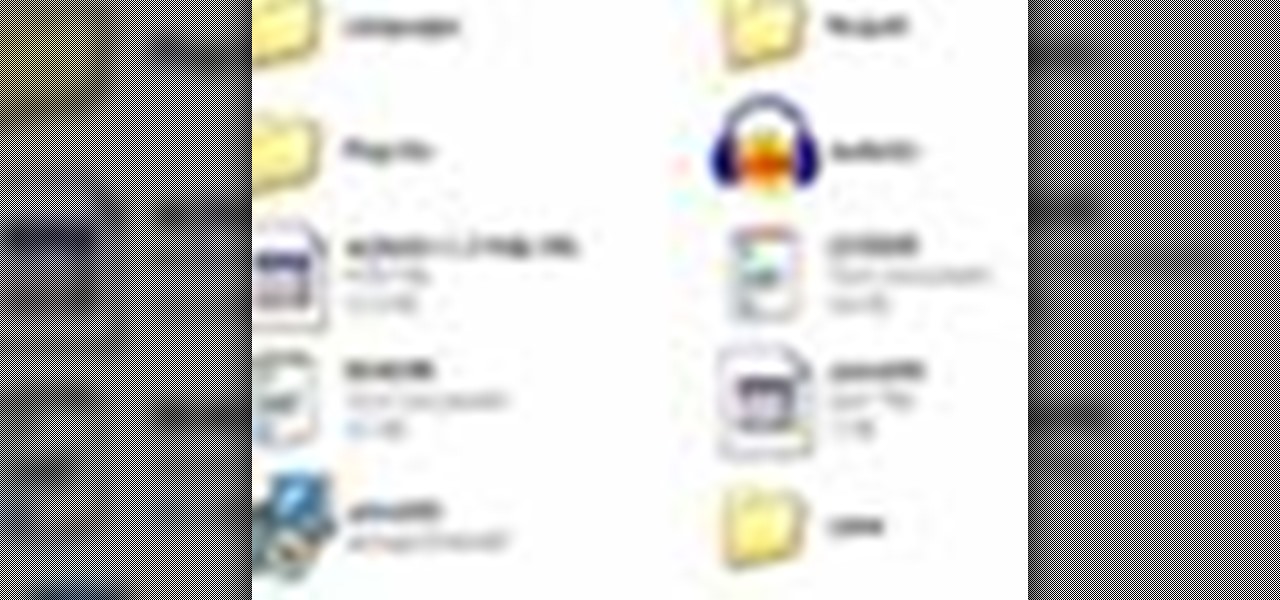
Learn how to use Audacity, a free audio editing application that can be used to record music, podcasts, and more. You will learn how to install the LAME Encoder, set your preferences, save the project, record, preview your recordings, edit content, remove noise, adjust volume, time shift, and exporting. Each of these is an important part of the podcast creation process and you will learn to do it all in this Audacity video series.
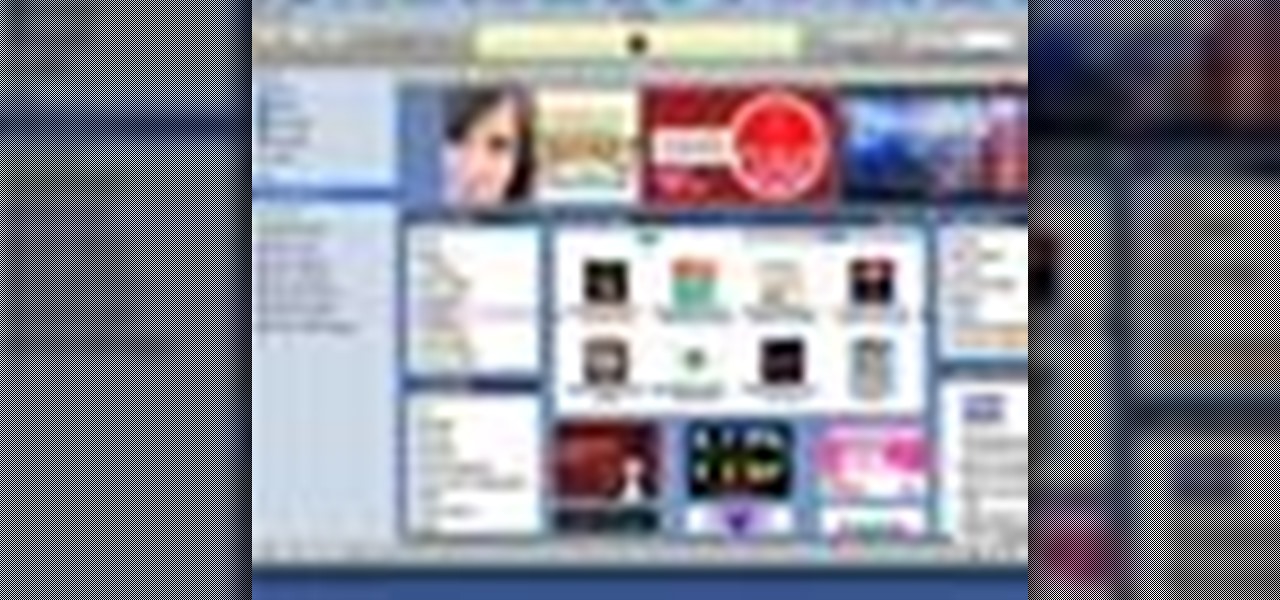
This tutorial on the companion Tech Ease for Mac site explains what podcasting is and shows you how to subscribe to podcasts using iTunes, a free program from Apple. Since iTunes is cross-platform, the steps shown in the movie will work on Windows as well. This movie defines podcasting, shows you the different types of podcasts you can create, and how to subscribe to podcasts using iTunes.
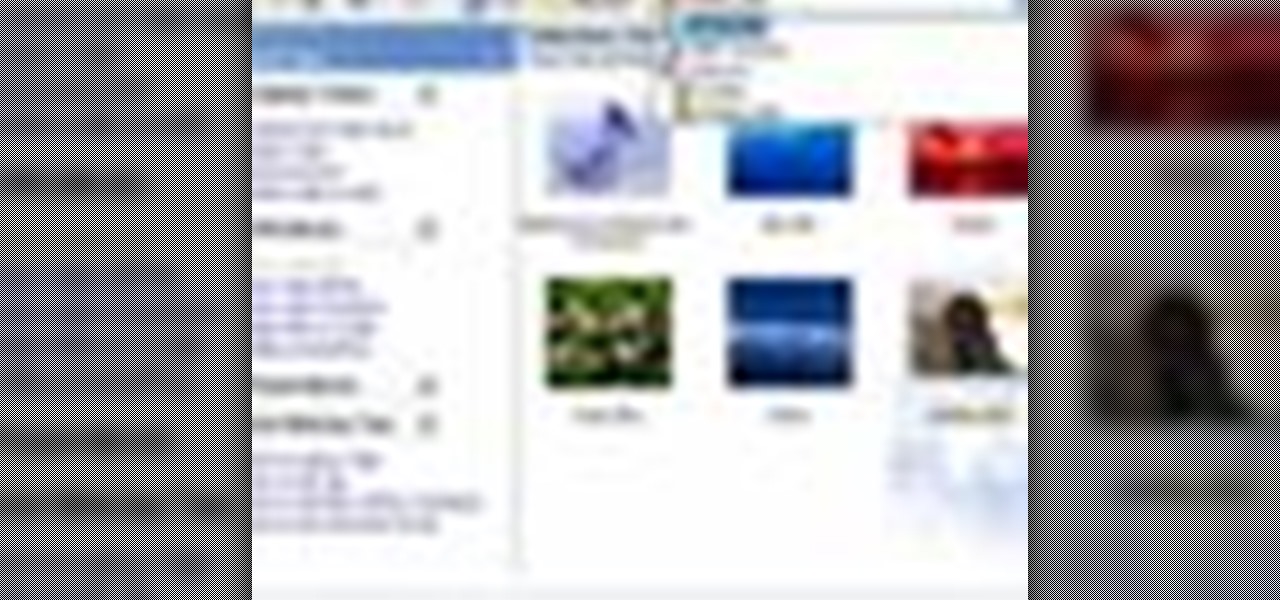
Windows Movie Maker is the basic video application included with Windows XP. Learn how to use Windows Movie Maker to create a movie with transitions, effects, background music, and voice over narration. If you have never made a podcast or simple movie before, this series is a great way to get started without needing additional software if you have a Windows XP OS.

Podcasting has become the radio phenomenon of the modern age. Kevin Rose and Dan Huard explain why podcasting is so popular and they show how to set up a basic podcast environment from the hardware you'll need to the uploading process. Also, get an exclusive look into Leo Laporte's (of This Week in Tech fame) advanced podcast studio!

If you're creating a series of movies, you can use a video podcast to share your movie with team members and friends. A video podcast can be a series of videos you post to a website over time. Others can subscribe to your podcast and watch your latest movies whenever you add new episodes. Preparing a movie to be a video podcast is easy to do from iMovie.

Podcasting is a great way of doing your own form of radio broadcasting, among other forms of other recorded media from the comfort of your own home! But, you don't need to have an iPod to do it or listen to it (a common myth). In this video you will learn what a podcast is, how to create one, publish it and then get subscribers!

A podcast is a show, such as a radio or TV show, with episodes you can download and play on your computer, iPod, or iPhone. The iTunes store has thousands of audio and video podcasts from all over the world, and every one of them is free.

Garageband is a great tool for recording your podcast episodes. If your computer has a built-in microphone, you can use it to record your podcast, or you can connect an external mic.

RabbidHedgeHog shows viewers how to easily make a podcast. This features how to make the podcast with the program Audacity. First open your internet browser and go to Audacity. Scroll down to download Audacity 1. 2. 6, save the file, Install and download the program. Now, open up Audacity which is basically a recorder. Connect your microphone which will allow you to record. Click edit, preference, find microphone and select the device you will use. Now, record your podcast by clicking the red...

Podcasts are quickly becoming the new Blogs. They are fast and easy to distribute and really get the point across because you can hear the person's voice. A podcast is sort of like the Internet's version of a radio show, only you don't need to get a job as a DJ to make one. Podcasts are free and easy to make on your own and you can send them out however you want. These days, even iTunes has a channel dedicated exclusively to podcasts.

Many educators and institutions are already integrating podcasting successfully into their curricula — with great results. Podcasting enables educators to use music and recorded audio to enhance learning. The addition of photos and video to podcasting allows educators to add a wide range of visual content to their teaching and address even more learning styles.

Many professional radio programs make their shows available through podcasts so that people can listen anytime they want, but listening to a professional podcast is just part of the fun. You can create your own podcast using Garageband and iWeb.

When you've finished recording and editing your podcast episode, you'll want to get it ready to publish as part of your podcast series. You can add episode information to your podcast in Garageband. When you've finished, you can export it to iWeb to put it on your website.

In this tutorial, Mike from XSite Radio, tells you everything you need to know to make a successful video podcast.

This video is describing how to create a podcast by using the Garage Band program on a Mac computer. Start by going to Garage Band and go to new podcast. Click create. Under the podcast you should choose what gender of voice that you would like. The top track is to add photos from your iPhoto. Select the voice that you would like to record on and click the record button on the bottom of the screen in order to begin. Record your podcast. Then to get your podcast into iTunes go to the share but...

You've recorded your podcast but are stumped on what to do next? Post your podcast to the iTunes store for outer parties to download & enjoy it. In this video (geared toward the average person with no XML knowledge), learn how to easily post a podcast to the iTunes store.

Fetch is an FTP program for Macs (Smart FTP can be used if you don't have a Mac). These can be downloaded from Download.com

To link to a podcast that’s registered with iTunes, whether it’s your podcast or produced by someone else, just find the podcast homepage in the iTunes store and then Control-click (or right-click) on the image. Copy the iTunes Store URL to your clipboard. Then, just open your webpage and create a simple link to this URL. This tutorial will walk you through the process.

This video demonstrates how to download podcasts using the iTunes store. It walks you through browsing the iTunes store, finding the podcast your want, and downloading the podcast. Great for beginners

Podcasts can be more interactive than radio programs. If you want listeners to be able to move around in your show, you can divide it into chapters. You can also enrich your podcast by adding artwork throughout the chapters.

Podcasts have been around and popular for close to a decade now. For the uninitiated, podcasts are like radio shows that can be downloaded directly from the web and listened to on any device. Up until now, only paid apps allowed podcasts to be casted via Chromecast, but with the latest update to Xavier Guillemane's Podcast Addict, you can now do the same thing for free!

In this episode, Steve shares some knowledge he's gained through working on no-budget movies to help keep production smooth and professional. With hits from Jared like "How to Properly Clean Your Lens the Night Before a Shoot", this episode is sure to hit #1 on the Billboard Charts for podcasts! What? Billboard doesn't chart podcasts!?!

Podcasts are like portable radio shows. They are pre-recorded performances you can download onto your computer, iPod or other mp3 player and listen to at your leisure. The iTunes store offers thousands of podcasts and videocasts, and this tutorial shows you exactly how to subscribe to one so you'll never miss an episode.

Veronica Belmont from Tekzilla shares a tip for finding lost podcasts without unsubscribing and resubscribing to the feed. To do this by a simple keyboard combo fist close the disclosure triangle so that the individual episodes are hidden, then hold down the 'Option key' in Mac or 'Shift' in Windows and toggle the disclosure triangle as shown. The iTunes feed will refresh and all the past episodes will reappear. Combine this with the "Get All" button to find lost podcasts.

If you are ready to make your podcast more professional, have a look at this tutorial. In this video, you will learn how to take an ordinary, amateur podcast and use different programs to make it sound more polished. This will bring your podcast up to professional grade and make it more likely to get distributed by larger companies.

This tutorial shows you how use Blackboard, a popular content management system, to make a podcast available to your students. Blackboard provides an easy an easy way to upload a podcast and make an RSS feed for it available to your students. The tutorial is available on the companion Tech Ease for Mac site and includes a PDF document with the instructions. Learn how to upload podcast content to Blackboard and how to make an RSS feed available so you students can subscribe to the podcast feed...

After you’ve uploaded your XML and audio files, then your podcast is, technically speaking, available for anyone to subscribe to. Just like if you had a URL for a web page, you could just type it in to your web browser to get there, you can use iTunes to get to your podcast with just a URL.

Have you ever wanted to give a Podcast maker a piece of your mind? Did they say something that really irked you, or how about something that really inspired you? In this video, learn how to write a review for a podcast in iTunes. Tell that person what you think!

Show your love and appreciation (or you distaste and hatred) to your fellow podcasters and review their work in iTunes. Giving reviews in the iTunes Store for podcasts and other things is a great way to help others decide the worth of such items. One way in which podcasters get ‘seen’ more by the iTunes logarithms is by having people leave reviews to podcasts.

Would you like to have news read to you? Or simply wish you could have a podcast that covered whatever you please? In this video tutorial, you'll learn how to use the Apple OS X Automator and RSS to create your own podcasts, automatically, without writing a line of code. For step-by-step instructions, take a look at this great how-to.

There are lots of applications you can use to record audio for your podcast. Why use Audacity? It’s free; it’s exactly the same on a Mac or PC; and it’s completely adequate for

In a world of seemingly endless streaming services, podcasts continue to offer free, unlimited entertainment for all. When you find a podcast that's just too good to keep to yourself, sharing it with family and friends is inevitable, but how you share may determine whether or not they listen to it or not. Links alone aren't enough. Audio and video clips are how you get them sucked in.

Gary teaches us how to schedule podcast updating with AppleScript in this tutorial. First, log onto the AppleScript Editor and run it. Next, type in "tell application "iTunes"". Then "activate", then "updateALLpodcasts", then "end tell". Now, click the compile button and then click run. Now, you will see iTunes pop up and it will download all the podcasts, then they will update on your computer. Now, save this script to your desktop or wherever you want it, and keep it in the format Script. O...

Listening to your favorite podcast in bed can be a very relaxing way to unwind after a long, busy day. However, there's a good chance you'll fall asleep with the show still playing. That means episode after episode will play, causing you to forget where you left off. Even worse, a loud noise in an episode may jolt you awake during your night's rest. But you can prevent both issues if using Apple Podcasts.

Playing audiobooks and podcasts is a lot like playing your music, but there's a couple of nice features iTunes offers to make it easy. For example, you can bookmark an audiobook.

Matt, the Shirtless Apprentice, advises viewers on the proper procedure for lighting a green screen. The successfully implemented chroma key technique can significantly raise the production value of any video podcast. He gives specific advice on how to separate the light that falls on the subject from the light on the greenscreen, a traditionally tricky technique.

Over half of all Americans have listened to at least one podcast, and that number is growing every year. With over one million podcasts and 30 million episodes in existence, there's no end to discovering new voices expounding on a range of topics.

Since iOS 6 has been released, it's had its fair share of problems. From battery drainage, to photo uploading errors, to the Maps debacle, lots of users have been less than pleased. So much so that some are even downgrading.