
How To: Do a Jiu Jitsu Ude Garami
Learn to perform a Jiu Jitsu Ude Garami,also known as a key lock or hammer lock. This technique is done from a hook punch.


Learn to perform a Jiu Jitsu Ude Garami,also known as a key lock or hammer lock. This technique is done from a hook punch.

Learn to perform a Jiu Jitsu thumb lock from a hand shake position.

I'm going to show you how to pick a 5 pin padlock with a normal paperclip in this lock picking tutorial. Use a homemade tension wrench and homemade pick using a paperclip. First, take your tension wrench and put it in the bottom of the lock. You will need to keep pressure on it until the lock is picked. Then put the paperclip in the upper part of the lock. Just mess with the pins until the lock opens.

Check out this instructional con video that demonstrates how to pick a Wafer lock. They are commonly used in thefts. Regardless of the security level, the picking technique is the same. Follow the simple instructions outlined in this tutorial video and learn how to pick a wafer lock. Start picking locks like a pro!

Before you go out to protest, understand what you are facing. Sometimes these demonstrations become infected with looters and rioters, which could mean interaction with law enforcement and potentially arrest. And if your phone is on you, it can be used as a tool against you.
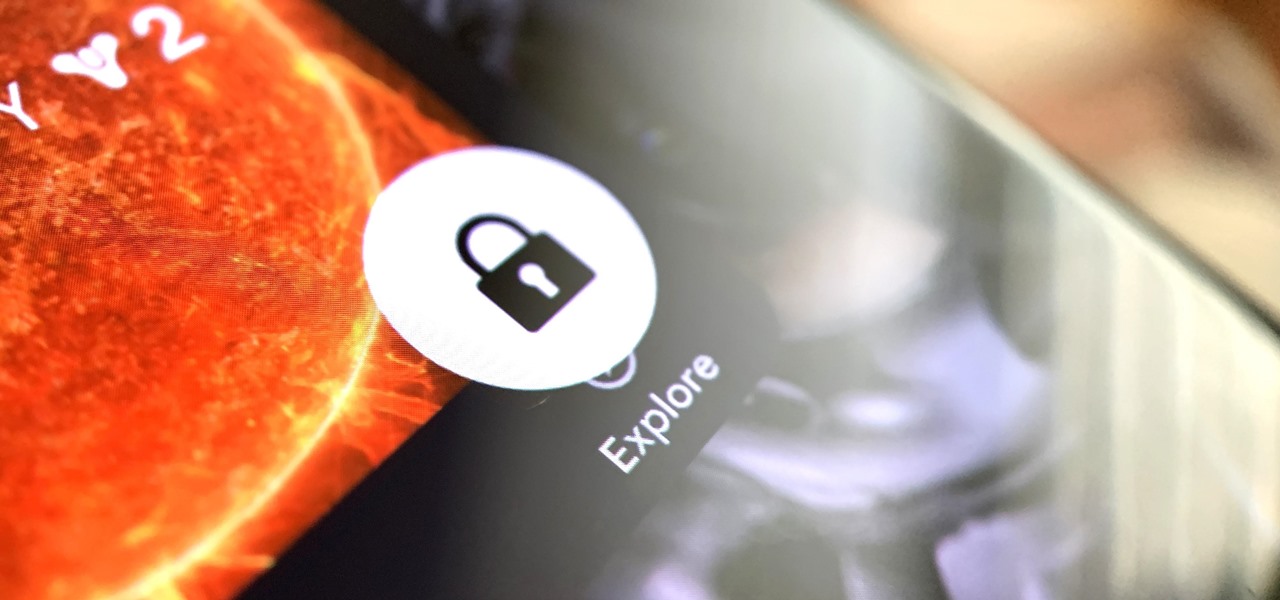
Every 5G model of the Galaxy S20 comes with 12 GB of memory. This amount of RAM is overkill, but Samsung's been putting similar amounts in its flagships for years. Since you have it, why not put it to use? With One UI 2, you can.
Samsung's popular Good Lock app has been updated to work on One UI and now lets you take full advantage of its awesome add-ons to customize your S10 in a few simple taps. One add-on in particular lets you get rid of mostly redundant indicators like the NFC "N" for a cleaner status bar.
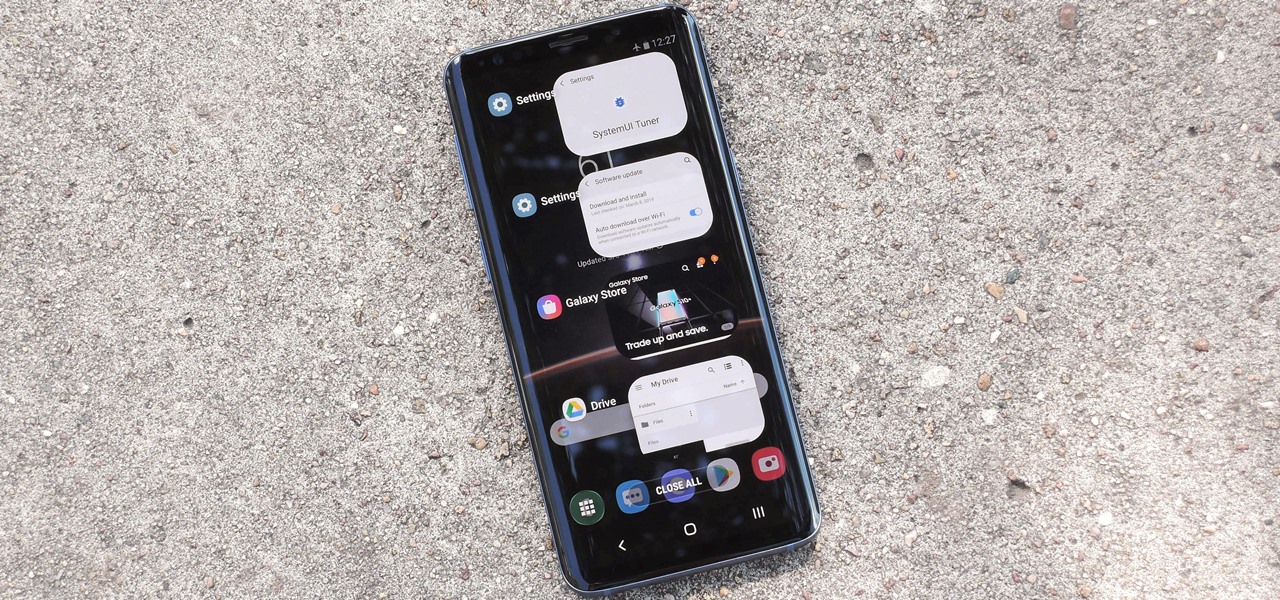
The Android 9 Pie update brought a lot of visual changes, some of which are a little too reminiscent of iOS. There's the new gesture controls, which are okay, but then there are things like a left-justified clock and the fact that the recent apps menu now scrolls horizontally instead of vertically. Luckily, Samsung has given us a way to bring back the classic Android style.
Samsung reintroduced its well regarded Good Lock app, so now you can tweak parts of your Galaxy's interface without the need for root or other labor-intensive mods. Thanks to an awesome add-on, you can even tidy up you phone's status bar — so if you've always wanted to get rid of that pesky NFC "N" icon or any other indicator at the top of your display, you're now just a few taps away.
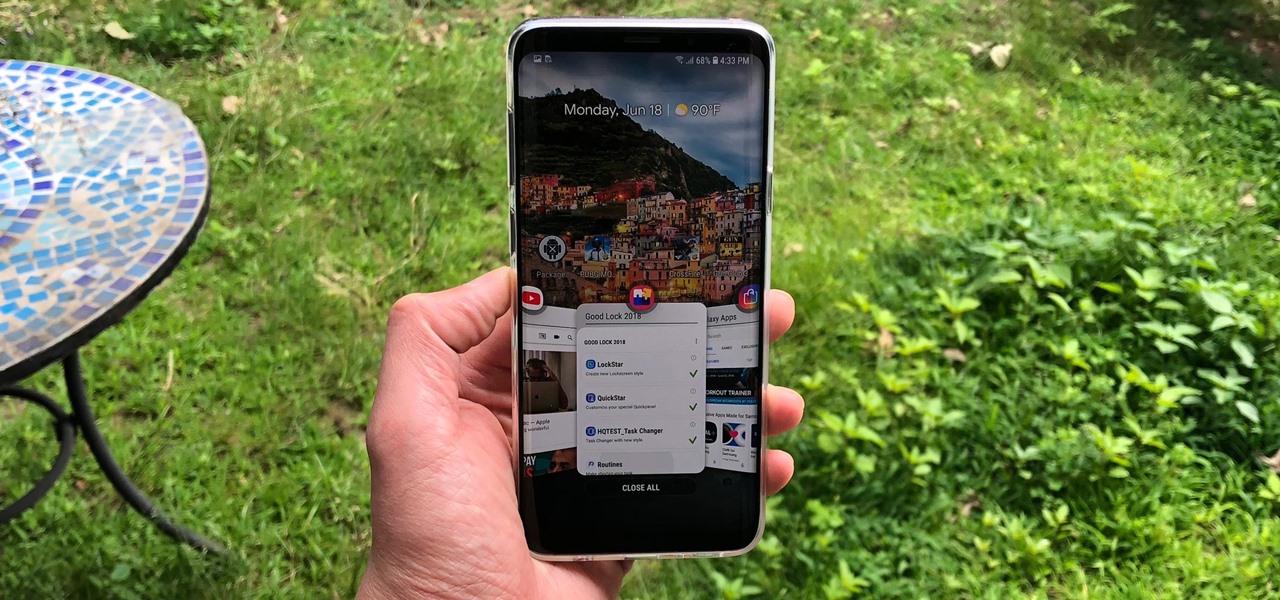
Customizing the lock screen, status bar, and other aspects of your Galaxy's UI usually requires root. Thankfully, Samsung has reintroduced a well-regarded app that gives you the freedom to tailor parts of your Galaxy's interface in just a few simple steps.
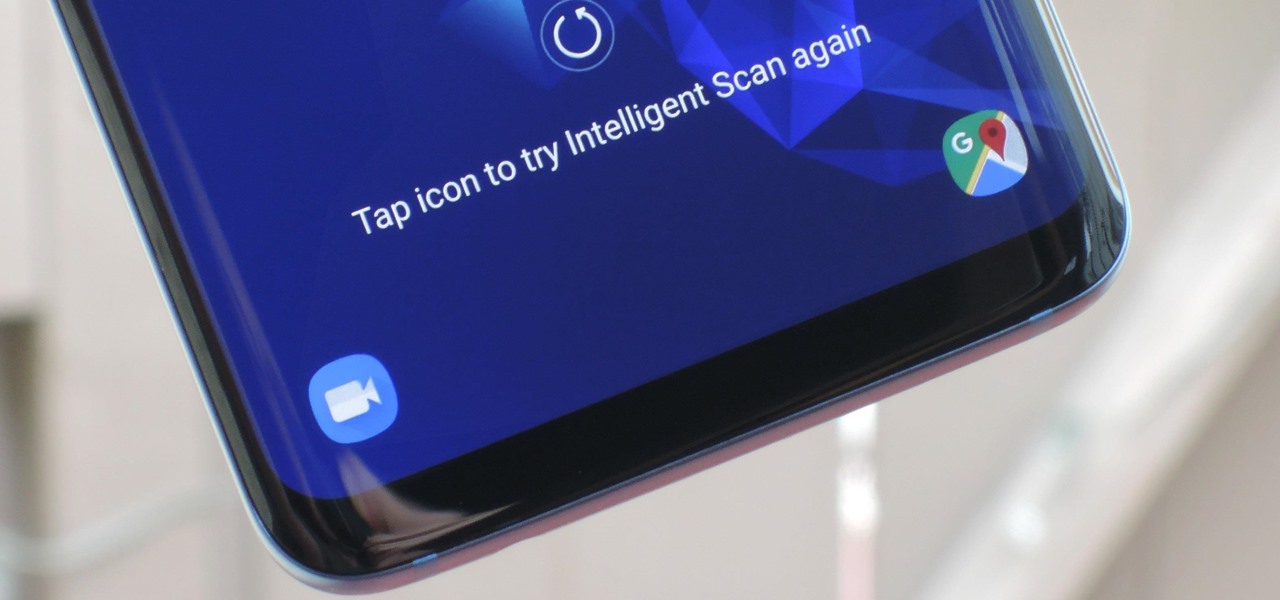
One of Android 8.0's best features is also one of its most subtle — customizable lock screen shortcuts give you more control over the two functions you care about most. Your Galaxy S9 has the Phone and Camera apps in those spots by default, but you can quickly and easily change them if you have other ideas in mind.
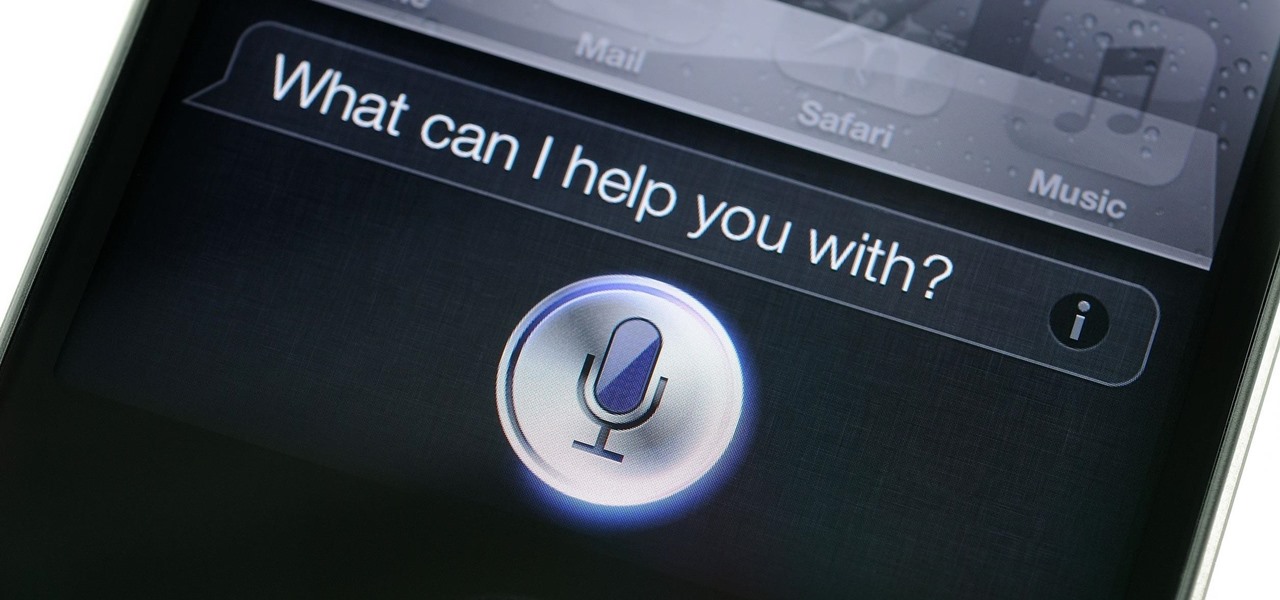
If you follow tech, you're probably familiar with Siri, Apple's personal voice assistant, which has been integrated heavily into iOS ever since iOS 5. But you might not have known that Siri is capable of performing some tasks when the iPhone is in a locked state. The default state of iOS is to allow access to Siri from the lock screen, most likely for the convenience of hands-free access to the phone.
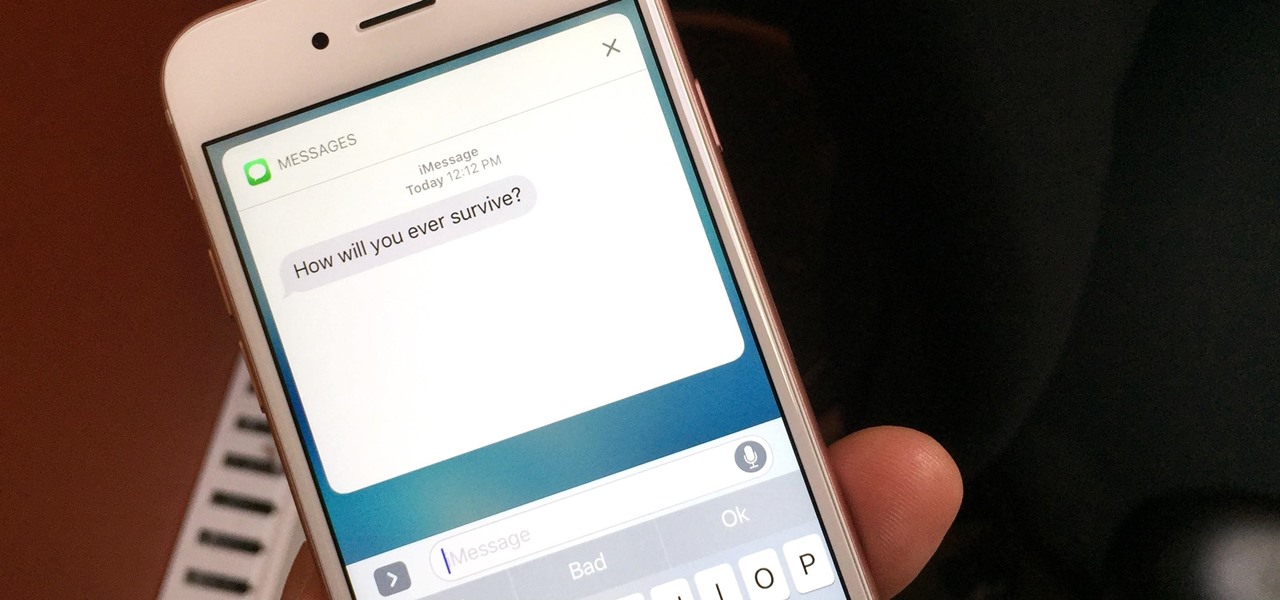
If you have an iPhone with 3D Touch or Haptic Touch, some lock screen notifications will let you respond to a message without even unlocking the screen. This is definitely a handy feature, and it should save a lot of time in some cases, but there are some obvious security concerns.
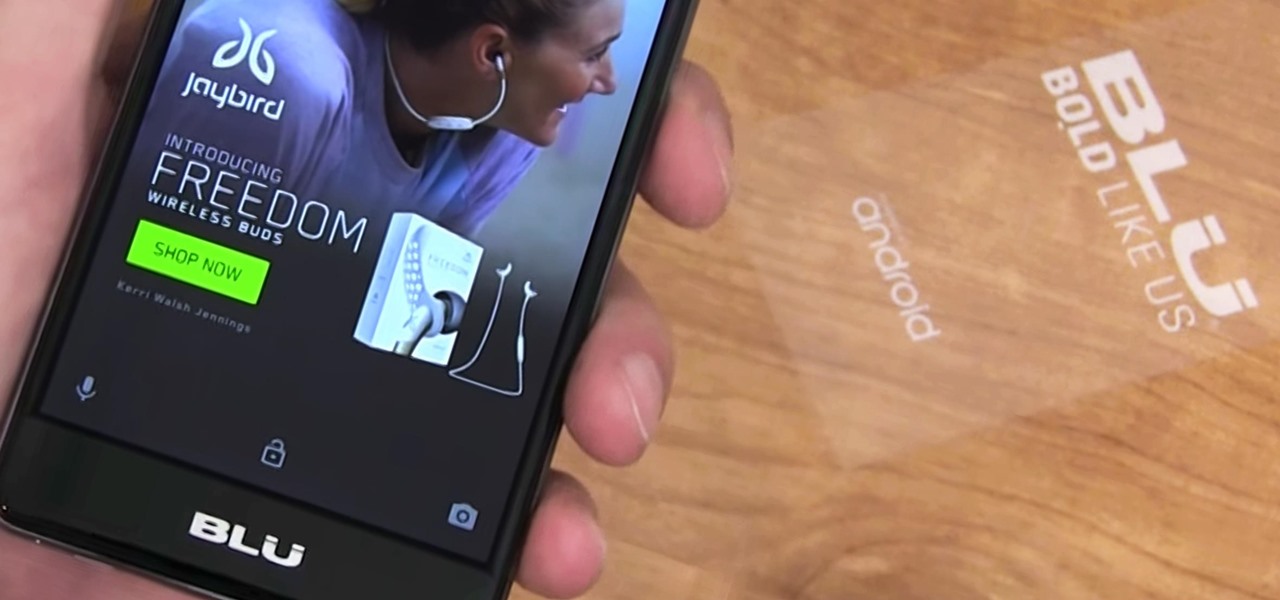
It just got a whole lot easier to decide whether or not saving $50 on Amazon's new ad- and bloatware-subsidized smartphones is worth the headache of having to see an advertisement on the lock screen every time you wake the device.
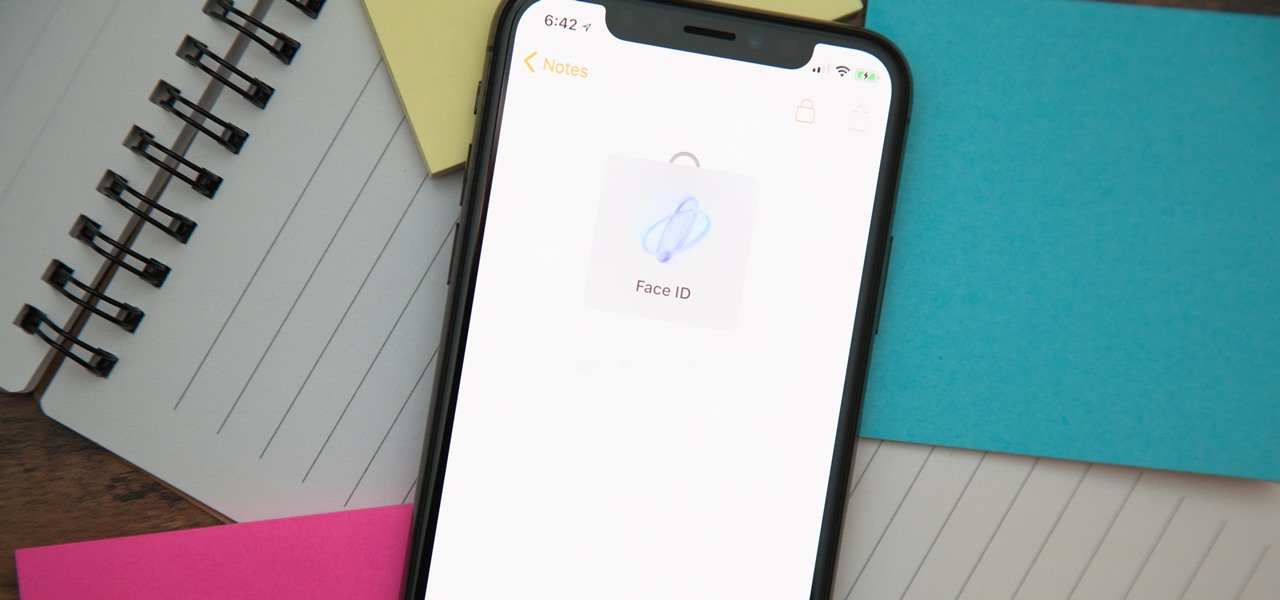
When you hand your unlocked iPhone to somebody so they can use the internet real quick, check out some cool photos, or do whatever, there's a possibility that they could snoop around where they don't belong. If you have some secret recipes, login credentials, intellectual property, or other sensitive information in your notes, you'll want to add some protection to them.

When you have some form of lock screen security enabled, Android makes sure that you don't have to fumble around to enter your pattern, PIN, or password before you can call 911 in an emergency. It does this by adding an "Emergency Call" button to the bottom of the screen—but as handy as this may sound, most of the time it's more trouble than it's worth.
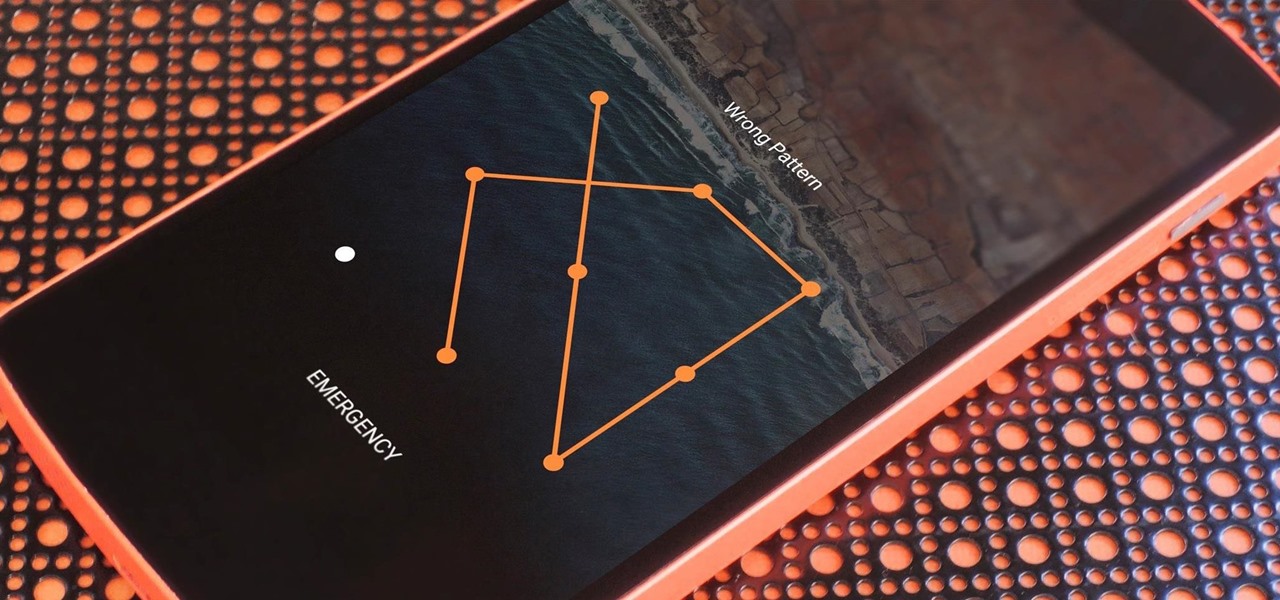
If you somehow forgot the pattern, PIN, or password that locks your Android device, you might think you're out of luck and are destined to be locked out forever. These security methods are hard to crack by design, but in many cases, it's not entirely impossible to break into a locked device.
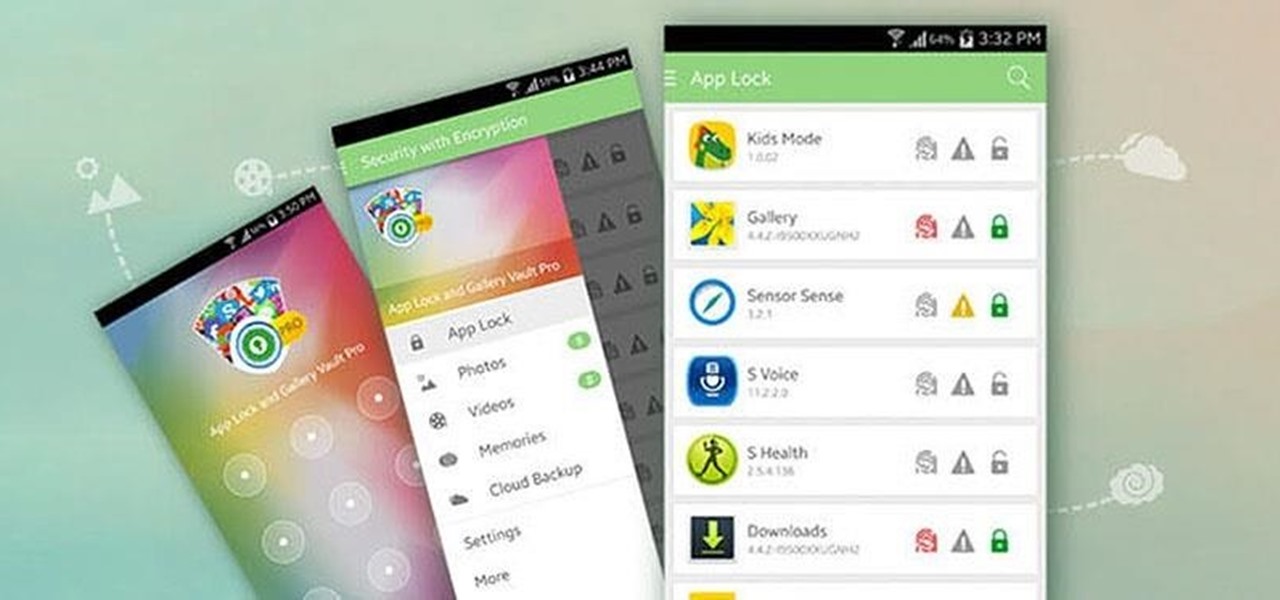
Smartphone users often wish for a privacy, where no one is able to poke his/her nose in their personal stuff. Unfortunately, none of the smartphones have been able to guard their privacy in this fashion. Smartphones usually come up with none or almost negligible built-in security to serve your purpose.
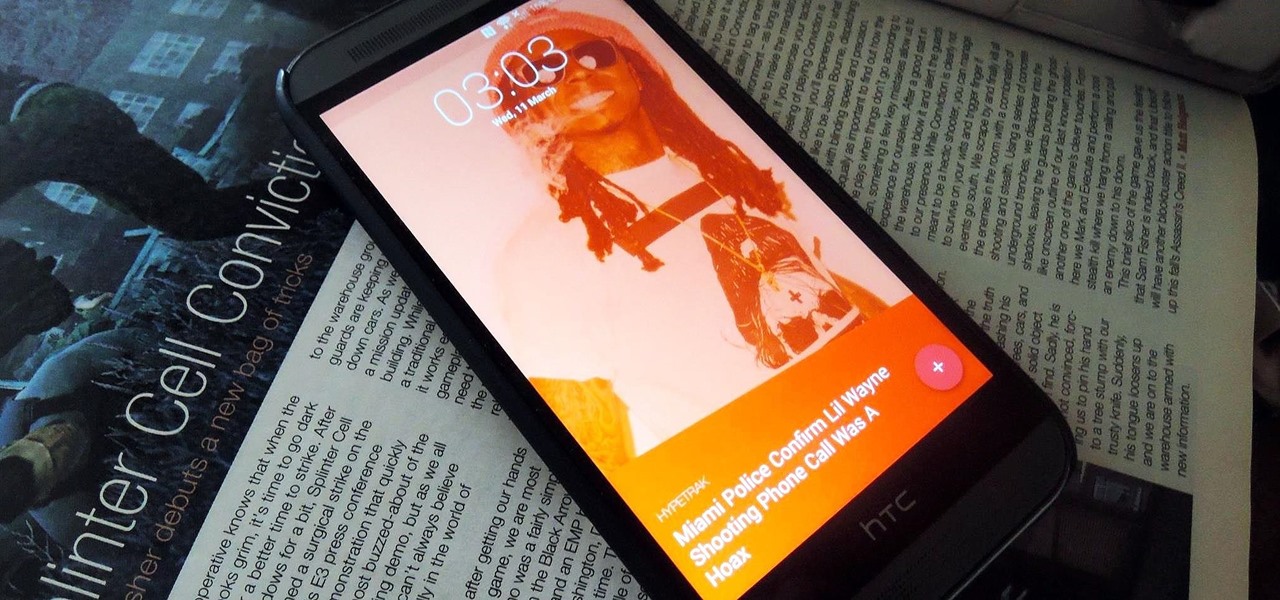
Android Lollipop still doesn't have a simple way to add a custom lock screen wallpaper, so when I came across Corgi For Feedly from developer Stan Dmitriev, I had to check it out. What sets Corgi apart from other lock screen replacements is that it connects directly to your Feedly account to display top stories from your favorite RSS feeds as your background.

Beginning with KitKat, I've been used to customizing every aspect of my Android phone, but with the release of Lollipop, there is quite a bit of catching up that developers need to do. Most customization features, like quick settings rearrangement and theme support have already been ported over, but any type of lock screen customization has been noticeably absent.
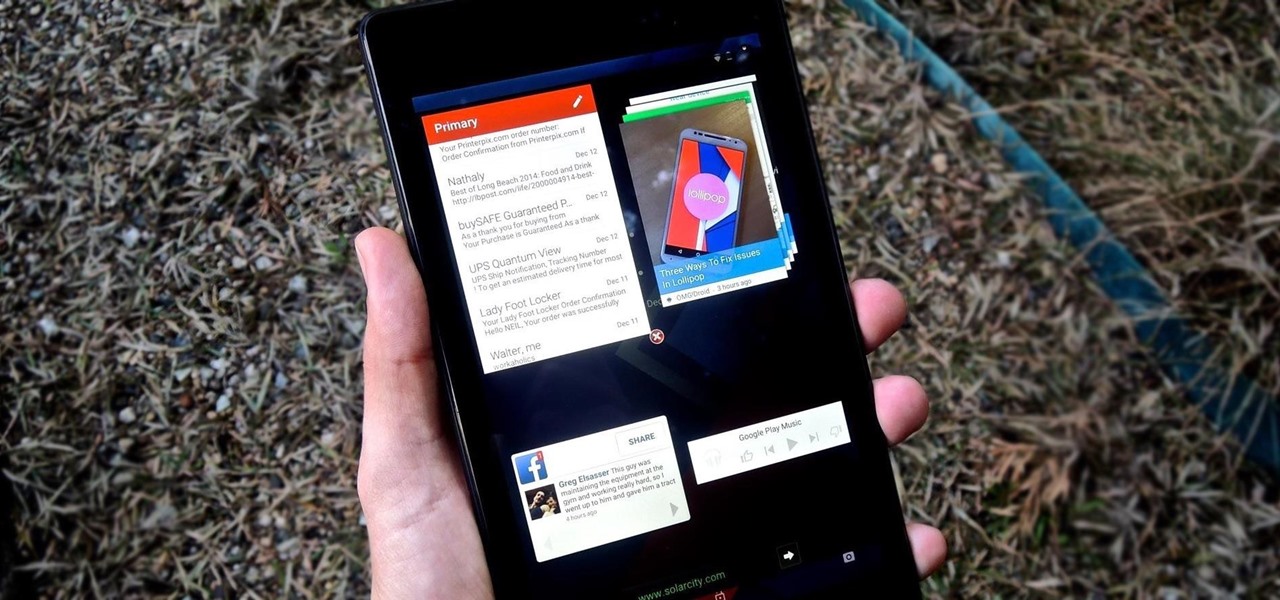
Being fixated on all of the great additions to Android 5.0 Lollipop, it can be a little difficult to take notice in the features that went missing. For instance, lock screen widgets. It's speculated that the lack of practical use for lock screen widgets and the implementation of the revamped Lollipop lock screen may have lead to their departure, but some of us want them back!

Android 5.0 has a killer new feature that should make securing your device easier than ever. It's called Smart Lock, and it essentially lets you bypass your secure lock screen when you're in a "trusted environment." This means that if you're connected to a known Bluetooth device or near a pre-programmed NFC card, you don't have to bother entering your pattern, PIN, or password.
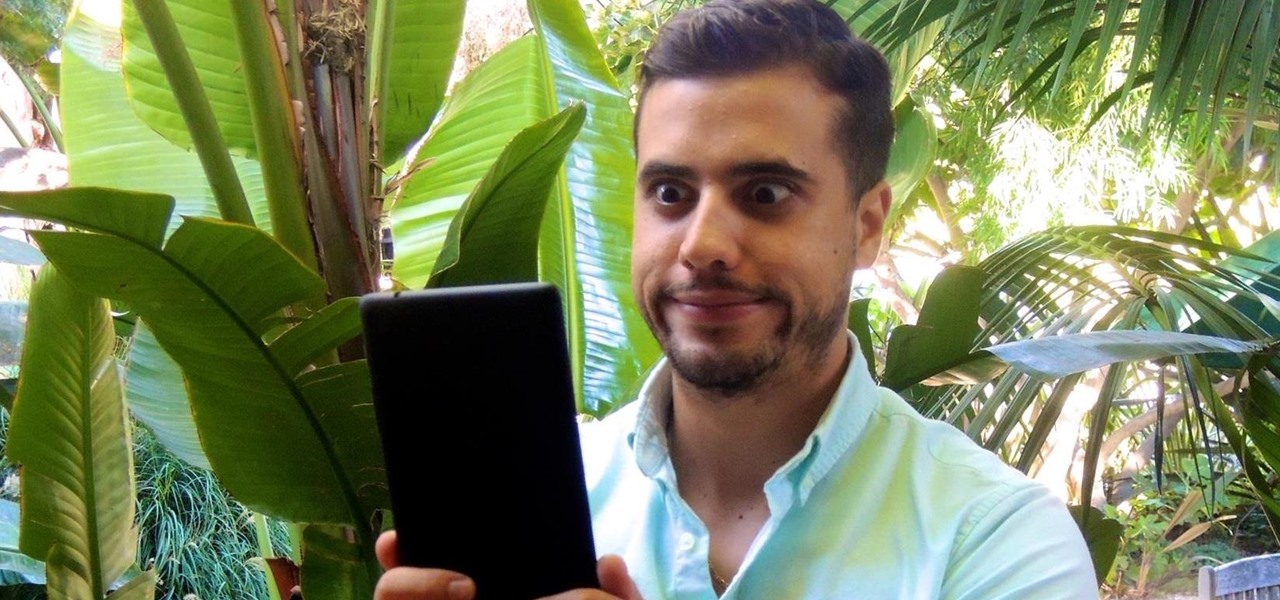
I think it's safe to assume that most of us appreciate a little privacy and security when it comes to our mobile devices, which is exactly why we have lock screens that require unique passwords, patterns, or PINs. Although someone can discretely peer over your shoulder to see what your password is, it's much more difficult for them to duplicate your face to unlock the device.
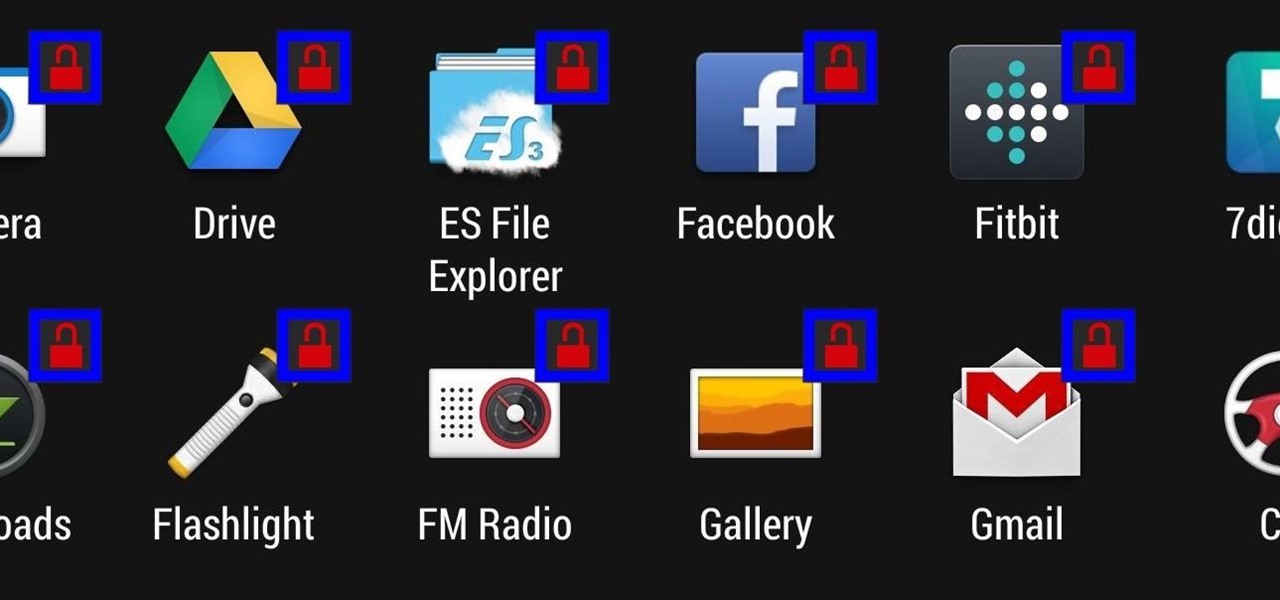
Keeping prying eyes off your device isn't always the easiest thing to do, especially once you lend somebody your phone to make a call. Seems that whenever someone is scrolling through your pictures or checking out your new phone, they always end up somewhere you don't want them be. You could always hover over their shoulder to make sure they're not getting into your texts or photos, but that isn't always possible.
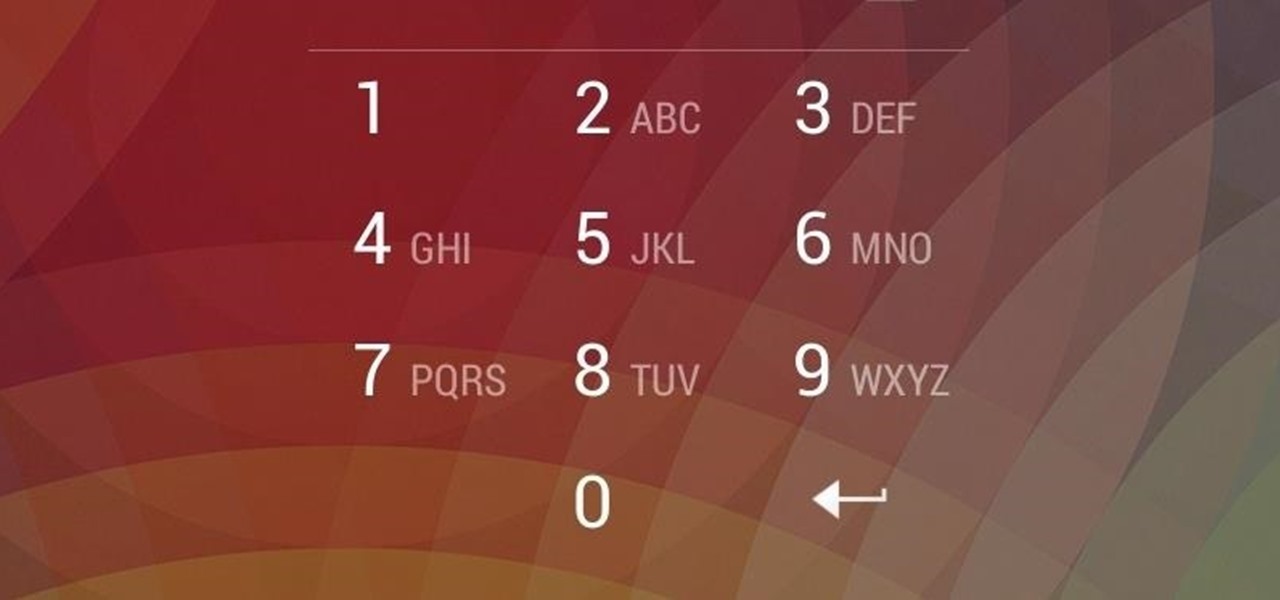
It happens to everyone: you set a lock screen password in a hurry and cannot remember it the next day. To unlock your device again, you need to reset the password (or PIN, pattern, etc). There are two official methods of doing this.
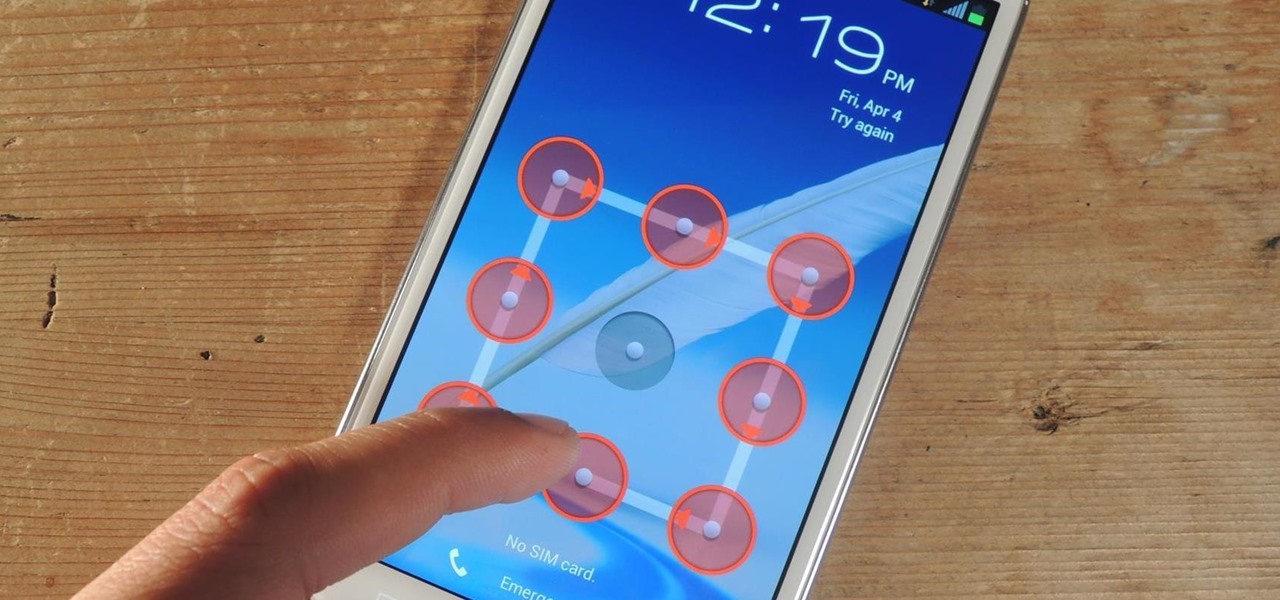
Figuring out someone's password, pattern, or PIN isn't very difficult—simply watching over their shoulder or following the oil marks left across their screen is enough to figure them out and bypass whatever lock screen security they have.
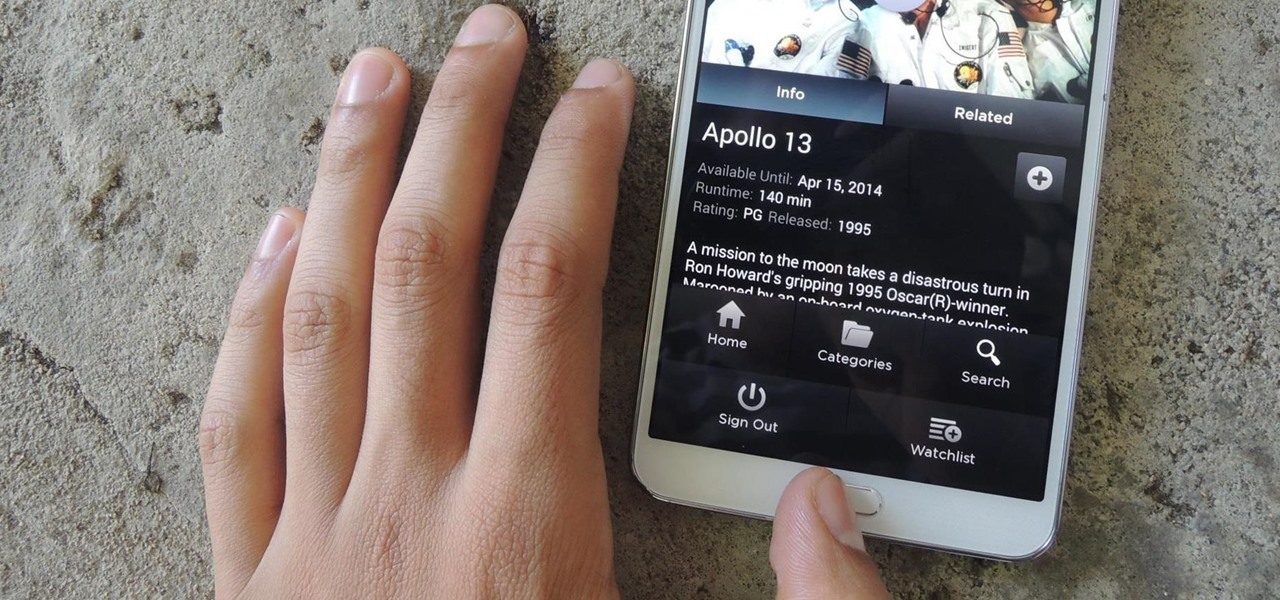
Some of my favorites hacks are the ones that speed up the process of accessing my favorite and most-used apps. So, in this softModder guide, I'll be showing you a super fast way to open those apps straight from your Samsung Galaxy Note 3's lock screen.
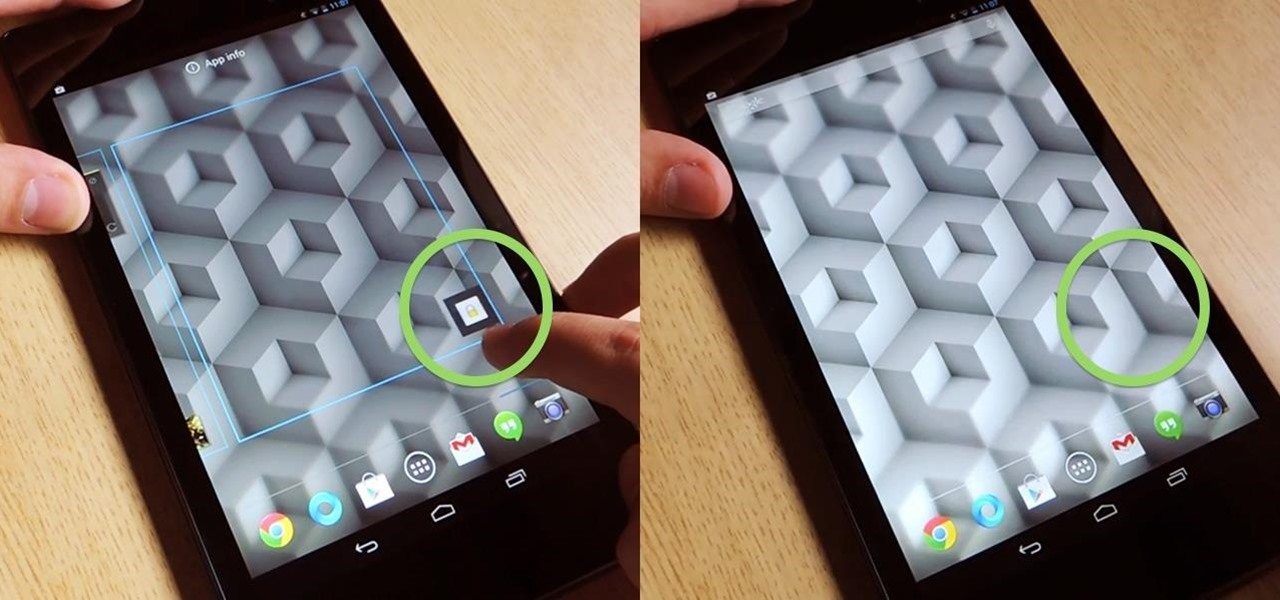
Overall, I love the Nexus 7 tablet, but one thing that I truly dislike about it is having to press the Power/Lock key to lock my screen.

By Zech Browning Shihan of Gyodokan Martial Arts. Step 1: "Storm Within the Calm - Putting It All Together - Part 1"

Lock screen exploits are becoming increasingly common in the mobile world. Four weeks ago there was the iPhone 5 passcode bug (which just got fixed yesterday...kinda). Then there were a couple lock screen bugs on the Samsung Galaxy S3 two weeks ago.
By default, your Samsung Galaxy S III comes equipped with a few app shortcuts that are available from the lock screen. But what if you don't use those apps very much? Wouldn't you rather customize the lock screen icons on your S3 to your favorite and most used apps?

One day, you may find yourself in an emergency situation where you need to undo the chain lock of your home's front door, or somebody else's front door. Maybe someone forgot the unlock it when exiting the back door. Maybe you're grandfather is having a heart attack. Maybe your wife is cheating on you. Whatever the reason, it's fairly simple to break in by undoing the chain lock.

Here's a fun hack! In this clip, we learn of a bug that will permit you to circumvent the passcode lock screen on any iOS 4.1 iPhone 4. For detailed, step-by-step instructions, and to get started using this exploit yourself, watch this video guide.

If you're in the mount in a MMA fight, you might have a slim advantage but it could all turn around at any time. Watch this video to learn one great way to get into a leg lock

In this video, we learn how to use the smart key for the 2010 Prius. You can use this just like any other keyless entry system. Press the lock button to lock the doors and the unlock button to unlock the doors. When you press unlock once it unlocks the drivers door, if you press it twice within 3 seconds, it unlocks all the door. After 60 seconds, the Prius will automatically lock itself. Press the red alarm key if you need to draw attention to yourself in an emergency situation. Make sure yo...
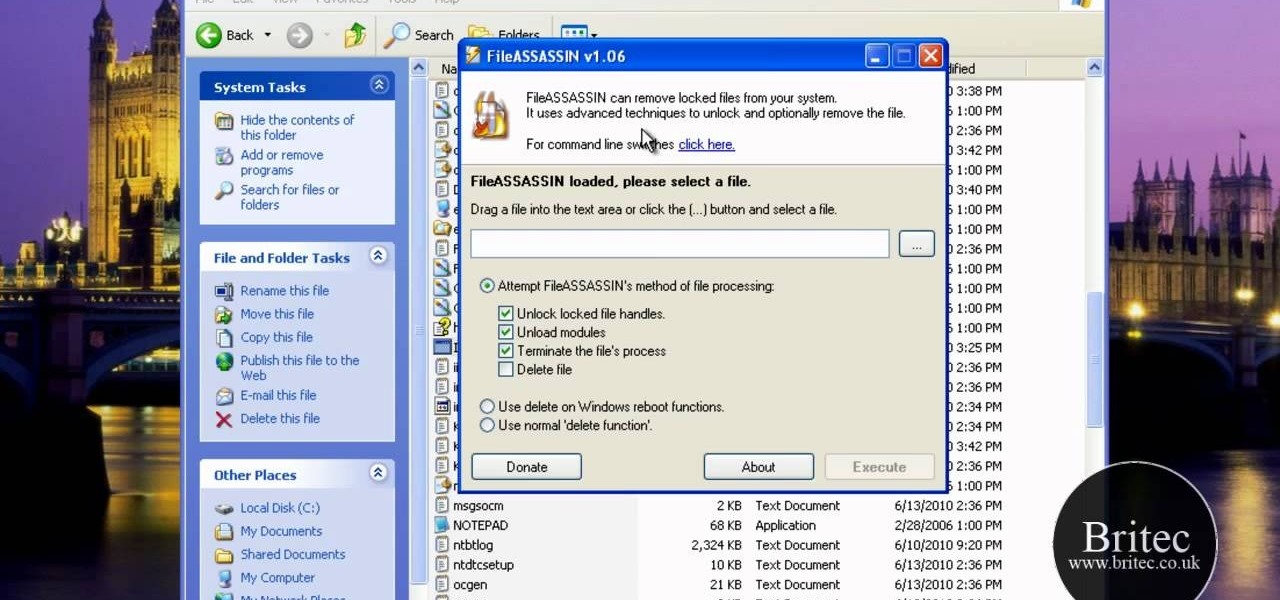
Want to know how to delete locked, undeletable files on a Microsoft Windows PC? With FileASSASSIN, it's easy! So easy, in fact, that this home-computing how-to from the folks at Britec can present a complete overview of the process in just over five minutes. For more information, including step-by-step instructions, take a look.

This video tutorial will show you how to create a fixed loop knot using a piece of amsteel, and the locked brummel splice. This type of knot comes in very useful, especially when you're camping. You've got to be prepared for anything and everything! Just follow along, and you'll be making fixed loops like nobody's business.

If you're having trouble with the door lock of your Hotpoint dishwasher, then you got a problem. Although it may not be as serious, it's something that should be solved soon, especially if you have dishes piling up on your countertop.

In this tutorial, learn how to get a little bit of Droid on your iPhone. You will get a step by step on how to install the Android locking screen on your iPhone 3G or 3GS. This requires a jailbroken, Cydia-enabled phone and a little work, but the cool effect is totally worth it. Check it out!

If you want to lock your iPhone's screen position in one place to make it easier to read when laying down or whatever you're doing, you can actually do it. This video will show you the steps to locking your Apple iPhone's screen in place. You need to open up Cydia and search for "Rotation Inhibitor". Simply install Rotation Inhibitor, restart the SpringBoard, then open up Cydia again and click on "Future Packages" and install "SBSettings". Then re-Spring again.