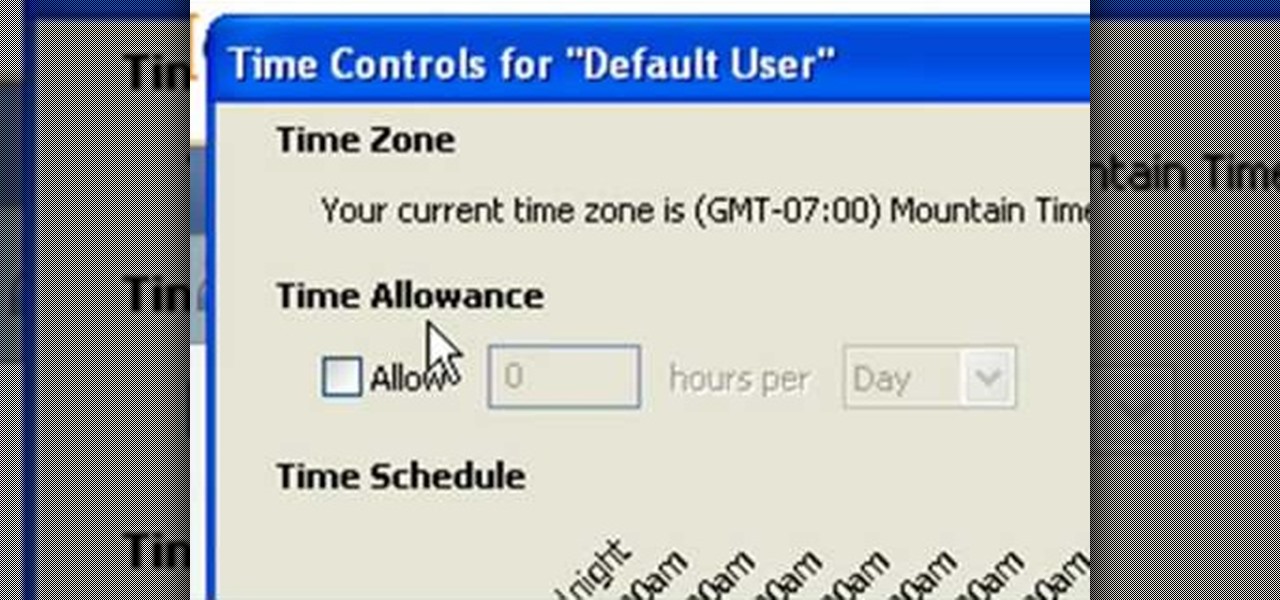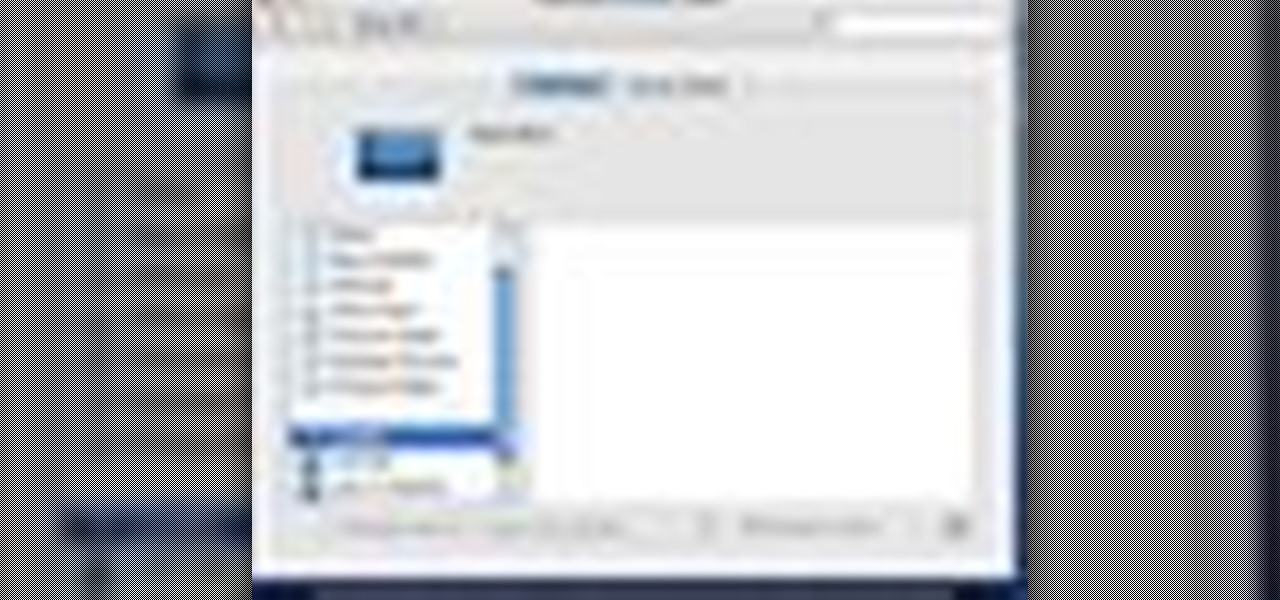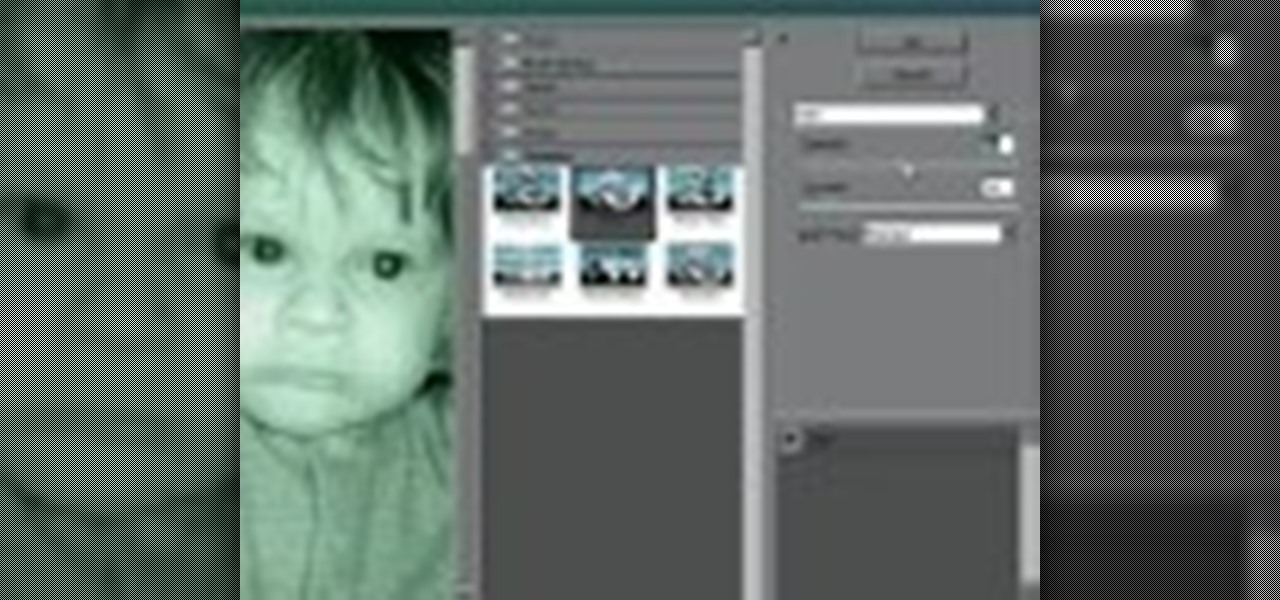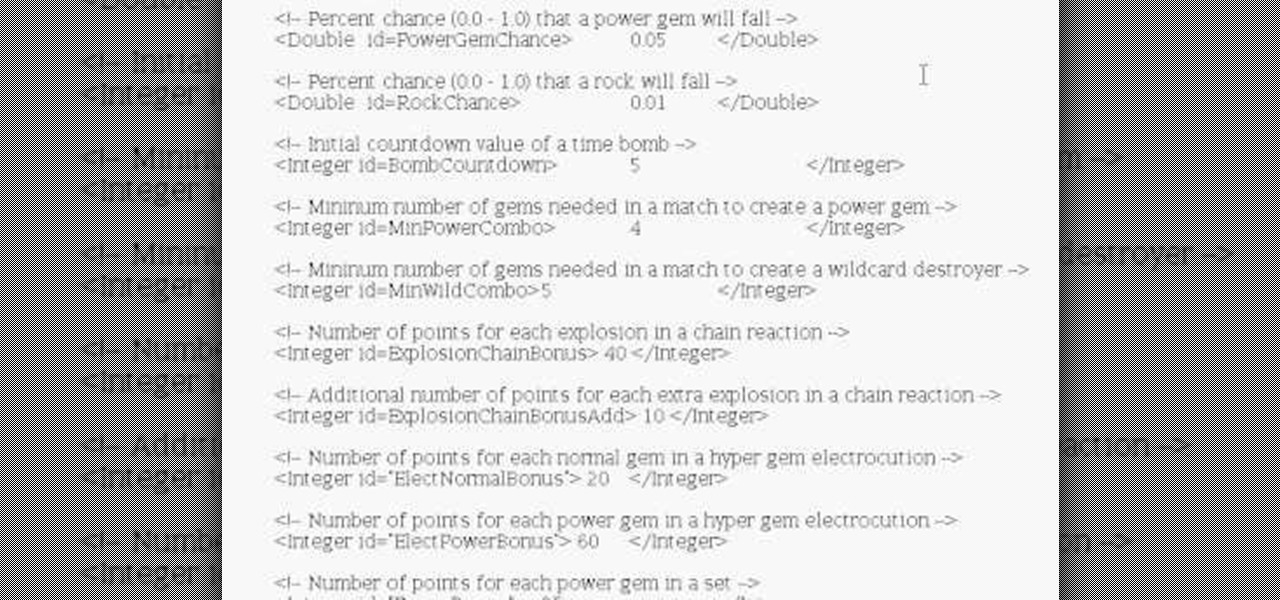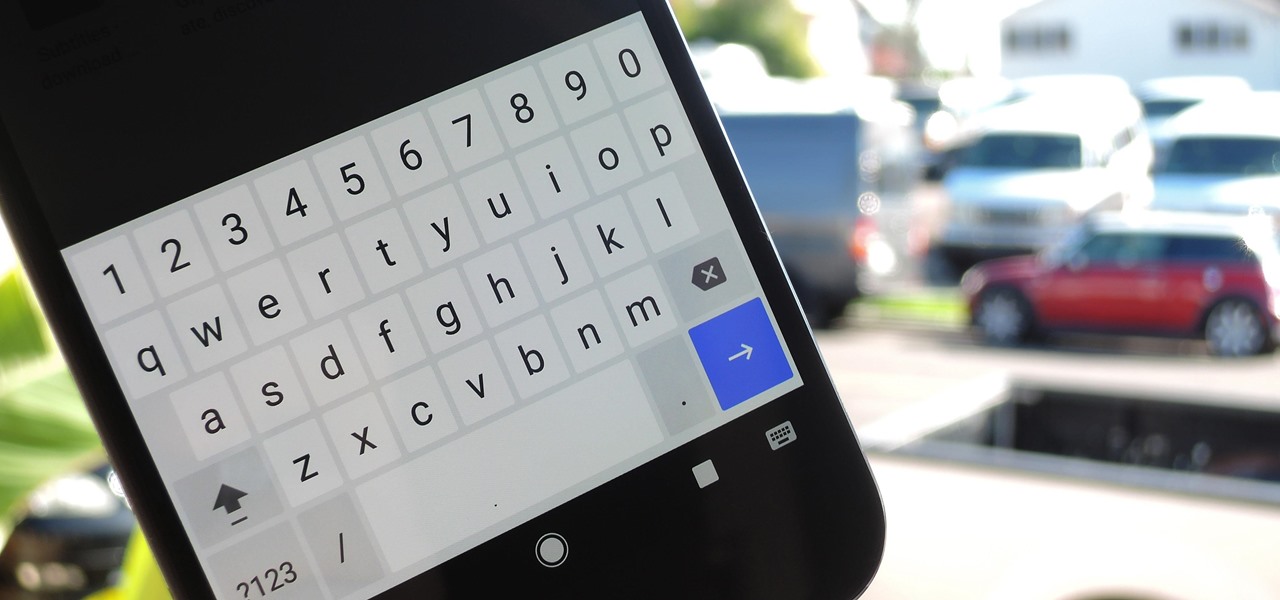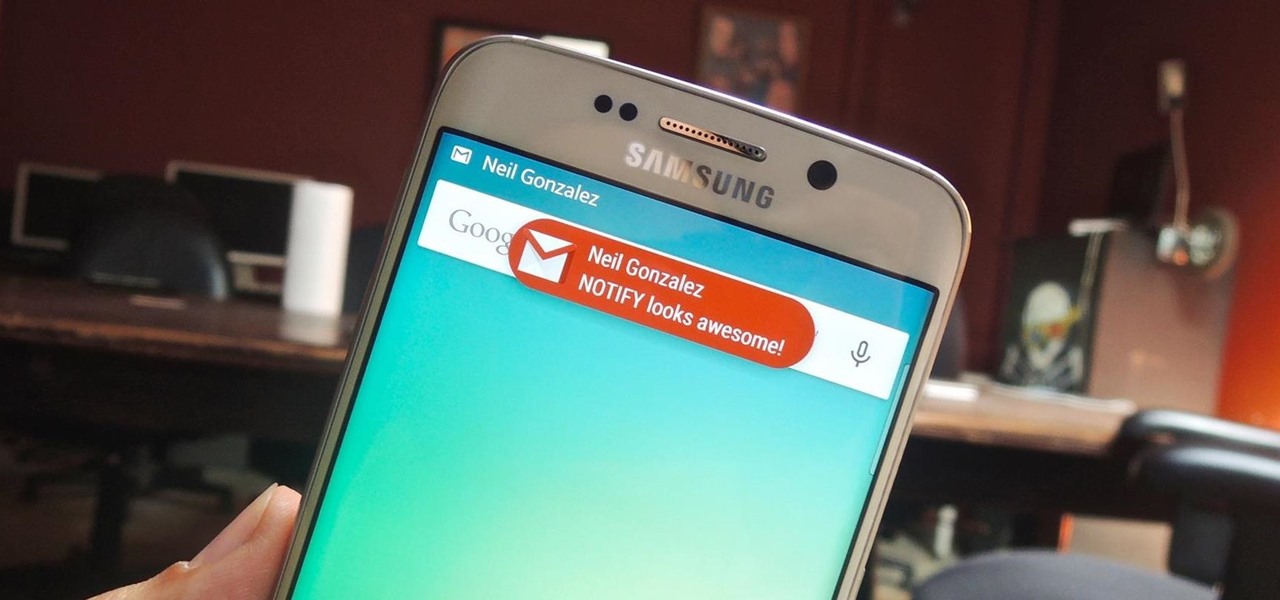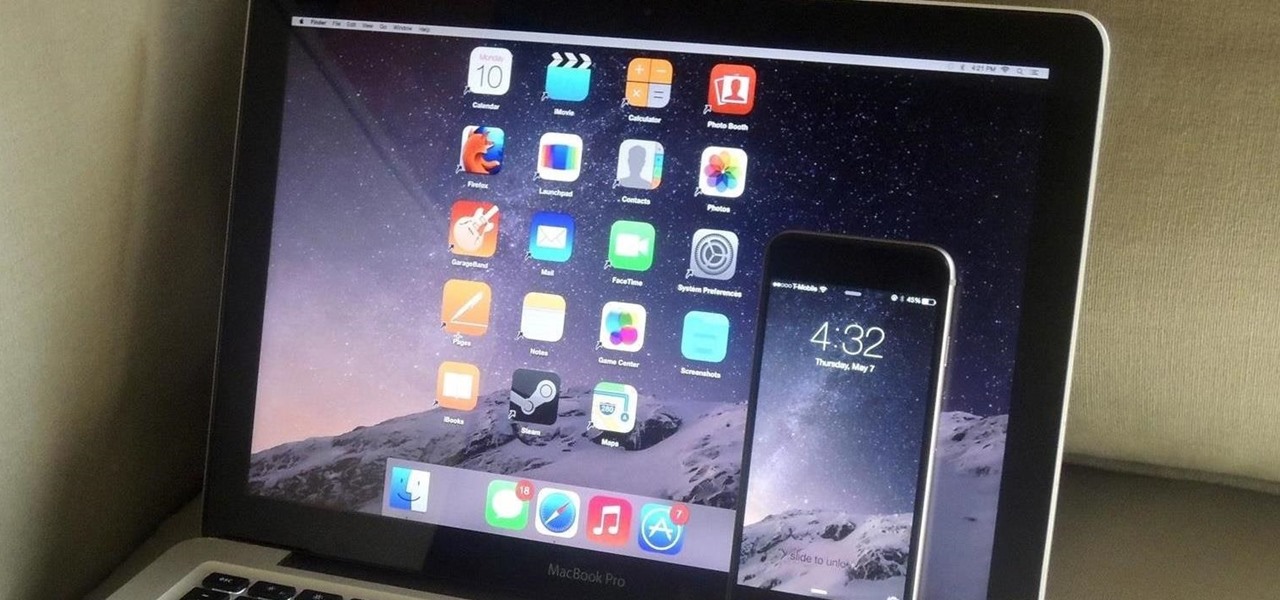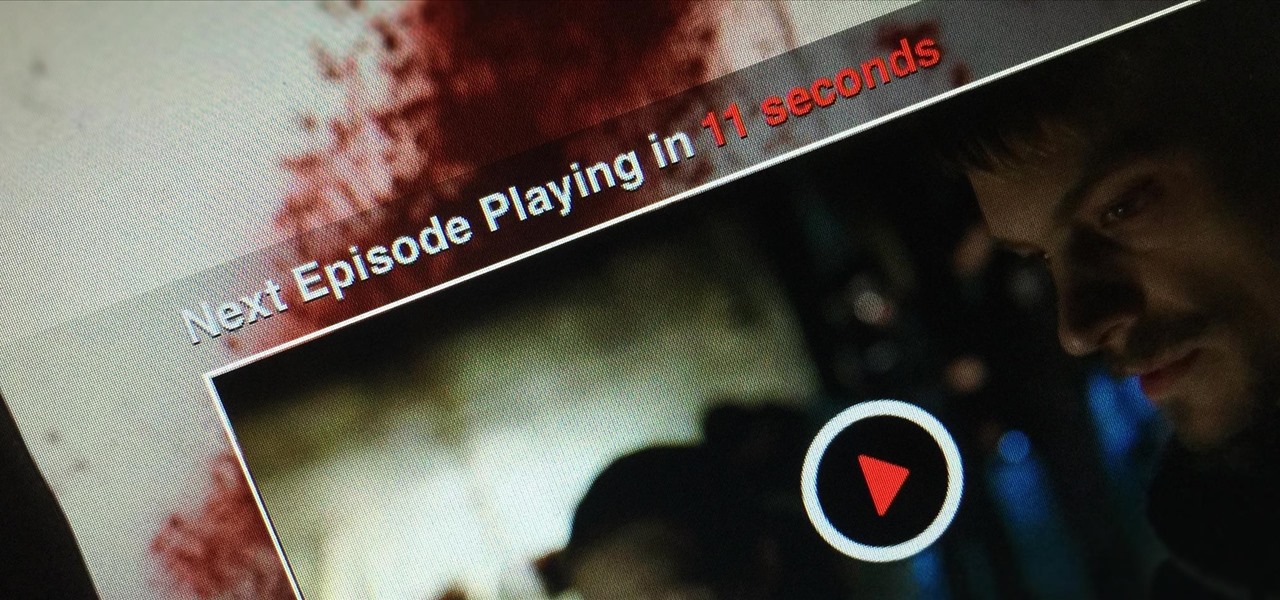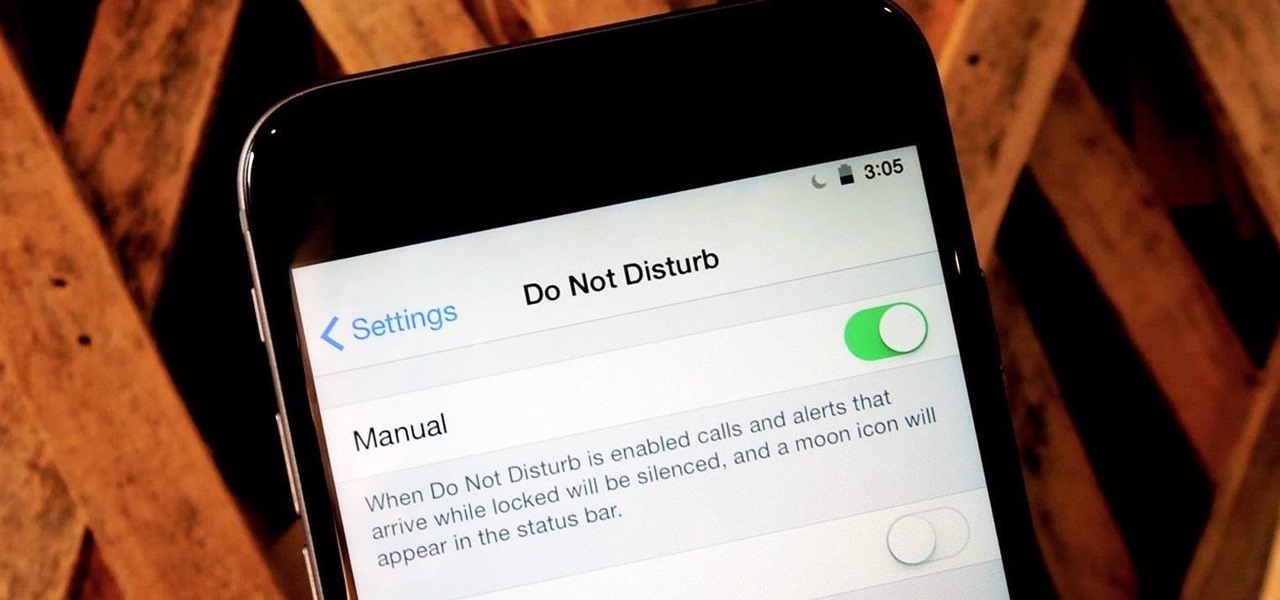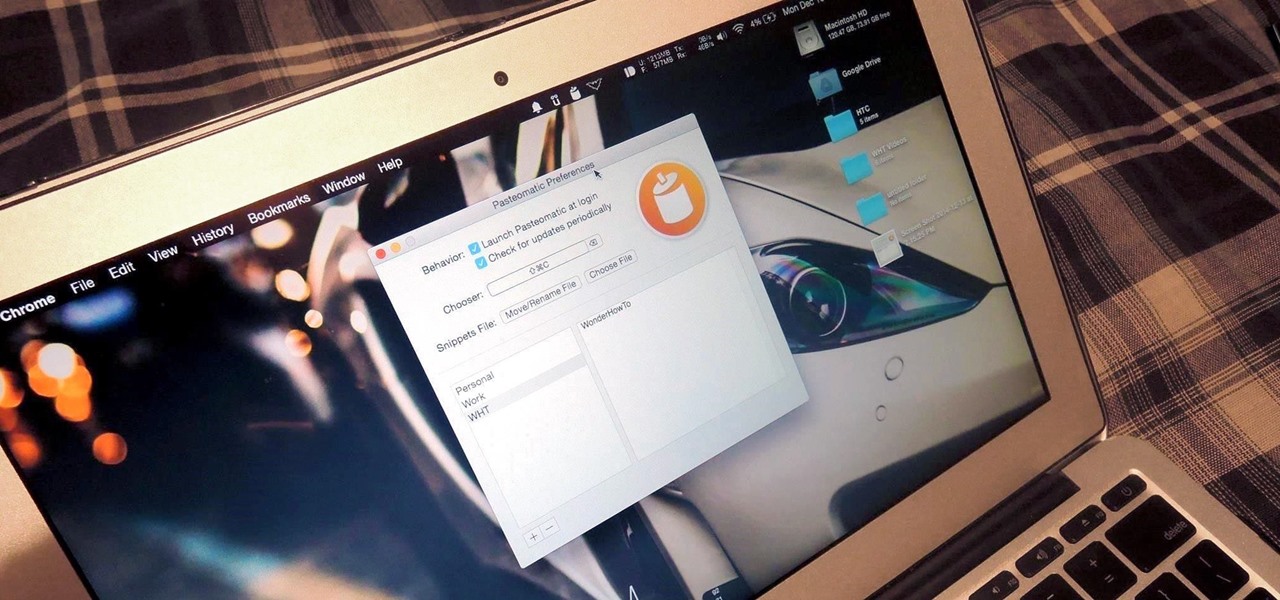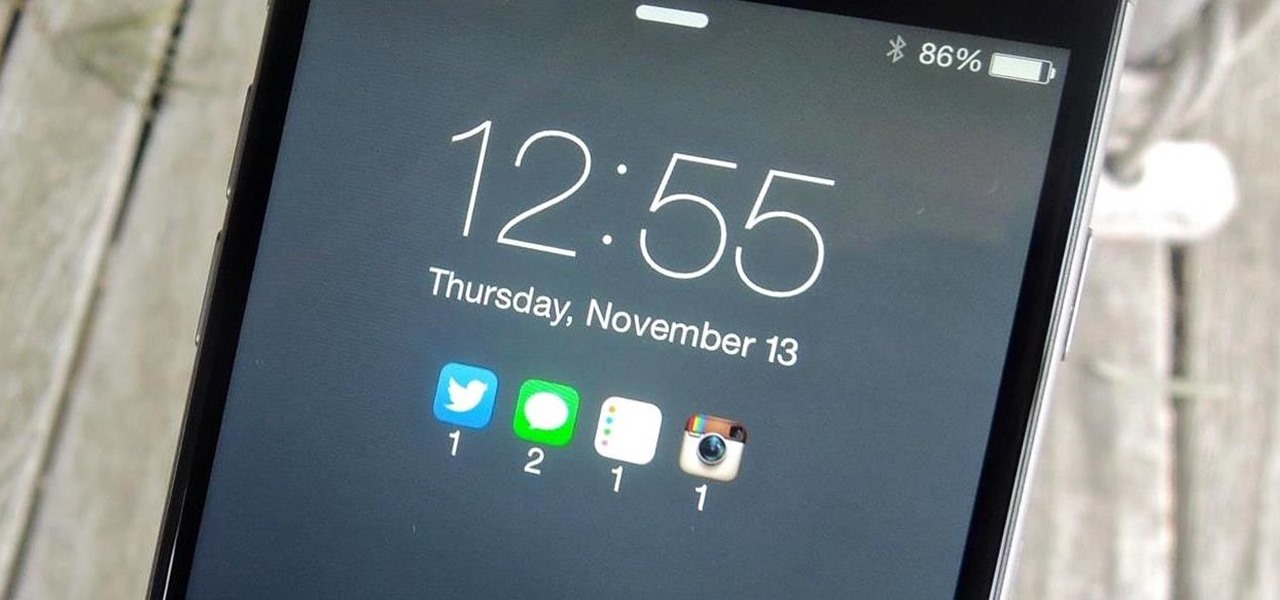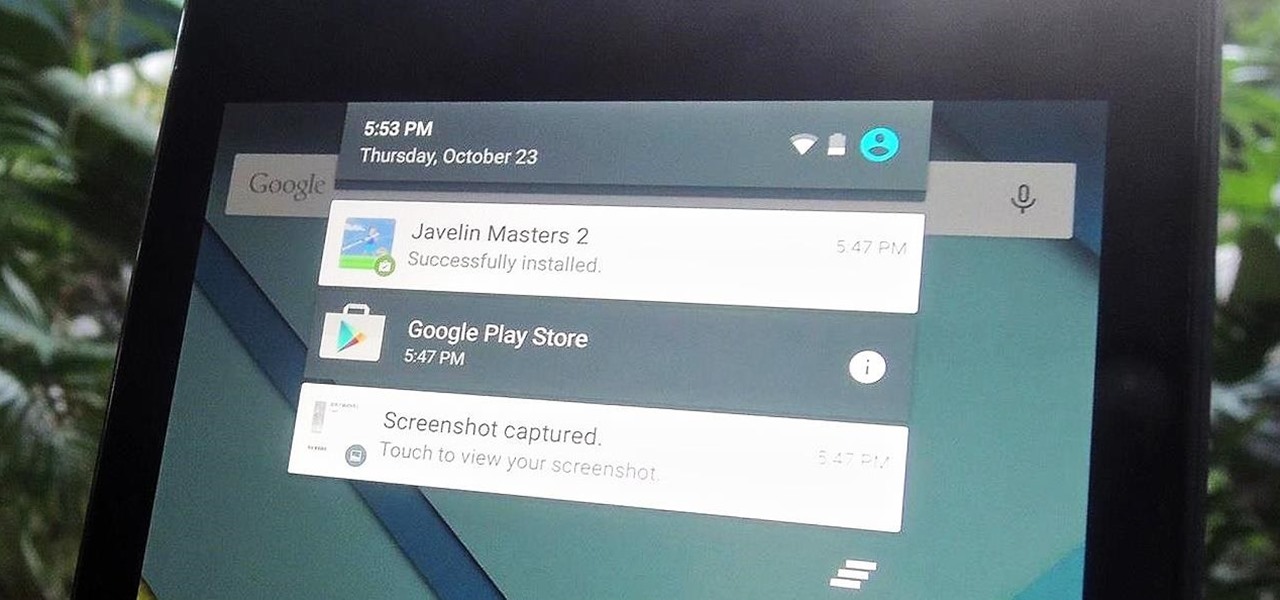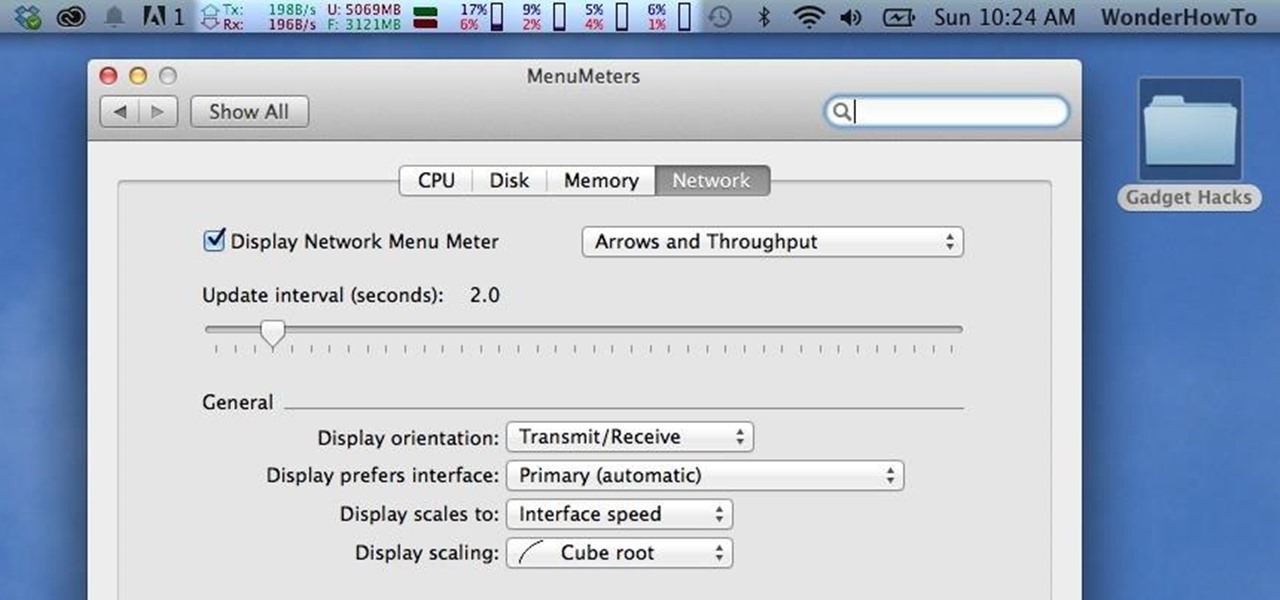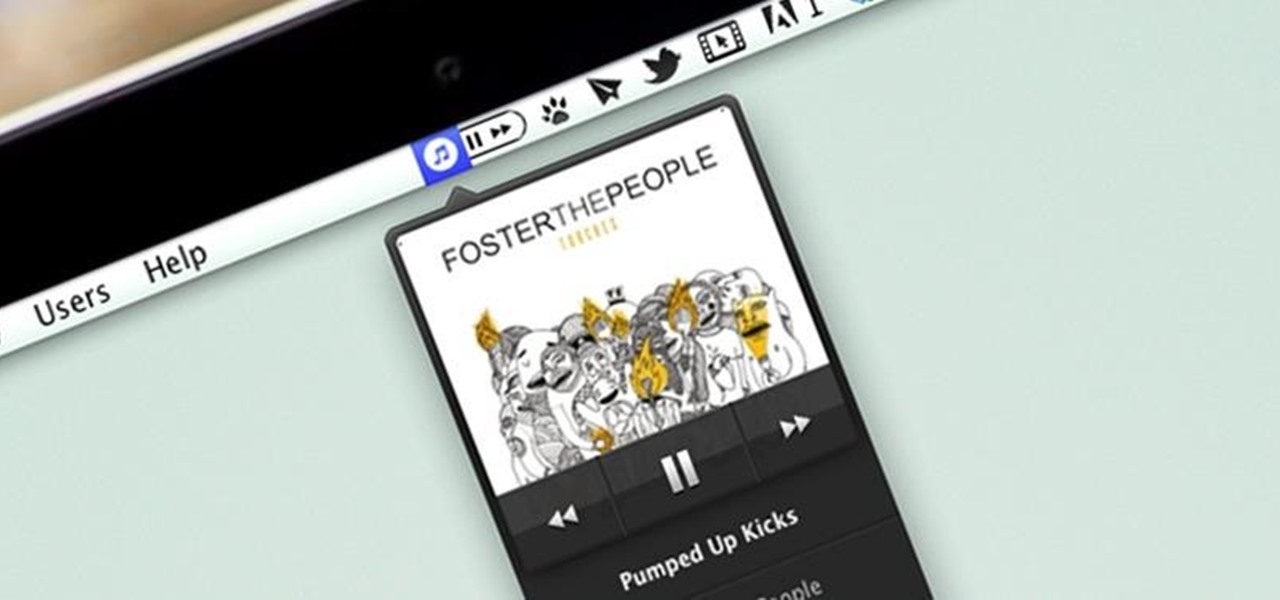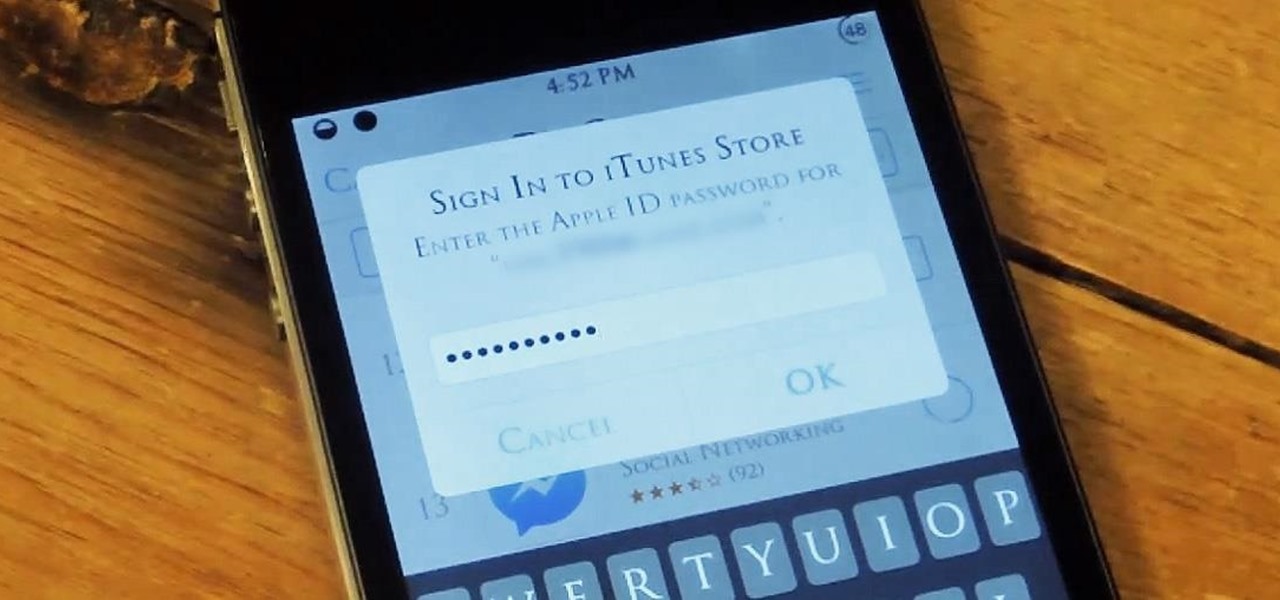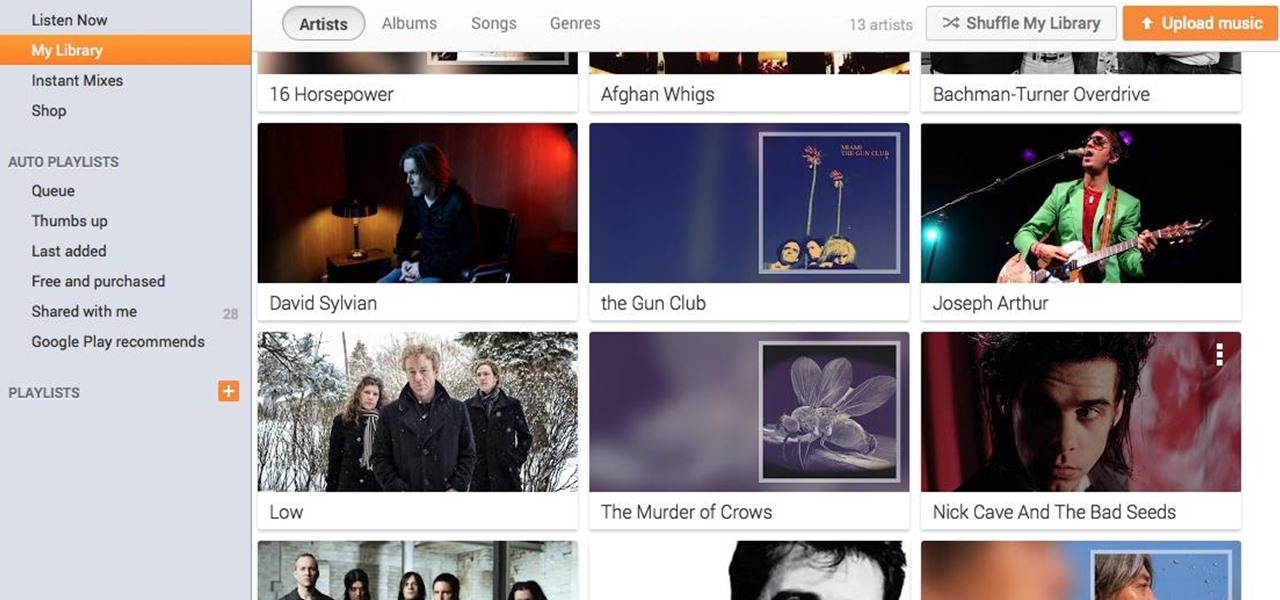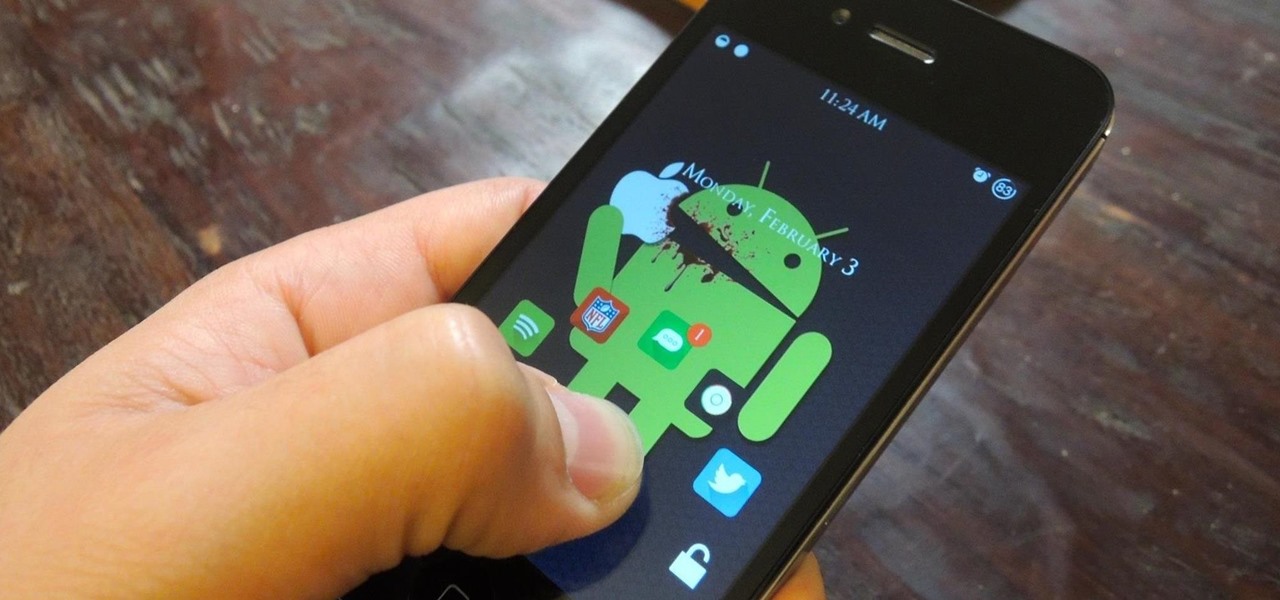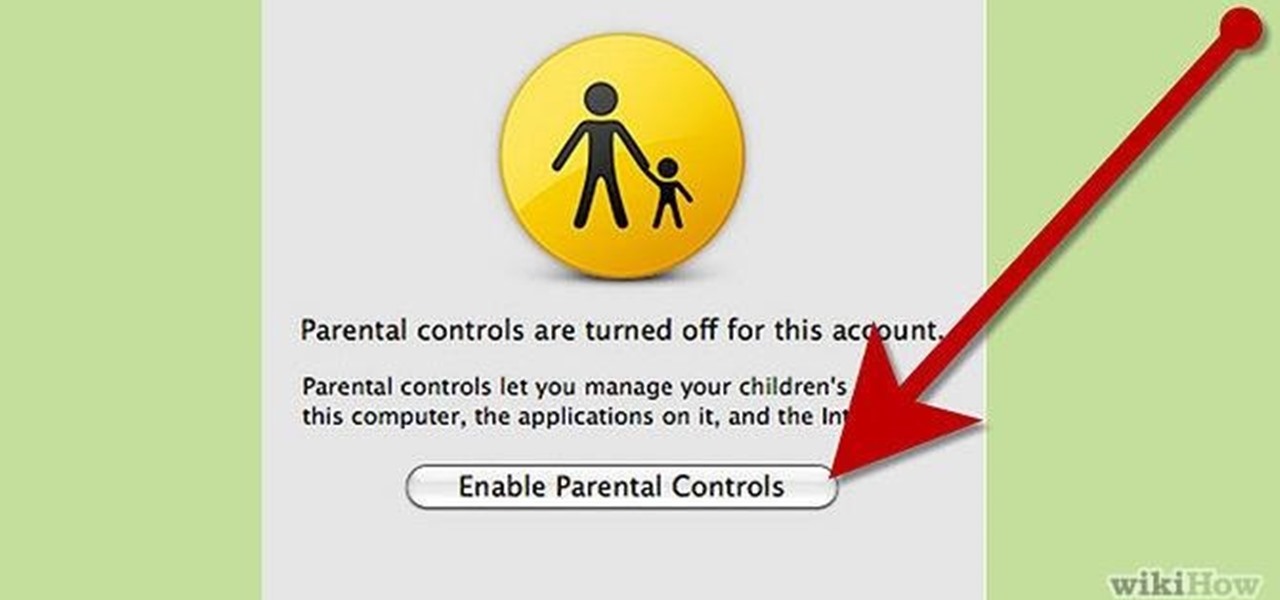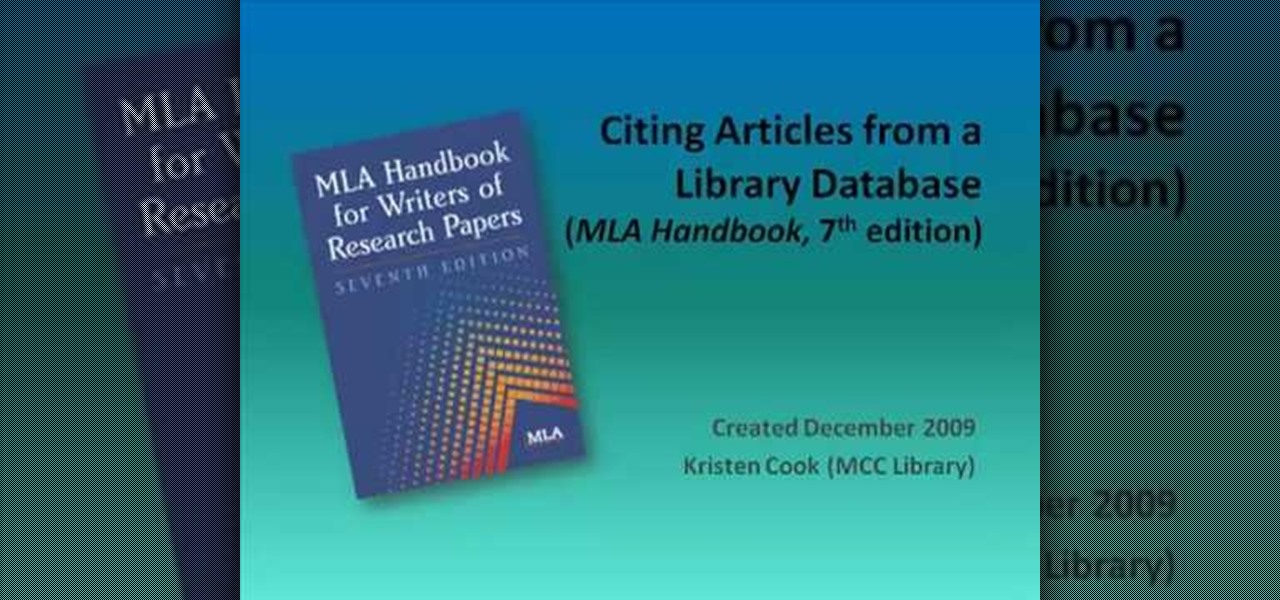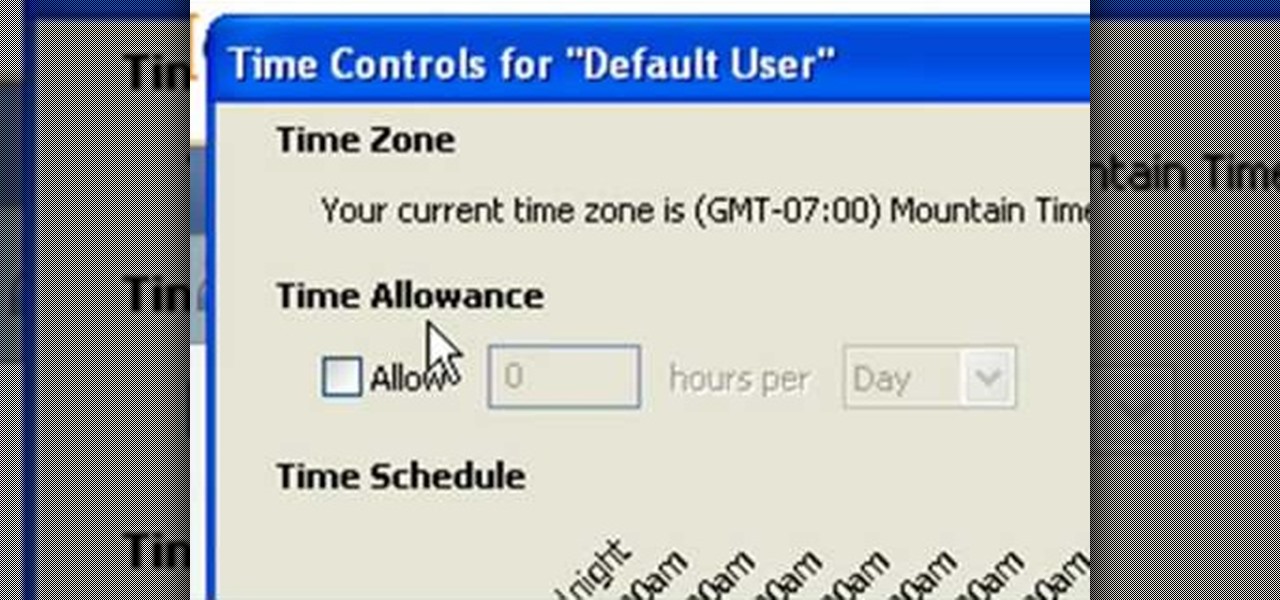
In this tutorial, Andy from TopTenReviews shows us how to restrict internet time usage with Net Nanny. First, open Net Nanny's dashboard and find where it says "time controls". You will see "internet usage", make sure you click on this. Now, a new window will pop up where you can choose time allowance, schedule times and blocks to your specific preferences. Once you pick these, click "ok" and your restrictions will be set and saved! This is a great way to control when your children and others...

In this video from MacTipsOrg we learn how to print directly form your desktop on a Mac making printing very quick and easy. First, open your system preferences, and then click on print and fax. Now take the printer icon you see there and drag it to you desktop. Place it anywhere on your desktop. Whenever you need to print now, you can take your item, drag it, and drop the item right on the printer that is now on your desktop and it will print! This is a quick time saving technique to use for...

Want to draw a male chibi? This video will show you how. First, draw a circle. Second, draw a tiny triangle underneath the circle. This will be the body of the chibi. Then, draw two little circles for eyes in the center of your face. Next, draw four little ovular rectangles for the limbs of the creature. Now you must give definition to your chibi's eyes by emphasizing them with dark shading. Lastly, add the rest of the clothes on depending upon your preference. The author takes the opportunit...

In order to add a nice contrast punch to an image using Photoshop, go to your adjustment layer and click on the black and white adjustment layer. Then go to your "blend modes" and change it to "overlay". If you find that the effect is too harsh you can adjust your opacity settings or you can switch your blend mode to "soft lights". In "overlay" using the black and white adjustment panel you can change your settings to meet your preference. If you are using a previous version of Photoshop that...

In this video the instructor shows how to use the Auto play feature in Windows 7. Auto play is an old feature which was also available in Windows XP and Windows Vista. When you insert any removable media into your computer like a CD, DVD or a USB thumb drive, Windows automatically pops up a Auto Play window where it gives you various options that can be performed on the recently inserted media. This feature is very helpful and helps you open your media very conveniently. The Auto play window ...

VvCompHelpvV teaches you how to use a Nintendo Wii-mote to control your Mac computer. You need three things: a Mac with bluetooth, a Wii-mote and the program DarwiinRemote. You start the program and configure it so that it recognizes the Wii-mote Go to DarwiinRemote Settings, then Preferences, and configure your buttons. Go to the main window of DarwiinRemote and click the mouse mode and select on. You can use the Nunchuck as well, All you need to do is configure it in DarwiinRemote. Now you'...

In this quick video, you are shown (and told) in a very simple way how to change your background or screen saver on your Mac computer that runs OS X. This is very simple to do, just click the apple, go to System Preferences, then click Desktop and Screen Saver. From there, you will be able to customize your background or screen saver, whether you choose to use the ones that came with your Mac, or your own pictures or downloads. This is a great video for new or inexperienced Mac users.

Mixologist Miguel Aranda wants to share his very simple recipe for Rose Water Champagne Cocktail in this video. He goes through each stage of the recipe including adding real rose petals to add more flavor and color to the Champagne Cocktail. You can use sparkling wine in place of the champagne if that is your preference and all of the ingredients are listed at the end of the video. By following these easy instructions you will have a great Rose Water Champagne Cocktail any time you need to a...

Don't know how to create the night vision effect using Photoshop? Well, this video is the solution for you. First of all, select the image that you want to create the effect on. Then you need to open up a new black and white adjustment layer. In the setting box that pops up, go under the preset drop down box and select red filter. Next, go down and check the tint box. After wards, the viewers can set their own photo and saturation base on their own preference.

Bejeweled 2 is a famous web-based free game. Bejewel 2 Deluxe is not free and is available for PC, Xbox 360, Apple's iPod and iPhone, PlayStation 2, smartphones, and Macs. Learn how to hack Bejeweled with tricks, cheats, hacks. This video tutorial will show you how to change preference values in Bejeweled 2 to get very high scores, making a boring game even more boring!

Google's Gboard is by far the most popular keyboard available right now. Gboard lets you search almost anything—from regular Google searches, to emojis, and even GIFs—just by using your keyboard. The app even lets you share search results, saving you a great deal of time, which would've otherwise been spent juggling between apps and programs.

Theming is one of the many facets of Android that gives it a leg up on its iOS competition. With the right home launcher and icon theme, you can completely change the look and feel of your device in just a few minutes.

I'm a PlayStation 4 owner, but also enjoy gaming on my Mac. Though it may not be as synonymous with computer gaming as a Windows system, it's still a great experience. But what makes it even better is ditching the keyboard and mouse for my PS4's DualShock controller.

Is your Mac starting to feel messy and sluggish after using iOS 8 on your iPhone every day? Even with all of the iOS-friendly features built in to Mac OS X Yosemite, your Mac can still feel kind of "old" in comparison to an iOS device—but it doesn't have to. Using the tips and tricks below, you can easily make your Mac desktop or laptop look and feel like iOS 8 in no time.

Netflix is an enabler. It creates a joy around binge-watching and couch potato-ness, and the major contributor to this epidemic is its built-in "Post-Play" feature.

Yes, they're called volume keys, but they can do much more than adjust your volume. With minimal effort, you can do some amazing things with these physical buttons, like secretly record videos, toggle on your flashlight, scroll through pages, control your music, and much more. And while using them to wake your screen is useful, let's take it a step further and show you how to use them to completely unlock your device, even if the screen is off.

At certain times of the day, like when I finally get home after sitting through aggravating traffic, the last thing I need is the sound of my phone irritating me any further. So, I toggle on the "Do Not Disturb" feature (introduced in iOS 6) on my iPhone and get to enjoy a little peace of mind.

Your Mac's clipboard is great when you are just copying and pasting a phone number or address, but sometimes you end up having to re-copy the same thing over and over every day. To make those phrases a lot more easily accessible, the people over at Tiny Robot Software have released Pasteomatic. With this app, you will be able to use a hotkey to bring up a collection of your most commonly used text snippets and paste them into any text field or document.

Lock screen notifications can sometimes be overwhelming and difficult to manage, especially in the morning when I receive a massive influx of emails, texts, reminders, and social media alerts. At some point it's not even worth scrolling through all of them on your lock screen when you can get a better grasp of everything by just checking out the Notification Center instead.

Apple has been one of the biggest trolls when it comes to adding new features to their software. Whether its adding a new boot screen and not letting all devices use it, or adding Dark Mode and making it a hassle to toggle on and off, there is always to be a caveat attached to each new addition.

Not every mod you add to your Android will revolutionize the way you use it, but many of them can make things a little more simple and convenient for you on a regular basis, like sliding across the status bar to adjust brightness or swiping the screen to put your display to sleep.

Notifications sometimes come in bulk on Android—especially after booting up. While some of them are helpful or informative, most can be immediately dismissed as soon as they come in.

Like a car, your Mac needs to be monitored and cared for to keep it running as smoothly as possible. While your vehicle comes with a ton of gauges to keep track of your oil, temperature, and in some cases, even tire pressure, your Mac has no easy way to watch for low memory or high disk usage. Normally you would have to open up Activity Monitor to take a look at your usage stats, but now there is something better.

I consider myself a lover of music from all genres, but sometimes a song comes on and I just have to press next. That could be a tedious task, since I often in another app that I'm highly engaged in. Other times, my MacBook is across the room from me without easy access to keyboard shortcuts.

I hate typing in my password every time I want to install an application on my iPhone. My fat fingers make it so that I rarely get it correct the first time. If you're like my mom, you might not even remember it. Keyboard shortcuts are not a viable option either, since they are disabled for passwords.

If you're a user of Google Play Music, but not a fan of being relegated to a browser tab, I've got you covered. Developer Sajid Anwar has created a desktop client for Google's music service, but since he made no attempt to hide logos and trademarks, it may not be long before the app vanishes completely. So get it while it's hot...and before Google takes it down.

There are countless mods and apps for Android devices that give them an iOS-style look, but maybe it's about time we take some notes from Android, especially when it comes to the iOS 7 lock screen.

The sovereignty that's granted when we jailbreak our iOS 7 devices can only be described with one word—liberating. With this freedom comes countless themes and apps that let us manipulate our devices to really own them and turn them into something that is truly ours.

Ways to Blocking a Website on a PC Open the “Control Panel” by click “My Computer” on your PC

Ever since Sense 4, HTC phones have had no access to easy access setting toggles from the notification pane. CyanogenMod and other custom ROMs are an option, but even if your phone isn't rooted, you can still have clean, functional quick settings. Step 1: Install Power Toggles

Yesterday, Bryan Clark pointed out a new option on Verizon's privacy settings that gives new customers 30 days to opt out of a data sharing program that gives advertisers information on basically everything you're doing on your new iPhone (or any other smartphone).

In this tutorial, we learn how to use the world clock feature in Ubuntu. First, you will go to the upper right hand side of the screen and click on the calendar. From here, click where it says "locations". Then, click on where it says "edit and then click from the preferences where it asks for a location name. Then you can click on the time zone drop down menu and see the times of a ton of different places. Add these to your clock and then when you're finished, you can have the weather displa...

The "Run" command in Windows XP was a super handy tool for those above-average PC users, those who know all the shortcuts to navigating the system. But Windows Vista automatically removed the "Run" option from the start menu, and replace by "Search" instead. But don't worry, it's not gone forever. You can restore the "Run…" command with a little tweak to your Vista preferences. See how.

In this video, we learn how to open files/folders/programs with hyperlinks. First, go to your computer, then go to tools, and folder options. Underneath the section that says "click items as follows" you can change your preferences for how you want items to appear and pop up, then click ok. Now, go to your web browser or a different page with a link and click on a hyperlink. Once you do this, you will get to see how your settings have changed how this looks and opens, then change your setting...

In this video, we learn how to disable password when waking a laptop. First, go to terminal, then type in "gcomp-editor". Now a configuration editor will open, go to the gnome-power-manager, then lock on the left hand toolbar. After this, un-check the boxes that say "hibernate and suspend", then exit out. Now, go to look at your screen saver preferences and make sure it isn't set to lock when your computer hibernates. After this, when your computer wakes back up, you won't have to worry about...

In this tutorial, we learn how to customize a desktop with DragThing. First, go to the website DragThing and download it. This is an application that has a ton of different things that you can download to customize your desktop. You will be able to change different preferences, such as hot spots, your dock, and many other different things. You can customize everything from sounds and colors to font sizes and application icons. Go through all the settings to change what you want your desktop t...

Some may think it's impossible, but it could be… tethering your Motorola Droid X to your Mac OS X computer without paying for Verizon's expensive Mobile Hotspot, without rooting the Droid X, and without installing any additional Android applications. It does sound impossible, but for some, it may not be.

In this tutorial, we learn how to cite articles from online library databases in MLA. Make sure you have all the information available so you can include all of the information for the citation. The citation will be written in the following order: author, article title, publication title, volume and issue numbers, date of publication, and page numbers. Make sure you use only italics and do not underline. URLS are optional and depend on instructor preferences. Make sure you include the publica...

In this tutorial, we learn how to use the main menu functions in Photoshop CS3. All of your main menus are up on the top toolbar. There will be a drop down list for each different tab you select. When you create a new document, you will be prompted with a dialogue box that asks you how you want your page to be set up. Change the preferences to fit how you want your page to look. When you have changed all of your different settings, click on "ok" and you will be brought to your new document cr...

In this tutorial, we learn how to make your first graph in Microsoft Excel. First, open a new graph and enter in your data. Click and drag down from the original date you enter to have the other dates automatically entered in. Enter the rest of your information, then highlight all the data. Go to the menu and click "insert", then "chart". Now, go through the chart wizard to select what kind of chart you want to make. When you are finished entering all your preferences, change your values so t...