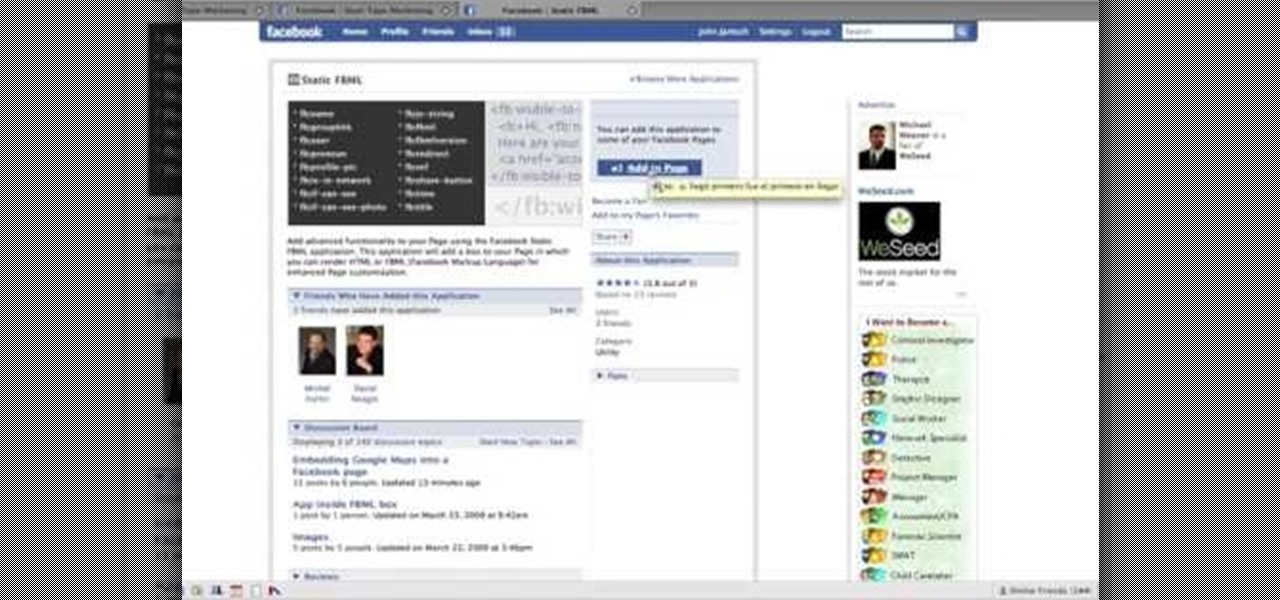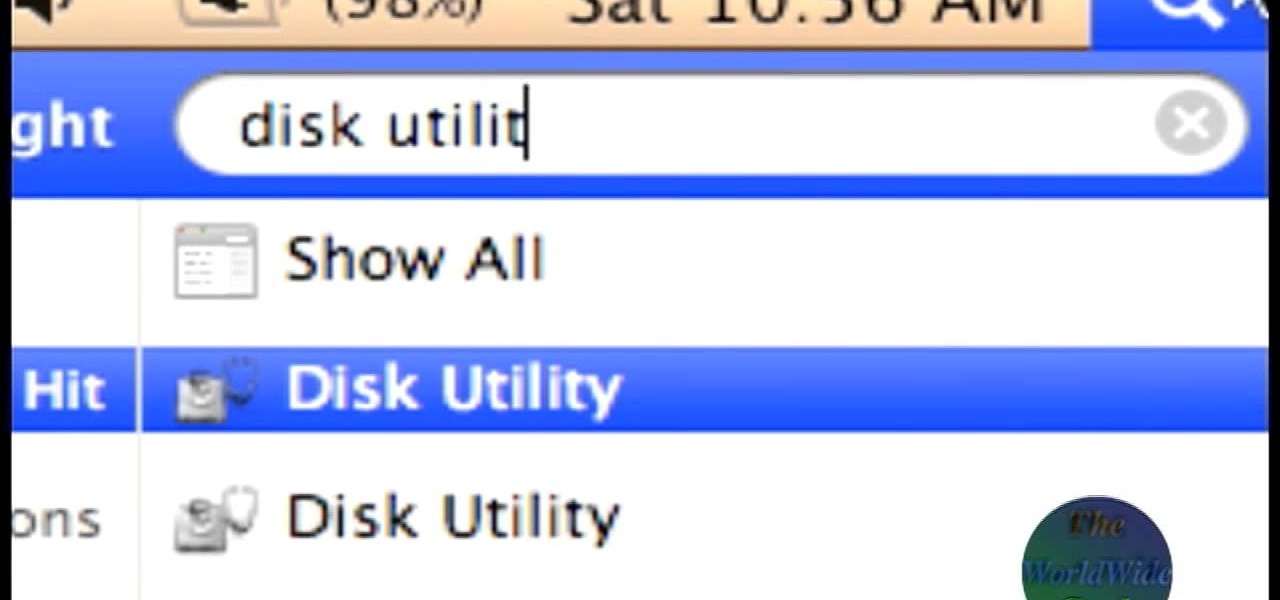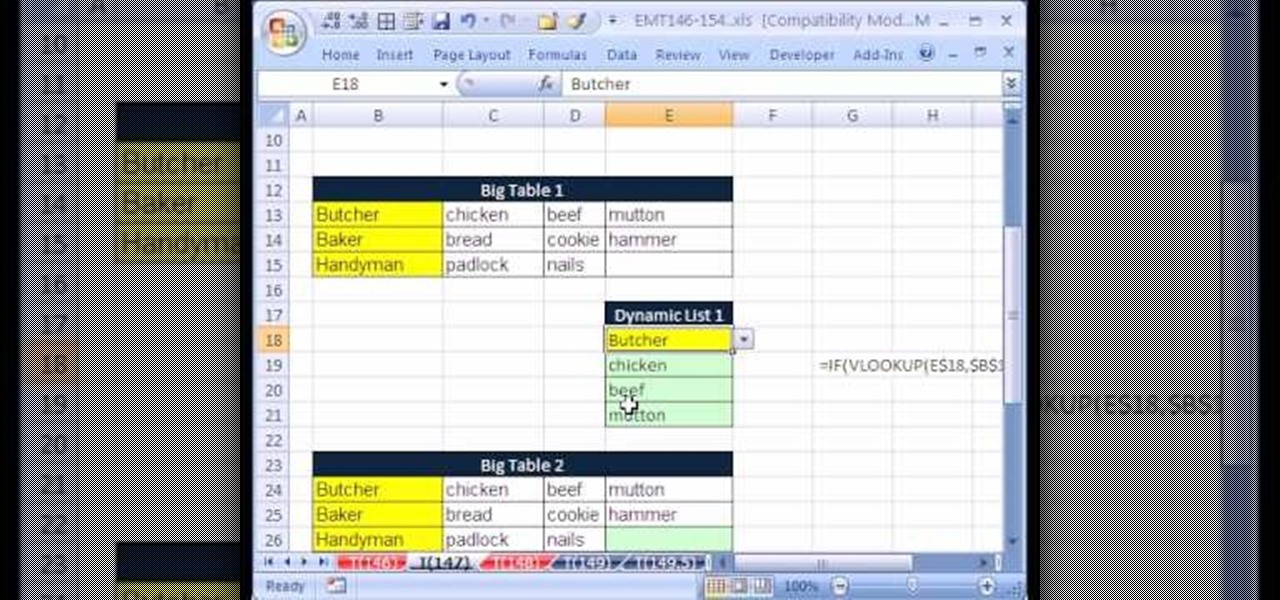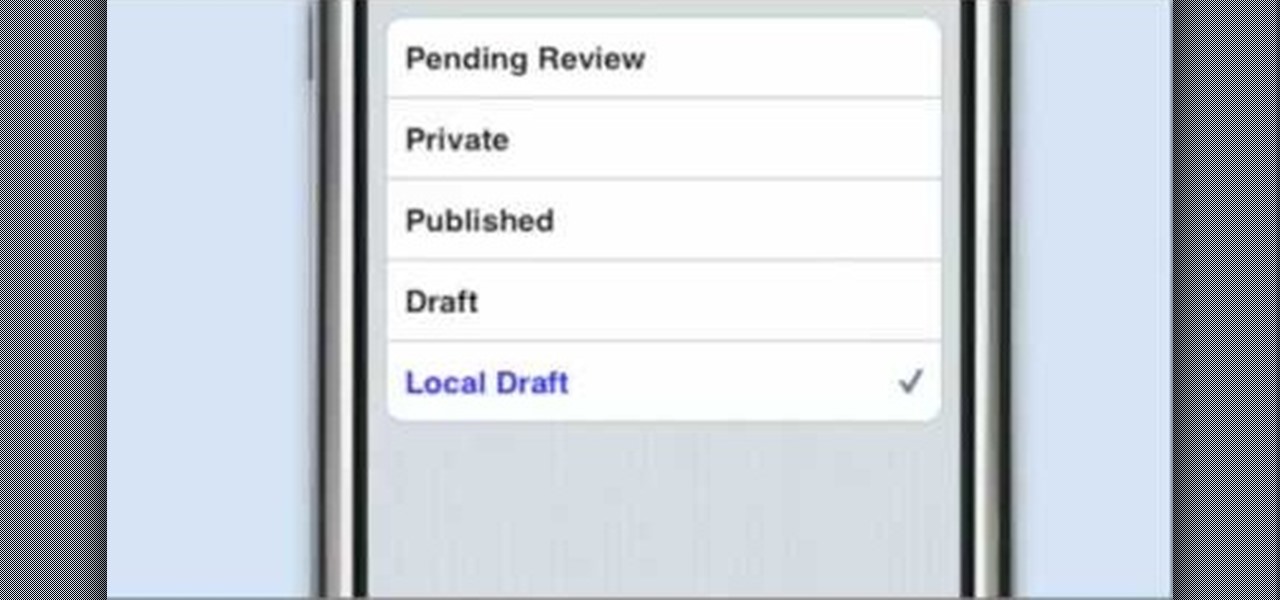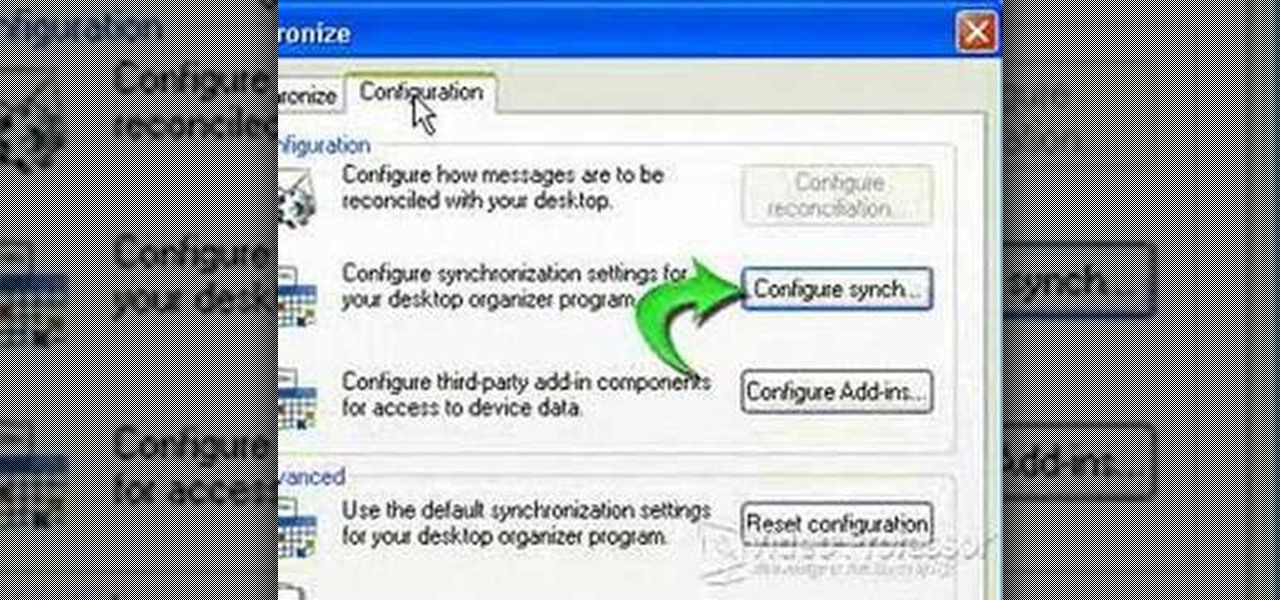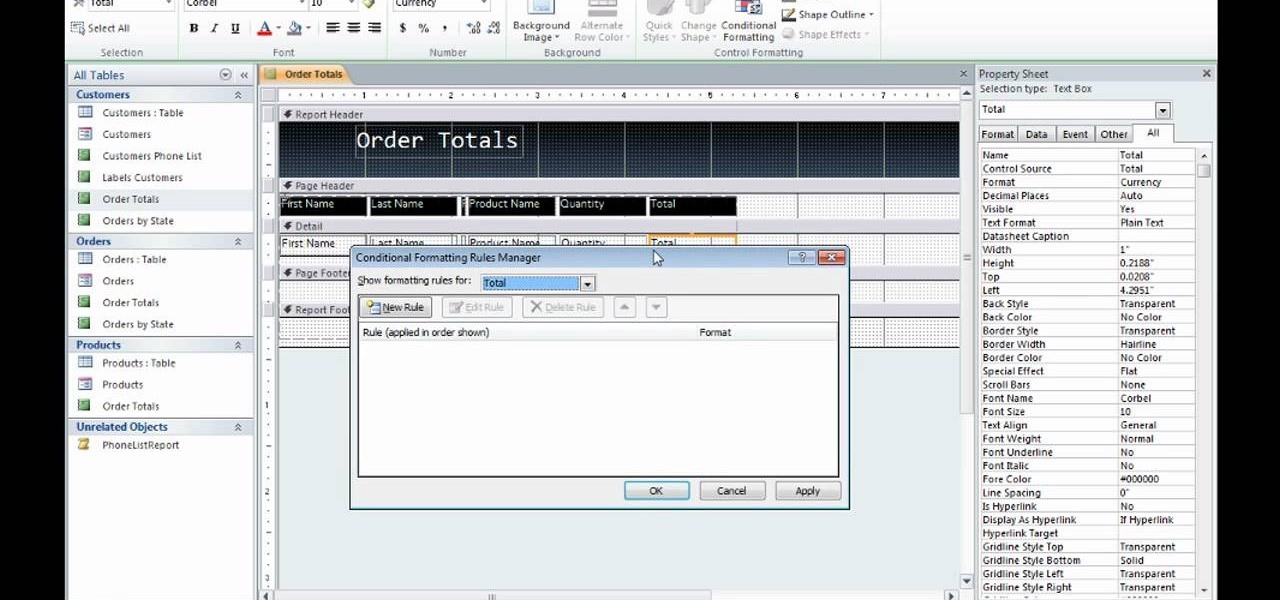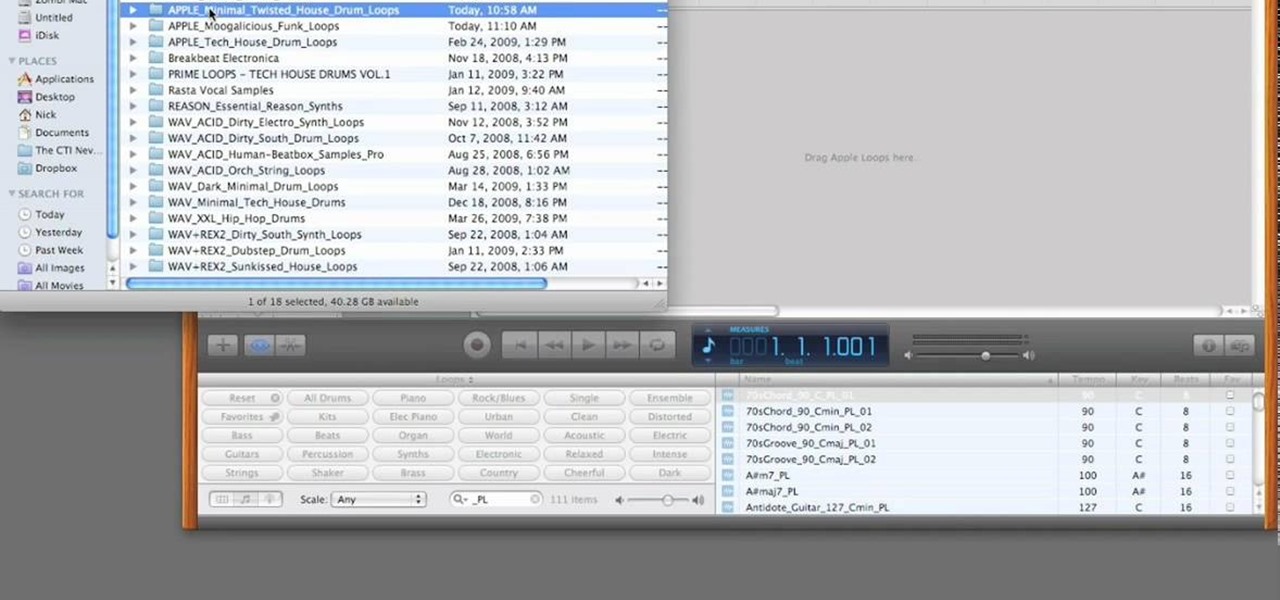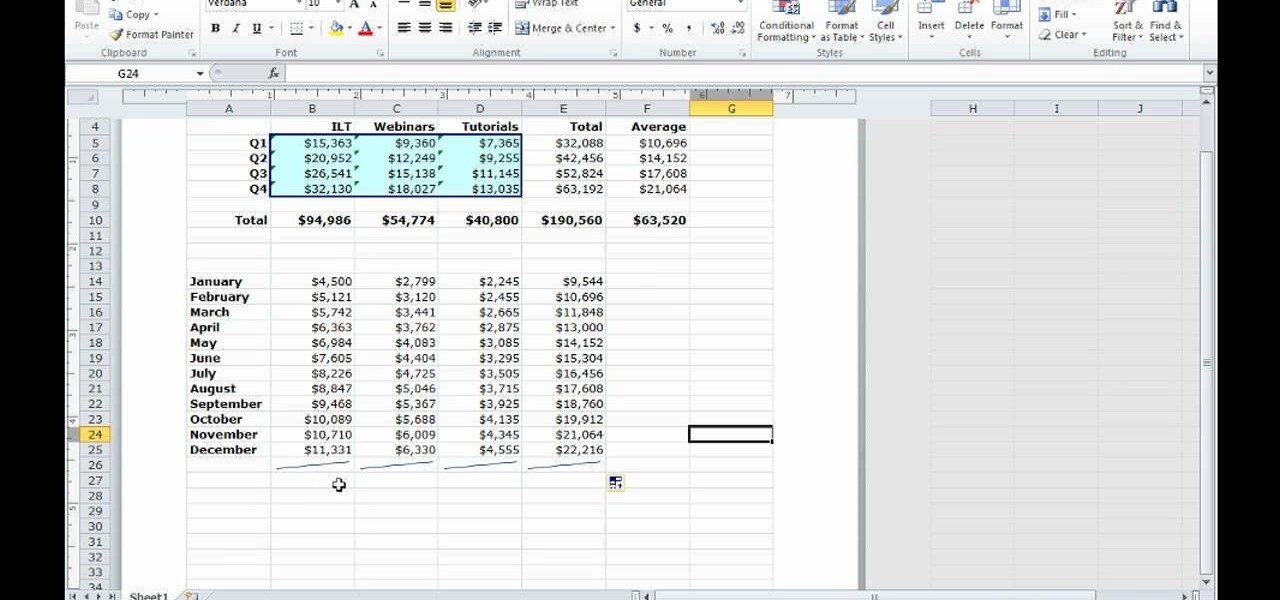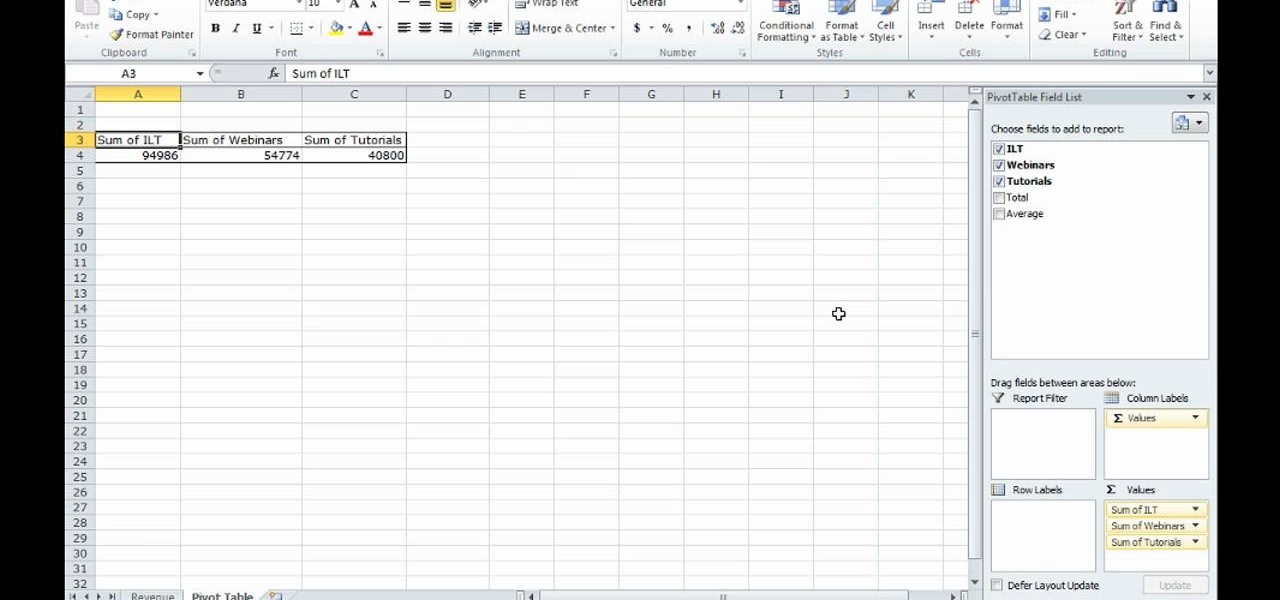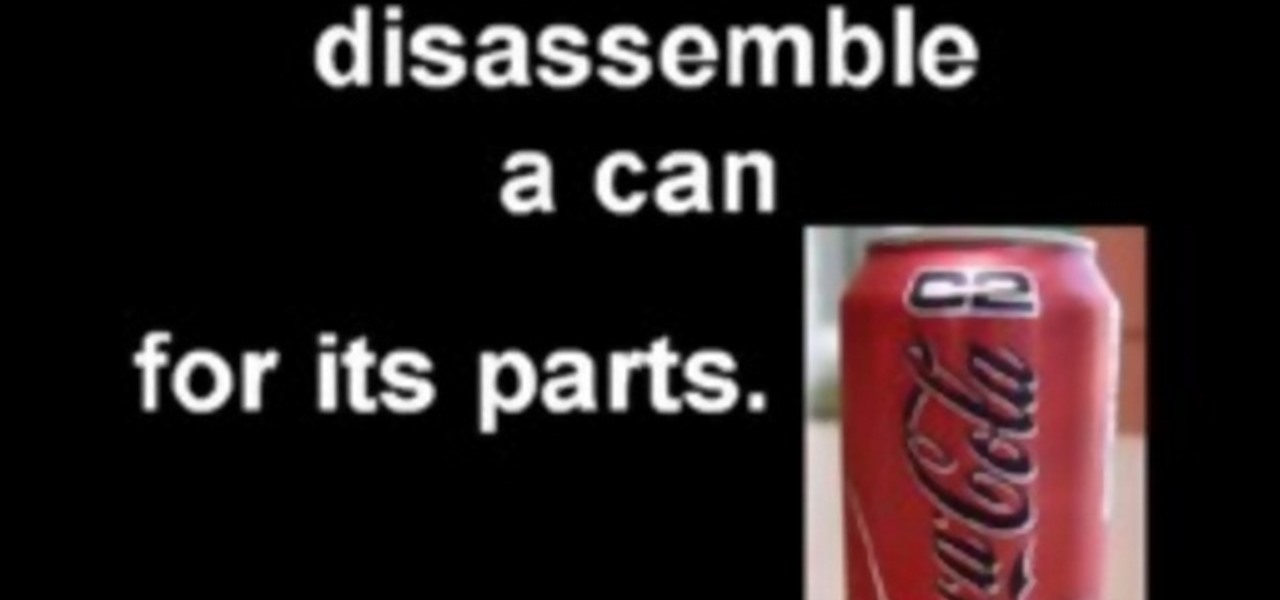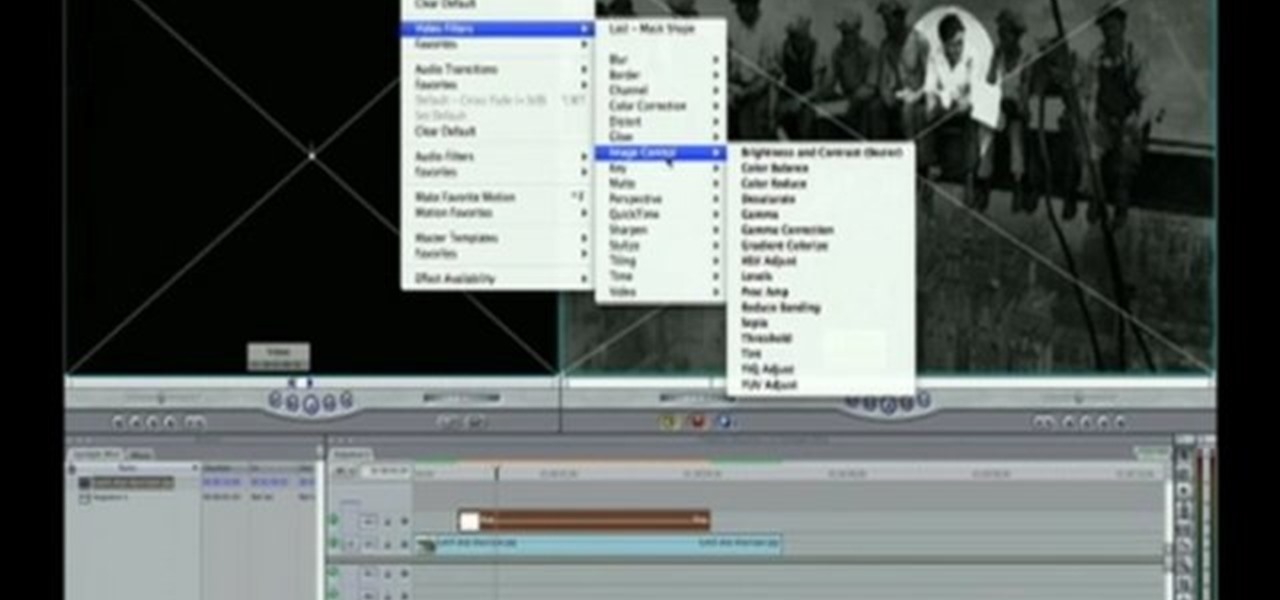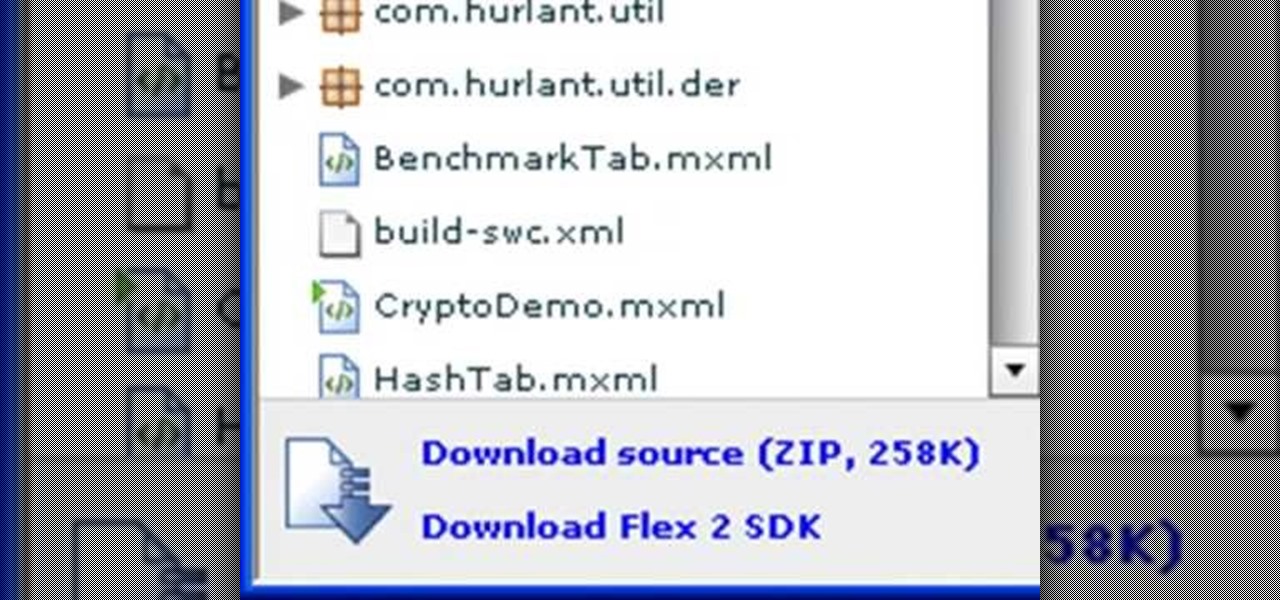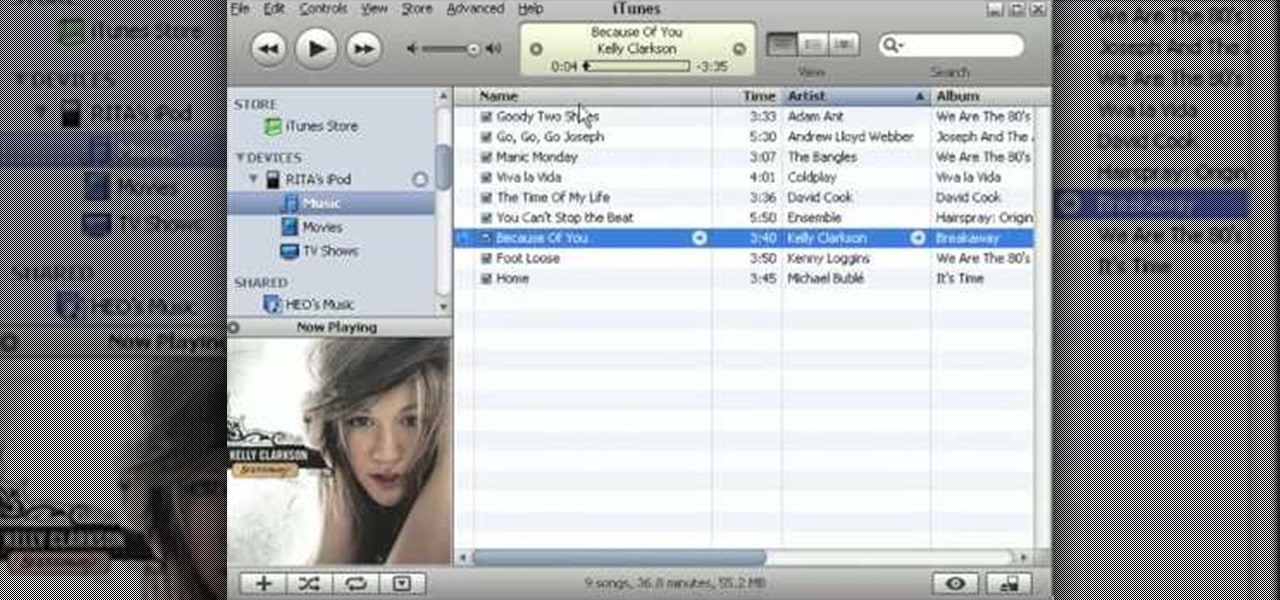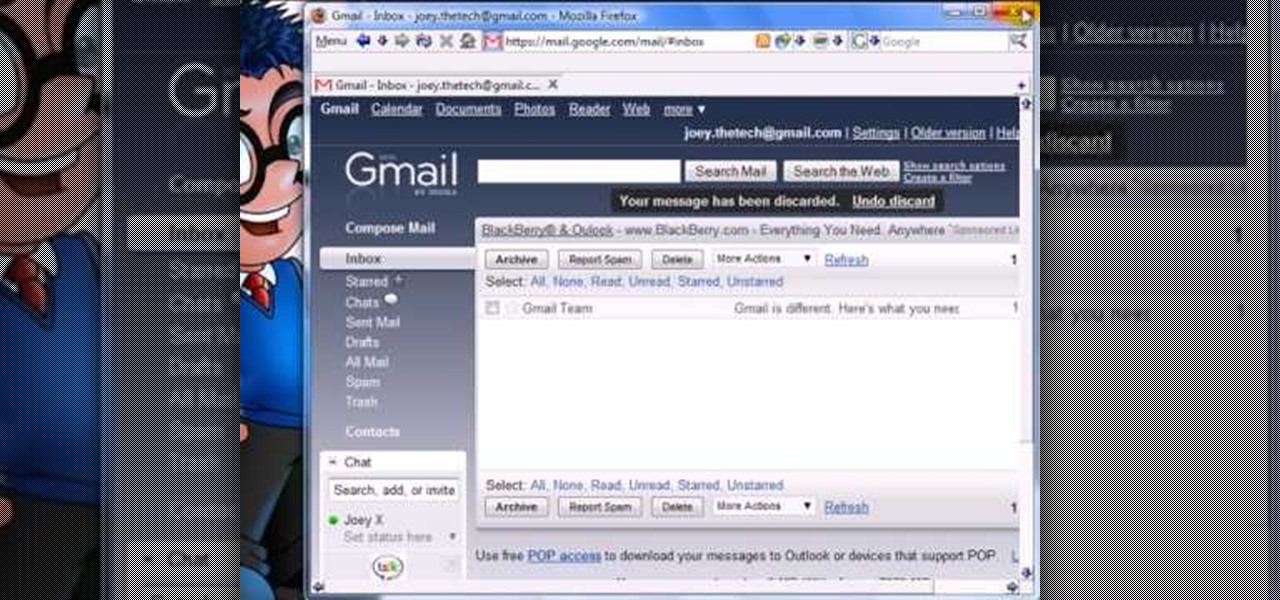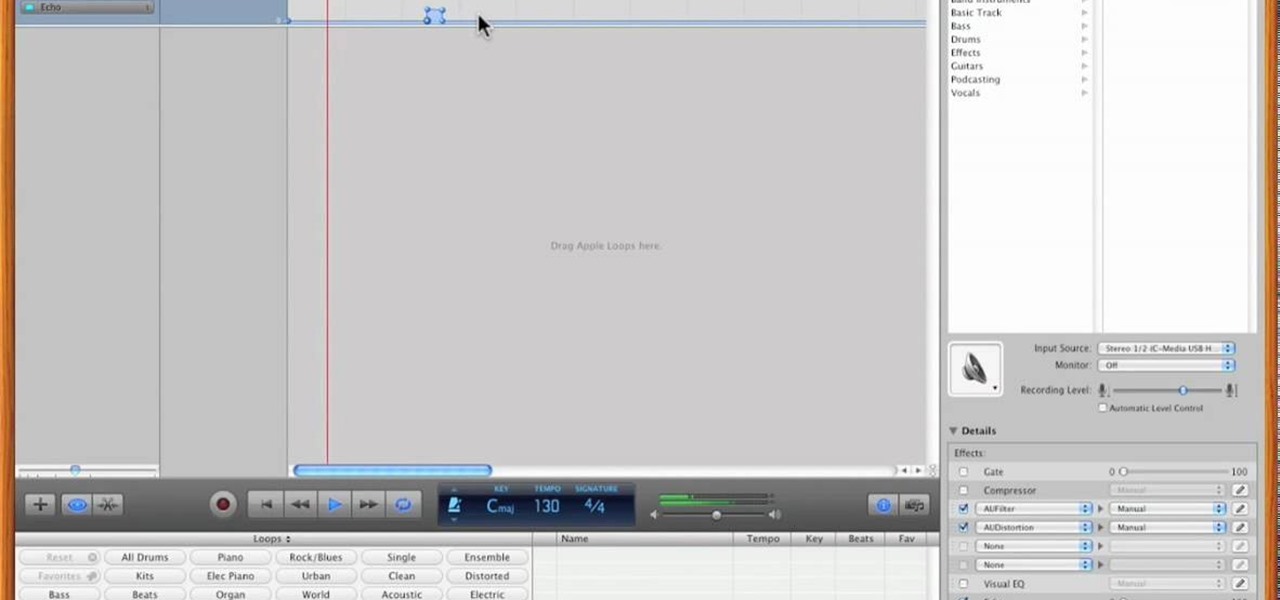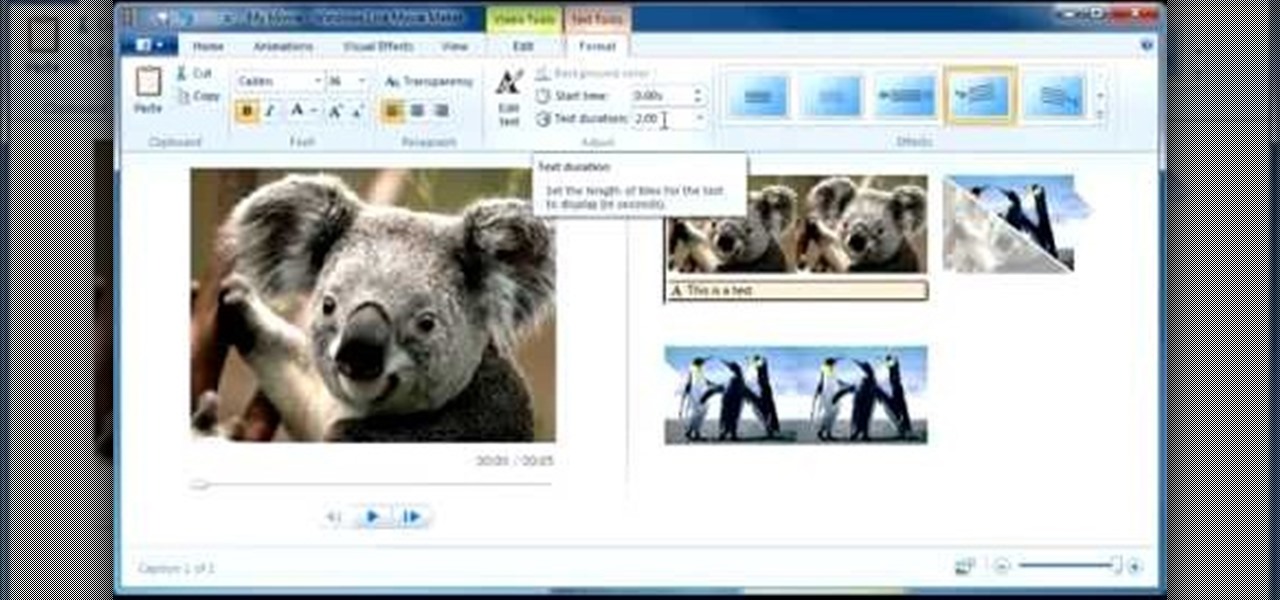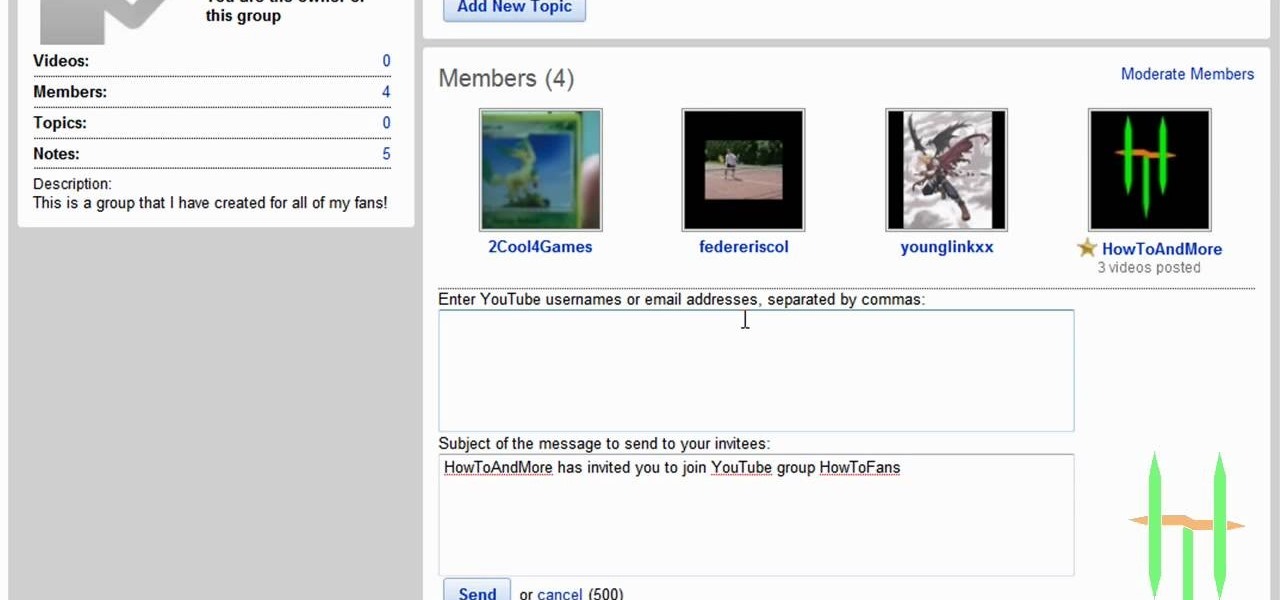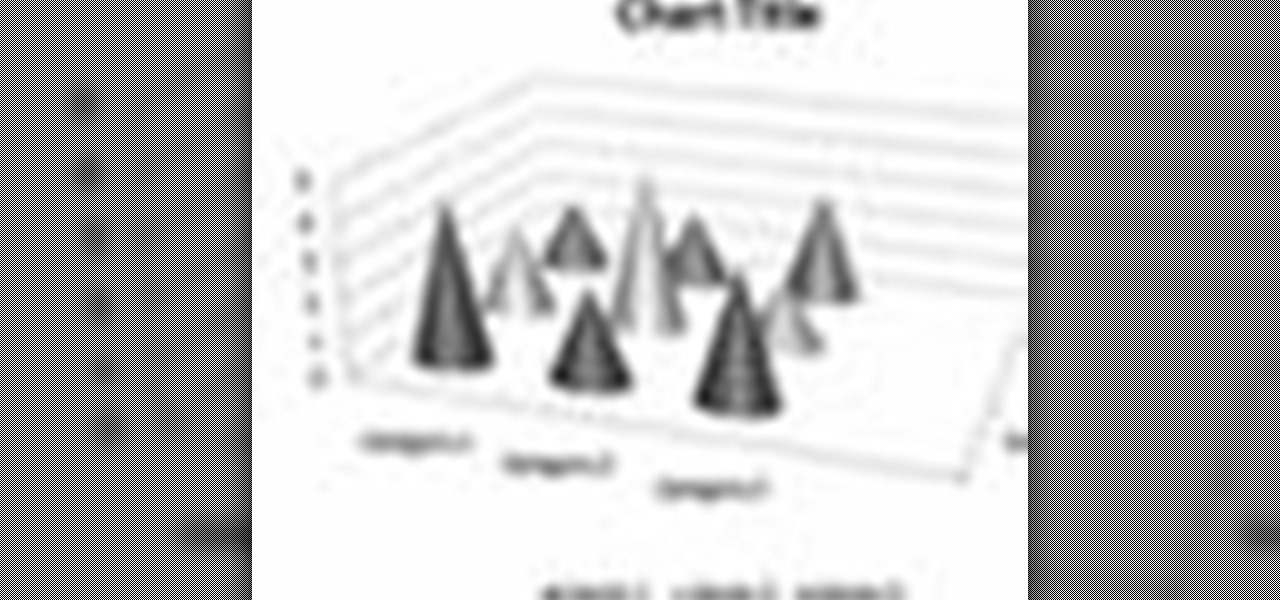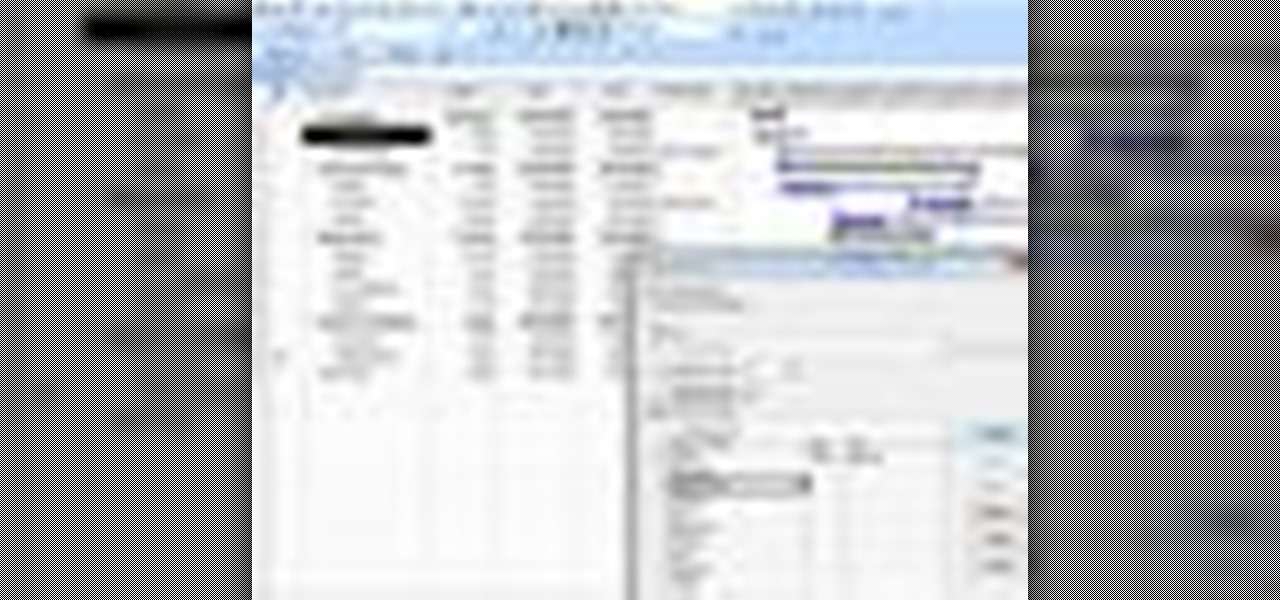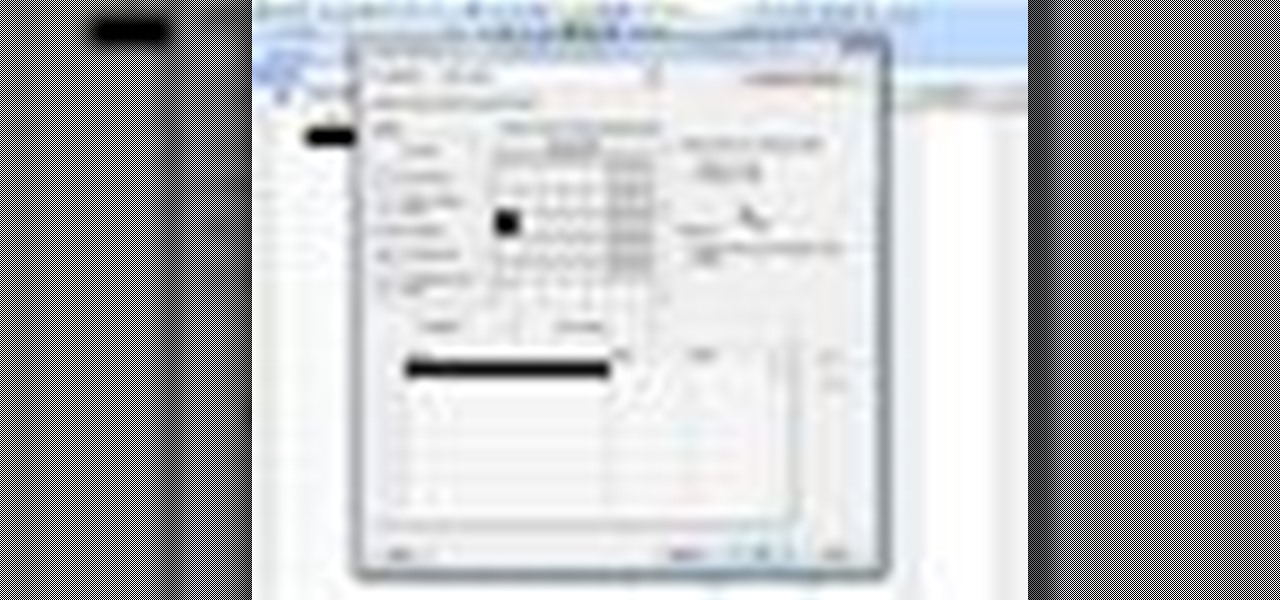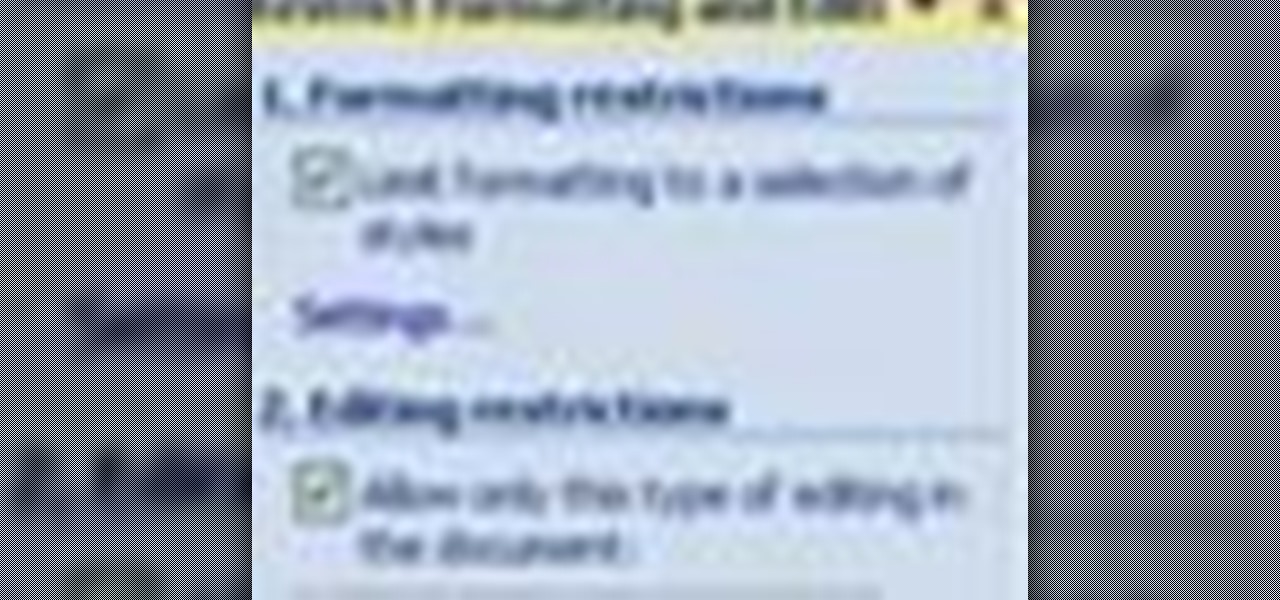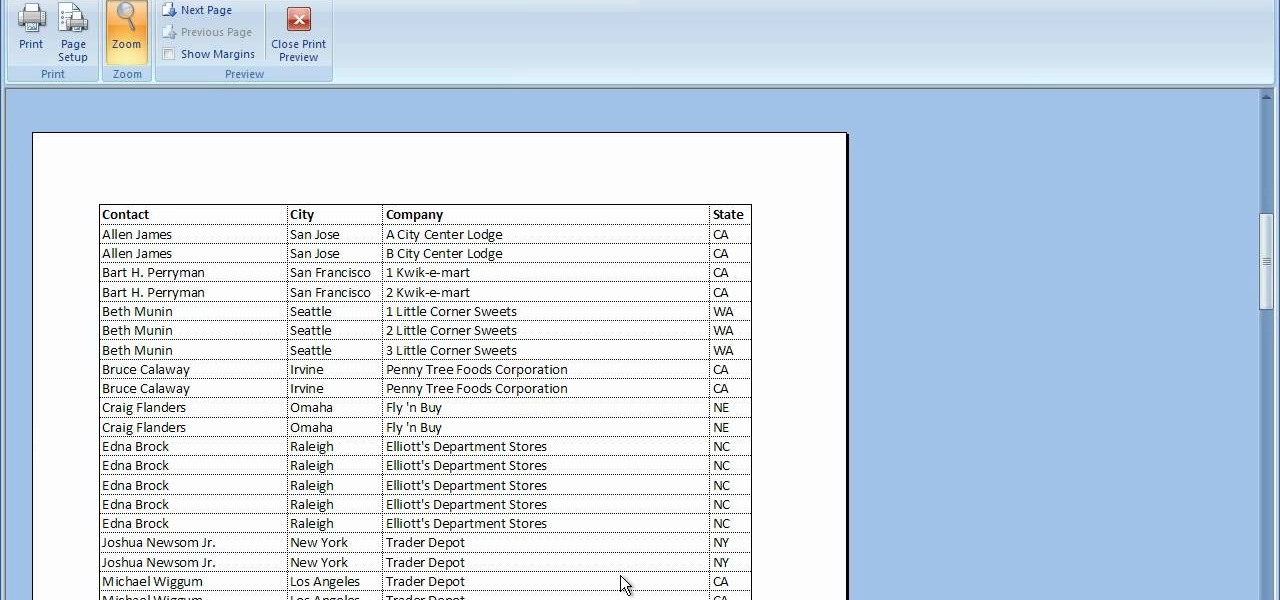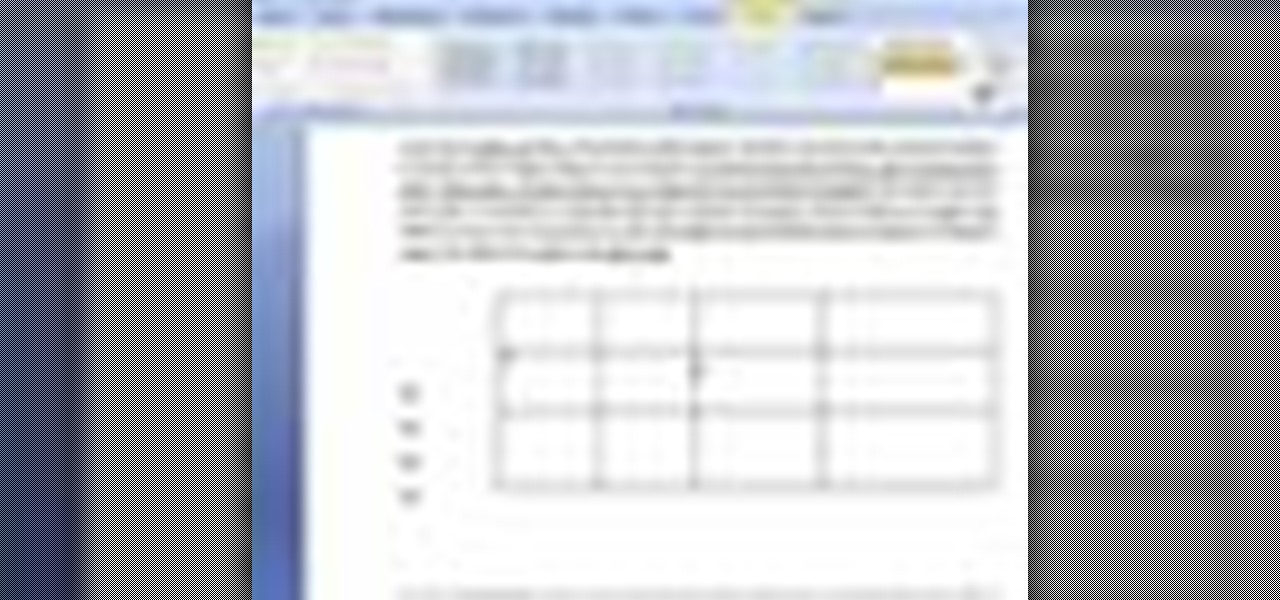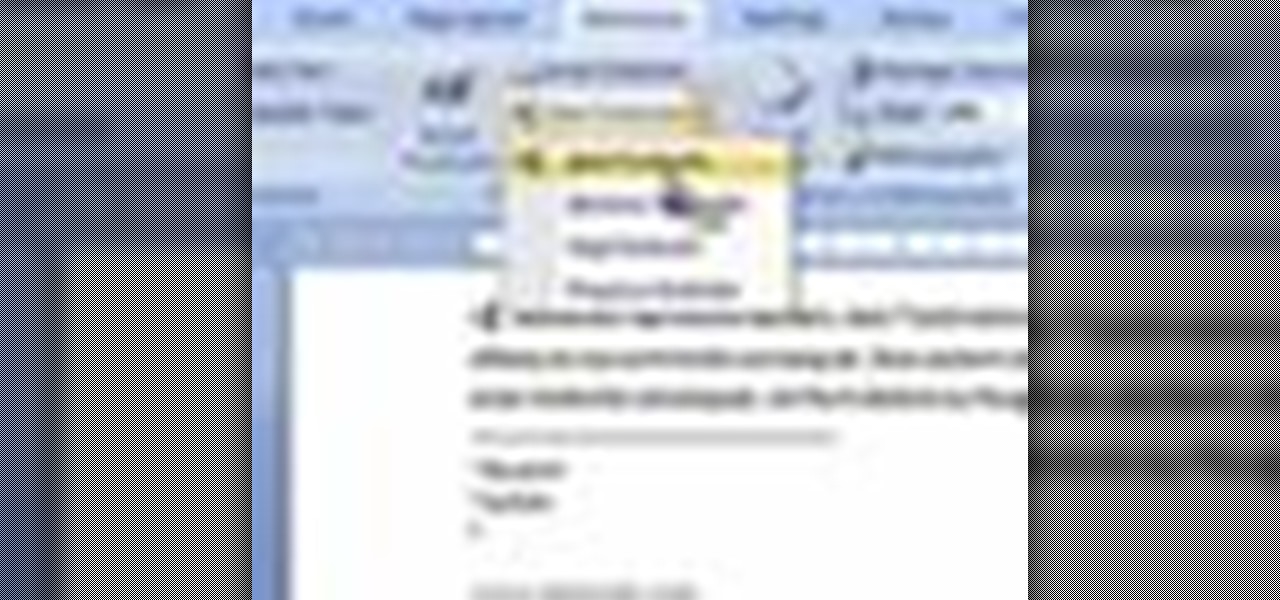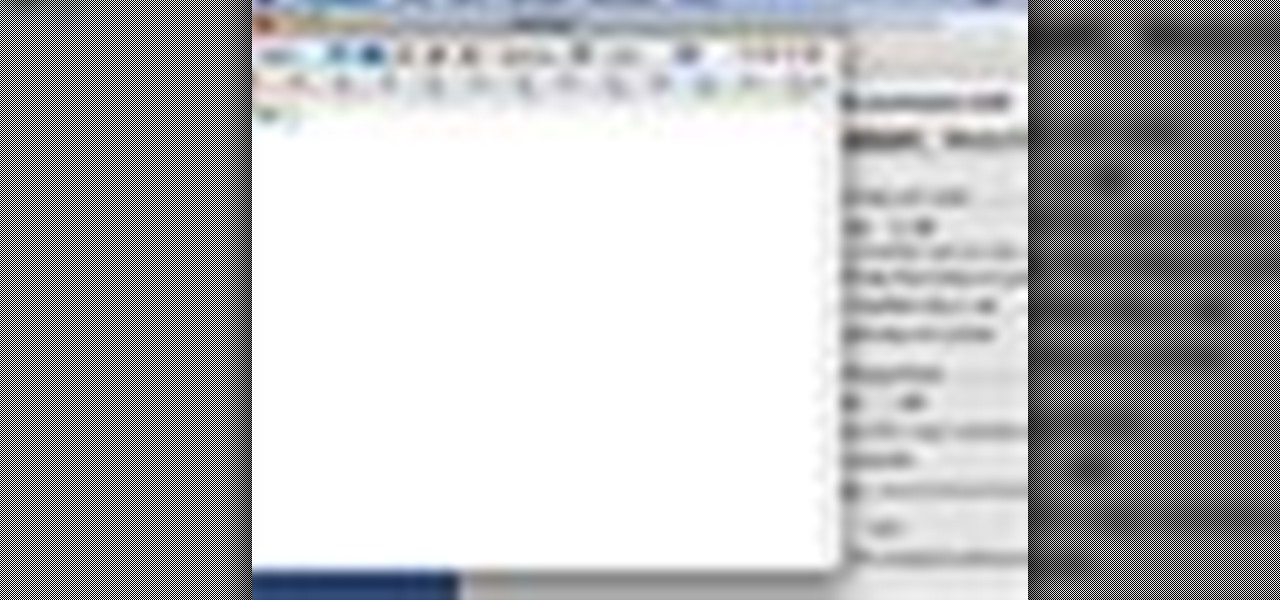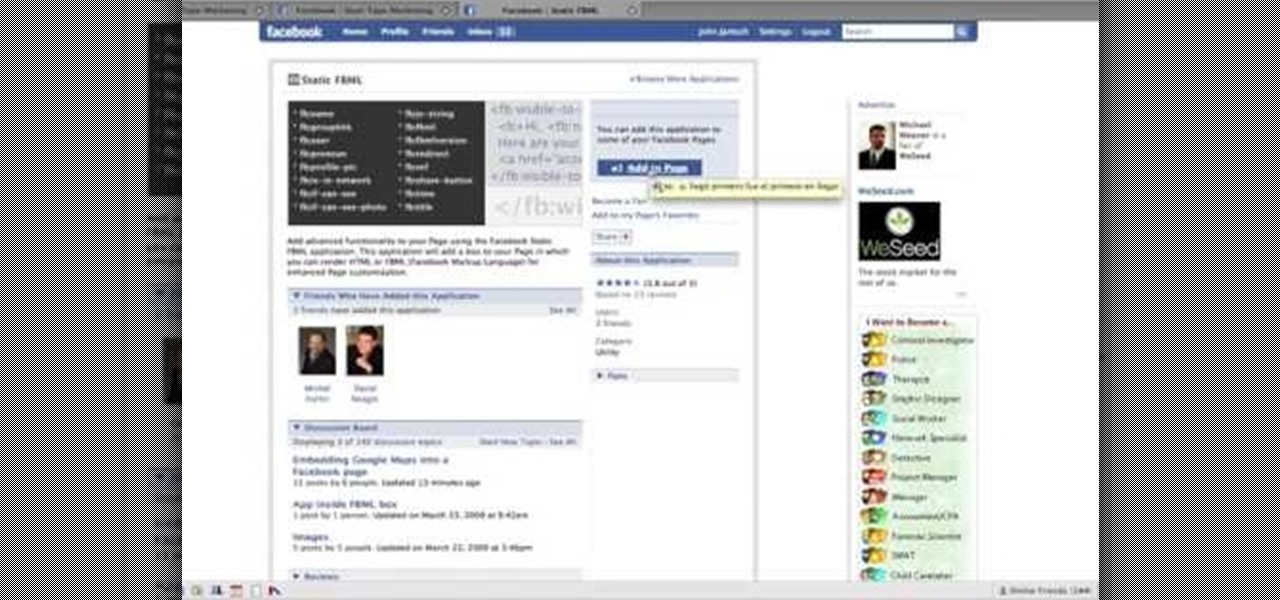
To create custom HTML elements to your facebook fan page or business page, first create a new fan page, and then click on the "boxes" tab. Now, right on the top of the page there's a grey bar, click on the button that says "fbml". Search for the application called "static fbml" and add it to your page. Go back to the homepage of your fan page, and click on "edit page" Find the fbml application and click edit. You'll now have a section where you can put html codes in to create custom web pages...
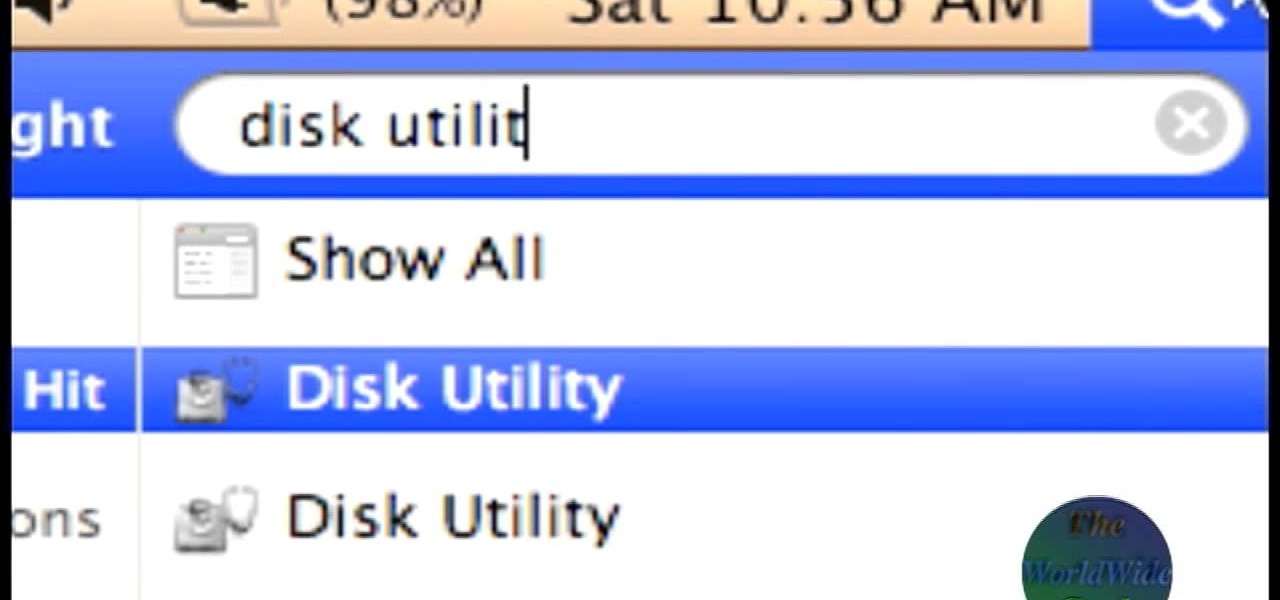
The World Wide Geek demonstrates how to format an external hard drive for Mac OS X. External hard drives are usually formatted for windows. To change the format, you will need to use the disk utility option. Access the disk utility by going to finder and clicking on applications. Next, click on the utilities folder. Then, click on the disk utility option to open it. You can also search for disk utility in spotlight. Select your external hard drive in the options to the left of the disk utilit...
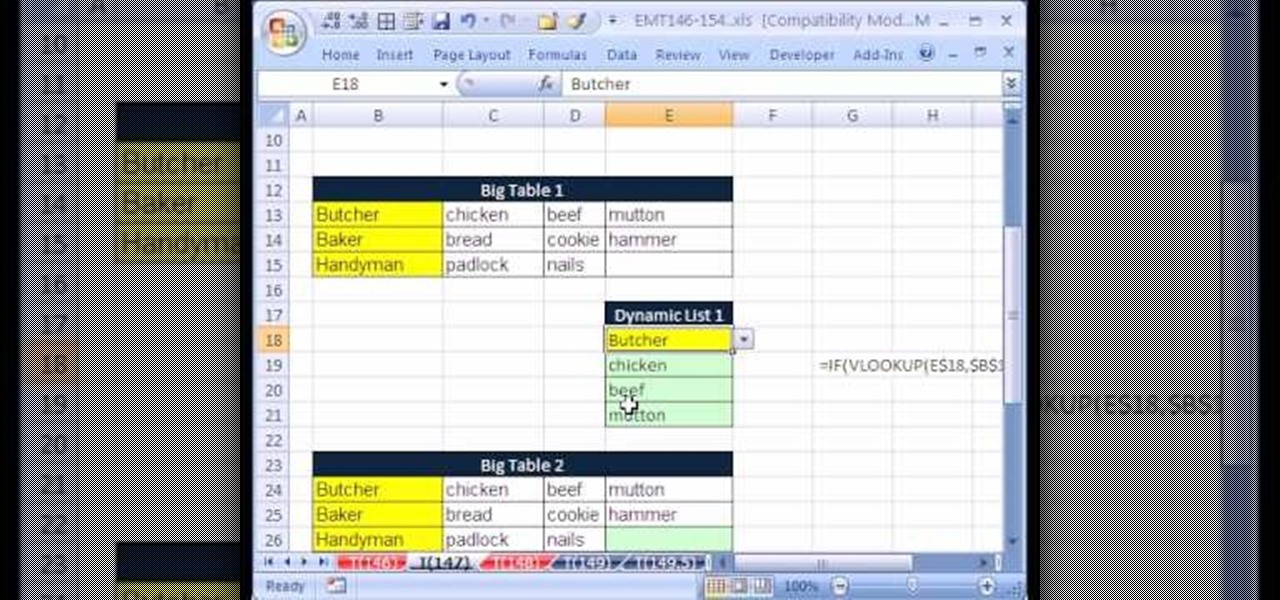
New to Excel? Looking for a tip? How about a tip so mind-blowingly useful as to qualify as a magic trick? You're in luck. In this Excel tutorial from ExcelIsFun, the 146th installment in their series of digital spreadsheet magic tricks, you'll learn how to extract records from table, putting one record on each sheet with records in rows. This is accomplished with Excel's VLOOKUP, COLUMN, FIND, REPLACE and CELL functions. See also how to create a formula for a sheet name (sheet tab name, works...

This video shows us the method to rotate a video clip using iMovie HD. Go to iMoviePlugins and download Turn Clip from it. Also make sure you have iMovie HD installed. Now add the video clip to the timeline. Go to the editing tab and choose Video FX and CFX enhancements. Choose Turn Clip from the resulting window. Now set the rotation angle. This can be configured to 90 degrees or 180 degrees. Click on 'Apply' and the software will render the rotation on the timeline. When everything is done,...
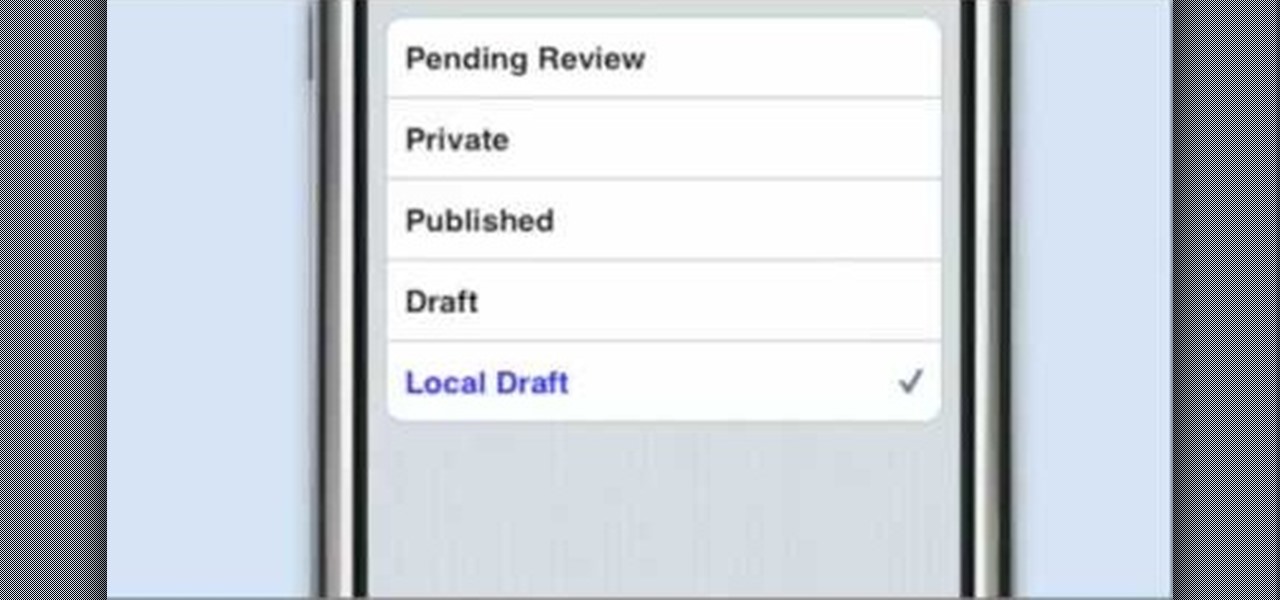
A new introduction into the iPhone community is WordPress which easily allows you to easily control things like your WordPress blog on the move. Start off by tapping in your blog details, start writing a new post with a single tap, setting your tabs or publishing data right from the main editor through this. This also allows you to add photos directly taken from your iPhone's camera, you can change your publish date and set a password on your posts to decide who has access to them. Finally yo...
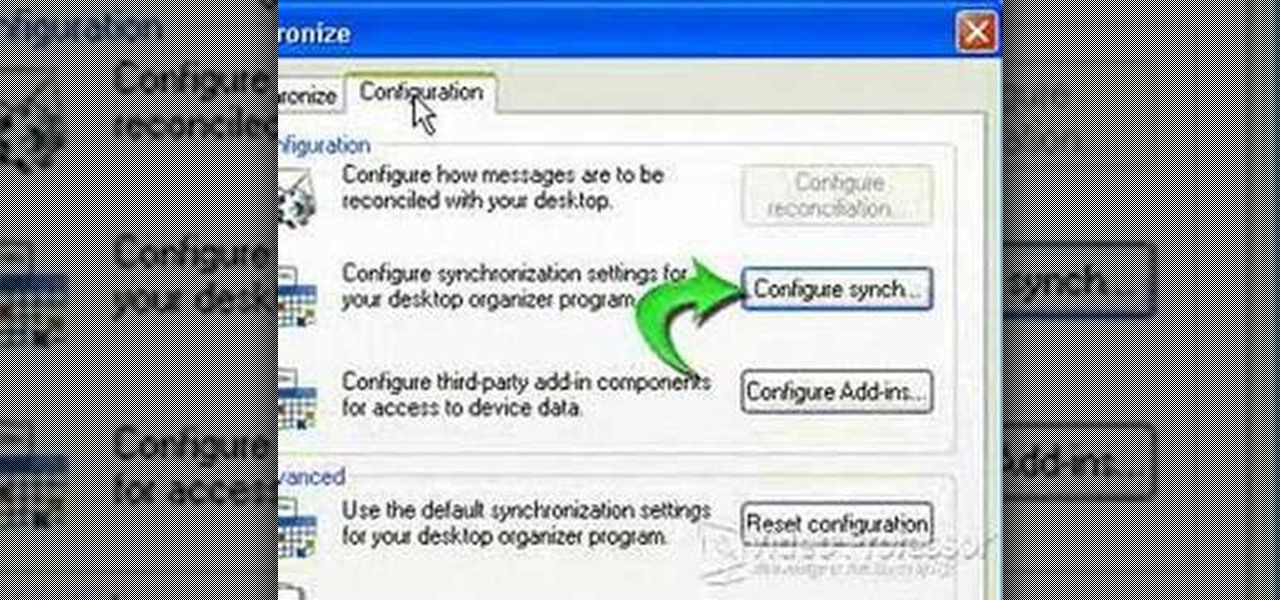
This video shows how to synchronize our blackberry smartphone with MS outlook. First open up the Blackberry Desktop Manager. Let us start by synchronizing the blackberry. Double click the synchronize button to load the synchronization settings. Here we can specify what we want to synch and where we want to synch firm. Click the configuration tab and select configure synch. Our device configuration menu let us pick which application on the black berry to synch and where to synch. Today we are ...

lyndapodcast teaches you how to apply conditional formatting withing Microsoft Access 2010. You click View - Design View. Click the Total tab and you'll notice some highlighted options above. Click Format and then Conditional Formatting. This where you will create rules. Click the new rule button. Now you will see the conditions with drop-down menus. Type in the numbers you want and then select the formatting you want when the rule is true. The preview below will show you how the numbers will...

PrimeLoops teaches you how to use loops on Garageband. There are 2 different types of loops - regular and Apple. The last come in .aiff proprietary file format and the information contained has more information than a regular .wav file. To access them click on the small eye symbol in the lower part of the program window. You can switch to music, podcast and all loops. You also have a Favorites tab and you will see the loops that you mark as a favorite. You can also search for all loops in the...

In this acoustic guitar video lesson, brought to you by RockGuitarPower, host Mike, will teach you how to play "Stairway To Heaven" by Led Zeppelin. As you follow along with him, he teaches you the progression of the chords used in the song, breaking down each part of the song, teaching you the chords and explaining the strum pattern and picking of the guitar riffs. This tutorial covers the intro, solo, and rhythm patterns used in the song, and illustrates the chords used in tab notation.

With this free video guitar lesson, you'll learn how how to play the theme from Rambo: First Blood (1982). In the first part of this two-part guide, Bob, of Bob's Guitar Lessons, demonstrates the theme, then shows how the melody is played note for note using tabs. In the second video, you'll learn how to play the chords.

There is a new function in MS Excel 2010 called ‘Sparkline’ which helps you quickly find trends associated with a set of data. To create Sparkline, you can go to ‘Insert’ tab and then select ‘Sparkline’ section and then select the graph type. After you enter the data range and location range, the Sparkline will show up indicating the trend based on the data range you identified earlier. You can change the types and styles of your Sparkline easily. As the video demonstrates, whenever you use E...

This video shows how to make a quick pivot table data filtering by using Excel 2010's ‘Slicer’ functionality. ‘Slicer’ delivers enhanced visual filtering method to allow you to get the data you need more quickly. When selecting a cell in the pivot table you will find ‘Slicer’ in the filter group of the ‘Insert’ tab. Click on ‘Slicer’ and an 'Insert Slicer' dialogue shows up where you can pick particular data fields from the slider list. Once you click on ‘OK’, the ‘Slicer’ objects with filter...

Aluminum cans are useful for various DIY projects, but they can be tricky to take apart. In this video you'll learn how to easily disassemble cans.

For this Final Cut Studio video tutorial, Zach King will teach you how to create an Apple reflection look in Final Cut Pro. To create an Apple reflection look, just go to the Video Generators tab, go to Render, and then Gradient. Next, go to Controls, click Gradient Type, go to Horizontal Bottom To Top, and also check Gaussian Blur. Check out the rest of the process in Final Cut. Let the Final Cut King show you how!

For this Final Cut Studio video tutorial, Zach King will teach you how to create a spotlight effect in Final Cut Pro. To create a spotlight effect, just drag your photo of choice into the timeline, set and in and out point, go to video generators, and use the slug. Then press the red overwrite button. Next, select the clip, go to the Effects tab, go to Video Filters, Matte, and then Mask Shape. Check out the rest of the process in Final Cut. Let the Final Cut King show you how!

This tutorial series shows you how to put up an Adobe Air Flex 3 Encryption System. One of the weak points of Adobe AIR and Flex is there is no encryption system built in, making your data and applications vulnerable. But that's ok, because this tutorial will show you how to remedy the problem by adding an AES encryption system.

In this tutorial, we learn how to put music on an iPod shuffle using iTunes music. First, open up iTunes on your computer and then connect your iPod to your computer via the USB cable. From here, you will see the summary information about your iPod and other tabs at the top of the screen. From here, you will be able to manage your music that you already have on your computer. You can now select the music that you want to transfer, then drag it over to your iPod. After this loads, you will be ...

In this video we learn how to create a paper football. First, take a piece of paper and fold it in half vertically. After this, create a crease and cut this in half with scissors. From here, fold the bottom of the paper into a triangle after folding the paper in half once more. Continue to fold the triangle until you reach the end of the strip of paper. Take the end tab of the piece of paper and tuck it into the pocket that you created when you folded up the paper. Then hold this with one fin...

In this tutorial, we learn how to capture HV30/HV20 HD video in Sony Vegas with Bill Meyers. First, go to "file" then "capture video" if nothing is happening, you can fix this. Go to "options" then "preferences". Now, click on the video tab and if you are uploading in high definition, you will need to un-click the box that says "use external video capture application". When finished, click on "apply" and you should be able to capture live video. Instead of seeing the blank screen when you cli...

Are you a newbie when it comes to Gmail? Watch this video and learn. It starts of with a brief overview of the registration procedure. Then proceeds to explain the welcome screen and then the main interface.

Want to play Muse's "Resistance" on the electric guitar? See how it's done with this free video guitar lesson, which presents a complete breakdown of the song and its chords in tab notation. While this tutorial is geared toward those who already have some knowledge of the guitar, players of all skill level should be able to follow along given adequate time and effort. For more information, and to get started playing this Muse song on your own guitar, watch this video tutorial.

Want to play an unplugged version of John Mayer's "Your Body Is a Wonderland"? See how it's done with this free video guitar lesson, which presents a complete breakdown of the song and its chords in tab notation. While this tutorial is geared toward those who already have some knowledge of the guitar, players of all skill level should be able to follow along given adequate time and effort. For more information, and to get started playing this John Mayer song on your own guitar, watch this vid...

First you need to do is to open up the HD video file of Canon HV20 and then you can set the project properties. So go to file, import, media and open up the video file. Now drag it to the timeline and go to file, properties, click on the file folder called "match media settings" and open the same video file which you just opened. Now click on apply and then ok. But now video proportion is not fine. To fix it go to option, preferences, click on video tab and check the box which says "simulate ...

In this video, Nick teaches us how to use effects automation in Garageband. Any effects you use on your track will allow you to change the effects over time if you change how you want it. First, load up your track and loop it up by clicking on the loop button. Once finished, load up effects so you can automate them later. Hit the "i" button, then go to the details tab on the bottom. Now, change the effects you would like for automation. For the first one, go with the "au" filter, then for the...

In this tutorial, we learn how to use Windows Live Movie Maker. First, open up Windows Movie Maker then find the section of the software where you can upload your photos or videos. You can also drag your media into the empty white box that's on the screen. After you have uploaded your videos and photos, you will be able to edit them by splitting or trimming them how you would like. After this, you can add visual effects to the media by clicking the appropriate tab. You can also insert animati...

You can make and manage a YouTube group. So first thing you need to do that is to open up your web browser and go to YouTube. Now sign in and go to your account, choose groups in more section. Now to make a group you have to click on create a group. Now fill up the fields like group name, tags etc. and click on create group. Now click on groups under your modules tab and click save changes. Now you need to click on group in your channel to manage it. Now there you can manage your group like a...

In this video, we learn how to use a text box in Excel 2007. To do this, you will go to the insert tab and then go to the text box and select text box. Now, draw yourself a text box then highlight and copy the text you want, then paste it in. now you will have a paragraph of text written on top of your cells. You don't have to copy and paste, you can type it in as well. If you want to format the text, right click in the box and then change the preferences you want to change to format the text...

In order to format graphs and charts using Microsoft Word 2007, click on Chart Tools. The tabs at the top of the screen provides you with your options. You can change the type of chart or graph by clicking on Change Chart Type. If there is a particular type of chart that you would like to use again and again, then you can save it as a template via the Save As a Template icon. You can edit the data in your chart of graph by clicking on Edit Data. You can modify the chart layout by clicking on ...

In this tutorial, we learn how to set up work resources in MS Project 2007. First, go into your chart and click on the resource sheet from the file menu. Now, you will be able to change the different sections that show up on this sheet. Go through the different columns to change the information and type in additional information, the more you insert the better. When you click on the tabs, you will have more options where you can enter in notes and make custom fields. Go through the entire she...

In this tutorial, we learn how to take apart an iPod Nano 3rd generation for repair. First remove the back casing using a guitar pick. Next, use a flat tool to lift up the battery carefully and remove it from the casing. You will see three wires that lead to the launch board, which are soldered into place. Now, use the flat tool to remove the back of the battery casing from the device. Now, remove the logic board by removing the 6 small screws inside of it. Next you will remove the LCD by lif...

In this tutorial, we learn how to set up the calendar in MS Project 2007. First, open up your calendar and then click on the "work week" tab. Now, set your working times into the slots for each different day. Make sure you set your start and end times correctly. Now, go to options and change the default start and end times so they match your working calendar. When finished, save this and then start to enter your task information to each different slot. When you enter this, the start and finis...

In this tutorial, we learn how to prevent edits or changed in documents in MS Word 2007. Start by going to the review tab, then click on protect documents. Then, click restrict formatting and adjust the different settings. Click on the check marks to choose what types of settings you want to restrict from being changed. This can make it impossible for anyone else to edit the pages except for the original author. You can also make an enforcing protection password so only the document creator c...

In this video tutorial, viewers learn how to disable the quick fill handle and drag and drop option in Microsoft Excel. This task is very easy, simple and fast to do. Begin by clicking on the Office button and click on Excel Options at the bottom. Then click on the Advanced tab and deselect "Enable fill handle and cell drag and drop" option under Editing Options. Finish by clicking on OK. This video will benefit those viewers who use Microsoft Excel for their work, and would like to learn how...

In this video tutorial, viewers learn how to print the gridlines with a Microsoft Excel spreadsheet. This task is very fast, easy and simple to do. By default, Microsoft Excel will not print a spreadsheet with the gridlines. Begin by clicking on the Page Layout tab. In the Sheet Options box, under gridlines, check Print. To remove the gridlines, do the reverse of this operation. To view the page with gridlines, click on the Office button, go to Print and select Print Preview. This video will ...

In this video tutorial, viewers learn how to create tables in Microsoft Word 2007. Begin by clicking on the Insert tab and select Table. Then users are able to create a table by dragging the mouse across the squares to determine he amount of columns and rows. Make the final selection by simply clicking. Another option is to click on Tables and select Insert Table. Then users are able to input the number of columns or rows. This video will benefit those viewers who use Microsoft Office 2007, a...

In this video tutorial, viewers learn how to insert or delete footnotes or end-notes in Microsoft Word 2007. A footnote is a little reference which will place a small number in subscript and link it to a comment. A end-note is similar except it links the comment to the end of the document, rather than the end of the page. Begin by highlighting the text. Then click on the Reference tab and select Insert Footnote/End-note. Then just add a comment to the subscript. This video will benefit those ...

In this video tutorial, viewers learn how to increase the rendering speed in Adobe Final Cut Pro. Begin by right-clicking on your current sequence and click on Settings. Click on the Video Processing tab and select "Always Render in RGB". Then click OK. This change will only be noticeable when working with really high quality high definition footage or film. Even then, you are able to re-render at a higher bit rate later, without having to affect the original image or export. This video will ...

In this video tutorial, viewers learn how to surf the web with mouse gestures. Users will need to use the Firefox Mozilla browser. Begin by going to the Firefox Mozilla add-on site and search for "fire gestures". Click on Add to Firefox to install the add-on. Once installed, users are able to use their mouse for certain signs or gestures such as: go back, forward, reload or open new tabs/windows. Users are able to customize the mouse settings in the add-on options. This video will benefit tho...

If you use Microsoft Excel on a regular basis, odds are you work with numbers. Put those numbers to work. Statistical analysis allows you to find patterns, trends and probabilities within your data. In this MS Excel tutorial from everyone's favorite Excel guru, YouTube's ExcelsFun, the very first installment in his "Excel Statistics" series of free video lessons, you'll learn how to get started doing statistical analysis in Microsoft Excel 2007.

In this video tutorial, viewers learn how to use the Slow Keys access tool in a Mac OS X computer. The Slow Keys feature is located under the Keyboard tab in the Universal Access window. Once Slow Keys is turned on, users also have the option of using key click sounds as additional feedback when a key is pressed . Users are able to set the Acceptance Delay to determine how this feature behaves. The delay of the sound can be set from long to short. This video will benefit those viewers who use...