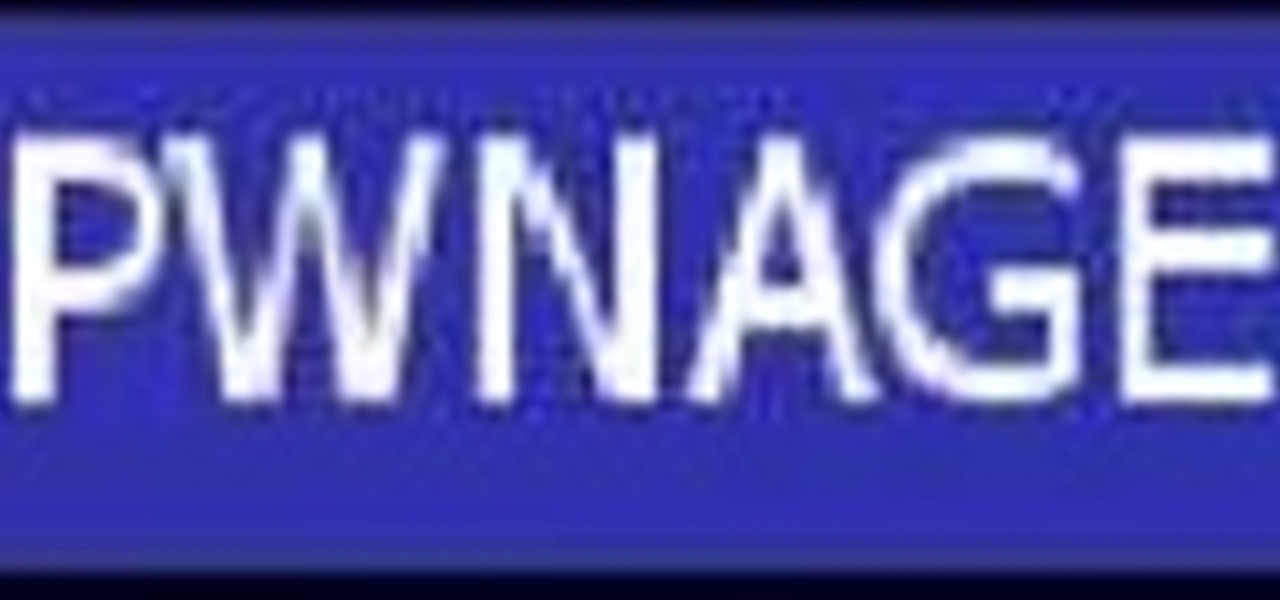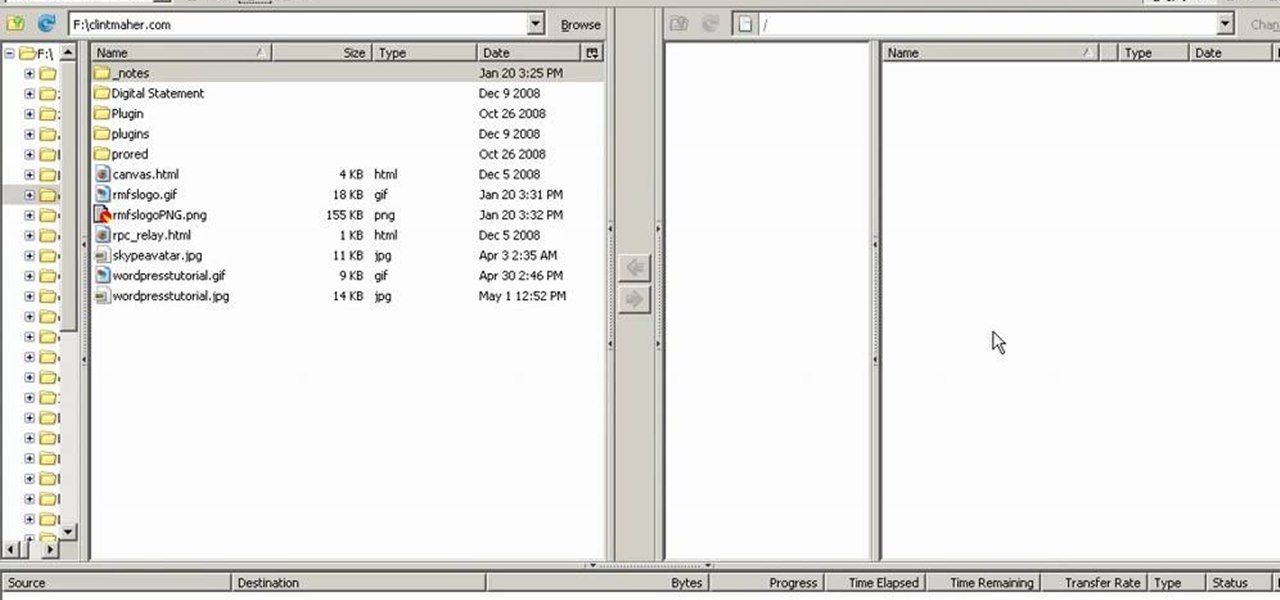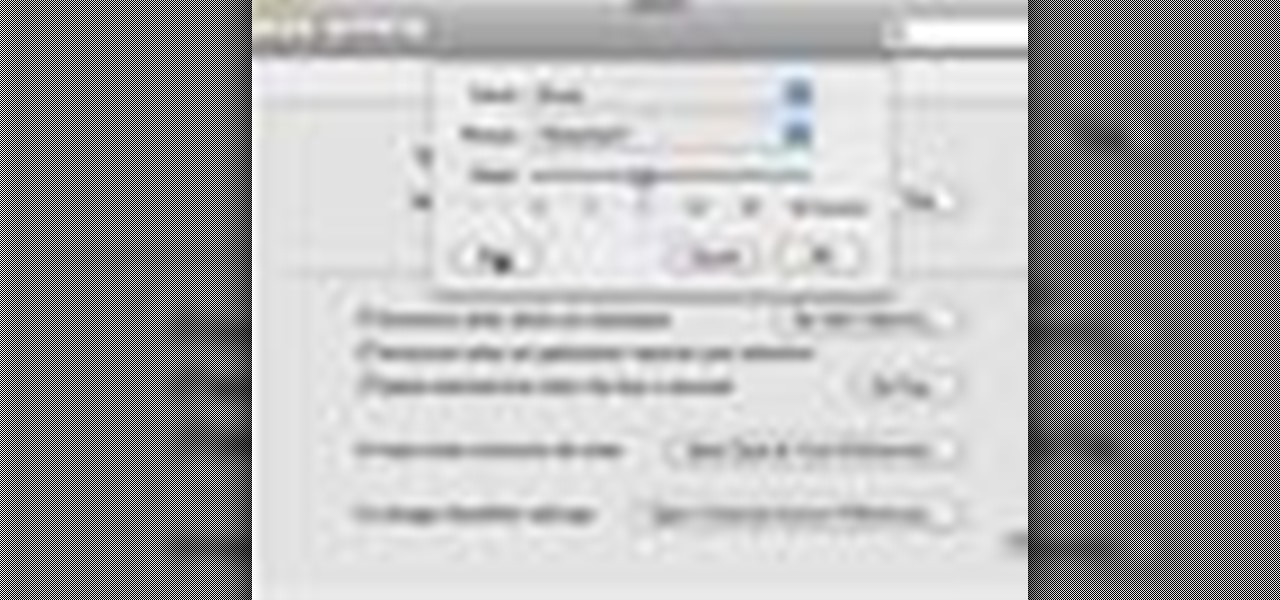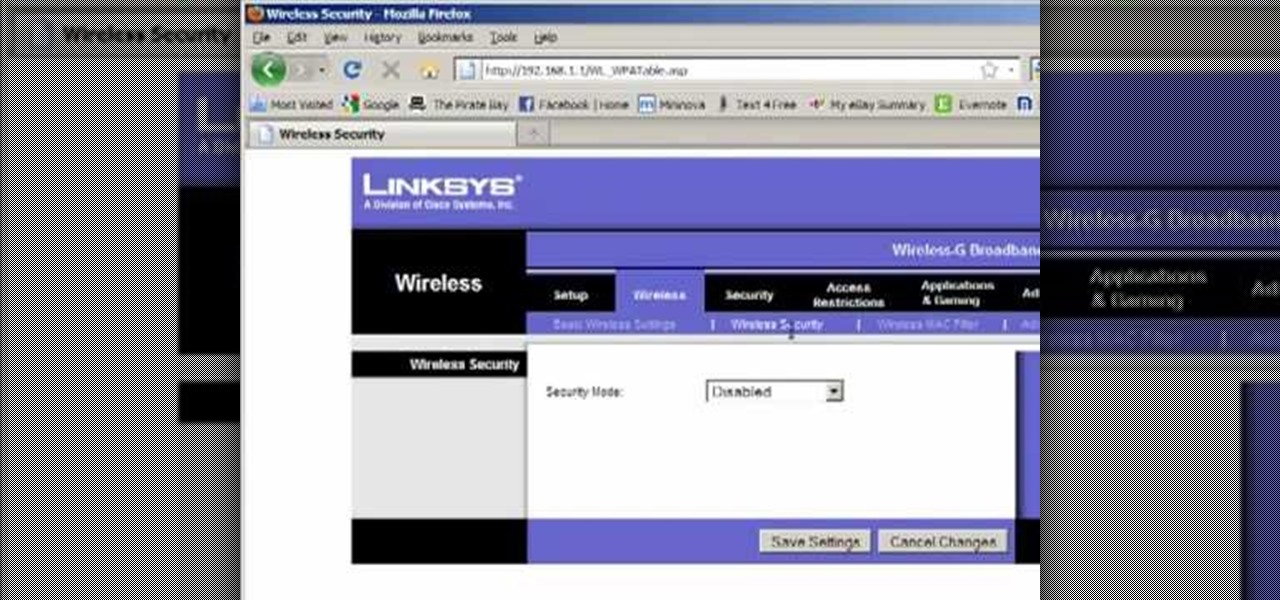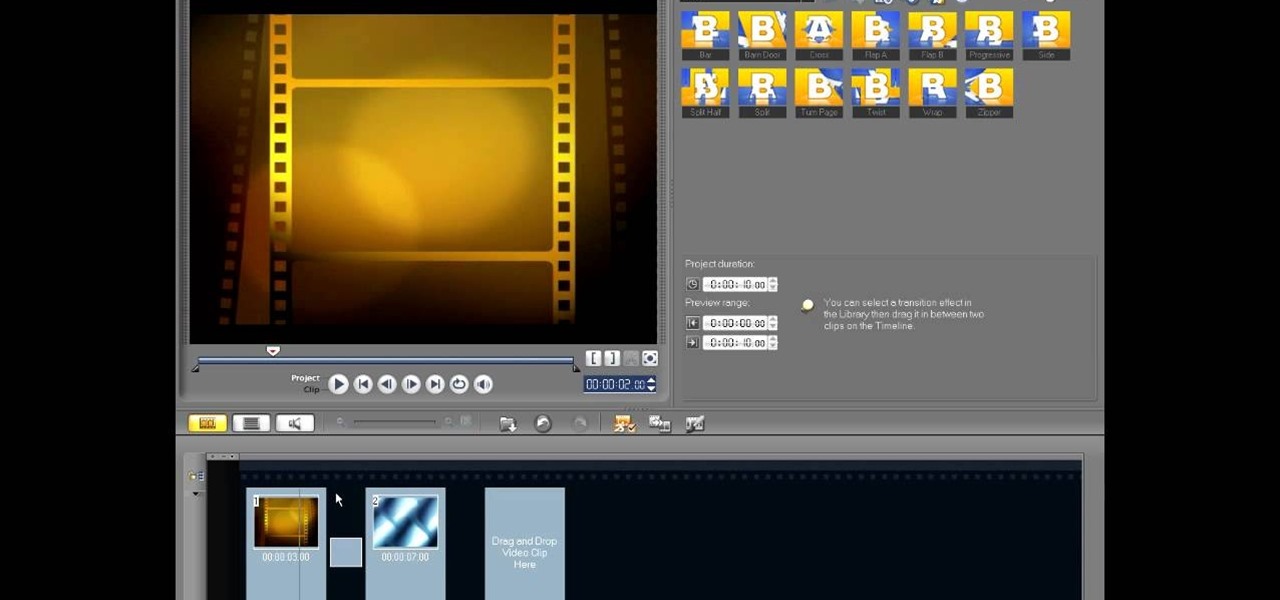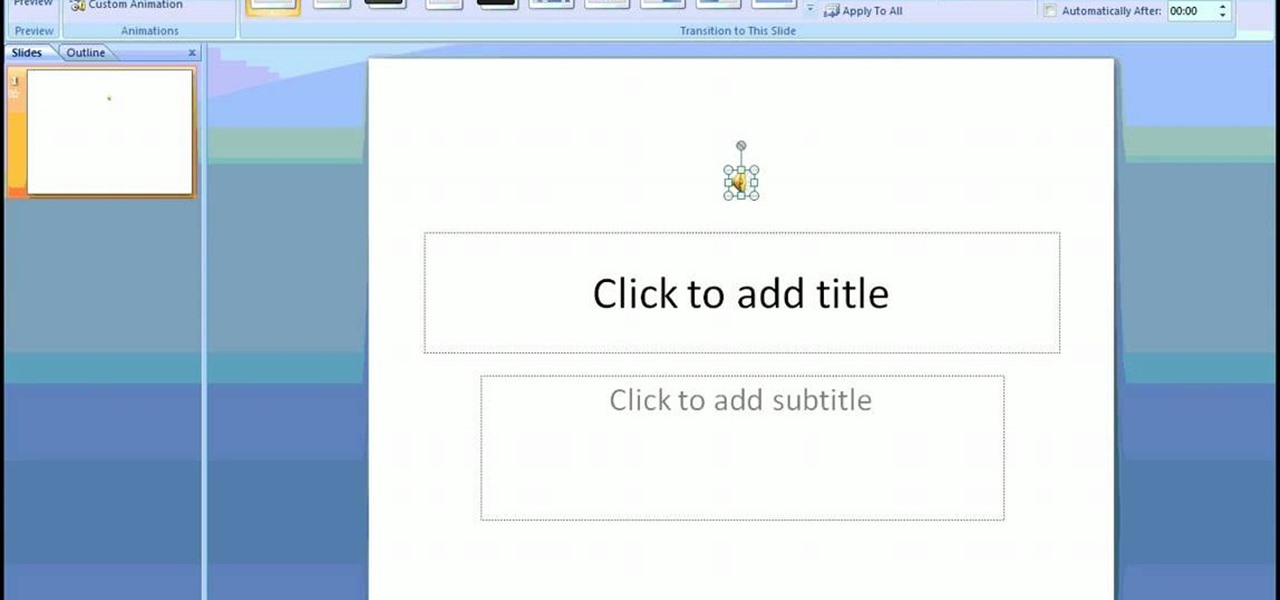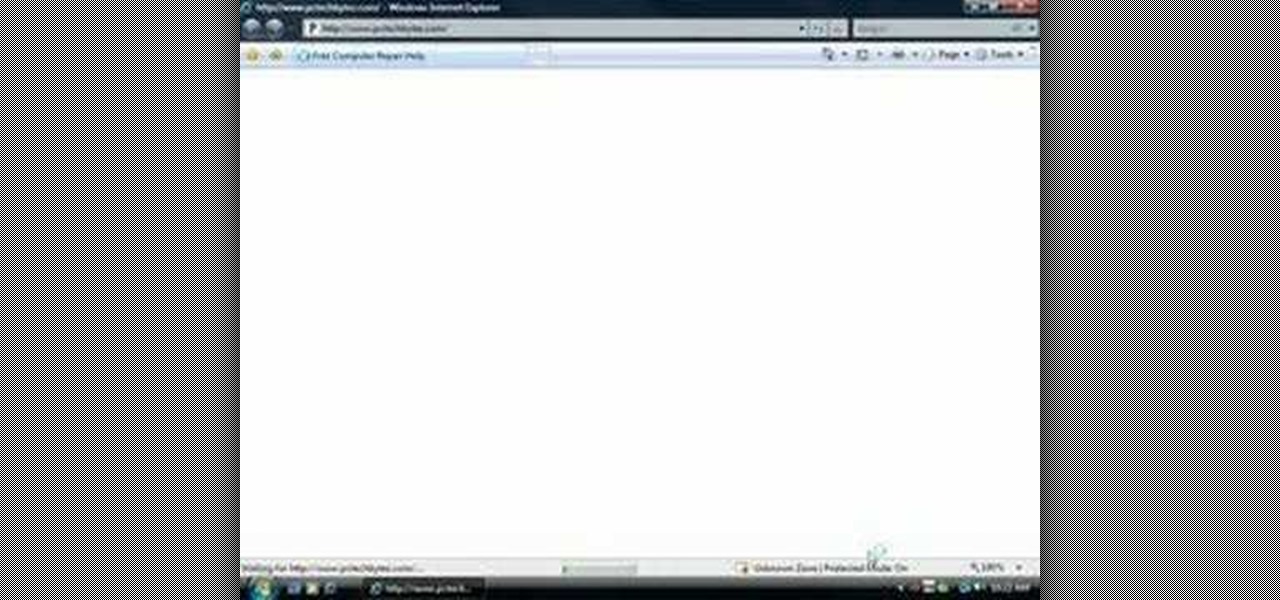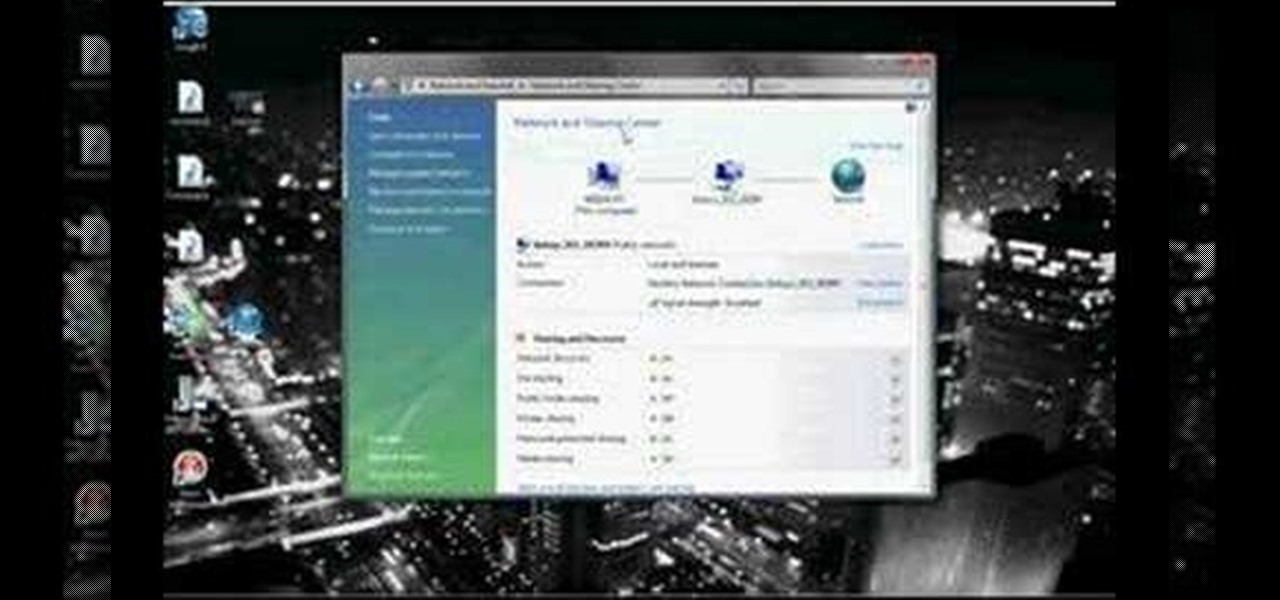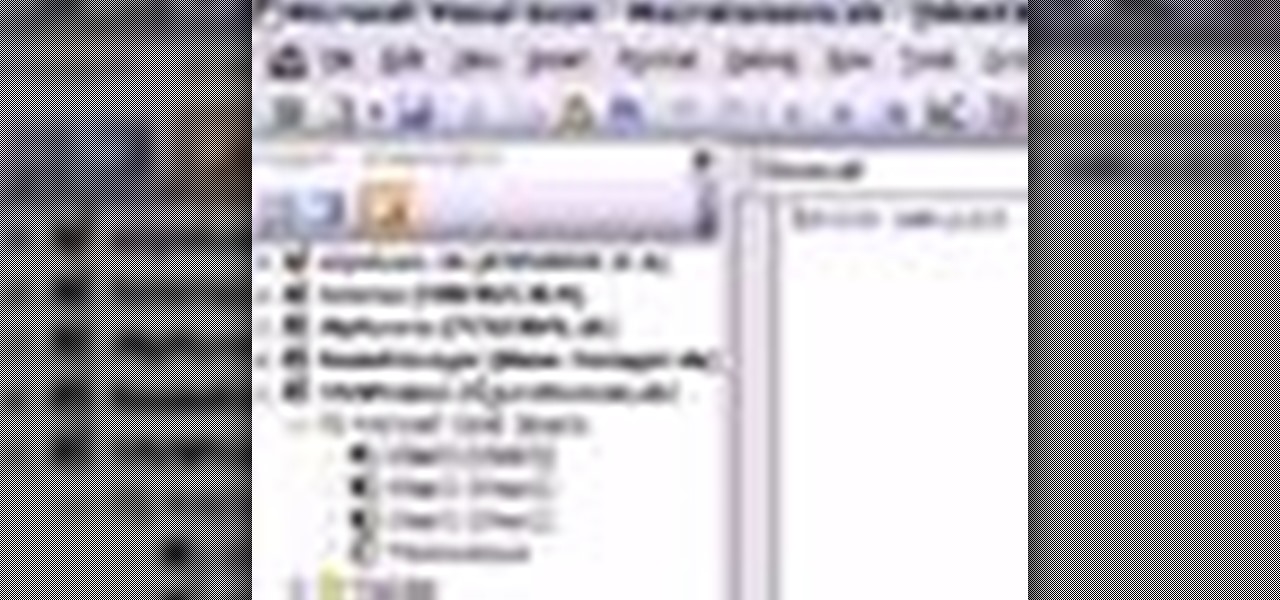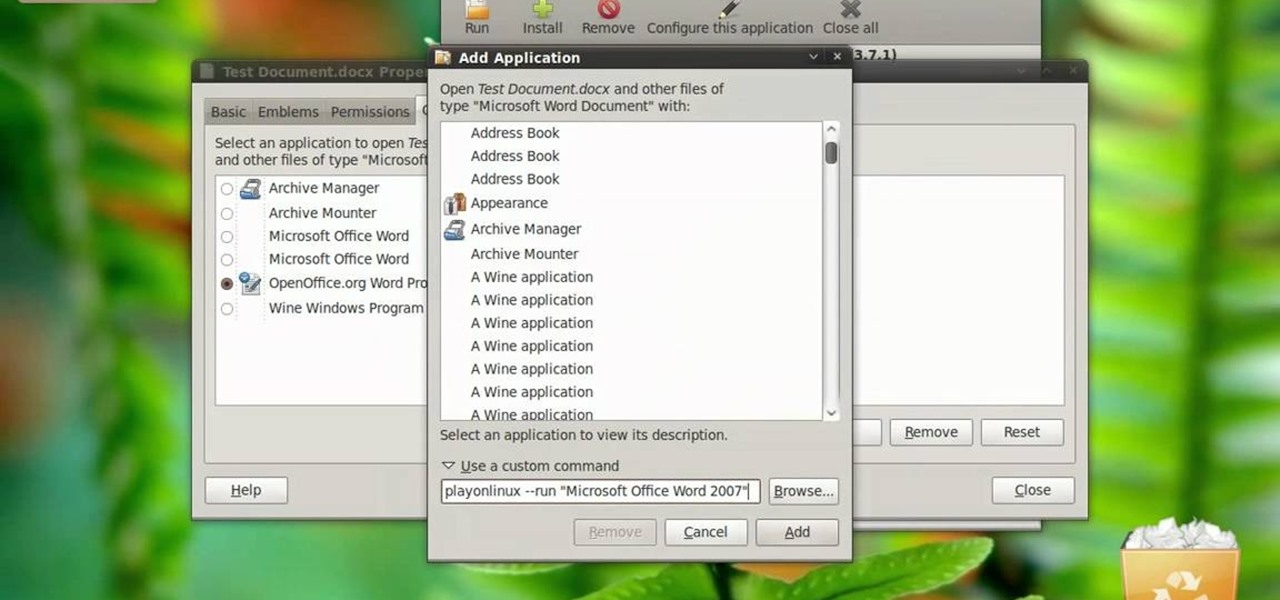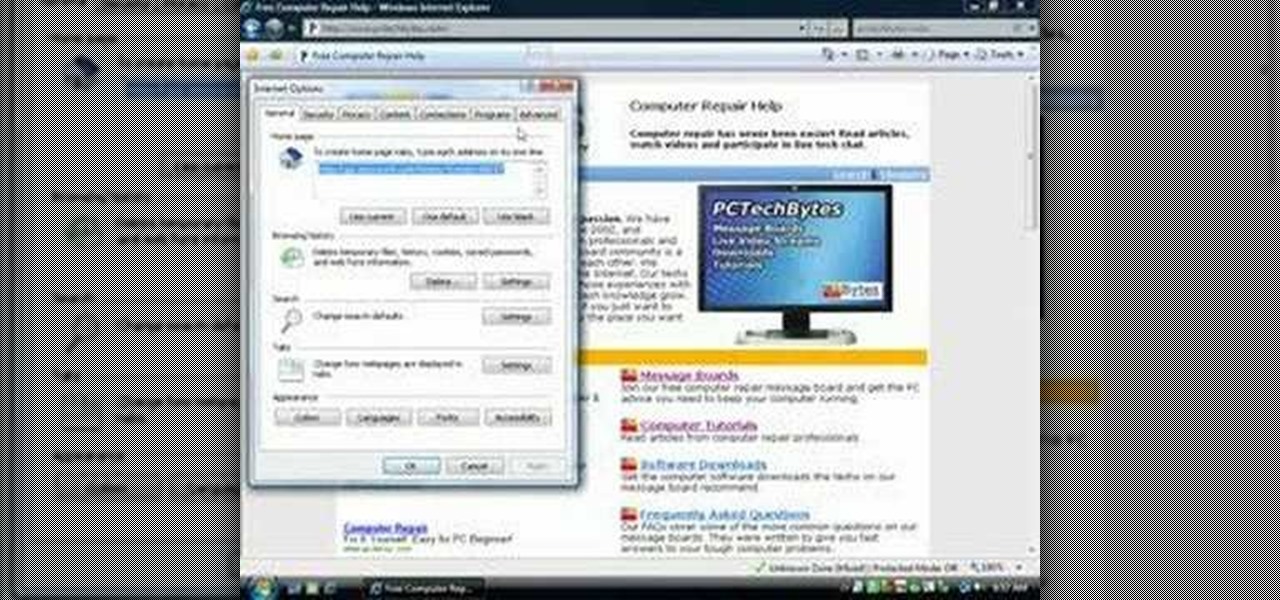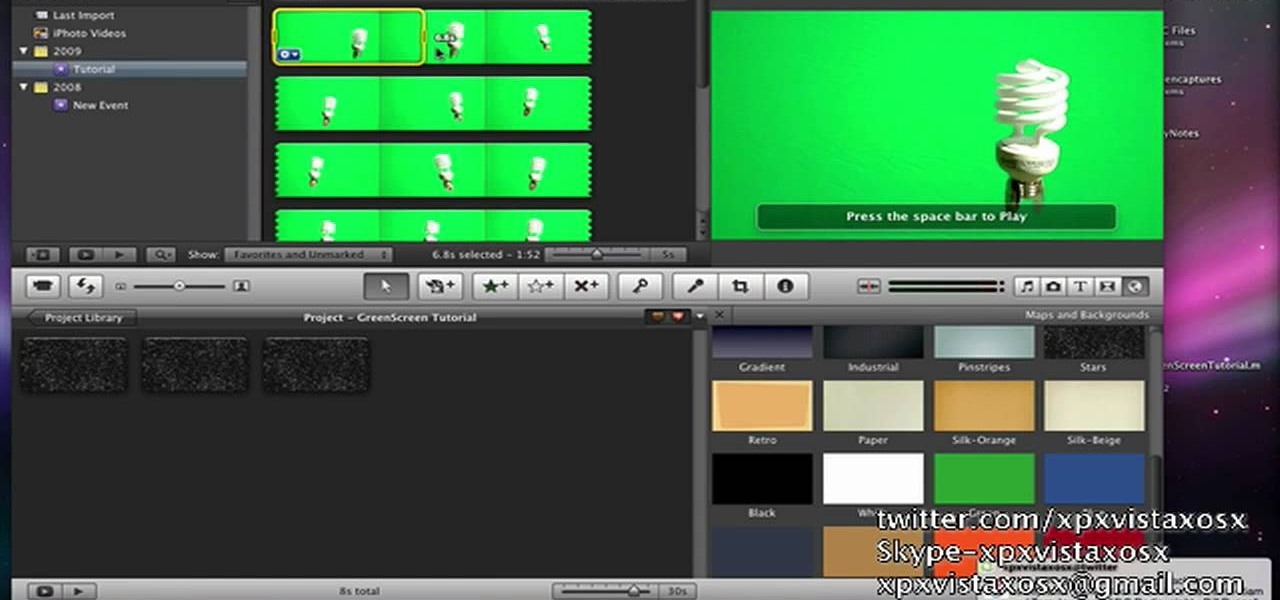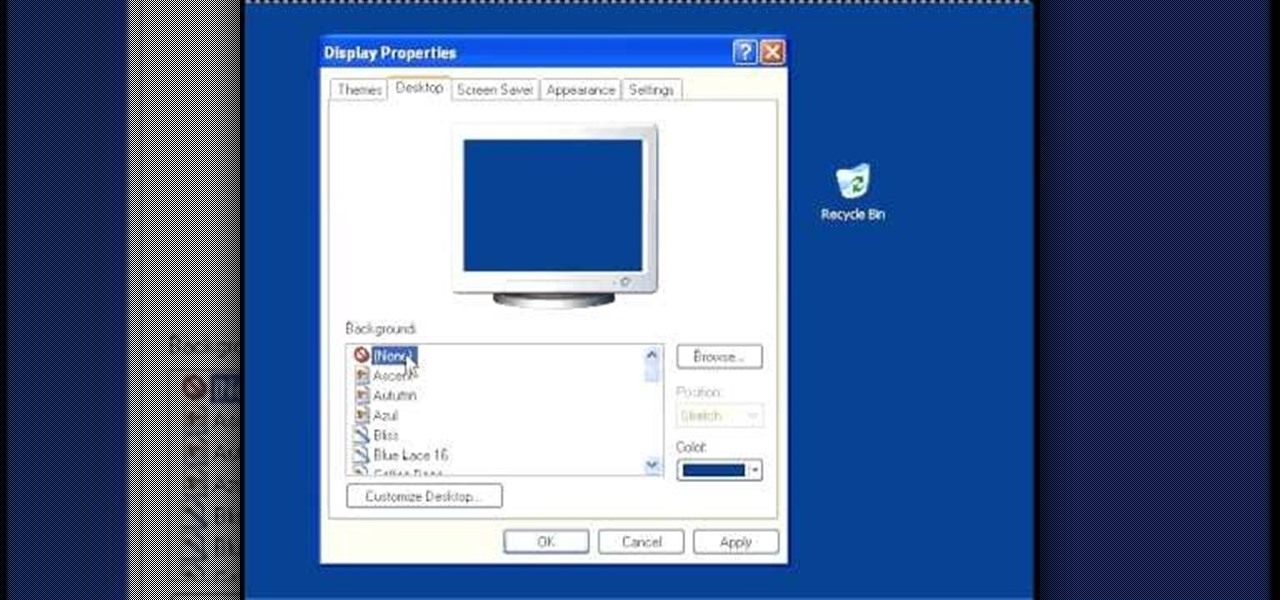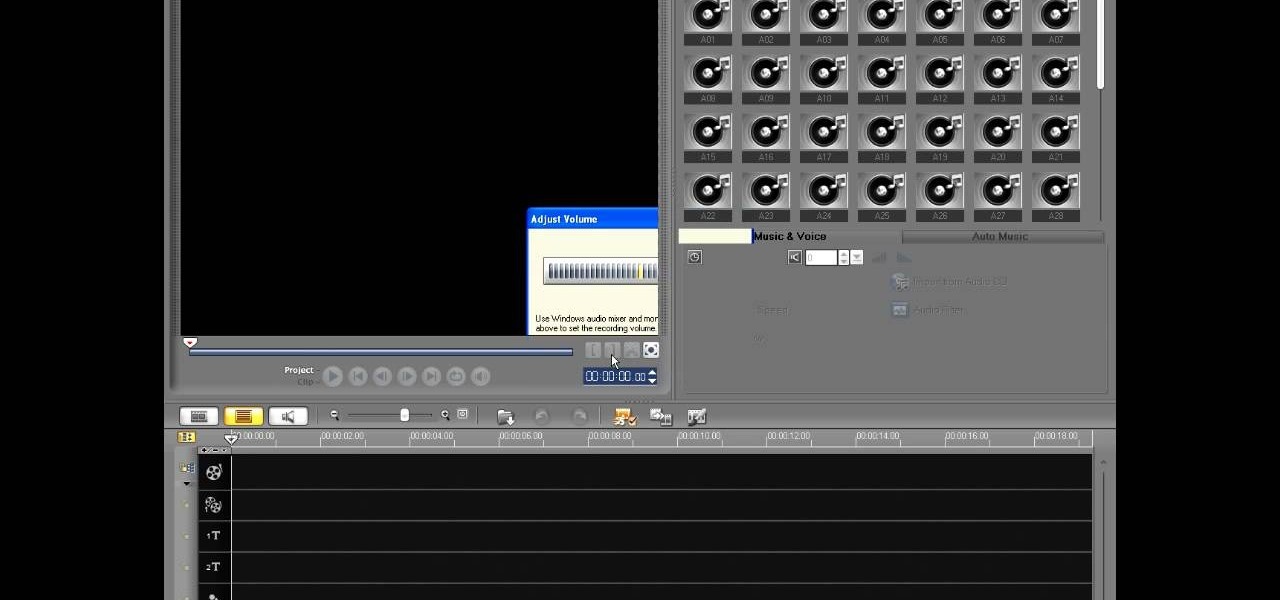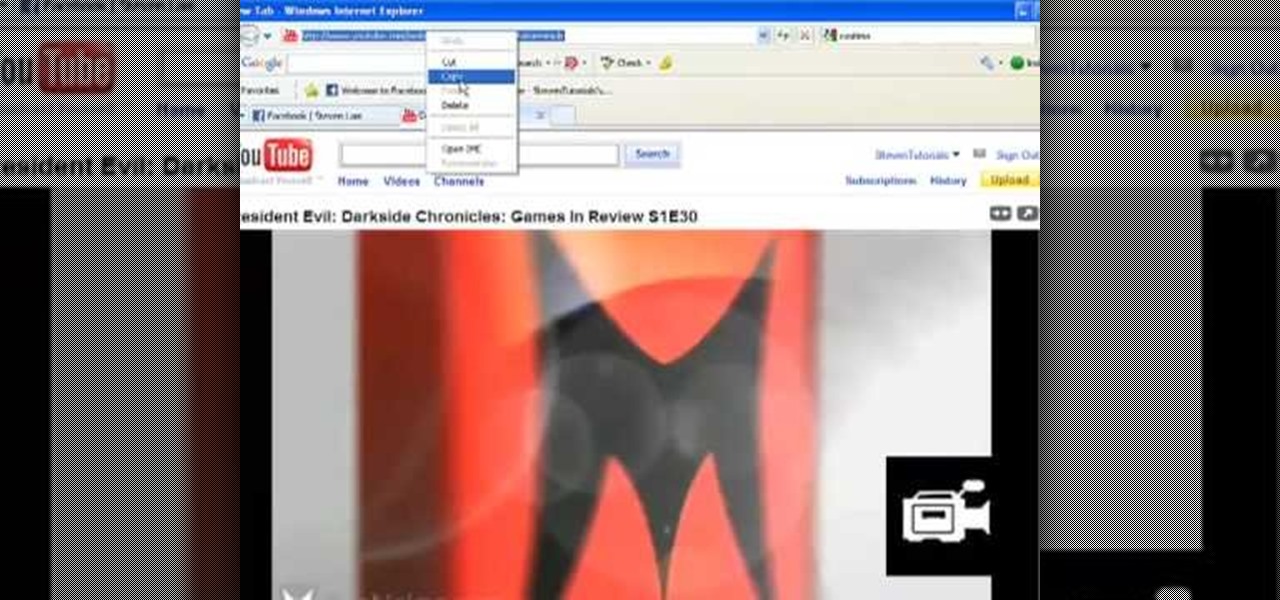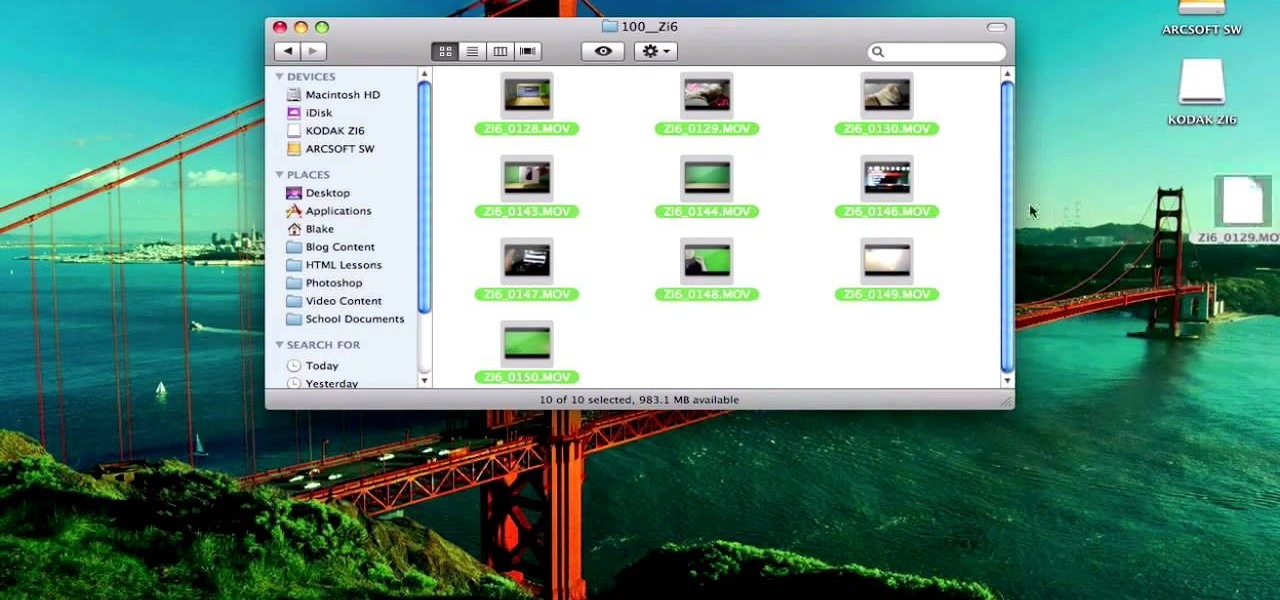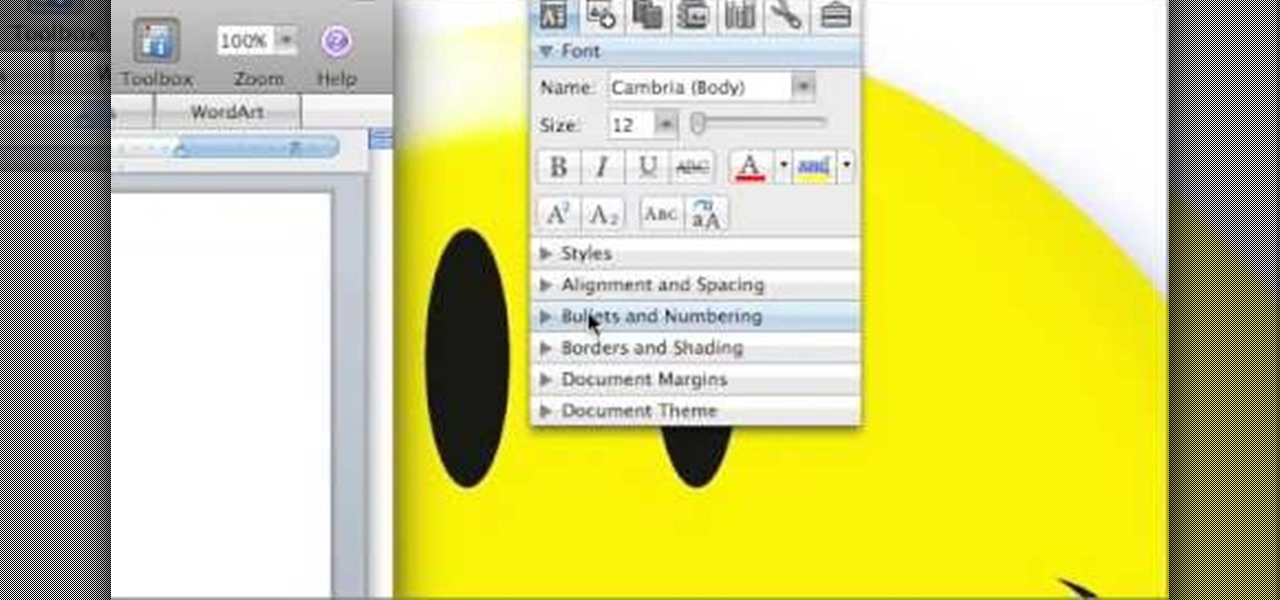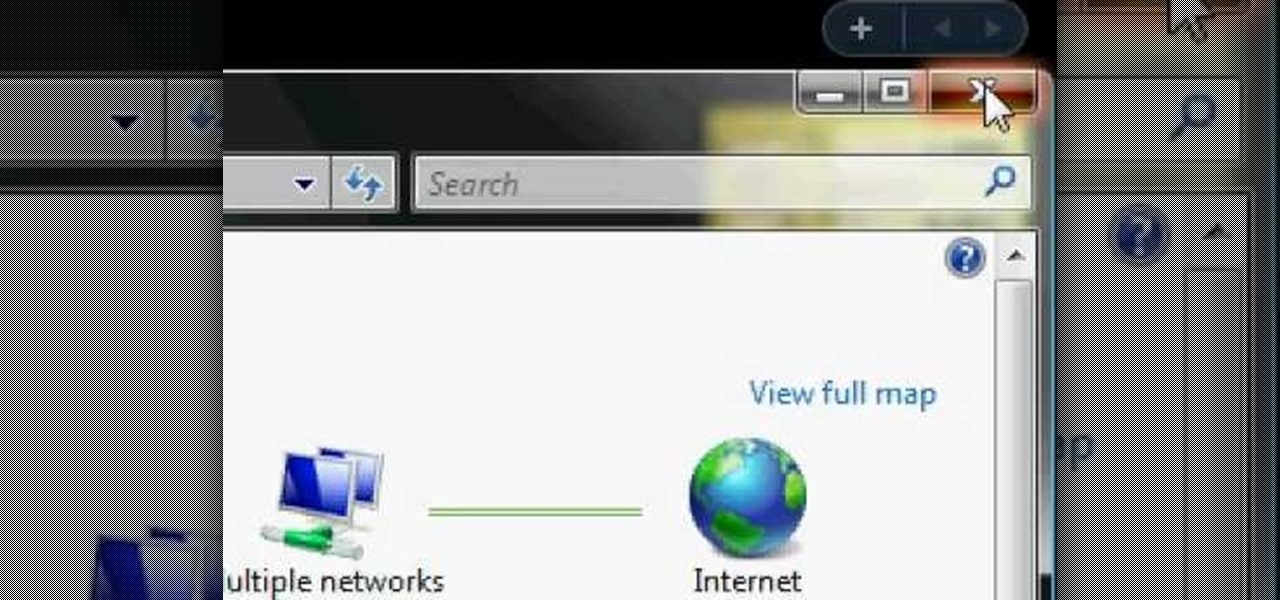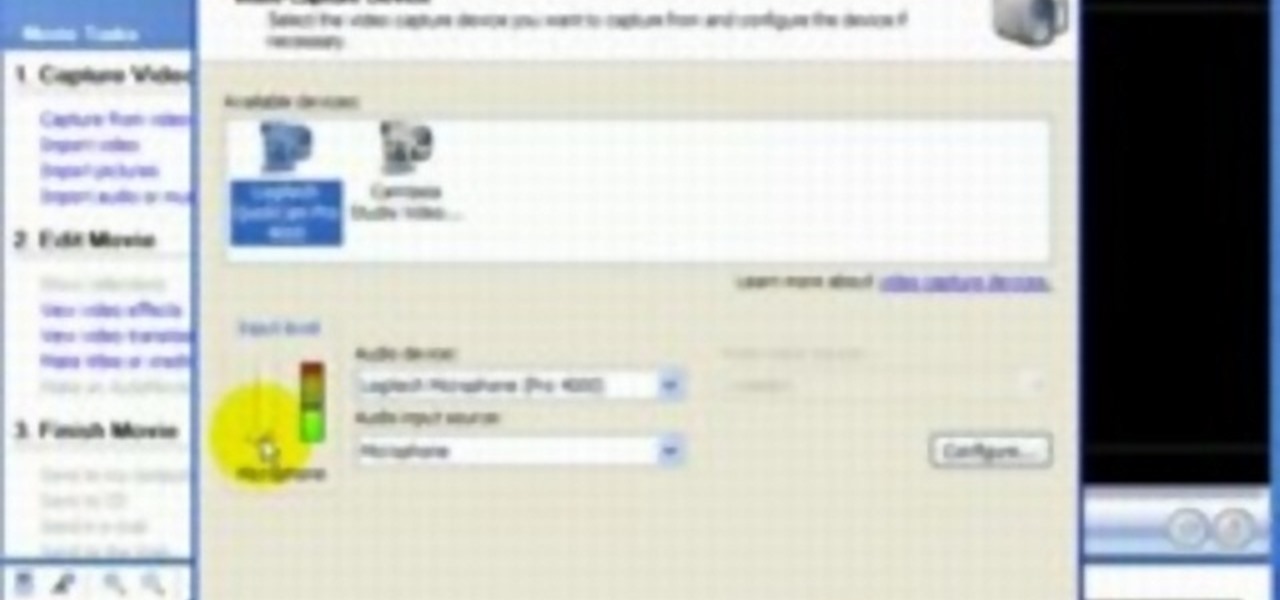How to make a Prima "Pastiche" Paperbag Album. The demostrator shows us how to make a Prima "Pastiche" Paperbag album. Take a french paper, apply fix some pearls, old keys, artificial flowers, key mantle, all this for the back cover of the album.

Make your video look like a Hollywood film in 3 simple steps

In this video tutorial, viewers learn how to use the on-screen keyboard on a Mac OS X computer. To turn on the keyboard viewer, go to Apple and select System Preferences. Under Personal, click on Language & Text. Click on the Input Sources tab and check Keyboard & Character Viewer. The viewer will appear as an icon in the status bar. Click on the icon and select Show Keyboard Viewer. Now place the cursor where you want to start typing and use the onscreen keyboard to type. This video will ben...
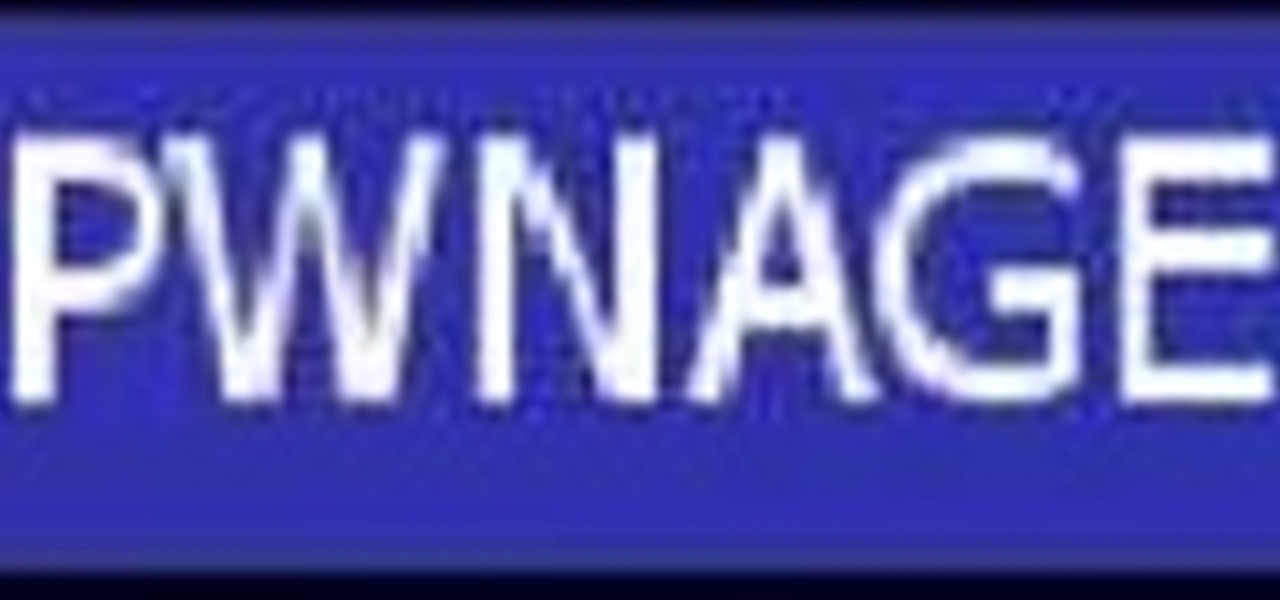
On your Windows computer you can change the name of your computer. After changing your name, when you turn off your computer you can make it display some thing else instead of the default "turn off computer" text. Do do this right click the My Computer icon on your desktop. Select properties from the menu. This brings up the System Properties window of your computer. Go to the Computer Name tab and in the description box insert a new name to your computer. Save the changes and exit the window...

In this Video of TheFirefoxAddons,Vic (MasteroftheXP) teaches us a very easy way to make Firefox's scrolling smoother. This makes surfing long pages with a lot of content a more pleasant experience and does not have a significant increase in Firefox's use of resources.To enable this feature, you must go the ¨Tools¨ Menu in Mozilla Firefox.In the menu you must click on options.After that click on the Advanced tab and check if the box labeled ¨enable smooth scrolling¨ If it is not, click on...
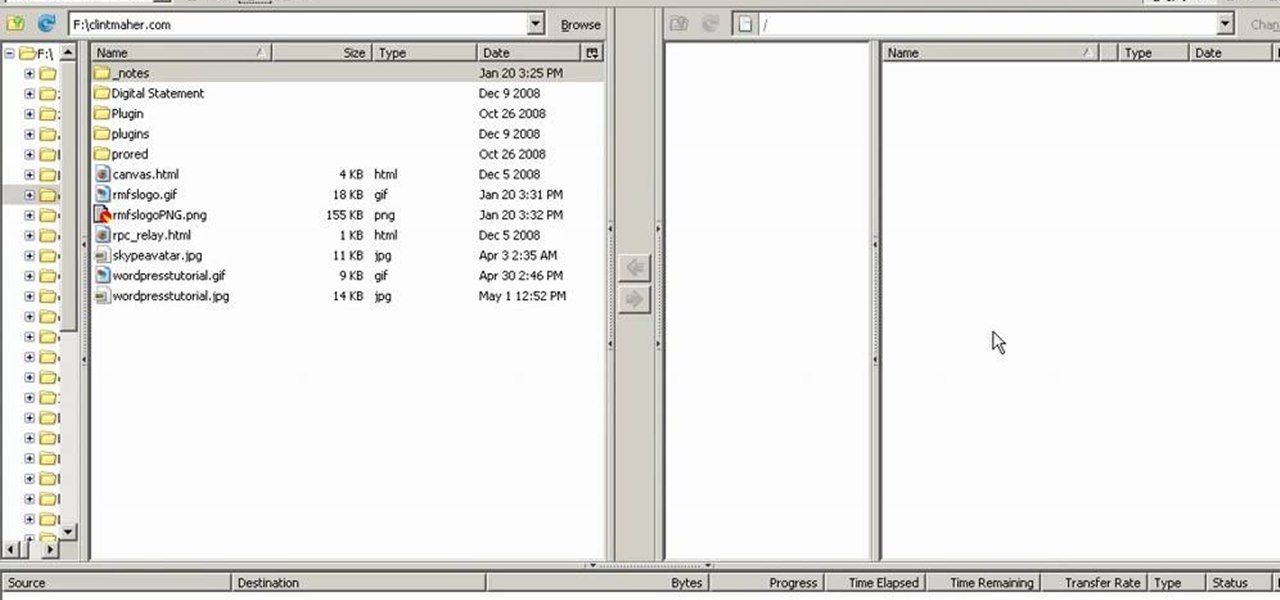
In this Computers & Programming video tutorial you will learn how to update websites from Firefox with the FireFTP add-on. Go to the Firefox add-ons page, search for FireFTP, add it to Firefox and install it. Restart Firefox to activate the add-on. Go to tools and click on FireFTP and that will open up a new tab with the FTP client. To configure the FTP to your account, create a new account by giving it a name. The host will be your domainname.com and use the login and the password for the ho...

To open the Windows Task Manager the long way

In this video tutorial, viewers learn how to announce alerts on a Mac OS X computer. To do this, open the Speech preferences and click on the Text of Speech tab. There, users are able to set up the computer to announce when alerts are displayed and announce when an application required your attention. Users are able to set additional options by clicking on Set Alert Options. Users are able to select a different voice, phrase and delay time. To preview the option, click on Play. This video wil...

To do fading in flash, first drag an image onto your main window. Shrink it down so it fits on the window, then right click your image and hit copy frames, then come out to frame 15 and hit paste frames. Right click in the middle of the set of frames and hit "Create motion Tween" Go to the first frame and click on what you want to fade. Go to the color tab and then select alpha. If its not on 0, drag it down to 0. Now go to frame 15 and make sure its on 100. Now if you drag from left to right...

In this video tutorial, viewers learn how to create a freeze-frame effect in Adobe Final Cut Pro. Begin by placing the time line indicator to where you would like to place your freeze-frame. Press Shift and N to create the freeze-frame. The default user preference is 10 seconds. To change it, change the time and click on the insert button to splice the new freeze-frame time into the time line. Now click on the Effects tab and select the Dip to Color Dissolve under Video Transitions and Dissol...

Llewyn demonstrates how to configure your router for Wifi. Access the router by opening up your internet browser and typing in your router's IP address. That will bring up the router configuration page. Now, click on the wireless tab. You can set the wireless network mode to accommodate your computers. As a precaution, set the mode to mixed for greater flexibility. Set your wireless SSD broadcast to enable which will enable your wireless card to actually see the webpage and the internet. You ...

1.First download correct firmware for the iPhone or iPod Touch. And change the dot extension of the file before that open the explorer and select Tools menu then go to Folder options, open view tab and deselect "Hide extension for known file types" option and click ok.2.Now right click on the file and click rename and change the extension as ".ipsw". Now open the iTunes and make sure the iPhone is connected with the data cable to the system. Now press down the home and power button of the iPh...

In this video tutorial, viewers learn how to edit in storyboard mode in Corel Video Studio. The storyboard mode is an alternative view for the time line. To switch to storyboard mode, click on the film strip icon above the time line. Storyboard arranges your project by element. To add a new element or transition in storyboard mode, click on the Edit tab and select the element or transition that you want by dragging it to the storyboard. This video will benefit those viewers who use Corel Vide...

This video provides step-by-step instructions for how to insert sounds or music into a PowerPoint presentation, using Microsoft Office 2007. The narrator uses the insert sound tool and selects an audio file that, and demonstrates how to make it play automatically when the PowerPoint slide show is played. He also shows how to customize the effect options by using the animations tab, which allows you to choose when the track starts and finishes, for how many slides, and at what volume. After wa...

This video talks about protected mode for internet explorer 7 and Windows Vista. The person tells you that protected mode helps protect your computer from types of spyware. It is not the best solution and they tell you one should not rely on this alone. By default protected mode is on. You want to make sure it hasn't accidentally been disabled. To check your settings, double click on the area on the bottom of the screen that says protected mode. The security tab will pop open. Look to see if ...

In this video tutorial, viewers learn how to connect an Xbox360 with wireless internet. Begin by connecting your computer to a wireless network. Click on the Start menu and select Control Panel. Go to Network and Internet, and select Network and Sharing Center. Under Tasks, click on Manage network connections and select your wireless connection. Right-click on the connection and select Properties. Go to the Sharing tab and check both the sharing options. Now click OK. This video will benefit ...

In this how-to video, you will learn how to permanently delete temporary files on your computer with CCleaner. First, find and download the program called CCleaner. Install the program and then open it. Now, go to the settings and choose the strength of the clean up. This will determine how thorough the program will be in cleaning up these files. Go to tools if you want to uninstall programs. Go to the cleaner tab and press Run Cleaner. This will permanently remove temporary files. This is us...

In this video tutorial, viewers learn how to create free custom ringtones for an iPhone 3G. Begin by opening iTunes and select the song that you want as a ringtone. Right-click on the song and select Get Info. Go to the Options tab and make the song last only 40 seconds. Then right-click on the song again and select Convert AAC Version. Now open the file in the iTunes folder and rename the m4a to m4r. Click on Use m4r to confirm and open the file in iTunes. This video will benefit those viewe...

Namuoc demonstrates how to create a line chart in Excel. To create a simple line chart in Excel 2007, first highlight the cells in your worksheet that you would like to include in the chart. Then, select the insert tab on the top of the worksheet toolbar. Next, click on the line option. Select the two dimensional line graph option from the given choices. Move the chart to a new sheet. Label the new sheet in the appropriate field and click the OK button. Your line chart will now be created usi...

In this video tutorial, viewers learn how to set up Virtual DJ with two separate sound cards. Users may choose to use a proper PCI or USB sound card. Begin by the USB card. The drivers will already be on your system. Now open the Virtual DJ program and open the Settings. In the Sound Setup tab, click on the Output drop-down menu and select HEADPHONES. Next, click on the Sound card drop-down menu and select 2 CARDS. Now click on Apply and OK. This video will benefit those viewers who enjoy mix...

In this video tutorial, viewers learn how to remove the macro warning in Microsoft Excel. When you see the warning, click Enable Macros. Then right-click on of the sheet tabs and select View Code. Open the Modules folder menu. Now right-click on the module and select Remove Module. Click No to prevent the Module from exporting as a saved text. To go back to Excel, click on File and click on Close and Return to Microsoft Excel. Click on Save to save your workbook. This video will benefit those...

In this video tutorial, viewers learn how to open a Microsoft Word 2007 file by double-clicking it on Ubuntu 9.10. Begin by right-clicking on the file and go to Properties. Click on the Open With tab and select Use a custom command. Now type in [playonlinux --run "Microsoft Office Word 2007" and click Add. Select the custom command from the list and close the window. This video will benefit those viewers who use a Linux computer, and would like to learn how to open Microsoft Word 2007 files b...

In this video tutorial, viewers learn how to block certain users from seeing their Facebook account. Begin by logging into your account and go to your home page. Click on the Setting tab and select Privacy Settings. At the bottom of the page, under Block List, there will be a space for users to type in a persons name to block and click Block. Select the person from the list of people and click Block. This video will benefit those viewers who use Facebook, and would like to learn how to block ...

In this video, we learn how to remove our browsing history on Internet Explorer. First, click on "tools", then click on "delete browsing history". If you want to delete all of your browsing history, then click on that option. Most people are content with only deleting temporary internet files as well as browsing history. Getting rid of these will speed up your internet a bit. Another way is to go into "internet options", click under the "general" tab and choose which files you'd like to delet...

In this video tutorial, viewers learn how to use chroma key in iMovie '09. This video teaches users how to use chroma key to replace the background of videos. Begin by opening the program. Now drag or image or video background into the time line. Now click on iMovie and select Preferences. In the General tab, check the Show Advanced Tools option. Then simply drag the video that you want over the background image/video in the time line. This video will benefit those viewers who enjoy creating ...

In this video tutorial, viewers learn how to turn off the stick keys on a Windows computer. Begin by clicking on the Start menu and select Control Panel. Double-click on the Accessibility Options and go to the Keyboard tab. Under Sticky Keys, click on Settings and uncheck the box that says "Use Shortcut". Then click OK. Users can also turn off the sticky keys by pressing the Shift button 5 times and click Yes to confirm. This process is very simply, fast and easy to do. This video will benefi...

In this video, we learn how to speed up a computer and change desktop settings. First, right click anywhere on your desktop. Then, select "properties". Once you are in "properties" there are several tabs you can click on, click on "desktop" on the top. Once you click on this you can change your background, icons, home page, internet options, colors and more. By selecting "screen saver" you can choose "Windows XP" to make your computer perform quickest, also make sure your monitor has proper p...

In this Software video tutorial you will learn how to apply the Film Look effect in Final Cut Pro. This is an advanced technique. This essentially takes a video and makes it look like a film. Select the video clip that you want to work with. Then select the ‘color corrector 3 way’ filter. This is under the ‘Effects’ tab. The key to any color correction is to crush the blacks. So, decrease the blacks with the slider. Then increase the whites as films have higher white level. Depending on the s...

This video shows the method to import digital media in Corel VideoStudio. Click on the 'Capture' tab once the program is open. There are four options available. Click on 'Import Digital Media'. Now a dialog box opens asking you for the location of the place where you would be importing files. Keep the disk with the file in your drive. Click on 'Import'. You are now asked the file you want to import. Select the file and click 'Import'. The import can take time depending on its size. After the ...

IShowU and Shiny White Box demonstrate how to create still image effects in Final Cut Express. First, place your scroll bar in the front of the timeline and click on the clip so that it is selected. Then, click on the motion tab in the preview window. Hit the keyframe button in the scale option. Create a keyframe also where you'd like the effect to stop on the clip. Adjust the line. When you now play the clip, the image's size will be adjusted as you have designated. You can use the same tech...

In this video tutorial, viewers learn how to secure a Mac Book Pro. Begin by opening the System Preferences and select Security under Personal. In the General tab, users are able to put on a password when the computer goes to sleep or screen-saver, disable automatic log in and log out after a certain amount of minutes. To set a password, go back to System Preferences and select Accounts under System. Then click on Change Password and input your password. This video will benefit those viewers ...

In this video tutorial, viewers learn how to record voiceovers in Corel Video Studio. Begin by plugging your microphone into the computer and open the program. Click on the Audio tab and click on Record Voice under your audio media library. A dialog box will appear that allows you to test and adjust your microphone. Begin speaking into the microphone. If you can hear yourself and see the yellow bars move, then your microphone is working properly. Now click on Start to begin recording and clic...

In this video tutorial, viewers learn how to add a video into PowerPoint. This video is using Microsoft Office PowerPoint 2007. Begin by opening the program and create a new slide. Click on the Developer tab and select the More Controls icon. Scroll down the list and look for Shockwave Flash Object. Now crop the size that you want the video to be. Right-click on the crop and select Properties. In Movies, paste the link of a video that you want. Delete the "watch?" in the link and replace the ...

In this video tutorial, viewers learn how to use a green screen in iMovie. Begin by opening iMovie and click on Preferences. In the General tab, make sure the Show Advanced Tools is checked. Now film your video with your green screen. Then import the video(s) onto your computer from your camera. In iMovie, click on File, go to Import and select Movies. Place the video(s) in your project. Drag the green screen clip onto the project clip. When the menu pops up, select Green Screen. This video w...

Learn how to enable JavaScript and cookies in the Opera web browser. 1. Open Opera. 2. Click on tools. 3. Click on "preferences" to open the preferences pane. 4. Select the "advanced" tab. 5. Click on "content" and then check the "enable JavaScript" checkbox. 6. Click "cookies" and then click "accept cookies". 7. Click "ok" to close the preference pane and save the settings. Now you should be able to fully enjoy the web on your favorite browser !

This video will show you how to make your essay appear longer then it actually is with just a few quick changes to your Microsoft word settings. First, you want to go to the "Edit" tab and click "Replace", from there in the replace with box put a period. Then click on format and click on font and change the size of the period from 12 pt font to 14 or 16 pt font and click replace all. The next change you want to make is with your margins and in the left and right margins change it from 1. 25 t...

Learn how to connect your PS3 or Xbox 360 to the internet using an Ethernet cable in simple steps. 1. First click on the network icon found in the task bar and select 'Network and sharing center'. 2. Go to the Internet menu and click on 'View status', then click on 'Properties'. 3. Now go to the 'Sharing' tab, select the first option under it, then click 'OK' and close the window. 4. Finally go to the task bar, click the same icon again and you can find that internet is now connected.

Windows Movie Maker is a basic program that comes with windows, but it actually performs quite well. You can capture video with your webcam and import it into WMM or you can capture it in the program itself. Make sure your webcam is connected and click "Capture from video device". Click next and name the file, click next. Click best quality, then next. The start capture tab will start the recording and stop capture will cease it. Select finish when you are done. The video is then saved to the...

In this tutorial, Yanik Chauvin teaches us how to create an old-style looking photo starting from a grayish, underexposed one, using the software "Lightroom". He starts by creating a virtual copy of it, and then he adds a Camera Calibration preset named Camera Landscape and increases the exposure. After that, he crops the image removing the blank parts of the photo, and adjusts Contrast, Blacks and Clarity to strength the image borders.

In this video tutorial, viewers learn how to repair the write protect on an SD card. An SD card is a non-volatile memory card format that is used in portable devices. If the write protect on a SD card is broken, the user cannot record any files onto the card. To fix this, viewers will need a small piece of scotch tape. Put the tape on the notch of the SD card. Do not cover the metal tabs at the back. This video will benefit those viewers who have a SD card and would like to repair the write p...