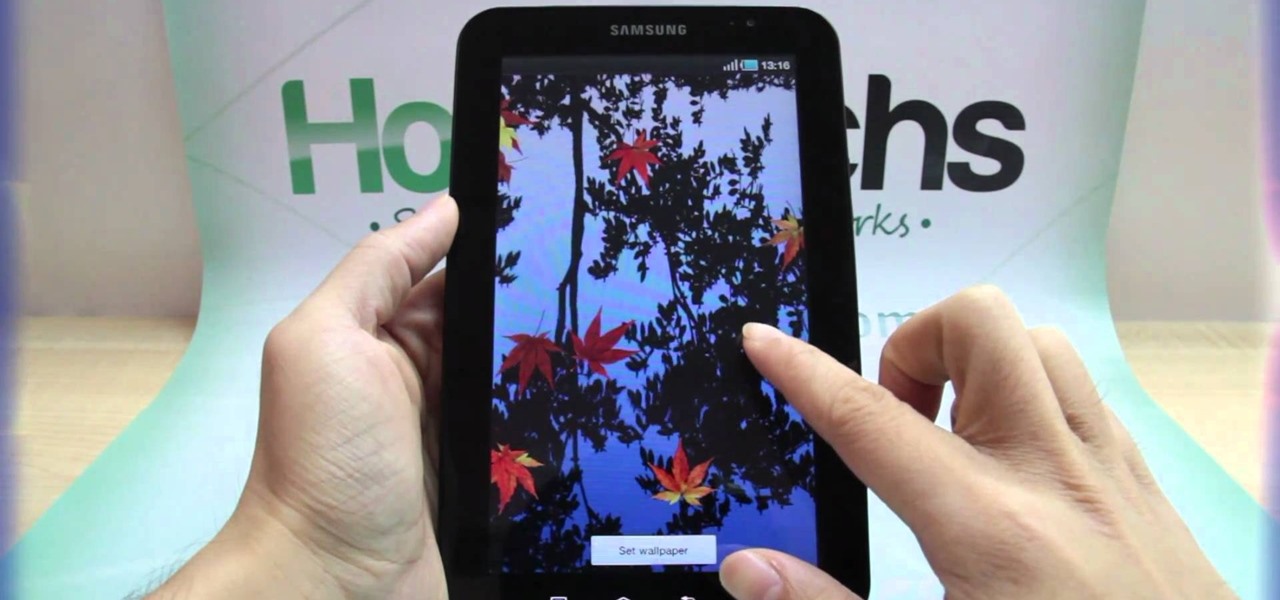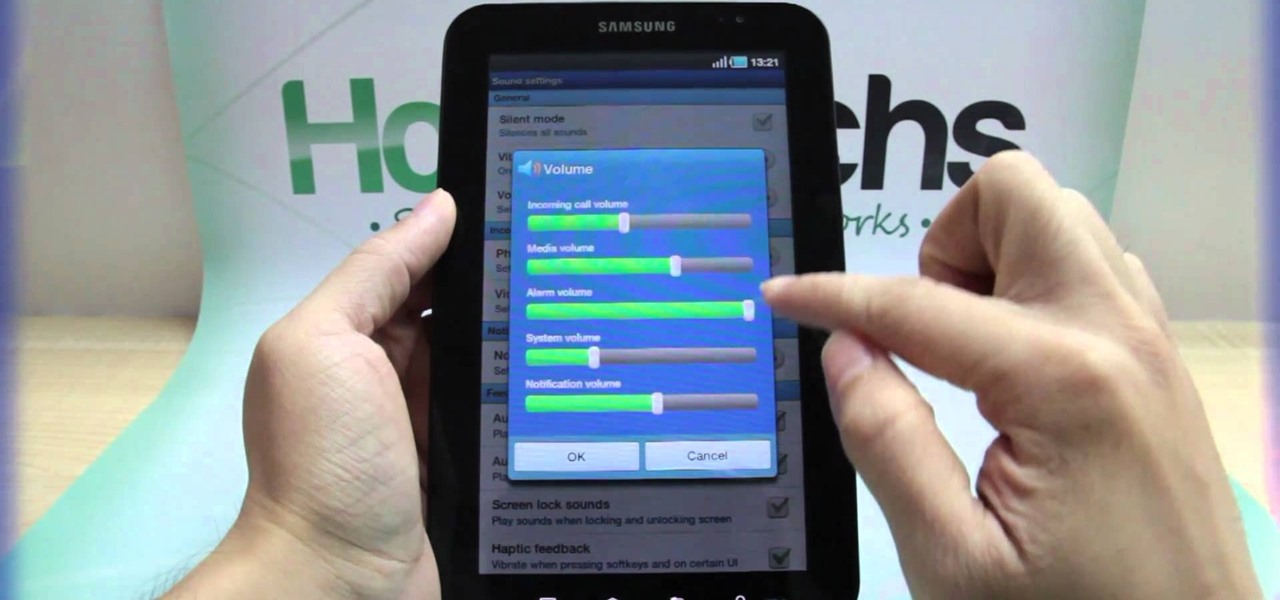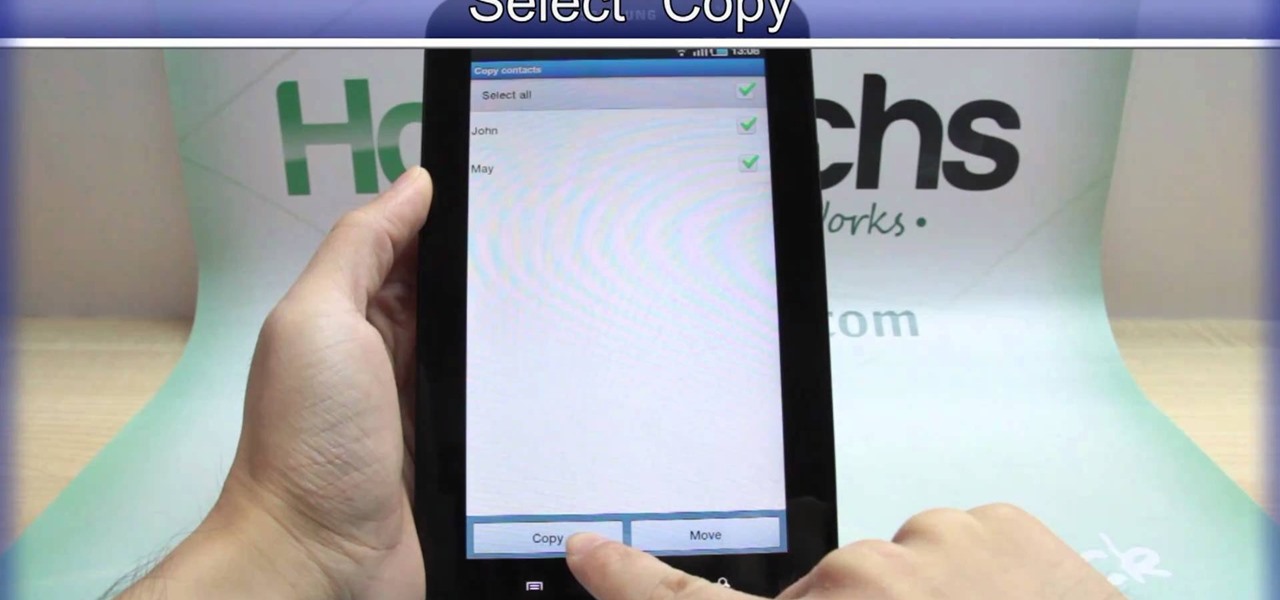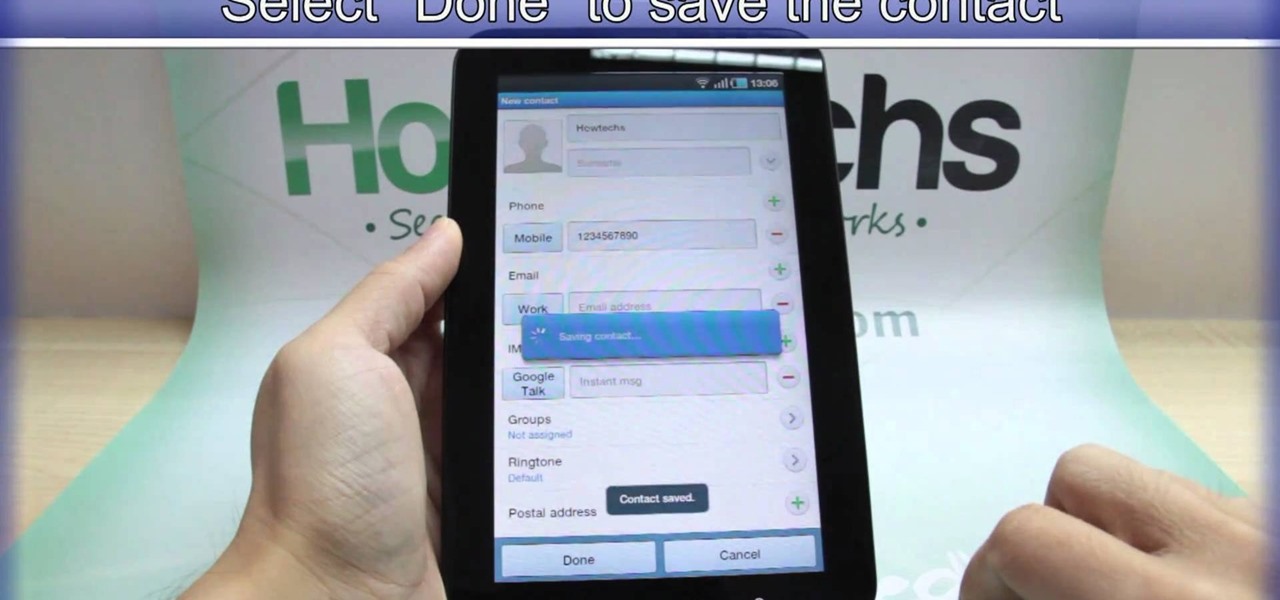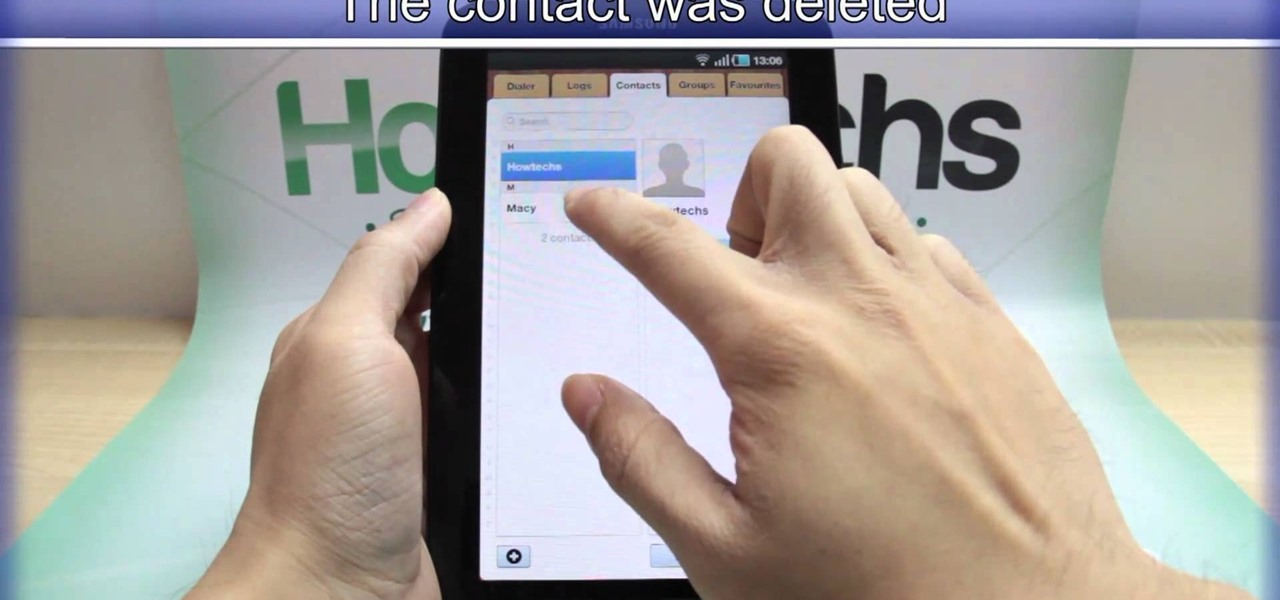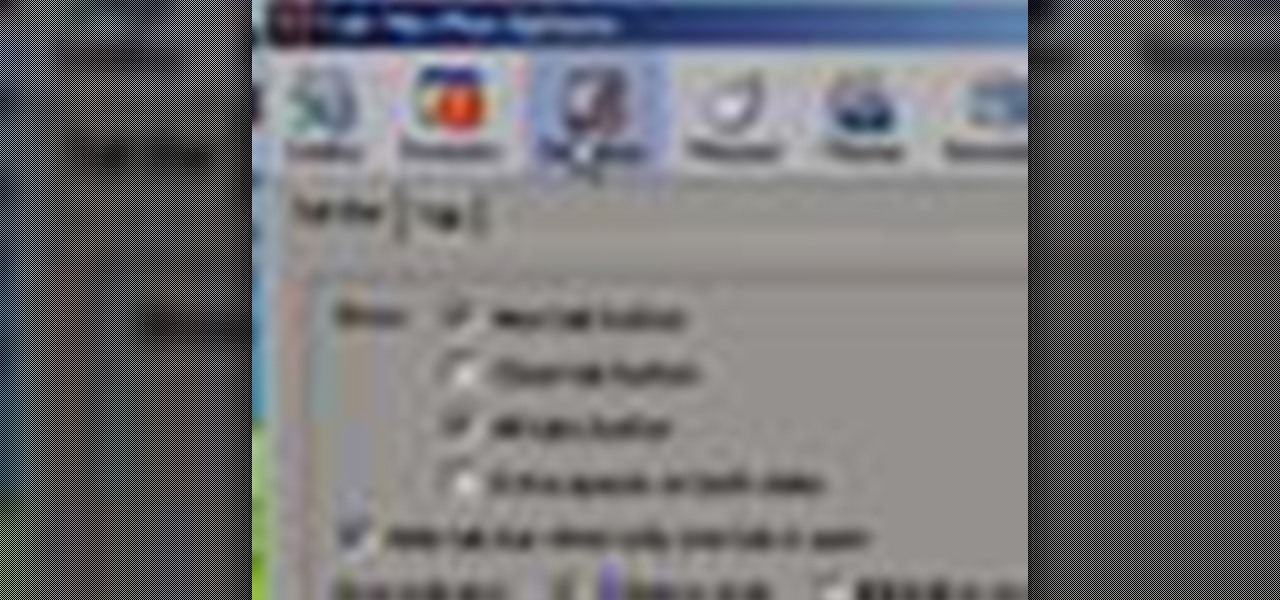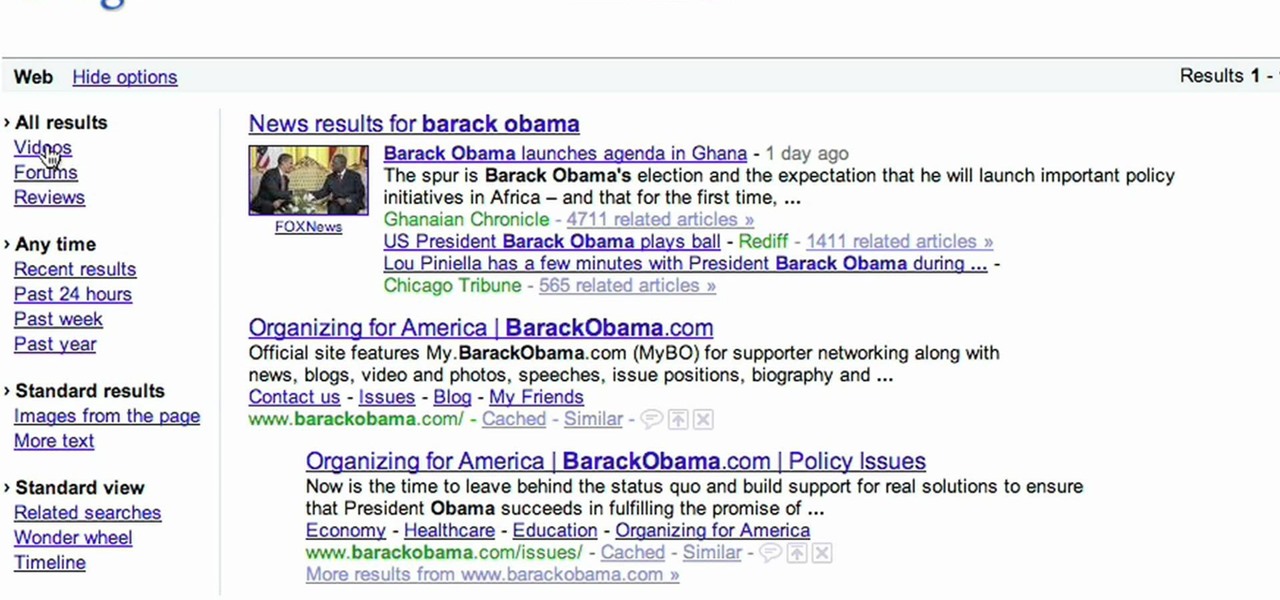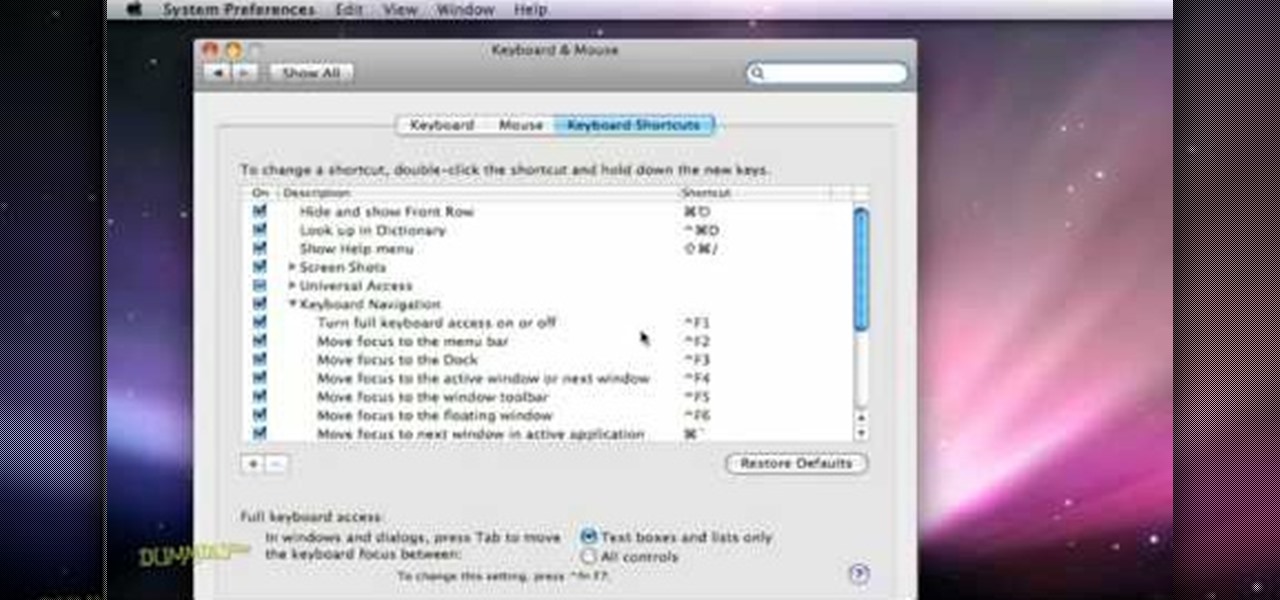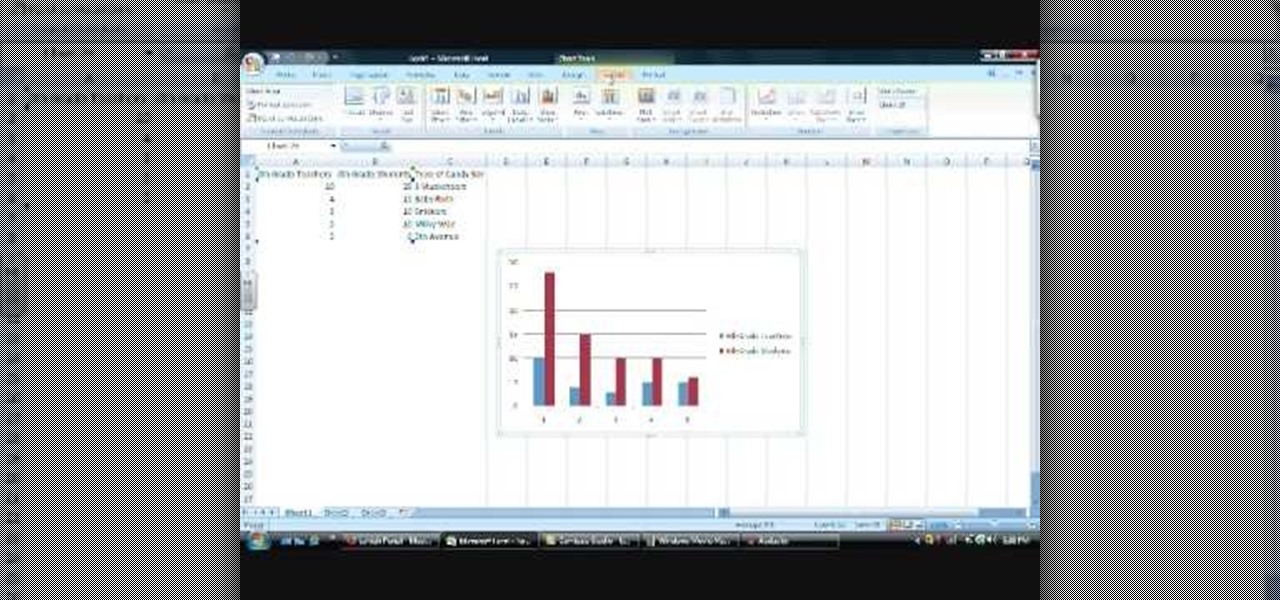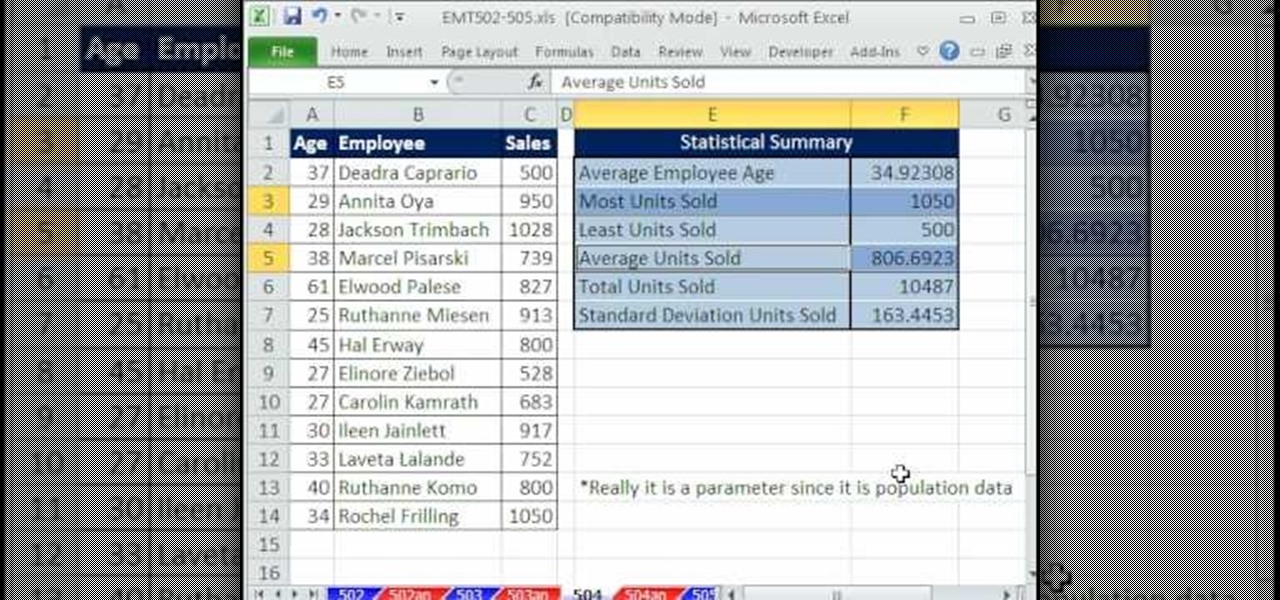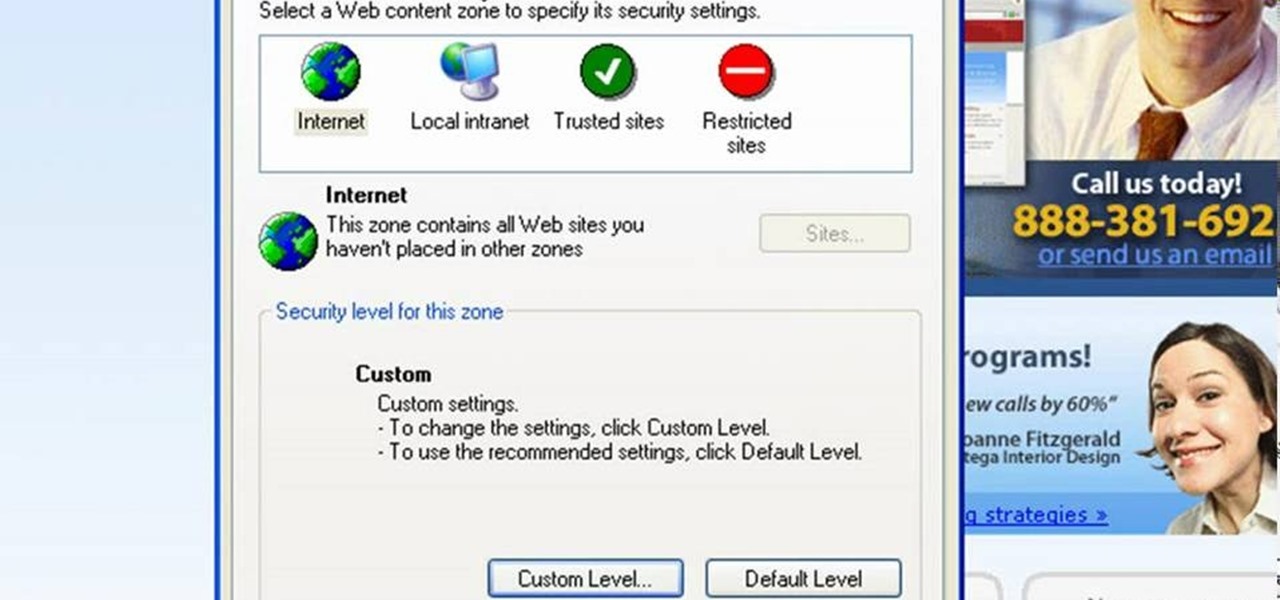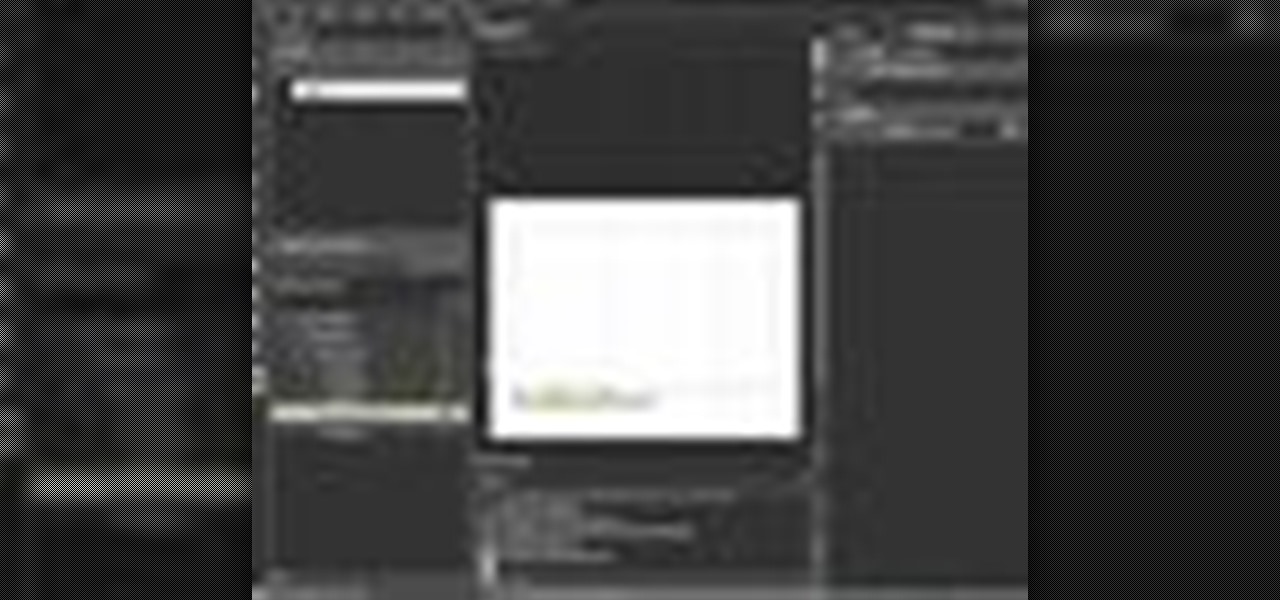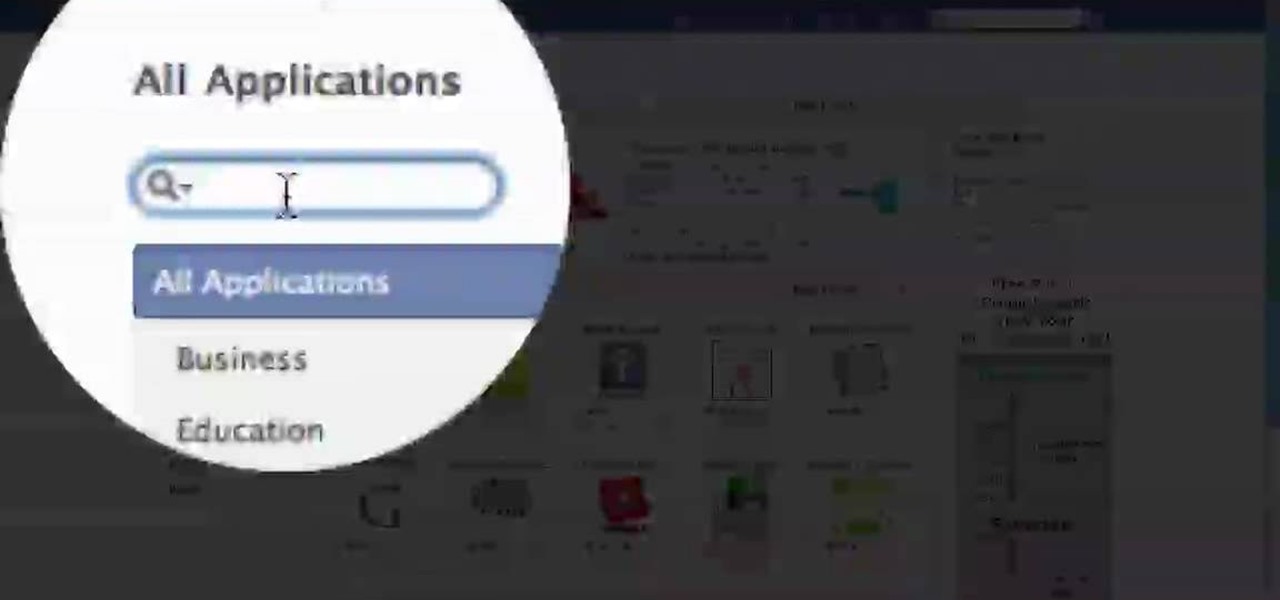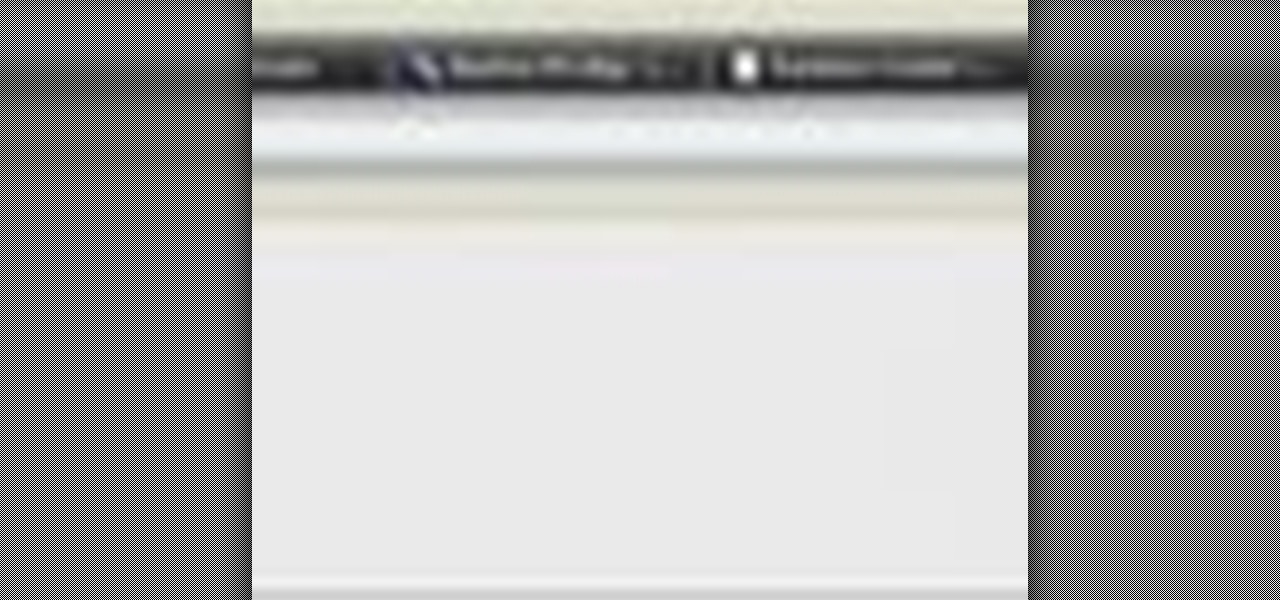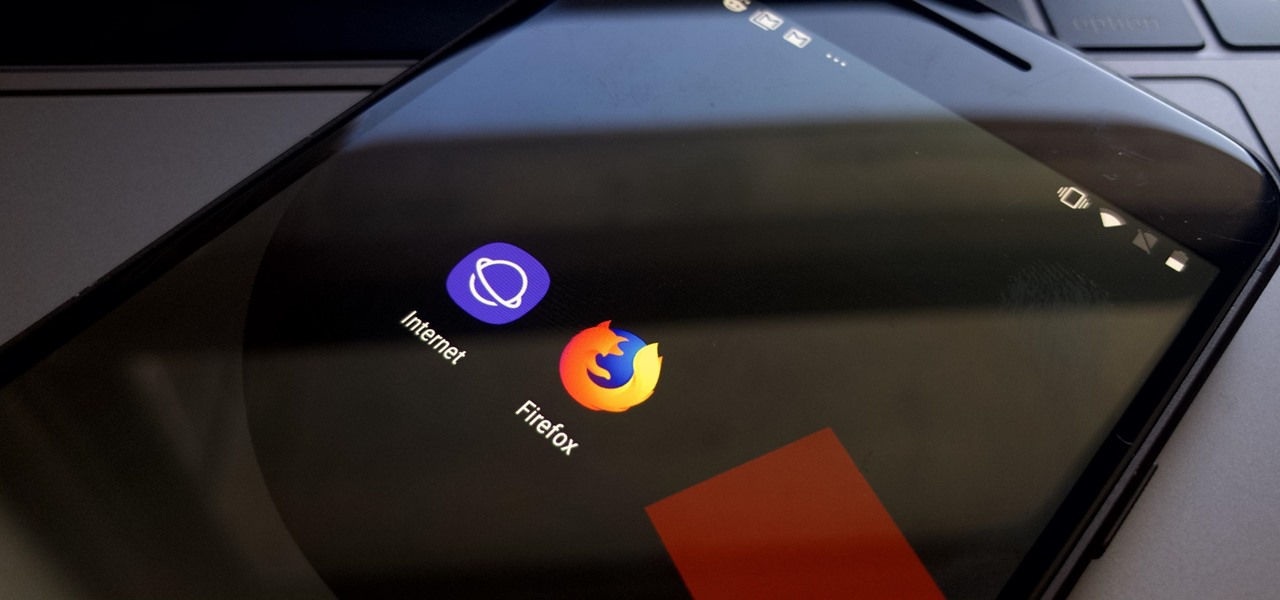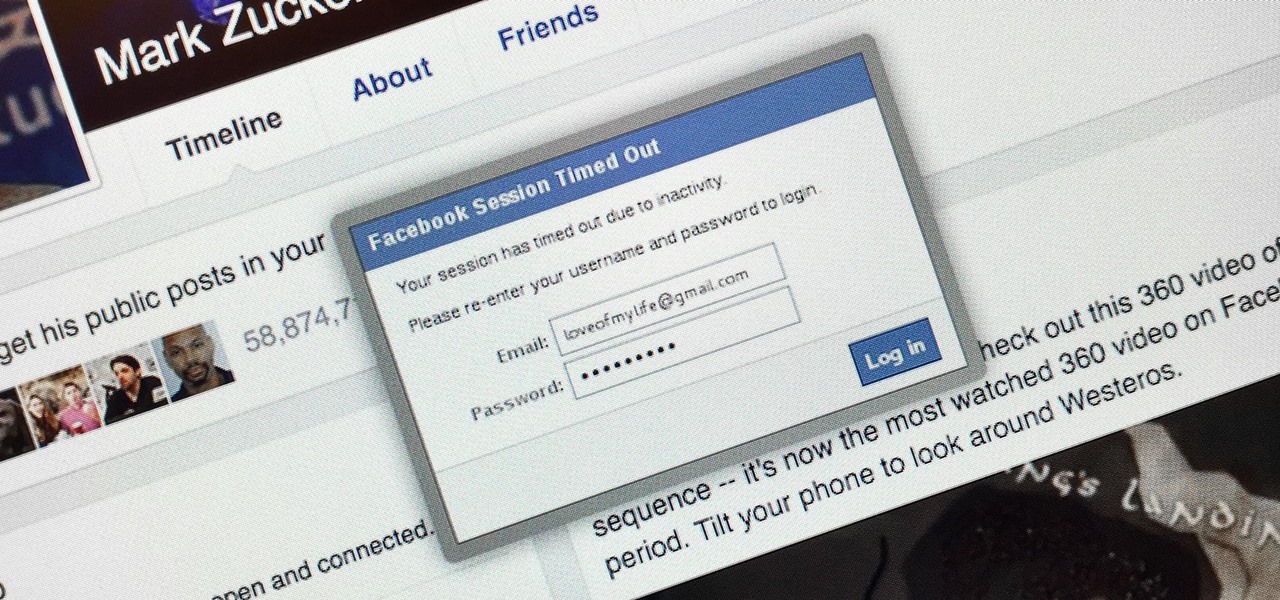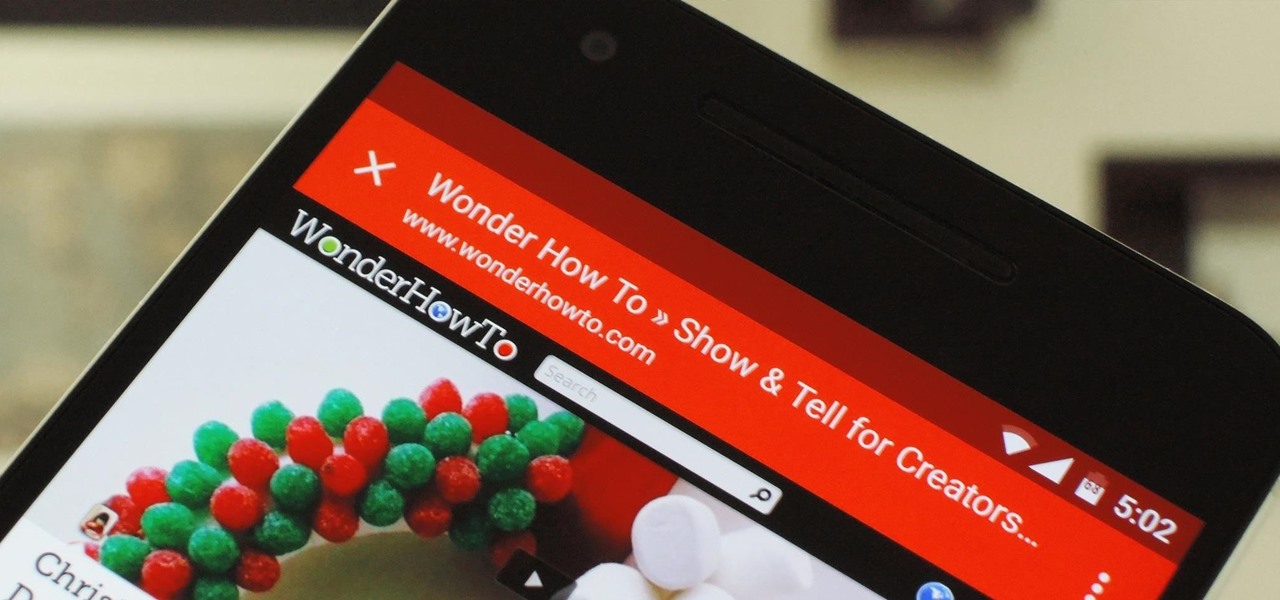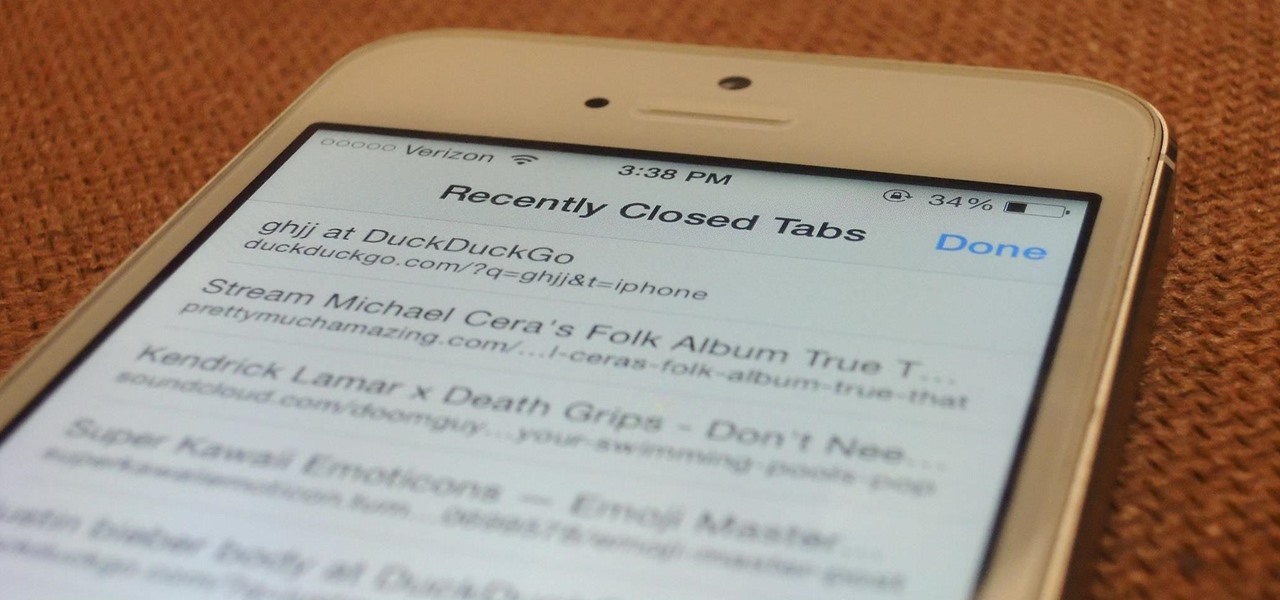If you're using the Chrome browser and would like a way to easily move your tabs around using only the keyboard, then check out this video. With the Chrome extension QuickShift, you can get the control you want while keeping your hands on the keyboard.

Adding a SIM card to your Samsung Galaxy Tab is easy! If you have this new Android tablet and are looking to see how to install the SIM card, this video will clearly show you how it's done. Simply remove the slot's cover, insert the SIM card, making sure it's secure and snug, and then closing the cover. That's it!

If you want to expand your storage capacity in your new Samsung Galaxy Tab, it's easy thanks to the microSD slot on the side. Installing your microSD memory card is as easy as removing the slot's cover, inserting the microSD card in, pushing to make sure it locks, and recovering the slot. Adding storage makes your Android experience even better, plus you can transfer files and data easily!

If you don't like the background image on your Samsung Galaxy Tab homescreen, it's easy to switch it out with another picture. To change the background wallpaper on this Android device, simply go to MENU < WALLPAPER < WALLPAPER GALLERY and find the one you want. Click SET WALLPAPER to save it.
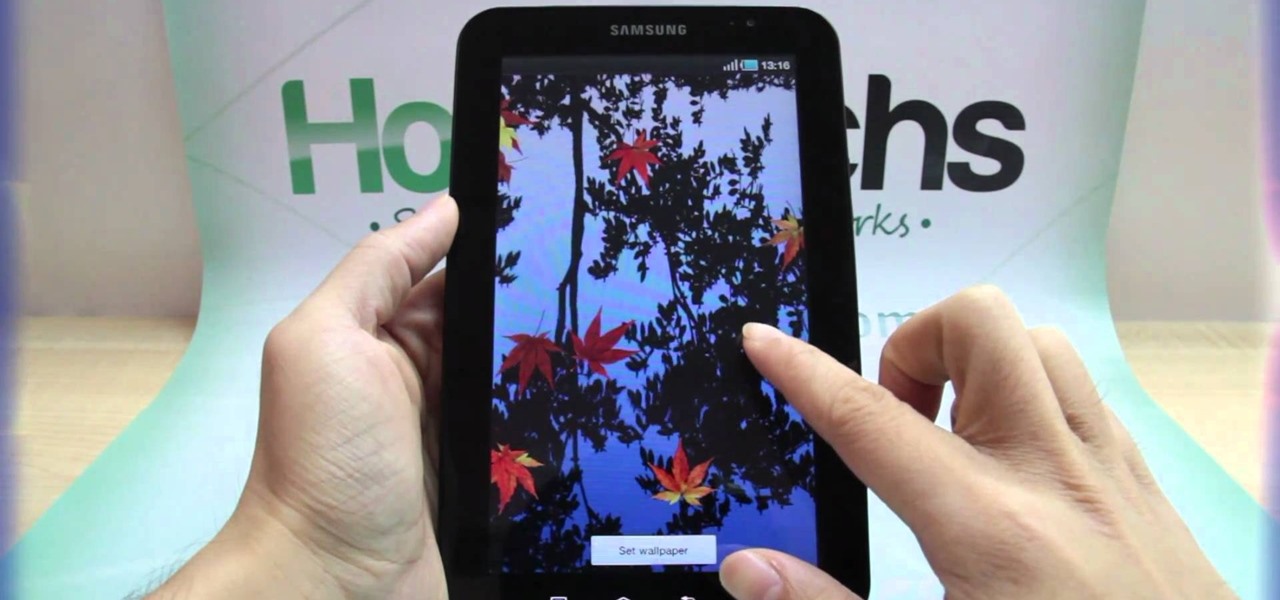
Forget regular backgrounds. The new Samsung Galaxy Tab has live wallpapers, which are essentially backgrounds for your homescreen, but with a lively feel. It reacts to you. But if you want to change it, you can, and this is how you do on the Android OS. Press MENU < WALLPAPER < LIVE WALLPAPER and then browse and select the one you want. The click SET WALLPAPER to save it.

Is the screen on your Samsung Galaxy Tab a little too dim? A little too bright? Adjust the screen brightness is an easy task on the Android tablet. All you have to do is go to MENU < SETTINGS < DISPLAY SETTINGS < BRIGHTNESS and turn of the AUTOMATIC BRIGHTNESS. Then adjust the brightness and click OK to save.

If your alarm is too low or the music isn't loud enough on your Samsung Galaxy Tab, then you need to turn the volume up. Adjusting the volume is an easy task, thanks to the Android OS. All you need to do is hit MENU < SETTINGS < SOUND SETTINGS < VOLUME and make your adjustments.

Re-entering contact information every time you upgrade to a newer mobile device is pain, but the Android software on the Samsung Galaxy Tab allows you to copy over your existing contact information from a SIM card. This video will show you the steps to importing that data. Go to APPLICATIONS < CONTACTS < MENU < IMPORT/EXPORT < IMPORT FROM SIM CARD < MENU < COPY TO PHONE. Choose SELECT ALL to copy all of you contacts and then DONE.

If you want to know how to get all of your contacts from your Samsung Galaxy Tab to your SIM card, this video will show you just how easy it is. Just break out your Android tablet and go to APPLICATIONS < CONTACTS < MENU < IMPORT/EXPORT < EXPORT TO SIM CARD. Select the contacts you want to copy over and select COPY, then YES. Done!

You've got yourself a new Samsung Galaxy Tab and you want to start filling up your contact book, but you don't know how— This video will breakdown the easy steps to adding those new contacts in the Android OS. Simply hit APPLICATIONS, then CONTACTS and select the ADD NEW CONTACT icon (looks like a +) in the bottom left. Fill in all the relevant information and click DONE to save the contact.

We've all deleted a contact on our mobile devices, whether we needed to or not, but Android makes it easy to delete those contacts you feel could be dumped in the new Samsung Galaxy Tab. Go to APPLICATIONS < CONTACTS and select the contact you want to junk. Select DELETE in the bottom right, then press OK to delete. That't it!

In this video, we learn how to make your own solar panel.The amorphous solar glass is the cheapest but it's also the least efficient. You can do anything you want with these and they are durable. The hexagon cells are the most efficient and most expensive as well. The poly crystalline is almost 2 watts a piece and can be purchase in lots of any size. You have to tab these cells together and they are extremely fragile. Be careful when you work with these. To make these, you will solder tabbing...

In this tutorial, we learn how to use a browser extension to add enhance the tabbed browsing experience within the Mozilla Firefox browser. Using the extension is an easy process and this video presents a complete guide. For more information, including a full demonstration and detailed, step-by-step instructions, watch this helpful home-computing how-to.

Were you aware that you can force the Safari web browser to open hyperlinks in tabs? This brief video tutorial from the folks at Butterscotch will teach you everything you need to know. For more information, including detailed, step-by-step instructions, and to get started using this great Safari trick yourself, take a look.

Google is the biggest and best search engine on Earth, and if you are a webmaster and want your website to be a big success it would really behoove you to know as much about how it works as possible. The Google Webmasters series of videos and website were created to teach webmasters, SEO professionals, and others how Google works by answering their questions and giving them insights into how they can best integrate and utilize Google's functionality to improve their business. This video will ...

Ever wish there were a way to see thumbnails of each of your open tabs in Chrome? There is. And this clip will show you how it's done. It's easy! So easy, in fact, that this handy home-computing how-to from the folks at Tekzilla can present a complete overview of the process in about two minutes' time. For more information, including detailed, step-by-step instructions, take a look.

We love the guy who invented keyboard shortcuts. Especially now that we're all glued to our computers from sunrise until sunset (and perhaps even after that), being able to tab between pages with the click of a button or two and to open new tabs without having to drag the mouse around saves us time and energy.

In this video tutorial, viewers learn how to clear cache and cookies in Mozilla Firefox. This task is very simple, easy and fast to do. Begin by opening the Mozilla Firefox web browser. Then click on Tools menu on the top of the window and select Options. Now click on the Advanced tab. Under the Network tab in Cache, click on Clear Now. To clear cookies, click on Tools and select Options. Then click on the Privacy tab and click on Clear Now under the Private Data heading. This video will bene...

In this Software video tutorial you will learn how to make a basic bar graph in Microsoft Excel. You will also learn how to give your chart a title and how to label the axes. First you put in all your data in to an Excel spreadsheet. Then you highlight the data you want to put in your graph, select the 'insert' tab, then' column' and choose the basic column chart. Next you select the title tab, go to option and choose new title. Now you add the title to the graph. To label the axes, go on top...

In this video tutorial, viewers learn how to read Google email offline. Begin by logging onto your Google account. Then click on Settings and select the Labs tab. In the Offline headline, click on Enable. To not grab all your emails, go to the Offline tab and select which messages will be synchronized with your computer, based on labels and time frame. This video will benefit those viewers who use Google mail, and would like to learn how to read their emails offline in case their internet con...

New to Microsoft Excel? Looking for a tip? How about a tip so mind-blowingly useful as to qualify as a magic trick? You're in luck. In this MS Excel tutorial from ExcelIsFun, the 504th installment in their series of digital spreadsheet magic tricks, you'll learn how to use the borders tab in the Format Cells dialog box to create a 3D effect.

This video describes how to create a custom toolbar in excel. First we have to go to tools menu in the excel. Next take the option of customize there and then choose the toolbars there. Next there will be the option “new” tab in that box. You have to select it first and then give a name the toolbar, which you are going to create. Then will be get the tool bar. Next if you want to add the buttons to the toolbar that you have created now, you have to go to commands tab. Then you will get ca...

In this how to video, you will learn how open an iPod classic. Notice that the sides of the interior of the bottom case have tabs. There are metal locking clips at the bottom of these. The plastic clips on the front cover engage these to lock the cover into place. This means you will need a pry tool in order to remove the cover. First, you will need to use the pry tool and insert it into the side of the device. Try to get under the clip and pry it from the front base plate. Work around the si...

This video will show you how to enable JavaScript, accept cookies, and allow pop ups in Microsoft Explorer. The first thing you will need to do is to go to tools on the menu bar, then choose options, and choose the security tab of the new window that will pop up. To enable JavaScript click custom level, scroll all the way down until you see the scripting section, make sure that all three radio buttons are set to enabled, and finally click ok. To enable cookies, go to the privacy tab and make ...

In this video, Tim Heuer introduces the new Tab Control that is included in Silverlight. This is a new control that has been introduced in Silverlight. This is a step by step, extensive tutorial on exactly what you'll need to know when using Microsoft's Silverlight. This is a detailed, easy to follow video, to help you use the program, and all it entails.

This video is from AskNarek] and in the video he describes how to create a custom HTML Facebook Fan Page Tab. To start the process, Narek gives a web address to create the page. From your home page, you will click on Edit Page and then select the "Static FBML" application. After the application is installed you can search your apps for it. Now Narek shows us how to edit the page into anything you like. You can change the title of the Tab, include a video or picture an...

New user to Windows 7? Microsoft has put out a series of video tutorials explaining how to maximize your Windows 7 experience. Follow along with this computer lesson and learn how to:

Learn how to play "Gamma Ray" by Beck, an acoustic guitar tutorial. Follow along with this demonstration, tabs and lyrics here:

FireFox tabs features is awesome. Too bad it's so easy to accidentally close one by accident. Well no more! Just follow Tekzilla's handy tip and say goodbye to accidental closures forever.

John demonstrates the Command+Tab features built-into OS X Leopard and Tiger. Learn how to easily switch between different applications on your Mac, hide applications, and even quit applications with this useful functionality.

In this tutorial, we learn how to solder wires to your rc car motor. First, you will put the flux on the out wires. Put a small amount on, but make sure it's evenly coated all around. After this, do the same process for the motor tabs. Then, tin the wire and then wipe off with a damp sponge. From here you will do the same thing for the motor tabs, taking the back off the motor tabs to make it easier to move around. After this, put the wire on top of the tab and pres with the iron. Now you sho...

It's easy to accumulate hundreds of Safari tabs on your iPhone, which makes hunting for specific tabs more difficult, especially when they're spread across different groups. Having too many tabs can even slow down Safari itself. You can close all tabs in a group quickly, but not if you want to save some. To prevent this mess, Safari can automatically weed out the tabs it thinks you don't need.

Are your Safari tabs a tangled mess? I know mine are. Whenever I try to find an open website on my iPhone, I face dozens, sometimes hundreds of tabs. Yes, there's Search, but it's not perfect if you don't remember the right keyword to narrow the results. That's where custom tab groups come in.

I am constantly hitting Apple's limit of 500 open tabs in Safari on my iPhone, so it's safe to say that I have way too many tabs to sort through. With that many tabs open in the browser, it can be impossible to track down the one needed at any given moment. If that sounds like you, stop browsing tab after tab to locate the right one because there are hidden tricks to searching those tabs that make it easy.

Outside of a few headlining features, Apple focused on polishing things up in iOS 12. Instead of revamping functionality left and right and running the risk of releasing a buggy mess like iOS 11, this year's feature additions are smaller. Case in point, you can now show favicons in Safari — nothing groundbreaking, but a nice touch.

It's always a pleasure when your activity syncs across all of your devices. Herein lies another reason to use Samsung Internet — the app natively syncs with your open tabs on desktop Firefox. Anything you do on your computer can be easily accessible from your smartphone.

Welcome back my, tenderfoot hackers! Many people come to Null Byte looking to hack Facebook without the requisite skills to do so. Facebook is far from unhackable, but to do so, you will need some skills, and skill development is what Null Byte is all about.

Android has a built-in browser called WebView that any app can use, which makes it easy for developers to display webpages without actually having to build an internet browser into their apps. But WebView is a stripped-down, bare bones browser with no ties to Android's default browser, Chrome, so none of your synced data like bookmarks, passwords, and history is available when an app is using WebView to display a page.

With a new, somewhat buried feature in iOS 8, unintentionally closing a tab in Safari is no longer the burden it used to be. With iOS 7, you had to tap on the bookmarks icon from the main toolbar and go through your history to get that accidentally closed tab back. Now, Apple makes it easy to much easier to remedy the situation.

So, you find an interesting article online, but there’s something you don’t quite understand about it and instinct kicks in. Open new tab. Go to Google. Enter keywords. Search. Find information. Understand.