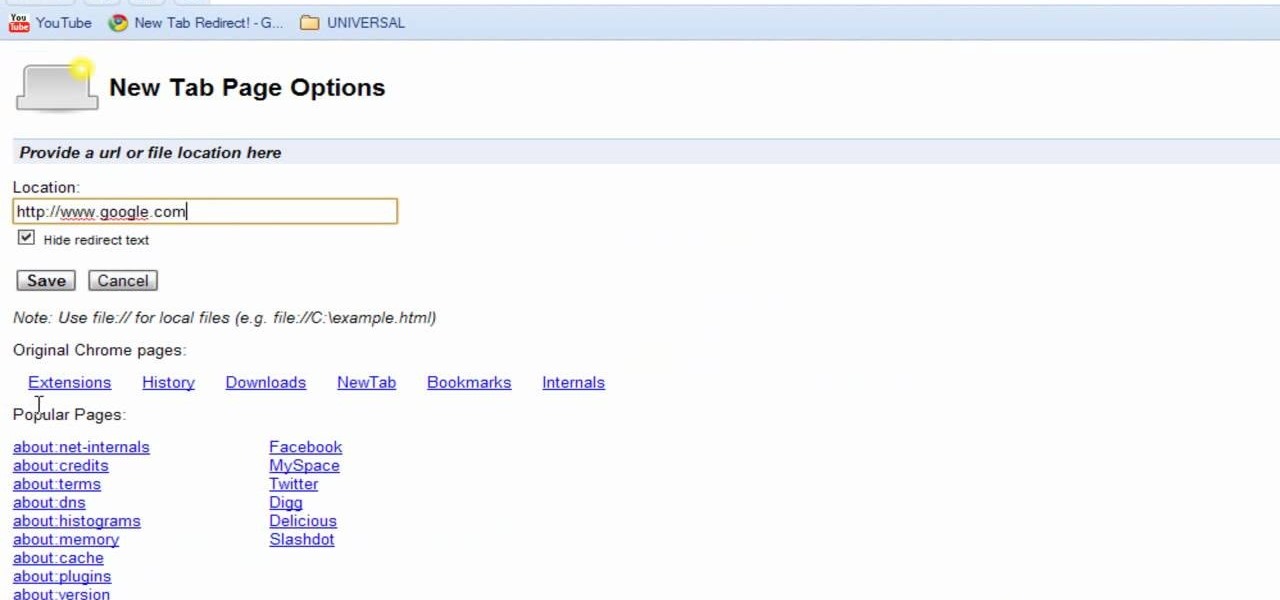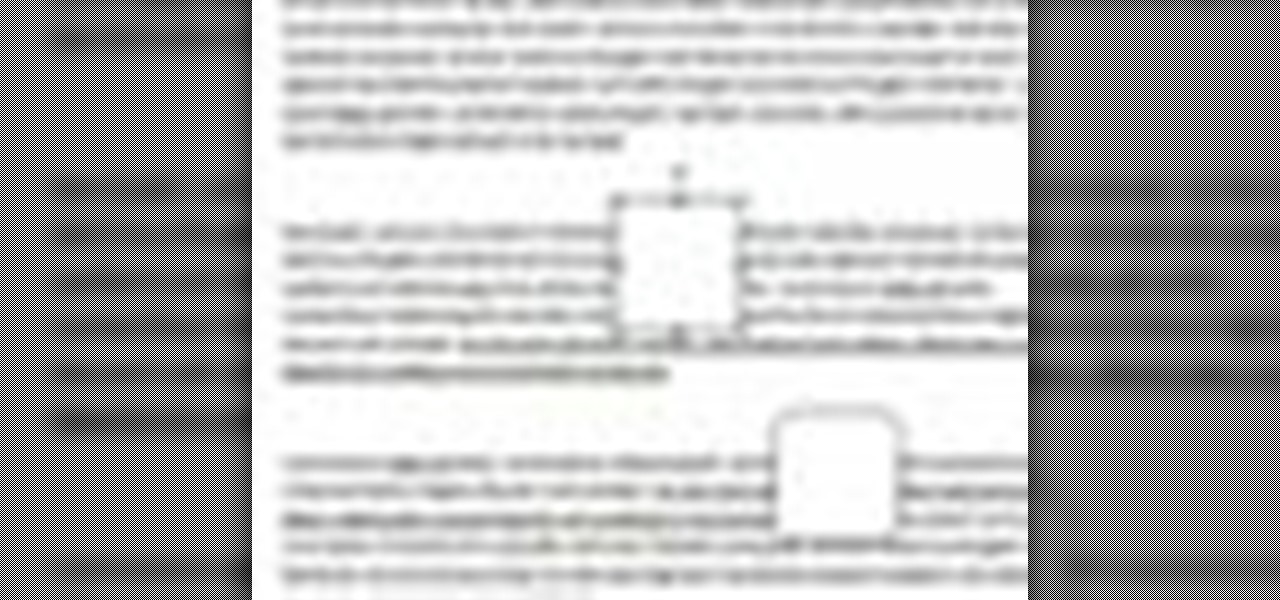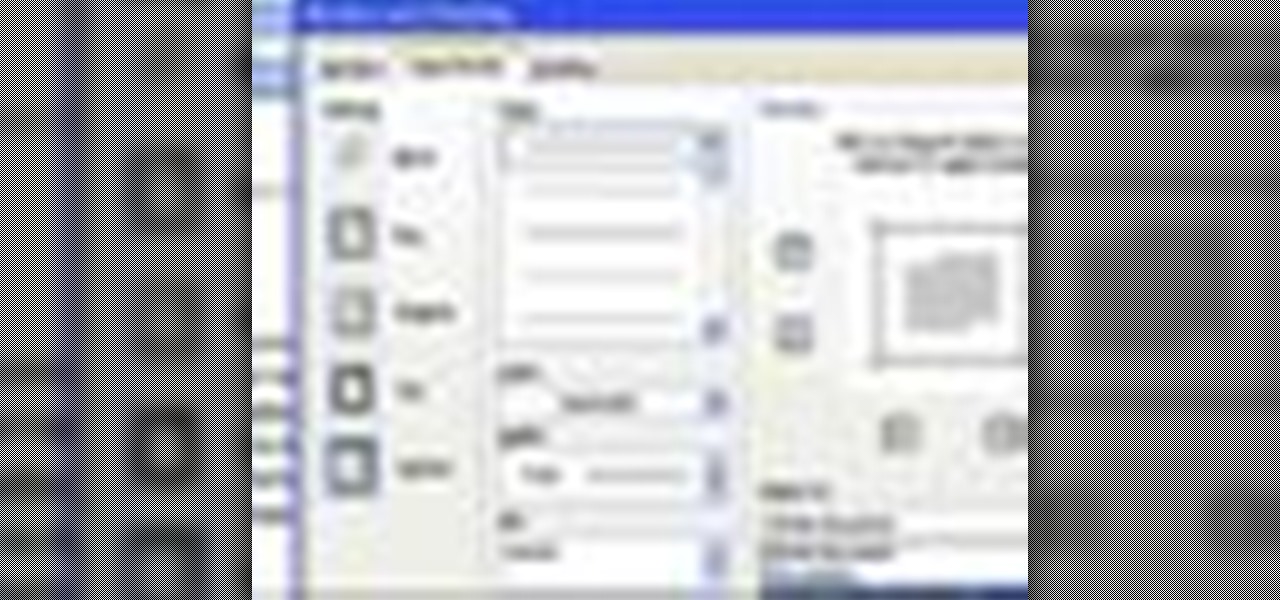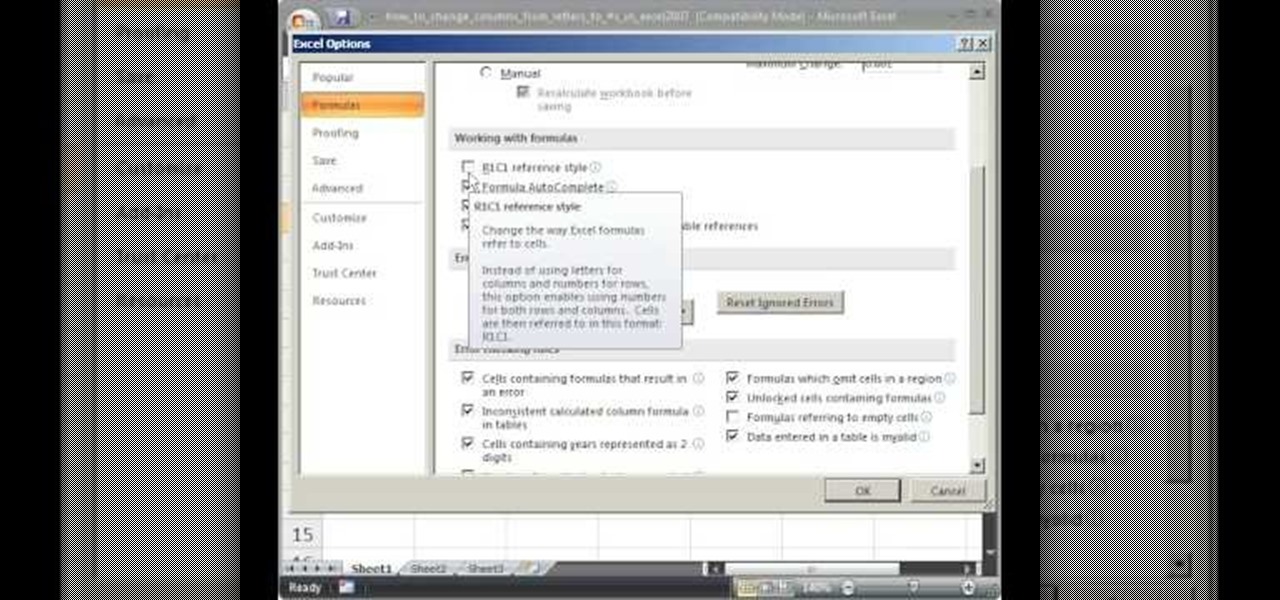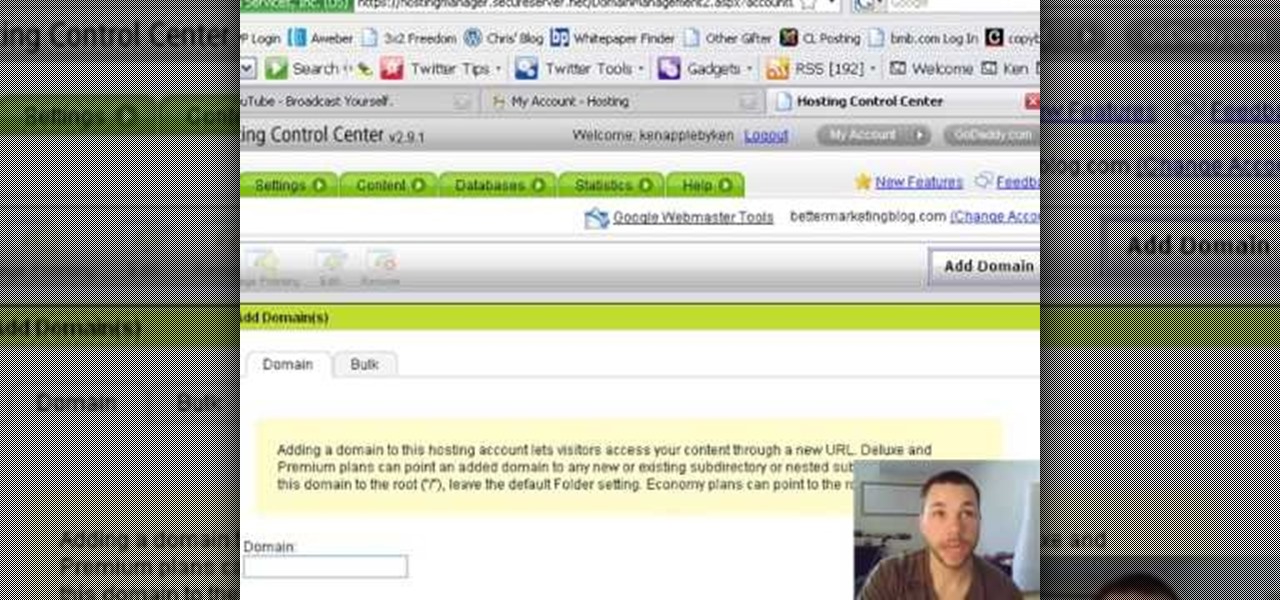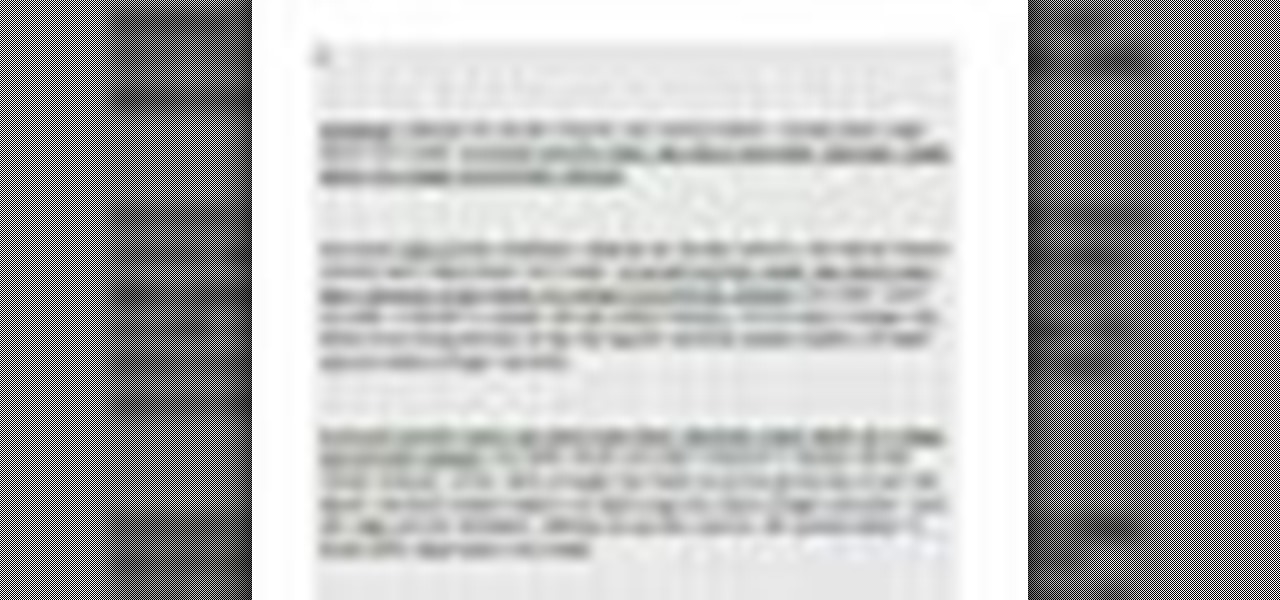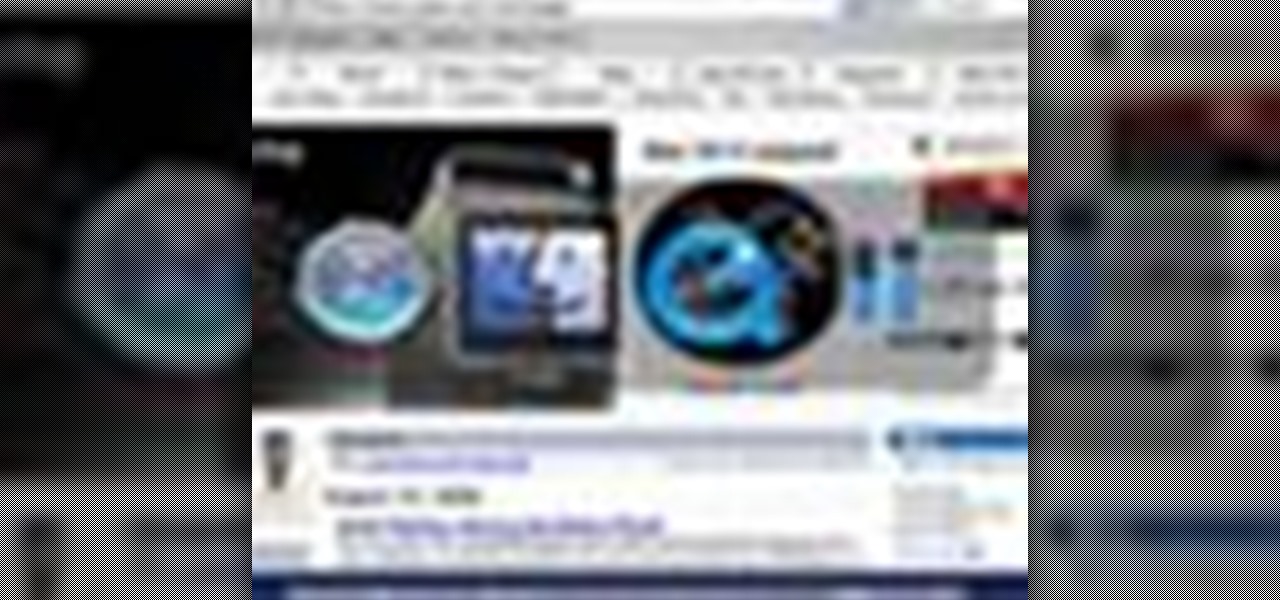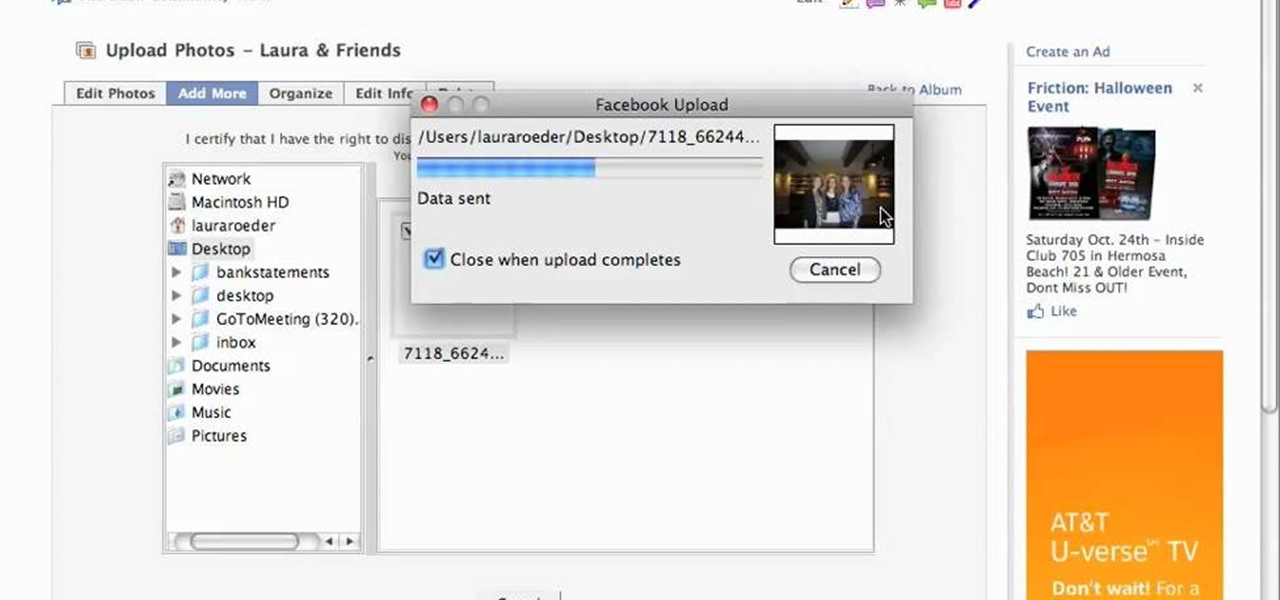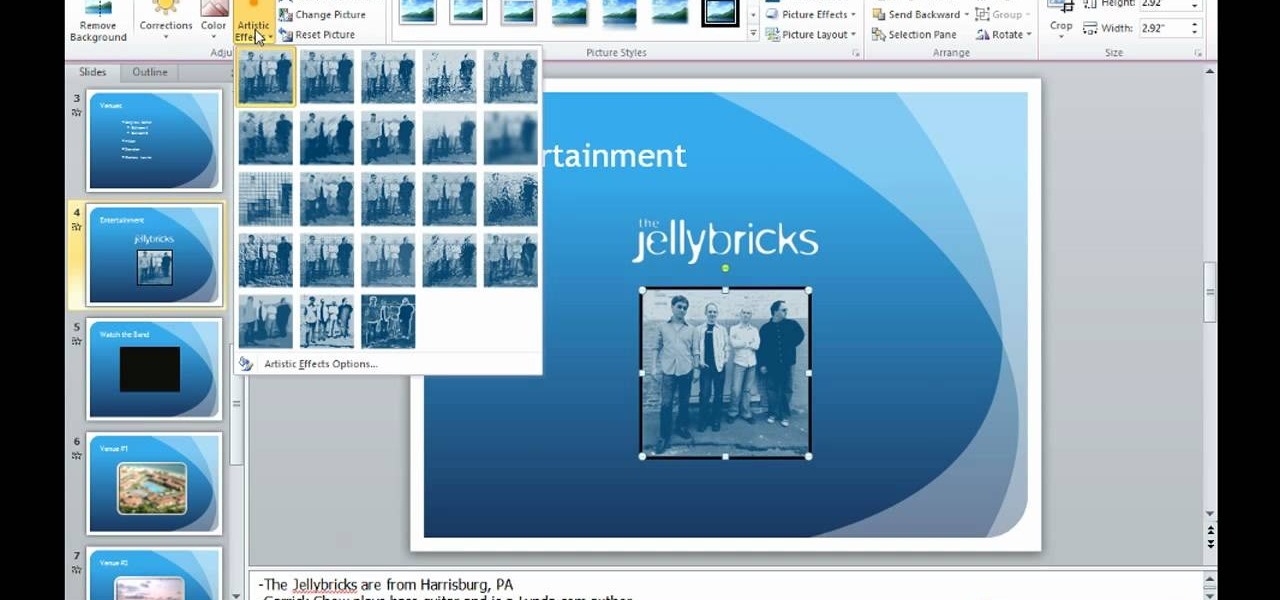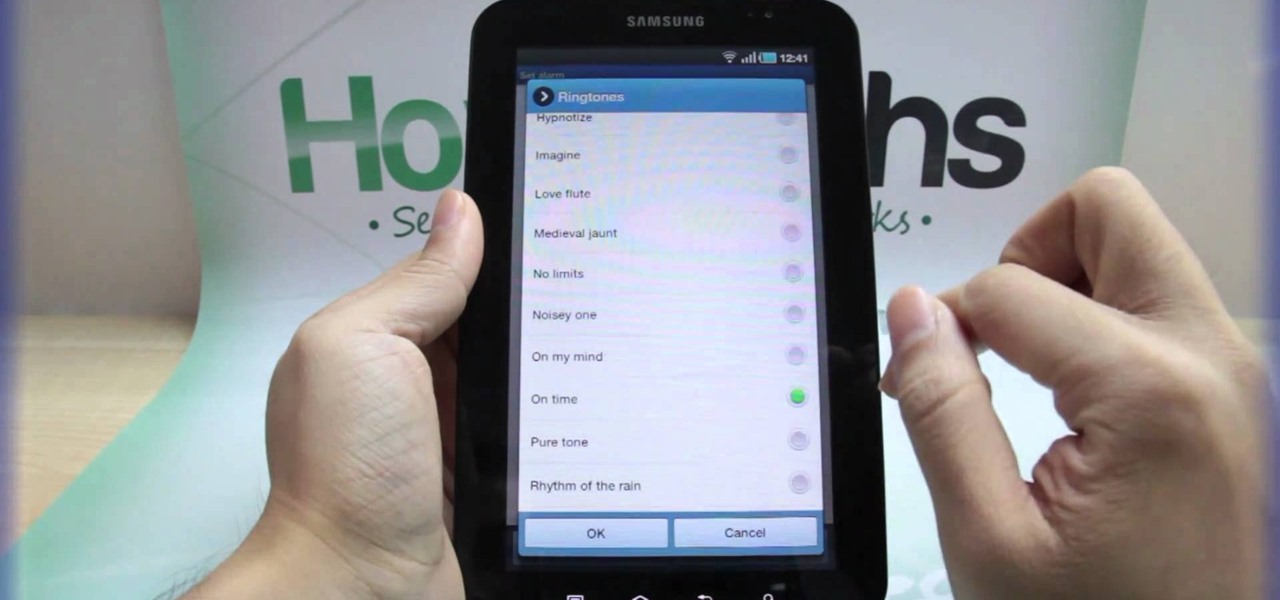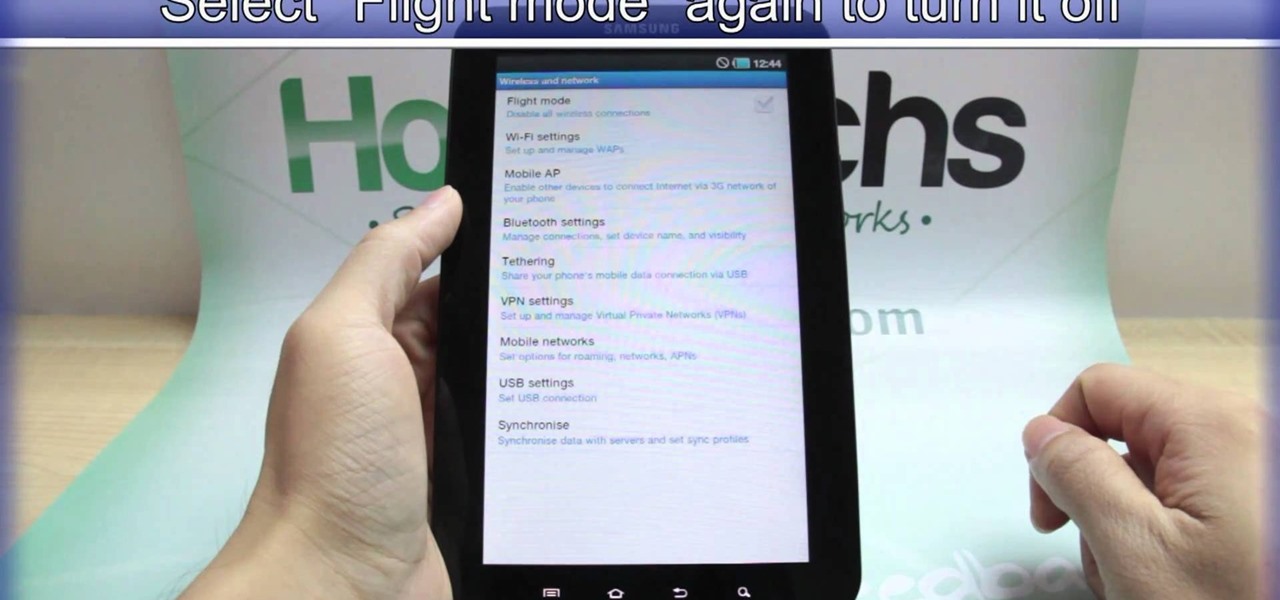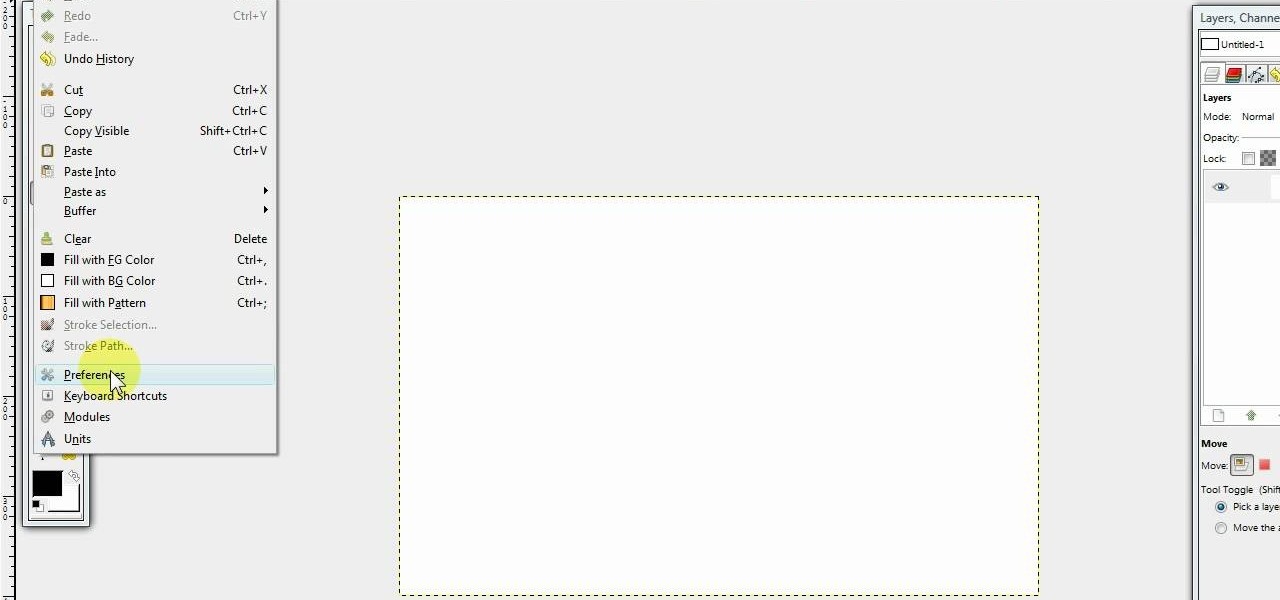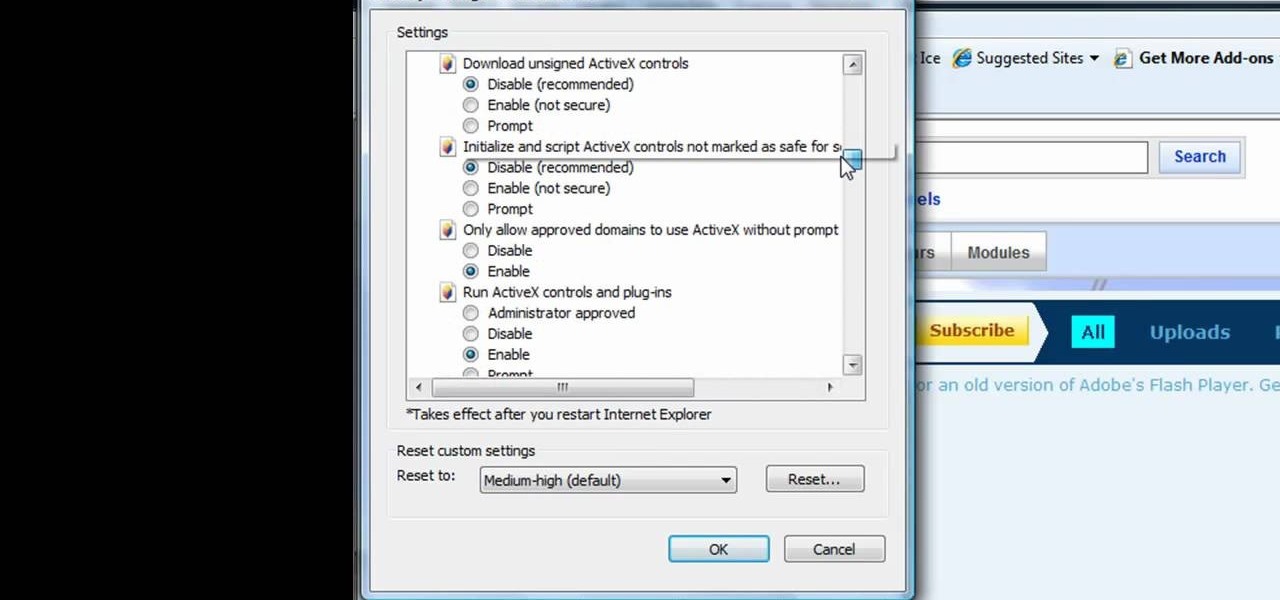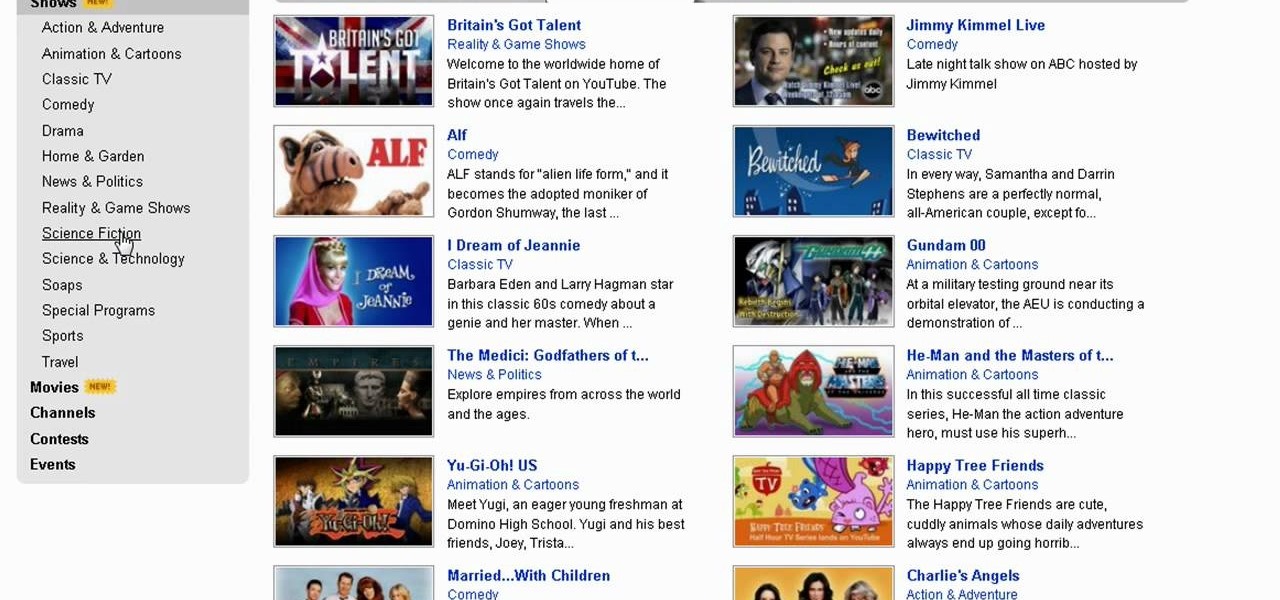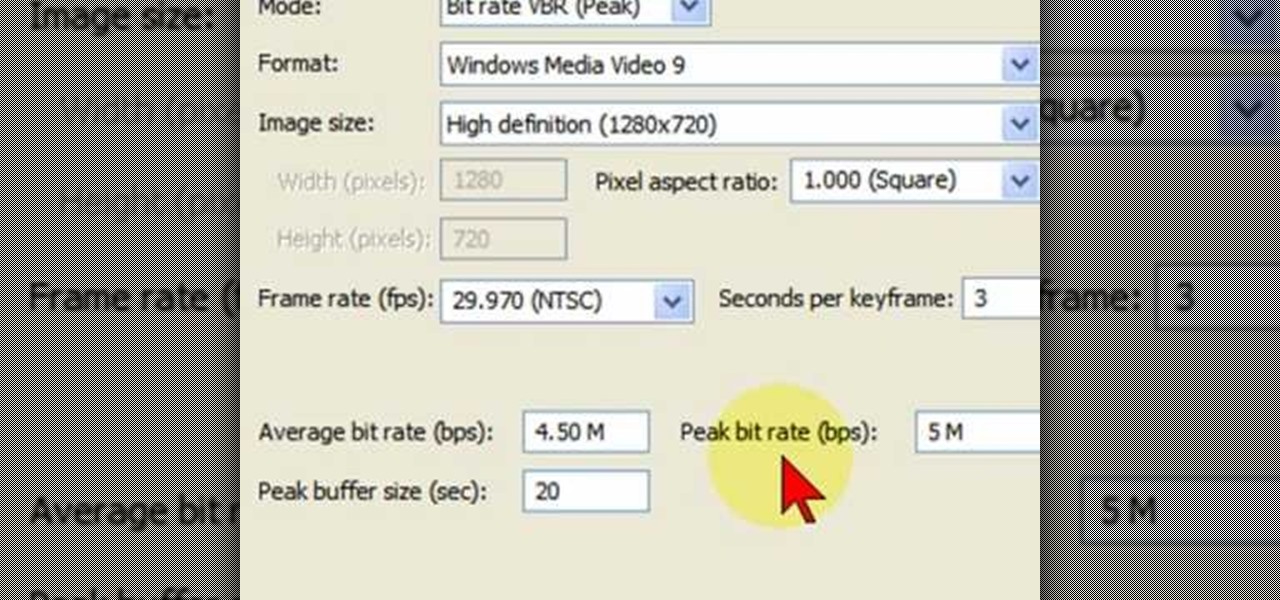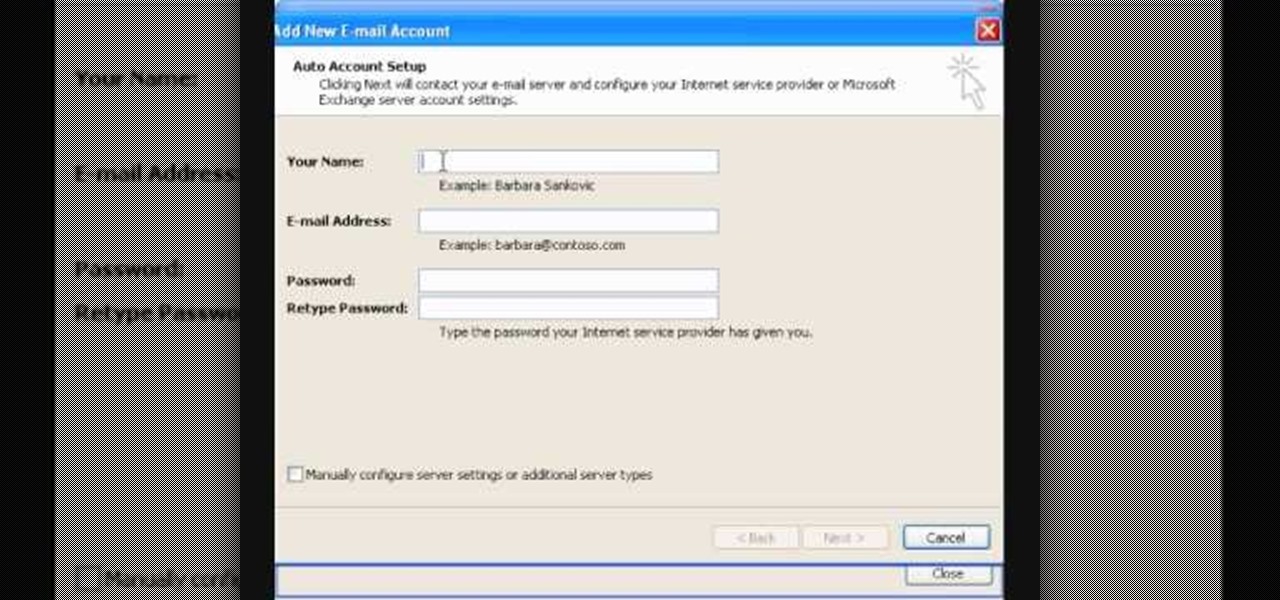As with most things on the Internet, browser cookies can be either helpful or harmful, depending on how they're used. On one hand, they make your experience more convenient by storing information about sites you use frequently. On the other, they can help companies track you across the web or cause your computer to be more vulnerable to attacks on public networks.

I use Google Chrome every day for my browsing needs, and I had no idea they were hiding something from me. So, I was pretty surprised to see that Chrome has an entire hidden experimental add-ons section. There are add-ons that work for Mac, Windows, Linux, and Chrome OS, so there's something for everybody.

In this video, we learn how to open an Xbox 360 with an unlock tool kit. First, pry back the part of the console near the power button. After this, remove the bottom ventilation area by using the tool to release the six tabs on the bottom. You can see the tabs through the shell on the sides and bottom. Then, remove the rubber foot by using the tool to remove it from where it's glued on at. Continue to use this tool on all of the sides of the console until you're able to open up the entire thi...

In this video, we learn how to program Geolocation on the iPhone. First, start up Xcode and start a new project. Name this "where am I" and then expand out your groups. Now, type in "corelocation/corelocation.h" and "mapkit/mapkit.h" in the view controller and space file. Type in the rest of the code to the program, then open up the program on your computer. Drag and drop the tabs into the viewing window, then grab buttons and other tabs to go onto the screen for the phone. Once finished, sav...
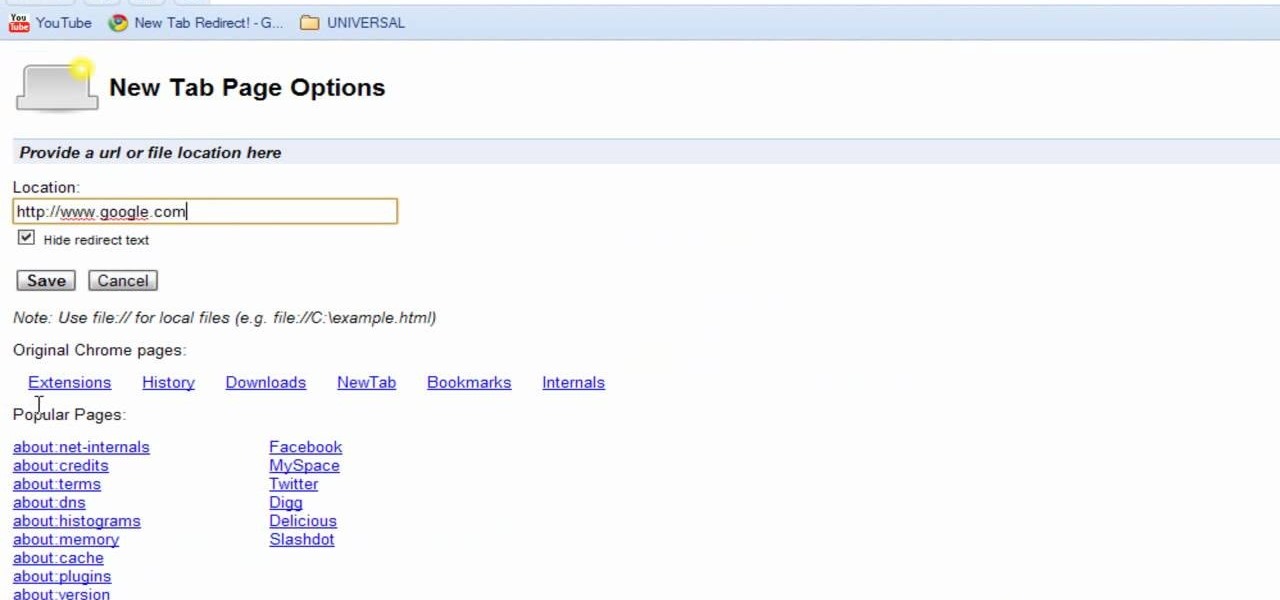
Interested in swapping out the Google Chrome New Tab page with something else? This guide will teach you everything you'll need to know. It's easy! So easy, in fact, that this guide can present a thorough overview of the process in just over two minutes. For more information, including detailed, step-by-step instructions, and to get started customizing your own Chrome web browser, watch this clip.

In this video tutorial, viewers learn how to create drop down menus in Microsoft Excel. This task is very easy, fast and easy to do. Begin by highlighting a desired cell. Then click on the Data tab and click on Data Validation under Data Tools. When the Data Validates window opens, click on the Error tab and deselect "Show error alert after invalid data is entered". Then click on OK. Now simply type in the data into the selected cell. This video will benefit those viewers who use Microsoft Ex...

In this video tutorial, viewers learn how to align and group objects, and use gridlines. Begin by clicking the Insert tab and select a shape from Shapes. To align the object, go to the Format tab and select the Align menu. From there, users are able to align the selected object in any direction. In the Align menu, users are also able to add gridlines by selecting View Gridlines. To configure the grid-line options, click on gridlines Settings. This video will benefit those viewers who use Micr...

To use borders in Microsoft Word 2007, you begin by clicking on the Page Layout tab. Next, click on Page Borders. This will open a window. Page borders will border the entire page. You are able to custom choose the width of the lines, the style of the border, or the color of the border. The color drop down menu will allow you to choose automatic colors or custom colors. You can also choose to remove one or more of the sides. You can decide which pages to add borders to, as well. There are als...

In this tutorial, we learn how to backup your computer to an external hard drive. All you need to do this is an external hard drive. After you connect your external hard drive to your computer, go to "my computer", then double click "external hard drive", then "setup file". Once you click on this, a setup wizard to install the program will show up, go through the steps to finish the installation. Once finished, a new window will show up, go through the different tabs to see what each has in i...

This video tutorial is in the Software category which will show you how to insert or delete a comment in MS Word 2007. This video shows how to insert both text and audio comments in to your word document. Click on the 'review' tab on top, highlight a part of the text that you want add comment to and click on 'new comment' tab. Then you can insert the comment in the comment box. You can continue adding comments throughout the document in the same way. You can view the comments by selecting 'ne...

Teach Excel demonstrates how to change the columns from letters to numbers in Excel 2007. The first step is to click on the Office button in the top left part of the window. Next, you click on Excel Options and click on the Formulas tab. There should be a heading labeled "Working with Formulas." The checkbox for R1C1 reference style should be unchecked by default. Check that box and click OK. This changes the column headers from letters to numbers. In order to change back to letters, simply g...

Adding domains to your GoDaddy hosting plan can be done by following the steps Ken Applebee outlines in this video tutorial. Once at the GoDaddy main home page, click on My Hosting Account under the Hosting tab at the top of the screen. Log in and go to your account with the hosting on it. Click on Your Domains and you will see your domain in there. On the right side you can choose to add a subdomain or you can just click on the Add Domain tab for a completely separate domain. This allows vis...

This Software video tutorial will show you how to use Windows Live Movie Maker to edit videos. Starting with the store board; here you can drag videos and photos or click to browse them. Click and it will open up a window with all your photos and video. On the left side is the preview window. As you scroll your cursor through the images, they will appear in this window. On top are a row of tabs. Each of the tabs is called the ribbon allowing you to select various tools. Here you can add or de...

In this video the instructor shows how to change views in Microsoft word 2007 and navigate around the documents. In Microsoft word 2007 in the ribbon there is a view tab to the extreme right. Open the tab. Now in that bar the default layout selected is the Print Layout which is 'What you see is what you get' layout. Next to it the full screen reading option and clicking on it, the documents opens up as a two page book with all the other tool bars hidden. The next is web layout which is ideal ...

The University of South Florida screencast teaches you how to switch applications in Mac OS X. The application switcher gives you a quick way to switch through the running programs on your computer. To do this, simply press Command + Tab. You can keep pressing Tab to switch to another program. You can also use the application switcher to quit a program. When it is selected in the application switcher, press the Q key on your keyboard. You can also use the mouse to switch between programs, whi...

This video shows you how to easily hide or unhide files and folders and how to edit extensions of files. The first thing you have to do to hide or unhide files and folders is to open Control Panel and then open Folder Options. Next, click the View tab in the upper menu and check one of the following options: Do not show hidden files and folders or Show hidden files and folders. You can hide a file or a folder by making a right-click, then clicking properties and then check the Hidden File box...

Laura Roeder demonstrates how to add photos to your Facebook fan page. First, sign into Facebook and go to your fan page. Then, click on the photos tab which is an application on your page. Click the plus sign if you do not see the photos tab to access the photos function by adding the application in the edit page option. If you don't already have a photo album created, set one up using the create a photo album button. Then, use the add photos tab to add photos to your photo album. You can on...

This video describes how to edit images and videos in MS Power Point 2010. For example, we will take a slide with picture added. If you want to edit the picture, first go to the "Picture Tool" button and click on the format tab. If you want to change the contrast and sharpness of the picture use the "Corrections" menu, and to change the saturation, tones, and to do recoloring we can use the color option tab, and then the "Artistic effects" which can be used to see a real time preview like usi...

Every device has ringtones these days, even tablets like the Samsung Galaxy Tab. Maybe it's because you can actually make phone calls from this Android tablet, or maybe it's just because of the alarm clock. But either way, you're going to want to change them every now and then. Go to MENU < SETTINGS < SOUND SETTINGS < PHONE RINGTONE and select the ringtone of your choice. Press OK to save. You can also change the VIDEO CALL RINGTONE.

If you're not connected to the internet or don't have a data plan on your Android-powered Samsung Galaxy Tab, then chances are you don't have the right time and date. But don't worry, it's an easy fix! Simply go to MENU < SETTINGS < DATE & TIME and uncheck the AUTOMATIC to set the date and time manually. Choose SELECT DATE to change the date, SELECT TIME ZONE to change your area of the world, and SELECT TIME to adjust the hours and minutes of the day. Easy as can be.

With the invention of mobile phones, alarms clocks are nearly extinct. Who wants a bulky tabletop alarm when you can use your mobile device to wake you up? Well, even tablets can make sure you get your coffee on time, and in the Samsung Galaxy Tab, there's the Android Alarm Clock application. Simply select APPLICATIONS < ALARM CLOCK and press the ADD ALARM icon in the top right. Press TIME to set the desire alarm time. Press RINGTONE to select the desire alarm sound.

Taking a trip soon? Well, make sure you can still enjoy your Samsung Galaxy Tab up in the air. Turning on the Airplane Mode allows you to use your device safely mid-flight. This video shows you exactly how to active it on your Android tablet. Hit MENU < SETTINGS < WIRELESS & NETWORKS and then select FLIGHT MODE at the top. This will activate it. You can press it again to deactivate it. You can also turn on or off FLIGHT MODE by pressing the power button on the side.

Need to browse the web on your new Samsung Galaxy Tab? Well, first you're going to have to set up Wi-Fi on the Android device. This video shows you the complete steps to getting connected! Press MENU < SETTINGS < WIRELESS & NETWORKS < WI-FI SETTINGS and then select WI-FI to turn in on. Next, choose your network, enter the password and press CONNECT. It's that easy.

The new Samsung Galaxy Tab isn't a cell phone, but that doesn't stop you from making phone calls! With this Android tablet, it's a breeze to make phone calls. Just hit the PHONE icon on the homescreen and dial your number. Press CALL and wait for the connection. You can MUTE the mic, use a HEADSET or MINIMIZE the dial pad. See how!

When you're searching for a contact to message, sometimes it's a little better to see a face than a name. But it's even better to have both! With the Android OS on the new Samsung Galaxy Tab, adding photos to your contacts is a breeze. Select APPLICATIONS < CONTACTS and select your preferred contact. Choose EDIT and tap the blank photo space in the upper left corner. Press TAKE PHOTO or ALBUM to add the picture. See how in this video.

In this tutorial, we learn how to make a paper cup cake/muffin basket. First, take a piece of paper and fold it in half. After this, curl the edges up from each of the corners until you end up with a small square in the middle of the paper. Use scissors to create slits where you will make the tabs to construct the box. After all the tabs are cut, push them together so you have a small basket with a neat line. To finish this up, add a handle to the top and push into the sides. Then, draw on an...

In this tutorial, we learn how to clear your browsing history in Internet Explorer. First, go to the tools button and then click on 'delete browsing history'. Click that and then a new window will pop up. If you want to clear everything, click 'delete all' and then 'yes'. The temporary internet files are fine to delete, this is just info that is saved after you visit a website. Cookies are bits of information that a site stores on your computer to remember who you are. The history is simply w...

In this video we learn how to create a Photoshop layout in GIMP. First, open up GIMP and then add a new tab. From here, you will open up the brushes tab and choose the brush that you want. After this, create the template size that you want for your page. Then, open up the preferences section and choose what you would like. Then, show the layer boundary on the page and fill it in with the color of your choice. Create toolboxes and add in the text that you would like. Use preferences whenever y...

This tutorial shows us how to enable JavaScript in Internet Explorer. First, go to the top right of IE and click "tools". Then, click "internet options" and then go to the security tab. From here, select your security level that you want by clicking "custom level". Scroll down to the bottom and find the tab that says "active scripting" and make sure it's enabled. Click on "ok", then refresh the page that you are on. Now you should be able to watch videos and use anything that uses JavaScript ...

In this video, we learn how to convert an iTunes song to a ringtone for your iPhone. First, go to your iTunes, then right click on the song you want. Go to "get info" then go to the options tab. From here, you can choose the start and stop time for your ringtone. After this, click "ok" and then right click on it again. Then, convert this to "AAC" and then go to the summary tab. It will then give you a file path of where the song is located. From here, you can sync your phone with your compute...

In this video, we learn how to set up a Weebly website. This can be used to build a complete site with multiple pages. First, go to Weebly and enter in your information under the sign up now text. Next, click the sign up button and enter in the Captcha phrase. After this, title your new site and continue on until you see the tabs at the top of the screen. Elements, designs, pages, and settings will all be listed. Go through the designs until you find one you like, then settle on that. Once yo...

In this video, we learn how to add more gestures to your track pad for fast browsing. To get these gestures, you will first need to go to the website jitouch, where you can download their software and watch videos on how to use different gestures. The first gesture is great for while using browsers, to scroll between tabs quickly. You just have to use two fingers, putting the middle one on first, then swiping the other. Another gesture is to open a link in a new tab, just put one finger on th...

In this tutorial, we learn how to use KDE konsole bookmarks. You can add a bookmark, then go to the home directory and then you will be able to go back to where you previously were. To do this, save the bookmark of the entry that you are in. Do this by clicking the bookmark tab, then add bookmark. After this, go back to the home entry and then click on your bookmarks tab again. Once you click this, you will see your new bookmark on the bottom, when you click that it will bring you back to you...

In this video tutorial, viewers learn how to watch Star Trek: The Original Series online for free. Begin by opening your internet web browser and go to the You Tube website. Then click on the Shows tab on the top of the page. Now click on the Most Popular tab and select Science Fiction under Shows in the sidebar. Then select Star Trek: Original Series and select the episode that you wish to watch. This video will benefit those viewers who are Star Trek fans, and would like to learn how to wat...

In this video tutorial, viewers learn how to increase a computer's low virtual memory. Begin by clicking on the Start menu. Then right-click on My Computer and select Properties. Then click on the Advanced tab and click on Settings under Performance. In the Performance Options window, click on and Advanced tab and click on Change under Virtual Memory. Now select your hard disk and check Custom Size. For both Minimal Size and Maximum Size, set it at 2500 MB. Finish by clicking on Set and OK. U...

In this video, we learn how to set up your Motorola Devour a555. First, remove the plastic from the phone and unwrap the battery from its package. Now, press the tab on your phone to unlock the back of it and insert the battery into the slot it goes in. Next, close the tab that you took out to insert the battery, then turn your phone on. Go to the menu and then change all the settings on your phone that you want to immediately change. Search around the phone to see your contacts and other inf...

In this tutorial, we learn how to set up your AIM/AOL e-mail accounts in Outlook. First, go to Outlook and open up e-mail accounts through the tools menu. Now, add a IMAP serve, then add in your user information. After this, enter in your server information, and click the settings button. Change the name of your folder if you are using multiple accounts, so you don't confuse them. In the next tab, check the outgoing server mark, then on the advanced tab, change the last number to 587. Press o...

In this video tutorial, viewers learn how to render high definition videos in Sony Vegas Movie Studio. Begin by clicking on File and select Render As. Then select the file type. Now click on Custom. In the Audio tab, set the mode as CBR, format as Windows Media Audio 9.2 and attributed to 128 k-bps. In the Video tab, set the mode as Bit Rate (Peak), format as Windows Media Video 9 and image size as High Definition (1280x720). Now save the template. This video will benefit those viewers who en...

In this video tutorial, viewers learn how to increase the virtual memory in a Windows XP computer. Begin by clicking on the Start menu. Then right-click on My Computer and select Properties. Now click on the Advanced tab and click on Settings under Performance. In the Performance Options window, click on the Advanced tab and click on Change under Virtual Memory. Change the Initial Size to 3000 and Maximum Size to 5000. Finish by click on Set, press OK and restart your computer. This video wil...

In this video tutorial, viewers learn how to setup Microsoft Outlook 2007. Begin by opening the Outlook Express 2007 program. Then click on Tools and select Account Settings. Under the Email tab, click on New. Now type in your name, email address and password. Then click on Next. Select Internet Email and click on Next. Now type in your user information, server information and log on information. Then click on More Settings and click on the Outgoing Server tab. Check the first box and then cl...