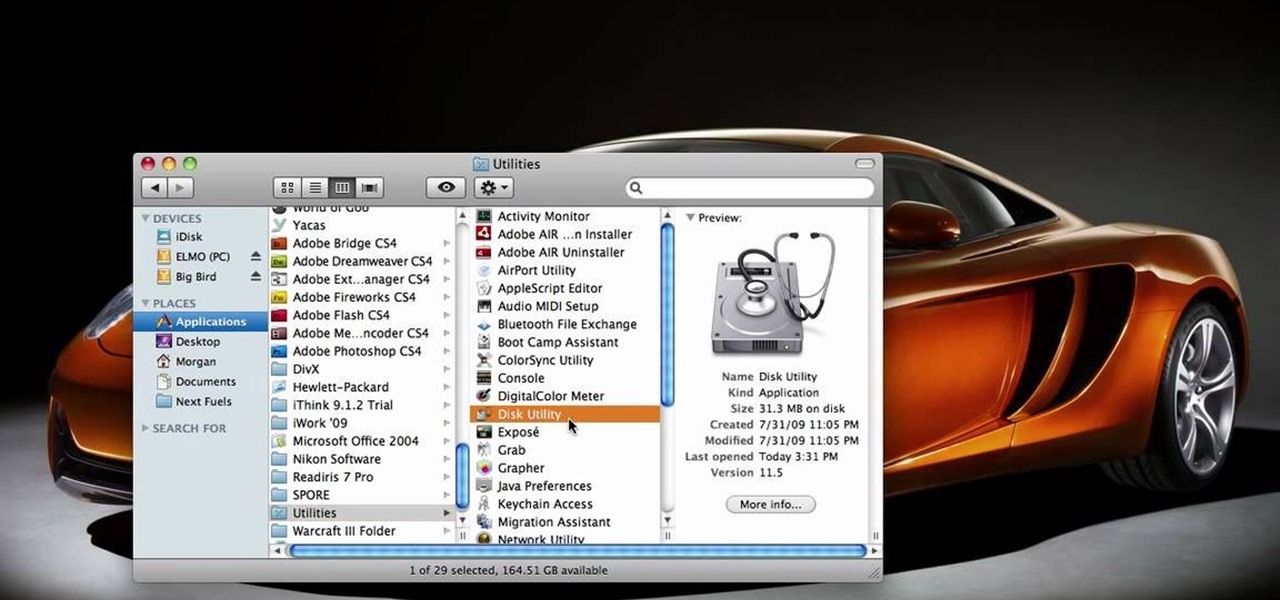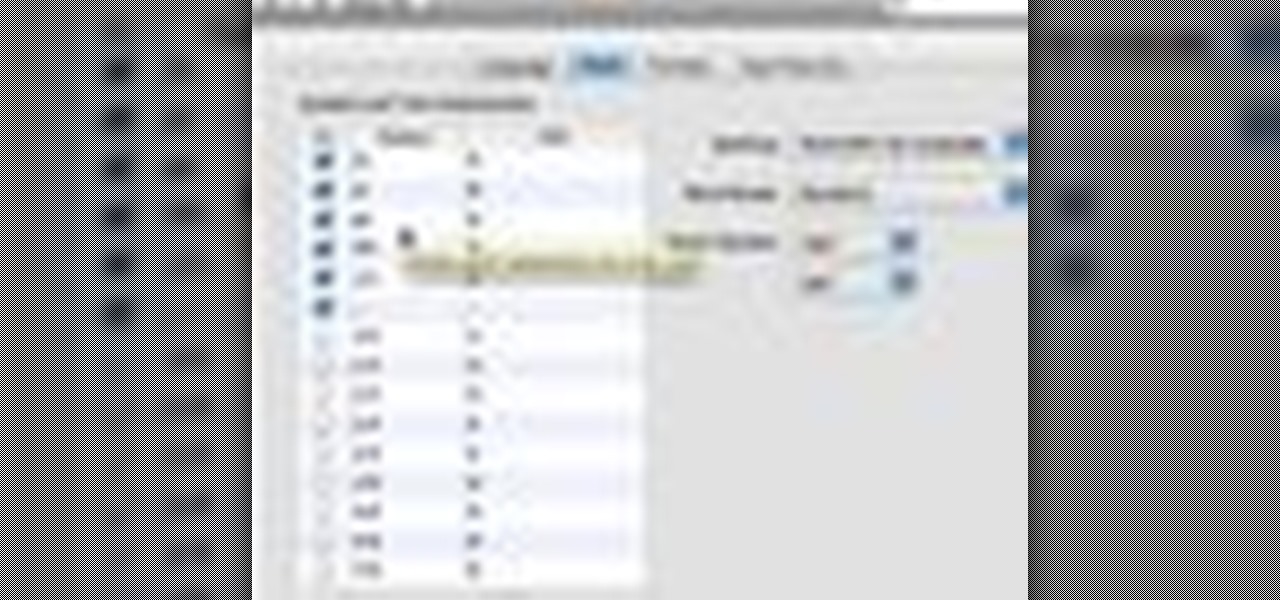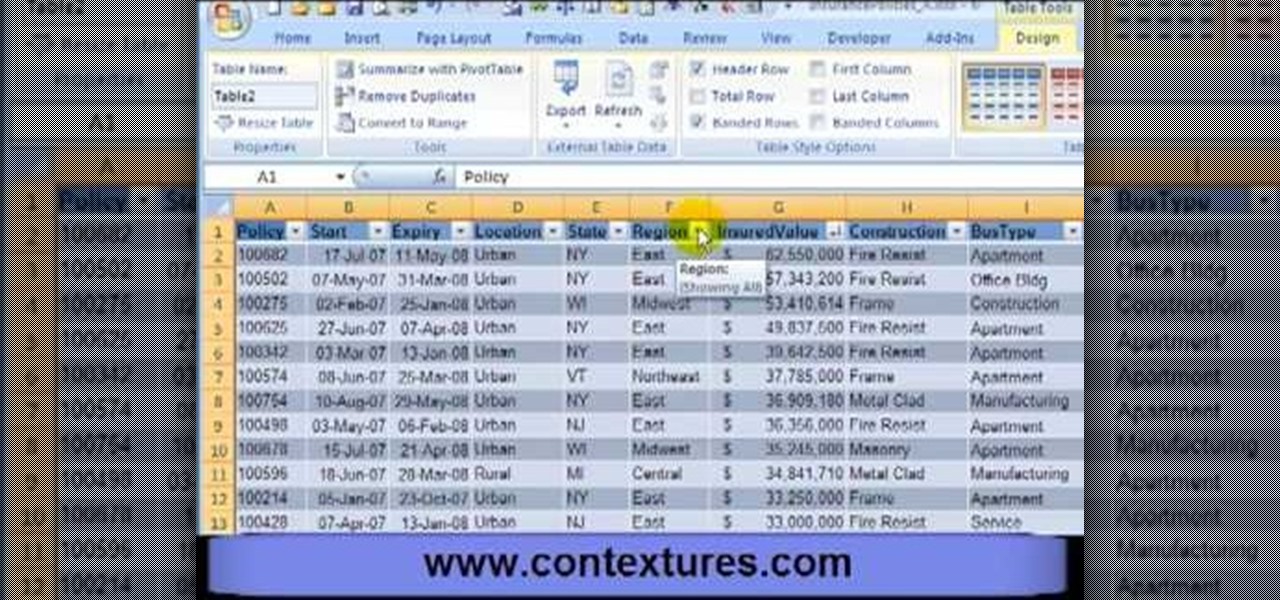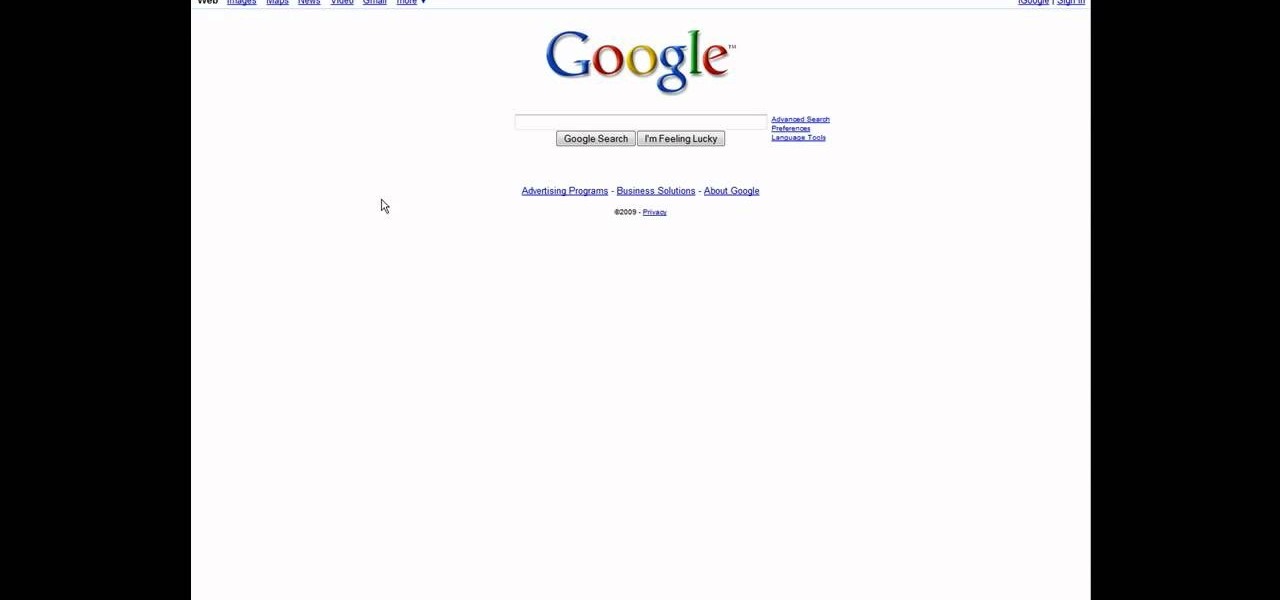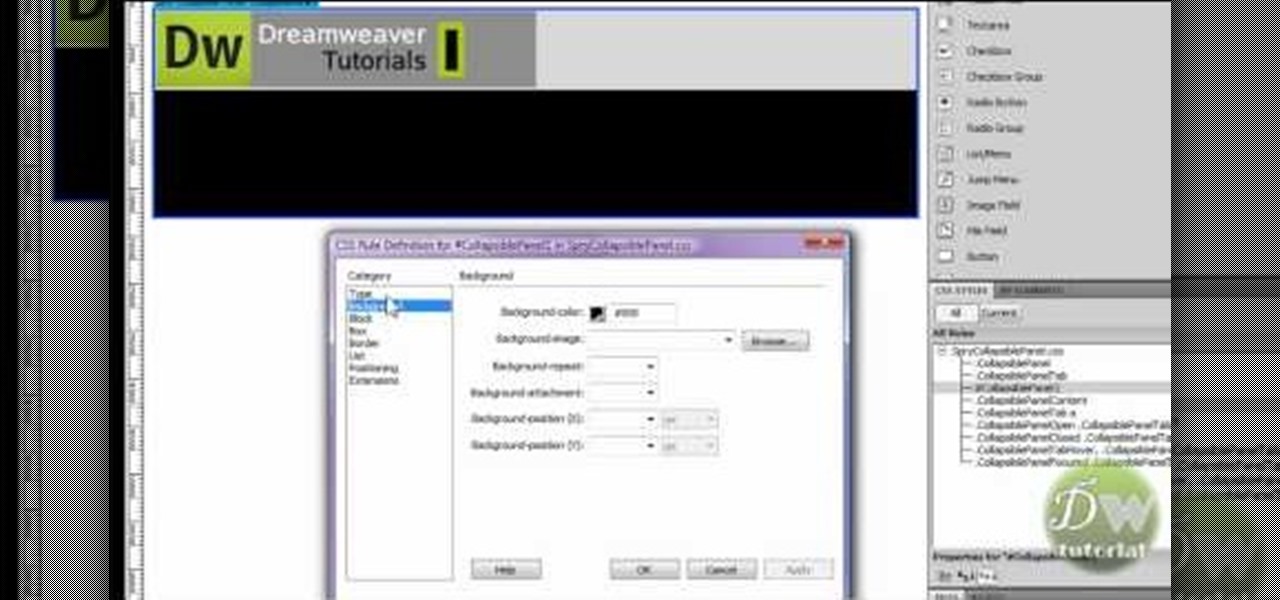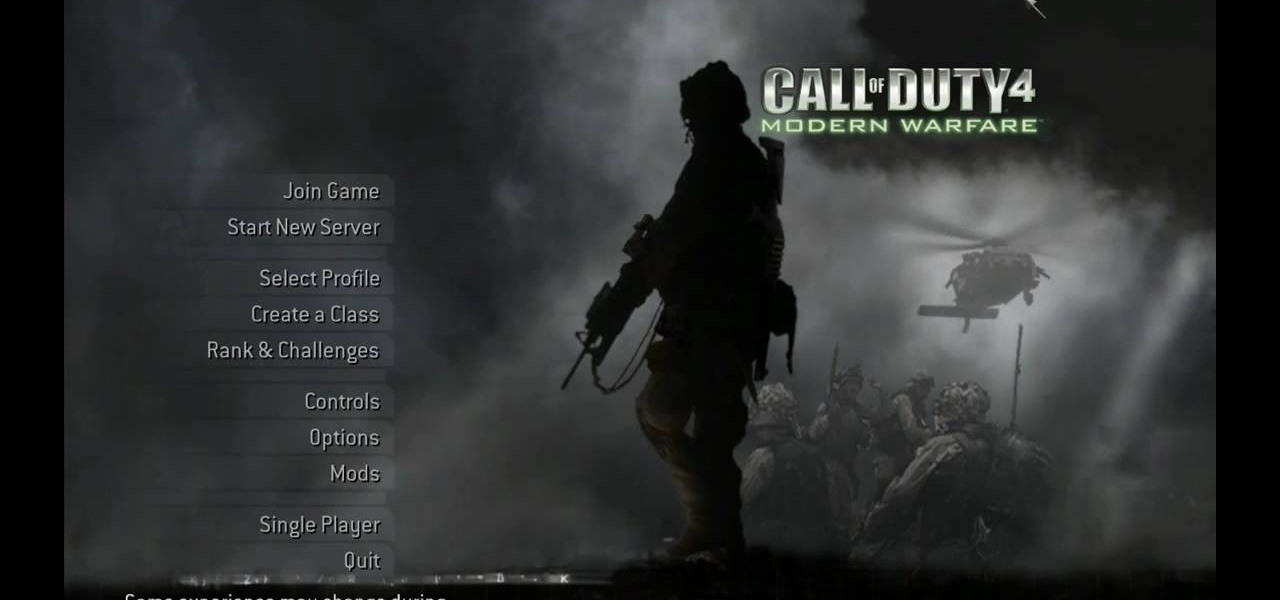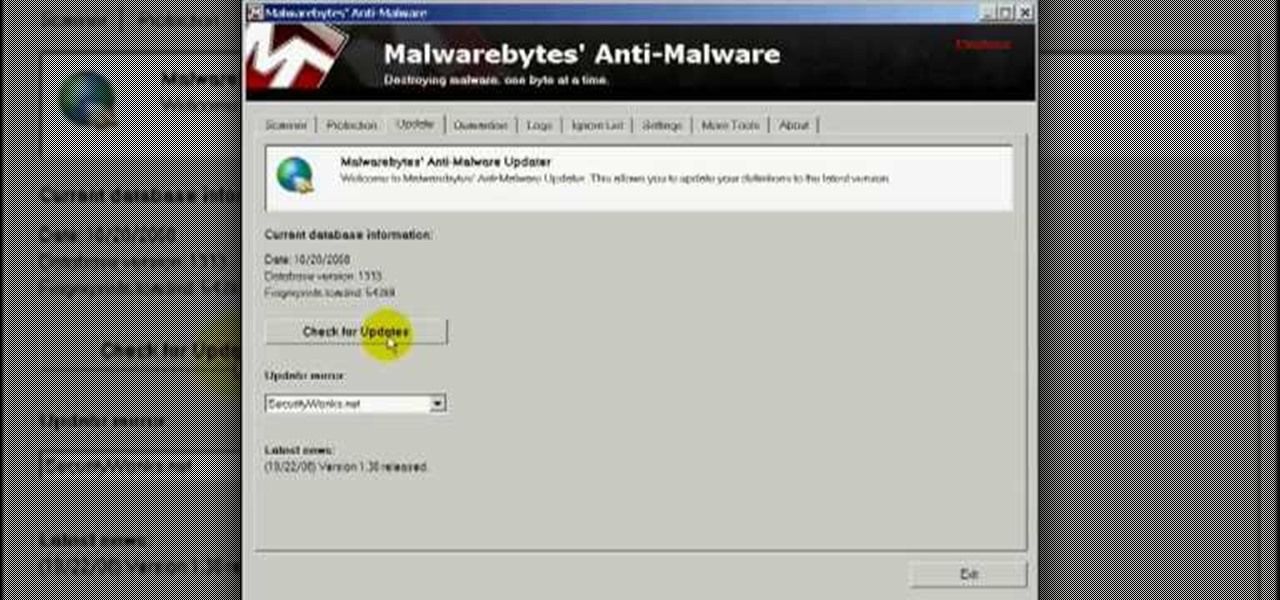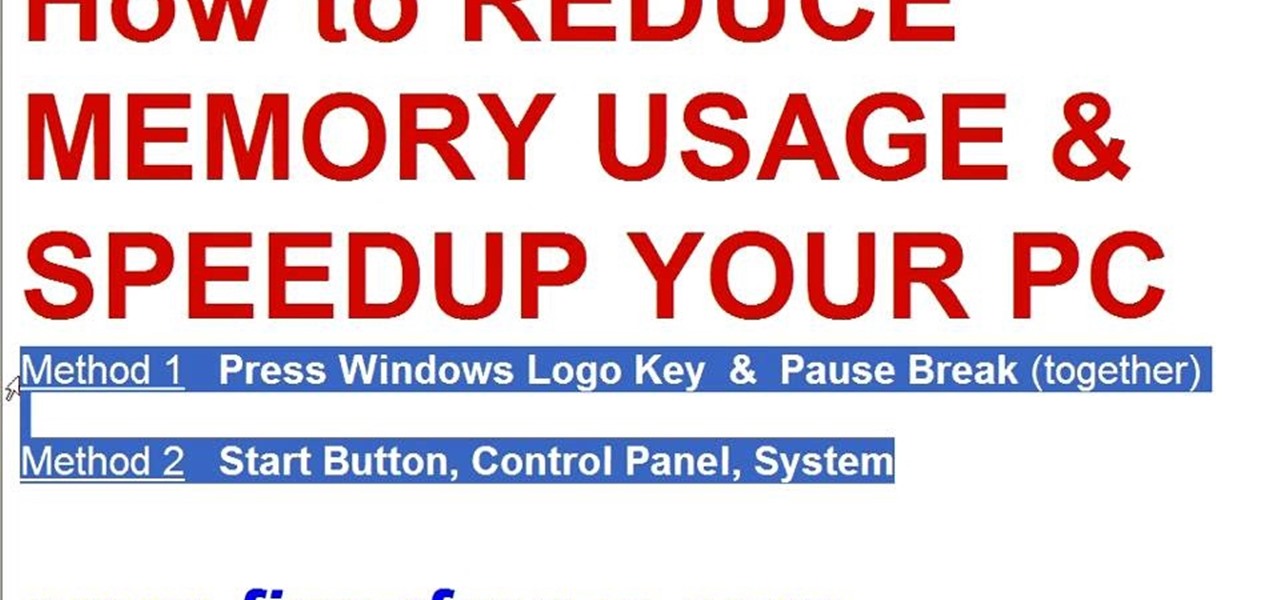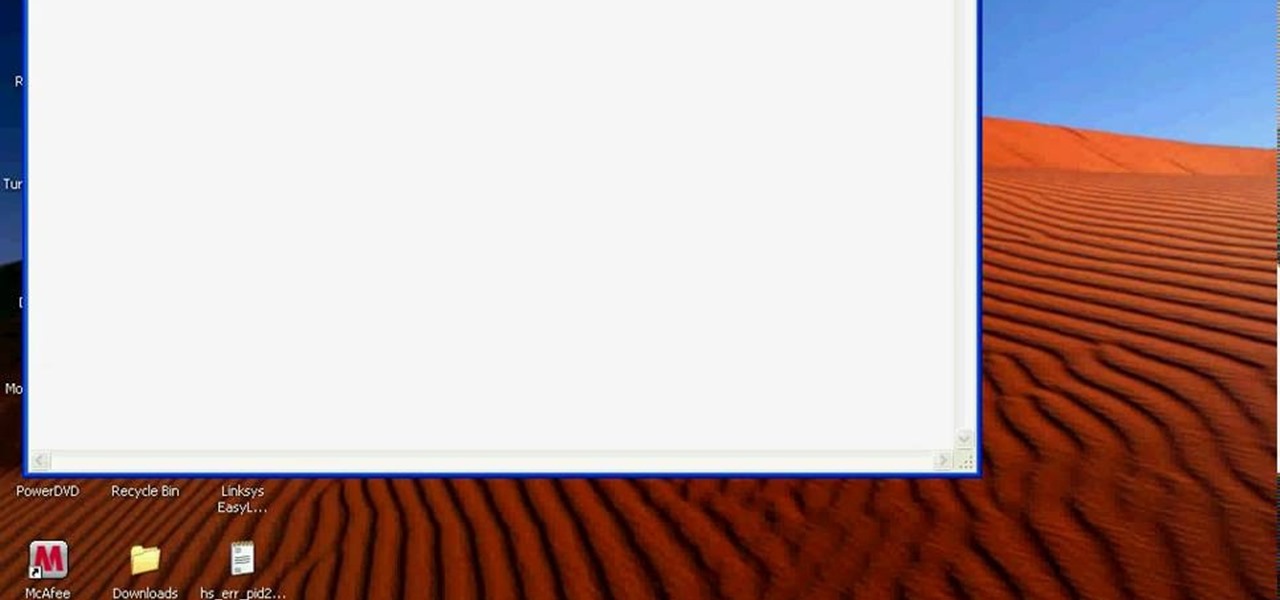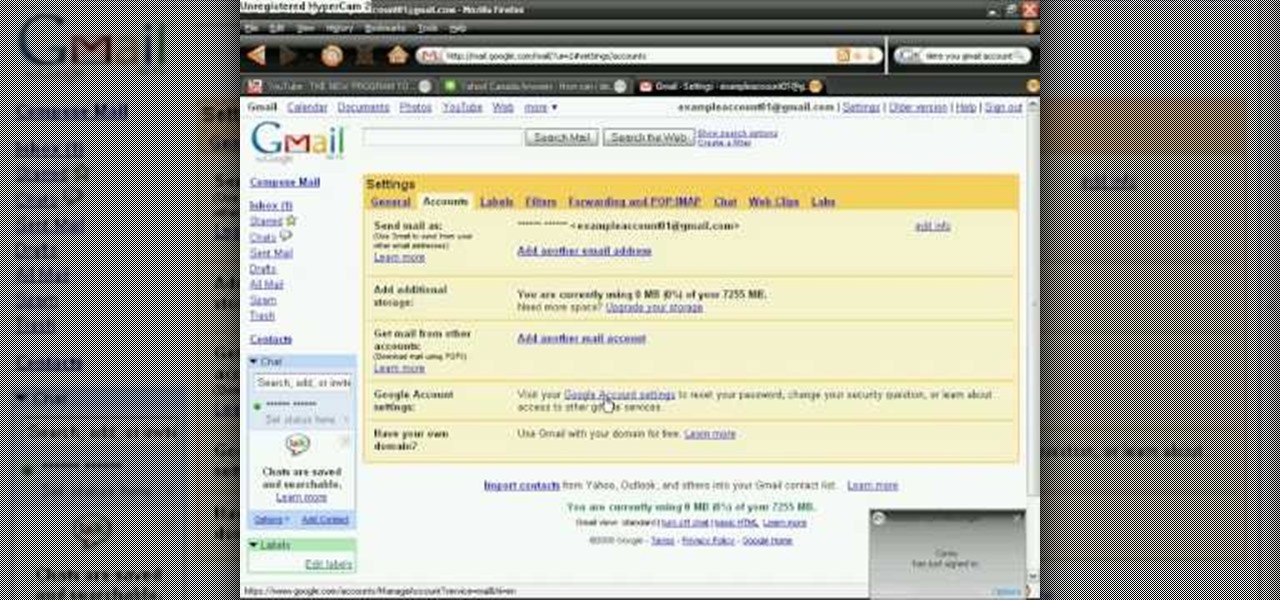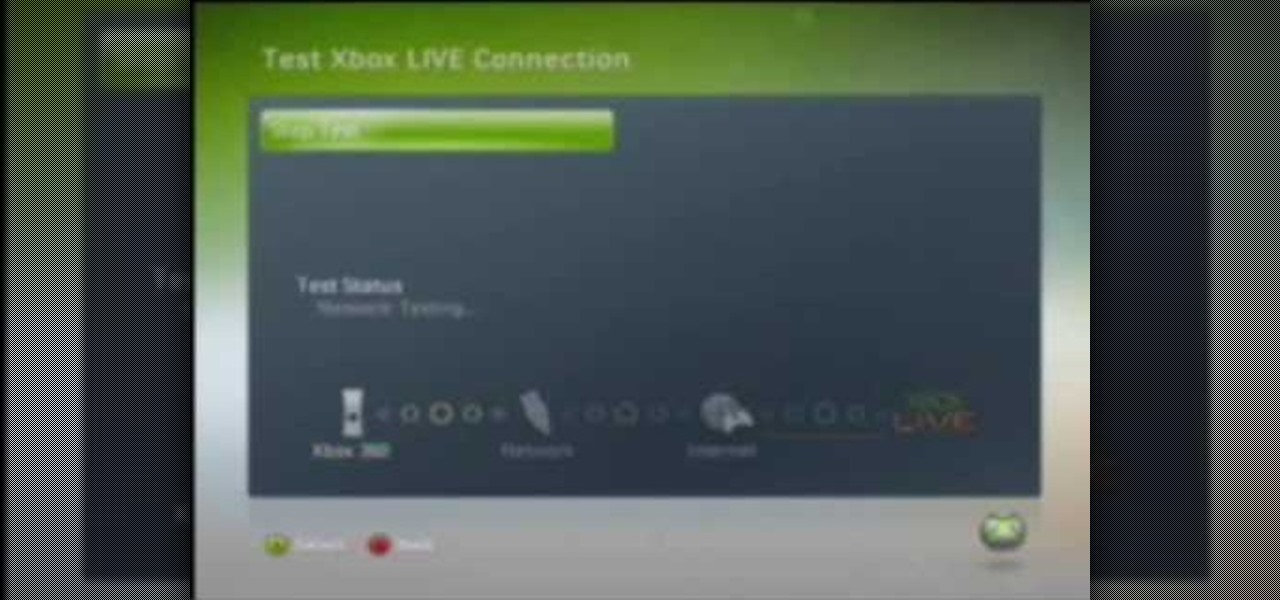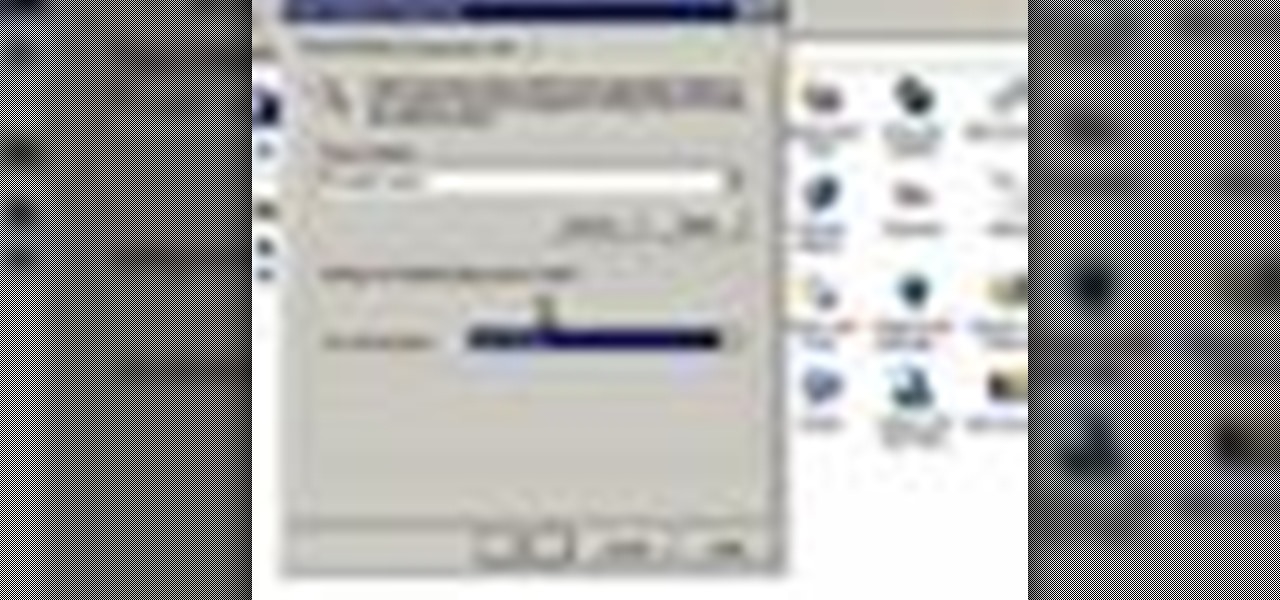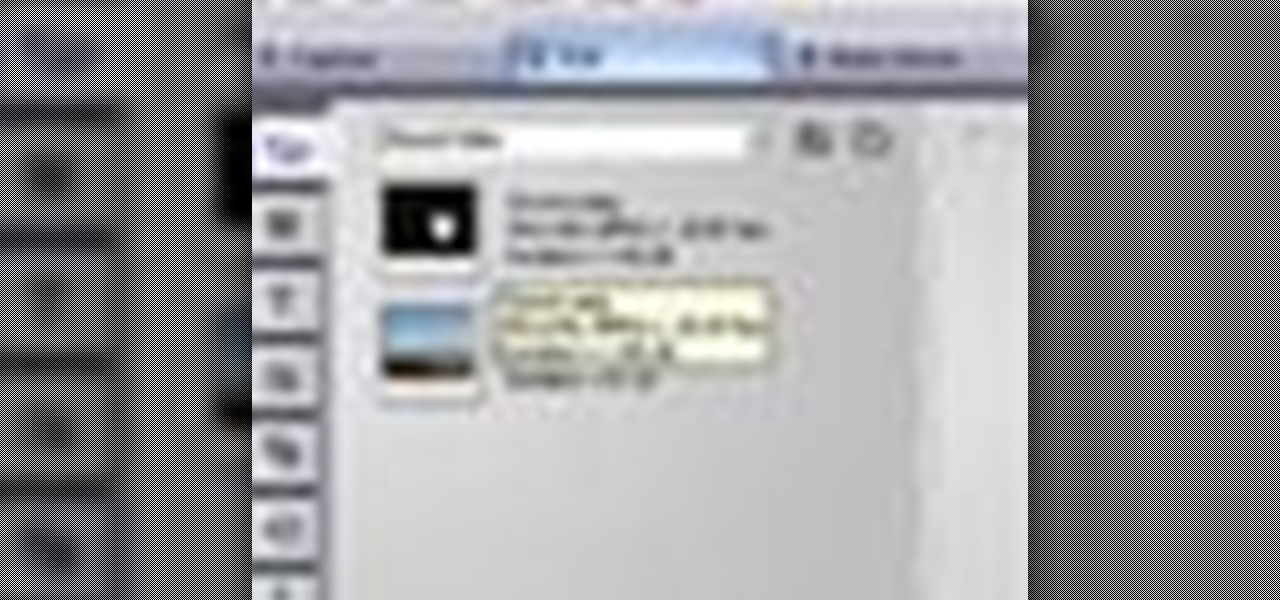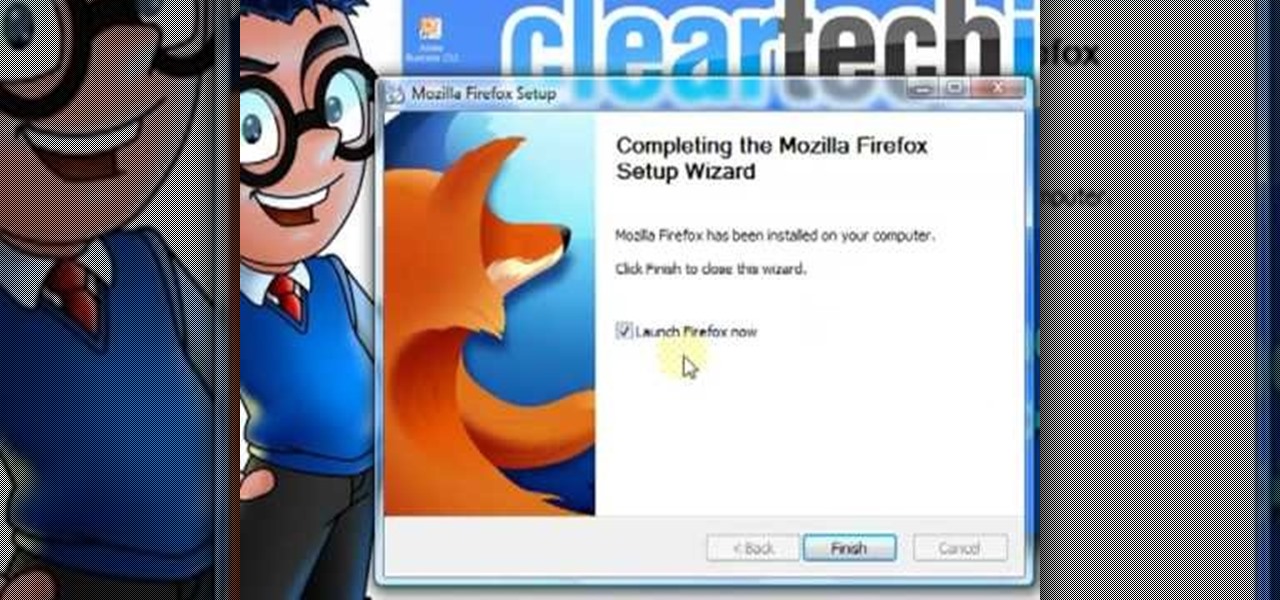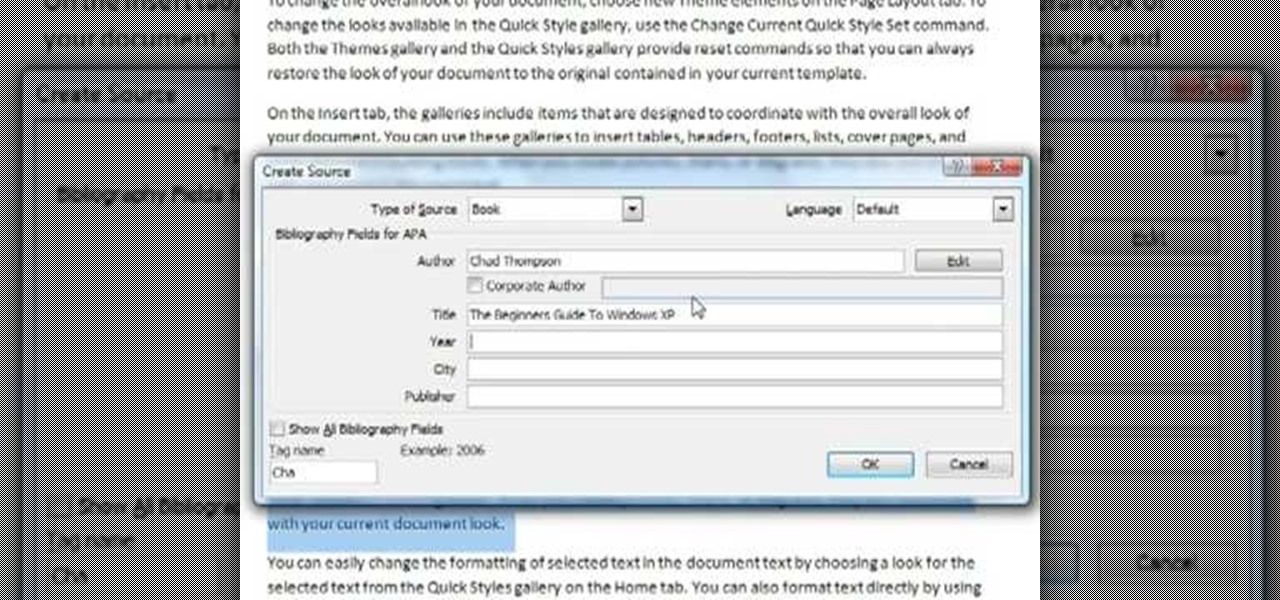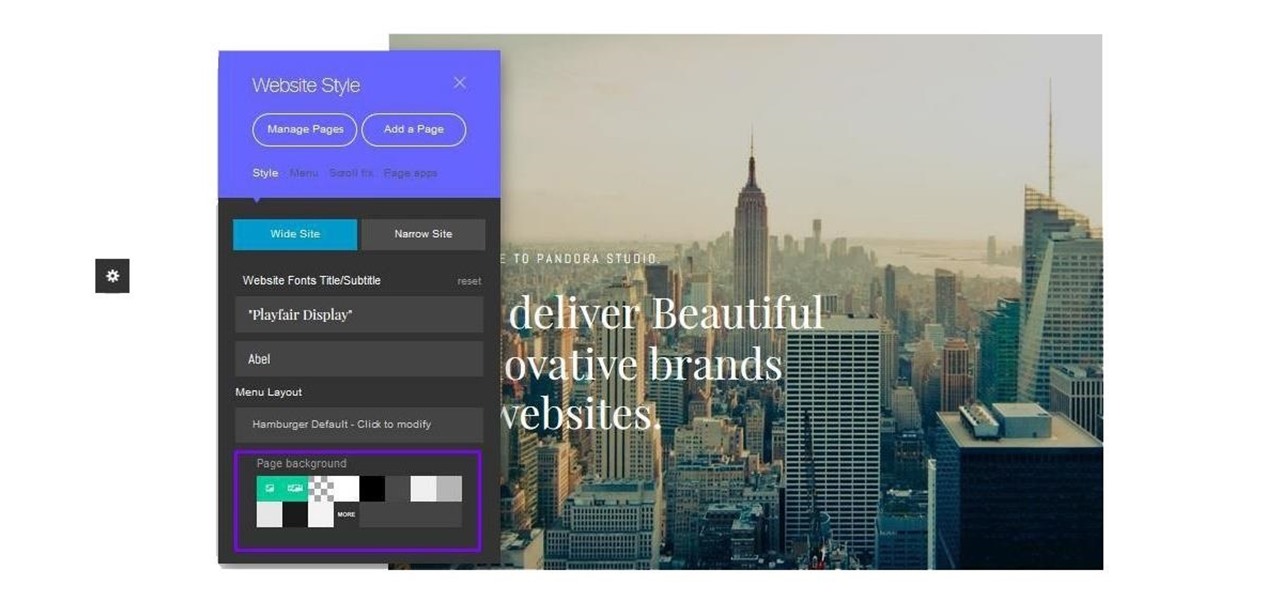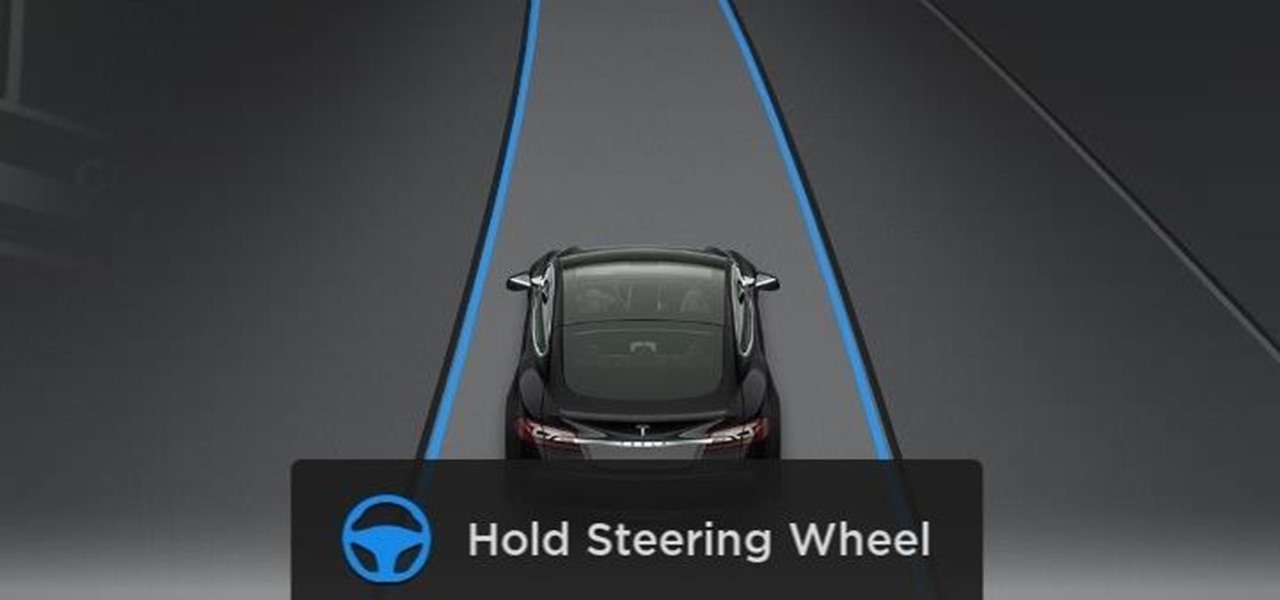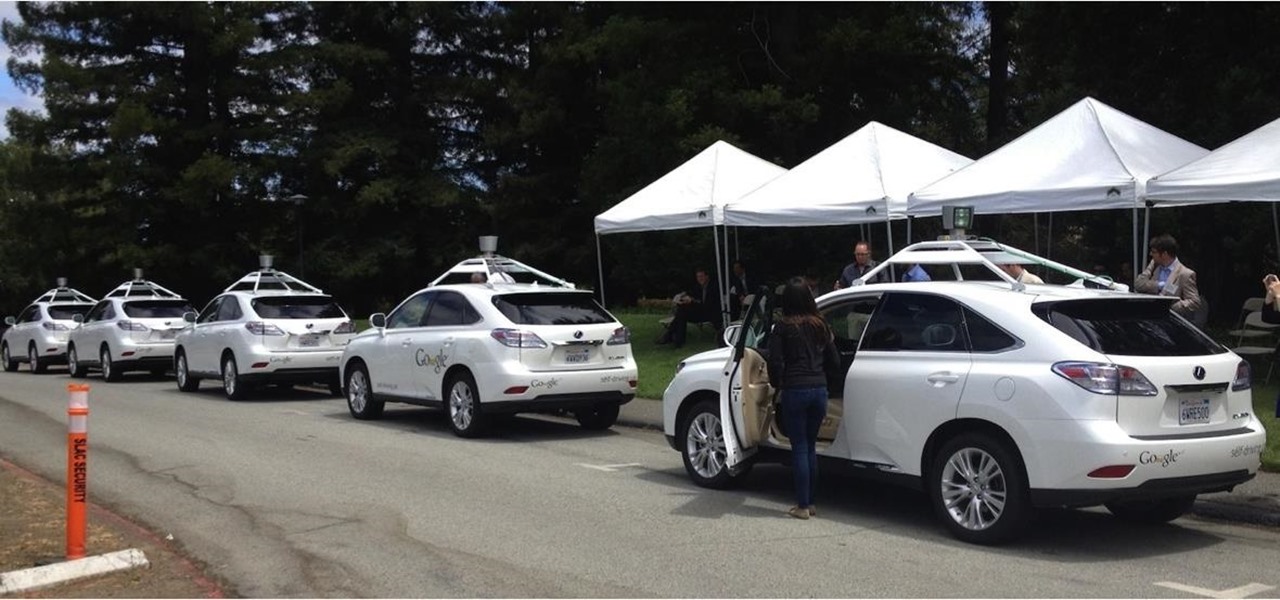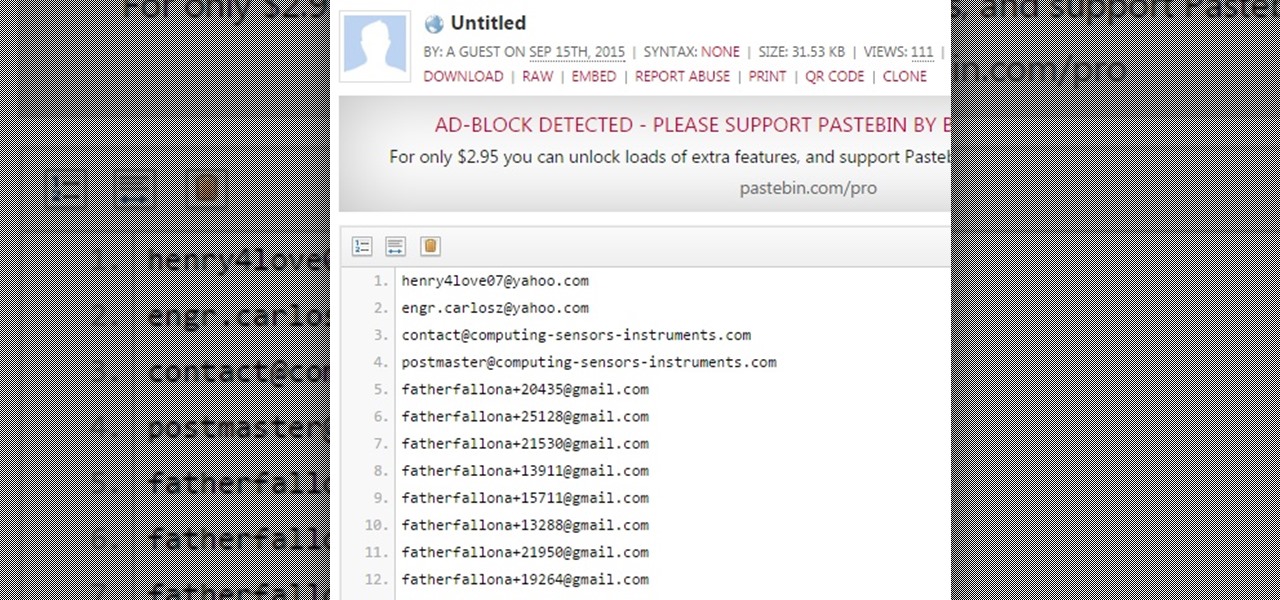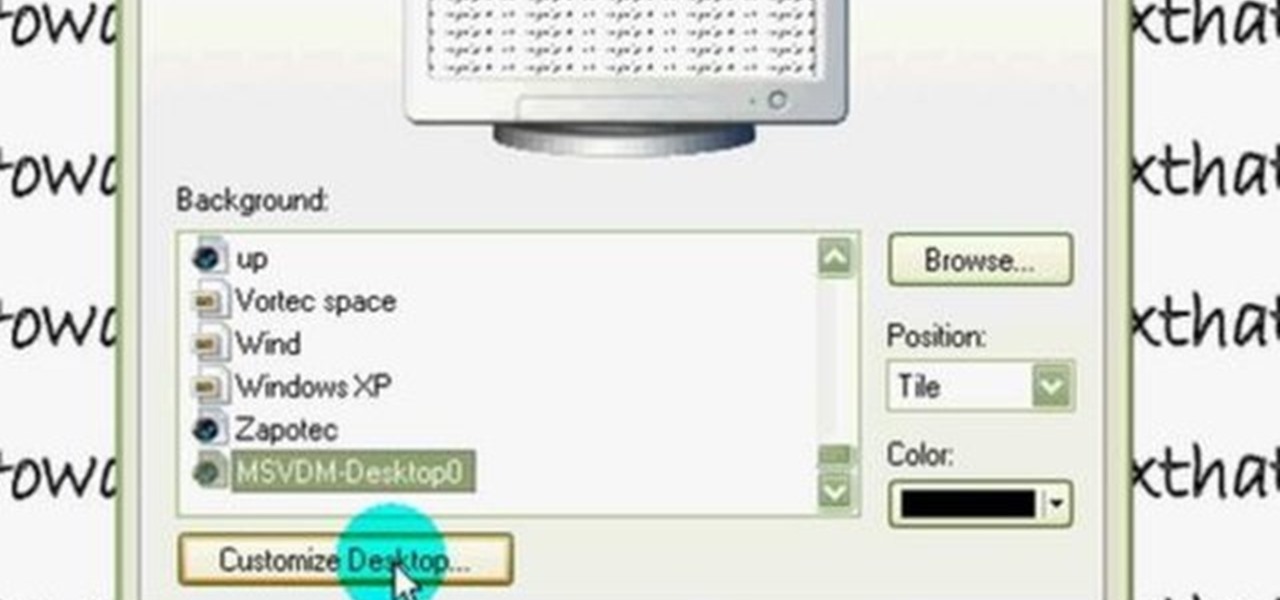
In this video tutorial, viewers learn how to restore the desktop icons in Windows XP. Begin by right-clicking on the desktop and select Properties. Then click on the Desktop tab and click on the Customize Desktop button. In the General tab, under Desktop Icons, users are able to check the 3 desktop icons to place onto the desktop. These 3 desktop icons are: My Documents, My Computer and My Network Places. Users are also able to change the icon or restore to default. When finished, click on OK...
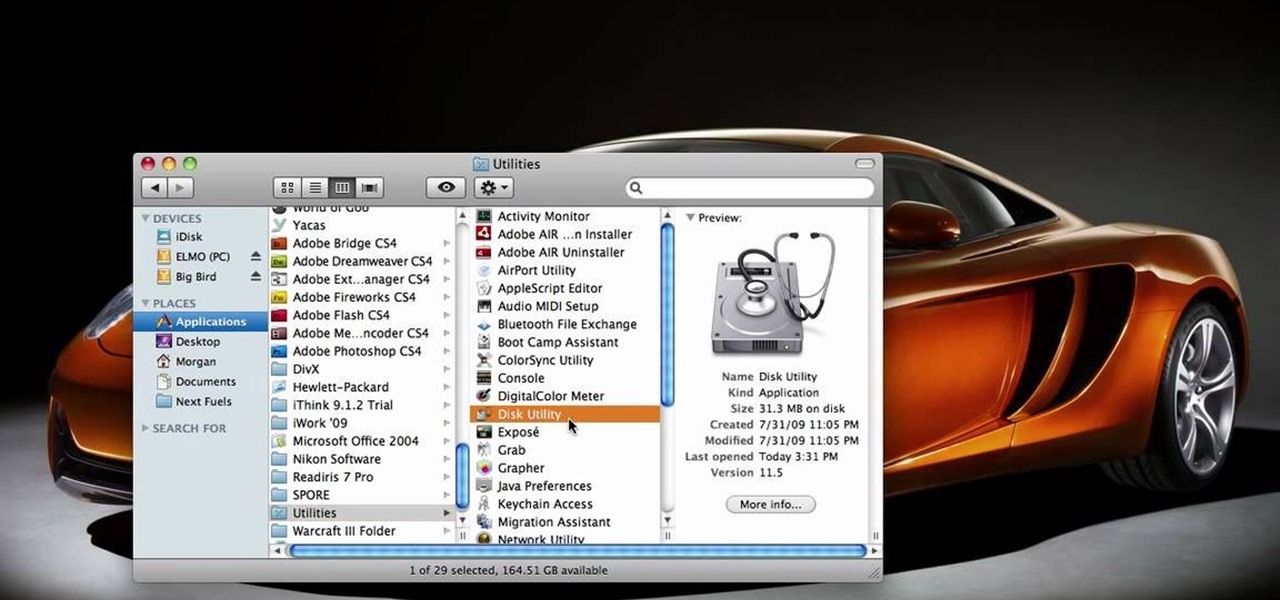
This video tells us the method to partition the external hard drive for Time Machine. This process consists of a couple of steps. In the first step, go to 'Finder'. The second step involves clicking on the 'Applications' option on it. After choosing the 'Applications' and go to the next step involving going to 'Utilities'. Choose 'Disk Utility' from the options displayed. This step will open a new window. Choose the hard drive on the window opened after choosing 'Disk Utility'. Click on the '...

First of all you have to go to Adobe. You have to hit on the button that says "get adobe flash player". Now you have to hit the button "Agree and install now". Now you have to click on 'save file ' tab. Once the download is finished then you have to click it to open. Then hit 'run' tab. You have to make sure that you have closed all programs running on the computer before doing this step. Now this program shall be installed successfully. Once installed you have to click on 'show details' and ...
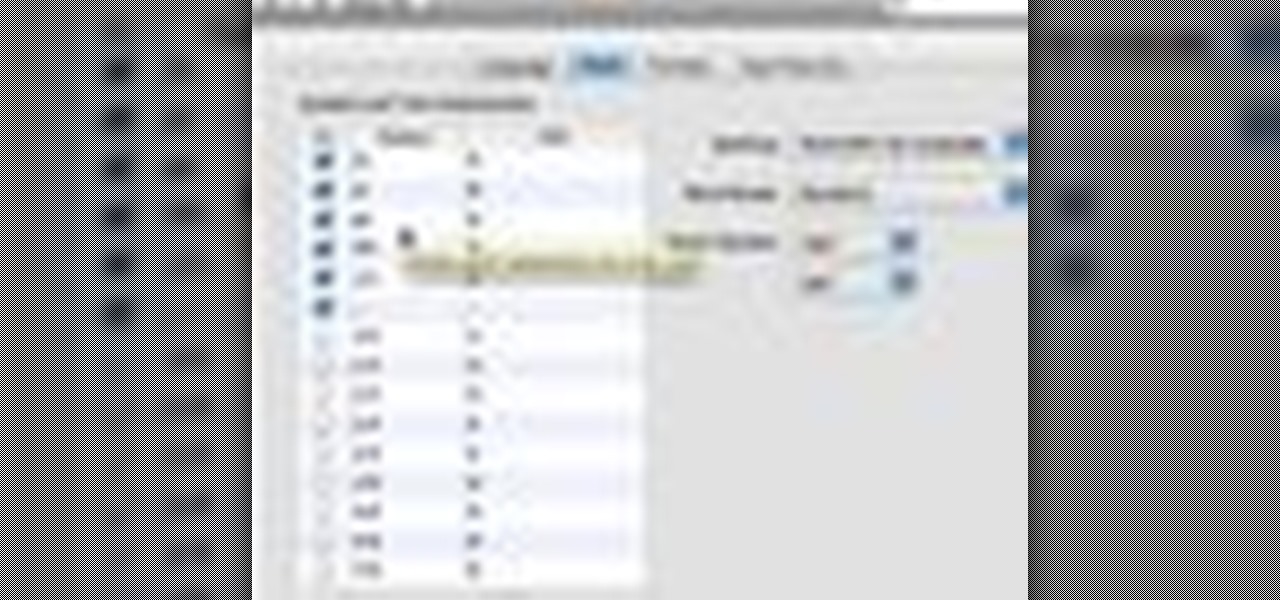
This how-to video shows you how to use the text substitution feature in Mac OSX. This will make it easier for you to type symbols and fractions. It can also be used to create shortcuts for texts that you use on a regular basis. Go to apple and system preferences. Click language and text and select the text tab. You will see some substitutions already created. To add a substitution, click add and type the text you want to replace. Press tab to add the text you want to replace it with. Save thi...

This video shows us the method to transfer files between iTunes libraries in iTunes 9. First step involves downloading iTunes 9 from apple.com. Go to the 'Edit' tab and 'Preferences'. Go to the 'Sharing' tab and select the 'Share selected playlists'. Select the playlists you want to share and click 'OK'. Now go to 'Advanced' and select 'Turn on home sharing'. Make sure that both are under the same account. Type in the password and you will see an icon in the shape of a home in the left side. ...

In this video tutorial, viewers learn how to open ports on a Windows XP computer. Begin by clicking on the Start menu and open Control Panel. Double-click on Network Connections and select your network connection. Right-click on it and select Properties. Click on the Advanced tab and click on Settings. Select the Advanced tab again. Click on your internet connection and click on Settings. Click Add and fill in the port information. Click OK. T forward a port, users need to go to their router'...

First, open the Excel worksheet you have previously created that you would like to create a table for. Click on any of the cell that contains data for your table. On the menu found on the upper portion of the application, go to the Insert Tab. Find and click Table. Your entire worksheet will now be selected. When a prompt window appears, click OK. Your table should now be created automatically.

In this video tutorial, viewers learn how to speed up a Windows PC using a USB flash drive. Begin by clicking on the Start menu and select My Computer. Now right-click on the flash drive and select Properties. Click on the Ready Boost tab and check Use this device. Select the amount of space and click Apply. Then click OK. To remove the flash drive, right-click on the flash drive and click on Properties. Click on the Ready Boost tab and check Do not use this device. This video will benefit th...

James from DreamWeaverTutorial.co.uk shows you how to use collapsible panels with the spry module in Dreamweaver CS4. The spry collapsible panel works similarly to an accordion widget, except it only has one section which features a tab panel and a content panel. When you click on the tab panel the content panel either appears or disappears (toggles on and off). You can add background colors, text colors, images, rollover effects and more, and James shows you exactly how to do all that in thi...

How to Use COD4 Cracked Servers.

In this video you will learn how to remove the Trojan .dnschanger virus with Malwarebytes. To see if you got a Trojan .dnschanger virus go to your network connections right click on Local Area Connection, select proprieties, click ok internet protocol, click again proprieties and if you got an ip address at preferred DNS server that means that the Trojan entered a fake ip address. You can remove the Trojan. To do this first run the Malwarebytes application, click on the update tab, click on c...

This video tutorial in Computers & Programming category will show you how to reduce memory usage in Windows XP to speed it up. The 1st method is to press Windows logo key and pause break together. The 2nd method is to go to start > control panel > system. Now the system properties box will come up. Here you click on ‘advanced’ tab. Now click the ‘settings’ tab under ‘performance’. Click on ‘visual effects’, select ‘adjust for best performance’ and click ‘apply’. Then under the ‘custom’ drop d...

This video tutorial from toptenreviews presents how to import media from a hard drive into Corel Video Studio library.First you need to start the application.From top menu click on Capture tab. Normally you would select one of the four options to capture media: Capture video, DV quick scan, Import digital media, Import from mobile device.These options are below the library. But in this case you will need to click on the folder icon above the library.This action will bring up a dialogue box wh...

This video demonstrates how to increase your computer's virtual memory in Windows XP. To increase virtual memory in Windows XP: - On your desktop, right click on My Computer then select Properties. - On the System Properties Window, click on the Advanced tab. Under Performance, click Settings. - A new window should appear, click on Advanced tab, look for Virtual Memory then click Change. - The virtual memory window should now appear, select your main hard drive (usually C: ), then you can set...

Bobthegrand demonstrates how to clear the search history on the Internet Explorer and Firefox web browsers. In Internet Explorer, click the star on the toolbar to see stored web browsing tabs. Click on the history tab to expose the search history. Right click on the site that you would like to erase and then hit the delete key. Click yes in the verification popup window. In Firefox, click the expandable search options on the left hand side of the browser. Your search history will appear in th...

In order to delete a Gmail account, you have to log on to your e-mail. Once you are logged on, you click on the settings tab at the top right part of the page. Next, you have to click on the accounts tab on the page and then click on "view my Google accounts," which will take you to that page. Next to "my products," you have to click on edit and then click on "delete Gmail service." After that, you will be taken to the confirm delete page, where you must check the box to agree to deleting you...

For anyone working in Google that wants to look at more page than one at a time, learn how to get a side-by-side view in the steps outlined in this tutorial. This technique utilizes Google Chrome. Before attempting to do this, you will need to download Google Chrome from Google Chrome webpage. When you have two frames that you want to see side-by-side, simply take one of the tabs for one of the screens with your cursor and drag it to the side. After doing this, your two screens will pop up ne...

In this Software video tutorial you will learn how to embed a YouTube video in PowerPoint with or without Internet. You will see two ways of doing this with and without internet access. When you have an internet connection, open up PowerPoint and click on the office circle button on the left hand corner. From there select ‘PowerPoint options’ and check the box that says ‘show developer tabs in the ribbon’ and click OK. Once the developer tab is in your ribbon, select that and go to the area t...

In this video tutorial, viewers learn how to connect to XBox Live with a laptop. In your task bar, locate your connection and double-click it. Select Network and Sharing Center. In the tasks, select Manage network connections and select your wireless connection. Click on Adapter Properties, located in the tab above and select the Sharing tab. Check both the boxes and Press OK. Now plug the Ethernet cable between the Xbox 360 and laptop. Turn on the console and test the connection. This video ...

This is another video in the helpvids series of technology videos. The video describes how to set power options in Microsoft Windows XP. These options control when the monitor is turned off, when the computer goes to sleep, and when the computer will go into a hibernation state. Laptops will have more options than desktop computers since there are battery options on a laptop. Click on the Start Menu and then Control Panel, then Power Options. The first screen offers the option to turn off you...

The video describes how to use Pinnacle Plus Studio. The narrator first describes the various tabs and features of Pinnacle Studio. He then describes how to import a video into Pinnacle Studio for editing. The video demonstrates how to add still photos, sound effects, music, and transitions to your video using the various tabs and options along with what the narrator calls the timeline. Finally, he describes how to make a movie after you have finished editing your video. He gives a good overv...

First add video to the video section. Then take what we want to add and place it just below the video in the video section. Now look at the bar just over the video section. There will be a video camera sign. Click on it. There will be many tabs. Click on the "overlay feature tab" then click on the "Enable picture in picture" option. Now choose "Full Screen" in the drop down menu in the preset options. Now set the Video Transparency option to whatever you want.

Follow this video to help you change the settings of your virtual memory on your computer. Click Start and then right click on My Computer and select Properties. A window will come up. Click on the Advanced tab,. In the first section there is a part named Performance. Click on the Settings button of this section. Another window named Performance Options will open. Click on the Advanced tab of this window. In the bottom part of this window there is a section titled Virtual memory. Click on the...

Mind you now, that using a normal rectangular piece will not give you the desired results. You must use a square piece of any size. Start by making two diagonal folds for each corner to corner cross section. Now do two hot dog folds, like wise, then take each corner and fold it into the middle so it resembles triangular tabs. Now take these tabs and once again fold them in half but up to the outside of the paper, resembling another triangle. Fold Over, and do as shown in the video for the bes...

If you're a big fan of Kiss and you want to learn how to play their song "Beth" on guitars, Bobby Crispy shows us how using his own arrangement of the song. Watch Bobby play the chords first so you will know how it will sound and if you're doing it correctly. Follow the guitar tabs shown on the video. Pause the video whenever a guitar tab/guide is shown so you can follow them properly. At the last part of the video, follow the finger picking of each guitar chord that you tried to learn throug...

This video shows you how to easily turn JavaScript on in Firefox. The first thing you have to do is open Firefox, click the Tools tab in the upper menu and then choose Options. After this, you have to select the Content tab. Then, simply check the "Enable JavaScript" box. Remember to click the OK button in the window. Next, you only have to restart Firefox by closing and re-opening it. You can now enjoy the benefits of JavaScript! Good Luck!

This video shows you how to disable the automated spell checker in Mozilla Firefox. The spell checker is supposed to be a great feature in Firefox, but lot of people find it annoying. The spell checker helps you correct your writing mistakes by underlining the misspelled word with red. You can easily disable it by opening the Tools tab in Firefox and selecting Options. Then, go to the Advanced tab in the popped-up window and uncheck "Check my spelling as I type". That's it! Good Luck!

Cleartechinfo.org presents a how to video on downloading and installing Firefox v3.5. First you would open your Firefox browser, go to the help tab. Under the health tab, you would click Check for Updates. A screen announcing a Software Update should pop up. When that screen pops up, you can click on the button "Get the new version." After it is downloaded, double-click the set-up file and follow the instructions on the screen to complete the installation.

Change the sound on your PC in Windows Vista with this video tutorial. In Windows Vista, left click on desktop. Go to "Personal Modes" and select "Sounds". Click "Test" button in the Sound's tab window to hear sounds for different actions. To replace a sound: place the sounds, in a .WAV format only, in a folder on your C: Drive. Select sound to be replaced in Sound's tab and click “Browse” to find the file you are replacing the current one with. Click "Ok" when done to complete change.

This video tutorial will show you how to add citations and bibliographies in MS Word 2007. 1. Select desired text.

Learn how to play "MakeDamnSure" by Taking Back Sunday, an acoustic guitar tutorial. Follow along with this demonstration, tabs and lyrics here:

Learn how to play "Stupid Boy" by Keith Urban, an acoustic guitar tutorial. Follow along with this demonstration, tabs and lyrics here:

Find yourself going to the same websites or blogs every morning? In this video tutorial, you'll learn how to open them all using a single click. First, view all of your bookmarks. Then, create a new bookmark folder in your bookmarks bar. Add the desired books and check the autoclick box. Whenever you click on the bookmark folder in your bookmarks toolbar, your Safari client will launch all of the websites in separate tabs. For more, watch this OS X video tutorial from Apple.

Take a look at this instructional vidoe and learn how to use the paint bucket tool in Google SketchUp. Selecting the paint bucket tool will open the materials browser. The materials browser is different for windows and mac users. On windows, the browser has two main tabs to select and edit materials. On the mac, you have several tabs giving you different ways to paint colors into your model. To start using the paint bucket tool, simply pick a material and choose a surface to paint it into you...

Cultivating a strong online presence can have a huge impact on your employment prospects or help you get that dream store up and running in no time. Whether you're looking for work or building a brand, being able to create and maintain a professional website is essential in the modern workforce.

Your dog is doing something charming, and you need to take a quick photo, but you don't have time to search in your app drawer for the camera app. The moment would have long passed by the time you find it. What if instead you could you open the camera or any other app simply by sliding your finger down on the home screen? Well with Nova Launcher and gestures, this is easy to accomplish.

Tesla hopes high-level personnel changes will help it gain an edge in neural network knowhow for its models' self-drive features, following the replacement of its Autopilot chief and the appointment of a recent Stanford grad to head its AI and Autopilot vision research.

Alphabet's moonshot factory, X (formerly "Google X"), is a secretive place, but it seems that when they are close to graduating a project, then they need to staff it up quickly. Watching for these job ads is one easy way to know they're close to budding off a baby.

This is second post in my series of posts for finding hacked accounts online. Please do read the part 1 of the post at http://null-byte.wonderhowto.com/how-to/find-hacked-accounts-online-part-1-0164611/

Amazon's Fire TV set-top box has been out for over a month now, and the hacks are starting to come together. Sure you can play your Amazon Instant Video, Hulu, and Netflix content without any issue, but what about your personal media, like movies and music?