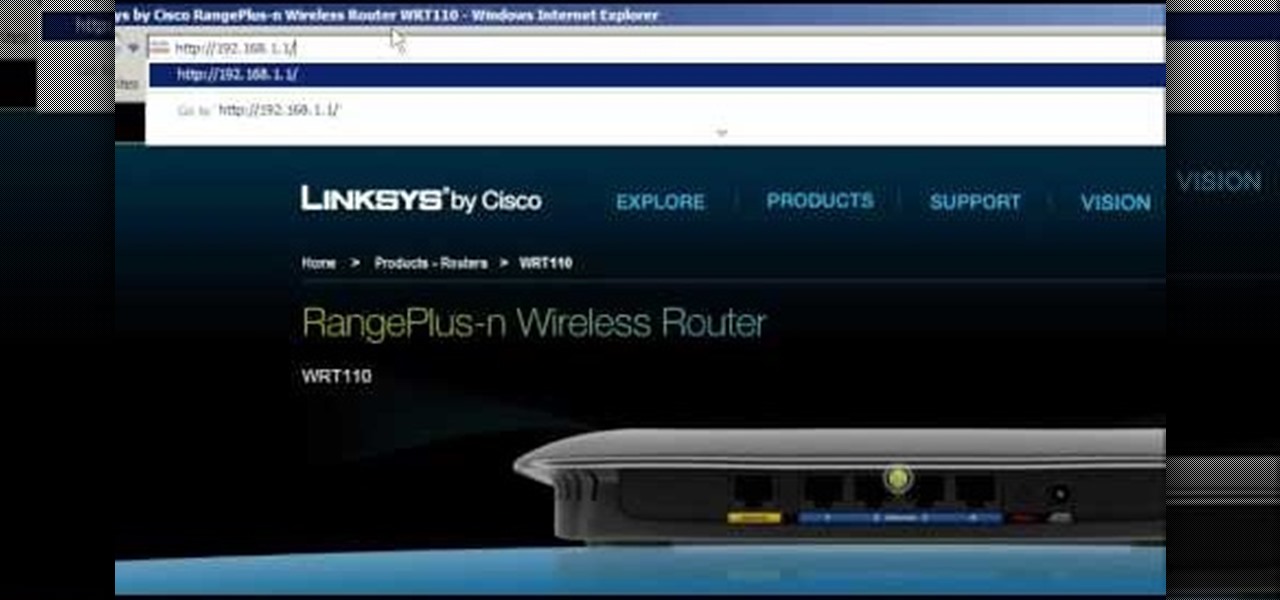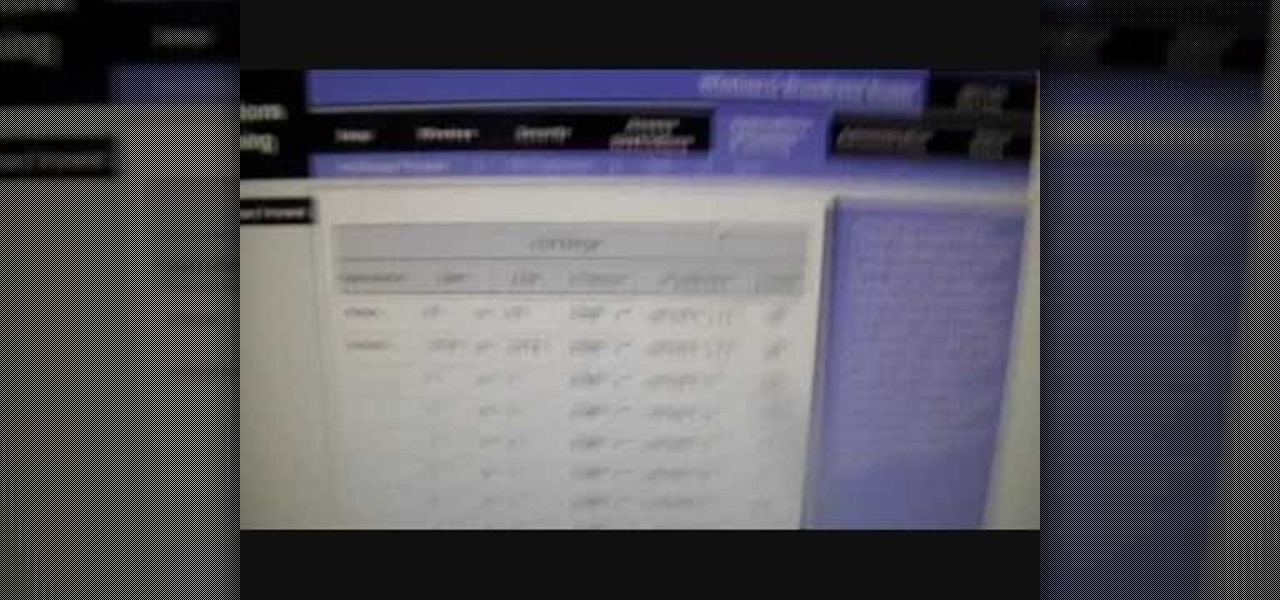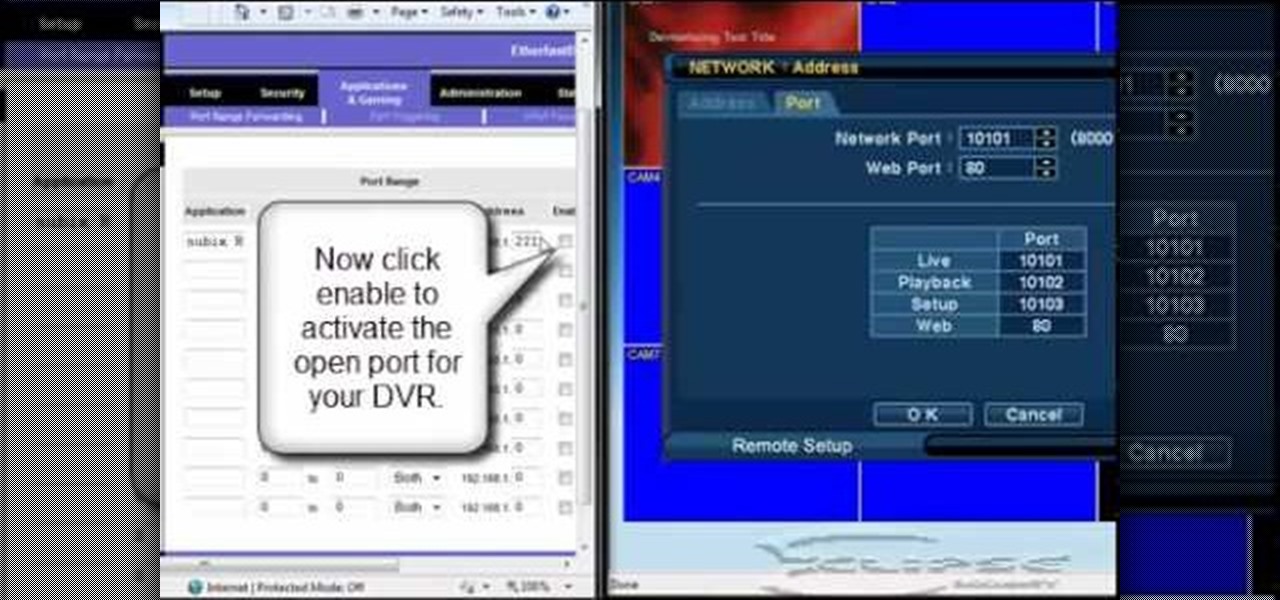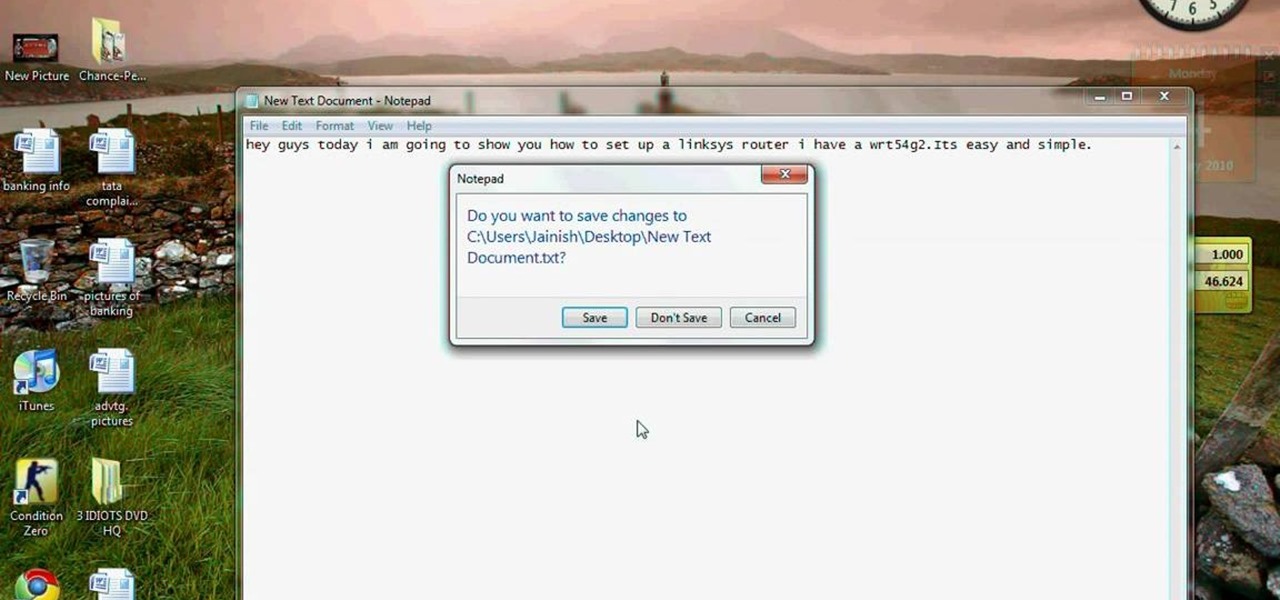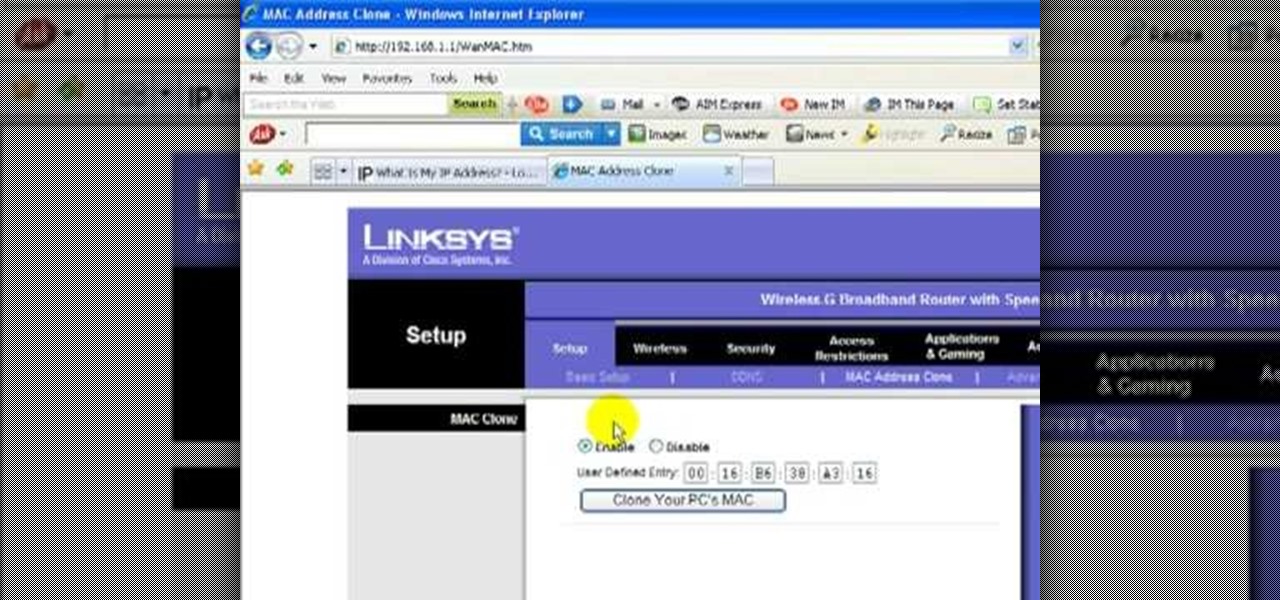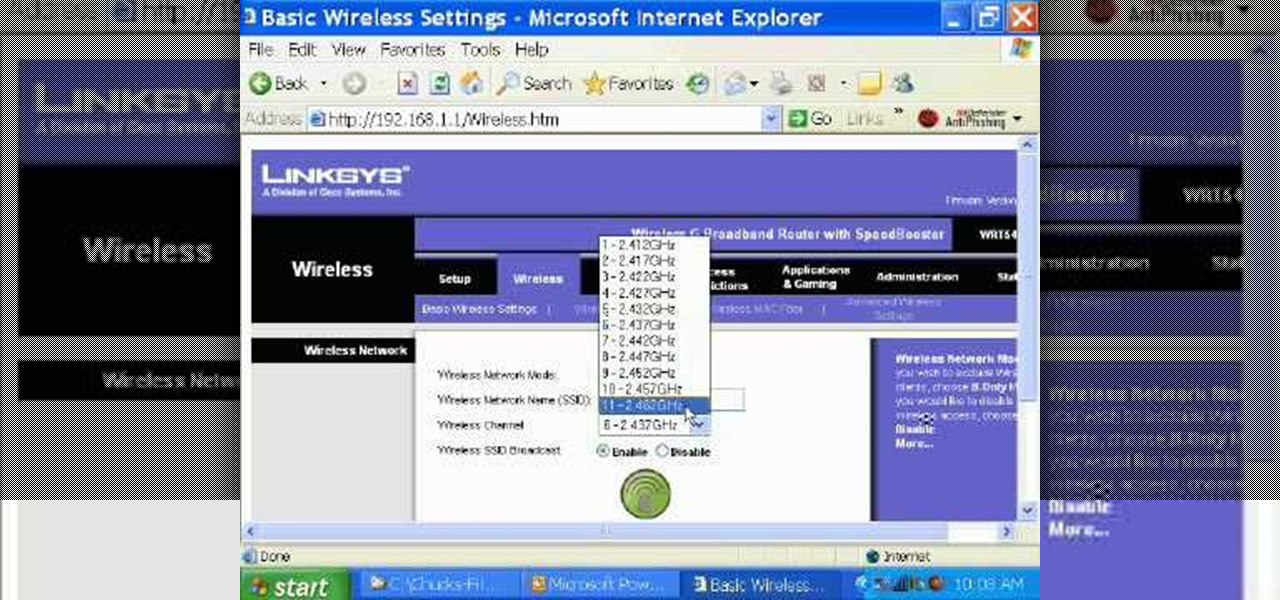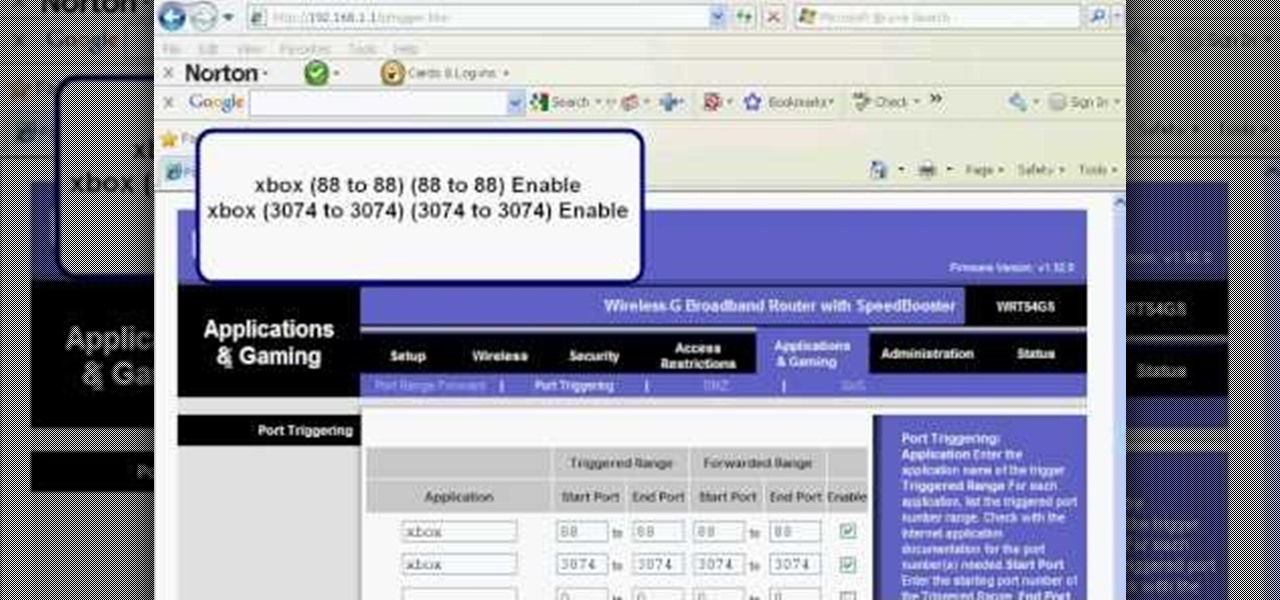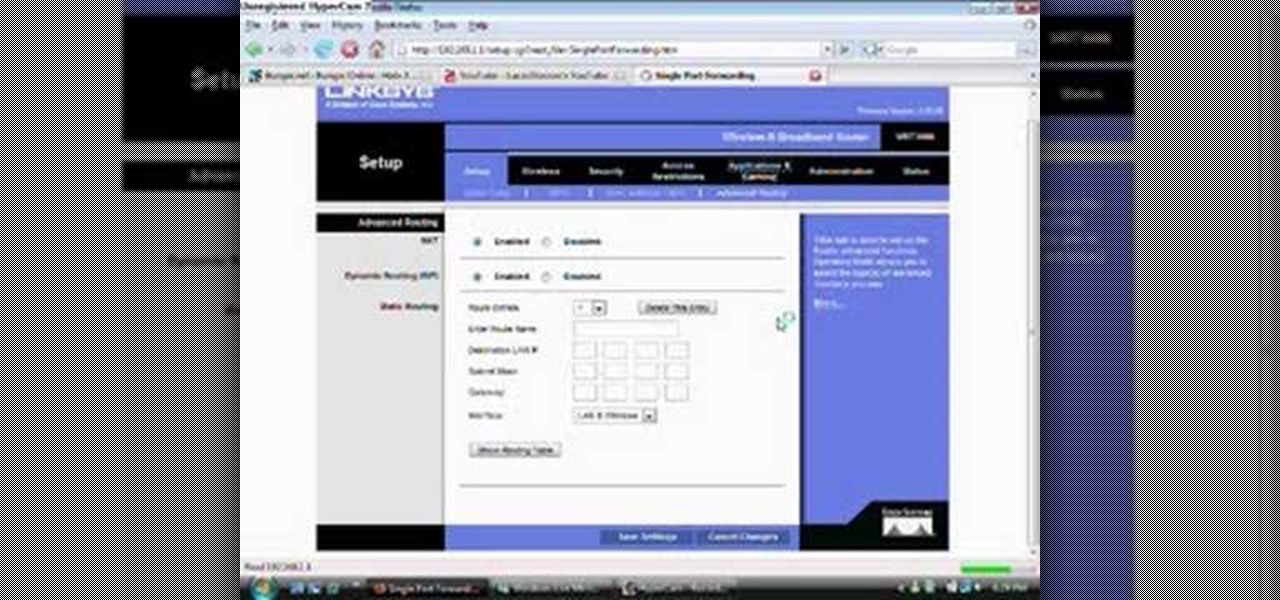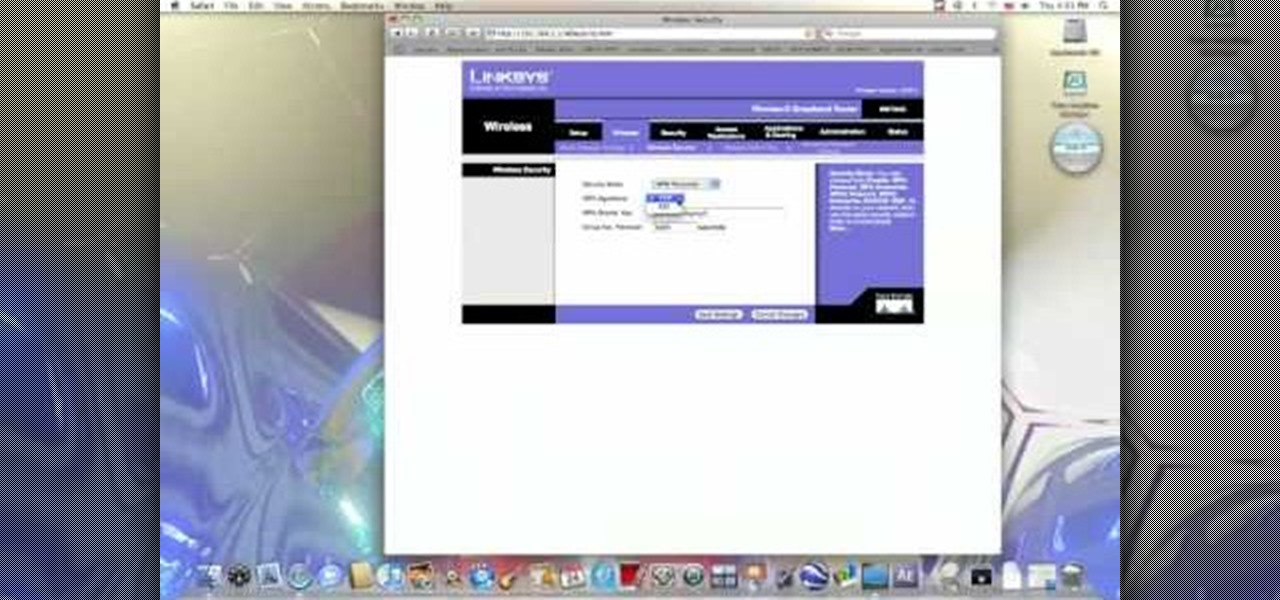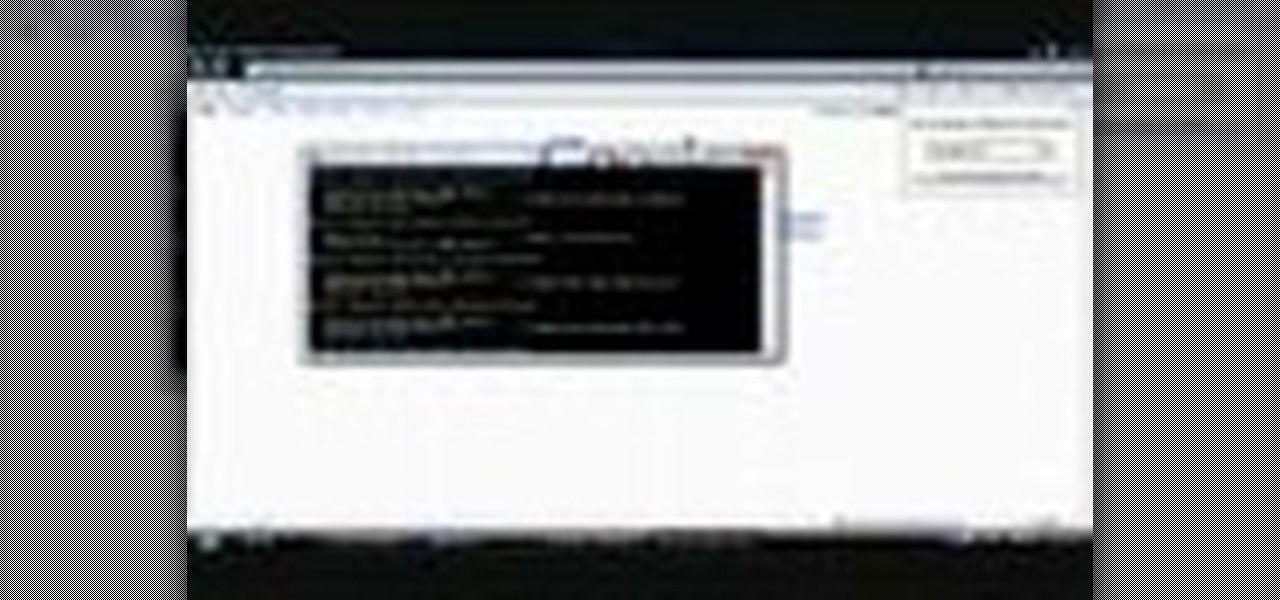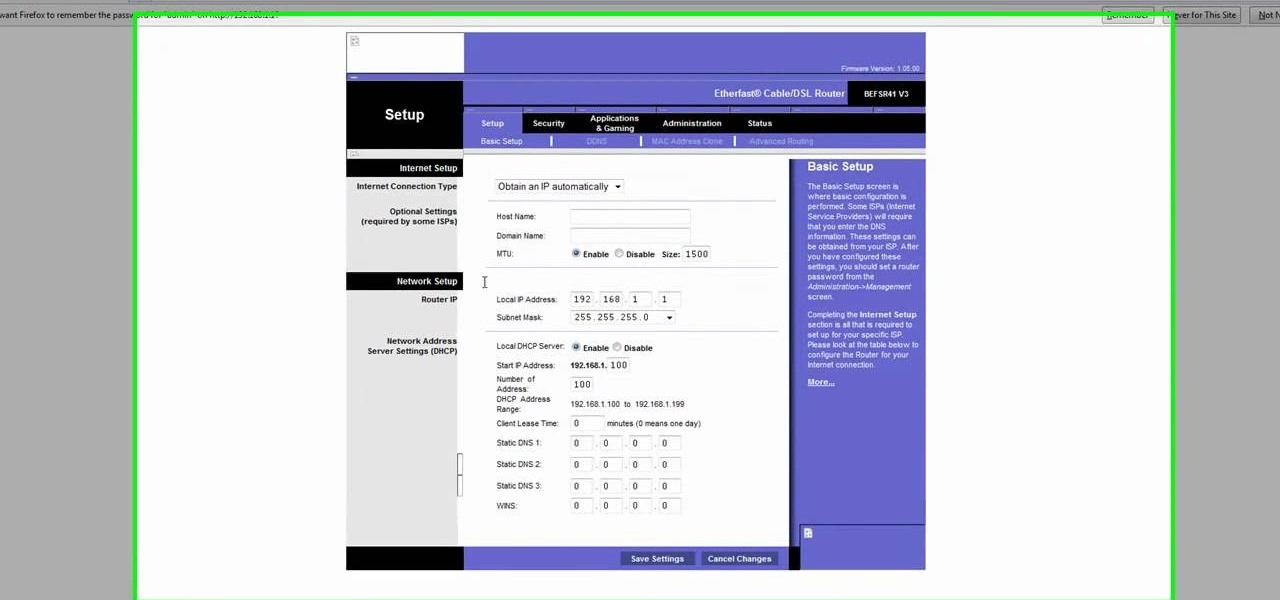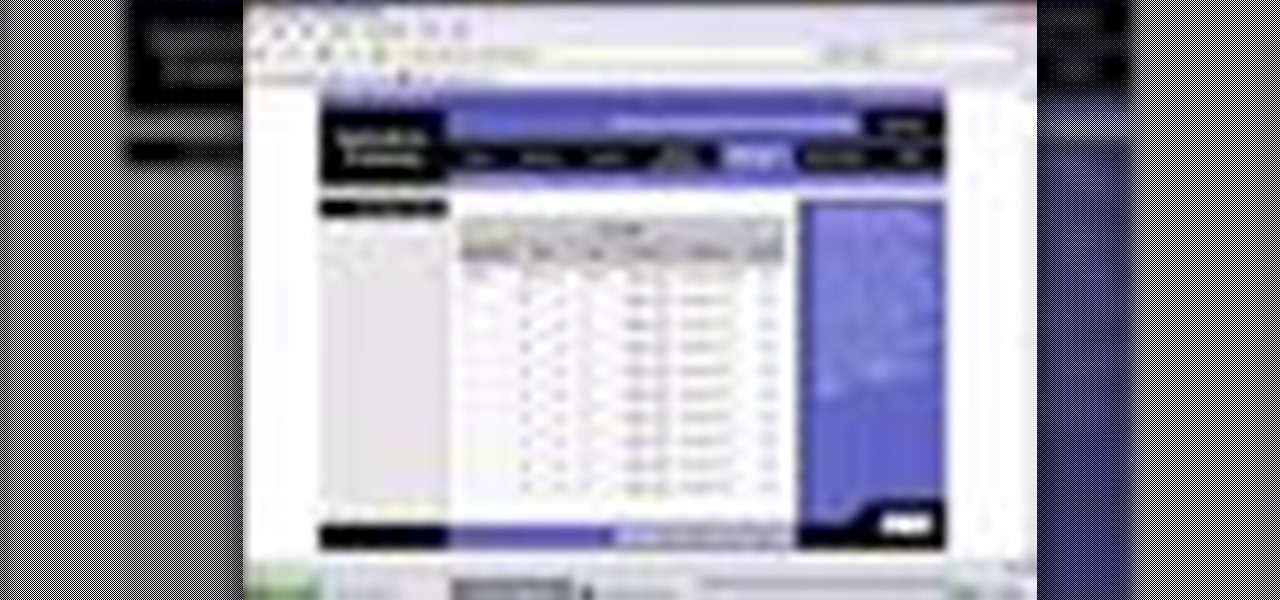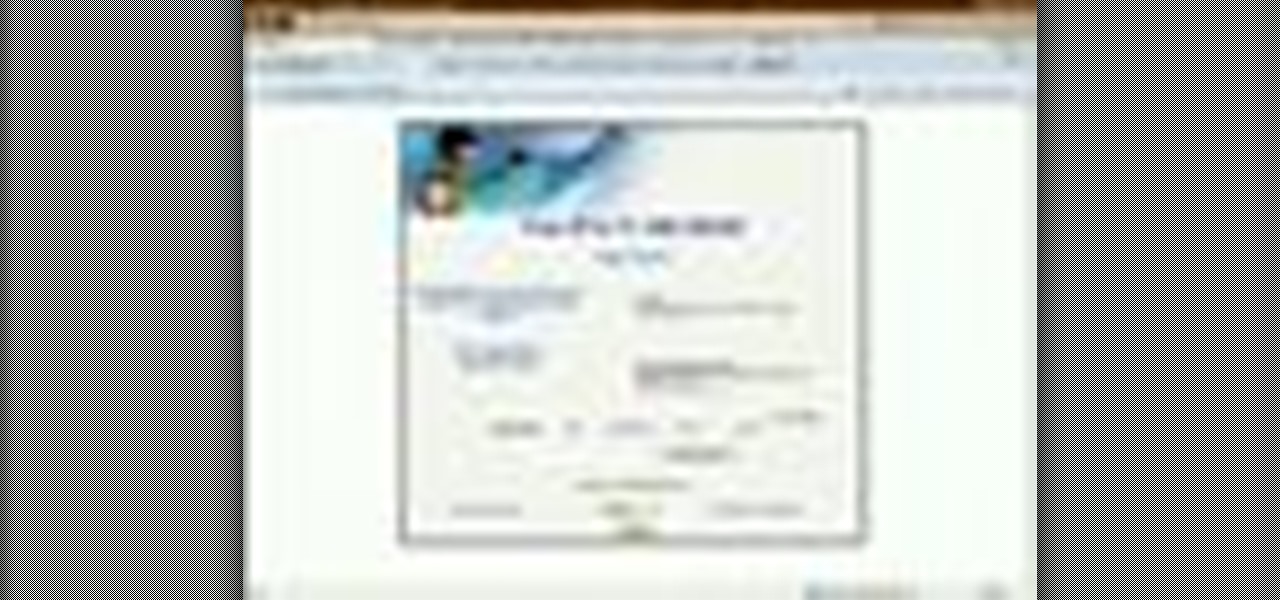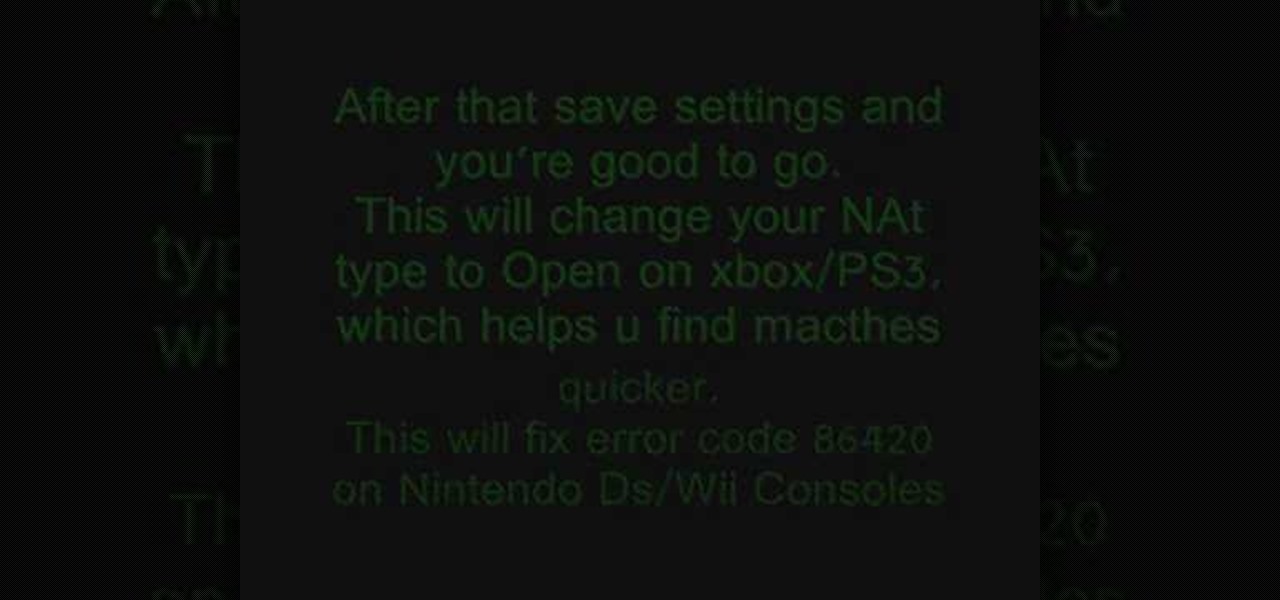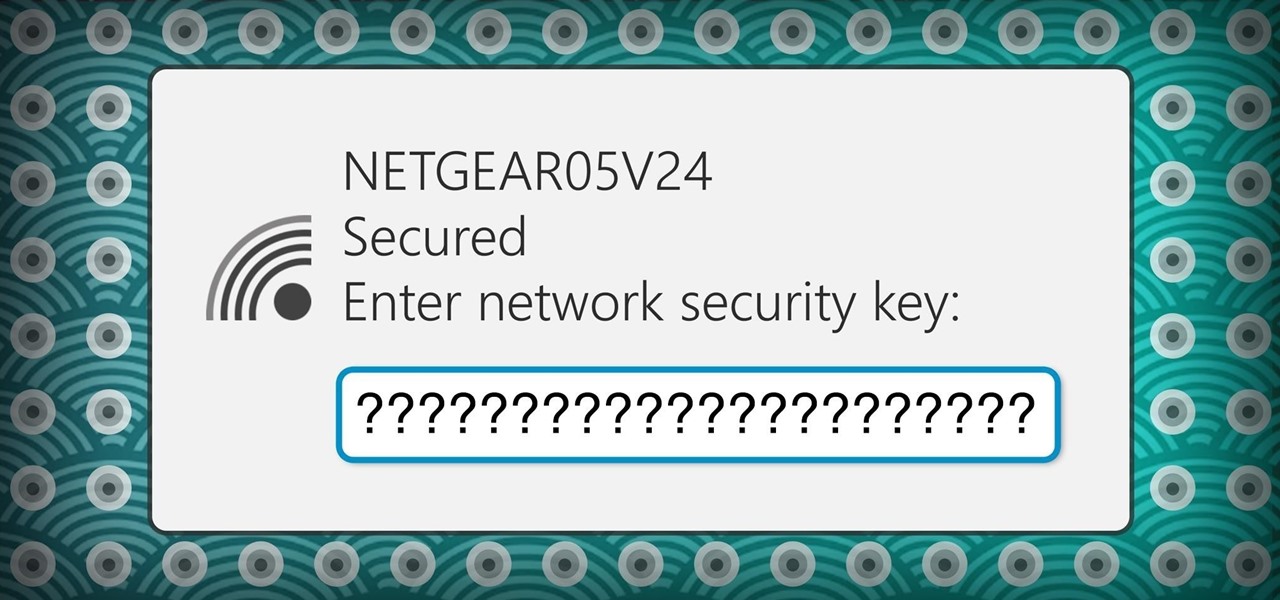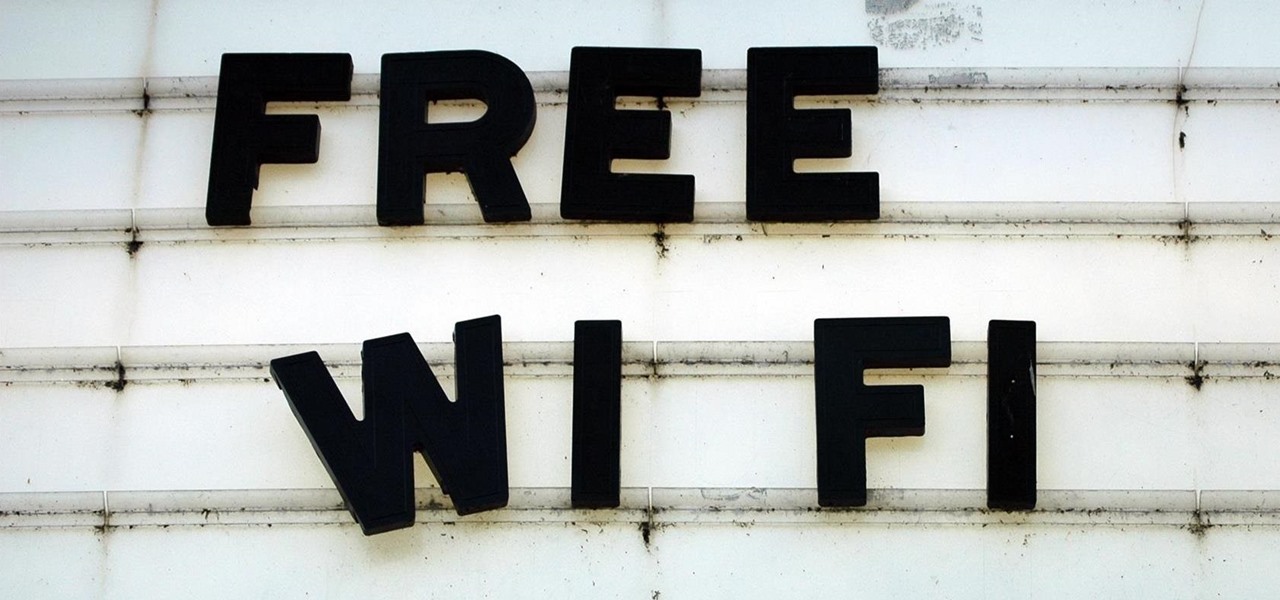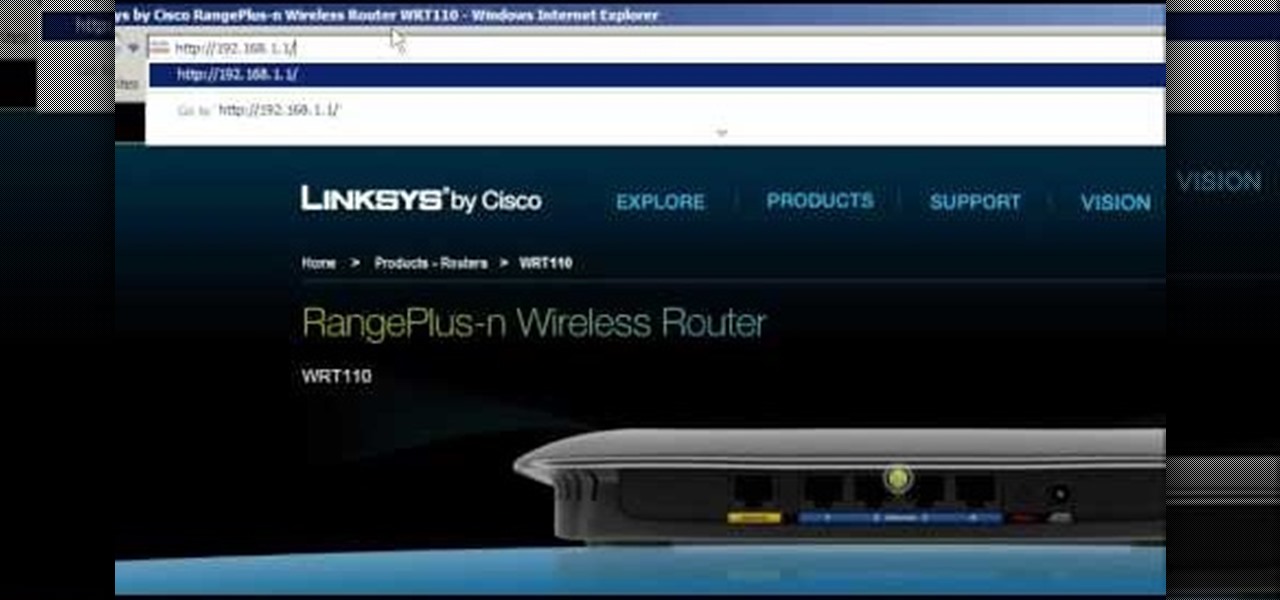
Wrestling with the whys are wherefores of WiFi? Can't figure out how to secure your network? Take heart: This remarkably thorough, seven-part home networking tutorial will get you up and running faster than you can say `Wireless G.'
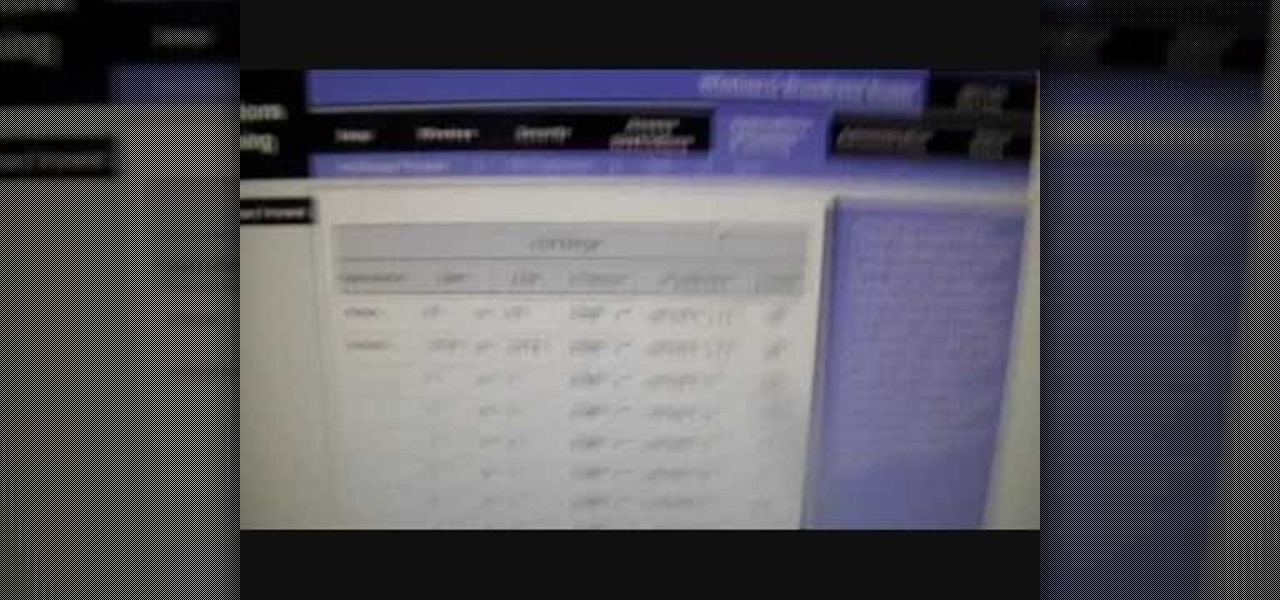
This is a Computers & Programming video tutorial where you will learn how to change your NAT to OPEN with a Linksys router. Go to your browser and type in 192. 168. 1. 1 and that will take you to the basic set up. The authentication dialog box comes up. Type in ‘admin’ for the username as well as the password. These are default settings. In the Linksys page, go to ‘applications and gaming’ and on the Port Range page fed in these information. Your application you can name anything. Start 80, E...
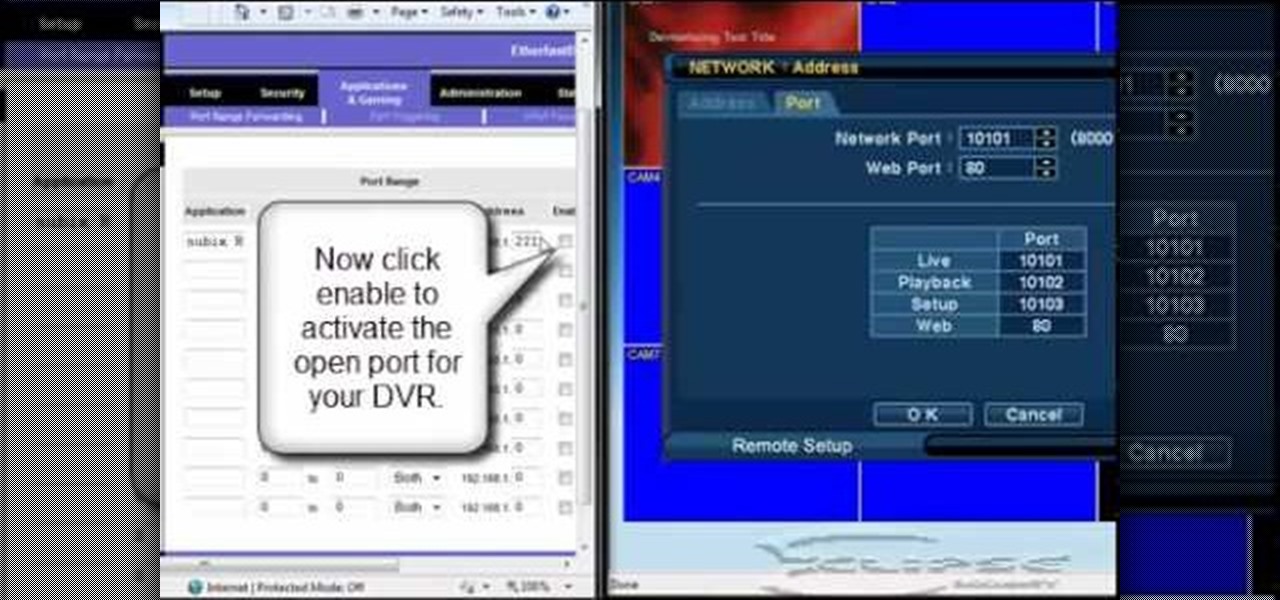
In this tutorial, we learn how to open ports on a Linksys router for your DVR. First, make sure your internet is connected and your DVR is connected to Linksys. Next, log into your Linksys router online and set up your DVR to the "DHCP" section. When you have the information from this, enter this information on your DVR so it has the correct server name. Make sure the IP and other information displayed on your Linksys page is the same as the setup on the DVR page. When finished, change your p...
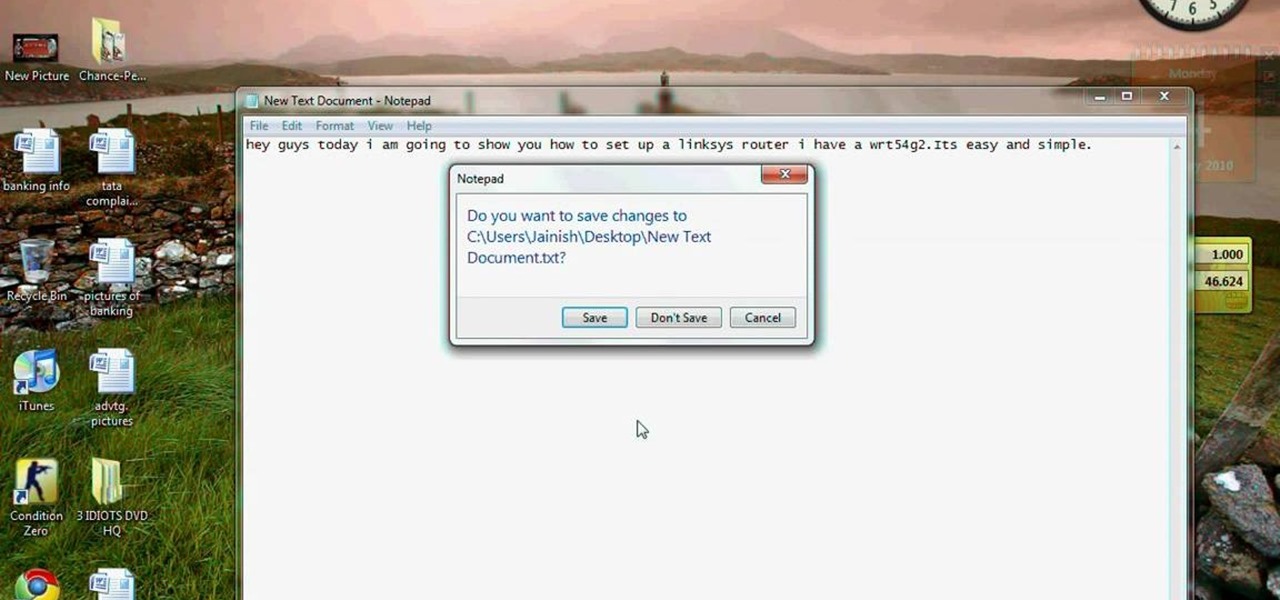
This video tutorial is in the Computers & Programming category which will show you how to set up a Linksys WR54g or WRT54g2 wireless router. First you connect to your Linksys router. Then go to http://192.168.1.1 and type in "admin' as your password in to log in window and click "log in'. then go to the "wireless' tab and enter your wireless network name. In the wireless channel select '11 2.462GHz' and click save. Next go to "wireless security' and type in the wireless network key. This is t...
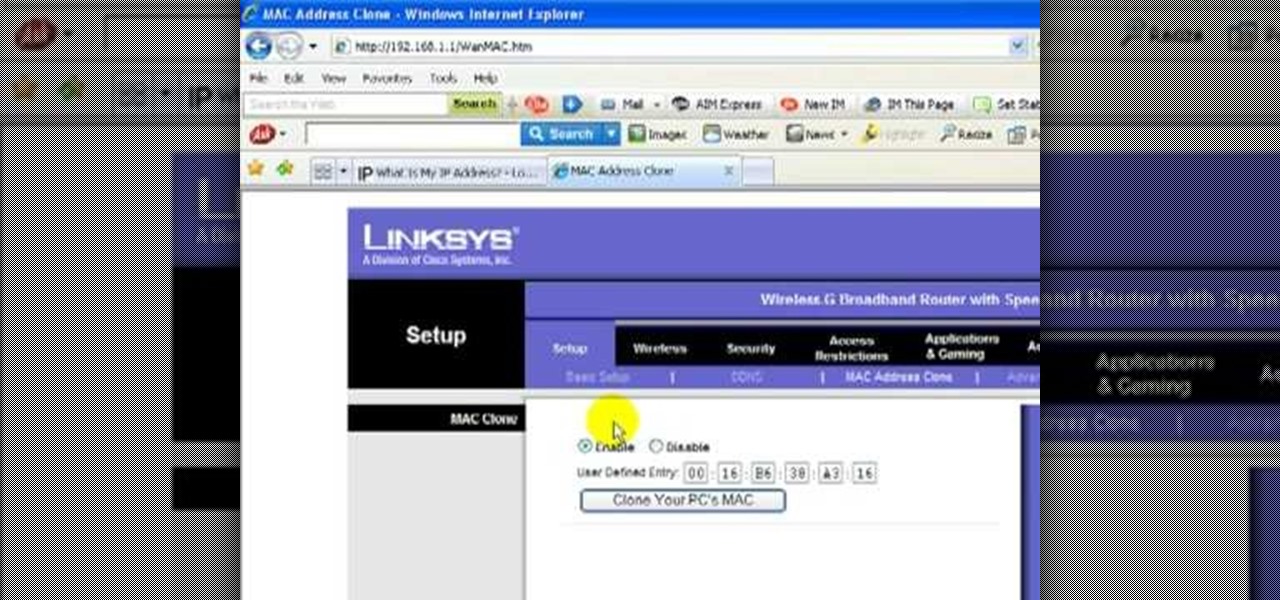
Learn how to change your IP address using a Linksys router in simple steps. First search for your IP address in the internet and find it from any of the websites available. Now go to your Linksys setup page by accessing it with your username and password. Go to Mac address code and change the last set of digits by increasing or decreasing a value. Now save the settings and reset your modem and router. Finally check your new address to finish.

In this tutorial, we learn how to upgrade the firmware on a Linksys router. First, you will need to know what you already have, go to 192.168.1.1 on your browser to find this. Next, search for the name of your router that you got from the site. From here, click on the downloads on the page. Then, you will pick the model number for it. Download this on your computer and it will run through the download process. When done, go back to the router website to make sure it was upgraded and then you'...

In this tutorial, we learn how to block a website using a Linksys Router. First, go to your web browser and type in "192.168.1.1" into the address bar. After this, you will need to enter in your username and password to the pop up window. From here, go to the tab that says "access restrictions" and look for where it says "policy name". Type in 'blocked website' to the bar and then click 'enable'. From here, go down to the bottom of the page and enter in the URL of the website you want to bloc...

Ever had router trouble? Got router trouble? Well don,t worry the people over from quickcert.com have made this video to help! More specifically a linksys 802.11g router. All new routers come with a standard Ethernet cable, which must be plugged into one of the four ports on the router and connected to your computer as well. This is necessary to change settings, using Microsoft IE (internet explorer) when the routers IP is typed into the address bar. It is strong recommended to change the def...

Before you can use Xbox Live 360, you'll have to allow your console to use certain ports that, by default, it may be blocked from using. One way to open up those ports is with port triggering. This helpful home networking how-to will walk you through the process of getting triggering set up in your own wireless router.

Need to change the NAT type on your wireless Linksys router to play games over the Internet on Xbox Live? Boy and/or girl, have you ever come to the right place. This home networking how-to will get you up & gaming in no time flat.

A tutorial on how to secure and configure a WRT54G Linksys router and also the steps needed to get default passwords and the list link.

In this tutorial, we learn how to set up a Wi-Fi network with a Linksys router. First, go to your cable modem and remove the yellow Ethernet cable. After this, plug the Ethernet cable into the very first port of the router and plug the other end into your computer. After this, connect any other electronics you have with cables, then plug the router into the wall to give it power. Next, turn the power to the modem and router back on. When finished, you should see a new Wi-Fi network appear in ...

In this video from benjamoon we learn how to secure a linksys wifi network from a Mac. First type in your IP address in your browser bar which is 192.168.1.1 then press enter. If it asks for a password it is admin. Click on Wireless and here you can edit your name and who can access your wifi network. Under wireless security, go to WPA personal from the drop down menu. When you make your password, make it very challenging. He recommends just banging your hand against the keyboard, as long as ...

Take a look at this video and learn how to hack into a wireless Linksys router. This hack isn't applicable for all security enabled networks, only ones that use generic passwords.

In this video tutorial, viewers learn how to disable their Wi-Fi SSID broadcast on a Linksys's router. Begin by opening your web browser and type in this address: Press Enter to access the page. Then type in your user name and password. Click OK. Now click on the Wireless tab and check Disable under "Wireless SSID Broadcast". Finish by clicking on Save Changes. This video will benefit hose viewers who use a Linksys's router, and would like to learn how disable their broa...

Watch this video to learn how to encrypt Wi-Fi using WEP password on Linksys in 4 simple steps. Connect to your wireless network. Open your Web browser and type in the web address http://192.168.1.1. Press enter key. Type in the User Name for your network. Type in the Password, press OK button. Select the Wireless text tab, select the Wireless Security text item. Pull down and select the WEP menu item. Type in a good password. Click the Generate button. Click the Save Settings button. Encrypt...

In this video tutorial, viewers learn how to set and encrypt your Wi-Fi password using WPA on a Linskys router. Begin by opening your web browser and type in the address: Click Enter. Now type in your user name and password, and click OK. Then click on the Wireless tab and select Wireless Security. In the Security Mode drop-down menu, select WPA Pre-Shared Key and then type in a password under WPA Shared Key. Finish by clicking on Save Changes. This video will benefit th...

Make your router run on VTEC by injecting it with Tomato Firmware. Tomato Firmware gives you excellent tools such as being able to monitor bandwidth consumption, boost WiFi signal, track results with graphics and much more.

Need to know how to change your Xbox 360's NAT type to OPEN from your Linksys wireless router? You're in luck. The process is easy enough to be presented in a relatively slow-paced 1:30-minute tutorial. Take a look.

How to solve some of SC's common hosting problem, this clip is using LINKSYS but it can work with all routers in about the same way.

Learn how to force an IP change on a broadband connection with a linksys router.

In this tutorial, we learn how to fix error code 86420 and change your NAT type to open. First, go to the website to change the settings for your Linksys router. Next, go to the applications tab that says "applications and gaming". After this, go to port range forwarding, then write in a name next to where it says "application name". Under "start" write the number 1 and under "end" write 6553, then keep "both" marked under protocol. Next, enter in the last 3 digits of your console's IP addres...

These days, if you're having friends over, they'll probably ask to log into your Wi-Fi network before asking for a drink. But if you've forgotten your password, it can be quite hard to find, since most devices obscure the characters with asterisks.

A free Wi-Fi hotspot can be a lifesaver. Whether it's because you have shitty reception, need faster connectivity, or just don't want to go over your monthly data plan, free Wi-Fi in public areas is greatly appreciated. While connecting to these free hotspots is fairly easy, finding them can become a whole nother issue. I've been in plenty of situations where I wasted my data plan instead of taking a few steps to the right, where free Wi-Fi would have been waiting for me and my Samsung Galaxy...

Unless you have unlimited cellular data, you probably connect your iPhone to every Wi-Fi network you come across. It could be a local coffee shop, public library, or just a friend's place. Wherever it is, you'll need to ask for the access point's password if it's a secured network, and that can be a hassle if the place is busy or the owner forgets the credentials. Luckily, Apple has a solution for this problem.

DD-WRT is a Linux firmware available for many Linksys, NetGear, Belkin, D-Link, Fon, Dell, Asus and other vendor's wireless routers. DD-WRT is far more feature rich than the stock firmware that comes with most routers. This video covers the basics of installing and configuring DD-WRT. Install and configure DD-WRT firmware on your router.

Set up your network storage system with the help from a kind of creepy blonde woman. Great tutorial though. Easy to follow. Set up a nas200 network storage system.

Built a case for the Linksys WRT54GL router out of LEGO bricks. More Images here.